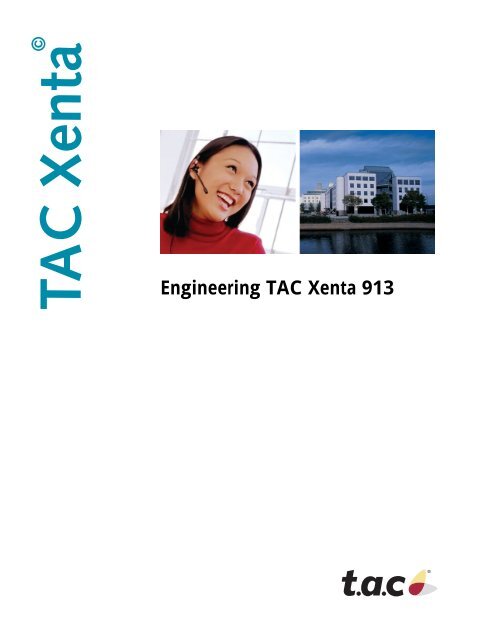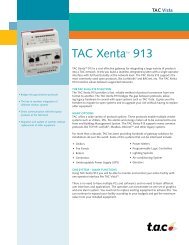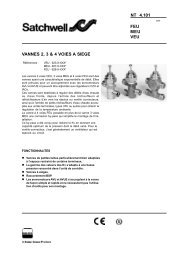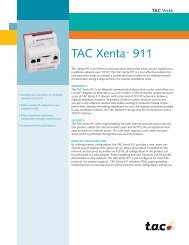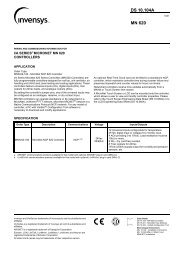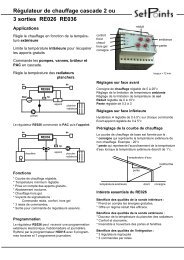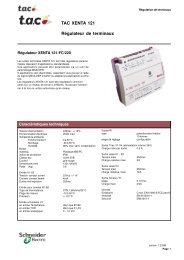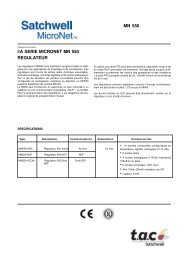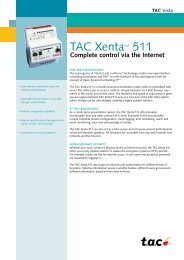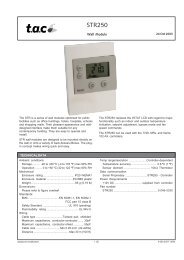TAC Xenta 913 Comissioning Guide - Xref
TAC Xenta 913 Comissioning Guide - Xref
TAC Xenta 913 Comissioning Guide - Xref
You also want an ePaper? Increase the reach of your titles
YUMPU automatically turns print PDFs into web optimized ePapers that Google loves.
<strong>TAC</strong> <strong>Xenta</strong> ©<br />
Engineering <strong>TAC</strong> <strong>Xenta</strong> <strong>913</strong>
<strong>TAC</strong> <strong>Xenta</strong> ©<br />
Engineering <strong>TAC</strong> <strong>Xenta</strong> <strong>913</strong>
Copyright © 2004 <strong>TAC</strong> AB. All rights reserved.<br />
This document, as well as the product it refers to, is only intended for licensed users. <strong>TAC</strong> AB owns the copyright of this document and reserves<br />
the right to make changes, additions or deletions. <strong>TAC</strong> AB assumes no responsibility for possible mistakes or errors that might appear in this<br />
document.<br />
Do not use the product for other purposes than those indicated in this document.<br />
Only licensed users of the product and the document are permitted to use the document or any information therein. Distribution, disclosure,<br />
copying, storing or use of the product, the information or the illustrations in the document on the part of non-licensed users, in electronic or<br />
mechanical form, as a recording or by other means, including photo copying or information storage and retrieval systems, without the express<br />
written permission of <strong>TAC</strong> AB, will be regarded as a violation of copyright laws and is strictly prohibited.<br />
Trademarks and registered trademarks are the property of their respective owners. Microsoft ® and Windows ® are registered trademarks of<br />
The Microsoft Corporation.<br />
Trademarks and registered trademarks are the property of their respective owners.<br />
<strong>TAC</strong> Vista ® , <strong>TAC</strong> Menta ® , <strong>TAC</strong> <strong>Xenta</strong> ® and <strong>TAC</strong> I-talk ® are registered trademarks of <strong>TAC</strong> AB.
<strong>TAC</strong> <strong>Xenta</strong>, Engineering <strong>TAC</strong> <strong>Xenta</strong> <strong>913</strong><br />
Contents<br />
Contents<br />
1 Introduction 7<br />
1.1 Typographic Conventions .......................................................................................... 7<br />
2 Understanding the <strong>TAC</strong> <strong>Xenta</strong> <strong>913</strong> 9<br />
2.1 The Target System ..................................................................................................... 9<br />
2.2 Example System......................................................................................................... 10<br />
3 Surveying the Target System Installation 13<br />
3.1 Learning About the Target Devices ........................................................................... 13<br />
3.2 Surveying the Target Equipment ............................................................................... 13<br />
3.3 Checking the Operation of the Target Devices .......................................................... 14<br />
3.4 Example Target Survey.............................................................................................. 14<br />
4 Designing the <strong>TAC</strong> <strong>Xenta</strong> <strong>913</strong> Installation 15<br />
4.1 Positioning the <strong>TAC</strong> <strong>Xenta</strong> <strong>913</strong> Related Equipment ................................................. 15<br />
4.2 Examining Alternative Positions................................................................................ 15<br />
4.3 Example Installation................................................................................................... 16<br />
5 Connecting to the Target System 17<br />
5.1 RS232 Serial Connection ........................................................................................... 17<br />
5.2 RS485 Serial Connection ........................................................................................... 18<br />
5.3 RS422 Serial Connection ........................................................................................... 18<br />
5.4 Dual RS232 and RS422/485 Connection................................................................... 18<br />
5.5 Example Connection .................................................................................................. 19<br />
6 Installing the Required Software 21<br />
6.1 <strong>TAC</strong> <strong>Xenta</strong> <strong>913</strong> Installation Kit ................................................................................. 21<br />
6.2 <strong>TAC</strong> XBuilder Installation Kit................................................................................... 21<br />
6.3 I/Link Configuration Editor Installation Kit .............................................................. 21<br />
6.3.1 I/Link Configuration Editor Version Number............................................................ 22<br />
7 Creating a <strong>TAC</strong> <strong>Xenta</strong> <strong>913</strong> Project 23<br />
7.1 Creating an <strong>TAC</strong> XBuilder Project ............................................................................ 23<br />
7.2 Add the Required I/Link Interface ............................................................................. 23<br />
8 Configuring the <strong>TAC</strong> <strong>Xenta</strong> <strong>913</strong> 25<br />
8.1 Starting the I/Link Editor ........................................................................................... 25<br />
8.2 Opening the Target Devices Editor............................................................................ 26<br />
8.3 Defining the Target Devices ...................................................................................... 26<br />
8.4 Defining the Target Systems...................................................................................... 27<br />
8.5 Defining the Target Device Types ............................................................................. 27<br />
8.6 Defining the Target Device I/O Values ..................................................................... 28<br />
8.7 Configuring Device I/O Values ................................................................................. 29<br />
<strong>TAC</strong> AB, March 2004 5 (44)<br />
0-004-7898-0 (EN)
Contents <strong>TAC</strong> <strong>Xenta</strong>, Engineering <strong>TAC</strong> <strong>Xenta</strong> <strong>913</strong><br />
9 Testing Target Communications 31<br />
9.1 Reviewing <strong>TAC</strong> XBuilder's Target Object Tree ........................................................ 31<br />
9.2 Creating a Diagnostics Web Page .............................................................................. 32<br />
9.3 Connecting a Diagnostics Terminal ........................................................................... 33<br />
9.4 Testing Target Communications ................................................................................ 33<br />
9.4.1 Verbosity .................................................................................................................... 33<br />
9.4.2 Logging To File.......................................................................................................... 34<br />
9.4.3 <strong>TAC</strong> <strong>Xenta</strong> <strong>913</strong> Communications .............................................................................. 34<br />
9.5 Diagnosing Incorrect Target Communications .......................................................... 34<br />
10 Configuring the LonWorks Gateway 39<br />
10.1 Creating LonWorks Network Variables..................................................................... 39<br />
10.2 Connecting I/O Signals............................................................................................... 40<br />
10.3 Connecting to Another <strong>Xenta</strong> IP Device .................................................................... 41<br />
6 (44) <strong>TAC</strong> AB, March 2004<br />
0-004-7898-0 (EN)
<strong>TAC</strong> <strong>Xenta</strong>, Engineering <strong>TAC</strong> <strong>Xenta</strong> <strong>913</strong><br />
1 Introduction<br />
1 Introduction<br />
1.1 Typographic Conventions<br />
This manual describes a particular process. For information on certain<br />
products, we refer you to the manual for the product in question.<br />
For information on how to install software, we refer you to the instructions<br />
delivered with the software.<br />
If you discover errors and/or unclear descriptions in this manual, please<br />
contact your <strong>TAC</strong> representative.<br />
Note<br />
We are continuously improving and correcting our documentation.<br />
This manual may have been updated.<br />
Please check our Docnet site at www.tac.com for the latest version.<br />
Throughout the manual four specially marked texts may occur.<br />
Warning<br />
Used to emphasize operations that can cause serious personal injury or<br />
damage to property if not handled correctly.<br />
Caution<br />
Used to emphasize operations that can cause serious problems if not<br />
handled correctly.<br />
Note<br />
Used to emphasize certain information.<br />
Hint<br />
Used to emphasize processes that may ease operation.<br />
<strong>TAC</strong> AB, March 2004 7 (44)<br />
0-004-7898-0 (EN)
1 Introduction <strong>TAC</strong> <strong>Xenta</strong>, Engineering <strong>TAC</strong> <strong>Xenta</strong> <strong>913</strong><br />
8 (44) <strong>TAC</strong> AB, March 2004<br />
0-004-7898-0 (EN)
<strong>TAC</strong> <strong>Xenta</strong>, Engineering <strong>TAC</strong> <strong>Xenta</strong> <strong>913</strong> 2 Understanding the <strong>TAC</strong> <strong>Xenta</strong> <strong>913</strong><br />
2 Understanding the <strong>TAC</strong> <strong>Xenta</strong> <strong>913</strong><br />
Note<br />
This Commissioning <strong>Guide</strong> describes the steps required to install and<br />
commission the <strong>TAC</strong> <strong>Xenta</strong> <strong>913</strong>. An example ModBus target network<br />
and configuration is used to demonstrate the general procedures<br />
required to set up and utilize a <strong>TAC</strong> <strong>Xenta</strong> <strong>913</strong> communications<br />
gateway.<br />
This handbook refers to a specific example. The example files are<br />
installed at the same time as the I/Link Configuration Editor. When<br />
installed, the location is:<br />
C:\<strong>TAC</strong> XBuilder Projects\DemoCromptonModbus.<br />
As shown in the diagram Fig. 2.1, the <strong>TAC</strong> <strong>Xenta</strong> <strong>913</strong> acts as a gateway<br />
between a LonWorks system and the targeted third party system. Using<br />
the applicable communications protocol, the <strong>Xenta</strong> <strong>913</strong> can read values<br />
from the target system and make them available to the LonWorks system.<br />
Similarly, LonWorks variables can be written to the target system.<br />
The Ethernet connection is used for configuring the <strong>Xenta</strong> <strong>913</strong>, for diagnosing<br />
target communications, and may also be used to exchange variables<br />
with other <strong>Xenta</strong> IP devices.<br />
<strong>TAC</strong> Vista<br />
System<br />
10BaseT<br />
EThernet<br />
<strong>TAC</strong> <strong>Xenta</strong> <strong>913</strong><br />
RS232/422/485<br />
Target System<br />
LONWORKS<br />
Network<br />
LON FT-10<br />
Fig. 2.1: <strong>TAC</strong> <strong>Xenta</strong> <strong>913</strong><br />
2.1 The Target System<br />
The <strong>TAC</strong> <strong>Xenta</strong> <strong>913</strong> includes interface drivers for a number of serial<br />
communication protocols. Any target equipment that can communicate<br />
via an RS232/422/485 serial network using one of the supported protocols<br />
is suitable for integration using the <strong>Xenta</strong> <strong>913</strong>.<br />
<strong>TAC</strong> AB, March 2004 9 (44)<br />
0-004-7898-0 (EN)
2 Understanding the <strong>TAC</strong> <strong>Xenta</strong> <strong>913</strong> <strong>TAC</strong> <strong>Xenta</strong>, Engineering <strong>TAC</strong> <strong>Xenta</strong> <strong>913</strong><br />
The most common types of target network are outlined in Fig. 2.2.<br />
Single Device<br />
Point to Point<br />
Multiple Devices<br />
Multi-drop RS485<br />
Multiple Devices<br />
Multiplexed RS232<br />
<strong>TAC</strong> <strong>Xenta</strong> <strong>913</strong><br />
RS232<br />
<strong>TAC</strong> <strong>Xenta</strong> <strong>913</strong><br />
RS485<br />
<strong>TAC</strong> <strong>Xenta</strong> <strong>913</strong><br />
RS232<br />
Target<br />
Router<br />
Target Device<br />
Target Device<br />
Target Device<br />
Target Device<br />
Target Device<br />
Any<br />
target<br />
specific<br />
physical<br />
network<br />
Fig. 2.2: Networks<br />
The <strong>TAC</strong> <strong>Xenta</strong> <strong>913</strong> allows parallel operation of both RS232 and<br />
RS422/485 to the target. So both types of serial equipment can be connected<br />
at the same time, as long as both use the same baud rate and<br />
communications protocol.<br />
2.2 Example System<br />
To help demonstrate the <strong>TAC</strong> <strong>Xenta</strong> <strong>913</strong> configuration process, a simple<br />
example system is described throughout this document. In the example,<br />
the target system consists of two Crompton Integra 1580 power<br />
meters connected via a multi-drop RS485 ModBus network, as outlined<br />
in Fig. 2.3.<br />
Ethernet TCP/IP Network<br />
FT-10 Lonworks Network<br />
<strong>TAC</strong> <strong>Xenta</strong> <strong>913</strong><br />
RS485 ModBus RTU Serial Network<br />
<strong>TAC</strong> <strong>Xenta</strong> 401<br />
Integra 1580<br />
Plant Meter<br />
Addr=1<br />
Integra 1580<br />
Mains Meter<br />
Addr=1<br />
Fig. 2.3: Example system<br />
It is recommended that the example system is studied and understood to<br />
help to clarify the frequent references to it throughout this document.<br />
A detailed description of the Integra 1580 Power Meter is supplied in<br />
the separate document Integra1580.pdf, and the associated ModBus<br />
communications in IntegraComms.pdf. (Both documents can be found<br />
in C:\<strong>TAC</strong> XBuilder Projects\DemoCromptonModbus on the computer<br />
where the <strong>TAC</strong> I/Link Configuration Editor is installed. See note on<br />
page 9.)<br />
10 (44) <strong>TAC</strong> AB, March 2004<br />
0-004-7898-0 (EN)
<strong>TAC</strong> <strong>Xenta</strong>, Engineering <strong>TAC</strong> <strong>Xenta</strong> <strong>913</strong> 2 Understanding the <strong>TAC</strong> <strong>Xenta</strong> <strong>913</strong><br />
For the purposes of the example, one power meter is considered to be<br />
connected to the power supply of a plant room, and is called Plant<br />
throughout this document. Similarly, the other power meter is considered<br />
to be connected to the power supply for the rest of the building, and<br />
is thus called Mains throughout this document.<br />
For the example, the <strong>Xenta</strong> <strong>913</strong> is configured to read both the voltage<br />
and current of the 3 phases, as well as the average power factor, frequency<br />
and overall energy. Additionally, to demonstrate device control<br />
rather than simple monitoring, the <strong>Xenta</strong> <strong>913</strong> is also configured to be<br />
able to write a demand calculation period value to each meter.<br />
To demonstrate the gateway functionality, the selected meter values are<br />
connected to equivalent LonWorks network variables within the <strong>Xenta</strong><br />
<strong>913</strong>. Consequently, the LonWorks network variables are available to<br />
Vista and/or LonMaker, and can be bound to suitable network variables<br />
in the <strong>Xenta</strong> 401 if required (although configuring the <strong>Xenta</strong> 401, and<br />
binding network variables to it, is beyond the scope of this document).<br />
In addition to the LonWorks network variables, an example Values web<br />
page is created in the <strong>Xenta</strong> <strong>913</strong> to demonstrate the applicable set-up<br />
procedures. A Values page allows an Internet browser to be used to<br />
monitor and control values within the <strong>Xenta</strong> <strong>913</strong>.<br />
<strong>TAC</strong> AB, March 2004 11 (44)<br />
0-004-7898-0 (EN)
2 Understanding the <strong>TAC</strong> <strong>Xenta</strong> <strong>913</strong> <strong>TAC</strong> <strong>Xenta</strong>, Engineering <strong>TAC</strong> <strong>Xenta</strong> <strong>913</strong><br />
12 (44) <strong>TAC</strong> AB, March 2004<br />
0-004-7898-0 (EN)
<strong>TAC</strong> <strong>Xenta</strong>, Engineering <strong>TAC</strong> <strong>Xenta</strong> <strong>913</strong><br />
3 Surveying the Target System Installation<br />
3 Surveying the Target System<br />
Installation<br />
Normally, the target system will have been installed and commissioned<br />
before you are required to install the <strong>Xenta</strong> <strong>913</strong>. Of course, it is possible<br />
to install the <strong>Xenta</strong> <strong>913</strong> first, but it cannot be fully commissioned until<br />
the target equipment is operational. So, in normal cases, the first step is<br />
to survey an existing installation and verify the operation of the target<br />
devices.<br />
3.1 Learning About the Target Devices<br />
It is essential to understand the operation of all the different types of<br />
device in the target system to effectively commission the <strong>TAC</strong> <strong>Xenta</strong><br />
<strong>913</strong>. As you have placed an order for the <strong>Xenta</strong> <strong>913</strong>, it is assumed that<br />
you already have an understanding of the target system's operation, as<br />
well as a clear goal when connecting an <strong>Xenta</strong> <strong>913</strong> to it.<br />
Once familiar with the basics of the target system, the next step is to<br />
thoroughly read and comprehend any documentation supplied with the<br />
target devices. Look for information that will help you understand the<br />
operation of each of the different types of device, and note the values<br />
that are to be monitored and/or controlled by the <strong>Xenta</strong> <strong>913</strong>.<br />
3.2 Surveying the Target Equipment<br />
A site survey should be carried out to locate and identify all of the target<br />
devices. Where applicable, the type and address of each slave device<br />
should be identified and a suitable name assigned. For target systems<br />
containing multiple devices, it may be necessary to change each<br />
device's network address to ensure it can be uniquely identified by the<br />
<strong>Xenta</strong> <strong>913</strong>'s communications driver. Furthermore, any device communications<br />
parameters, such as baud rate, must be set to the same value<br />
on each target device, and recorded for applying to the <strong>Xenta</strong> <strong>913</strong>'s<br />
serial channel.<br />
Using the available target-device documentation, determine the I/O values<br />
that are available, as well as their associated addresses within the<br />
device. Other value parameters, such as units and data format, should<br />
also be identified.<br />
<strong>TAC</strong> AB, March 2004 13 (44)<br />
0-004-7898-0 (EN)
3 Surveying the Target System Installation <strong>TAC</strong> <strong>Xenta</strong>, Engineering <strong>TAC</strong> <strong>Xenta</strong> <strong>913</strong><br />
3.3 Checking the Operation of the Target Devices<br />
3.4 Example Target Survey<br />
Many of the problems normally attributed to the <strong>Xenta</strong> <strong>913</strong> are in fact<br />
caused by incorrect configuration or operation of the target equipment<br />
itself. So, before connecting the <strong>Xenta</strong> <strong>913</strong>, it is important to verify that<br />
each of the target devices is operating correctly.<br />
It is not necessary at this stage to test the target communications. This<br />
can be left until later when the communications cables have been wired<br />
to the <strong>Xenta</strong> <strong>913</strong>.<br />
The procedure for setting an Integra 1580 meter's ModBus address is<br />
described on page 4 of the Integra1580.pdf user manual. As shown in<br />
Chapter 2.2, “Example System”, on page 10, the Plant meter is assigned<br />
ModBus address 1, and the Mains meter is assigned address 5.<br />
A tabular summary of the meter's I/O values and associated ModBus<br />
register addresses is contained in the Appendix of the Integra-<br />
Comms.pdf protocol guide starting on page 29. For each example<br />
meter, the gateway is configured to read input registers 00 to 0A (Voltage<br />
and Current), 3E (average power factor), 46 (frequency), 48 (W.hr<br />
import), and to both read and write holding register 02 (demand calculation<br />
period).<br />
14 (44) <strong>TAC</strong> AB, March 2004<br />
0-004-7898-0 (EN)
<strong>TAC</strong> <strong>Xenta</strong>, Engineering <strong>TAC</strong> <strong>Xenta</strong> <strong>913</strong><br />
4 Designing the <strong>TAC</strong> <strong>Xenta</strong> <strong>913</strong> Installation<br />
4 Designing the <strong>TAC</strong> <strong>Xenta</strong> <strong>913</strong><br />
Installation<br />
As shown in Chapter 2, “Understanding the <strong>TAC</strong> <strong>Xenta</strong> <strong>913</strong>”, on<br />
page 9, the <strong>Xenta</strong> <strong>913</strong> consists of a single hardware unit. It is necessary<br />
to select a suitable location for this device, as outlined in the following<br />
section.<br />
4.1 Positioning the <strong>TAC</strong> <strong>Xenta</strong> <strong>913</strong> Related<br />
Equipment<br />
Normally, both the <strong>Xenta</strong> <strong>913</strong> and related equipment, such as controllers<br />
and power supplies, will be housed in a wall-mounted panel located<br />
in a suitable plant room. The panel may contain a variety of other <strong>Xenta</strong><br />
controllers or third party equipment, or it may be dedicated to the <strong>Xenta</strong><br />
<strong>913</strong> system. Either way, the <strong>Xenta</strong> <strong>913</strong> must connect to a Vista Lon-<br />
Works system on one side and to the target system on the other.<br />
Because the <strong>Xenta</strong> <strong>913</strong> connects to the target system devices via an<br />
RS232 or RS485 serial link, all devices must be located within an<br />
appropriate distance of each other. For RS232 links, the maximum distance<br />
is normally 10 to 30m, whereas for RS422 or RS485 links, the<br />
maximum distance is normally 100 to 1000m. Please check the documentation<br />
for the target devices to determine the applicable maximum<br />
cable length for the serial link.<br />
4.2 Examining Alternative Positions<br />
In addition to the previously-mentioned positioning guideline, you<br />
should also consider alternatives in order to find out what works best on<br />
your site. For instance, consider the following points:<br />
• Can the <strong>Xenta</strong> <strong>913</strong> and related equipment fit into an existing panel,<br />
or is a separate panel required?<br />
• Is it best to locate all the equipment in the same room, or would a<br />
better alternative be to have the <strong>Xenta</strong> <strong>913</strong> equipment panel available<br />
somewhere nearby?<br />
• Is there a permanent Ethernet connection available for the <strong>Xenta</strong><br />
<strong>913</strong>? If not, can it be mounted where ready access to it is possible<br />
<strong>TAC</strong> AB, March 2004 15 (44)<br />
0-004-7898-0 (EN)
4 Designing the <strong>TAC</strong> <strong>Xenta</strong> <strong>913</strong> Installation <strong>TAC</strong> <strong>Xenta</strong>, Engineering <strong>TAC</strong> <strong>Xenta</strong> <strong>913</strong><br />
4.3 Example Installation<br />
in order to temporarily connect a PC for configuration and diagnostics<br />
monitoring?<br />
Remember that time spent finding a suitable location for the <strong>Xenta</strong> <strong>913</strong><br />
equipment will simplify both installation and testing, and possibly<br />
reduce overall commissioning costs.<br />
For the example system, it is likely that the two power meters would<br />
already be mounted on their own switchboard, or possibly on two separate<br />
switchboards. In either case, it is probably not possible to mount<br />
the <strong>Xenta</strong> <strong>913</strong> and related equipment on the same switchboard. So in<br />
this case, a separate panel would be required.<br />
The RS485 cabling instructions for the Integra power meters begin on<br />
page 5 of the IntegraComms.pdf protocol guide. As cable lengths of<br />
up to 1200m are allowed, it would be easily possible to locate the <strong>Xenta</strong><br />
<strong>913</strong> panel where convenient access to an Ethernet connection was available.<br />
16 (44) <strong>TAC</strong> AB, March 2004<br />
0-004-7898-0 (EN)
<strong>TAC</strong> <strong>Xenta</strong>, Engineering <strong>TAC</strong> <strong>Xenta</strong> <strong>913</strong><br />
5 Connecting to the Target System<br />
5 Connecting to the Target System<br />
5.1 RS232 Serial Connection<br />
Table 5.1: Connections<br />
It is beyond the scope of this document to describe the physical installation<br />
of a <strong>TAC</strong> <strong>Xenta</strong> <strong>913</strong>. Instead, this is assumed to have been correctly<br />
installed in a suitable location, and connected to a LonWorks<br />
network and Ethernet as applicable. Consequently, the following section<br />
only describes the connection of the target system's serial link.<br />
It is necessary for all devices on a serial link, including the <strong>Xenta</strong> <strong>913</strong>,<br />
to be suitably grounded. Consequently, all the power supplies used must<br />
be grounded, or any floating power supplies must have their common<br />
terminal grounded. If not, communication problem may occur.<br />
The RS232 A port of the <strong>Xenta</strong> <strong>913</strong> is used for connecting to an RS232<br />
target system. Depending on the target system's connection point, the<br />
applicable serial kit should be ordered together with the <strong>Xenta</strong> <strong>913</strong>.<br />
Based on the <strong>TAC</strong> 0FL-3972-001 Cable <strong>Guide</strong>, the different cable types<br />
to use for most of the different RS232 connection types are shown in<br />
Table 5.1, “Connections”:<br />
Target Type #Pins Adaptor Cable Part Number(s)<br />
DTE (Male) 25 A2 (DCE) L1 0-073-0919<br />
DTE (Male) 9 A1 (DCE) L1 0-073-0920<br />
DCE (Female) 25 A3 (DTE) L1 0-073-0916<br />
DCE (Female) 9 A1 + 9 pin male-male crossover L1 0-073-0920 + third party<br />
Screw Terminal N/A A1 + 9 pin male to flying lead L1 0-073-0920 + third party<br />
The most common type of target RS232 connection is a 9 pin Male<br />
DTE, highlighted in Table 5.1, “Connections”, which requires the<br />
<strong>TAC</strong>, supplied 0-073-0920 serial kit. For target equipment without a<br />
"D" connector a third party 9 pin DTE to flying lead cable may be<br />
required. Similarly, target equipment fitted with a 9 pin Female DCE<br />
connector will require a third party 9 pin Male DTE to 9 pin Male DTE<br />
adaptor with Tx/Rx crossover.<br />
<strong>TAC</strong> AB, March 2004 17 (44)<br />
0-004-7898-0 (EN)
5 Connecting to the Target System <strong>TAC</strong> <strong>Xenta</strong>, Engineering <strong>TAC</strong> <strong>Xenta</strong> <strong>913</strong><br />
5.2 RS485 Serial Connection<br />
5.3 RS422 Serial Connection<br />
The RS485 A port of the <strong>Xenta</strong> <strong>913</strong> is used for connecting to a two-wire<br />
RS485 target system. Normally, the same type of cable used to interconnect<br />
the target devices can be used. On the <strong>Xenta</strong> <strong>913</strong>, the terminals<br />
labelled RX/TX+ and RX/TX- should be connected to the + and - terminals<br />
of the target devices, respectively.<br />
The RS485 A port of the <strong>Xenta</strong> <strong>913</strong> is used for connecting to a four-wire<br />
RS422 target system. Normally, the same type of cable used to interconnect<br />
the target devices can be used. On the <strong>Xenta</strong> <strong>913</strong>, the terminals<br />
labelled RX/TX+ and RX/TX- should be connected to the receiver +<br />
and - terminals of the target devices, respectively, while the terminals<br />
labelled RX+ and RX- should be connected to the transmitter + and -<br />
terminals of the target devices, respectively.<br />
An RS422 link is sometimes used instead of the RS232 for singledevice<br />
point to point communications. However, it may also be used<br />
instead of the RS485 for multi-drop communications, if the target<br />
equipment supports this.<br />
5.4 Dual RS232 and RS422/485 Connection<br />
It is possible to simultaneously connect to an RS232 and an RS422/485<br />
target system. However, the target systems must communicate using the<br />
same baud rate and protocol, as well as provide a multi-device addressing<br />
capability. In this case, although the target devices may be on separate<br />
networks, each must have a unique address within the system.<br />
18 (44) <strong>TAC</strong> AB, March 2004<br />
0-004-7898-0 (EN)
<strong>TAC</strong> <strong>Xenta</strong>, Engineering <strong>TAC</strong> <strong>Xenta</strong> <strong>913</strong><br />
5 Connecting to the Target System<br />
5.5 Example Connection<br />
A suitable cable diagram for the Example System outlined in Table 2.2,<br />
“Example System” is shown in Table 5.1, “Example Connection”.<br />
Fig. 5.1: Example Connection<br />
Integra 1580<br />
Plant Meter<br />
Addr=1<br />
Integra 1580<br />
Mains Meter<br />
Addr=1<br />
B<br />
A<br />
G<br />
B<br />
A<br />
G<br />
<strong>TAC</strong> <strong>Xenta</strong> <strong>913</strong><br />
T6: TX-<br />
T5: TX+<br />
T2: G0<br />
The meter connection and cabling detail is taken from the Integra-<br />
Comms.pdf protocol guide.<br />
It is assumed that the power meters are correctly grounded to the mains<br />
earth in addition to the ground provided by the cable shield.<br />
The <strong>Xenta</strong> <strong>913</strong> is also shown as being grounded to the mains earth. This<br />
ground connection must be provided either through a ground referenced<br />
power supply, or via a separate ground connection if a floating power<br />
supply is used.<br />
The cable diagram above does not include the 120 ohm terminating<br />
resistors that are shown in the IntegraComms.pdf cable diagram. This is<br />
because, for a simple network as the one in the example, terminating<br />
resistors would probably not be required unless cable distances were<br />
above 200m. However, if longer cable lengths were required, or if a<br />
large number of communication errors were observed during normal<br />
operation, then the terminating resistors would be fitted.<br />
<strong>TAC</strong> AB, March 2004 19 (44)<br />
0-004-7898-0 (EN)
5 Connecting to the Target System <strong>TAC</strong> <strong>Xenta</strong>, Engineering <strong>TAC</strong> <strong>Xenta</strong> <strong>913</strong><br />
20 (44) <strong>TAC</strong> AB, March 2004<br />
0-004-7898-0 (EN)
<strong>TAC</strong> <strong>Xenta</strong>, Engineering <strong>TAC</strong> <strong>Xenta</strong> <strong>913</strong><br />
6 Installing the Required Software<br />
6 Installing the Required Software<br />
Note<br />
Before configuring a <strong>TAC</strong> <strong>Xenta</strong> <strong>913</strong>, it will be necessary to have the<br />
latest <strong>Xenta</strong> <strong>913</strong> application software, as well as version 1.2 or higher<br />
of XBuilder and the I/Link Configuration Editor plug-in for it.<br />
6.1 <strong>TAC</strong> <strong>Xenta</strong> <strong>913</strong> Installation Kit<br />
The <strong>TAC</strong> <strong>Xenta</strong> <strong>913</strong> installation kit is supplied as a single executable<br />
file. Running the executable will request the IP address of the <strong>Xenta</strong> <strong>913</strong><br />
to be programmed, and once this has been entered, the application will<br />
be downloaded to it.<br />
Please refer to the applicable documentation for a more detailed<br />
description of the installation procedure. However, in most cases, the<br />
<strong>Xenta</strong> <strong>913</strong> will have been delivered with the latest application software<br />
pre-installed.<br />
6.2 <strong>TAC</strong> XBuilder Installation Kit<br />
The XBuilder installation kit is supplied as a single executable file.<br />
Running the executable will request the directory to install XBuilder in,<br />
and once this has been entered, the application will be installed to it.<br />
In addition, the program directory, installing XBuilder, also creates a<br />
default project directory called <strong>TAC</strong> XBuilder Project. Please refer to<br />
the applicable documentation for a more detailed description of the<br />
installation procedure.<br />
6.3 I/Link Configuration Editor Installation Kit<br />
The I/Link Configuration Editor installation kit is supplied as a single<br />
executable file. Running the executable will request the directory to<br />
install the associated files in, and once this has been entered, the files<br />
will be copied to it.<br />
The files relating to the example (Chapter 2.2, “Example System”, on<br />
page 10) are installed in the <strong>TAC</strong> XBuilder project folder, which by<br />
default is set to "C:\<strong>TAC</strong> XBuilder Projects", i.e. the example will be<br />
installed in “C:\<strong>TAC</strong> XBuilder Projects\DemoCromptonModbus”. If<br />
the ILink Configuration Editor is installed before any version of<br />
<strong>TAC</strong> AB, March 2004 21 (44)<br />
0-004-7898-0 (EN)
6 Installing the Required Software <strong>TAC</strong> <strong>Xenta</strong>, Engineering <strong>TAC</strong> <strong>Xenta</strong> <strong>913</strong><br />
XBuilder, the example will always be installed in the default folder.<br />
Data sheets for the Crompton devices are also copied into this directory<br />
as .pdf files.<br />
It may be necessary to re-install the I/Link Configuration Editor plug-in<br />
whenever a new type of target system has been added, or the I/Link with<br />
an existing target has been updated. Although it is not necessary to reinstall<br />
XBuilder after updating the I/Link Configuration Editor, it may<br />
need to be re-started to ensure that it detects any newly-installed interfaces.<br />
6.3.1 I/Link Configuration Editor Version Number<br />
Due to the fact that the I/Link Configuration Editor is a plug-in for <strong>TAC</strong><br />
XBuilder, the version number can be found using XBuilder.<br />
In the network view in XBuilder, select RS232-485 and Add to view<br />
the I/Link Configuration Editor Version Number.<br />
22 (44) <strong>TAC</strong> AB, March 2004<br />
0-004-7898-0 (EN)
<strong>TAC</strong> <strong>Xenta</strong>, Engineering <strong>TAC</strong> <strong>Xenta</strong> <strong>913</strong><br />
7 Creating a <strong>TAC</strong> <strong>Xenta</strong> <strong>913</strong> Project<br />
7 Creating a <strong>TAC</strong> <strong>Xenta</strong> <strong>913</strong> Project<br />
The <strong>TAC</strong> <strong>Xenta</strong> <strong>913</strong> is configured using <strong>TAC</strong> XBuilder (version 1.2 or<br />
higher). Some of XBuilder's capabilities lie outside the scope of this<br />
document, so please refer to the applicable documentation for more<br />
information. Similarly, this document does not describe all of the procedures<br />
available for setting up LonWorks network variables and web<br />
Values pages, because these are the same as for the <strong>Xenta</strong> 511.<br />
7.1 Creating an <strong>TAC</strong> XBuilder Project<br />
A separate XBuilder project must be created for every <strong>Xenta</strong> <strong>913</strong> that is<br />
to be configured. To create a suitable project, start XBuilder and follow<br />
these steps.<br />
1 Select File, New Project.<br />
2 In the Create New Project dialog, first enter a descriptive name<br />
for the project, then select the X<strong>913</strong> Project template and click<br />
OK.<br />
3 In the Project Settings dialog, enter a suitable description for the<br />
project, then select the applicable default project settings. Click<br />
OK.<br />
4 From the network tree, make sure that the IP Backbone root node<br />
is selected, then enter the applicable property values for the <strong>Xenta</strong><br />
<strong>913</strong> and associated web page.<br />
5 Also from the network tree, select the <strong>TAC</strong>_<strong>Xenta</strong>_<strong>913</strong> node, and<br />
then enter the applicable property values for it. The most important<br />
property is the <strong>Xenta</strong> <strong>913</strong>'s IP address, which must be correctly<br />
set in order to allow the final project configuration to be<br />
downloaded to it. Also ensure that the correct Hardware version<br />
is selected (it must be type 2 if an RS422 or RS485 serial connection<br />
is being used).<br />
7.2 Add the Required I/Link Interface<br />
An I/Link is a protocol converter that can be implemented within the<br />
<strong>Xenta</strong> <strong>913</strong>. I/Links are configured via an Excel spreadsheet that acts as<br />
a plug-in to XBuilder. So once an XBuilder project has been created, the<br />
appropriate I/Link Interface should be added so that it can be configured<br />
to match the target system.<br />
<strong>TAC</strong> AB, March 2004 23 (44)<br />
0-004-7898-0 (EN)
7 Creating a <strong>TAC</strong> <strong>Xenta</strong> <strong>913</strong> Project <strong>TAC</strong> <strong>Xenta</strong>, Engineering <strong>TAC</strong> <strong>Xenta</strong> <strong>913</strong><br />
To add an I/Link Interface, first expand the <strong>TAC</strong>_<strong>Xenta</strong>_<strong>913</strong> node of<br />
the network tree. Then follow these steps.<br />
1 Right click the RS232 A or RS232-485 node (depending on the<br />
hardware version), select Add, select I/Link Interface, then select<br />
the applicable type of communications protocol from the available<br />
list (eg, MODbus Master, BACnet Serial PTP, etc).<br />
2 In the ILink Dialog, select Create if you want to create a new<br />
interface or Import if you want to browse to an already available<br />
interface.<br />
3 If a new I/Link is added then a pop-up dialog will appear verifying<br />
whether or not it is to be created. Select Yes to create the selected<br />
I/Link Interface within the current XBuilder project and to start<br />
Excel. If requested, select Enable Macros in order to proceed<br />
with editing the I/Link's configuration.<br />
4 Once a new I/Link configuration has been created, it may be necessary<br />
to repeat step 1. However, once the I/Link configuration has<br />
been successfully created, step 1 will result in the I/Link being<br />
loaded and appearing in the network tree.<br />
24 (44) <strong>TAC</strong> AB, March 2004<br />
0-004-7898-0 (EN)
<strong>TAC</strong> <strong>Xenta</strong>, Engineering <strong>TAC</strong> <strong>Xenta</strong> <strong>913</strong> 8 Configuring the <strong>TAC</strong> <strong>Xenta</strong> <strong>913</strong><br />
8 Configuring the <strong>TAC</strong> <strong>Xenta</strong> <strong>913</strong><br />
8.1 Starting the I/Link Editor<br />
The screen captures in the following description use the Example System<br />
outlined on page 4, and which is defined in the XBuilder project<br />
DemoCromptonModbus. It may be useful to open this project in<br />
XBuilder and use it to step through the follow sequence.<br />
Right click the I/Link node in the XBuilder network tree (named MODbus<br />
Master: Power in the example project). Selecting Edit will then<br />
start Excel ready for editing the I/Link configuration, as per the ModBus<br />
Master example shown below.<br />
It is worth spending some time on reviewing the information in this<br />
screen before proceeding. From within the editor, select any block in the<br />
diagram to view additional help. Once you understand the editor's terminology,<br />
proceed to the next step.<br />
Once the I/Link has been configured, return to this screen. Save the<br />
spreadsheet to generate the Cfg????.txt file, then exit in order to return<br />
to XBuilder for further editing.<br />
<strong>TAC</strong> AB, March 2004 25 (44)<br />
0-004-7898-0 (EN)
8 Configuring the <strong>TAC</strong> <strong>Xenta</strong> <strong>913</strong> <strong>TAC</strong> <strong>Xenta</strong>, Engineering <strong>TAC</strong> <strong>Xenta</strong> <strong>913</strong><br />
8.2 Opening the Target Devices Editor<br />
Normally, pressing the Devices Editor button on the opening screen<br />
immediately opens the table where the various target devices can be<br />
defined. However, if the Cfg????.txt file contains different data than<br />
the spreadsheet, then a dialog will request confirmation of which configuration<br />
to use.<br />
Click Yes to load the configuration from the Cfg9???.txt file and overwrite<br />
the one in the spreadsheet. Only press No if you are very sure that<br />
the spreadsheet contains the the most up-to-date configuration.<br />
8.3 Defining the Target Devices<br />
The Devices Editor is a table where the various target devices can be<br />
defined, as in the ModBus Master example shown below.<br />
Every device should be assigned a descriptive ID, such as the Plant and<br />
Mains power meters in the example. Each device may also require one<br />
or more target-specific fields, such as the ModBus address fields in the<br />
example. Holding the mouse pointer over a column heading may provide<br />
additional information about these fields.<br />
Each target device must be assigned to a system, such as the two power<br />
meters belonging to the Power system in the example. If the applicable<br />
system does not exist for a device, press the + button in the System column's<br />
heading to open the Systems Editor in order to define one.<br />
A device must also be of a specific type, such as the Integra: Power<br />
Monitor in the example. If the applicable device type does not exist for<br />
a device, press the + button in the Type column's heading to open the<br />
Device Types editor in order to define it.<br />
Rows can be added to and deleted from the table by selecting a cell in<br />
the appropriate row before clicking Insert Row or Delete Row, respectively.<br />
When all the applicable target devices have been defined, click the<br />
Close button to return to the initial startup screen.<br />
26 (44) <strong>TAC</strong> AB, March 2004<br />
0-004-7898-0 (EN)
<strong>TAC</strong> <strong>Xenta</strong>, Engineering <strong>TAC</strong> <strong>Xenta</strong> <strong>913</strong> 8 Configuring the <strong>TAC</strong> <strong>Xenta</strong> <strong>913</strong><br />
8.4 Defining the Target Systems<br />
The Systems Editor is a table where the target system's properties can<br />
be defined, as in the ModBus Master example shown below.<br />
A system should be assigned a descriptive ID, such as the Power system<br />
in the example. Each system may also require one or more target-specific<br />
fields, such as the ModBus communication parameters in the<br />
example. Holding the mouse pointer over a column heading may provide<br />
additional information about these parameters.<br />
Note 1<br />
Although it is possible to define more than one system, in most cases,<br />
only one will be defined per XBuilder project.<br />
Note 2<br />
For some systems, it is necessary to choose either the RS232 or the<br />
RS485 as the interface type. If any of the target equipment uses the<br />
RS485 then this option must be selected, otherwise the RS232 is preferable.<br />
However, if the RTS signal is not being used, then it will be<br />
possible to select the RS485 as the interface type and still operate both<br />
the RS232 and the RS485 ports in parallel.<br />
When the target system has been defined, click Close to return to the<br />
Devices Editor. The defined system should then be available in the<br />
drop down System list in the Devices table.<br />
8.5 Defining the Target Device Types<br />
The Device Types Editor is a table where the types of device on a target<br />
system can be defined, as in the ModBus Master example shown below.<br />
Each device type must be assigned to a suitable set of I/O values, such<br />
as the Integra device type in the example. If the applicable set of I/O<br />
values does not exist for a device type, click the + button in the Type<br />
<strong>TAC</strong> AB, March 2004 27 (44)<br />
0-004-7898-0 (EN)
8 Configuring the <strong>TAC</strong> <strong>Xenta</strong> <strong>913</strong> <strong>TAC</strong> <strong>Xenta</strong>, Engineering <strong>TAC</strong> <strong>Xenta</strong> <strong>913</strong><br />
column's heading to open the DeviceValues Editor in order to define<br />
them.<br />
A suitable function descriptor should be selected for each device type,<br />
such as the Power Monitor function in the example. If the applicable<br />
function does not exist for a device type, then select the Generic function<br />
descriptor as a default.<br />
When the necessary device types have been defined, click the Close<br />
button to return to the Devices Editor. The defined device type should<br />
then be available in the drop down Type list in the Devices table.<br />
8.6 Defining the Target Device I/O Values<br />
The Device I/O Values Editor is a table where the various I/O values<br />
of a target device type can be defined, as in the ModBus Master example<br />
shown below.<br />
Each set of I/O values should be assigned a descriptive device type ID,<br />
such as the Integra device type in the example. Within each device<br />
type's set, groups of Input and Output values should be defined, with all<br />
the input values defined first, followed by any output values. An input<br />
value is read from the target system, whereas an output value is written<br />
to it.<br />
Note<br />
The in-signals, in the I/O column, in every device must be listed before<br />
the out-signals. If not, the I/Link Configure Editor will not work.<br />
Every I/O value should be assigned a descriptive name, such as the<br />
Volts P1 and ReqDmdPeriod values in the example. A value's Type,<br />
conversion coefficient, format, and units are always required. And each<br />
value may also require one or more target-specific fields, such as the<br />
ModBus address and bit mask fields in the example. If a required field<br />
value is not available in a drop down list, click the corrsponding + button<br />
to activate the applicable sub-editor in order to define it.<br />
28 (44) <strong>TAC</strong> AB, March 2004<br />
0-004-7898-0 (EN)
<strong>TAC</strong> <strong>Xenta</strong>, Engineering <strong>TAC</strong> <strong>Xenta</strong> <strong>913</strong> 8 Configuring the <strong>TAC</strong> <strong>Xenta</strong> <strong>913</strong><br />
Holding the mouse pointer over a column heading may provide additional<br />
information about a parameter. Rows can be added to and deleted<br />
from the table by selecting a cell in the appropriate row before clicking<br />
Insert Row or Delete Row, respectively.<br />
Once the necessary I/O value sets have been defined, click the Close<br />
button to return to the Device Types Editor. The defined value sets<br />
should then be available in the drop down Type list in the Device Types<br />
table.<br />
8.7 Configuring Device I/O Values<br />
Each I/O value defined in the Device Values Editor must be configured<br />
to match the equivalent value in a target device, as well as provide a<br />
suitable signal for use in XBuilder. This is achieved by setting each<br />
value's parameters appropriately, as outlined below.<br />
A value's Type should correspond to that of the equivalent value in the<br />
target device. In the example, the values are all of the type Real. For<br />
most ModBus systems, the value type would be Integer, but the Integra<br />
1580 meter is unusual because all its values are 32 bit Reals, as specified<br />
in the IntegraComms.pdf protocol guide.<br />
A value's Coeff is the conversion coefficient that should be applied in<br />
order to convert the "raw" value of the target device into an "absolute"<br />
value. In the example, most meter values are floating point and so represent<br />
an absolute value without conversion. However, for the PF Ave<br />
value in the example, a raw power factor value in the range of -1.0 to<br />
1.0 is multiplied by 100 to represent the power factor as a percentage.<br />
Note that M is related to the gradient, whereas B is related to the offset<br />
value in the formula Y=MX + B.<br />
2<br />
Y = MX+0<br />
2<br />
Y = MX+1<br />
1<br />
1<br />
B = 0 B = 1<br />
<strong>TAC</strong> AB, March 2004 29 (44)<br />
0-004-7898-0 (EN)
8 Configuring the <strong>TAC</strong> <strong>Xenta</strong> <strong>913</strong> <strong>TAC</strong> <strong>Xenta</strong>, Engineering <strong>TAC</strong> <strong>Xenta</strong> <strong>913</strong><br />
The Format field indicates how the absolute value is presented as an<br />
XBuilder signal. For most of the values in the example, the values<br />
should be presented as real values to one decimal place (format='R0.0').<br />
However, the two Demand Period values are presented as an unsigned<br />
whole number of minutes, even though the meter records the value as a<br />
real.<br />
The Units field indicates the type of engineering units applicable to the<br />
absolute value after the conversion coefficent has been applied. For discrete<br />
values (format=Digital), the units are provided as a set of state<br />
descriptors defined in the 'Digital States' columns of the Units Editor<br />
table. All other formats are considered to be 'analog' values so the units<br />
are selected from the set defined in the Analog Units column of the<br />
Units Editor table.<br />
Ideally, all analog units should match a standard unit within XBuilder.<br />
For example, entering the standard V or kV allows XBuilder to recognise<br />
the signal's units category as voltage, whereas it may not successfully<br />
recognise other names such as Volts, kilovolts, etc. Check the<br />
XBuilder documentation for a full list of standard unit names, if the supplied<br />
standard units list does not contain the required unit type.<br />
The Addr and Bit Mask fields in the example are specific to the Mod-<br />
Bus target. For the Integra meters, the addresses are as specified in the<br />
appendix of the 'IntegraComms.pdf' protocol guide, but with the stated<br />
hex addresses converted to decimal and 1 added (that is, the Power Factor<br />
Average value address is hex 003E or decimal 62, so adding 1 produces<br />
a ModBus Input register address of 30063). And because all<br />
Integra values are 32 bit reals, all masks are set to 32 bits.<br />
30 (44) <strong>TAC</strong> AB, March 2004<br />
0-004-7898-0 (EN)
<strong>TAC</strong> <strong>Xenta</strong>, Engineering <strong>TAC</strong> <strong>Xenta</strong> <strong>913</strong><br />
9 Testing Target Communications<br />
9 Testing Target Communications<br />
When ready, the <strong>TAC</strong> XBuilder operator can generate and then download<br />
to the <strong>TAC</strong> <strong>Xenta</strong> <strong>913</strong> a new I/Link configuration for testing target<br />
communications. It is not necessary, or even advisable, to configure the<br />
LonWorks network variables at this stage. However, to aid testing, it<br />
will be useful to create one or more web pages for monitoring and controlling<br />
the target system's values.<br />
9.1 Reviewing <strong>TAC</strong> XBuilder's Target Object Tree<br />
After running the I/Link's Configuration Editor spreadsheet, the target's<br />
object tree can be read into XBuilder for further processing, as in the<br />
ModBus Master example shown below.<br />
In the above screen capture, the highlighted node is the previously configured<br />
I/Link to the Example System (Chapter 2.2, “Example System”,<br />
on page 10.) Right clicking this node and selecting Edit will restart the<br />
I/Link editor for modifying the target configuration, while selecting<br />
Update will cause the target configuration to be re-loaded if changes<br />
were made outside of XBuilder.<br />
The name of the highlighted I/Link node shows the type of target communications<br />
as well as the user-assigned system name (as entered via<br />
the Define the Target Systems step described in the Configuring the<br />
<strong>TAC</strong> AB, March 2004 31 (44)<br />
0-004-7898-0 (EN)
9 Testing Target Communications <strong>TAC</strong> <strong>Xenta</strong>, Engineering <strong>TAC</strong> <strong>Xenta</strong> <strong>913</strong><br />
I/Link section). The properties view shows additional information<br />
about the system, including the selected communication parameters.<br />
Just below the I/Link node in the example, there are three status signals,<br />
namely ComsFail, OutsFail, and InsFail. These status signals are different<br />
for each type of target system, with the three shown only being<br />
applicable to the example ModBus Master <strong>Xenta</strong> <strong>913</strong>. However, if<br />
present, the status signals are usually alarms that indicate a major communications<br />
fault on the target system.<br />
Beneath the status signals are the two power meter devices defined in<br />
the example system, namely Power.Plant and Power.Mains. Every I/<br />
Link will contain at least one device. Each has I/O signals that either<br />
reflect values in the corresponding target device, or show the status<br />
communications to the device within the <strong>Xenta</strong> <strong>913</strong>.<br />
9.2 Creating a Diagnostics Web Page<br />
The various status and I/O signals of a <strong>Xenta</strong> <strong>913</strong> can be connected to<br />
other signals within the <strong>Xenta</strong> <strong>913</strong> in order to implement the required<br />
gateway function. In addition, they can be displayed in a web Values<br />
page, either for the operator or for general diagnostics during commissioning.<br />
An example values page for the ModBus Master example is<br />
shown below.<br />
In the above screen capture, the highlighted node is a Values page entry<br />
created for the Plant power meter's ComsFail status value. It was created<br />
by dragging the appropriate ComsFail node from the Network tree and<br />
dropping it onto the ModbusCommsStatus Values page in the System<br />
tree. The value's name and description were then changed from the<br />
XBuilder generated default to produce the entry shown above.<br />
Once the desired Values pages have been created, the project can be<br />
generated and downloaded to the <strong>Xenta</strong> <strong>913</strong>, ready for testing communications<br />
with the target system.<br />
32 (44) <strong>TAC</strong> AB, March 2004<br />
0-004-7898-0 (EN)
<strong>TAC</strong> <strong>Xenta</strong>, Engineering <strong>TAC</strong> <strong>Xenta</strong> <strong>913</strong><br />
9 Testing Target Communications<br />
9.3 Connecting a Diagnostics Terminal<br />
It is very unusual for a <strong>Xenta</strong> <strong>913</strong> to work properly when first tested, so<br />
a diagnostics test will most probably be required.<br />
A web browser such as Internet Explorer can be connected to the <strong>Xenta</strong><br />
<strong>913</strong> web server and used to monitor and control the target I/O values via<br />
the previously-created Values pages. But, if the values don't update, or<br />
appear incorrect, it can be very difficult to diagnose the problem from<br />
just the Values pages. So the <strong>Xenta</strong> <strong>913</strong> includes a communications log<br />
that can be used to monitor the actual communications traffic with the<br />
target system.<br />
The web browser can be used to control and view the communications<br />
log. However, the process is generally not as easy or as effective as<br />
using a PC terminal application like HyperTerm. So if diagnostics are<br />
necessary, and it is possible to do this, connect a PC terminal application<br />
to the RS232 B channel of the <strong>Xenta</strong> <strong>913</strong> using the appropriate cable<br />
from cable kit 0-073-0920. This connection is only required during initial<br />
diagnostics, and can be removed when completed.<br />
Once the terminal is connected, power up the <strong>Xenta</strong> <strong>913</strong> and associated<br />
equipment. If the terminal has been correctly connected, then the bootup<br />
and <strong>Xenta</strong> <strong>913</strong> startup messages should appear on the terminal. If<br />
not, then review the documentation of both the terminal application and<br />
the <strong>Xenta</strong> <strong>913</strong> to try and locate and correct the problem. However, terminal<br />
connection problems are unlikely at this stage because the terminal<br />
application was probably used to set the <strong>Xenta</strong> <strong>913</strong>'s initial IP<br />
address anyway.<br />
9.4 Testing Target Communications<br />
To test an <strong>Xenta</strong> <strong>913</strong>, target communications should be monitored using<br />
the diagnostics log via either a PC terminal or a web page. Several commands<br />
are provided to support testing, as described below. These commands<br />
can be activated using either a web browser or a PC terminal.<br />
From a web browser, the commands are activated from the <strong>Xenta</strong> <strong>913</strong><br />
utilities page. From a terminal, the verbosity is changed by typing the<br />
command at the dsh prompt.<br />
9.4.1 Verbosity<br />
The amount of information recorded by the diagnostics log is controlled<br />
by the verbosity level. The default verbosity level of 1 shows only communications<br />
error messages, whereas a verbosity level of 0 disables the<br />
log altogether. A medium verbosity level of 6 or 7 generally shows I/O<br />
value activity, which can be very useful for finding configuration errors.<br />
At a verbosity level of 9, the log will record all communications activity<br />
between the <strong>Xenta</strong> <strong>913</strong> and the target system. But the large volume of<br />
messages resulting may obscure simple configuration problems, so this<br />
<strong>TAC</strong> AB, March 2004 33 (44)<br />
0-004-7898-0 (EN)
9 Testing Target Communications <strong>TAC</strong> <strong>Xenta</strong>, Engineering <strong>TAC</strong> <strong>Xenta</strong> <strong>913</strong><br />
9.4.2 Logging To File<br />
9.4.3 <strong>TAC</strong> <strong>Xenta</strong> <strong>913</strong> Communications<br />
is normally only used in short bursts to locate protocol faults or <strong>TAC</strong><br />
<strong>Xenta</strong> <strong>913</strong> software bugs.<br />
Verbosity can be set using the following command format:<br />
vx v N<br />
where vx identifies an <strong>Xenta</strong> <strong>913</strong> value exchange command, v selects<br />
the verbosity parameter, and N is the required verbosity level (0 to 9).<br />
Simply typing vx v will report the current verbosity level.<br />
Normally, the communications log activity is only shown on the terminal<br />
screen, so older messages are lost. However, it is possible to enable<br />
or disable logging to file by using the following command format.<br />
vx l H<br />
where vx identifies an I/Link value exchange command, l (letter L)<br />
selects the log-to-file parameter, and H is the maximum number of<br />
hours the log should be enabled (0 to 25). Simply typing vx l will toggle<br />
logging to file on or off. Typing vx l 0 will immediately turn off logging<br />
to file, whereas an H value greater than 0 will enable logging to file for<br />
up to the requested number of hours.<br />
The log file is best viewed from the utilities web page, although ftp can<br />
be used to upload it from the <strong>Xenta</strong> <strong>913</strong> for further processing (it is<br />
located in the file \configdb\vxi\comlog.txt).<br />
<strong>TAC</strong> <strong>Xenta</strong> <strong>913</strong> communications can be started and stopped at any time<br />
without restarting the whole application. Stopping and restarting the<br />
<strong>Xenta</strong> <strong>913</strong> is a useful way of re-loading a modified target configuration.<br />
When the <strong>Xenta</strong> <strong>913</strong> is first started, there is a 10 second pause before<br />
the I/Link starts up, allowing the I/Link to be prevented from running at<br />
all when conducting a separate test.<br />
The I/Link can be started and stopped using the following command<br />
format.<br />
vx s S<br />
where vx identifies an I/Link value exchange command, s selects the<br />
start/stop parameter, and S is the required Stop/Start mode (0 for stop,<br />
1 for Start). Simply typing vx s will toggle the I/Link communications<br />
on or off.<br />
9.5 Diagnosing Incorrect Target Communications<br />
Run the diagnostics log at the appropriate verbosity level and monitor<br />
the resulting communications activity. If necessary, record the log to<br />
file for later playback.<br />
34 (44) <strong>TAC</strong> AB, March 2004<br />
0-004-7898-0 (EN)
<strong>TAC</strong> <strong>Xenta</strong>, Engineering <strong>TAC</strong> <strong>Xenta</strong> <strong>913</strong><br />
9 Testing Target Communications<br />
The type of log data is dependent on the target system. But the basic<br />
form should resemble the following log excerpts from the ModBus<br />
Master example.<br />
Example Log: Correct Operation<br />
VX --- <strong>TAC</strong> Value Exchange Module ----<br />
VX SP7240 2.10 : Modbus Master<br />
VX System Power:Demo Power Metering<br />
VX 28 values defined<br />
LNK Opened MBUS 2.10 onto RS232-485 A (COM_2)<br />
REQ: Fetch 1:30001-30012<br />
XVAL Power:ComsFail=0 (x0)<br />
XVAL Plant:ComsFail=0 (x0)<br />
XVAL Plant:Volts P1=258.305<br />
XVAL Plant:Volts P2=0<br />
XVAL Plant:Volts P3=0<br />
XVAL Plant:Current P1=0<br />
XVAL Plant:Current P2=0<br />
XVAL Plant:Current P3=0<br />
REQ: Fetch 5:30001-30012<br />
XVAL Mains:ComsFail=0 (x0)<br />
XVAL Mains:Volts P1=0<br />
XVAL Mains:Volts P2=0<br />
XVAL Mains:Volts P3=0<br />
XVAL Mains:Current P1=0<br />
XVAL Mains:Current P2=0<br />
XVAL Mains:Current P3=0<br />
REQ: Fetch 1:30063-30064<br />
XVAL Plant:PF Ave=0<br />
REQ: Fetch 5:30063-30064<br />
XVAL Mains:PF Ave=0<br />
REQ: Fetch 1:30071-30074<br />
XVAL Plant:Frequency=0<br />
XVAL Plant:TotalEnergy=0<br />
REQ: Fetch 5:30071-30074<br />
XVAL Mains:Frequency=0<br />
XVAL Mains:TotalEnergy=0<br />
REQ: Fetch 1:40003-40004<br />
XVAL Plant:ActDmdPeriod=30<br />
REQ: Fetch 5:40003-40004<br />
XVAL Mains:ActDmdPeriod=30<br />
REQ: Fetch 5:30001-30012<br />
REQ: Fetch 1:30001-30012<br />
REQ: Fetch 5:30063-30064<br />
REQ: Fetch 1:30063-30064<br />
REQ: Fetch 5:30071-30074<br />
REQ: Fetch 1:30071-30074<br />
REQ: Fetch 5:40003-40004<br />
Messages prefixed by REQ indicate the type of request that was sent out<br />
to the target system (in the example, the first REQ message retrieved a<br />
range of ModBus registers from the Plant power meter slave device at<br />
address 1). The XVAL-prefixed messages indicate a change to an I/O<br />
value (in the above example, the third XVAL message indicates that<br />
<strong>TAC</strong> AB, March 2004 35 (44)<br />
0-004-7898-0 (EN)
9 Testing Target Communications <strong>TAC</strong> <strong>Xenta</strong>, Engineering <strong>TAC</strong> <strong>Xenta</strong> <strong>913</strong><br />
Plant:Volts P1 was read from the meter as 258.305 volts). Obviously,<br />
the types and format of messages is dependent on the target, but should<br />
be reasonably self-explanatory.<br />
Example Log: Modbus Timeout Error<br />
!MBM Timeout receiving response from slave 5<br />
REQ: Fetch 1:40003-40004<br />
!MBM Timeout receiving response from slave 1<br />
REQ: Fetch 5:40003-40004<br />
!MBM Timeout receiving response from slave 5<br />
MBM Retrying failed slave 5<br />
MBM Retrying 4 failed output(s)/range(s)<br />
REQ: Write 1:40003<br />
!MBM Timeout receiving response from slave 1<br />
REQ: Write 5:40003<br />
!MBM Timeout receiving response from slave 5<br />
The messages prefixed by !MBM in this log indicate that a ModBus<br />
device has not responded. The mostly likely cause of such errors<br />
depends on how many target devices are affected. Consequently, consider<br />
the following:<br />
• If the fault is to a single unit only, then this indicates a fault in that<br />
particular device, or possibly the wiring to it. Alternatively, it may<br />
indicate an address mismatch in the I/Link configuration.<br />
• If all units have failed, this is an indication of a fault in the I/Link<br />
equipment, or possibly the serial connection to it. Alternatively, it<br />
may indicate the incorrect setting of the I/Link's communications<br />
parameters.<br />
In any case, it is important to check all cabling and the configuration of<br />
the I/Link and associated slave devices whenever communication errors<br />
occur. The likely importance of errors depends on how regularly they<br />
occur. Consequently, consider the following:<br />
• Infrequent errors may indicate a noisy cable, but can often be<br />
ignored. However, if the error frequency is such that one or more<br />
units are falsely flagged as failed, then corrective action will be<br />
required.<br />
• If errors such as 'checksum mismatch' or 'bad data' occur regularly<br />
and repetitively, then this most probably indicates a software bug a<br />
or protocol implementation error. Such errors will need to be<br />
reported to <strong>TAC</strong> for correction, preferably accompanied by a representative<br />
log file.<br />
The following screen capture shows the example Values page containing<br />
commuincation status values for the ModBus Master example. For<br />
a log containing the same number of timeout as the preceding example,<br />
it will be quite common for all status values to show FAILED. Of<br />
course, if the interface was was working previously, then the FAILED<br />
36 (44) <strong>TAC</strong> AB, March 2004<br />
0-004-7898-0 (EN)
<strong>TAC</strong> <strong>Xenta</strong>, Engineering <strong>TAC</strong> <strong>Xenta</strong> <strong>913</strong><br />
9 Testing Target Communications<br />
status values would indicate that a hardware fault had just arisen on the<br />
target system.<br />
<strong>TAC</strong> AB, March 2004 37 (44)<br />
0-004-7898-0 (EN)
9 Testing Target Communications <strong>TAC</strong> <strong>Xenta</strong>, Engineering <strong>TAC</strong> <strong>Xenta</strong> <strong>913</strong><br />
38 (44) <strong>TAC</strong> AB, March 2004<br />
0-004-7898-0 (EN)
<strong>TAC</strong> <strong>Xenta</strong>, Engineering <strong>TAC</strong> <strong>Xenta</strong> <strong>913</strong><br />
10 Configuring the LonWorks Gateway<br />
10 Configuring the LonWorks Gateway<br />
Only when the target system has been fully configured and tested<br />
should it be connected to the LonWorks network. This is because it is<br />
likely that the target system's configuration will be changed regularly<br />
during testing, and it is an unnecessary complication to have to propogate<br />
these changes throughout the rest of the <strong>TAC</strong> <strong>Xenta</strong> <strong>913</strong>. But<br />
once testing has been completed, it will be time to create the applicable<br />
LonWorks network variables and connect them to the corresponding<br />
target I/O signals.<br />
10.1 Creating LonWorks Network Variables<br />
In most cases, a LonWorks network variable is created for every I/O signal<br />
on the target system. This is what allows the <strong>Xenta</strong> <strong>913</strong> to act as a<br />
gateway between the target system and a Vista LonWorks network. Of<br />
course, not all signals will need to be connected through to LonWorks,<br />
and some may instead be connected to another <strong>Xenta</strong> IP device via<br />
Ethernet.<br />
The following screen capture shows the LonWorks network variables<br />
that were created for the highlighted PlantPower meter. Although not a<br />
requirement, it often makes sense to create a LonWorks Controller<br />
Object corresponding to each target device, as in the ModBus Master<br />
example. Then, a network variable can be created for each I/O signal in<br />
the corresponding target device.<br />
The above example shows network variables created as <strong>Xenta</strong> <strong>913</strong><br />
SNVTs, which is the most common method. A network variable created<br />
<strong>TAC</strong> AB, March 2004 39 (44)<br />
0-004-7898-0 (EN)
10 Configuring the LonWorks Gateway <strong>TAC</strong> <strong>Xenta</strong>, Engineering <strong>TAC</strong> <strong>Xenta</strong> <strong>913</strong><br />
10.2 Connecting I/O Signals<br />
as a SNVT can be accessed by Vista and LonMaker, and can also be<br />
bound to a network variable in an external LonWorks node.<br />
It is also possible to create network variables by importing them as a<br />
LonWorks XIF file. This may be preferrable in some cases, but is<br />
beyond the scope of this document. In either case, once the network<br />
variable has been created, it can be connected in the same way regardless.<br />
At this stage, the network variables have not yet been connected to the<br />
corresponding target values. Making these connections is described<br />
next.<br />
Target system I/O signals are bound to network variables using connection<br />
objects in XBuilder's System pane, as in the ModBus Master example<br />
shown below.<br />
The screen capture shows the connections required for the example<br />
Mains Power meter. One connection has been expanded and its 'From'<br />
node highlighted. This connection is from the target power meter's<br />
phase 1 voltage to the corresponding LonWorks network variable.<br />
A connection object is created by right clicking a folder node and selecting<br />
Add Object, and then Connection Object. The connection object<br />
can then be renamed to describe its function, and expanded to show its<br />
From and To nodes. Then, the required signal can be dragged from the<br />
Network pane and dropped onto a connection node according to signal<br />
direction. However, only signals with the same measurement category<br />
can be connected together.<br />
Rather than create each connection object individually, these can be<br />
copied and pasted as required. However, each copied connection object<br />
will still need to be re-connected to the new signals in the Network pane,<br />
so it will be easier to use only copy and paste for connection objects<br />
whose signals have the same measurement category.<br />
40 (44) <strong>TAC</strong> AB, March 2004<br />
0-004-7898-0 (EN)
<strong>TAC</strong> <strong>Xenta</strong>, Engineering <strong>TAC</strong> <strong>Xenta</strong> <strong>913</strong><br />
10 Configuring the LonWorks Gateway<br />
Additional To nodes can be added to a connection object by right clicking<br />
it and selecting Add Output Signal.<br />
A signal can be connected to the From points of more than 1 connection<br />
object. However, although possible, it is not advisable to connect a signal<br />
to more than 1 To point.<br />
10.3 Connecting to Another <strong>Xenta</strong> IP Device<br />
In some cases, it is useful to be able to connect <strong>Xenta</strong> <strong>913</strong> signals to<br />
another <strong>Xenta</strong> IP device via Ethernet rather than via LonWorks. <strong>Xenta</strong><br />
IP devices include the 511 and <strong>913</strong>.<br />
Connection via Ethernet requires the addition of an XBuilder project as<br />
a slave into the master XBuilder project. To do this, in the master<br />
XBuilder's network pane, right-click the root 'IP Backbone' node and<br />
select Add, then select Other Projects Network. The slave network's<br />
signals will then be available for connection as previously described.<br />
In most cases, the master device will be a <strong>Xenta</strong> 511 because it provides<br />
a higher level of web server support than the <strong>Xenta</strong> <strong>913</strong>. A <strong>Xenta</strong> <strong>913</strong><br />
would only normally be the master of another <strong>Xenta</strong> <strong>913</strong>, so that it could<br />
exchange signals directly rather than via LonWorks.<br />
<strong>TAC</strong> AB, March 2004 41 (44)<br />
0-004-7898-0 (EN)
10 Configuring the LonWorks Gateway <strong>TAC</strong> <strong>Xenta</strong>, Engineering <strong>TAC</strong> <strong>Xenta</strong> <strong>913</strong><br />
42 (44) <strong>TAC</strong> AB, March 2004<br />
0-004-7898-0 (EN)
<strong>TAC</strong> helps people feel and function better, as a direct result of greater indoor climate. This is<br />
made possible by <strong>TAC</strong>’s concept of Open Systems for Building IT ® , which utilizes information<br />
technology to provide clients with advantages such as indoor climate optimization, energy<br />
savings, flexibility, security, reduced expenses and user-friendly operation.<br />
Last Manual Page