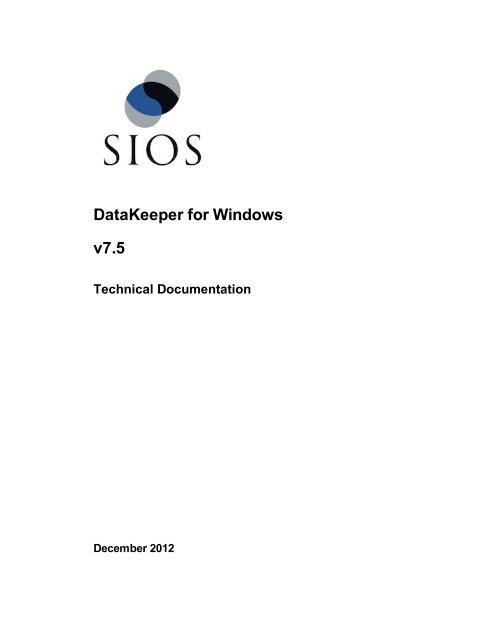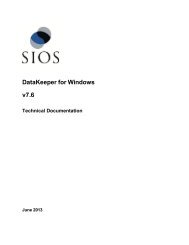DataKeeper for Windows All Documentation - SIOS
DataKeeper for Windows All Documentation - SIOS
DataKeeper for Windows All Documentation - SIOS
You also want an ePaper? Increase the reach of your titles
YUMPU automatically turns print PDFs into web optimized ePapers that Google loves.
<strong>DataKeeper</strong> <strong>for</strong> <strong>Windows</strong><br />
v7.5<br />
Technical <strong>Documentation</strong><br />
December 2012
This document and the in<strong>for</strong>mation herein is the property of <strong>SIOS</strong> Technology Corp. (previously<br />
known as SteelEye® Technology, Inc.) and all unauthorized use and reproduction is prohibited. <strong>SIOS</strong><br />
Technology Corp. makes no warranties with respect to the contents of this document and reserves<br />
the right to revise this publication and make changes to the products described herein without prior<br />
notification. It is the policy of <strong>SIOS</strong> Technology Corp. to improve products as new technology,<br />
components and software become available. <strong>SIOS</strong> Technology Corp., there<strong>for</strong>e, reserves the right to<br />
change specifications without prior notice.<br />
LifeKeeper, SteelEye and SteelEye <strong>DataKeeper</strong> are registered trademarks of <strong>SIOS</strong> Technology<br />
Corp.<br />
Other brand and product names used herein are <strong>for</strong> identification purposes only and may be<br />
trademarks of their respective companies.<br />
To maintain the quality of our publications, we welcome your comments on the accuracy, clarity,<br />
organization, and value of this document.<br />
Address correspondence to:<br />
ip@us.sios.com<br />
Copyright © 2012<br />
By <strong>SIOS</strong> Technology Corp.<br />
San Mateo, CA U.S.A.<br />
<strong>All</strong> rights reserved
Table of Contents<br />
Chapter 1: Introduction 1<br />
SteelEye <strong>DataKeeper</strong> Overview 1<br />
Features 1<br />
User Interface 2<br />
SteelEye <strong>DataKeeper</strong> User Interface 2<br />
<strong>DataKeeper</strong> Components 2<br />
<strong>DataKeeper</strong> Service Log On ID and Password Selection 4<br />
Understanding Replication 7<br />
How SteelEye <strong>DataKeeper</strong> Works 7<br />
User Accounts and Domain Considerations 8<br />
SteelEye <strong>DataKeeper</strong> Intent Log 9<br />
Non-Shared Volumes 9<br />
Shared Volumes 9<br />
Configuration Issue 9<br />
Relocation of Intent Log 9<br />
SteelEye <strong>DataKeeper</strong> Resynchronization 10<br />
Initial Creation of a Mirror 11<br />
Example: Whitespace Elimination 11<br />
Synchronous and Asynchronous Mirroring 11<br />
Synchronous Mirroring 11<br />
Asynchronous Mirroring 13<br />
Mirror PAUSED 15<br />
Mirror RESYNCING 16<br />
Read and Write Operations 17<br />
Volume Considerations 18<br />
Table of Contents<br />
i
What Volumes Cannot be Mirrored 18<br />
Volume Size Considerations 19<br />
Specifying Network Cards <strong>for</strong> Mirroring 19<br />
Dedicated LAN <strong>for</strong> Replication 19<br />
Per<strong>for</strong>mance Monitor Counters 19<br />
Mirror State Counters 20<br />
Mirror Elapsed Time 20<br />
Mirror State 20<br />
Mirror Type 21<br />
Network Number of Reconnects 21<br />
Write Queue Counters 21<br />
Queue Current Length 21<br />
Queue High Water 21<br />
Queue Low Water 22<br />
Resynchronization Control Counters 22<br />
Resync Current Block 22<br />
Resync Dirty Blocks 22<br />
Resync Elapsed Time 22<br />
Resync New Writes 23<br />
Resync Pass 23<br />
Resync Total Blocks 23<br />
Resync Phase 23<br />
Chapter 2: Installation 25<br />
Chapter 3: Configuration 27<br />
Requirements/Considerations 27<br />
Sector Size 27<br />
Network Bandwidth 27<br />
Determine Network Bandwidth Requirements 27<br />
Measuring Rate of Change 28<br />
Network Adapter Settings 28<br />
ii<br />
Table of Contents
User Accounts and Domain Considerations 29<br />
Firewall Configurations 30<br />
Configuring Microsoft's <strong>Windows</strong> Firewall with Advanced Security - Example 31<br />
High-Speed Storage Best Practices 35<br />
Configure Bitmaps 35<br />
Disk Partition Size 35<br />
Increase the WriteQueueLowWater Tunable 36<br />
Handling Unmanaged Shutdown Issues 37<br />
Other Recommendations/Suggestions 37<br />
WAN Considerations 37<br />
Initial Synchronization of Data Across the LAN or WAN 38<br />
Verifying Data on the Target Volume 40<br />
Compression 40<br />
Bandwidth Throttle 41<br />
Chapter 4: Administration 43<br />
<strong>DataKeeper</strong> Event Log Notification 43<br />
Primary Server Shutdown 44<br />
Secondary Server Failures 44<br />
Extensive Write Considerations 45<br />
CHKDSK Considerations 45<br />
DKSUPPORT 45<br />
Event Log Considerations 45<br />
Using Disk Management 46<br />
Registry Entries 46<br />
Registry Entries that MAY be Modified 46<br />
BandwidthThrottle † 47<br />
BitmapBaseDir* 47<br />
CompressionLevel † 47<br />
DontFlushAsyncQueue * 48<br />
PingInterval * 48<br />
Table of Contents iii
MaxResyncPasses * 48<br />
TargetPortBase * 49<br />
TargetPortIncr * 49<br />
TargetDispatchPort * † 50<br />
WriteQueueHighWater * † 51<br />
WriteQueueLowWater*† 52<br />
Registry Entries that SHOULD NOT be Modified 52<br />
ErrorControl 53<br />
DisplayName 53<br />
ImagePath 53<br />
Start 54<br />
Type 54<br />
ErrorControl 54<br />
Group 55<br />
Start 55<br />
Tag 55<br />
Type 55<br />
BuildDate 56<br />
BuildTime 56<br />
LastStartTime 56<br />
Version 57<br />
BitmapFileValidOnFailover 57<br />
Failover 58<br />
MirrorRole 58<br />
VolumeAttributes 58<br />
BitmapFileEnabled 59<br />
BitmapFileValid 59<br />
Enabled 60<br />
TargetDriveLetter 60<br />
SourceDriveLetter 61<br />
iv<br />
Table of Contents
MirrorState 61<br />
MirrorType 62<br />
CleanShutdown 62<br />
BreakUserRequested 62<br />
RemoteName 63<br />
Using EMCMD with SteelEye <strong>DataKeeper</strong> 63<br />
Mirror State Definitions 63<br />
BREAKMIRROR 64<br />
EMCMD BREAKMIRROR [] 64<br />
CHANGEMIRRORENDPOINTS 64<br />
EMCMD CHANGEMIRRORENDPOINTS <br />
64<br />
1x1 Mirror CHANGEMIRRORENDPOINTS Command Example 65<br />
2x1 Mirror CHANGEMIRRORENDPOINTS Command Example 66<br />
1x1x1 Mirror CHANGEMIRRORENDPOINTS Command Example 67<br />
CLEARASR_OK 68<br />
EMCMD CLEARASR_OK [] 68<br />
CLEARSWITCHOVER 68<br />
EMCMD CLEARSWITCHOVER 68<br />
CONTINUEMIRROR 69<br />
EMCMD CONTINUEMIRROR [] 69<br />
CREATEJOB 69<br />
EMCMD CREATEJOB <br />
... 69<br />
CREATEMIRROR 69<br />
EMCMD CREATEMIRROR <br />
[options] 69<br />
DELETEJOB 70<br />
EMCMD DELETEJOB [] 70<br />
DELETELOCALMIRRORONLY 71<br />
EMCMD DELETELOCALMIRRORONLY [] 71<br />
DELETEMIRROR 71<br />
Table of Contents v
EMCMD DELETEMIRROR [] 71<br />
GETASR_OK 71<br />
EMCMD GETASR_OK 71<br />
GETCOMPLETEVOLUMELIST 72<br />
EMCMD GETCOMPLETEVOLUMELIST 72<br />
GETCONFIGURATION 72<br />
EMCMD GETCONFIGURATION 72<br />
GETEXTENDEDVOLUMEINFO 73<br />
EMCMD GETEXTENDEDVOLUMEINFO 73<br />
GETJOBINFO 73<br />
EMCMD GETJOBINFO [] 73<br />
GETMIRRORTYPE 74<br />
EMCMD GETMIRRORTYPE 74<br />
GETJOBINFOFORVOL 74<br />
EMCMD GETJOBINFOFORVOL [|] 74<br />
GETMIRRORVOLINFO 74<br />
EMCMD GETMIRRORVOLINFO 74<br />
GETREMOTEBITMAP 75<br />
EMCMD GETREMOTEBITMAP 75<br />
GETRESYNCSTATUS 75<br />
EMCMD GETRESYNCSTATUS 75<br />
GETSERVICEINFO 77<br />
EMCMD GETSERVICEINFO 77<br />
GETSOURCEMIRROREDVOLUMES 77<br />
EMCMD GETSOURCEMIRROREDVOLUMES 77<br />
GETTARGETMIRROREDVOLUMES 79<br />
EMCMD GETTARGETMIRROREDVOLUMES 79<br />
GETVOLUMEDRVSTATE 79<br />
EMCMD GETVOLUMEDRVSTATE 79<br />
GETVOLUMEINFO 81<br />
vi<br />
Table of Contents
EMCMD GETVOLUMEINFO 81<br />
ISBREAKUSERREQUESTED 82<br />
EMCMD ISBREAKUSERREQUESTED 82<br />
ISPOTENTIALMIRRORVOL 82<br />
EMCMD ISPOTENTIALMIRRORVOL 82<br />
LOCKVOLUME 83<br />
EMCMD LOCKVOLUME 83<br />
MERGETARGETBITMAP 83<br />
EMCMD MERGETARGETBITMAP 83<br />
PAUSEMIRROR 83<br />
EMCMD PAUSEMIRROR [] 83<br />
PREPARETOBECOMETARGET 84<br />
EMCMD PREPARETOBECOMETARGET 84<br />
READREGISTRY 85<br />
EMCMD READREGISTRY 85<br />
RESTARTVOLUMEPIPE 85<br />
EMCMD RESTARTVOLUMEPIPE 85<br />
RESYNCMIRROR 85<br />
EMCMD RESYNCMIRROR [] 85<br />
SETASR_OK 86<br />
EMCMD SETASR_OK [] 86<br />
SETCONFIGURATION 86<br />
EMCMD SETCONFIGURATION 86<br />
STOPSERVICE 87<br />
EMCMD STOPSERVICE 87<br />
SWITCHOVERVOLUME 87<br />
EMCMD SWITCHOVERVOLUME [-f] 87<br />
UNLOCKVOLUME 88<br />
EMCMD UNLOCKVOLUME 88<br />
UPDATEJOB 88<br />
Table of Contents vii
EMCMD UPDATEJOB [ <br />
]... 88<br />
UPDATEVOLUMEINFO 88<br />
EMCMD UPDATEVOLUMEINFO 88<br />
Chapter 5: User Guide 89<br />
Getting Started 89<br />
Choose Your Configuration 89<br />
Disk-to-Disk 89<br />
One-to-One 90<br />
One-to-Many (Multiple Targets) 92<br />
Many-to-One 93<br />
N-Shared-Disk Replicated to One 94<br />
N-Shared-Disk Replicated to N-Shared-Disk 96<br />
N-Shared-Disk Replicated to Multiple N-Shared-Disk Targets 97<br />
Setting Up SteelEye <strong>DataKeeper</strong> 98<br />
Connecting to a Server 98<br />
Disconnecting from a Server 98<br />
Creating a Job 99<br />
Configuring Mirrors 99<br />
Creating a Mirror 99<br />
Creating the Mirror 100<br />
Creating Mirrors With Shared Volumes 100<br />
Safe Creation of a Shared-Storage Volume Resource 103<br />
Creating Mirrors With Multiple Targets 104<br />
Switchover and Failover with Multiple Targets 105<br />
Manual Switchover to a Target Server 106<br />
Source Server Failure - Manual Switchover to a Target Server 107<br />
Working With Jobs 108<br />
Jobs 108<br />
Renaming a Job 109<br />
Deleting a Job 110<br />
viii<br />
Table of Contents
Reassigning a Job 110<br />
Switching Over a Mirror 110<br />
Requirements <strong>for</strong> Switchover 111<br />
Working With Mirrors 111<br />
Managing Mirrors 111<br />
Pause and Unlock 112<br />
Continue and Lock 112<br />
Partial Resync 113<br />
Break 113<br />
Resync 113<br />
Deleting a Mirror 113<br />
Replacing a Target 114<br />
Using the BREAK Command 114<br />
Using the DELETE Command 114<br />
<strong>DataKeeper</strong> Volume Resize 114<br />
Non-Shared Volume Procedure 115<br />
Shared Volume Procedure - Basic Disk 115<br />
Error Handling: 116<br />
Restrictions 116<br />
Mirror Properties 116<br />
Changing the Compression Level of an Existing Mirror 118<br />
Working With Shared Volumes 119<br />
Managing Shared Volumes 119<br />
Adding a Shared System 120<br />
Removing a Shared System 121<br />
Using SteelEye <strong>DataKeeper</strong> Standard Edition To Provide Disaster Recovery For Hyper-<br />
V Virtual Machines 121<br />
Considerations 121<br />
Preparing the Environment 121<br />
Create and Configure a Hyper-V Virtual Machine 122<br />
Install an Operating System and Any Required Applications in the Virtual Machine 125<br />
Table of Contents ix
Configure the Target Server to Run the Virtual Machine 125<br />
Planned/Unplanned Switchover 129<br />
Planned Switchover 129<br />
Unplanned Switchover 131<br />
Switchback 132<br />
Chapter 6: Frequently Asked Questions 134<br />
Awareness of <strong>Windows</strong> Filenames and Directory Names 134<br />
Question 134<br />
Answer 134<br />
Change Mirror Endpoints 134<br />
Question 134<br />
Answer 134<br />
Change Mirror Type 134<br />
Question 134<br />
Answer 135<br />
Create a Mirror and Rename Job and Delete Job Actions Grayed Out 135<br />
Question 135<br />
Answer 135<br />
Data Transfer Network Protocols 135<br />
Question 135<br />
Answer 135<br />
Delete and Switchover Actions Grayed Out 135<br />
Question 135<br />
Answer 135<br />
Deleting a Mirror FAQ 135<br />
Question 136<br />
Answer 136<br />
Error Messages Log 136<br />
Question 136<br />
Answer 136<br />
x<br />
Table of Contents
Inability to Create a Mirror 136<br />
Question 136<br />
Answer 137<br />
Network Disconnect 137<br />
Scenario #1 137<br />
Question 137<br />
Answer 137<br />
Question 137<br />
Answer 137<br />
Question 137<br />
Answer 138<br />
Scenario #2 138<br />
Question 138<br />
Answer 138<br />
Reclaim Full Capacity of Target Drive 138<br />
Question 138<br />
Answer 138<br />
Resize or Grow Mirrored Volumes 138<br />
Question 138<br />
Answer 139<br />
Split-Brain FAQs 139<br />
Scenario 139<br />
Question 139<br />
Answer 139<br />
Question 139<br />
Answer 139<br />
Question 140<br />
Answer 140<br />
Question 140<br />
Answer 140<br />
Table of Contents xi
Question 140<br />
Answer 140<br />
Question 140<br />
Answer 140<br />
Question 140<br />
Answer 140<br />
Question 141<br />
Answer 141<br />
Stop Replication Between Source and Target 141<br />
Question 141<br />
Answer 141<br />
Using Volume Shadow Copy 141<br />
Question 141<br />
Answer 141<br />
Volumes Unavailable <strong>for</strong> Mirroring 142<br />
Question 142<br />
Answer 142<br />
Chapter 7: Troubleshooting 143<br />
Known Issues and Workarounds 143<br />
Access to Designated Volume Denied 143<br />
Compatibility Issue with Symantec Endpoint Protection Version 12 143<br />
Counter Logs Do Not Work on <strong>Windows</strong> 2003 145<br />
Per<strong>for</strong>mance Monitor - Counter Logs Do Not Work on <strong>Windows</strong> 2003 145<br />
Error/Message 145<br />
Suggested Action 145<br />
Failed to Create Mirror 145<br />
User Interface - Failed to Create Mirror - Application Event Log 145<br />
Error/Message 145<br />
Description 146<br />
Suggested Action 146<br />
xii<br />
Table of Contents
MaxResyncPasses Value 146<br />
Mirroring with Dynamic Disks 146<br />
Suggested Action 146<br />
Server Login Accounts and Passwords Must Be Same on Each Server in the Cluster 146<br />
Error Message 146<br />
Description/Cause 147<br />
Suggested Action 147<br />
System Event Log - Create Mirror Failed in the GUI 147<br />
Error/Message 147<br />
Description 147<br />
Unable to Determine Previous Install Path 147<br />
Installation - Fatal Error: Unable to Determine Previous Install Path 147<br />
Error/Message 148<br />
Description 148<br />
Suggested Action 148<br />
User Interface - Failed to Create Mirror 148<br />
User Interface - Failed to Create Mirror, Event ID 137 148<br />
Error/Message 148<br />
Description 149<br />
Suggested Action 149<br />
User Interface - Shows Only One Side of the Mirror 149<br />
<strong>Windows</strong> Backup/Recover Not Supported 149<br />
Restrictions 149<br />
Bitlocker Does Not Support <strong>DataKeeper</strong> 150<br />
CHANGEMIRRORENDPOINTS 150<br />
Description: 150<br />
Workaround: 150<br />
CHKDSK 150<br />
Description 150<br />
<strong>DataKeeper</strong> Volume Resize Restriction 150<br />
Table of Contents xiii
Directory <strong>for</strong> Bitmap Must Be Created Prior to Relocation 151<br />
Description 151<br />
Intensive I-O with Synchronous Replication 151<br />
Description 151<br />
Path Name Restriction 151<br />
Description 151<br />
Resource Tag Name Restrictions 151<br />
Tag Name Length 151<br />
Valid "Special" Characters 151<br />
Invalid Characters 152<br />
Index 153<br />
xiv<br />
Table of Contents
Chapter 1: Introduction<br />
SteelEye <strong>DataKeeper</strong> Overview<br />
SteelEye <strong>DataKeeper</strong> is a highly optimized host-based replication solution which ensures your data<br />
is replicated as quickly and as efficiently as possible from your source server across the network to<br />
one or more target servers.<br />
Features<br />
Some of the features include the following:<br />
• Synchronous or Asynchronous block level volume replication.<br />
• Built-in WAN optimization enabling SteelEye <strong>DataKeeper</strong> to fully utilize a high speed/high<br />
latency network connection without the need <strong>for</strong> WAN accelerators.<br />
<strong>DataKeeper</strong> <strong>for</strong> <strong>Windows</strong>1
User Interface<br />
• Efficient compression algorithms optimizing use of available bandwidth.<br />
• Intuitive MMC 3.0 GUI.<br />
User Interface<br />
SteelEye <strong>DataKeeper</strong> User Interface<br />
The SteelEye <strong>DataKeeper</strong> User Interface uses a standard MMC snap-in interface.<br />
• The left pane displays the Console Tree view. This includes the Jobs and Reports. Currently,<br />
there are two reports available - Job Overview and Server Overview. The Job Overview<br />
report provides a summary of all the jobs on the connected servers. The Server Overview<br />
report provides a summary of all the mirrors on the connected servers.<br />
• The middle pane is the Summary view. This includes in<strong>for</strong>mation about the selected item.<br />
• The right column is the Actions view. This pane appears when activated through the View<br />
menu. The options available from this pane are the same options available from the Action<br />
menu. This column is divided into two sections. The Actions in the top section apply to the<br />
job and every mirror within the job. The Actions in the bottom section apply only to the<br />
selected mirror.<br />
• At the bottom of the main window, three tabs appear: Mirror, Source Server and Target<br />
Server. These tabs provide in<strong>for</strong>mation on the mirror that has been selected.<br />
<strong>DataKeeper</strong> Components<br />
SteelEye <strong>DataKeeper</strong> <strong>for</strong> <strong>Windows</strong> is comprised of the following components:<br />
2Overview
<strong>DataKeeper</strong> Components<br />
• <strong>DataKeeper</strong> Driver (ExtMirr.sys) - The <strong>DataKeeper</strong> Driver is a kernel mode driver and is<br />
responsible <strong>for</strong> all mirroring activity between the mirror endpoints.<br />
• <strong>DataKeeper</strong> Service (ExtMirrSvc.exe) - The <strong>DataKeeper</strong> Service links the <strong>DataKeeper</strong> GUI<br />
and Command Line Interface to the <strong>DataKeeper</strong> Driver. <strong>All</strong> commands to manipulate the mirror<br />
are relayed through the <strong>DataKeeper</strong> Service to the <strong>DataKeeper</strong> Driver.<br />
Important: Stopping the <strong>DataKeeper</strong> Service does not stop mirroring. Sending the driver a<br />
PAUSE mirror, BREAK mirror or DELETE mirror command is the only way to interrupt<br />
mirroring.<br />
• <strong>DataKeeper</strong> Service Log On ID and Password Selection - The <strong>DataKeeper</strong> Service Log<br />
On ID and Password Selection allows you to select the type of account to be used to start the<br />
service. Domain and Server account IDs with administrator privileges allow improved disaster<br />
recovery when network disruptions occur.<br />
• Command Line Interface (EMCMD.exe) – There is an entire suite of EMCMD command<br />
options that can be used to operate <strong>DataKeeper</strong>.<br />
• <strong>DataKeeper</strong> GUI (Datakeeper.msc) - The <strong>DataKeeper</strong> GUI is an MMC 3.0 (Microsoft<br />
Management Console) based user interface which allows you to control mirroring activity and<br />
obtain mirror status.<br />
• Packaging files, SPS scripts, help files, etc.<br />
The following diagram displays how the <strong>DataKeeper</strong> components interface with the NTFS file system<br />
and each other to per<strong>for</strong>m data replication.<br />
<strong>DataKeeper</strong> <strong>for</strong> <strong>Windows</strong>3
<strong>DataKeeper</strong> Service Log On ID and Password Selection<br />
<strong>DataKeeper</strong> Service Log On ID and Password Selection<br />
During a new <strong>DataKeeper</strong> installation setup, the user will be prompted <strong>for</strong> a <strong>DataKeeper</strong> Service Log<br />
On ID and Password.<br />
The <strong>DataKeeper</strong> Service uses authenticated connections to per<strong>for</strong>m volume switchovers and make<br />
mirror role changes across multiple servers. The Log On ID account chosen to run the <strong>DataKeeper</strong><br />
Service will determine how much authority and permission is available to establish connections<br />
between servers and per<strong>for</strong>m volume switchovers, especially when server or network disruptions<br />
occur.<br />
Several types of Service Log On ID accounts are available as follows:<br />
• A Domain Account with administrator privileges, valid on all connected servers in the domain<br />
(recommended)<br />
• A Server Account with administrator privileges, valid on all connected servers<br />
• The Local System Account (not recommended)<br />
4Overview
<strong>DataKeeper</strong> Service Log On ID and Password Selection<br />
Note: For Workgroups, use the Server Account option and use the server name \<br />
administrator on each system as the Service Account <strong>for</strong> <strong>DataKeeper</strong>. You should also log<br />
on to all servers using this same Log On ID and Password (see related Known Issue).<br />
Note: The domain or server account used must be added to the Local System Administrators Group.<br />
The account must have administrator privileges on each server in which <strong>DataKeeper</strong> is installed.<br />
Please note that the Local System account cannot be authenticated properly in a domain when<br />
network connectivity with Active Directory is lost. In that situation, connections between servers<br />
cannot be established with the Local System account causing <strong>DataKeeper</strong> volume switchover<br />
commands, via the network, to be rejected. IT organizations requiring fault tolerance during a disaster<br />
recovery, including network disruptions, should not use the Local System account.<br />
<strong>DataKeeper</strong> Installation – Service Logon ID Type Selection:<br />
If a Domain or Server account is selected above, the <strong>DataKeeper</strong> Service Log On ID and Password<br />
Entry Form is displayed to enter that in<strong>for</strong>mation.<br />
<strong>DataKeeper</strong> <strong>for</strong> <strong>Windows</strong>5
<strong>DataKeeper</strong> Service Log On ID and Password Selection<br />
If the <strong>DataKeeper</strong> Service has previously been configured with a Service Log On ID and Password,<br />
the setup program will omit the Service ID and Password selection dialogs. However, at any time, an<br />
administrator can modify the <strong>DataKeeper</strong> Service Log On ID and Password using the <strong>Windows</strong><br />
Service Applet. Be sure to restart the <strong>DataKeeper</strong> Service after changing the Log On ID and/or<br />
Password.<br />
6Overview
Understanding Replication<br />
Understanding Replication<br />
How SteelEye <strong>DataKeeper</strong> Works<br />
At the highest level, <strong>DataKeeper</strong> provides the ability to mirror a volume on one system (source) to a<br />
different volume on another system (target) across any network. When the mirror is created, all data<br />
on the source volume is initially replicated to the target volume, overwriting it. When this initial<br />
synchronization (also referred to as a full resync of the data) of the volumes is complete, the target<br />
volume is an exact replica of the source volume in terms of size and data content. Once the mirror is<br />
established, <strong>DataKeeper</strong> intercepts all writes to the source volume and replicates that data across<br />
the network to the target volume.<br />
Replication is per<strong>for</strong>med at the block level in one of two ways:<br />
• Synchronous replication<br />
• Asynchronous replication<br />
In most cases, asynchronous mirroring is recommended because of the per<strong>for</strong>mance impact of<br />
synchronous mirroring.<br />
<strong>DataKeeper</strong> <strong>for</strong> <strong>Windows</strong>7
User Accounts and Domain Considerations<br />
User Accounts and Domain Considerations<br />
Because <strong>DataKeeper</strong> will be accessing volumes on both the local server and remote server, there are<br />
several requirements and recommendations to be aware of when running the <strong>DataKeeper</strong> Service and<br />
the <strong>DataKeeper</strong> UI in single domain environments as well as mixed environments.<br />
The following table outlines these requirements:<br />
Environment<br />
Same Domain<br />
or<br />
Trusted Domain<br />
Environment<br />
Mixed<br />
Environment<br />
Servers in a<br />
Mixture of<br />
Domain and<br />
WorkGroup<br />
or<br />
Servers in<br />
Separate<br />
Domains<br />
<strong>DataKeeper</strong> Service<br />
Requirements<br />
• Run the DK Service on all<br />
systems as the same<br />
account with the same<br />
credentials<br />
• Okay to use the default =<br />
Local System Account<br />
• Create a local account on<br />
each system with same<br />
account name and password<br />
• Add this local account to the<br />
Administrator Group<br />
• Run the DK Service on all<br />
systems with the local<br />
account<br />
<strong>DataKeeper</strong> UI<br />
Requirements<br />
• Log in as a<br />
domain<br />
admin and<br />
run the DK<br />
GUI<br />
• Or use “run<br />
as”<br />
Administrator<br />
option to run<br />
DK GUI<br />
• Log in using<br />
the local<br />
account you<br />
created to<br />
run the DK<br />
Service<br />
• Run the DK<br />
GUI<br />
You should<br />
also log on<br />
to all<br />
servers<br />
using this<br />
same Log<br />
On ID and<br />
Password<br />
(see related<br />
Known<br />
Issue).<br />
8Overview
SteelEye <strong>DataKeeper</strong> Intent Log<br />
SteelEye <strong>DataKeeper</strong> Intent Log<br />
SteelEye <strong>DataKeeper</strong> uses an intent log (also referred to as a bitmap file) to track changes made to<br />
the source volume. This log, stored on the mirror source system, is a persistent record of write<br />
requests which have not yet been committed to both servers.<br />
The intent log gives SteelEye <strong>DataKeeper</strong> the ability to survive a source system failure without<br />
requiring a full mirror resync after the recovery of the source server.<br />
There is some per<strong>for</strong>mance overhead associated with the intent log, since each write to the volume<br />
must also be reflected in the intent log file. To minimize this impact, it is recommended that the intent<br />
logs be stored on a physical disk that is not involved in heavy read or write activity.<br />
Non-Shared Volumes<br />
By default, this intent log feature is enabled, and the intent log files are stored in a subdirectory called<br />
"Bitmaps" under the directory where SteelEye <strong>DataKeeper</strong> was installed.<br />
To create the intent log file in a directory other than the default location, set the BitmapBaseDir<br />
registry entry to a directory where SteelEye <strong>DataKeeper</strong> will create the file. (Note: The drive letter<br />
must be in uppercase.) See "Relocation of Intent Log" <strong>for</strong> more in<strong>for</strong>mation.<br />
To disable the intent log feature, clear the BitmapBaseDir registry entry (set it to an empty string) on<br />
all current and potential mirror endpoint servers. Disabling the intent log requires a reboot on<br />
each of these systems in order <strong>for</strong> this setting to take effect. Keep in mind that if this feature is<br />
disabled, a full resync will be per<strong>for</strong>med in the event of a source system failure.<br />
Shared Volumes<br />
When replicating shared volumes, the intent log files are stored in a subdirectory called<br />
"ReplicationBitmaps" on the replicated volume itself. This is necessary to allow switchover to the<br />
other shared source servers without resulting in a full resync of the data.<br />
<strong>SIOS</strong> does not recommend relocating intent logs from their default locations.<br />
Configuration Issue<br />
When configuring a BitmapBaseDir registry entry, make sure that the folder and drive letter specified<br />
exist. (Note: The drive letter must be in uppercase.) If configured with a drive letter that does not<br />
exist, the following message will be received upon system boot up:<br />
Global bitmap volume {drive letter}: has not been detected<br />
yet. Mirror source threads may hang if this volume does not<br />
exist. Check to make sure that the BitmapBaseDir registry<br />
entry specifies a valid volume <strong>for</strong> storage of bitmaps.<br />
Relocation of Intent Log<br />
To relocate the Intent Log (bitmap file), please per<strong>for</strong>m the following on all servers involved:<br />
<strong>DataKeeper</strong> <strong>for</strong> <strong>Windows</strong>9
SteelEye <strong>DataKeeper</strong> Resynchronization<br />
Note: LEAVE THE MIRROR IN THE MIRRORING STATE! Do not pause it and then move the<br />
bitmap file.<br />
1. If you have more than one <strong>DataKeeper</strong> mirror, move all mirrors to a single system so that it is<br />
source <strong>for</strong> all mirrors.<br />
2. On all systems, create the directory <strong>for</strong> the new location of the bitmap files ( i.e.<br />
R:\Bitmaps). Important: If you choose to relocate the bitmap file from the default location<br />
(%EXTMIRRBASE%\Bitmaps), you must first create the new directory be<strong>for</strong>e changing the location<br />
in the registry and rebooting the system.<br />
3. Modify the BitmapBaseDir registry value on all systems other than the mirror source system to<br />
reflect the new location. This includes mirror targets and any systems that share the volume<br />
with the mirror source or share with any of the targets.<br />
Edit Registry via regedit:<br />
HKEY_LOCAL_<br />
MACHINE\SYSTEM\CurrentControlSet\Services\ExtMirr\Parame<br />
ters<br />
Modify the "BitmapBaseDir" parameter, change to the new location ( i.e.<br />
R:\Bitmaps) (Note: The drive letter must be in uppercase.)<br />
4. Reboot each of the non-source systems. If this volume is part of a <strong>Windows</strong> cluster, be sure<br />
that you do not shut down too many nodes simultaneously or you may lose the cluster quorum<br />
and cause the cluster to shut down on the remaining nodes.<br />
5. Switch any volumes on the source system over to another system (target or shared source).<br />
Repeat Steps 2 and 3 on the system that was previously source.<br />
6. After rebooting the original source system, all volume resources can be switched back to that<br />
system.<br />
SteelEye <strong>DataKeeper</strong> Resynchronization<br />
SteelEye <strong>DataKeeper</strong> per<strong>for</strong>ms resynchronization through the use of a bitmap file (intent log). It<br />
allocates memory that is used to keep track of "dirty" or "clean" blocks. When a full resync begins,<br />
SteelEye <strong>DataKeeper</strong> initializes the bit <strong>for</strong> each block that is in use by the file system to 1 ("dirty"),<br />
indicating that it needs to be sent to the target system. A full resync occurs at the initial creation of a<br />
mirror and during the resync operation after a mirror is broken. It then starts at the beginning of the<br />
bitmap, finds the first block whose bit is set to 1 or dirty, reads the corresponding block from the local<br />
hard disk, and sends it to the remote system. After this has completed successfully, it sets the block<br />
to 0 ("clean"). SteelEye <strong>DataKeeper</strong> then finds the next dirty bit and repeats this process.<br />
As new writes come in during a resync, the corresponding blocks are set to 1 or dirty.<br />
Once resync gets to the end of the bitmap, it looks to see if there are still any dirty blocks. It does this<br />
through a counter that is incremented when one is made dirty and decremented when cleaned. If any<br />
blocks are dirty, it resets its pointer to the beginning of the bitmap and starts again, only sending the<br />
dirty blocks to the remote system.<br />
10Overview
Initial Creation of a Mirror<br />
This process continues <strong>for</strong> multiple passes until all blocks are clean. When this happens, the mirror<br />
will go from the Resynchronizing state to the Mirroring state, and at that point, every write is<br />
mirrored (the bitmap is no longer necessary at that point).<br />
You can follow the resynchronization process by viewing the resynchronization control counters in<br />
Per<strong>for</strong>mance Monitor.<br />
This same resynchronization mechanism is used when you CONTINUE a PAUSED mirror.<br />
Warning: If the target system is rebooted/shut down via the DK GUI when mirrors are paused and<br />
unlocked, a full resync will occur. To prevent the full resync in this case, be sure to per<strong>for</strong>m a<br />
"Continue and Lock" prior to rebooting or shutting down the target system.<br />
Initial Creation of a Mirror<br />
When the mirror is created, <strong>DataKeeper</strong> must per<strong>for</strong>m an initial synchronization of the data from the<br />
source volume to the target volume. This is referred to as a full resync. However, prior to this initial<br />
full resync of the data, <strong>DataKeeper</strong> first per<strong>for</strong>ms a process called “whitespace elimination” where<br />
all blocks of currently unused space on the source volume are eliminated from the initial<br />
synchronization and those blocks do not have to be replicated to the target volume.<br />
Example: Whitespace Elimination<br />
Source Volume Capacity<br />
Source Volume Free Space<br />
Amount of data to be resynced from source volume to target volume during initial<br />
creation of the mirror.<br />
80 GB<br />
35 GB<br />
55 GB<br />
Synchronous and Asynchronous Mirroring<br />
SteelEye <strong>DataKeeper</strong> employs both asynchronous and synchronous mirroring schemes.<br />
Understanding the advantages and disadvantages between synchronous and asynchronous mirroring<br />
is essential to the correct operation of SteelEye <strong>DataKeeper</strong>.<br />
Synchronous Mirroring<br />
With synchronous mirroring, each write is intercepted and transmitted to the target system to be<br />
written on the target volume at the same time that the write is committed to the underlying storage<br />
device on the source system. Once both the local and target writes are complete, the write request is<br />
acknowledged as complete and control is returned to the application that initiated the write.<br />
Persistent bitmap file on the source system is updated.<br />
The following sequence of events describes what happens when a write request is made to the<br />
source volume of a synchronous mirror.<br />
<strong>DataKeeper</strong> <strong>for</strong> <strong>Windows</strong>11
Synchronous Mirroring<br />
1. The following occur in parallel.<br />
a. Write request is intercepted and transmitted to the target system.<br />
b. Target system executes the write request on the target volume and sends the status of<br />
the write back to the source system.<br />
c. When the target system returns a successful status, the source system executes the<br />
write to the source volume and returns to the caller.<br />
2. Should an error occur during network transmission or while the target system executes its<br />
target volume write, the write process on the target is terminated. The source system will<br />
complete the write request on its source volume, and the state of the mirror changes from<br />
Mirroring to Paused.<br />
In this diagram, Write Request 1 has already completed. Both the target and the source volumes<br />
have been updated.<br />
12Overview
Asynchronous Mirroring<br />
Write Request 2 has been sent from the application and the write is about to be written to the target<br />
volume. Once written to the target volume, <strong>DataKeeper</strong> will send an acknowledgment that the write<br />
was successful on the target volume, and in parallel, the write is committed to the source volume.<br />
At this point, the write request is complete and control is returned to the application that initiated the<br />
write.<br />
While synchronous mirroring insures that there will be no data loss in the event of a source system<br />
failure, synchronous mirroring can have a significant impact on the application’s per<strong>for</strong>mance,<br />
especially in WAN or slow network configurations, because the application must wait <strong>for</strong> the write to<br />
occur on the source and across the network on the target.<br />
Asynchronous Mirroring<br />
In most cases, <strong>SIOS</strong> recommends using asynchronous mirroring. With asynchronous mirroring, each<br />
write is intercepted and a copy of the data is made. That copy is queued to be transmitted to the target<br />
system as soon as the network will allow it. Meanwhile, the original write request is committed to the<br />
underlying storage device and control is immediately returned to the application that initiated the<br />
write. (Note: Certain database applications may send flush commands causing <strong>DataKeeper</strong> to<br />
per<strong>for</strong>m in a synchronous manner. To prevent per<strong>for</strong>mance from being impacted in such cases, the<br />
registry entry "DontFlushAsyncQueue" may be set.)<br />
At any given time, there may be write transactions waiting in the queue to be sent to the target<br />
machine. But it is important to understand that these writes reach the target volume in time order, so<br />
the integrity of the data on the target volume is always a valid snapshot of the source volume at some<br />
point in time. Should the source system fail, it is possible that the target system did not receive all of<br />
the writes that were queued up, but the data that has made it to the target volume is valid and usable.<br />
The following sequence of events describes what happens when a write request is made to the<br />
source volume of a synchronous mirror.<br />
1. Persistent bitmap file on the source system is updated.<br />
2. Source system adds a copy of the write to the Asynchronous Write Queue.<br />
3. Source system executes the write request to its source volume and returns to the caller.<br />
4. Writes that are in the queue are sent to the target system. The target system executes the<br />
write request on its target volume and then sends the status of the write back to the primary.<br />
5. Should an error occur during network transmission or while the target system executes its<br />
target volume write, the write process on the secondary is terminated. The state of the mirror<br />
then changes from Mirroring to Paused.<br />
<strong>DataKeeper</strong> <strong>for</strong> <strong>Windows</strong>13
Asynchronous Mirroring<br />
In the diagram above, the two write requests have been written to the source volume and are in the<br />
queue to be sent to the target system. However, control has already returned back to the application<br />
who initiated the writes.<br />
In the diagram below, the third write request has been initiated while the first two writes have<br />
successfully been written to both the source and target volumes. While in the mirroring state, write<br />
requests are sent to the target volume in time order. Thus, the target volume is always an exact<br />
replica of the source volume at some point in time.<br />
14Overview
Mirror PAUSED<br />
Mirror PAUSED<br />
In the event of an interruption to the normal mirroring process as described above, the mirror changes<br />
from the MIRRORING state to a PAUSED state. <strong>All</strong> changes to the source volume are tracked in the<br />
persistent bitmap file only and nothing is sent to the target system.<br />
<strong>DataKeeper</strong> <strong>for</strong> <strong>Windows</strong>15
Mirror RESYNCING<br />
Mirror RESYNCING<br />
When the interruption of either an Asynchronous or Synchronous mirror is resolved, it is necessary to<br />
resynchronize the source and target volumes and the mirror enters into a RESYNC state.<br />
<strong>DataKeeper</strong> reads sequentially through the persistent bitmap file to determine what blocks have<br />
changed on the source volume while the mirror was PAUSED and then resynchronizes only those<br />
blocks to the target volume. This procedure is known as a partial resync of the data.<br />
The user may notice a Resync Pending state in the GUI, which is a transitory state and will change<br />
to the Resync state.<br />
During resynchronization, all writes are treated as Asynchronous, even if the mirror is a Synchronous<br />
mirror. The appropriate bits in the bitmap are marked dirty and are later sent to the target during the<br />
process of partial resync as described above.<br />
16Overview
Read and Write Operations<br />
Read and Write Operations<br />
After the volume mirror is created and the two drives on the primary and secondary servers are<br />
synchronized, the following events occur:<br />
• The system locks out all user access to the target volume; reads and writes are not allowed to<br />
the target volume. The source volume is accessible <strong>for</strong> both reads and writes.<br />
• Both mirrored and non-mirrored volume read operations arriving at the driver on the primary<br />
server are passed on and allowed to complete normally without intervention. Reads of a<br />
mirrored volume on the secondary system are not allowed, i.e., the secondary has not<br />
assumed the role of a failed primary.<br />
• Whenever the primary server receives a write request, the system first determines whether<br />
the request is <strong>for</strong> a mirrored volume. If not, the write is allowed to complete normally without<br />
any further intervention. If the write request is <strong>for</strong> a mirrored volume, the request is handled<br />
depending on the mirroring type:<br />
• If the type is synchronous, then the write request is sent to both the source and target<br />
volumes at the same time. Should an error occur during network transmission or while<br />
<strong>DataKeeper</strong> <strong>for</strong> <strong>Windows</strong>17
Volume Considerations<br />
the target system executes its write, the write process on the target is terminated. The<br />
source will then complete the write request, and the state of the mirror changes from<br />
Mirroring to Paused. The write operation is not acknowledged as complete until the<br />
source disk write completes and notification from the target is received (success or<br />
failure).<br />
• If the type is asynchronous, then the primary executes the write request to its source<br />
volume, puts a copy of the write on the asynchronous write queue and returns to the<br />
caller. Writes that are in the queue are sent to the target volume. The secondary<br />
system executes the write request on the target volume and then sends the status of<br />
the write back to the primary. Should an error occur during network transmission or<br />
while the secondary executes its mirrored volume write, the write process on the<br />
secondary is terminated. The state of the mirror then changes from Mirroring to<br />
Paused.<br />
To ensure uninterrupted system operation, SteelEye <strong>DataKeeper</strong> momentarily pauses the mirror and<br />
automatically continues it (i.e., per<strong>for</strong>ms a partial resync) in the following cases:<br />
• In Asynchronous mirroring, when the asynchronous write queue length reaches the<br />
WriteQueueHighWater mark due to a massive number of writes to the volume in a short period<br />
of time (e.g., database creation). The user can monitor the mirroring behavior using the<br />
SteelEye <strong>DataKeeper</strong> Per<strong>for</strong>mance Monitor counters and adjust the WriteQueueHighWater<br />
mark if necessary. See Registry Entries <strong>for</strong> more details.<br />
• When transmission of a write to the target system times out or fails due to resource shortage<br />
(e.g., source system resource starvation due to a flood of writes/network transmissions in a<br />
short period of time).<br />
Volume Considerations<br />
SteelEye <strong>DataKeeper</strong> primary and secondary systems have three types of volumes: system, nonmirrored<br />
and mirrored. During mirroring operations, system and non-mirrored volumes are not affected<br />
and the user has full access to all applications and data on these volumes.<br />
What Volumes Cannot be Mirrored<br />
The SteelEye <strong>DataKeeper</strong> service filters out the following types of disk partitions:<br />
• <strong>Windows</strong> system volume<br />
• Volume(s) that contain the <strong>Windows</strong> pagefile<br />
• Non-NTFS <strong>for</strong>matted volumes (e.g. FAT, FAT32, Raw FS)<br />
• Non-fixed drive types (e.g. CD-ROMs, diskettes)<br />
• Target volumes that are smaller than the source volume<br />
18Overview
Volume Size Considerations<br />
Volume Size Considerations<br />
The source and target systems are not required to have drives of the same physical size. When the<br />
mirror is established, the target volume must be the same size, or larger than the source volume.<br />
There is no limit on the size of volumes that can participate in a SteelEye <strong>DataKeeper</strong> mirror.<br />
However, you should be aware that on initial mirror creation, all data that is in use by the file system<br />
on the source volume must be sent to the target. For instance, on a 20 GB volume with 2 GB used<br />
and 18 GB free, 2 GB of data must be synchronized to the target. The speed of the network<br />
connection between the two systems, along with the amount of data to be synchronized, dictates<br />
how long the initial mirror creation will take.<br />
Specifying Network Cards <strong>for</strong> Mirroring<br />
SteelEye <strong>DataKeeper</strong> allows the administrator to specify which IP addresses should be used as<br />
mirror end-points. This allows the replicated data to be transmitted across a specific network which<br />
permits the user to segment mirrored traffic away from the client network if desired.<br />
Dedicated LAN <strong>for</strong> Replication<br />
While it is not required, a dedicated (private) network between the two servers will provide<br />
per<strong>for</strong>mance benefits and not adversely affect the client network.<br />
Per<strong>for</strong>mance Monitor Counters<br />
SteelEye <strong>DataKeeper</strong> provides counters that extend Per<strong>for</strong>mance Monitor with statistics about the<br />
status of mirroring on volumes. The counters are installed during the full installation of SteelEye<br />
<strong>DataKeeper</strong> software.<br />
To access the counters, do the following:<br />
1. On a Microsoft <strong>Windows</strong> 2003 system, start the <strong>Windows</strong> Per<strong>for</strong>mance Monitor through the<br />
Start menu in the Administrative Tools program group by selecting Per<strong>for</strong>mance.<br />
On a Microsoft <strong>Windows</strong> 2008 system, start the <strong>Windows</strong> Per<strong>for</strong>mance Monitor through the<br />
Start menu in the Reliability and Per<strong>for</strong>mance group.<br />
2. Select System Monitor from the Console Root pane.<br />
3. Click the + button in the chart pane to open the Add Counters dialog box.<br />
4. Select the <strong>SIOS</strong> Data Replication object.<br />
On a system with a mirror in the Source role, there will be one instance available <strong>for</strong> each target of<br />
that mirror.<br />
SteelEye <strong>DataKeeper</strong> provides 14 counters that allow the monitoring of various operations related to<br />
the product. These counters allow the monitoring of such things as status, queuing statistics and<br />
general mirror status.<br />
<strong>DataKeeper</strong> <strong>for</strong> <strong>Windows</strong>19
Mirror State Counters<br />
Mirror State Counters<br />
Mirror Elapsed Time<br />
Default Value: 0<br />
Range: 0 - MAX_ULONG<br />
This value represents the amount of time, in seconds, that the volume has been in Mirror state. This<br />
value will be 0 <strong>for</strong> volumes that are not currently involved in a mirror, volumes that are currently<br />
undergoing mirror creation (and synchronization), and volumes <strong>for</strong> which a mirror has been broken or<br />
deleted.<br />
Mirror State<br />
Default: 0<br />
Range: 0 - 5<br />
This value represents the current mirroring state of a volume. The following values are defined:<br />
0 None - The volume is not currently involved in a mirror.<br />
1 Mirroring - The volume is currently mirroring to a target.<br />
2 Resynchronizing - The volume is currently being synchronized with its target.<br />
3 Broken - The mirror exists but the source and target volumes are not in sync. New writes to the<br />
volume are not tracked.<br />
20Overview
Mirror Type<br />
4 Paused - The mirror exists but the source and target volumes are not in sync. The source server<br />
keeps track of any new writes.<br />
5 Resync Pending - The source volume is waiting to be resynchronized.<br />
Mirror Type<br />
Default: 0<br />
Range: 0-2<br />
This value represents the type of mirroring this volume is engaged in. The following values are<br />
defined <strong>for</strong> this release:<br />
0 None - The volume is not currently involved in a mirror.<br />
1 Synchronous - Data is written to the target volume first.<br />
2 Asynchronous - Data is written to the source volume first and queued to be sent to the target.<br />
Network Number of Reconnects<br />
Default: 0<br />
Range: 0 - MAX_ULONG<br />
This value is the number of network reconnections that have been made while the volume has been<br />
mirrored. A network reconnection occurs when communication is lost with the target.<br />
Write Queue Counters<br />
Queue Current Length<br />
Default Value: 0<br />
Range: 0 - <br />
This value represents the current length, in terms of number of writes, of the SteelEye <strong>DataKeeper</strong><br />
Asynchronous write queue <strong>for</strong> volumes currently being mirrored. Writes to the target system are<br />
pushed onto a queue and committed to the target at a later time, allowing writes to complete locally<br />
first.<br />
Queue High Water<br />
Default: 20000<br />
Range: 0x4e20<br />
<strong>DataKeeper</strong> <strong>for</strong> <strong>Windows</strong>21
Queue Low Water<br />
This counter displays the Asynchronous write queue high water mark as set in the registry. During<br />
massive I/O traffic, if the Queue Current Length (above) reaches this value, the SteelEye <strong>DataKeeper</strong><br />
driver will momentarily pause the mirror, drain the queue down to the Queue Low Water mark (below)<br />
and automatically start a partial resync.<br />
Queue Low Water<br />
Default: 150<br />
Range: 0x96<br />
This counter displays the Asynchronous write queue low water mark as set in the registry. During<br />
massive I/O traffic, if the queue length reaches the WriteQueueHighWater mark (above), the<br />
SteelEye <strong>DataKeeper</strong> driver will momentarily pause the mirror. When the queue length goes down to<br />
the Queue Low Water mark, the SteelEye <strong>DataKeeper</strong> driver will automatically start a partial resync.<br />
Resynchronization Control Counters<br />
Resync Current Block<br />
Default: 0<br />
Range: 0 - <br />
During the synchronization process, this value represents the current block that is being sent to the<br />
target. At other times (i.e. when mirror state is not EmMirrorStateResync), this value will be 0.<br />
During synchronization, a given block may be sent to the target multiple times if writes are ongoing to<br />
the volume. This is based on the number of resync passes that are required.<br />
Resync Dirty Blocks<br />
Default Value: 0<br />
Range: 0 - <br />
This value is the number of total blocks that are dirty during mirror resynchronization. "Dirty" blocks<br />
are those that must be sent to the target machine be<strong>for</strong>e synchronization is complete. This value will<br />
be 0 <strong>for</strong> all states other than EmMirrorStateResync.<br />
When a mirror synchronization is begun, this value will be initially equal to the value of Resync Total<br />
Blocks. Please note that during a mirror synchronization, Resync Dirty Blocks may actually increase<br />
if a large number of incoming writes are made to the volume.<br />
Resync Elapsed Time<br />
Default Value: 0<br />
22Overview
Resync New Writes<br />
Range: 0 - MAX_ULONG<br />
While the mirror is being synchronized, this value represents the elapsed time in seconds that the<br />
synchronization has been occurring. After a mirror is successfully resynchronized, the value<br />
represents the total amount of time the previous synchronization operation took since the last system<br />
boot. The value will be 0 <strong>for</strong> volumes that either never have been synchronized or volumes that were<br />
not synchronized during the last boot.<br />
Resync New Writes<br />
Default: 0<br />
Range: 0 - MAX_ULONG<br />
This value represents the number of writes that have occurred on the volume since a synchronization<br />
operation has begun. This value will directly affect the number of dirty blocks, the number of passes<br />
required to synchronize the mirror and the amount of time the synchronization takes to complete.<br />
Resync Pass<br />
Default Value: 10<br />
Range: 0 - MaxResyncPasses (Registry)<br />
This value is the number of passes that have currently been made through the volume during the<br />
resynchronization process to update the target. The number of passes required to complete the<br />
synchronization process will increase based on the amount of writing that is being per<strong>for</strong>med during<br />
synchronization. While writing to the source volume is allowed during synchronization, heavy writes<br />
will cause the synchronization to take longer, thus resulting in a much longer time until it is finished.<br />
Resync Total Blocks<br />
Default Value: 0<br />
Range: 0 - MAX_ULONG<br />
This value represents the number of 64k blocks used <strong>for</strong> resynchronization of the mirrored volume.<br />
The value is approximately equal to the file system size of the volume divided by 64K. Please note<br />
that the file system size is less than the partition size of the volume that is shown in the <strong>Windows</strong><br />
Disk Management program. To see the file system size, type CHKDSK X: (where X is the drive<br />
letter).<br />
Resync Phase<br />
Default Value: 0<br />
Range: 0 - 3<br />
The mirror resync goes through a number of phases. Once the state is set to "resync", the phase is<br />
initialized to RESYNC_INITIAL_PHASE. If a full resync is to be per<strong>for</strong>med, then it is transitioned to<br />
<strong>DataKeeper</strong> <strong>for</strong> <strong>Windows</strong>23
Resync Phase<br />
RESYNC_FULL_PHASE. If a partial resync is to occur, then this state is recorded as RESYNC_<br />
UPDATE_PHASE. The valid states are as follows:<br />
RESYNC_NO_PHASE 0<br />
RESYNC_INITIAL_PHASE 1<br />
RESYNC_FULL_PHASE 2<br />
RESYNC_UPDATE_PHASE 3<br />
24Overview
Chapter 2: Installation<br />
For installation and licensing in<strong>for</strong>mation, refer to the SteelEye Protection Suite <strong>for</strong> <strong>Windows</strong><br />
Installation Guide on the <strong>SIOS</strong> Technical Doumentation site.<br />
• http://docs.us.sios.com/#SPS4W<br />
<strong>DataKeeper</strong> <strong>for</strong> <strong>Windows</strong>25
Chapter 3: Configuration<br />
Requirements/Considerations<br />
The topics in this section identify several prerequisites to be aware of be<strong>for</strong>e implementing your<br />
<strong>DataKeeper</strong> configuration.<br />
Sector Size<br />
Beginning with <strong>DataKeeper</strong> Version 7.2.1, disks with sector size not equal to 512 bytes are<br />
supported. However, <strong>DataKeeper</strong> requires that the mirror source volume be configured on disk(s)<br />
whose sector size is the same as the disk(s) where the mirror target is configured. NTFS Metadata<br />
includes the disk sector size. <strong>DataKeeper</strong> replicates the entire NTFS file system from source to<br />
target, so the sector sizes must match.<br />
Note: For <strong>DataKeeper</strong> Version 7.2 and prior, only disk devices whose sector size is the standard<br />
512 bytes are supported.<br />
Network Bandwidth<br />
Because <strong>DataKeeper</strong> can replicate data across any available network, special consideration must be<br />
given to the question, "Is there sufficient bandwidth to successfully replicate the volume and keep the<br />
mirror in the mirroring state as the source volume is updated throughout the day?"<br />
Keeping the mirror in the mirroring state is critical, because a switchover of the volume is not<br />
allowed unless the mirror is in the mirroring state.<br />
Determine Network Bandwidth Requirements<br />
Prior to installing SteelEye <strong>DataKeeper</strong>, you should determine the network bandwidth requirements<br />
<strong>for</strong> replicating your data. Use the method below to measure the rate of change <strong>for</strong> the data that you<br />
plan to replicate. This value indicates the amount of network bandwidth that will be required to<br />
replicate that data.<br />
After determining the network bandwidth requirements, ensure that your network is configured to<br />
per<strong>for</strong>m optimally. If your network bandwidth requirements are above your current available network<br />
capacity, you must consider one or more of the following options:<br />
• Enable compression in <strong>DataKeeper</strong>, or in the network hardware, if possible<br />
• Create a local, non-replicated storage repository <strong>for</strong> temporary data and swap files if you are<br />
replicating Hyper-V virtual machines<br />
<strong>DataKeeper</strong> <strong>for</strong> <strong>Windows</strong>27
Measuring Rate of Change<br />
• Reduce the amount of data being replicated<br />
• Increase your network capacity<br />
If the network capacity is not sufficient to keep up with the rate of change that occurs on your disks,<br />
<strong>DataKeeper</strong> mirrors will remain in a resynchronizing state <strong>for</strong> considerable periods of time. During<br />
resynchronization, data on the target volume is not guaranteed to be consistent.<br />
Measuring Rate of Change<br />
Use Per<strong>for</strong>mance Monitor (perfmon) to measure the rate of change that occurs on your volumes that<br />
are to be replicated. The best way to do this is to create a log of disk write activity <strong>for</strong> some period of<br />
time (one day, <strong>for</strong> instance) to determine what the peak disk write periods are.<br />
To track disk write activity,<br />
• use perfmon to create a user-defined data collector set on <strong>Windows</strong> 2008 or a per<strong>for</strong>mance<br />
counter log on <strong>Windows</strong> 2003.<br />
• add the counter "Disk Write Bytes/sec" <strong>for</strong> each volume - the volume counters can be found in<br />
the logical disks group.<br />
• start the log and let it run <strong>for</strong> the predetermined amount of time, then stop and open the log.<br />
An alternative to creating a log of disk writes is to use perfmon to track disk write bytes/sec<br />
interactively, in the Per<strong>for</strong>mance Monitor tool, and to observe the maximum and average values<br />
there.<br />
SteelEye <strong>DataKeeper</strong> handles short bursts of write activity by adding that data to its async queue.<br />
However, make sure that over any extended period of time, the disk write activity <strong>for</strong> all replicated<br />
volumes combined remains, on average, below the amount of change that <strong>DataKeeper</strong> and your<br />
network can transmit.<br />
SteelEye <strong>DataKeeper</strong> can handle the following average rates of change, approximately:<br />
Network Bandwidth<br />
Rate of Change<br />
1.5 Mbps (T1) 182,000 Bytes/sec (1.45 Mbps)<br />
10 Mbps 1,175,000 Bytes/sec (9.4 Mbps)<br />
45 Mbps (T3) 5,250,000 Bytes/sec (41.75 Mbps)<br />
100 Mbps 12,000,000 Bytes/sec (96 Mbps)<br />
1000 Mbps (Gigabit) 65,000,000 Bytes/sec (520 Mbps)<br />
Network Adapter Settings<br />
<strong>DataKeeper</strong> requires that "File and Printer Sharing <strong>for</strong> Microsoft Networks" be enabled on the<br />
network interfaces to make a NAMED PIPE connection and be able to run <strong>DataKeeper</strong>’s command<br />
line tool (EMCMD).<br />
28Configuration
User Accounts and Domain Considerations<br />
To test if you can make a Named Pipe connection, try to map a network drive on the TARGET<br />
system. If that fails, you have a Named Pipe issue.<br />
<strong>DataKeeper</strong> also requires that NetBIOS over TCP/IP and SMB protocols be enabled. If the GUI<br />
does not operate correctly, make sure the following network configurations are enabled:<br />
• Enable NetBIOS over TCP/IP and SMB protocols as in the following example:<br />
My Computer->Manage->System Tools->Device<br />
Manager->View->Show Hidden Devices->Non-Plug and<br />
Play Drivers->NetBIOS over Tcpip (Enable)<br />
• Enable NetBIOS over TCP/IP on each network adapter carrying mirror traffic as in the<br />
following example:<br />
Start->Settings->Network and Dial-up Connections-<br />
>->Properties->Internet<br />
Protocol(TCP/IP)->Properties->Advanced…button-<br />
>WINS tab->Enable NetBIOS over TCP/IP radio<br />
button (Checked)<br />
• Enable the Microsoft “Client <strong>for</strong> Microsoft Networks” component on each system where the<br />
<strong>DataKeeper</strong> Administrator GUI will be used. This must be on the same adapter with NetBIOS<br />
over TCP/IP enabled (above). For example:<br />
Start->Settings->Network and Dial-up Connections-<br />
>->Properties->Client <strong>for</strong><br />
Microsoft Networks(checked)<br />
• Enable the Microsoft “File and Printer Sharing <strong>for</strong> Microsoft Networks” component on<br />
each system which the <strong>DataKeeper</strong> Administrator GUI will connect to locally and remotely.<br />
This must be on the same adapter with NetBIOS over TCP/IP enabled (above). For example:<br />
Start->Settings->Network and Dial-up Connections-<br />
>->Properties->File and<br />
Printer Sharing <strong>for</strong> Microsoft<br />
User Accounts and Domain Considerations<br />
Because <strong>DataKeeper</strong> will be accessing volumes on both the local server and remote server, there are<br />
several requirements and recommendations to be aware of when running the <strong>DataKeeper</strong> Service and<br />
the <strong>DataKeeper</strong> UI in single domain environments as well as mixed environments.<br />
The following table outlines these requirements:<br />
<strong>DataKeeper</strong> <strong>for</strong> <strong>Windows</strong>29
Firewall Configurations<br />
Environment<br />
Same Domain<br />
or<br />
Trusted Domain<br />
Environment<br />
Mixed<br />
Environment<br />
Servers in a<br />
Mixture of<br />
Domain and<br />
WorkGroup<br />
or<br />
Servers in<br />
Separate<br />
Domains<br />
<strong>DataKeeper</strong> Service<br />
Requirements<br />
• Run the DK Service on all<br />
systems as the same<br />
account with the same<br />
credentials<br />
• Okay to use the default =<br />
Local System Account<br />
• Create a local account on<br />
each system with same<br />
account name and password<br />
• Add this local account to the<br />
Administrator Group<br />
• Run the DK Service on all<br />
systems with the local<br />
account<br />
<strong>DataKeeper</strong> UI<br />
Requirements<br />
• Log in as a<br />
domain<br />
admin and<br />
run the DK<br />
GUI<br />
• Or use “run<br />
as”<br />
Administrator<br />
option to run<br />
DK GUI<br />
• Log in using<br />
the local<br />
account you<br />
created to<br />
run the DK<br />
Service<br />
• Run the DK<br />
GUI<br />
You should<br />
also log on<br />
to all<br />
servers<br />
using this<br />
same Log<br />
On ID and<br />
Password<br />
(see related<br />
Known<br />
Issue).<br />
Firewall Configurations<br />
SteelEye <strong>DataKeeper</strong> cannot function properly if the firewall settings <strong>for</strong> the source and target<br />
machines are not configured correctly. This means you will need to configure a rule <strong>for</strong> inbound and<br />
outbound connections on each server running SteelEye <strong>DataKeeper</strong> as well as any network firewalls<br />
that replication traffic must traverse.<br />
During installation of SteelEye <strong>DataKeeper</strong>, you will be prompted to allow the installer to configure<br />
your firewall rules needed by <strong>DataKeeper</strong> as well as to configure other system settings that are<br />
required by <strong>DataKeeper</strong> on <strong>Windows</strong> 2008. This is not necessary <strong>for</strong> <strong>Windows</strong> 2003. If you choose to<br />
30Configuration
Configuring Microsoft's <strong>Windows</strong> Firewall with Advanced Security - Example<br />
allow the installer to make these changes, you will not need to configure your firewall manually. If you<br />
choose not to allow the installer to make these changes, you will need to configure your system<br />
manually as described in this section.<br />
The ports that are required to be open <strong>for</strong> replication are as follows: 137, 138, 139, 445, 9999, plus<br />
ports in the 10000 to 10025 range, depending upon which volume letters you plan on replicating. The<br />
chart below shows the additional ports which must be open depending upon which drive letters you<br />
plan on replicating.<br />
Port # Volume Letter Port # Volume Letter<br />
10000 A 10013 N<br />
10001 B 10014 O<br />
10002 C 10015 P<br />
10003 D 10016 Q<br />
10004 E 10017 R<br />
10005 F 10018 S<br />
10006 G 10019 T<br />
10007 H 10020 U<br />
10008 I 10021 V<br />
10009 J 10022 W<br />
10010 K 10023 X<br />
10011 L 10024 Y<br />
10012 M 10025 Z<br />
Configuring Microsoft's <strong>Windows</strong> Firewall with Advanced Security<br />
- Example<br />
The exact steps required to configure the firewall <strong>for</strong> each cluster is as varied as each possible cluster<br />
configuration, but the following procedure and screen shots will give you one example to follow when<br />
using SteelEye <strong>DataKeeper</strong> to replicate the E: and F: volumes. Note the Port # and Volume Letter<br />
table listings in the previous section.<br />
1. Open Microsoft's <strong>Windows</strong> Server Manager and select Inbound Rules to create a rule <strong>for</strong><br />
the TCP protocol as well as the UDP protocol.<br />
2. Select New Rule from the Actions panel in the right column of the window. Select Port as<br />
the type of rule to be created. Select Next.<br />
<strong>DataKeeper</strong> <strong>for</strong> <strong>Windows</strong>31
Configuring Microsoft's <strong>Windows</strong> Firewall with Advanced Security - Example<br />
3. Select TCP <strong>for</strong> the type of protocol impacted by this rule. Select the Specific local ports<br />
button and enter the following ports: 139, 445, 9999, 10004 (<strong>for</strong> the E drive) and 10005 (<strong>for</strong> the<br />
F drive). Select Next.<br />
4. For the action, select <strong>All</strong>ow the Connection. Select Next.<br />
5. For the profile, select Domain, Private and Public <strong>for</strong> the conditions when this rule applies.<br />
Select Next.<br />
32Configuration
Configuring Microsoft's <strong>Windows</strong> Firewall with Advanced Security - Example<br />
<strong>DataKeeper</strong> <strong>for</strong> <strong>Windows</strong>33
Configuring Microsoft's <strong>Windows</strong> Firewall with Advanced Security - Example<br />
6. Enter a Name and Description <strong>for</strong> the new Inbound Rule and select Finish.<br />
7. Select New Rule again to create the rule <strong>for</strong> UDP protocol. Select Port as the type of rule to<br />
be created. Select Next.<br />
8. Select UDP <strong>for</strong> the type of protocol impacted by this rule. Select the Specific local ports button<br />
and enter the following ports in the Specific local ports field: 137, 138. Select Next.<br />
9. For the action, select <strong>All</strong>ow the Connection. Select Next.<br />
10. For the profile, select Domain, Private and Public <strong>for</strong> the conditions when this rule applies.<br />
Select Next.<br />
11. Enter a Name and Description <strong>for</strong> the new Inbound Rule and select Finish.<br />
12. Your new <strong>DataKeeper</strong> rules will appear in the Inbound Rules list and the Action panel<br />
column. You can select the <strong>DataKeeper</strong> rule in the center panel and click the right mouse<br />
button to view the rule Properties.<br />
34Configuration
High-Speed Storage Best Practices<br />
High-Speed Storage Best Practices<br />
Configure Bitmaps<br />
If the <strong>DataKeeper</strong> default bitmap location (%ExtMirrBase%\Bitmaps) is not<br />
located on high-speed storage, you should move the bitmaps to a high-speed storage<br />
device in order to eliminate I/O bottlenecks with bitmap access. To do this, allocate a<br />
small disk partition, located on the high-speed storage drive, on which to place the<br />
bitmap files. Create the folder in which the bitmaps will be placed, and then Relocate<br />
the bitmaps (intent logs) to this location.<br />
Disk Partition Size<br />
The disk partition size must be big enough to contain all bitmap files <strong>for</strong> every mirror<br />
that will exist on your system. Each bit in the <strong>DataKeeper</strong> bitmap represents 64 KB of<br />
space on the volume, so to determine the bitmap size <strong>for</strong> a bitmap file, use the following<br />
<strong>for</strong>mula:<br />
/ 65536 / 8<br />
Example:<br />
For a 765 GB volume, convert the 765 GB to bytes<br />
<strong>DataKeeper</strong> <strong>for</strong> <strong>Windows</strong>35
Increase the WriteQueueLowWater Tunable<br />
765 * 1,073,741,824 =<br />
821,412,495,360 bytes<br />
Divide the result by 64K (65,536 bytes) to get the number<br />
of blocks/bits<br />
821,412,495,360 / 65,536 =<br />
12,533,760 blocks/bits<br />
Divide the resulting number of blocks/bits by 8 to get the<br />
bitmap file size in bytes<br />
12,533,760 / 8 = 1,566,720<br />
So a mirror of a 765 GB volume would require 1,566,720<br />
bytes <strong>for</strong> its bitmap file, or approximately 1.5 MB.<br />
A simple rule of thumb to use is that each GB of disk space requires 2 KB of bitmap file<br />
space.<br />
Remember to reserve room <strong>for</strong> all mirror targets (if you have multiple target systems,<br />
each one needs a bitmap file). Also remember to reserve room <strong>for</strong> all mirrored volumes.<br />
Increase the WriteQueueLowWater Tunable<br />
In order to increase throughput during a mirror Resynchronization operation, you may<br />
need to increase the WriteQueueLowWater value <strong>for</strong> the mirror. If your mirror is<br />
currently in the Mirroring state, you can safely change this value without pausing the<br />
mirror.<br />
If your mirror is currently resyncing, you can pause the mirror and change the<br />
WriteQueueLowWater value to any value less than the mirror's<br />
WriteQueueHighWater value. The default WriteQueueLowWater value is 150.<br />
Raising it to 2000 commonly improves resynchronization speed. Each environment is<br />
different, so you may find that a certain WriteQueueLowWater setting gives you the<br />
best resynchronization throughput. To change the value, follow these steps:<br />
1. Start on the mirror source server. If resyncing, pause the mirror.<br />
2. Via your registry, go to the following:<br />
HKEY_LOCAL_<br />
MACHINE\SYSTEM\CurrentControlSet\services\ExtMirr\P<br />
arameters\Volumes\{GUID-<strong>for</strong>-VOLUME}\Targets\<br />
3. Right-click on the WriteQueueLowWater entry and Select Modify.<br />
4. Change the Base value to Decimal.<br />
5. Change Value data from 150 to 2000.<br />
36Configuration
Handling Unmanaged Shutdown Issues<br />
• Update these registry changes in order to pick up and use these new values via the<br />
READREGISTRY command.<br />
• Make the above changes on all other targets/systems in the cluster.<br />
Handling Unmanaged Shutdown Issues<br />
Unmanaged shutdowns due to power loss or other circumstances <strong>for</strong>ce a consistency check during<br />
the reboot. This may take several minutes or more to complete and can cause the drive not to<br />
reattach and can cause a dangling mirror. Use the ioAdministrator console to re-attach the drives or<br />
reboot the system again and make sure the check runs. For further in<strong>for</strong>mation, refer to the ioXtreme<br />
User Guide <strong>for</strong> <strong>Windows</strong>.<br />
Other Recommendations/Suggestions<br />
• Check the Network Interface configuration settings. Increasing the Receive and Transmit<br />
buffers on the interfaces often improves replication per<strong>for</strong>mance. Other settings that may also<br />
affect your per<strong>for</strong>mance include: Flow Control, Jumbo Frames and TCP Offload. In certain<br />
cases, disabling Flow Control and TCP Offload can result in better replication per<strong>for</strong>mance.<br />
Enabling larger ethernet frames can also improve throughput.<br />
• Check the location of the NICs on the bus (the slot that they're physically plugged into) as this<br />
can also affect the speed.<br />
• Use Iometer, an I/O subsystem measurement and characterization tool available free on the<br />
internet, to test network throughput. Iometer can be set up in a client/server configuration and<br />
can test network throughput directly. Another alternative is to set up a file share using the replication<br />
IP address, and then copy large amounts of data over that share while monitoring the<br />
network throughput using Perfmon (Network Interface / Bytes Sent Per Second) or the Task<br />
Manager "Networking" tab.<br />
• Make sure you have the latest drivers and firmware <strong>for</strong> the network adapters.<br />
WAN Considerations<br />
Replicating data across the network to a remote server located miles away from the source server is<br />
the most common use of <strong>DataKeeper</strong>. Typically, this configuration relies on a WAN of some sort to<br />
provide the underlying network that <strong>DataKeeper</strong> uses to replicate the data. If the bandwidth of the<br />
WAN is limited, there are a number of additional factors to consider including:<br />
• Initial Synchronization of Data Across the LAN/WAN<br />
• Compression<br />
• Bandwidth Throttle<br />
<strong>DataKeeper</strong> <strong>for</strong> <strong>Windows</strong>37
Initial Synchronization of Data Across the LAN or WAN<br />
Initial Synchronization of Data Across the LAN or WAN<br />
When replicating large amounts of data over a WAN link, it is desirable to avoid full<br />
resynchronizations which can consume large amounts of network bandwidth and time. <strong>DataKeeper</strong><br />
avoids almost all full resyncs by using its bitmap technology. However, the initial synchronization of<br />
the data, which occurs when the mirror is first created, cannot be avoided.<br />
In WAN configurations, one way to avoid the initial full synchronization of data across the WAN is to<br />
configure both systems on a LAN, create the mirror and allow the initial full synchronization to occur<br />
across the LAN. Once the initial synchronization is complete, update the IP addresses <strong>for</strong> the source<br />
and target, which will place the mirror in the Paused state. Move the target system to its new<br />
location. Once the target system is in place, power it on and verify all network settings, including the<br />
IP address that was updated. On the source system, run the CHANGEMIRRORENDPOINTS *<br />
command. The mirror will be CONTINUED and only a partial resync (the changes that have occurred<br />
on the source volume since the mirror was PAUSED) of the data is necessary to bring the TARGET<br />
volume in sync with the SOURCE.<br />
* Note: This command supports changing the endpoints of a mirrored volume that is<br />
configured on 3 nodes or fewer. For configurations greater than three nodes, create mirrors<br />
with the final endpoint at the local site and use route adds to get the mirrors created and<br />
resynced be<strong>for</strong>e moving the server to the final location/address/DR site.<br />
Example<br />
In the example below, a mirror is created locally in the primary site, and then the target will be moved<br />
to remote site. The source server is assigned the IP address 172.17.100.1, and the target server is<br />
assigned the IP address 172.17.100.2. The WAN network IP is 88.17.100.x,<br />
• Using the <strong>DataKeeper</strong> UI, create a mirror on Volume X from 172.17.100.1 to 172.17.100.2.<br />
Note: Connecting to the target by name is recommended so DNS name resolution later will<br />
automatically resolve to the new IP address.<br />
38Configuration
Initial Synchronization of Data Across the LAN or WAN<br />
Once the initial sync of the data is complete,<br />
• Update the IP address <strong>for</strong> the network adapter <strong>for</strong> the source to 88.17.100.1 and update the IP<br />
address <strong>for</strong> the network adapter on the target to 88.17.200.2. This will place the mirror on the<br />
source side into the PAUSED state.<br />
• Ship the target machine to its new location.<br />
• Power on the target machine and verify all network settings, including the IP address updated<br />
above.<br />
• On the source system, open a DOS command window and change directory to the<br />
<strong>DataKeeper</strong> directory by executing the following command:<br />
cd %EXTMIRRBASE%<br />
• Run the following command to update the existing mirror endpoints to the new IP addresses:<br />
EMCMD 172.17.100.1 CHANGEMIRRORENDPOINTS X 172.17.100.2<br />
88.17.100.1 88.17.200.2<br />
• <strong>DataKeeper</strong> will resync the changes that have occurred on the source server while the target<br />
server was unreachable.<br />
• When this partial resync is complete, the mirror will change to the MIRRORING state.<br />
<strong>DataKeeper</strong> <strong>for</strong> <strong>Windows</strong>39
Verifying Data on the Target Volume<br />
Verifying Data on the Target Volume<br />
By design, <strong>DataKeeper</strong> locks the target volume. This prevents the file system from writing to the<br />
target volume while the replication is occurring. However, <strong>DataKeeper</strong> does provide a mechanism to<br />
unlock the target volume and allow read/write access to it while the mirror is still in place. There are<br />
two methods to do this:<br />
1. Pause the mirror and unlock the target volume via the Pause and Unlock mirror option in the<br />
<strong>DataKeeper</strong> UI.<br />
2. Use the <strong>DataKeeper</strong> command line interface (EMCMD) to pause the mirror (PAUSEMIRROR)<br />
and unlock the target volume (UNLOCKVOLUME).<br />
Once unlocked, the target volume is completely accessible. When finished inspecting the target<br />
volume, be sure to continue the mirror to re-lock the target volume and allow <strong>DataKeeper</strong> to resync<br />
any changes that occurred on the source volume while the mirror was paused. Any writes made to<br />
the target volume while it was unlocked will be lost when the mirror is continued.<br />
WARNING: If a reboot is per<strong>for</strong>med on the target system while the target volume is unlocked, a full<br />
resync will occur when the target system comes back up.<br />
Compression<br />
<strong>DataKeeper</strong> allows the user to choose the compression level associated with each mirror. Enabling<br />
compression can result in improved replication per<strong>for</strong>mance, especially across slower networks. A<br />
compression level setting of 3-5 represents a good balance between CPU usage and network<br />
efficiency based on the system, network and workload.<br />
40Configuration
Bandwidth Throttle<br />
Note: The compression level of a mirror can be changed after the mirror is created. See the topic<br />
"Changing the Compression Level of an Existing Mirror".<br />
Bandwidth Throttle<br />
<strong>DataKeeper</strong> attempts to utilize all of the available network bandwidth. If <strong>DataKeeper</strong> is sharing the<br />
available bandwidth with other applications, you may wish to limit the amount of bandwidth<br />
<strong>DataKeeper</strong> is allowed to use. <strong>DataKeeper</strong> includes a feature called Bandwidth Throttle that will do<br />
this. The feature is enabled via a registry setting.<br />
Note: For additional in<strong>for</strong>mation on both Compression and Bandwidth Throttle, see the topics<br />
below.<br />
• Administrative User Requirements<br />
• Registry Entries<br />
• Changing the Compression Level of an Existing Mirror<br />
<strong>DataKeeper</strong> <strong>for</strong> <strong>Windows</strong>41
Chapter 4: Administration<br />
The topics in this section provide detailed instructions <strong>for</strong> per<strong>for</strong>ming <strong>DataKeeper</strong> administration<br />
tasks.<br />
<strong>DataKeeper</strong> Event Log Notification<br />
The Event Log notification is a mechanism by which one or more users may receive email notices<br />
when certain events occur. The <strong>Windows</strong> Event Log can be set up to provide notifications of certain<br />
<strong>DataKeeper</strong> events that get logged.<br />
Note: This option is only available <strong>for</strong> <strong>Windows</strong> Server 2008 R2 and earlier.<br />
To set up the <strong>Windows</strong> Event Log email task <strong>for</strong> <strong>DataKeeper</strong> events, per<strong>for</strong>m the following steps:<br />
1. Open Event Viewer, go to the System or Application log and highlight the event in which you<br />
want to be notified.<br />
2. Right-click the event and select Attach Task To This Event…<br />
3. Follow the Task Wizard directions, choosing the Send an e-mail option when prompted and<br />
filling in the appropriate in<strong>for</strong>mation.<br />
<strong>DataKeeper</strong> <strong>for</strong> <strong>Windows</strong>43
Primary Server Shutdown<br />
4. When you click Finish at the end of the Task Wizard, the new task will be created and added<br />
to your <strong>Windows</strong> schedule.<br />
Note: These email tasks will need to be set up on each node that will generate email<br />
notification.<br />
Primary Server Shutdown<br />
On a graceful shutdown of the source server, all pending writes to the target are completed. This<br />
ensures that all data is present on the target system.<br />
On an unexpected source server failure, the Intent Log feature eliminates the need to do a full resync<br />
after the recovery of the source server. If the Intent Log feature is disabled or if SteelEye <strong>DataKeeper</strong><br />
detected a problem accessing the volume's Intent Log file, then a full resync will occur after the<br />
source server is restored to service.<br />
Secondary Server Failures<br />
In the event there is a failure affecting the secondary (target) system, the affected mirror is marked<br />
Paused. It is necessary to correct the condition that caused the secondary to fail and then resync the<br />
volumes. There are no write attempts made to the target after the secondary server fails.<br />
When the secondary server comes back online after a failure, the source side of the mirror will<br />
automatically reconnect to the target side of the mirror. A partial resync follows.<br />
44Administration
Extensive Write Considerations<br />
Extensive Write Considerations<br />
SteelEye <strong>DataKeeper</strong> allows users to access the source during the creation and resync process.<br />
Extensive writes during the create or resync process increase the amount of time required to<br />
complete the operation.<br />
The user can also increase the MaxResyncPasses registry value to allow the resynchronization<br />
process to finish even when the source volume is being accessed continuously.<br />
CHKDSK Considerations<br />
If you must run CHKDSK on a volume that is being mirrored by SteelEye <strong>DataKeeper</strong>, it is<br />
recommended that you first pause the mirror. After running CHKDSK, continue the mirror. A partial<br />
resync occurs (updating those writes generated by the CHKDSK) and mirroring will continue.<br />
Failure to first pause the mirror may result in the mirror automatically entering the Paused state and<br />
per<strong>for</strong>ming a Resync while CHKDSK is in operation. While this will not cause any obvious problems,<br />
it will slow the CHKDSK down and result in unnecessary state changes in SteelEye <strong>DataKeeper</strong>.<br />
SteelEye <strong>DataKeeper</strong> automatically ensures that volumes participating in a mirror, as either source or<br />
target, are not automatically checked at system startup. This ensures that the data on the mirrored<br />
volumes remains consistent.<br />
Note: The bitmap file (<strong>for</strong> non-shared volumes) is located on the C drive which is defined by<br />
BitmapBaseDir as the default location. Running CHKDSK on the C drive of the Source system will<br />
cause an error due to the active bitmap file. There<strong>for</strong>e, a switchover must be per<strong>for</strong>med so that this<br />
Source becomes Target and the bitmap file becomes inactive. The CHKDSK can then be executed<br />
on this system as the new target (original source).<br />
DKSUPPORT<br />
DKSUPPORT, found in the DK/SUPPORT directory, is used to collect important configuration<br />
in<strong>for</strong>mation and event log files and put them in a zip file. <strong>SIOS</strong> Support Engineers will commonly<br />
request this zip file as part of the Support process. To run this utility, simply double-click DKSUPPORT<br />
and the zip file will be created in the same Support directory.<br />
Event Log Considerations<br />
It is important that SteelEye <strong>DataKeeper</strong> be able to write to the Event Log. You should ensure that the<br />
Event Log does not become full. One way to accomplish this is to set the Event Log to overwrite<br />
events as needed:<br />
1. Open the Event Log.<br />
2. Right-click on System Log and select Properties.<br />
3. Under Log Size, select Overwrite Events as Needed.<br />
<strong>DataKeeper</strong> <strong>for</strong> <strong>Windows</strong>45
Using Disk Management<br />
Using Disk Management<br />
When using the <strong>Windows</strong> Disk Management utility to access SteelEye <strong>DataKeeper</strong> volumes, please<br />
note the following:<br />
• Using Disk Management to delete partitions that are being mirrored is not supported. Deleting<br />
a partition that is part of a SteelEye <strong>DataKeeper</strong> mirror will yield unexpected results.<br />
• Using Disk Management to change the drive letter assigned to a partition that is a part of a<br />
SteelEye <strong>DataKeeper</strong> mirror is not supported and will yield unexpected results.<br />
• The <strong>Windows</strong> Disk Management utility will take longer to start on the target node based on the<br />
number of drives. Because the <strong>Windows</strong> operating system has error condition retries built in<br />
when a volume is locked, the speed with which it starts on the "locked" target node is affected.<br />
Registry Entries<br />
The following registry entries are associated with the SteelEye <strong>DataKeeper</strong> service or driver and can<br />
be viewed using Regedt32. The first section contains entries that may be modified; the second<br />
section contains entries that are <strong>for</strong> viewing only and should not be modified.<br />
Registry Entries that MAY be Modified<br />
HKEY_LOCAL_MACHINE\SYSTEM<br />
\CurrentControlSet<br />
\Services<br />
\ExtMirr<br />
\Parameters<br />
\Volumes<br />
\{Volume GUID}<br />
\Targets<br />
\{Target IP}<br />
The SteelEye <strong>DataKeeper</strong> driver uses the Parameters key and those below it. The values within the<br />
Parameters key (denoted with *) are global <strong>for</strong> all volumes on the system. The values under each of<br />
the Target IP registry keys (denoted with †) are specific to a mirror only. Values denoted with both *<br />
and † appear under both keys. (The target-specific value overrides the global value in this case.)<br />
46Administration
BandwidthThrottle †<br />
BandwidthThrottle †<br />
Location: HKEY_LOCAL_MACHINE\SYSTEM\\Services\ExtMirr\Parameters\Volumes\{Volume<br />
GUID}\Targets\{Target IP}<br />
\BandwidthThrottle<br />
Name Type Default Data<br />
BandwidthThrottle REG_DWORD 0<br />
Specifies the maximum amount of network bandwidth (in kilobits per second) that a particular mirror<br />
is allowed to use. A value of 0 means unlimited.<br />
BitmapBaseDir*<br />
Location: HKEY_LOCAL_MACHINE\SYSTEM\\Services\ExtMirr\Parameters\BitmapBaseDir<br />
Name Type Default Data<br />
BitmapBaseDir REG_SZ C:\%EXTMIRRBASE%\Bitmaps<br />
(usually C:|Program<br />
Files\SteelEye\<strong>DataKeeper</strong>\Bitmaps<br />
but may be different<br />
when upgrading a system or if you<br />
install SteelEye <strong>DataKeeper</strong> to a<br />
different path)<br />
Specifies a directory where SteelEye <strong>DataKeeper</strong> stores its Intent Log files. (Note: The drive letter<br />
must be in uppercase.) To disable the intent log feature, clear this registry entry (set it to an empty<br />
string) on all current and potential mirror endpoint servers. Disabling the intent log requires a<br />
reboot on each of these systems in order <strong>for</strong> this setting to take effect.<br />
CompressionLevel †<br />
Location: HKEY_LOCAL_MACHINE\SYSTEM\\Services\ExtMirr\Parameters\Volumes\{Volume<br />
GUID}\Targets\{Target IP}<br />
\CompressionLevel<br />
Name Type Default Data<br />
CompressionLevel REG_DWORD 0<br />
Specifies the compression level <strong>for</strong> the given mirror. Valid values are 0 to 9. Level 0 is "no compression".<br />
Values from 1 to 9 specify increasingly CPU-intensive levels of compression. Compression<br />
level 1 is a "fast" compression - it does not require as much CPU time to compress the<br />
data, but results in larger (less compressed) network packets. Level 9 is the maximum amount of<br />
compression - it results in the smallest network packets but requires the most CPU time. The level<br />
can be set to somewhere in between, to balance CPU usage and network efficiency based on your<br />
system, network and workload.<br />
<strong>DataKeeper</strong> <strong>for</strong> <strong>Windows</strong>47
DontFlushAsyncQueue *<br />
DontFlushAsyncQueue *<br />
Location: HKEY_LOCAL_MACHINE\SYSTEM\\Services\ExtMirr\Parameters\DontFlushAsyncQueue<br />
Name Type Default Data<br />
DontFlushAsyncQueue REG_SZ empty []<br />
<strong>All</strong>ows the user to specify a volume or volumes that should not flush their async queues when the<br />
driver receives a flush request. This value should contain the drive letter(s) of the volume(s) to<br />
which this applies. Drive letters may be adjacent to each other (i.e. XY), or space separated (i.e. X<br />
Y), with no colons. After updating this registry value, execute the READREGISTRY command so<br />
that <strong>DataKeeper</strong> immediately starts using the new value. (Note: When setting DontFlushAsyncQueue,<br />
data and database logs should be on the same partition.)<br />
PingInterval *<br />
Location: HKEY_LOCAL_MACHINE\SYSTEM\\Services\ExtMirr\Parameters\PingInterval<br />
Name Type Default Data<br />
PingInterval REG_DWORD 3000 (0xBB8)<br />
Specifies the interval in milliseconds between pings. Use a higher value <strong>for</strong> Wide Area Networks<br />
(WANs) or unreliable networks. Along with the MaxPingMisses, you may customize them to<br />
adjust mirroring to the network per<strong>for</strong>mance.<br />
MaxResyncPasses *<br />
Location: HKEY_LOCAL_MACHINE\SYSTEM\\Services\ExtMirr\Parameters\MaxResyncPasses<br />
Name Type Default Data<br />
MaxResyncPasses REG_DWORD 200 (0xc8)<br />
Specifies the maximum number of resync passes be<strong>for</strong>e SteelEye <strong>DataKeeper</strong> will give up trying<br />
to resynchronize the mirror while there is traffic on the source volume. In every pass, SteelEye<br />
<strong>DataKeeper</strong> marks the volume blocks that were written to during the pass. In the next pass, it will<br />
send to the target only the marked blocks.<br />
48Administration
TargetPortBase *<br />
TargetPortBase *<br />
Location: HKEY_LOCAL_MACHINE\SYSTEM\\Services\ExtMirr\Parameters\TargetPortBase<br />
Name Type Default Data<br />
TargetPortBase REG_DWORD 10000<br />
Specifies the base TCP port number <strong>for</strong> target volume connections. This number may need to be<br />
adjusted if the default port is used by another service or is blocked by a firewall. The actual port that<br />
the target listens on is calculated as follows:<br />
Port = TargetPortBase + (Volume Letter - A:)<br />
For example:<br />
TargetPortBase = 10000<br />
Volume Letter = H<br />
Port = 10000 + (H: -A:) = 10007<br />
TargetPortIncr *<br />
Location: HKEY_LOCAL_MACHINE\SYSTEM\\Services\ExtMirr\Parameters\TargetPortIncr<br />
Name Type Default Data<br />
TargetPortIncr REG_DWORD 256<br />
Specifies the increment to the base TCP port number. This is used only when a TCP port is found<br />
to be in use. For example, if the target is attempting to listen on port 10005 and that port is in use, it<br />
will retry listening on port 10005 + TargetPortIncr.<br />
<strong>DataKeeper</strong> <strong>for</strong> <strong>Windows</strong>49
TargetDispatchPort * †<br />
TargetDispatchPort * †<br />
Locations:<br />
On Target System:<br />
HKEY_LOCAL_<br />
MACHINE\SYSTEM\\Services\ExtMirr\Parameters\TargetDispatchPort<br />
On Source System Creating Mirror to Above Target:<br />
HKEY_LOCAL_<br />
MACHINE\SYSTEM\\Services\ExtMirr\Parameters\TargetDispatchPort<br />
AND<br />
HKEY_LOCAL_<br />
MACHINE\SYSTEM\\Services\ExtMirr\Parameters\Volumes\{Volume<br />
GUID}\Targets\(Target IP}\TargetDispatchPort<br />
Name Type Default Data<br />
TargetDispatchPort REG_DWORD 9999<br />
There are two places where this should be set if you are changing the dispatch port from 9999. On<br />
the target system, place it in the ExtMirr\Parameters key. The new setting will apply to all<br />
existing and new targets on that server. A target reboot is required when the target<br />
Parameters key has been changed <strong>for</strong> this setting to take effect. On any source system that<br />
will be creating the mirror to this target, place it in the ExtMirr\Parameters key and also in the<br />
ExtMirr\Parameters\Targets\{TargetIP} key if the mirror already exists. Note: Make<br />
sure the ports are the SAME on both the source and the target.<br />
A firewall port must also be opened manually on all source and target servers <strong>for</strong> the new dispatch<br />
port to work.<br />
50Administration
WriteQueueHighWater * †<br />
WriteQueueHighWater * †<br />
Locations:<br />
For New Mirrors:<br />
HKEY_LOCAL_<br />
MACHINE\SYSTEM\\Services\ExtMirr\Parameters\WriteQueueHighW<br />
ater<br />
AND<br />
For Existing Mirrors:<br />
HKEY_LOCAL_<br />
MACHINE\SYSTEM\\Services\ExtMirr\Parameters\Volumes\{Volume<br />
GUID}\Targets\{Target IP}\WriteQueueHighWater<br />
Note: If editing this entry under Parameters, all NEW mirrors created will inherit this value. If editing<br />
this entry under Target, the value pertains to that one Target only. Any Target values override<br />
Parameter values.<br />
Name Type Default Data<br />
WriteQueueHighWater REG_DWORD 20000 (0x4e20)<br />
Specifies the high water mark of the asynchronous write queue. During intensive I/O traffic, if the<br />
queue length reaches this value, the SteelEye <strong>DataKeeper</strong> driver momentarily pauses the mirror,<br />
drains the queue and automatically starts a partial resync. This value represents the number of<br />
write requests in the queue, not the number of bytes. After updating this registry value, execute the<br />
READREGISTRY command so that <strong>DataKeeper</strong> immediately starts using the new value.<br />
Note: This value depends on the available memory in the system. You can monitor the mirroring<br />
behavior using the SteelEye <strong>DataKeeper</strong> Per<strong>for</strong>mance Monitor counters and set this value accordingly.<br />
<strong>DataKeeper</strong> <strong>for</strong> <strong>Windows</strong>51
WriteQueueLowWater*†<br />
WriteQueueLowWater*†<br />
Locations:<br />
For New Mirrors:<br />
HKEY_LOCAL_<br />
MACHINE\SYSTEM\\Services\ExtMirr\Parameters\WriteQueueLowWa<br />
ter<br />
AND<br />
For Existing Mirrors:<br />
HKEY_LOCAL_<br />
MACHINE\SYSTEM\\Services\ExtMirr\Parameters\Volumes\{Volume<br />
GUID}\Targets\{Target IP}\WriteQueueLowWater<br />
Note: If editing this entry under Parameters, all NEW mirrors created will inherit this value. If editing<br />
this entry under Target, the value pertains to that one Target only. Any Target values override<br />
Parameter values.<br />
Name Type Default Data<br />
WriteQueueLowWater REG_DWORD 150 (0x96)<br />
This value is used to specify the maximum number of resync block requests that can be queued up<br />
at the same time. Changing this value may change the speed of mirror resynchronizations - a<br />
higher value often leads to a faster resync at the cost of increased memory usage during resync.<br />
The value specified in WriteQueueLowWater is half the number of resync block requests. After<br />
updating this registry value, execute the READREGISTRY command so that <strong>DataKeeper</strong><br />
immediately starts using the new value.<br />
Note: Do not change this value while the mirror is actively being resynced; you must pause the mirror<br />
prior to changing this value. Do not set this value higher than WriteQueueHighWater.<br />
Registry Entries that SHOULD NOT be Modified<br />
The following registry entries are listed <strong>for</strong> in<strong>for</strong>mational purposes only. They should NOT be<br />
modified.<br />
_____________________________________________________________<br />
HKEY_LOCAL_MACHINE\SYSTEM<br />
\CurrentControlSet<br />
\Services<br />
\ExtMirrSvc<br />
52Administration
ErrorControl<br />
This key is the base key <strong>for</strong> the service. <strong>All</strong> values directly under this key are used by the operating<br />
system to load the service. These should NOT be modified or else the service may not load<br />
correctly. The service does not use these values internally. More in<strong>for</strong>mation on these specific keys<br />
can be obtained in the regentry.hlp file in the <strong>Windows</strong> Resource Kit.<br />
ErrorControl<br />
Location: HKEY_LOCAL_MACHINE\SYSTEM\\Services\ExtMirrSvc\ErrorControl<br />
Name Type Default Data<br />
ErrorControl REG_DWORD 1 (Do NOT Modify)<br />
This value specifies what the system should do in the event the service fails to load. The default<br />
value of 1 tells the system to ignore the failure and continue booting the system. Changing this<br />
value may prevent the system from starting.<br />
DisplayName<br />
Location: HKEY_LOCAL_MACHINE\SYSTEM\\Services\ExtMirrSvc\DisplayName<br />
Name Type Default Data<br />
DisplayName REG_SZ SteelEye <strong>DataKeeper</strong> (Do NOT<br />
Modify)<br />
This value specifies the name of the service to be displayed in the Control Panel\Services window.<br />
ImagePath<br />
Location: HKEY_LOCAL_MACHINE\SYSTEM\\Services\ExtMirrSvc\ImagePath<br />
Name Type Default Data<br />
ImagePath REG_EXPAND_SZ C:\ (Do NOT<br />
Modify)<br />
This value specifies the path of the service executable.<br />
<strong>DataKeeper</strong> <strong>for</strong> <strong>Windows</strong>53
Start<br />
Start<br />
Location: HKEY_LOCAL_MACHINE\SYSTEM\\Services\ExtMirr\Parameters\Start<br />
Name Type Default Data<br />
Start REG_DWORD 2 (Do NOT Modify)<br />
This value specifies when the service loads. For the SteelEye <strong>DataKeeper</strong> service, this value must<br />
be set to 2, allowing the service to start automatically during system startup. Setting this value to<br />
anything else may result in a system crash or cause disk corruption.<br />
Type<br />
Location: HKEY_LOCAL_MACHINE\SYSTEM\\Services\ExtMirrSvc\Type<br />
Name Type Default Data<br />
Type REG_DWORD 16 (0x10) (Do NOT Modify)<br />
_____________________________________________________________<br />
HKEY_LOCAL_MACHINE\SYSTEM<br />
\CurrentControlSet<br />
\Services<br />
\ExtMirr<br />
This key is the base key <strong>for</strong> the driver. <strong>All</strong> values directly under this key are used by the operating<br />
system to load the driver. These should not be modified or else the driver may not load correctly. The<br />
driver does not use these values internally. More in<strong>for</strong>mation on these specific keys can be obtained<br />
in the regentry.hlp file in the <strong>Windows</strong> Resource Kit.<br />
ErrorControl<br />
Location: HKEY_LOCAL_MACHINE\SYSTEM\\Services\ExtMirr\ErrorControl<br />
Name Type Default Data<br />
ErrorControl REG_DWORD 1 (Do NOT Modify)<br />
This value specifies what the system should do in the event the driver fails to load. The default<br />
value of 1 tells the system to ignore the failure and continue booting the system. Changing this<br />
value may prevent the system from starting.<br />
54Administration
Group<br />
Group<br />
Location: HKEY_LOCAL_MACHINE\SYSTEM\\Services\ExtMirr\Group<br />
Name Type Default Data<br />
Group REG_SZ Filter (Do NOT Modify)<br />
This value specifies the name of the group in which the SteelEye <strong>DataKeeper</strong> driver is a part of.<br />
This value should always be Filter. Changing this value could result in unpredictable results, including<br />
disk corruption.<br />
Start<br />
Location: HKEY_LOCAL_MACHINE\SYSTEM\\Services\ExtMirr\Start<br />
Name Type Default Data<br />
Start REG_DWORD 0 (Do NOT Modify)<br />
This value specifies when the driver loads. For the SteelEye <strong>DataKeeper</strong> driver, this value must be<br />
set to 0, allowing the driver to start during the initial phase of system boot. Setting this value to anything<br />
else may result in a system crash or cause disk corruption.<br />
Tag<br />
Location: HKEY_LOCAL_MACHINE\SYSTEM\\Services\ExtMirr\Tag<br />
Name Type Default Data<br />
Tag REG_DWORD 0x4 (Do NOT Modify)<br />
This value specifies the order in which a driver loads in its group. For the SteelEye <strong>DataKeeper</strong><br />
driver, this value should be 0x4 specifying that the driver will load at the same time as DiskPerf.Sys,<br />
which is right above FtDisk.Sys (NT's Fault Tolerant disk driver) and below the file systems.<br />
Changing this value may cause disk corruption.<br />
Type<br />
Location: HKEY_LOCAL_MACHINE\SYSTEM\\Services\ExtMirr\Type<br />
Name Type Default Data<br />
Type REG_DWORD 0x1 (Do NOT Modify)<br />
This value specifies the type of executable this key defines. For the SteelEye <strong>DataKeeper</strong> driver,<br />
this value should be 0x1 specifying that it is a kernel mode driver. Changing this value will have<br />
unpredictable results.<br />
<strong>DataKeeper</strong> <strong>for</strong> <strong>Windows</strong>55
BuildDate<br />
_____________________________________________________________<br />
HKEY_LOCAL_MACHINE\SYSTEM<br />
\CurrentControlSet<br />
\Services<br />
\ExtMirr<br />
\Parameters<br />
The SteelEye <strong>DataKeeper</strong> driver uses this key and those below it. The values below this are used<br />
internally by the driver. The values directly under the Parameters key represent values that are global<br />
<strong>for</strong> all volumes on the system.<br />
BuildDate<br />
Location: HKEY_LOCAL_MACHINE\SYSTEM\\Services\ExtMirr\Parameters\BuildDate<br />
Name Type Default Data<br />
BuildDate REG_SZ (Do NOT Modify)<br />
Specifies the date that the driver was built.<br />
BuildTime<br />
Location: HKEY_LOCAL_MACHINE\SYSTEM\\Services\ExtMirr\Parameters\BuildTime<br />
Name Type Default Data<br />
BuildTime REG_SZ (Do NOT Modify)<br />
Specifies the time that the driver was built.<br />
LastStartTime<br />
Location: HKEY_LOCAL_MACHINE\SYSTEM\\Services\ExtMirr\Parameters\LastStartTime<br />
Name Type Default Data<br />
LastStartTime REG_DWORD 0 to MAX_DWORD (Do NOT<br />
Modify)<br />
This value specifies the time, represented as seconds since January 1, 1970 in Greenwich Mean<br />
Time (GMT), since the system was started with the SteelEye <strong>DataKeeper</strong> driver running. This<br />
value is written to the registry during driver initialization and never read by the driver. This value is<br />
currently <strong>for</strong> in<strong>for</strong>mational purposes only.<br />
56Administration
Version<br />
Version<br />
Location: HKEY_LOCAL_MACHINE\SYSTEM\\Services\ExtMirr\Parameters\Version<br />
Name Type Default Data<br />
Version REG_SZ (Do NOT Modify)<br />
Specifies a text string containing the version number of the last SteelEye <strong>DataKeeper</strong> driver to<br />
have booted on this system.<br />
Note: Any changes in the following values will take effect after the next system reboot.<br />
_____________________________________________________________<br />
HKEY_LOCAL_MACHINE\SYSTEM<br />
\CurrentControlSet<br />
\Services<br />
\ExtMirr<br />
\Parameters<br />
\Volumes<br />
\{Volume GUID}<br />
Keys under the Parameters\Volumes key represent disk volumes that have been mirrored (either<br />
Source or Target). The key name represents the GUID that <strong>Windows</strong> assigns to the volume in the<br />
Disk Management program.<br />
BitmapFileValidOnFailover<br />
Location: HKEY_LOCAL_MACHINE\SYSTEM\\Services\ExtMirr\Parameters\Volumes\{Volume<br />
GUID}\BitmapFileValidOnFailover<br />
Name Type Default Data<br />
BitmapFileValidOnFailover REG_BINARY 1 (Do NOT Modify)<br />
Specifies whether a valid bitmap file was found on a failover. Used internally by the driver.<br />
<strong>DataKeeper</strong> <strong>for</strong> <strong>Windows</strong>57
Failover<br />
Failover<br />
Location: HKEY_LOCAL_MACHINE\SYSTEM\\Services\ExtMirr\Parameters\Volumes\{Volume<br />
GUID}\Failover<br />
Name Type Default Data<br />
Failover REG_BINARY 1 (Do NOT Modify)<br />
Specifies whether the mirror is becoming a target due to failover. Used internally by the driver.<br />
MirrorRole<br />
Location: HKEY_LOCAL_MACHINE\SYSTEM\\Services\ExtMirr\Parameters\Volumes\{Volume<br />
GUID}\MirrorRole<br />
Name Type Default Data<br />
MirrorRole REG_DWORD 0 (None), 1 (Source), 2 (Target) (Do<br />
NOT Modify)<br />
Specifies the mirroring role of the volume. Used internally by the driver.<br />
VolumeAttributes<br />
Location: HKEY_LOCAL_MACHINE\SYSTEM\\Services\ExtMirr\Parameters\Volumes\{Volume<br />
GUID}\VolumeAttributes<br />
Name Type Default Data<br />
VolumeAttributes REG_DWORD 0 (Do NOT Modify)<br />
Specifies a bitmap of the volume attributes set by the SteelEye <strong>DataKeeper</strong> Service. Used<br />
internally by the service and the driver.<br />
BIT 0: <strong>All</strong> Net Alert<br />
BIT 1: Broken State Alert<br />
BIT 2: Resync Done Alert<br />
BIT 3: FailOver Alert<br />
BIT 4: Net Failure Alert<br />
BIT 5: LifeKeeper Configured<br />
BIT 6: Auto Resync Disabled<br />
_____________________________________________________________<br />
HKEY_LOCAL_MACHINE\SYSTEM<br />
58Administration
BitmapFileEnabled<br />
\CurrentControlSet<br />
\Services<br />
\ExtMirr<br />
\Parameters<br />
\Volumes<br />
\{Volume GUID}<br />
\Targets<br />
\{Target IP}<br />
Note: The following fields are present under the subdirectory on the source and under<br />
the subdirectory on the target.<br />
Below is a list of registry values that define the configuration <strong>for</strong> each volume:<br />
BitmapFileEnabled<br />
Location: HKEY_LOCAL_MACHINE\SYSTEM\\Services\ExtMirr\Parameters\Volumes\{Volume<br />
GUID}\Targets\{TargetIP}<br />
\BitmapFileEnabled<br />
Name Type Default Data<br />
BitmapFileEnabled REG_BINARY 1 (Do NOT Modify)<br />
Specifies whether a bitmap file will be created <strong>for</strong> a mirror. The bitmap file makes it possible <strong>for</strong> a<br />
mirror to recover from a primary system failure without a full resync.<br />
BitmapFileValid<br />
Location: HKEY_LOCAL_MACHINE\SYSTEM\\Services\ExtMirr\Parameters\Volumes\{Volume<br />
GUID}\Targets\{TargetIP}<br />
\BitmapFileValid<br />
Name Type Default Data<br />
BitmapFileValid REG_BINARY 1 (Do NOT Modify)<br />
Specifies whether the bitmap file is valid.<br />
<strong>DataKeeper</strong> <strong>for</strong> <strong>Windows</strong>59
Enabled<br />
Enabled<br />
Location: HKEY_LOCAL_MACHINE\SYSTEM\\Services\ExtMirr\Parameters\Volumes\{Volume<br />
GUID}\Targets\{TargetIP}<br />
\Enabled<br />
Name Type Default Data<br />
Enabled REG_BINARY 1 (Do NOT Modify)<br />
Indicates the mirror exists.<br />
TargetDriveLetter<br />
Location: HKEY_LOCAL_MACHINE\SYSTEM\\Services\ExtMirr\Parameters\Volumes\{Volume<br />
GUID}\Targets\{TargetIP}<br />
\TargetDriveLetter<br />
Name Type Default Data<br />
TargetDriveLetter REG_BINARY None (Do NOT Modify)<br />
Specifies the drive letter of the volume on the target side at the time of a mirror creation or continue.<br />
This value is the Unicode representation of the drive letter.<br />
This value is written by the driver during a mirror creation or continue operation and is present <strong>for</strong><br />
in<strong>for</strong>mational purposes only. The driver does not read this value.<br />
Note: It is possible <strong>for</strong> drive letters to change while the system is running. This can be done by<br />
using the Disk Management utility and other methods. This value is only accurate as of the last<br />
mirror create or continuation.<br />
WARNING: THIS VALUE SHOULD NOT BE CHANGED BY THE USER.<br />
60Administration
SourceDriveLetter<br />
SourceDriveLetter<br />
Location: HKEY_LOCAL_MACHINE\SYSTEM\\Services\ExtMirr\Parameters\Volumes\{Volume<br />
GUID}\Targets\{TargetIP}<br />
\SourceDriveLetter<br />
Name Type Default Data<br />
SourceDriveLetter REG_BINARY None (Do NOT Modify)<br />
Specifies the drive letter of the volume on the source side at the time of a mirror creation or<br />
continue. This value is the Unicode representation of the drive letter.<br />
This value is written by the driver during a mirror creation or continue operation and is present <strong>for</strong><br />
in<strong>for</strong>mational purposes only. The driver does not read this value.<br />
Note: It is possible <strong>for</strong> drive letters to change while the system is running. This can be done by<br />
using the Disk Management program and other methods. This value is only accurate as of the last<br />
mirror create or continuation.<br />
WARNING: THIS VALUE SHOULD NOT BE CHANGED BY THE USER.<br />
MirrorState<br />
Location: HKEY_LOCAL_MACHINE\SYSTEM\\Services\ExtMirr\Parameters\Volumes\{Volume<br />
GUID}\Targets\{TargetIP}<br />
\MirrorState<br />
Name Type Data<br />
MirrorState REG_DWORD Range:<br />
0 (None), 1 (Mirror), 2 (Resync),<br />
3 (Broken), 4 (Mirror Paused),<br />
5 (Resync Pending)<br />
Indicates the current mirroring state of a volume.<br />
Default:<br />
0 (None) (Do NOT Modify)<br />
WARNING: THIS VALUE SHOULD NOT BE CHANGED BY THE USER.<br />
<strong>DataKeeper</strong> <strong>for</strong> <strong>Windows</strong>61
MirrorType<br />
MirrorType<br />
Location: HKEY_LOCAL_MACHINE\SYSTEM\\Services\ExtMirr\Parameters\Volumes\{Volume<br />
GUID}\Targets\{TargetIP}<br />
\MirrorType<br />
Name Type Data<br />
MirrorType REG_DWORD Range:<br />
0 (None), 1 (Synchronous),<br />
2 (Asynchronous)<br />
Indicates the type of mirroring this volume is engaged in.<br />
Default:<br />
0 (None) (Do NOT Modify)<br />
WARNING: THIS VALUE SHOULD NOT BE CHANGED BY THE USER.<br />
CleanShutdown<br />
Location: HKEY_LOCAL_MACHINE\SYSTEM\\Services\ExtMirr\Parameters\Volumes\{Volume<br />
GUID}\Targets\{TargetIP}<br />
\CleanShutdown<br />
Name Type Default Data<br />
CleanShutdown REG_DWORD 1 (Do NOT Modify)<br />
Indicates whether reboot was intentional or the result of a failure. The driver uses this entry to<br />
determine whether to <strong>for</strong>ce a full resync or to do a partial resync. A graceful shutdown with no failed<br />
writes results in a partial resync.<br />
Note: This entry applies to source side only.<br />
BreakUserRequested<br />
Location: HKEY_LOCAL_MACHINE\SYSTEM\\Services\ExtMirr\Parameters\Volumes\{Volume<br />
GUID}\Targets\{TargetIP}<br />
\BreakUserRequested<br />
Name Type Default Data<br />
BreakUserRequested REG_BINARY None (Do NOT Modify)<br />
Determines whether the mirror was broken or paused because of an error or because the user<br />
requested the break/pause. If this entry indicates a break error, the system attempts to recover<br />
from the break/pause.<br />
Note: This entry is used internally by the SteelEye <strong>DataKeeper</strong> driver.<br />
62Administration
RemoteName<br />
RemoteName<br />
Location: HKEY_LOCAL_MACHINE\SYSTEM\\Services\ExtMirr\Parameters\Volumes\{Volume<br />
GUID}\Targets\{TargetIP}<br />
\RemoteName<br />
Name Type Default Data<br />
RemoteName REG_SZ None (Do NOT Modify)<br />
Indicates the name of the system (string value) that we are mirroring with. This value on the target<br />
indicates the source; this value on the source indicates the target.<br />
Using EMCMD with SteelEye <strong>DataKeeper</strong><br />
The EMCMD utility that ships with SteelEye <strong>DataKeeper</strong> provides users with a command line<br />
method to manipulate the mirror. Because these scripts run in situations where the "normal"<br />
validation rules may not apply, EMCMD does not per<strong>for</strong>m the same kinds of sanity checks that the<br />
user would experience using the SteelEye <strong>DataKeeper</strong> User Interface. EMCMD simply passes<br />
commands to the SteelEye <strong>DataKeeper</strong> Replication service allowing the service to make any<br />
decisions. It is this lack of checks that also makes this a useful diagnostic and support tool - though it<br />
is potentially dangerous <strong>for</strong> someone not very experienced with the inner workings of SteelEye<br />
<strong>DataKeeper</strong>.<br />
The following sections detail the operation of the EMCMD SteelEye <strong>DataKeeper</strong> Command Line. You<br />
must be in the EM directory or the directory must be in your path to issue these commands.<br />
Note: The following style conventions will be utilized throughout.<br />
<br />
<br />
Use the system's NetBIOS name, IP address or fully qualified domain name to attach<br />
to a given system. You can also use a period (.) to attach to the local system where<br />
emcmd is being executed.<br />
Refers to the drive letter that is being referenced. EMCMD parses out everything after<br />
the first character, there<strong>for</strong>e, any ":" (colon) would be extraneous.<br />
Mirror State Definitions<br />
The following numbers are used by the system to internally describe the various states. They are<br />
used by EMCMD, and they are also the state numbers found in event log entries.<br />
-1: Invalid State<br />
0: No Mirror<br />
1: Mirroring<br />
2: Mirror is resyncing<br />
3: Mirror is broken<br />
<strong>DataKeeper</strong> <strong>for</strong> <strong>Windows</strong>63
BREAKMIRROR<br />
4: Mirror is paused<br />
5: Resync is pending<br />
BREAKMIRROR<br />
EMCMD BREAKMIRROR <br />
[]<br />
This command <strong>for</strong>ces the mirror into a Broken state. Breaking the mirror will cause a full resync to<br />
occur when the mirror is continued or resynced. The parameters are:<br />
<br />
<br />
<br />
This is the source system of the mirror to break. Running the BREAKMIRROR<br />
command on the target has no effect.<br />
The drive letter of the mirror that you want to break.<br />
This is the IP address of the target system of the mirror to break. This optional<br />
parameter may be used if multiple targets are associated with the mirror. If not<br />
specified, the mirror will be broken to all targets.<br />
CHANGEMIRRORENDPOINTS<br />
EMCMD CHANGEMIRRORENDPOINTS <br />
<br />
This command is used to move a <strong>DataKeeper</strong> protected volume to another network location.<br />
Note: This command supports changing the endpoints of a mirrored volume that is<br />
configured on 3 nodes or fewer. If your configuration consists of more than three nodes, the<br />
mirrors must be deleted and recreated.<br />
Refer to the examples below.<br />
See "WAN Considerations" and "Initial Synchronization of Data Across the LAN/WAN" in the<br />
"Configuration” section.<br />
<br />
<br />
<br />
<br />
<br />
This is the system that has the new source IP address available <strong>for</strong> the mirror.<br />
The drive letter of the mirror to be changed.<br />
The previous IP address of the target system.<br />
The new IP address of the source system.<br />
The new IP address of the target system.<br />
Notes:<br />
64Administration
1x1 Mirror CHANGEMIRRORENDPOINTS Command Example<br />
• A job may contain multiple volumes and multiple mirrors. The<br />
CHANGEMIRRORENDPOINTS command will modify endpoints on one mirror each time it is<br />
used. For a 1x1 mirror (1 source, 1 target), only one command is required. For a 2x1 mirror (2<br />
nodes with a shared volume with one target node) or a 1x1x1 (1 source, two target nodes), two<br />
commands are required to change the necessary mirror endpoints.<br />
• If an existing mirror whose endpoints are being changed is currently an active mirror, it must be<br />
put into the Paused, Broken or Resync Pending state be<strong>for</strong>e the endpoints can be changed.<br />
CAUTION: Using the Break command will cause a full resync. It is<br />
recommended that the mirror be Paused instead.<br />
• Be<strong>for</strong>e making changes, it will be helpful to display Job In<strong>for</strong>mation <strong>for</strong> the volume. For<br />
example, emcmd . getJobInfoForVol D .<br />
• While making endpoint changes, the Job icon in the <strong>DataKeeper</strong> GUI may turn red. However,<br />
it will return to green after the ContinueMirror command is per<strong>for</strong>med.<br />
In the following examples, we move mirrors from the 172.17.103 subnet to the 192.168.1 subnet. The<br />
basic steps are as follows:<br />
1. Display job in<strong>for</strong>mation <strong>for</strong> the volume<br />
2. Pause the Mirror using the EMCMD command line<br />
3. Change the IP address on the system(s) (if necessary)<br />
IMPORTANT: If you haven't already done so, prior to per<strong>for</strong>ming the<br />
CHANGEMIRRORENDPOINTS command, update the IP addresses<br />
<strong>for</strong> the source and target. This will automatically place the mirror into the<br />
Paused state.<br />
4. Run EMCMD CHANGEMIRRORENDPOINTS to change to the new IP address<br />
1x1 Mirror CHANGEMIRRORENDPOINTS Command Example<br />
For a 1x1 mirror (source and target only), one command is required.<br />
emcmd SYS1.MYDOM.LOCAL getJobInfoForVol D<br />
ID = caa97f9f-ac6a-4b56-8f25-20db9e2808a8<br />
Name = Mirr Vol D<br />
Description = Mirror Volume D<br />
MirrorEndPoints =<br />
SYS3.MYDOM.LOCAL;D;172.17.103.223;SYS1.MYDOM.L<br />
OCAL;E;172.17.103.221;A<br />
emcmd SYS1.MYDOM.LOCAL PauseMirror D<br />
<strong>DataKeeper</strong> <strong>for</strong> <strong>Windows</strong>65
2x1 Mirror CHANGEMIRRORENDPOINTS Command Example<br />
emcmd SYS1.MYDOM.LOCAL ChangeMirrorEndPoints D<br />
172.17.103.223 192.168.1.221 192.168.1.223<br />
emcmd SYS1.MYDOM.LOCAL getJobInfoForVol D<br />
. . .<br />
MirrorEndPoints =<br />
SYS3.MYDOM.LOCAL;D;192.168.1.223;SYS1.MYDOM.LO<br />
CAL;D;192.168.1.221;A<br />
emcmd SYS1.MYDOM.LOCAL ContinueMirror D<br />
2x1 Mirror CHANGEMIRRORENDPOINTS Command Example<br />
For a 2x1 mirror that includes a shared source volume and a target volume, two commands are<br />
required.<br />
emcmd SYS1.MYDOM.LOCAL getJobInfoForVol E<br />
ID = caa97f93e-ac6a-4b56-8f25-20db9e2808a8<br />
Name = Mirr Vol E<br />
Description = Mirror Volume E<br />
MirrorEndPoints =<br />
SYS1.MYDOM.LOCAL;E;0.0.0.0;SYS2.MYDOM.LOCAL;E<br />
;0.0.0.0;D<br />
MirrorEndPoints =<br />
SYS3.MYDOM.LOCAL;E;172.17.103.223;SYS2.MYDOM.L<br />
OCAL;E;172.17.103.222;A<br />
MirrorEndPoints =<br />
SYS3.MYDOM.LOCAL;E;172.17.103.223;SYS1.MYDOM.L<br />
OCAL;E;172.17.103.221;A<br />
emcmd SYS1.MYDOM.LOCAL PauseMirror E<br />
emcmd SYS1.MYDOM.LOCAL ChangeMirrorEndPoints E<br />
172.17.103.223 192.168.1.221 192.168.1.223<br />
emcmd SYS2.MYDOM.LOCAL ChangeMirrorEndPoints E<br />
172.17.103.223 192.168.1.222 192.168.1.223<br />
emcmd SYS1.MYDOM.LOCAL getJobInfoForVol E<br />
. . .<br />
MirrorEndPoints =<br />
SYS1.MYDOM.LOCAL;E;0.0.0.0;SYS2.MYDOM.LOCAL;E;<br />
0.0.0.0;D<br />
66Administration
1x1x1 Mirror CHANGEMIRRORENDPOINTS Command Example<br />
MirrorEndPoints =<br />
SYS3.MYDOM.LOCAL;E;192.168.1.223;SYS2.MYDOM.LO<br />
CAL;E;192.168.1.222;A<br />
MirrorEndPoints =<br />
SYS3.MYDOM.LOCAL;E;192.168.1.223;SYS1.MYDOM.LO<br />
CAL;E;192.168.1.221;A<br />
emcmd SYS1.MYDOM.LOCAL ContinueMirror E<br />
1x1x1 Mirror CHANGEMIRRORENDPOINTS Command Example<br />
For a 1x1x1 mirror that includes 2 Target volumes, 2 commands are required.<br />
emcmd SYS1.MYDOM.LOCAL getJobInfoForVol J<br />
ID = caa97f93j-ac6a-4b56-8f25-20db9j2808a8<br />
Name = Mirr Vol J<br />
Description = Mirror Volume J<br />
MirrorEndPoints =<br />
SYS1.MYDOM.LOCAL;J;172.17.103.221;SYS3.MYDOM.L<br />
OCAL;J;172.17.103.223;A<br />
MirrorEndPoints =<br />
SYS3.MYDOM.LOCAL;J;172.17.103.223;SYS2.MYDOM.L<br />
OCAL;J;172.17.103.222;A<br />
MirrorEndPoints =<br />
SYS1.MYDOM.LOCAL;J;172.17.103.221;SYS2.MYDOM.L<br />
OCAL;J;172.17.103.222;A<br />
In this example the system "SYS3.MYDOM.LOCAL" will be moved to another site.<br />
SYS1 and SYS2 will now use a new subnet (192.168.1.*) to communicate with SYS3.<br />
However, SYS1 and SYS2 will continue using 172.17.103.* to communicate with each other.<br />
emcmd SYS1.MYDOM.LOCAL PauseMirror J<br />
emcmd SYS1.MYDOM.LOCAL ChangeMirrorEndPoints J<br />
172.17.103.223 192.168.1.221 192.168.1.223<br />
emcmd SYS2.MYDOM.LOCAL ChangeMirrorEndPoints J<br />
172.17.103.223 192.168.1.222 192.168.1.223<br />
emcmd SYS1.MYDOM.LOCAL getJobInfoForVol J<br />
. . .<br />
MirrorEndPoints =<br />
<strong>DataKeeper</strong> <strong>for</strong> <strong>Windows</strong>67
CLEARASR_OK<br />
SYS1.MYDOM.LOCAL;J;192.168.1.221;SYS3.MYDOM.LO<br />
CAL;J;192.168.1.223;A<br />
MirrorEndPoints =<br />
SYS3.MYDOM.LOCAL;J;192.168.1.223;SYS2.MYDOM.LO<br />
CAL;J;192.168.1.222;A<br />
MirrorEndPoints =<br />
SYS1.MYDOM.LOCAL;J;172.17.103.221;SYS2.MYDOM.L<br />
OCAL;J;172.17.103.222;A<br />
emcmd SYS1.MYDOM.LOCAL ContinueMirror J<br />
CLEARASR_OK<br />
EMCMD CLEARASR_OK []<br />
This command clears the Automatic Split-brain Recovery OK flag, setting it to FALSE. If a target_ip<br />
is specified, the flag <strong>for</strong> that mirror is set to FALSE. If no target_ip is specified, the flags <strong>for</strong> all mirrors<br />
of the specified volume are set to FALSE. This command is only valid on a mirror Source system.<br />
The Automatic Split-brain Recovery OK flag is <strong>for</strong> internal <strong>DataKeeper</strong> use only - it is not expected<br />
that a user would need to execute this command.<br />
The parameters are:<br />
<br />
<br />
[]<br />
Source system only<br />
Drive letter of the mirrored volume<br />
IP address of the Target system<br />
CLEARSWITCHOVER<br />
EMCMD CLEARSWITCHOVER <br />
This command should be run on a target system where a mirror has been previously deleted with the<br />
DELETELOCALMIRRORONLY command and now needs to be re-established. This command<br />
clears the SteelEye <strong>DataKeeper</strong> switchover flag that is set <strong>for</strong> a volume that has been deleted from<br />
the Target role using DELETELOCALMIRRORONLY. If you delete a target using<br />
DELETELOCALMIRRORONLY and do not run CLEARSWITCHOVER, you will not be able to reestablish<br />
a mirror target unless you reboot the system.<br />
<br />
<br />
This is the target system where you just ran DELETELOCALMIRRORONLY<br />
The drive letter of the mirror.<br />
68Administration
CONTINUEMIRROR<br />
CONTINUEMIRROR<br />
EMCMD CONTINUEMIRROR []<br />
This command <strong>for</strong>ces a paused or broken mirror to resume mirroring. On successful completion of the<br />
resync (full or partial), the mirror state is changed to Mirroring. This command will not automatically<br />
relock the target volume if it is unlocked.<br />
Note: If target volume is unlocked, it must be relocked prior to running this command.<br />
The parameters are:<br />
<br />
<br />
<br />
This is the source system of the mirror to resume mirroring.<br />
The drive letter of the mirror that you want to resume mirroring.<br />
This is the IP address of the target system of the mirror to resync. This optional parameter<br />
may be used if multiple targets are associated with the mirror. If not specified, a resync will<br />
be per<strong>for</strong>med to all targets.<br />
CREATEJOB<br />
EMCMD CREATEJOB <br />
<br />
...<br />
This command is <strong>for</strong> internal use only.<br />
CREATEMIRROR<br />
EMCMD CREATEMIRROR [options]<br />
This command creates a mirror between two machines, using the same drive letter on each. The<br />
parameters are as follows:<br />
<strong>DataKeeper</strong> <strong>for</strong> <strong>Windows</strong>69
DELETEJOB<br />
<br />
<br />
<br />
<br />
This is the IP address of the source system.<br />
This is the drive letter that is being mirrored. This will be both the source and target<br />
drive letter.<br />
This is the IP address of the target system.<br />
This is the type of mirror, where type is a single character:<br />
A - Create an Asynchronous Mirror<br />
S - Create a Synchronous Mirror<br />
[options]<br />
Optional arguments that specify behavior deviant from the norm. These can be OR'd<br />
together to create a set of options. They are:<br />
1: Create the mirror without doing a full resync operation.<br />
2: Do not wait <strong>for</strong> the target side of the mirror to be created be<strong>for</strong>e returning.<br />
4: Create with boot-time restrictions in place - essentially treat the create as you<br />
would a mirror re-establishment as part of the boot process. This option will check to<br />
see if the remote system is already a source and fail the creation if it determines that<br />
it was a source.<br />
Example:<br />
EMCMD 192.168.1.1 CREATEMIRROR E 192.168.1.2 A 1<br />
DELETEJOB<br />
EMCMD DELETEJOB []<br />
This command is <strong>for</strong> internal use only.<br />
70Administration
DELETELOCALMIRRORONLY<br />
DELETELOCALMIRRORONLY<br />
EMCMD DELETELOCALMIRRORONLY <br />
[]<br />
This command deletes the mirror only on the it is issued on. It handles the case when a<br />
mirror ends up with a target and no source or source and no target. The parameters are:<br />
<br />
<br />
<br />
This can be either the source or the target system.<br />
The drive letter of the mirror that you want to delete.<br />
This is the IP address of the target system of the mirror to delete. This optional parameter<br />
may be used if multiple targets are associated with the mirror.<br />
DELETEMIRROR<br />
EMCMD DELETEMIRROR []<br />
This command deletes the mirror from both the source and the target if is a source. If<br />
is a target, it will delete the target side of the mirror only if the source system is down. The<br />
parameters are:<br />
<br />
<br />
<br />
This can be either the source or the target system.<br />
The drive letter of the mirror that you want to delete.<br />
This is the IP address of the target system of the mirror to delete. This optional parameter<br />
may be used if multiple targets are associated with the mirror. If not specified, the mirror will<br />
be deleted <strong>for</strong> all targets.<br />
GETASR_OK<br />
EMCMD GETASR_OK <br />
This command retrieves the Automatic Split-brain Recovery OK flag <strong>for</strong> the given mirror. This<br />
command is only valid on a mirror Source system.<br />
The Automatic Split-brain Recovery OK flag is <strong>for</strong> internal <strong>DataKeeper</strong> use only - it is not expected<br />
that a user would need to execute this command.<br />
The parameters are:<br />
<strong>DataKeeper</strong> <strong>for</strong> <strong>Windows</strong>71
GETCOMPLETEVOLUMELIST<br />
<br />
<br />
<br />
Source system only<br />
Drive letter of the mirrored volume<br />
IP address of the Target system<br />
Sample output:<br />
ASR_OK: FALSE<br />
When the command is successful, it will report FALSE or TRUE.<br />
GETCOMPLETEVOLUMELIST<br />
EMCMD GETCOMPLETEVOLUMELIST<br />
This command displays in<strong>for</strong>mation on all volumes eligible to be mirrored or already in a mirror.<br />
Sample output:<br />
Volume 1 in<strong>for</strong>mation:<br />
Volume Root = F:<br />
Volume Label<br />
Volume File System<br />
= New Volume<br />
= NTFS<br />
Volume Total Space = 2151608320<br />
Mirror Role = 01<br />
Number of targets = 2<br />
Target 0 in<strong>for</strong>mation:<br />
Volume State = 0001<br />
Target System = 10.1.1.133<br />
Target Drive Letter<br />
= F<br />
Target 1 in<strong>for</strong>mation:<br />
Volume State = 0002<br />
Target System = 10.1.1.134<br />
Target Drive Letter<br />
= F<br />
GETCONFIGURATION<br />
EMCMD GETCONFIGURATION <br />
72Administration
GETEXTENDEDVOLUMEINFO<br />
This command retrieves and displays the net alert settings (also referred to as "volume attributes") <strong>for</strong><br />
the volume. The parameters are:<br />
<br />
<br />
This can be either the source or the target systems.<br />
The drive letter of the volume you want in<strong>for</strong>mation on.<br />
Sample output:<br />
** Calling GetConfiguration [Volume F] **<br />
<strong>All</strong> Net Alert bit<br />
Net Alert<br />
Broken State Alert<br />
Resync Done Alert<br />
Failover Alert<br />
Net Failure Alert<br />
LK Config<br />
Auto Resync<br />
MS Failover Cluster Config<br />
Shared Volume<br />
IS NOT enabled<br />
IS NOT enabled<br />
IS NOT enabled<br />
IS NOT enabled<br />
IS NOT enabled<br />
IS NOT enabled<br />
IS NOT enabled<br />
IS NOT enabled<br />
IS NOT enabled<br />
IS NOT enabled<br />
GETEXTENDEDVOLUMEINFO<br />
EMCMD GETEXTENDEDVOLUMEINFO <br />
This command returns extended volume in<strong>for</strong>mation about the selected volume such as disk<br />
signature, physical disk offset and internal disk id. The parameters are:<br />
<br />
<br />
This can be either the source or the target systems.<br />
The drive letter of the volume you want in<strong>for</strong>mation on.<br />
Sample output:<br />
-------------------------------------------EXTENDED INFO ---<br />
Physical Disk Signature = {217abb5a-0000-0000-0000-000000000000}<br />
Physical Disk Offset = 32256<br />
Internal Disk ID<br />
= 0xf2fa<br />
GETJOBINFO<br />
EMCMD GETJOBINFO []<br />
<strong>DataKeeper</strong> <strong>for</strong> <strong>Windows</strong>73
GETMIRRORTYPE<br />
This command displays job in<strong>for</strong>mation <strong>for</strong> a specific JobId or all defined jobs.<br />
GETMIRRORTYPE<br />
EMCMD GETMIRRORTYPE <br />
This command provides a numeric output of the type of mirror.<br />
The parameters are:<br />
<br />
<br />
This can be either the source or the target systems.<br />
The driver letter of the volume you want in<strong>for</strong>mation on.<br />
Output <strong>for</strong>mat:<br />
c:> EMCMD . GETMIRRORTYPE F<br />
Target system 10.1.1.133, Type 2<br />
Target system 10.1.1.134, Type 2<br />
Mirror Type:<br />
-1: Invalid Type (EMCMD cannot get the requested in<strong>for</strong>mation.)<br />
0: No mirror<br />
1: Synchronous Mirror<br />
2: Asynchronous Mirror<br />
GETJOBINFOFORVOL<br />
EMCMD GETJOBINFOFORVOL <br />
[|]<br />
This command displays job in<strong>for</strong>mation related to a specific volume on a specific system.<br />
GETMIRRORVOLINFO<br />
EMCMD GETMIRRORVOLINFO <br />
This command provides a very terse output of the state of mirror. The command<br />
GETMIRRORVOLINFO can return multiple lines of output (one per target). It provides essentially the<br />
same in<strong>for</strong>mation as the GETVOLUMEINFO command does.<br />
74Administration
GETREMOTEBITMAP<br />
The parameters are:<br />
<br />
<br />
This can be either the source or the target systems.<br />
The drive letter of the volume you want in<strong>for</strong>mation on.<br />
Sample output:<br />
c:> EMCMD . GETMIRRORVOLINFO F<br />
F: 1 CARDINAL10.1.1.133 1<br />
F: 1 CARDINAL10.1.1.134 1<br />
Output <strong>for</strong>mat:<br />
[Volume Letter} {Mirror Role} [Source System] [Target System] [Mirror State]<br />
Mirror Role: 1 = source; 2 = target<br />
Mirror State:<br />
-1: Invalid State<br />
0: No mirror<br />
1: Mirroring<br />
2: Mirror is resyncing<br />
3: Mirror is broken<br />
4: Mirror is paused<br />
5: Resync is pending<br />
GETREMOTEBITMAP<br />
EMCMD GETREMOTEBITMAP <br />
<br />
This command is <strong>for</strong> internal use only.<br />
GETRESYNCSTATUS<br />
EMCMD GETRESYNCSTATUS <br />
<strong>DataKeeper</strong> <strong>for</strong> <strong>Windows</strong>75
EMCMD GETRESYNCSTATUS <br />
This command returns in<strong>for</strong>mation indicating the overall status of a resync operation. The parameters<br />
are:<br />
<br />
<br />
This can be either the source or the target systems.<br />
The drive letter of the volume you want to set the configuration on.<br />
Sample output:<br />
Resync Status <strong>for</strong> Volume F:<br />
Target 0 (Target System 10.1.1.133)<br />
ResyncPhase : 3<br />
BitmapPass : 1<br />
NumberOfBlocks : 32831<br />
DirtyBlocks : 0<br />
CurrentBlock : 0<br />
NewWrites : 1803<br />
ResyncStartTime: Fri Nov 05 13.57.51 2008<br />
LastResyncTime : Fri Nov 05 13.57.51 2008<br />
Target 1 (Target System 10.1.1.134)<br />
ResyncPhase : 2<br />
BitmapPass : 0<br />
NumberofBlocks : 32831<br />
DirtyBlocks : 2124<br />
CurrentBlock : 29556<br />
NewWrites : 0<br />
ResyncStartTime: Fri Nov 05 15:09:47 2008<br />
LastResyncTime: Fri Nov 05 15:09:47 2008<br />
The ResyncPhase is used internally and has little meaning outside of the development environment.<br />
The values are: 0 (unknown), 1 (initial), 2 (update), and 3 (done).<br />
76Administration
GETSERVICEINFO<br />
The BitmapPass is the number of times we have passed through the bitmap indicating the number of<br />
dirty blocks. We count from zero. If we do a resync in one pass, then this never increments.<br />
The NumberOfBlocks is the number of 64K data blocks on the volume.<br />
The DirtyBlocks parameter is the number of blocks that the bitmap indicates need to be updated<br />
(and have not already been).<br />
The CurrentBlock parameter indicates the current location in the bitmap.<br />
The NewWrites parameter indicates the number of writes that have occurred on the volume since we<br />
have been resyncing.<br />
The ResyncStartTime and LastResyncTime parameters describe the time that the resync was<br />
begun and the last time a resync write operation was sent across the network.<br />
GETSERVICEINFO<br />
EMCMD GETSERVICEINFO<br />
This command retrieves version and other in<strong>for</strong>mation about the SteelEye <strong>DataKeeper</strong> service and<br />
driver that is running on the specified machine. The parameters are:<br />
<br />
This can be either the source or the target systems.<br />
Sample output:<br />
Service Description: = SteelEye <strong>DataKeeper</strong> Service<br />
Service Build Type: = Release<br />
Service Version = 7.0<br />
Service Build = 1<br />
Driver Version = 7.0<br />
Driver Build = 1<br />
Volume Bit Map<br />
= 1000070h<br />
Service Start Time = Fri Oct 06 11:20:45 2008<br />
Last Modified Time = Fri Oct 06 15:11:53 2008<br />
GETSOURCEMIRROREDVOLUMES<br />
EMCMD GETSOURCEMIRROREDVOLUMES<br />
<strong>DataKeeper</strong> <strong>for</strong> <strong>Windows</strong>77
EMCMD GETSOURCEMIRROREDVOLUMES<br />
This command displays in<strong>for</strong>mation about the volumes on the system that are currently the source in<br />
a mirror.<br />
Sample output:<br />
Status = 0<br />
Source Volume = F:<br />
Source Label<br />
= New Volume<br />
Source #Targs = 2<br />
Target 0<br />
Target System = 10.1.1.133<br />
Mirror State = 0001<br />
Target 1<br />
Target System = 10.1.1.134<br />
Mirror State = 0001<br />
78Administration
GETTARGETMIRROREDVOLUMES<br />
GETTARGETMIRROREDVOLUMES<br />
EMCMD GETTARGETMIRROREDVOLUMES<br />
This command displays in<strong>for</strong>mation about the volumes on the system that are currently the target in a<br />
mirror.<br />
Sample output:<br />
** Calling GetTargetMirroredVolumes **<br />
Returned 1 Target Volumes<br />
Target Volume 1 in<strong>for</strong>mation:<br />
Volume Root = F:<br />
Volume State = 1<br />
Source = 10.1.1.132<br />
Target = BLUEJAY<br />
GETVOLUMEDRVSTATE<br />
EMCMD GETVOLUMEDRVSTATE <br />
This command retrieves the current state of the SteelEye <strong>DataKeeper</strong> device driver.<br />
The parameters are:<br />
<br />
<br />
This can be either the source or the target systems.<br />
The drive letter of the volume you want to get the configuration on.<br />
The output is a number indicating the state. The output is purposely terse as it is designed to be<br />
parsed in a <strong>DataKeeper</strong> recovery script. The output is one of the following mirror states:<br />
-1: Invalid State<br />
0: No mirror<br />
1: Mirroring<br />
2: Mirror is resyncing<br />
<strong>DataKeeper</strong> <strong>for</strong> <strong>Windows</strong>79
EMCMD GETVOLUMEDRVSTATE <br />
3: Mirror is broken<br />
4: Mirror is paused<br />
5: Resync is pending<br />
The output also provides the address of the mirror end point (source or target).<br />
80Administration
GETVOLUMEINFO<br />
GETVOLUMEINFO<br />
EMCMD GETVOLUMEINFO <br />
This command returns in<strong>for</strong>mation about the selected volume. The parameters are:<br />
<br />
<br />
<br />
This can be either the source or the target systems.<br />
The drive letter of the volume you want in<strong>for</strong>mation on.<br />
A number between 1-3 indicating the amount of detail you want.<br />
Sample output:<br />
-------------------------------------LEVEL 1 INFO-------------------------------<br />
Volume Root = F:<br />
Last Modified = Fri Nov 05 15:24:14 2008<br />
Mirror Role = SOURCE<br />
Label = New Volume<br />
FileSystem = NTFS<br />
Total Space = 2151608320<br />
Num Targets = 2<br />
Attributes<br />
: 20h<br />
----------------------------- -------LEVEL 2 INFO-------------------------------<br />
>> Remote [0] = 10.1.1.133, F:<br />
Mirror State<br />
Mirror Type<br />
= MIRROR<br />
= ASYNCHRONOUSLY<br />
>> Remote [1] = 10.1.1.133, F:<br />
Mirror State<br />
= MIRROR<br />
Mirror Type = ASYNCHRONOUSLY<br />
------------------------------------LEVEL 3 INFO--------------------------------<br />
>> Remote [0} = 10.1.1.133, F:<br />
No Resync or CompVol Statistics to report<br />
>> Remote [1] = 10.1.1.134, F:<br />
<strong>DataKeeper</strong> <strong>for</strong> <strong>Windows</strong>81
ISBREAKUSERREQUESTED<br />
No Resync or CompVol Statistics to report<br />
ISBREAKUSERREQUESTED<br />
EMCMD ISBREAKUSERREQUESTED <br />
This command checks whether a broken mirror is a result of a user request. The command may only<br />
be run on the local system. The parameters are:<br />
<br />
<br />
This should be the local system.<br />
The drive letter of the volume that you want to check.<br />
Output:<br />
TRUE<br />
FALSE<br />
The mirror was broken because of a user request.<br />
The mirror was broken by SteelEye <strong>DataKeeper</strong> (e.g., network failure, failure to<br />
write data on target side, etc).<br />
The volume is not in a BROKEN (3) state.<br />
ISPOTENTIALMIRRORVOL<br />
EMCMD ISPOTENTIALMIRRORVOL <br />
This command checks to determine if a volume is a candidate <strong>for</strong> mirroring. The command may only<br />
be run on the local system. The parameters are:<br />
<br />
<br />
This should be the local system.<br />
The drive letter of the volume that you want to check.<br />
Output:<br />
TRUE - The volume is available <strong>for</strong> mirroring.<br />
Otherwise, the output may be some combination of the following:<br />
System Drive<br />
RAW filesystem<br />
FAT filesystem<br />
ACTIVE partition<br />
Contains PageFile<br />
GetDriveType not DRIVE_FIXED<br />
82Administration
LOCKVOLUME<br />
If the drive letter points to a newly created volume (i.e. SteelEye <strong>DataKeeper</strong> driver not attached yet),<br />
or a non-disk (network share, CD-ROM), the output will be:<br />
Unable to open - SteelEye <strong>DataKeeper</strong> driver might not be attached (you may need to reboot) or this<br />
might not be a valid hard disk volume.<br />
If there is an internal error getting volume in<strong>for</strong>mation, you may see the message:<br />
Error in GetVolumeInfo - <br />
You should never see this, but it is possible. It indicates a problem in the service or driver.<br />
LOCKVOLUME<br />
EMCMD LOCKVOLUME <br />
This command <strong>for</strong>ces an exclusive lock on the volume specified. This call will fail if a process owns<br />
open handles into the volume. The parameters are:<br />
<br />
<br />
This can be either the source or the target systems.<br />
The drive letter of the volume you want to lock.<br />
MERGETARGETBITMAP<br />
EMCMD MERGETARGETBITMAP <br />
<br />
This command is <strong>for</strong> internal use only.<br />
PAUSEMIRROR<br />
EMCMD PAUSEMIRROR []<br />
This command <strong>for</strong>ces the mirror into a Paused state. The parameters are:<br />
<br />
<br />
<br />
This is the source system of the mirror to pause. Running the PAUSEMIRROR<br />
command on the target has no effect.<br />
The drive letter of the mirror that you want to pause.<br />
This is the IP address of the target system of the mirror to pause. This optional<br />
parameter may be used if multiple targets are associated with the mirror. If not<br />
specified, the mirror to all targets will be paused.<br />
<strong>DataKeeper</strong> <strong>for</strong> <strong>Windows</strong>83
PREPARETOBECOMETARGET<br />
PREPARETOBECOMETARGET<br />
EMCMD PREPARETOBECOMETARGET <br />
This command should only be used to recover from a Split-Brain condition. It should be run on the<br />
system where the mirror is to become a target and is only valid on a mirror source. This command<br />
causes the mirror to be deleted and the volume to be locked.<br />
To complete split-brain recovery, run CONTINUEMIRROR on the system that remains as the mirror<br />
source.<br />
Example Scenario<br />
If volume F: is a mirror source on both SYSA and SYSB, you can use emcmd to resolve this splitbrain<br />
situation. Choose one of the systems to remain a source - <strong>for</strong> example, SYSA. Make sure there<br />
are no files or modifications on SYSB that you want to save - if so, these need to be copied manually<br />
to SYSA. To re-establish the mirror, per<strong>for</strong>m the following steps:<br />
EMCMD SYSB PREPARETOBECOMETARGET F<br />
The mirror of F: on SYSB will be deleted and the F: drive will be locked.<br />
EMCMD SYSA CONTINUEMIRROR F<br />
Mirroring of the F: drive from SYSA to SYSB will be established, a partial resync will occur<br />
(overwriting any changes that had been made on SYSB), and the mirror will reach the Mirroring<br />
state.<br />
84Administration
READREGISTRY<br />
READREGISTRY<br />
EMCMD READREGISTRY <br />
This command tells the SteelEye <strong>DataKeeper</strong> driver to re-read its registry settings. The parameters<br />
are:<br />
<br />
<br />
This can be either the source system or the target system.<br />
The drive letter of the mirror <strong>for</strong> which you want to re-read settings.<br />
This command causes the following registry settings to be re-read and any changes to take effect.<br />
Source system (changes to these parameters take effect immediately):<br />
BandwidthThrottle<br />
CompressionLevel<br />
WriteQueueHighWater<br />
WriteQueueLowWater<br />
DontFlushAsyncQueue<br />
Target system (changes take effect the next time the source and target systems reconnect):<br />
TargetPortBase<br />
TargetPortIncr<br />
RESTARTVOLUMEPIPE<br />
EMCMD RESTARTVOLUMEPIPE <br />
This command is <strong>for</strong> internal use only.<br />
RESYNCMIRROR<br />
EMCMD RESYNCMIRROR []<br />
This command <strong>for</strong>ces the mirror to be fully resynced. The parameters are:<br />
<strong>DataKeeper</strong> <strong>for</strong> <strong>Windows</strong>85
SETASR_OK<br />
<br />
<br />
<br />
This is the source system name.<br />
This is the drive letter of the mirror that should be resynced.<br />
This is the IP address of the target system of the mirror to resync. This optional<br />
parameter may be used if multiple targets are associated with the mirror. If not<br />
specified, a resync to all targets will be per<strong>for</strong>med.<br />
SETASR_OK<br />
EMCMD SETASR_OK []<br />
This command sets the Automatic Split-brain Recovery OK flag to TRUE.<br />
If a target_ip is specified, the flag is set to TRUE <strong>for</strong> that mirror. If no target_ip is specified, the flags<br />
<strong>for</strong> all mirrors of the specified volume that are in the Mirroring state - or in the Paused state, with<br />
BreakUserRequested = FALSE - are set to TRUE. This command is only valid on a mirror Source<br />
system.<br />
The Automatic Split-brain Recovery OK flag is <strong>for</strong> internal <strong>DataKeeper</strong> use only - it is not expected<br />
that a user would need to execute this command.<br />
The parameters are:<br />
<br />
<br />
[]<br />
Source system only<br />
Drive letter of the mirrored volume<br />
IP address of the Target system<br />
SETCONFIGURATION<br />
EMCMD SETCONFIGURATION <br />
This command sets the net alert settings (also referred to as "volume attributes") <strong>for</strong> the volume. The<br />
parameters are:<br />
86Administration
STOPSERVICE<br />
<br />
<br />
This can be either the source or the target system.<br />
The drive letter of the volume you want to set the configuration on.<br />
This is a bitmask indicating the net alert settings. These bits are defined:<br />
1 -- 0x01: <strong>All</strong> Net Alerts is enabled<br />
2 -- 0x02: Broken State Alert is enabled<br />
4 -- 0x04: Resync Done Alert is enabled<br />
<br />
8 -- 0x08: Failover Alert is enabled<br />
16 -- 0x10: Net Failure Alert is enabled<br />
32 -- 0x20: LifeKeeper Config is enabled<br />
64 -- 0x40: Auto Resync is enabled<br />
128 -- 0x80: MS Failover Cluster Config is enabled<br />
256 -- 0x100: Shared Volume is enabled<br />
Example to clear all flags:<br />
EMCMD . SETCONFIGURATION E 0<br />
Multiple Configuration Example to enable Shared Volume and MS Failover Cluster Config<br />
(add decimal values 256 + 128):<br />
EMCMD . SETCONFIGURATION E 384<br />
STOPSERVICE<br />
EMCMD STOPSERVICE<br />
This command stops the <strong>DataKeeper</strong> service.<br />
SWITCHOVERVOLUME<br />
EMCMD SWITCHOVERVOLUME [-f]<br />
This command attempts to make the given system become the source <strong>for</strong> the requested volume.<br />
This command is <strong>for</strong> internal use only.<br />
<strong>DataKeeper</strong> <strong>for</strong> <strong>Windows</strong>87
UNLOCKVOLUME<br />
<br />
<br />
[-f]<br />
This is the IP address of the system to become source.<br />
This is the drive letter of the requested volume.<br />
This option may be used <strong>for</strong> a fast (unsafe) switchover. This option should only be<br />
used if the status of the current source is known. Incorrect usage of this can result in<br />
a split-brain condition.<br />
UNLOCKVOLUME<br />
EMCMD UNLOCKVOLUME <br />
This command <strong>for</strong>ces the volume specified to unlock. The parameters are:<br />
<br />
<br />
This can be either the source or the target systems.<br />
The drive letter of the volume you want to unlock.<br />
UPDATEJOB<br />
EMCMD UPDATEJOB <br />
[ <br />
]...<br />
This command is <strong>for</strong> internal use only.<br />
UPDATEVOLUMEINFO<br />
EMCMD UPDATEVOLUMEINFO <br />
This command causes the SteelEye <strong>DataKeeper</strong> service to query the driver <strong>for</strong> the correct mirror<br />
state. This command is useful if the <strong>DataKeeper</strong> GUI displays in<strong>for</strong>mation that appears to be<br />
incorrect or not up-to-date.<br />
Note: The SteelEye <strong>DataKeeper</strong> service updates the volume in<strong>for</strong>mation automatically based on new<br />
messages in the system Event Log.<br />
The parameters are:<br />
<br />
<br />
This can be either the source or the target system.<br />
The drive letter of the volume that you want to update its info.<br />
88Administration
Chapter 5: User Guide<br />
The topics in this section are designed to be a reference <strong>for</strong> you as you get started using SteelEye<br />
<strong>DataKeeper</strong>, helping you identify the type of configuration you are interested in implementing and<br />
providing detailed instructions <strong>for</strong> effectively using your SteelEye <strong>DataKeeper</strong> software.<br />
Getting Started<br />
Choose Your Configuration<br />
<strong>DataKeeper</strong> can be utilized in a number of different configurations to facilitate a number of different<br />
functions including:<br />
• Provide a second physical copy of your data<br />
• Eliminate the Single Point of Failure associated with traditional MSCS/WSFC clusters<br />
Review the following replication configurations and their example USE CASES to familiarize yourself<br />
with just some of <strong>DataKeeper</strong>'s capabilities. Then use the topics associated with the configuration<br />
you are interested in to obtain detailed in<strong>for</strong>mation about that configuration.<br />
Disk-to-Disk<br />
This is a simple one server, two disks configuration, mirroring Volume X on Server A to Volume Y on<br />
Server A.<br />
<strong>DataKeeper</strong> <strong>for</strong> <strong>Windows</strong>89
One-to-One<br />
Example:<br />
USE<br />
CASE<br />
Replicate data from one volume on a server to another volume on the same server.<br />
These disks can be different storage arrays, protecting against data loss should the<br />
primary SAN fail.<br />
Additional topics of interest include:<br />
• Creating Mirrors<br />
• Managing Mirrors<br />
• Extensive Write Considerations<br />
• Frequently Asked Questions<br />
One-to-One<br />
This is a simple one source, one target configuration, mirroring Volume X across the network. In<br />
addition to providing a second physical copy of the data, <strong>DataKeeper</strong> also provides the ability to<br />
90User Guide
One-to-One<br />
switch over the mirror which allows the data to become active on the backup server.<br />
Example:<br />
USE<br />
CASE<br />
Replicate data on one or more volumes from a server in one city to another server in<br />
another city.<br />
Additional topics of interest include:<br />
• Primary Server Shutdown<br />
• Secondary Server Failures<br />
• Using <strong>DataKeeper</strong> Standard Edition To Provide Disaster Recovery For Hyper-V Virtual<br />
Machines<br />
• Frequently Asked Questions<br />
<strong>DataKeeper</strong> <strong>for</strong> <strong>Windows</strong>91
One-to-Many (Multiple Targets)<br />
One-to-Many (Multiple Targets)<br />
This configuration involves one primary (source) system replicating one (or more) volume(s) to two<br />
different target systems across the network. This is referred to as a multiple target configuration.<br />
Note that there are two mirrors that are completely independent of each other. The mirrors might be<br />
using different networks, they may have different compression or bandwidth throttle settings and they<br />
may be in completely different states (e.g. Mirror 1 -- Mirroring, Mirror 2 -- Resyncing).<br />
Example:<br />
USE<br />
CASE<br />
Example:<br />
USE<br />
CASE<br />
Replicate data to one target server that resides locally in the same site with the primary<br />
server and replicate another copy of the data to a remote site <strong>for</strong> disaster recovery<br />
purposes should something happen to the first site.<br />
To periodically replicate or "push" data to multiple target systems from a single source<br />
system.<br />
Additional topics of interest include:<br />
92User Guide
Many-to-One<br />
• Primary Server Shutdown<br />
• Secondary Server Failures<br />
• Creating Mirrors with Multiple Targets<br />
• Switchover and Failover with Multiple Targets<br />
• Using <strong>DataKeeper</strong> Standard Edition To Provide Disaster Recovery For Hyper-V Virtual<br />
Machines<br />
• Frequently Asked Questions<br />
Many-to-One<br />
This configuration involves multiple source servers replicating one (or more) volumes to the same<br />
target system. In this configuration, each volume being replicated to the target server must have a<br />
unique drive letter.<br />
Note: This is actually two One-to-One mirrors.<br />
Example:<br />
USE<br />
CASE<br />
Users may wish to replicate multiple branches back to a single data center <strong>for</strong> backup<br />
consolidation and disaster recovery purposes.<br />
<strong>DataKeeper</strong> <strong>for</strong> <strong>Windows</strong>93
N-Shared-Disk Replicated to One<br />
Additional topics of interest include:<br />
• Primary Server Shutdown<br />
• Secondary Server Failures<br />
• Using <strong>DataKeeper</strong> Standard Edition To Provide Disaster Recovery For Hyper-V Virtual<br />
Machines<br />
• Frequently Asked Questions<br />
N-Shared-Disk Replicated to One<br />
This configuration allows you to replicate the shared volume(s) of the primary site to a remote system<br />
across the network.<br />
This configuration is ideal <strong>for</strong> providing local failover within the Primary Site and disaster recovery<br />
protection should the entire Primary Site go down.<br />
Example:<br />
USE<br />
CASE<br />
Extend your MSCS or WSFC cluster to a DR site by replicating the shared volume to a<br />
remote target. In the event of a primary site outage, the remote server becomes the<br />
active server.<br />
Additional topics of interest include:<br />
94User Guide
N-Shared-Disk Replicated to One<br />
• Creating Mirrors with Shared Volumes<br />
• Managing Shared Volumes<br />
• Adding a Shared System<br />
• Removing a Shared System<br />
• Frequently Asked Questions<br />
<strong>DataKeeper</strong> <strong>for</strong> <strong>Windows</strong>95
N-Shared-Disk Replicated to N-Shared-Disk<br />
N-Shared-Disk Replicated to N-Shared-Disk<br />
This configuration replicates data between sites where each site utilizes shared storage.<br />
Note that the number of systems in the Primary Site does not have to equal the number of systems in<br />
the Remote Site.<br />
Also note that only the Source Server has access to the Source Volume. Shared Source systems and<br />
all systems on the target side cannot access the volume and are locked from the file system's<br />
perspective.<br />
Example:<br />
USE<br />
CASE<br />
Example:<br />
USE<br />
CASE<br />
Users who wish to provide the same level of availability in their DR site will deploy this<br />
configuration to ensure that regardless of what site is in service, the availability level<br />
stays the same.<br />
Where Hyper-V clusters are configured with virtual machines distributed across many<br />
cluster nodes, it is important to have a similar number of cluster nodes available in the<br />
disaster recovery sight to ensure that the resources are available to run all of the virtual<br />
machines in the event of a disaster.<br />
Additional topics of interest include:<br />
96User Guide
N-Shared-Disk Replicated to Multiple N-Shared-Disk Targets<br />
• Creating Mirrors with Shared Volumes<br />
• Managing Shared Volumes<br />
• Adding a Shared System<br />
• Removing a Shared System<br />
• Frequently Asked Questions<br />
N-Shared-Disk Replicated to Multiple N-Shared-Disk<br />
Targets<br />
This is a complex configuration which combines the aspects of replicating a shared storage<br />
environment to multiple shared targets.<br />
Example:<br />
USE<br />
CASE<br />
Users who wish to provide the same level of availability in their DR sites will deploy<br />
this configuration to ensure that regardless of what site is in service, the availability<br />
level stays the same.<br />
Additional topics of interest include:<br />
<strong>DataKeeper</strong> <strong>for</strong> <strong>Windows</strong>97
Setting Up SteelEye <strong>DataKeeper</strong><br />
• Creating Mirrors with Shared Volumes<br />
• Managing Shared Volumes<br />
• Adding a Shared System<br />
• Removing a Shared System<br />
• Frequently Asked Questions<br />
Setting Up SteelEye <strong>DataKeeper</strong><br />
Follow these steps to start using SteelEye <strong>DataKeeper</strong>:<br />
1. Connect to the servers you wish to configure <strong>for</strong> replication. You can select Connect to<br />
Server from the Action pull down menu, right-click on the job folder in the left panel tree<br />
display and select Connect to Server or choose Connect to Server from the Actions pane.<br />
2. Create a Job. From the right Actions pane, select Create Job or you can right-click on the job<br />
folder in the left panel tree and select Create Job.<br />
3. Create a mirror <strong>for</strong> the new job.<br />
Connecting to a Server<br />
Use this dialog to connect to the server of your choice. You may enter the IP address, system<br />
NetBIOS name or the full system domain name <strong>for</strong> the server. Click Connect to select it.<br />
Disconnecting from a Server<br />
Use this dialog to disconnect from a server. You may use this option if you no longer wish to view the<br />
98User Guide
Creating a Job<br />
server in the Administration Window.<br />
From the list of servers, select the server(s) that you wish to disconnect from and click Disconnect.<br />
Creating a Job<br />
1. If not already connected, connect to the server where you want to create a job.<br />
2. From the right Actions pane, select Create Job. The Job Wizard will prompt you <strong>for</strong> a Job<br />
Name and Description.<br />
3. Enter the appropriate in<strong>for</strong>mation and select Create Job to finish.<br />
4. You will immediately be prompted to Create a Mirror <strong>for</strong> this job.<br />
Configuring Mirrors<br />
Creating a Mirror<br />
Be<strong>for</strong>e creating a mirror, ensure the following:<br />
• You have created a job to hold the mirror.<br />
• The volume on both the source and target systems must be of the NTFS file system type.<br />
• The target volume must be greater than or equal to the size of the source volume.<br />
• If the volume will be configured on a Dynamic Disk, create the dynamic volume first, then<br />
reboot the system be<strong>for</strong>e continuing with mirror creation (see the Mirroring with Dynamic<br />
Disks Known Issue <strong>for</strong> further in<strong>for</strong>mation).<br />
<strong>DataKeeper</strong> <strong>for</strong> <strong>Windows</strong>99
Creating the Mirror<br />
• See Volume Considerations <strong>for</strong> more in<strong>for</strong>mation, including what volumes cannot be mirrored.<br />
• You must be connected to both the source and target server be<strong>for</strong>e creating the mirror. Use<br />
the Connect to Server link in the Actions pane or in the Mirror Create dialog box.<br />
Creating the Mirror<br />
1. Select Create a Mirror from the right column Actions task pane. The Choose a Source<br />
dialog box appears.<br />
2. Enter or choose the Server Name <strong>for</strong> the source volume. You can select the Connect to<br />
Server link below this field to connect to the server at this time.<br />
3. Choose the IP address that is on the subnet you wish to use <strong>for</strong> the replication traffic.<br />
4. Enter or choose the Volume to be used on the selected server. Select Next. The Choose a<br />
Target dialog box appears.<br />
5. Enter or choose the server with the Target Volume. If necessary, you can select the<br />
Connect to Server link at this time.<br />
6. Choose the IP address that is on the subnet you wish to use <strong>for</strong> the replication traffic.<br />
7. Enter or choose the Volume to be used on the selected server. Press Next to continue. The<br />
Configure Details dialog box will display.<br />
8. Use the slide bar to set the data compression level <strong>for</strong> data sent from the source to the target<br />
system. Note: Compression is only recommended to be used when replicating across WAN<br />
connections.<br />
9. Select how (Asynchronously or Synchronously) the source volume data should be sent to the<br />
target volume.<br />
10. If you wish to limit the amount of bandwidth used by replication, enter the maximum<br />
bandwidth <strong>for</strong> transmission; otherwise, leave the default setting. Select Done. The job with<br />
the new mirror will appear in the left tree pane and the main window displays.<br />
Note: After creating a mirror, its initial state may be displayed as Resync Pending in the<br />
Summary pane. When the initial mirror resynchronization completes, its state will<br />
automatically switch to the Mirror state.<br />
Creating Mirrors With Shared Volumes<br />
In order to properly configure <strong>DataKeeper</strong> in a shared volume configuration, use the <strong>DataKeeper</strong> GUI<br />
to connect to all systems where the shared volumes are configured. When connected, the<br />
<strong>DataKeeper</strong> GUI uses hardware signatures to automatically detect which volumes are shared and<br />
which are not.<br />
Important: If the GUI is not connected to a system, the GUI cannot detect shared volumes on that<br />
system.<br />
100User Guide
Creating Mirrors With Shared Volumes<br />
Note: <strong>DataKeeper</strong> allows mirrors to be created on shared volumes where more than one system has<br />
access to the same physical storage. To prevent simultaneous access, see Safe Creation of a<br />
Shared-Storage Volume Resource prior to per<strong>for</strong>ming the following steps.<br />
1. Connect to all systems via the <strong>DataKeeper</strong> GUI.<br />
2. Choose Create Job.<br />
3. Define a job name and job description and select Create Job. The Choose a Source dialog<br />
box appears.<br />
4. Choose a Source System, IP Address and Volume.<br />
5. Select Next. The Shared Volumes dialog box appears.<br />
<strong>DataKeeper</strong> <strong>for</strong> <strong>Windows</strong>101
Creating Mirrors With Shared Volumes<br />
6. Choose the systems that have volumes which are shared with the source system.<br />
Note: If using <strong>Windows</strong> Server 2012, please see the Known Issue regarding this dialog.<br />
Note: <strong>All</strong> systems connected to the shared volumes must be configured with IP addresses on<br />
the same subnet. The Next button will not be enabled until all included systems have a valid<br />
IP address.<br />
While it is possible to uncheck the Include box <strong>for</strong> a given system, the user should be very<br />
careful to make sure that the volume listed really is not a shared volume. It is possible<br />
(although unlikely) that the hardware signatures of two volumes will match even if they are not<br />
shared. In this case, it is valid <strong>for</strong> the user to uncheck the Include box.<br />
7. Select Next. The Choose a Target dialog box appears.<br />
8. Choose a Target System, IP Address and Volume.<br />
9. Select Next.<br />
Note: If there are volumes on other systems that are shared with this target volume, the<br />
Shared Volumes dialog will appear next. Configure these shared target volumes as you<br />
would <strong>for</strong> shared source volumes, described above.<br />
10. Select Next to continue. The Configure Details dialog box appears.<br />
11. Use the slide bar to set the data compression level <strong>for</strong> data sent from the source to the<br />
target system.<br />
102User Guide
Safe Creation of a Shared-Storage Volume Resource<br />
Note: Compression is only recommended to be used when replicating across WAN<br />
connections.<br />
12. Select how (Asynchronously or Synchronously) the source volume data should be sent to the<br />
target volume.<br />
13. If you wish to limit the amount of bandwidth used by replication, enter the maximum<br />
bandwidth <strong>for</strong> transmission; otherwise leave the default setting.<br />
14. Select Done. The job with the new mirror will appear in the left tree pane and the main window<br />
displays.<br />
Safe Creation of a Shared-Storage Volume Resource<br />
<strong>DataKeeper</strong> allows mirrors to be created on shared volumes where more than one system has<br />
access to the same physical storage. The shared volume can be on the source side of the mirror or<br />
on the target side.<br />
In order to safely create a shared-storage volume resource, the user must ensure that only one<br />
system has write access to the volume at any time. This includes the time prior to the creation of the<br />
<strong>DataKeeper</strong> mirror. Since <strong>DataKeeper</strong> doesn't know that the volume is shared be<strong>for</strong>e a mirror<br />
is created, manual steps must be taken to ensure that the volume is never writable on two or more<br />
systems at the same time.<br />
To protect the volume from simultaneous write access, use the following procedure. In this example,<br />
two systems - SYSA and SYSB - are connected to shared storage, then replicated to a third system,<br />
SYSC, the target system. This storage is configured with two volumes which should be assigned<br />
drive letters E: and F: on all three systems.<br />
1. Power on SYSA, while leaving SYSB powered off.<br />
2. Install <strong>DataKeeper</strong> if it has not been installed.<br />
3. Assign drive letters E: and F: to the volumes; <strong>for</strong>mat with NTFS if not <strong>for</strong>matted yet.<br />
4. Power off SYSA.<br />
5. Power on SYSB.<br />
6. Install <strong>DataKeeper</strong> if it has not been installed and reboot the system after the installation.<br />
7. Assign drive letters E: and F: to the shared volumes.<br />
8. In a command prompt, run the following commands to set the "shared" config flag:<br />
"%ExtMirrBase%\emcmd" . setconfiguration E 256<br />
"%ExtMirrBase%\emcmd" . setconfiguration F 256<br />
9. Reboot SYSB. It will come up with the E: and F: drives locked.<br />
10. Power on SYSA. It will come up with the E: and F: drives writable.<br />
11. Use the <strong>DataKeeper</strong> GUI to create a job and mirror from SYSA E: (source) to SYSC E: (target)<br />
<strong>DataKeeper</strong> <strong>for</strong> <strong>Windows</strong>103
Creating Mirrors With Multiple Targets<br />
and from SYSA F: (source) to SYSC F: (target). <strong>DataKeeper</strong> will detect that SYSB is a shared<br />
source system.<br />
An alternative to powering the systems off is to use Disk Management to take the shared physical<br />
disk offline.<br />
This procedure can also be used to safely create a mirror on a shared target volume. In the example<br />
above, the mirror could have been created from SYSC to SYSA - in that case, the volume SYSB<br />
would be a shared target.<br />
If you have more than two shared systems at a site, this same procedure can be used to lock the<br />
volume on all systems that will not be part of the initial mirror.<br />
Creating Mirrors With Multiple Targets<br />
SteelEye <strong>DataKeeper</strong> provides the ability to replicate data from a single source volume to one or more<br />
target volumes. In addition, <strong>DataKeeper</strong> also allows you to switch over control and make any of the<br />
target volumes become the source. Assuming you have already created a job with a mirror using the<br />
Create a Mirror procedure, use the following procedure to create a second mirror from the same<br />
source volume to a different target volume:<br />
1. Right-click on an existing job.<br />
2. Choose the Create a Mirror action.<br />
3. Choose the source of the existing mirror (as this will also be the source of the new mirror).<br />
4. Choose the target <strong>for</strong> the new mirror.<br />
5. Select Done.<br />
The next dialog displayed prompts you <strong>for</strong> additional in<strong>for</strong>mation that <strong>DataKeeper</strong> requires to<br />
be able to properly switch over the source volume to one of the target volumes. You already<br />
specified the network endpoints between the source system and the first target system when<br />
you created the first mirror. You also specified the network endpoints between the source<br />
system and the second target system when you created the second mirror.<br />
The final piece of in<strong>for</strong>mation <strong>DataKeeper</strong> requires is the network endpoints of a (potential)<br />
mirror between the first target system and the second target system so that no matter which<br />
system becomes the source of the mirrors, mirrors can be properly established between all<br />
three systems.<br />
6. On the Additional In<strong>for</strong>mation Needed dialog, choose the network endpoints that will be<br />
used to create a mirror between the first target system and the second target system.<br />
Note: If using <strong>Windows</strong> Server 2012, please see the Known Issue regarding this dialog.<br />
This mirror will not be created now. <strong>DataKeeper</strong> is simply storing these mirror endpoints<br />
<strong>for</strong> future use.<br />
7. Select OK.<br />
Note: If you are replicating a single source volume to more than two target volumes, you will<br />
have to provide network endpoints <strong>for</strong> mirrors between all of the systems involved.<br />
104User Guide
Switchover and Failover with Multiple Targets<br />
Examples:<br />
3 Nodes (A,B,C) - Define Endpoints <strong>for</strong> Mirrors<br />
Created Mirrors<br />
A → B<br />
A → C<br />
Additional Mirror Relationships<br />
B → C<br />
4 Nodes (A,B,C,D) - Define Endpoints <strong>for</strong> Mirrors<br />
Created Mirrors<br />
A → B<br />
A → C<br />
A → D<br />
Additional Mirror Relationships<br />
B → C<br />
B → D<br />
C → D<br />
Switchover and Failover with Multiple Targets<br />
In a multiple target configuration, it is important to understand how <strong>DataKeeper</strong> mirrors will work in the<br />
following scenarios:<br />
• Manual switchover to a target server<br />
• Source server failure followed by a manual switchover to a target server<br />
Example:<br />
In the following scenario, there are three servers:<br />
• Server A (source)<br />
• Server B (target 1)<br />
• Server C (target 2)<br />
Note that there are two separate mirrors and Server A is replicating to two different target volumes.<br />
• Mirror 1: Server A → B<br />
• Mirror 2: Server A → C<br />
<strong>DataKeeper</strong> <strong>for</strong> <strong>Windows</strong>105
Manual Switchover to a Target Server<br />
Manual Switchover to a Target Server<br />
In the event the administrator wants to make Server B become the active (source) server, the<br />
following actions will occur:<br />
1. Administrator initiates a switchover to Server B via the Switchover Mirror option in the<br />
<strong>DataKeeper</strong> UI.<br />
2. Server A flushes its data to the source volume.<br />
3. Mirror 1 is automatically deleted and recreated from Server B to Server A.<br />
4. The mirror between Server A and Server C is also automatically deleted. (Note: There will be<br />
a few seconds delay noticed in the <strong>DataKeeper</strong> GUI; this delay can take some time based on<br />
network bandwidth and server per<strong>for</strong>mance.)<br />
5. A new mirror is established between Server B and Server C. The intent log from Server A is<br />
copied to Server B. Only a partial resync of the data between Server B and Server C is<br />
required to bring them in sync. (A partial resync is the resynchronization of only the necessary<br />
data to establish the new end points and is usually much quicker than a full resync.)<br />
RESULT<br />
• Mirror 1: Server B → A (partial resync)<br />
• Mirror 2: Server B → C (copy intent log from Server A, partial resync)<br />
106User Guide
Source Server Failure - Manual Switchover to a Target Server<br />
Source Server Failure - Manual Switchover to a Target Server<br />
In the event the active (source) server fails, <strong>DataKeeper</strong> allows you to make Server B become the<br />
active (source) server. The following actions will occur:<br />
1. Server A fails.<br />
2. Administrator initiates a switchover to Server B via the "Switchover Mirror" option in the<br />
<strong>DataKeeper</strong> UI.<br />
3. Server B deletes the local side of the mirror and creates a new mirror from Server B to Server<br />
A.<br />
4. The mirror between Server A and Server C is deleted.<br />
5. A new mirror is established between Server B and Server C. Because the intent log on the<br />
original source server (Server A) is not available, a full resync of the volume between Server B<br />
and Server C is required. The duration of a full resync depends on the size of the drive, server<br />
per<strong>for</strong>mance and network bandwidth and will usually take a longer time <strong>for</strong> large amounts of<br />
data.<br />
6. When Server A comes back up, Server A detects that Server B became the source of the<br />
mirror while Server A was down and Server A automatically becomes the target of the mirror.<br />
RESULT<br />
• Mirror 1: Server B → A (partial resync when Server A comes back up)<br />
• Mirror 2: Server B → C (full resync)<br />
<strong>DataKeeper</strong> <strong>for</strong> <strong>Windows</strong>107
Working With Jobs<br />
Working With Jobs<br />
Jobs<br />
For ease of use and configuration, SteelEye <strong>DataKeeper</strong> does much of its management of mirrors<br />
through an entity called a job. A job is a logical grouping of related mirrors and servers. This feature<br />
allows you to create a job <strong>for</strong> complex repetitive tasks and run them quickly from the SteelEye<br />
<strong>DataKeeper</strong> user interface.<br />
Mirrors that are related should be placed in a single job. For instance, multiple mirrors protecting an<br />
application like SQL Server should be placed in the same job. Mirrors that are unrelated should be<br />
placed in separate jobs.<br />
Note: Mirrors created in previous versions of SteelEye Data Replication will be imported as individual<br />
jobs. The administrator must take care to edit these jobs to ensure that mirrors are logically grouped<br />
together.<br />
108User Guide
Renaming a Job<br />
Renaming a Job<br />
1. Select the job in the left Console Tree pane of the main <strong>DataKeeper</strong> window.<br />
2. You can select Rename Job from the Actions pane or right-click on the selected job and<br />
choose Rename Job from the menu that displays.<br />
3. Enter the new Job Name and new Job Description.<br />
<strong>DataKeeper</strong> <strong>for</strong> <strong>Windows</strong>109
Deleting a Job<br />
Deleting a Job<br />
1. Select the job in the left Console Tree pane of the main <strong>DataKeeper</strong> window.<br />
2. You can select Delete Job from the Actions pane or right-click on the selected job and<br />
choose Delete Job from the menu that displays.<br />
3. Select Yes to delete the selected job and associated mirror(s).<br />
Reassigning a Job<br />
Use the Reassign Job function to move an existing mirror from one job to another without deleting<br />
the mirror.<br />
1. Select the job from the middle Summary panel.<br />
2. Right-click and select Reassign Job or select Reassign Job from the Actions panel.<br />
3. Select an existing job from the Existing Jobs dropdown list and press the Assign Job<br />
button. The new job assignment will display in the middle Summary panel.<br />
Note: You can also choose to Create a New Job from this dialog if you do not want to use an<br />
existing job.<br />
Switching Over a Mirror<br />
The Switchover Mirror function enables you to switch over all the mirrors in a job or just one of the<br />
mirrors in a job. A "mirror" includes all variants <strong>for</strong> mirrors such as standard single-target replication<br />
and complex geometries such as multi-target replication and shared node sources and targets.<br />
These complex mirror configurations and geometries actually implement a related collection of<br />
individual mirrors working as a single unit.<br />
Note: Be<strong>for</strong>e switching over a mirror to the current target system, the mirror must be in the Mirroring<br />
state. Please see the Requirements <strong>for</strong> Switchover table below to understand switchover<br />
requirements in multiple target and shared source/target configurations.<br />
1. Select the job in the left column tree pane.<br />
2. Right-click on the selection and select Switchover Mirrors.<br />
3. A dialog displays allowing you to designate which node/host(s) in the selected job or mirror<br />
should become the new mirror source.<br />
In the case of complex mirrors, it is valid to choose either a shared peer of the current mirror<br />
source or any one of the active targets that are currently in the mirroring state. Choosing a<br />
shared peer of an active target or one that is not currently mirroring will result in an error and<br />
leave the current mirror status and configuration unchanged.<br />
4. An hour glass will appear over the mirror icon in the left tree panel.<br />
5. You can confirm the switchover is complete by checking the mirror status in the Summary<br />
110User Guide
Requirements <strong>for</strong> Switchover<br />
panel.<br />
Note: If the Switchover option is grayed out (not available), this could mean the volume is under<br />
clustering protection (Microsoft clustering or SPS clustering).<br />
Requirements <strong>for</strong> Switchover<br />
Configuration<br />
Type<br />
Example Configuration<br />
Switchover<br />
Action<br />
Single Target A → B Switchover to B<br />
Multiple Target<br />
Shared<br />
Source/Target<br />
A → B (mirroring)<br />
A → C (paused)<br />
*S1,S2,S3<br />
→ *T1,T2<br />
(S1 is current<br />
source)<br />
Switchover to B<br />
Switchover to C<br />
Switchover to shared<br />
source (S2 or S3)<br />
Switchover to current<br />
target (T1)<br />
Requirements <strong>for</strong><br />
Switchover<br />
<strong>All</strong>owed if mirror is in<br />
MIRRORING STATE<br />
<strong>All</strong>owed because A→B mirror is<br />
in MIRRORING state<br />
Not allowed<br />
Always allowed<br />
Only allowed if mirror in<br />
MIRRORING state<br />
(T1 is current<br />
target)<br />
Switchover to shared<br />
target (T2)<br />
Not allowed -- Switchover will<br />
fail<br />
Working With Mirrors<br />
Managing Mirrors<br />
From the Actions pane, you can select a job and manage all the mirrors in a job, or you can per<strong>for</strong>m<br />
an action on a single mirror in a job.<br />
After selecting a job, you can:<br />
• Pause and Unlock <strong>All</strong> Mirrors<br />
• Continue and Lock <strong>All</strong> Mirrors<br />
• Break <strong>All</strong> Mirrors<br />
• Resync <strong>All</strong> Mirrors<br />
• Switchover <strong>All</strong> Mirrors<br />
The target-level actions (at the bottom of the Actions pane) are <strong>for</strong> individual mirrors. For example, if<br />
you have a job with two mirrors and you select one of the mirrors then choose the target Pause and<br />
Unlock Mirror action, only the selected mirror would be paused.<br />
<strong>DataKeeper</strong> <strong>for</strong> <strong>Windows</strong>111
Pause and Unlock<br />
Pause and Unlock<br />
This command pauses the mirror and unlocks the volume on the target system. You may wish to<br />
unlock the target volume in order to make a backup of the volume.<br />
Warning: Any writes to the target volume while it is unlocked will be lost when the mirror is<br />
continued. Also, if a reboot or shutdown is per<strong>for</strong>med on the target system while a volume is<br />
unlocked, a full resync will occur when the mirror is continued. To prevent the full resync in this case,<br />
be sure to per<strong>for</strong>m a "Continue and Lock" prior to rebooting or shutting down the target system.<br />
Note: If replacing the target volume, either break the mirror or delete the mirror in order to ensure a full<br />
resync of the data from the source volume to the new target volume when the new target volume is in<br />
place. See Replacing a Target <strong>for</strong> further in<strong>for</strong>mation.<br />
The Continue and Lock command will relock the target volume, per<strong>for</strong>m a partial resync (or full<br />
resync if the target has been rebooted or shut down while unlocked) and resume the mirroring<br />
process.<br />
1. Select the job that contains the mirror you want to unlock.<br />
2. Right-click on the job selection and choose Pause and Unlock <strong>All</strong> Mirrors or select Pause<br />
and Unlock <strong>All</strong> Mirrors from the Actions task pane.<br />
3. Select Yes to pause and unlock all mirrors in the selected job.<br />
Continue and Lock<br />
This action locks the volume on the target system and then resumes the mirroring process.<br />
While the mirror is paused, writes on the source system are recorded in the SteelEye <strong>DataKeeper</strong><br />
Intent Log. When the Continue and Lock operation occurs, these changed blocks - along with any<br />
blocks that also changed on the target volume - are sent from the source to the target, and the mirror<br />
is resynchronized in what is called a Partial Resync.<br />
Warning: Any writes to the target volume while unlocked are lost when the mirror is continued. Also,<br />
if a reboot or shutdown is per<strong>for</strong>med on the target system during the Pause and Unlock, a full resync<br />
will occur when the Continue and Lock is per<strong>for</strong>med.<br />
Note: If replacing the target volume, either Break the mirror or Delete the Mirror, which requires either<br />
a Resync or Recreate instead of Continue and Lock. See Replacing a Target <strong>for</strong> further in<strong>for</strong>mation.<br />
1. Select the job that contains the mirror you want to continue.<br />
2. Right-click on the job selection and choose Continue and Lock <strong>All</strong> Mirrors or select<br />
Continue and Lock <strong>All</strong> Mirrors from the Actions task pane.<br />
3. Select Yes to continue and lock all mirrors in the selected job.<br />
4. The mirror state will change to Mirroring in the Mirror Summary window.<br />
112User Guide
Partial Resync<br />
Partial Resync<br />
A partial resync is the resynchronization of only the necessary data to establish the new end points<br />
and is usually much quicker than a full resync.<br />
Break<br />
Breaking a mirror is similar to the Pause and Unlock function. It suspends mirror operation and<br />
unlocks the target volume <strong>for</strong> read/write access. The difference is that the Break operation marks all<br />
bits in the <strong>DataKeeper</strong> Intent Log as dirty, which <strong>for</strong>ces a full resync to occur when the mirror is<br />
resync'ed to resume mirroring.<br />
Warning: Do not write to the target volume while the mirror is broken. Any writes to the target while<br />
the mirror is broken will be lost when the mirror is resynchronized.<br />
1. Select the job that contains the mirror you want to break.<br />
2. Right-click on the job selection and choose Break <strong>All</strong> Mirrors or select Break <strong>All</strong> Mirrors<br />
from the Actions task pane.<br />
3. Select Yes to break all mirrors in the selected job.<br />
4. The mirror state will change to Broken in the Mirror Summary window.<br />
Note: The Resync command will relock the Target volume, per<strong>for</strong>m a full resync and resume the<br />
mirroring process.<br />
Resync<br />
Use this command to re-establish a broken mirror. A full resync will be per<strong>for</strong>med.<br />
1. Select the job that contains the mirror you want to resync.<br />
2. Right-click on the job selection and choose Resync <strong>All</strong> Mirrors or select Resync <strong>All</strong> Mirrors<br />
from the Actions task pane.<br />
3. Select Yes to resync all mirrors in the selected job.<br />
4. The mirror state will change to Mirroring in the Mirror Summary window.<br />
Deleting a Mirror<br />
This action discontinues replication and removes the mirror from the associated job. The target<br />
volume is unlocked and made fully accessible.<br />
1. Select the job that contains the mirror you want to delete.<br />
2. Right-click on the mirror and choose Delete Mirror or select Delete Mirror from the Actions<br />
task pane.<br />
<strong>DataKeeper</strong> <strong>for</strong> <strong>Windows</strong>113
Replacing a Target<br />
3. Select Yes to delete the mirror.<br />
4. The mirror will be deleted and removed from the associated job.<br />
Note: If the Delete Mirror option is grayed out (not available), this could mean the volume is under<br />
clustering protection (Microsoft clustering or SPS clustering).<br />
Replacing a Target<br />
When replacing the target volume, you must either break the mirror or delete the mirror in order to<br />
ensure a full resync of the data from the source volume to the target volume when the target volume is<br />
back in place. Though similar to the Pause and Unlock, breaking the mirror marks all bits in the<br />
<strong>DataKeeper</strong> Intent Log as dirty which <strong>for</strong>ces a full resync to occur. Deleting the mirror discontinues<br />
replication altogether removing the mirror from the job so that when your mirror is recreated with the<br />
new target, a full resync will be per<strong>for</strong>med.<br />
Using the BREAK Command<br />
1. Select the mirror that contains the target you want to replace.<br />
2. Right-click on the mirror and choose Break Mirror or select Break Mirror from the Actions<br />
task pane.<br />
3. Select Yes to break the mirror.<br />
4. Once new target is in place, right-click on the mirror and choose Resync Mirror or select<br />
Resync Mirror from the Actions task pane.<br />
5. The target volume will be locked, a full resync will be per<strong>for</strong>med and the mirroring process is<br />
resumed.<br />
Using the DELETE Command<br />
1. Select the mirror that contains the target you want to replace.<br />
2. Right-click on the mirror and choose Delete Mirror or select Delete Mirror from the Actions<br />
task pane.<br />
3. Select Yes to delete the mirror.<br />
4. Once new target is in place, recreate the mirror.<br />
<strong>DataKeeper</strong> Volume Resize<br />
<strong>DataKeeper</strong> allows users to extend and shrink their <strong>DataKeeper</strong> volumes dynamically while retaining<br />
mirror settings. Once the resize is complete, a partial resync will be per<strong>for</strong>med.<br />
Note: This resize procedure should be per<strong>for</strong>med on only one volume at a time.<br />
WARNING: Do NOT attempt to per<strong>for</strong>m the resize in releases prior to <strong>DataKeeper</strong> <strong>for</strong><br />
<strong>Windows</strong> v7.4.<br />
114User Guide
Non-Shared Volume Procedure<br />
Non-Shared Volume Procedure<br />
Example configurations <strong>for</strong> using this procedure include the following:<br />
• Disk-to-Disk<br />
• One-to-One<br />
• One-to-Many (Multiple Targets)<br />
• Many-to-One<br />
To resize your <strong>DataKeeper</strong> volume in a non-shared volume configuration, per<strong>for</strong>m the following steps.<br />
1. Pause all mirrors and unlock all target volumes via the Pause and Unlock mirror option in the<br />
<strong>DataKeeper</strong> UI.<br />
2. Using the <strong>Windows</strong> Disk Management utility, increase (or decrease if allowed by the<br />
Operating System) the volume size on the source system by selecting "Extend Volume" or<br />
"Shrink Volume" in the Resizing Wizard. Once that resize is complete and verified, resize<br />
the target system(s). Make sure that the raw volume size of each target is greater than or<br />
equal to the size of the source volume.<br />
Note: The <strong>Windows</strong> Disk Management utility will take longer to start on the target node based<br />
on the number of drives. Because the <strong>Windows</strong> operating system has error condition retries<br />
built in when a volume is locked, the speed with which it starts on the "locked" target node is<br />
affected.<br />
3. Continue and Lock the mirrors after volumes have been resized. The mirroring process should<br />
resume and a partial resync should occur.<br />
Shared Volume Procedure - Basic Disk<br />
This resizing procedure will work on shared volumes if the shared volume is configured on a Basic<br />
Disk. Example configurations <strong>for</strong> using this procedure include the following:<br />
• N-Shared-Disk Replicated to One<br />
• N-Shared-Disk Replicated to N-Shared-Disk<br />
• N-Shared-Disk Replicated to Multiple N-Shared-Disk Targets<br />
If there is free space on the disk, the volume can be extended to use the additional space.<br />
1. Pause all mirrors and unlock all target volumes via the Pause and Unlock mirror option in the<br />
<strong>DataKeeper</strong> UI.<br />
2. Shut down (power off) all shared source and/or shared target systems. (Note: Current source<br />
and current target systems should not be shut down.)<br />
3. Change the volume sizes as noted above in the Non-Shared Volume procedure.<br />
<strong>DataKeeper</strong> <strong>for</strong> <strong>Windows</strong>115
Error Handling:<br />
4. Continue and Lock the mirrors after resizing has completed.<br />
5. Power on all shared systems. The new volume configuration will automatically be recognized.<br />
Error Handling:<br />
1. After per<strong>for</strong>ming the Continue and Lock, if the GUI abnormally maintains the “Paused” mirror<br />
state, check the system logs on both source and target nodes.<br />
2. <strong>DataKeeper</strong> will prevent a mirror resync from starting if the target volume is smaller than the<br />
source volume. If the system logs show such an error, the target volume must be unlocked<br />
manually via the UNLOCKVOLUME command, and the volume must again be resized making<br />
sure that the volume size of the target is greater than or equal to the size of the source volume.<br />
Then proceed with the Continue and Lock step above.<br />
3. <strong>DataKeeper</strong>, upon continuing the mirror, will reallocate the bitmap file and in-memory bitmap<br />
buffer using the new volume size. In the event <strong>DataKeeper</strong> is unsuccessful in reallocating the<br />
bitmap buffer - due to insufficient memory resources on the source or target - the mirror will be<br />
placed into a ‘Broken’ state which will require a FULL resync.<br />
4. Once resizing a volume has begun, there is no way to back out of the resizing feature and the<br />
associated error handling as <strong>DataKeeper</strong> will have to reallocate the bitmap file and in-memory<br />
bitmap buffer. Any failure of this reallocation procedure will break the mirror and <strong>for</strong>ce a FULL<br />
resync.<br />
Restrictions<br />
• <strong>DataKeeper</strong> does not support changing the disk type of the physical disk where a mirrored<br />
volume is located (<strong>for</strong> example, Basic Disk to Dynamic Disk -- mirror must be deleted prior<br />
to creating your dynamic disk).<br />
• <strong>DataKeeper</strong> does not support third-party partition resizing products.<br />
• <strong>DataKeeper</strong> does not support volume resizing on shared volumes configured on Dynamic<br />
Disks. <strong>Windows</strong> 2008 R2 and <strong>Windows</strong> 2003 R2 cannot reliably use a shared Dynamic Disk.<br />
Mirror Properties<br />
Select a job in the Job Summary pane and right-click to choose Mirror Properties.<br />
116User Guide
Mirror Properties<br />
This dialog displays the following in<strong>for</strong>mation about the job, source and target systems:<br />
• Job Name<br />
• State (current state of the job; <strong>for</strong> example, Active)<br />
• Source System<br />
• Server - name of source server<br />
• Source IP - IP address of source server<br />
• Disk Space - capacity of the source volume<br />
• Shared Hosts - other systems that have access to this volume via shared storage<br />
• Target System<br />
• Server - name of target server<br />
• Target IP - IP address of target server<br />
<strong>DataKeeper</strong> <strong>for</strong> <strong>Windows</strong>117
Changing the Compression Level of an Existing Mirror<br />
You can modify the following settings through the Mirror Properties dialog:<br />
• Compression Level - specifies the compression level <strong>for</strong> the given mirror. The value can be set<br />
from lowest to highest. We recommend a level of "Medium low", but users should test<br />
several different settings to see what level works best in their specific environment.<br />
Compression is typically not required <strong>for</strong> LAN connections > 100 Mbps.<br />
Note: Any changes made to the compression level setting are automatically propagated to all<br />
the systems listed in the Mirror Properties display.<br />
• Maximum Bandwidth - Specifies the maximum amount of network bandwidth (in kilobits per<br />
second) that a particular mirror is allowed to use. A value of 0 means unlimited.<br />
Note: In a multi-target configuration where A is mirroring to B and C, the properties of the mirror<br />
between B and C cannot be set until B or C becomes the source.<br />
Changing the Compression Level of an Existing Mirror<br />
The compression level of the mirror is set during mirror creation and applies to that specific mirror<br />
only.<br />
To change the compression level of an existing the mirror, edit the properties of the mirror from within<br />
the <strong>DataKeeper</strong> GUI.<br />
1. Select the mirror and click on Edit.<br />
2. Change the compression level by dragging on the slider button.<br />
The values change from lowest to the highest. We recommend a level of “Medium low”, but users<br />
should test several different settings to see what level works best in their specific environment.<br />
Also note that by changing the parameter as the comment suggests in the dialog, the compression<br />
properties will be propagated to all the systems listed in the Mirror Properties display.<br />
118User Guide
Working With Shared Volumes<br />
Working With Shared Volumes<br />
Managing Shared Volumes<br />
Once your mirrors have been created, <strong>DataKeeper</strong> allows you to manage your shared volumes. By<br />
choosing Manage Shared Volumes from the <strong>DataKeeper</strong> GUI, you can add another system, which<br />
is sharing a mirrored volume, to a job. It also allows you to remove a shared system from a job.<br />
These systems can exist on either the source side or the target side of the mirror.<br />
To add or remove a system that is sharing a mirrored volume on either the source or target end of a<br />
mirror, select the job that you want to manage and highlight the mirror that contains the volume that is<br />
to be edited.<br />
If a volume is mirrored to more than one target and you want to add or remove a shared system on the<br />
source side of the mirror, you can choose any of the mirrors, since they all refer to the same source<br />
volume. Choose the Manage Shared Volumes action <strong>for</strong> that mirror, and the Shared Volumes<br />
dialog will appear.<br />
<strong>DataKeeper</strong> <strong>for</strong> <strong>Windows</strong>119
Adding a Shared System<br />
If you want to add or remove a shared system on the target side of the mirror, you must select that<br />
specific mirror.<br />
Adding a Shared System<br />
To add a shared system to either the source or target side of a mirror, you must be connected to that<br />
system. You can connect to the system prior to starting the Manage Shared Volumes dialog, or you<br />
can click Connect to Server from within the dialog. In either case, if there are shared volumes that<br />
exist on that system that match either the source or target volume, the system and its matching IP<br />
address will be displayed in the correct page of the dialog. Leave the Include box checked to include<br />
the system in the job configuration and choose the correct IP address to be used <strong>for</strong> that system.<br />
If a shared system does not have an IP address whose subnet matches the existing mirrored<br />
systems, the IP Address field will be blank and the Include box will be unchecked. You must<br />
reconfigure the system so that it has an IP address on that subnet. Then try adding the shared<br />
volume again.<br />
When you click Done after adding a new shared system, it will be added to the job. If there are<br />
multiple mirrors in place, you will be asked to provide the network addresses to be used between the<br />
newly-added system and all other targets.<br />
120User Guide
Removing a Shared System<br />
Removing a Shared System<br />
To remove a shared system from either side of the mirror, bring up the Manage Shared Volumes<br />
dialog and uncheck the Include box <strong>for</strong> the system to be removed. When you click Done, the job will<br />
be updated so that the system is not part of the job.<br />
Warning: If a shared system is removed from the source side of the mirror, the source volume is<br />
now accessible on multiple systems and simultaneous access of the source volume could result in<br />
data corruption.<br />
Using SteelEye <strong>DataKeeper</strong> Standard Edition To Provide<br />
Disaster Recovery For Hyper-V Virtual Machines<br />
Considerations<br />
When preparing a Hyper-V environment that spans subnets, subnetting may need to be taken into<br />
consideration <strong>for</strong> any applications that are running inside the virtual machine. Some applications "hard<br />
code" IP addresses into their configurations. When these types of applications are loaded in a virtual<br />
machine that is replicated (via a <strong>DataKeeper</strong> replicated volume) to a target server on a different<br />
subnet, they may not operate as expected due to the difference in the network settings.<br />
Preparing the Environment<br />
1. Install <strong>Windows</strong> on two servers with at least two partitions, one <strong>for</strong> the OS and one <strong>for</strong> the<br />
Hyper-V virtual machine (VM) files. The partition <strong>for</strong> the files on the target server must be of<br />
equal or greater size to the source server's "data" partition. Install and configure the Hyper-V<br />
role on each server as described in Microsoft's Hyper-V Planning and Deployment Guide and<br />
the Hyper-V Getting Started Guide, but wait to create your virtual machine until the<br />
<strong>DataKeeper</strong> replicated volume has been created.<br />
2. Complete the installation requirements <strong>for</strong> the SteelEye <strong>DataKeeper</strong> software.<br />
3. Connect to the Servers.<br />
Once you connect, new options will appear in the center pane.<br />
You can also optionally review theServer Overview report to see the status of your volumes.<br />
When you connect to multiple servers that have <strong>DataKeeper</strong> installed and licensed, you will<br />
see multiple servers and volumes listed here.<br />
<strong>DataKeeper</strong> <strong>for</strong> <strong>Windows</strong>121
Create and Configure a Hyper-V Virtual Machine<br />
4. Create a Job / Mirrored Volume.<br />
Note: When you select your source server, ensure you select the server whose volume you<br />
want to replicate from. Reversing the source and target in these steps will completely<br />
overwrite your source volume with whatever is on the target server's volume, even if it is<br />
empty, causing you to lose any and all data stored on the source volume.<br />
Create and Configure a Hyper-V Virtual Machine<br />
1. Launch the Hyper-V Console from Start - Administrative Tools - Hyper-V Manager.<br />
2. Start the New Virtual Machine Wizard.<br />
122User Guide
Create and Configure a Hyper-V Virtual Machine<br />
3. Specify the amount of RAM to use.<br />
4. Select a network adapter to use.<br />
<strong>DataKeeper</strong> <strong>for</strong> <strong>Windows</strong>123
Create and Configure a Hyper-V Virtual Machine<br />
5. Create a new Virtual Hard Disk on the replicated volume (or copy an existing VHD onto the<br />
replicated source volume and point the creation wizard at it to use as the virtual disk).<br />
6. Specify the operating system installation options.<br />
124User Guide
Install an Operating System and Any Required Applications in the Virtual Machine<br />
7. Finish the wizard and start the virtual machine.<br />
Install an Operating System and Any Required Applications in the<br />
Virtual Machine<br />
1. Load the operating system into the virtual machine as dictated by industry or vendor specified<br />
best practices.<br />
2. Configure the networking within the virtual machine to use DHCP addresses. Use DHCP<br />
reservations and name resolution (DNS or WINS) records as well if necessary <strong>for</strong> address<br />
consistency <strong>for</strong> client connections.<br />
3. Install any necessary applications in the virtual machine.<br />
Configure the Target Server to Run the Virtual Machine<br />
1. On the source Hyper-V host server, open Hyper-V Manager, connect to the virtual machine<br />
and do a full shutdown of the virtual machine. These actions will quiesce the data on the disk<br />
and will maintain data integrity on the target server.<br />
2. Start the <strong>DataKeeper</strong> console as described previously.<br />
3. Ensure the volume has been fully mirrored by checking the mirror status. The status must<br />
indicate Mirroring with the zero KB Resync Remaining.<br />
<strong>DataKeeper</strong> <strong>for</strong> <strong>Windows</strong>125
Configure the Target Server to Run the Virtual Machine<br />
4. Select the mirror and click Switchover in the Actions pane.<br />
This will reverse the source and target and allow you to provision the virtual machine on the<br />
target server.<br />
5. On the target server, start the Hyper-V Manager.<br />
6. Start the New Virtual Machine Wizard.<br />
126User Guide
Configure the Target Server to Run the Virtual Machine<br />
7. Specify the amount of RAM to use.<br />
8. Select a network adapter to use.<br />
<strong>DataKeeper</strong> <strong>for</strong> <strong>Windows</strong>127
Configure the Target Server to Run the Virtual Machine<br />
IMPORTANT: Use the existing virtual hard disk on the replicated volume.<br />
128User Guide
Planned/Unplanned Switchover<br />
9. Click Finish to finalize the virtual machine creation process.<br />
Start your virtual machine and test it to make sure it operates as expected.<br />
Planned/Unplanned Switchover<br />
Initiate a Planned Switchover to migrate the virtual machine back to your source server.<br />
Initiating a switchover <strong>for</strong> testing or in the event of an actual outage on the primary server can be<br />
completed simply by doing a Planned Switchover. There are two types of switchovers, planned<br />
and unplanned.<br />
Planned Switchover<br />
A planned switchover is typically done in a maintenance window when the user community can be<br />
advised of planned downtime.<br />
1. On the server on which the virtual machine is running, start Hyper-V Manager, as previously<br />
described, and connect to the virtual machine.<br />
<strong>DataKeeper</strong> <strong>for</strong> <strong>Windows</strong>129
Planned Switchover<br />
2. From inside the virtual machine, Shut Down the virtual machine.<br />
3. On the same server, start the <strong>DataKeeper</strong> console as described previously.<br />
Ensure the volume is in mirroring state by checking the mirror status. The status must<br />
indicate Mirroring with the zero KB Resync Remaining be<strong>for</strong>e switchover occurs.<br />
130User Guide
Unplanned Switchover<br />
4. Select the mirror and click Switchover in the Actions pane.<br />
Wait until the mirror has completely switched over and the <strong>DataKeeper</strong> user interface (UI)<br />
indicates the roles have been reversed properly.<br />
5. Log into the Hyper-V host server that just became the source server in the <strong>DataKeeper</strong><br />
interface.<br />
6. Start Hyper-V Manager as described previously.<br />
7. Start the virtual machine.<br />
Unplanned Switchover<br />
An unplanned switchover is necessary when a failure of some sort occurs and either the source<br />
system is unavailable or the connection between the systems is broken and requires that the virtual<br />
machine be brought online on the target server.<br />
<strong>DataKeeper</strong> <strong>for</strong> <strong>Windows</strong>131
Switchback<br />
Since, in this scenario, the source server is unavailable <strong>for</strong> some reason, quiescing the data on the<br />
source server is not possible and as such, only the following steps are necessary on the target server<br />
to bring the virtual machine online.<br />
1. On the target server, start the <strong>DataKeeper</strong> console as described previously.<br />
2. Select the mirror and click Switchover in the Actions pane.<br />
Wait until the mirror has completely come into service on the server and the <strong>DataKeeper</strong> user<br />
interface (UI) indicates the functional server is the source server.<br />
3. On the same server, start Hyper-V Manager as described previously.<br />
Start the virtual machine.<br />
Switchback<br />
Switchback is a planned event which transfers the virtual machine from the target server back to the<br />
source server and, in process, is exactly the same as the planned switchover process. Please refer<br />
to the steps previously listed in the Planned Switchover section to affect a switchback.<br />
132User Guide
<strong>DataKeeper</strong> <strong>for</strong> <strong>Windows</strong>133
Chapter 6: Frequently Asked Questions<br />
Chapter 6: Frequently Asked Questions<br />
Refer to this section <strong>for</strong> answers to the most frequently asked questions about SteelEye <strong>DataKeeper</strong>.<br />
Awareness of <strong>Windows</strong> Filenames and Directory Names<br />
Question<br />
Is SteelEye <strong>DataKeeper</strong> aware of <strong>Windows</strong> filenames and directory names?<br />
Answer<br />
SteelEye <strong>DataKeeper</strong> is implemented with a <strong>Windows</strong> kernel mode filter driver that sits above the<br />
physical disk driver but below the file system. As a result, the SteelEye <strong>DataKeeper</strong> driver knows<br />
nothing about individual files or the file system itself. It is only aware of raw writes to the disk.<br />
Change Mirror Endpoints<br />
Question<br />
Can I change the mirror endpoints (IP address) of a system currently associated with an existing<br />
mirror?<br />
Answer<br />
Yes. The EMCMD called CHANGEMIRRORENDPOINTS allows you to change the endpoints of a<br />
mirrored volume that is configured on 3 nodes or fewer. (If your configuration consists of more than<br />
three nodes, the mirrors must be deleted and recreated.)<br />
Change Mirror Type<br />
Question<br />
Can you change the mirror type of an existing mirror from Synchronous to Asynchronous or viceversa?<br />
134FAQs
Answer<br />
Answer<br />
No, you cannot change the mirror type of an existing mirror. You must delete and recreate the mirror<br />
and specify the new mirror type.<br />
Create a Mirror and Rename Job and Delete Job Actions<br />
Grayed Out<br />
Question<br />
Why are the Create a Mirror, Rename Job and Delete Job actions grayed out?<br />
Answer<br />
If a node that is part of the job is down, these actions will not be enabled.<br />
Data Transfer Network Protocols<br />
Question<br />
What are the network protocols used <strong>for</strong> SteelEye <strong>DataKeeper</strong> Data Transfer?<br />
Answer<br />
SteelEye <strong>DataKeeper</strong> uses named pipe communication and TCP Sockets.<br />
Delete and Switchover Actions Grayed Out<br />
Question<br />
Why are the Delete and Switchover actions grayed out on the <strong>DataKeeper</strong> User Interface?<br />
Answer<br />
If the volume is under clustering protection (Microsoft clustering or SteelEye LifeKeeper clustering),<br />
these actions are disabled.<br />
Deleting a Mirror FAQ<br />
<strong>DataKeeper</strong> <strong>for</strong> <strong>Windows</strong>135
Question<br />
Question<br />
What actually happens when you delete a mirror?<br />
Answer<br />
The data remains on both sides, but the target and source data are no longer synchronized. The target<br />
volume is unlocked and made fully accessible.<br />
Error Messages Log<br />
Question<br />
Where does <strong>DataKeeper</strong> log error messages?<br />
Answer<br />
<strong>DataKeeper</strong> events are logged in the <strong>Windows</strong> Application Event Log and the <strong>Windows</strong> System<br />
Event Log. Here is a breakdown of the messages you can look <strong>for</strong>.<br />
Application Event Log:<br />
• Source = ExtMirrSvc – events related to the <strong>DataKeeper</strong> service.<br />
• Source = SteelEye.SDRSnapIn – events related to the <strong>DataKeeper</strong> GUI connecting to the<br />
<strong>DataKeeper</strong> systems.<br />
System Event Log:<br />
• Source = ExtMirr – events directly related to mirror creation, mirror manipulation and<br />
replication.<br />
Note: The System Event Log should always be set to "Overwrite events as needed." If the<br />
System Event Log fills up or becomes corrupted, it will prevent <strong>DataKeeper</strong> from properly recognizing<br />
mirror state changes.<br />
Inability to Create a Mirror<br />
Question<br />
Why can't I create a mirror?<br />
136FAQs
Answer<br />
Answer<br />
• The common cause of this problem is that the volume on either source or target is in use by<br />
another process. Stop the process that is accessing the volume and try again. The SteelEye<br />
<strong>DataKeeper</strong> software requires exclusive access to the target volume during the creation of the<br />
mirror.<br />
• The target volume must be as large, or larger, than the source volume. It is recommended that<br />
the user compare the target volume size with the source volume size using the Disk<br />
Management utility. If the sizes are not the same, recreate the target partition a little larger.<br />
See Volume Considerations <strong>for</strong> more in<strong>for</strong>mation.<br />
• An error experienced during Create Mirror could indicate that the target volume is corrupt. If<br />
this occurs, <strong>for</strong>mat the target volume and attempt to create the mirror again.<br />
Network Disconnect<br />
Scenario #1<br />
In a 2-Node, non-clustering configuration (1x1) replicating a 100TB volume between Source server<br />
and Target server over a WAN connection, the network goes down <strong>for</strong> twenty minutes.<br />
Question<br />
In this scenario, what would happen to the Mirror State with <strong>DataKeeper</strong> Standard Edition?<br />
Answer<br />
After a couple of minutes, the Source server will detect that the network is down and the mirror will go<br />
from the MIRRORING state to the PAUSED state.<br />
Question<br />
Does <strong>DataKeeper</strong> continue to track changes on the Source server?<br />
Answer<br />
Yes. The Bitmap (# of Dirty Sectors) will continue to be updated on the Source server while the mirror<br />
is in the PAUSED state.<br />
Question<br />
Once the network is resumed, will a partial resync to the Target server occur?<br />
<strong>DataKeeper</strong> <strong>for</strong> <strong>Windows</strong>137
Answer<br />
Answer<br />
Yes. The mirror will go to the RESYNC state and remain there until all dirty sectors are written to the<br />
Target server. It will be a partial resync.<br />
Scenario #2<br />
In a 2-Node, non-clustering configuration (1x1) replicating a 100TB volume between Source and<br />
Target over a WAN connection, the network goes down <strong>for</strong> twelve hours. The Source server is<br />
rebooted while the network is down.<br />
Question<br />
In this scenario, what would happen to the status of the Source server in <strong>DataKeeper</strong> Standard<br />
Edition?<br />
Answer<br />
The Bitmap on the Source server is persistent (on disk), so it will not be affected by a Source reboot.<br />
Only a partial resync is needed if the Source server is rebooted. The Target server will report that it is<br />
in the MIRRORING state until it is reconnected to the Source server. Then it will go to the RESYNC<br />
state while the resync is proceeding.<br />
Reclaim Full Capacity of Target Drive<br />
Question<br />
How do I reclaim the full capacity of my target drive when I no longer need it <strong>for</strong> mirroring?<br />
Answer<br />
The file system on the target drive is overlaid by SteelEye <strong>DataKeeper</strong>, thereby making it smaller<br />
than the actual partition size. Although Disk Management indicates the full partition size, SteelEye<br />
<strong>DataKeeper</strong> and <strong>Windows</strong> Explorer indicate the smaller mirror size. To reclaim full capacity of the<br />
drive, re<strong>for</strong>mat the partition or use a partition resizing utility such as GParted<br />
(http://gparted.source<strong>for</strong>ge.net/).<br />
Resize or Grow Mirrored Volumes<br />
Question<br />
Can you resize or grow mirrored volumes?<br />
138FAQs
Answer<br />
Answer<br />
Yes, beginning with Version 7.4, users can extend and shrink their <strong>DataKeeper</strong> volumes dynamically<br />
while retaining mirror settings. See <strong>DataKeeper</strong> Volume Resize <strong>for</strong> more in<strong>for</strong>mation.<br />
Split-Brain FAQs<br />
Scenario<br />
I am using <strong>DataKeeper</strong> in a non-cluster environment. I am mirroring from Server1 at one site to<br />
Server2 at a second site. Communication is broken due to site-to-site VPN, and I need to fail over<br />
from Server1 to Server2. I cannot access Server1 from anywhere. Server1 is actually still on but not<br />
reachable internally or externally, and there may be some processes still running in the backend.<br />
Question<br />
How can I fail over from Server1 to Server2?<br />
Answer<br />
Using the SWITCHOVERVOLUME command or the Switchover Mirror option in the <strong>DataKeeper</strong><br />
UI, switch the source of the mirror to Server2. There will be a delay while the Target tries to connect<br />
to the Source, but that should complete in 30-40 seconds or so.<br />
Question<br />
During the switchover period, both Server1 and Server2 are writing new data to the disk (Volume F on<br />
both Server1 and Server2). When the connection comes back online, will Server1 automatically<br />
become the Target?<br />
Answer<br />
No. This scenario will cause a split-brain condition. Per<strong>for</strong>m one of the following to resolve this issue:<br />
• Using the <strong>DataKeeper</strong> User Interface, per<strong>for</strong>m the Split-Brain Recovery Procedure.<br />
or<br />
• Run the EMCMD PREPARETOBECOMETARGET command on the system that is going to<br />
become the Target, and then run the CONTINUEMIRROR command on the system that is<br />
going to become the Source.<br />
<strong>DataKeeper</strong> <strong>for</strong> <strong>Windows</strong>139
Question<br />
Question<br />
Which of the two methods above do you recommend <strong>for</strong> resolving the split-brain issue?<br />
Answer<br />
Whichever you prefer - they both per<strong>for</strong>m the same functions.<br />
Question<br />
Can the command <strong>for</strong> the Target server be run from the Source server?<br />
Answer<br />
Yes, the command <strong>for</strong> the Target server can be run from the Source server.<br />
Question<br />
How does <strong>DataKeeper</strong> sync the changed and unchanged blocks?<br />
Answer<br />
When resolving a split-brain condition, any changes on the system that is becoming the Target will be<br />
overwritten and lost. If there are changes on that system that you want to retain, manually copy those<br />
changes to the system that is going to become the Source.<br />
Question<br />
When running the PREPARETOBECOMETARGET command to resolve a split-brain condition, will<br />
a full resync or partial resync occur from the Source?<br />
Answer<br />
The PREPARETOBECOMETARGET command will delete the mirror(s) on that system but will<br />
leave the volume locked. The bitmap will remain intact so that a partial resync can be per<strong>for</strong>med in the<br />
next step (CONTINUEMIRROR).<br />
Question<br />
How can I simulate a split-brain scenario?<br />
Answer<br />
To simulate a split-brain scenario, unplug the network between two systems so they cannot<br />
communicate. Run the SWITCHOVERVOLUME command (or select the Switchover Mirror option<br />
140FAQs
Question<br />
in the <strong>DataKeeper</strong> UI) on the Target so they both become Source, then reconnect the network. You<br />
are in a split-brain condition at that point.<br />
Question<br />
Should I wait <strong>for</strong> the PREPARETOBECOMETARGET command to complete be<strong>for</strong>e running<br />
CONTINUEMIRROR on the Source?<br />
Answer<br />
The PREPARETOBECOMETARGET command completes immediately.<br />
Stop Replication Between Source and Target<br />
Question<br />
How do I stop the replication between the Source and Target volumes?<br />
Answer<br />
Replication occurs at the driver level and can only be stopped or interrupted by sending a command<br />
from the <strong>DataKeeper</strong> GUI or the <strong>DataKeeper</strong> command line (EMCMD) to the <strong>DataKeeper</strong> driver to do<br />
one of the following:<br />
• PAUSE the mirror – Mirror endpoints still exist, but all replication is suspended. Writes are<br />
tracked on the source system so only a partial resync of the data is necessary to bring the<br />
target volume back into sync when the mirror is CONTINUED.<br />
• BREAK the mirror – Mirror endpoints still exist, but all replication is suspended. Writes to the<br />
source system are not tracked. RESYNCING the mirror will initiate a full resync of the data<br />
which is required to bring the target volume back into sync with the source.<br />
• DELETE the mirror – Mirror endpoints are deleted and replication stops.<br />
Note: Stopping the <strong>DataKeeper</strong> service does not stop replication.<br />
Using Volume Shadow Copy<br />
Question<br />
Can Volume Shadow Copy (VSS) be Used with <strong>DataKeeper</strong> Volumes?<br />
Answer<br />
On <strong>Windows</strong> 2003 and 2003 R2, VSS Shadow Copy cannot be enabled on <strong>DataKeeper</strong> volumes.<br />
Configuring a snapshot of a replicated volume, even if the snapshot is stored on a different volume,<br />
<strong>DataKeeper</strong> <strong>for</strong> <strong>Windows</strong>141
Volumes Unavailable <strong>for</strong> Mirroring<br />
will prevent <strong>DataKeeper</strong> from being able to lock the volume, making it impossible to protect the data<br />
on the volume.<br />
On <strong>Windows</strong> 2008 and 2008 R2, VSS Shadow Copy can be enabled <strong>for</strong> <strong>DataKeeper</strong> volumes.<br />
However, the following guidelines apply:<br />
• VSS snapshot images must not be stored on a <strong>DataKeeper</strong> volume. Storing VSS snapshots<br />
on a <strong>DataKeeper</strong> volume will prevent <strong>DataKeeper</strong> from being able to lock the volume and<br />
switch it over to another node.<br />
• When a <strong>DataKeeper</strong> volume is switched or failed over, any previous snapshots that were<br />
taken of the <strong>DataKeeper</strong> volume are discarded and cannot be reused.<br />
• VSS snapshot scheduling is not copied between the <strong>DataKeeper</strong> servers. If snapshots are<br />
scheduled to be taken twice a day on the primary server and a switchover occurs, this<br />
schedule will not be present on the backup server and will need to be redefined on the backup<br />
server.<br />
• When switching back to a server where snapshots were previously enabled, VSS snapshots<br />
are automatically re-enabled; HOWEVER, any previous snapshots that were taken of the<br />
<strong>DataKeeper</strong> volume are discarded and cannot be reused.<br />
Volumes Unavailable <strong>for</strong> Mirroring<br />
Question<br />
Why are some of my volumes not available <strong>for</strong> mirroring?<br />
Answer<br />
The SteelEye <strong>DataKeeper</strong> service filters out the following types of disk partitions:<br />
• <strong>Windows</strong> system volume<br />
• Volume(s) that contain the <strong>Windows</strong> pagefile<br />
• Non-NTFS <strong>for</strong>matted volumes (e.g. FAT, Raw FS)<br />
• Non-fixed drive types (e.g. CD-ROMs, diskettes)<br />
• Target volumes that are smaller than the source volume<br />
142FAQs
Chapter 7: Troubleshooting<br />
The topics in this section contain important in<strong>for</strong>mation about known issues and restrictions offering<br />
possible workarounds and/or solutions.<br />
Known Issues and Workarounds<br />
Included below are known issues open against <strong>DataKeeper</strong> as well as possible workarounds and/or<br />
solutions.<br />
Access to Designated Volume Denied<br />
If access to the designated volume is denied, then check whether you are attempting to create the<br />
mirror while other applications are accessing the volume. During Mirror Creation, the volumes must<br />
be locked on the target system <strong>for</strong> exclusive access by the SteelEye <strong>DataKeeper</strong> software.<br />
In particular, the Distributed Tracking Client service, which is set to run by default in <strong>Windows</strong>, keeps<br />
two file handles open <strong>for</strong> each volume. If the volume houses a SteelEye <strong>DataKeeper</strong> target, the<br />
SteelEye <strong>DataKeeper</strong> driver cannot lock the volume. You must there<strong>for</strong>e stop the Distributed<br />
Tracking Client service and set its startup policy to Manual.<br />
Compatibility Issue with Symantec Endpoint Protection<br />
Version 12<br />
If using <strong>DataKeeper</strong> 7.4.2 or earlier with Symantec Endpoint Protection Version 12 (previous to<br />
12.1.2), <strong>DataKeeper</strong> switchovers will not per<strong>for</strong>m correctly due to Symantec's drivers. <strong>DataKeeper</strong><br />
cannot lock the target volume with SEP Version 12 (previous to 12.1.2) installed on the server. The<br />
following error will be received:<br />
IOCTL_DISK_IS_WRITABLE - STATUS_MEDIA_WRITE_PROTECTED<br />
EmVolumeGetExclusiveLock - Error locking volume 0xc0000022<br />
Solution: Currently, there are four workarounds <strong>for</strong> this issue.<br />
1. Upgrade to <strong>DataKeeper</strong> <strong>for</strong> <strong>Windows</strong> 7.4.3.<br />
2. Upgrade to Symantec Endpoint Protection Version 12.1.2 or roll back to Symantec Endpoint<br />
Protection Version 11.x .<br />
3. Uninstall Symantec Endpoint Protection Version 12.<br />
4. Disable the drivers as described below.<br />
<strong>DataKeeper</strong> <strong>for</strong> <strong>Windows</strong>143
Compatibility Issue with Symantec Endpoint Protection Version 12<br />
a. Disable two LifeKeeper drivers.<br />
BHDrvx86/BHDrvx64 (depending on 32-bit or 64-bit OS) and SymEFA<br />
b. Disable Tamper Protection<br />
Tamper Protection must be disabled in order to successfully change the<br />
start types <strong>for</strong> the registry keys below.<br />
1. Open the Client UI<br />
2. Select Change Settings<br />
3. Select Configure Settings <strong>for</strong> Client Management<br />
4. Select the Tamper Protection tab and uncheck Protect<br />
Symantec security software from being tampered with or<br />
shut down.<br />
c. Set the following values below:<br />
HKLM\System\CurrentControlSet\Services\BH<br />
Drvx86\<br />
Set “Start” to “4”<br />
HKLM\System\CurrentControlSet\Services\BH<br />
Drvx64\<br />
Set “Start” to “4”<br />
HKLM\System\CurrentControlSet\Services\Sy<br />
mEFA<br />
Set “Start” to “4”<br />
d. Reboot the system. Once disabled, a reboot is required.<br />
Note: There is some SEP client functionality loss with these drivers<br />
disabled.<br />
Antivirus and Antispyware – Enabled (Reputation lookups<br />
disabled)<br />
Advanced Download Protection (Browser Protection) -<br />
Disabled<br />
Sonar Protection (Suspicious Behavior Detection) -<br />
Disabled<br />
Network Threat Protection (Firewall) - Enabled<br />
Intrusion Prevention - Enabled<br />
144Troubleshooting
Counter Logs Do Not Work on <strong>Windows</strong> 2003<br />
Application and Device Control - Enabled<br />
Symprotect (Tamper Protection) - Disabled<br />
Note: The following warnings will be displayed on the UI:<br />
“Proactive Threat Protection is disabled.”<br />
“Download Insight is not functioning<br />
correctly.”<br />
“Network Intrusion Prevention is not<br />
functioning correctly.”<br />
Counter Logs Do Not Work on <strong>Windows</strong> 2003<br />
Per<strong>for</strong>mance Monitor - Counter Logs Do Not Work on <strong>Windows</strong><br />
2003<br />
Error/Message<br />
Per<strong>for</strong>mance Monitor counter logs do not work on <strong>Windows</strong> 2003. This problem will be<br />
resolved in a future release of the SteelEye <strong>DataKeeper</strong> <strong>for</strong> <strong>Windows</strong> product.<br />
Suggested Action<br />
Open the Services MMC snap-in and change the log on account <strong>for</strong> the "Per<strong>for</strong>mance Logs<br />
and Alerts" (SysmonLog) service to "Local System Account".<br />
To reset the "Per<strong>for</strong>mance Logs and Alerts" (SysmonLog) service account to the original<br />
account, change the log on account back to "NT Authority/Network Service" specifying no<br />
password.<br />
Failed to Create Mirror<br />
User Interface - Failed to Create Mirror - Application Event Log<br />
Error/Message<br />
Logged in the Application Event Log:<br />
File: .\GuiThread.cpp Line: 3099 Attempt to connect to remote system REMOTESERVER<br />
failed with error 5. Please ensure that the local security policy <strong>for</strong> "Network Access: Let<br />
Everyone permissions apply to anonymous users" is enabled on all the servers running<br />
<strong>DataKeeper</strong>.<br />
<strong>DataKeeper</strong> <strong>for</strong> <strong>Windows</strong>145
Description<br />
Check: Local security policy setting on the specified system.<br />
Description<br />
Failed to create the mirror. Mirror is created but not stored in the job.<br />
Suggested Action<br />
Make local security policy change, open command prompt and run "%EXTMIRRBASE<br />
%\emcmd. deletemirror ", then per<strong>for</strong>m the mirror creation action again.<br />
MaxResyncPasses Value<br />
If, during a volume resynchronization, the number of passes made through the intent log exceeds the<br />
MaxResyncPasses registry value (200 by default), SteelEye <strong>DataKeeper</strong> logs a message to the<br />
Event Log indicating that the resync process is taking too many passes and requests that the<br />
administrator stop whatever process is writing to the drive being resynchronized. The mirror then<br />
goes to the Paused state. You can increase the MaxResyncPasses value from the registry to give<br />
the resync process more time.<br />
Mirroring with Dynamic Disks<br />
When changing from a Basic Disk to a Dynamic Disk, the underlying volume GUID may be<br />
changed by the OS upon reboot. This will cause a <strong>DataKeeper</strong> mirror to break.<br />
Suggested Action<br />
When mirroring with dynamic disks, your dynamic volumes should be created and a reboot should be<br />
per<strong>for</strong>med PRIOR to creating your mirror. If the mirror has already been created, it must be deleted<br />
prior to creating your dynamic volumes.<br />
Server Login Accounts and Passwords Must Be Same<br />
on Each Server in the Cluster<br />
The <strong>DataKeeper</strong> GUI cannot connect to the target server in a cluster if server Login Accounts and<br />
Passwords are different on each server.<br />
Error Message<br />
An Error Code 1326 will appear in the Application log (Note: The Error Code may also be a 2 with<br />
Event ID 0):<br />
SteelEye.Dialogs.AddServerWindow: Failed to connect to server:<br />
172.17.105.112 System.ApplicationException: Failed to open a<br />
connection to 172.17.105.112 (error_code = 1326) at<br />
146Troubleshooting
Description/Cause<br />
SteelEye.DAO.Impl.DataReplication.ClientLibrarySDRService.thr<br />
owIfNonZero(UInt32 errorCode, String message) at<br />
SteelEye.DAO.Impl.DataReplication.ClientLibrarySDRService.get<br />
ServiceInfo(String serverName) at<br />
SteelEye.DAO.Impl.DataReplication.CachingSDRService.c__<br />
DisplayClass2.b__0() at<br />
SteelEye.DAO.Impl.DataReplication.Cacher`1.fetch(String<br />
typekey, String datakey, Fetcher fetcher) at<br />
SteelEye.DAO.Impl.DataReplication.CachingSDRService.getServic<br />
eInfo(String serverName) at<br />
SteelEye.<strong>DataKeeper</strong>.SDR.SDR<strong>DataKeeper</strong>Service.ConnectToServer<br />
(String serverName) at SteelEye.Dialogs.AddServerWindow.c__<br />
DisplayClass4.b__0(Object s, DoWorkEventArgs e) at<br />
System.ComponentModel.BackgroundWorker.WorkerThreadStart<br />
(Object argument)<br />
net helpmsg 1326 shows:<br />
Logon failure: unknown user name or bad password<br />
Description/Cause<br />
The Service Account User Names and Passwords being used to start <strong>DataKeeper</strong> are the same on<br />
both servers and the firewalls are disabled on the servers; however, the Passwords used to log in to<br />
the servers themselves are different.<br />
Suggested Action<br />
The <strong>DataKeeper</strong> GUI uses the server Login ID and Password; there<strong>for</strong>e, the User Name and<br />
Password used to log in to the servers themselves must be the same on each server and must have<br />
administrator privileges.<br />
System Event Log - Create Mirror Failed in the GUI<br />
Error/Message<br />
Create Mirror Failed in the GUI.<br />
Description<br />
This can result if a vmms.exe program is holding on to volume and preventing SteelEye<br />
<strong>DataKeeper</strong> from locking it.<br />
Unable to Determine Previous Install Path<br />
Installation - Fatal Error: Unable to Determine Previous Install Path<br />
<strong>DataKeeper</strong> <strong>for</strong> <strong>Windows</strong>147
Error/Message<br />
Error/Message<br />
Fatal Error: Unable to determine previous install path. <strong>DataKeeper</strong> cannot be uninstalled or<br />
reinstalled.<br />
Description<br />
When per<strong>for</strong>ming a "Repair" or "Uninstall" of <strong>DataKeeper</strong>, the "ExtMirrBase" value is<br />
missing in the installation path of <strong>DataKeeper</strong> in the registry under<br />
HKLM\System\CurrentControlSet\Control\Session Manager\Environment.<br />
Suggested Action<br />
Per<strong>for</strong>m one of the following:<br />
• Under the Environment key, create "ExtMirrBase" as a REG_SZ and set the value to the<br />
<strong>DataKeeper</strong> installation path (i.e. C:\Program Files(x86)\SteelEye\<strong>DataKeeper</strong> <strong>for</strong> x64, or<br />
C:\ProgramFiles\ Steeleye\<strong>DataKeeper</strong> <strong>for</strong> x86).<br />
• To <strong>for</strong>ce InstallShield to per<strong>for</strong>m a new install of <strong>DataKeeper</strong>, delete the following registry key:<br />
HKLM\Software\Wow6432Node\Microsoft\<strong>Windows</strong>\CurrentVersi<br />
on\Uninstall\<br />
{B00365F8-E4E0-11D5-8323-0050DA240D61}.<br />
This should be the installation key created by InstallShield <strong>for</strong> the <strong>DataKeeper</strong> v7.1.0<br />
product.<br />
User Interface - Failed to Create Mirror<br />
User Interface - Failed to Create Mirror, Event ID 137<br />
Error/Message<br />
Failed to create the mirror.<br />
Event Id: 137<br />
System Event Log<br />
Unable to initialize mirror on the target machine.<br />
Volume Device:<br />
Source Volume: E<br />
Target Machine: 10.17.103.135<br />
Target Volume: E<br />
Failed operation: Target reports error<br />
Error Code: 0xC0000055<br />
148Troubleshooting
Description<br />
Description<br />
<strong>DataKeeper</strong> cannot lock the Target volume during mirror creation.<br />
Suggested Action<br />
1. Verify the Distributed Link Tracking Client service is not running on either system.<br />
2. Stop any other processes that may prevent <strong>DataKeeper</strong> from locking the Target volume (e.g.<br />
anti-virus software).<br />
3. Recreate the mirror.<br />
User Interface - Shows Only One Side of the Mirror<br />
If the SteelEye <strong>DataKeeper</strong> UI shows a volume as a source and its corresponding target as available<br />
or a volume as a target with the corresponding source volume as available, you can use the command<br />
line utility to <strong>for</strong>ce an update to the SteelEye <strong>DataKeeper</strong> GUI or delete the orphaned side of the<br />
mirror. From a command prompt, go to the SteelEye <strong>DataKeeper</strong> directory on the server which is<br />
displaying unexpected mirror status and per<strong>for</strong>m the following steps:<br />
1. Make sure that the mirror is not in a Paused or Broken state on the source. If so, continue the<br />
mirror on the source. This should result in the mirror being re-established to the target.<br />
2. Run EMCMD UpdateVolumeInfo <br />
Where<br />
is the name of the system;<br />
is the letter of the volume.<br />
3. If the problem is not resolved in Step 1, then stop and restart the SteelEye <strong>DataKeeper</strong><br />
service.<br />
<strong>Windows</strong> Backup/Recover Not Supported<br />
<strong>Windows</strong> Backup/Recovery is currently not supported on SteelEye <strong>DataKeeper</strong> <strong>for</strong> <strong>Windows</strong>. It will<br />
be supported beginning with Version 7.6.<br />
Restrictions<br />
Included below are restrictions associated with <strong>DataKeeper</strong> as well as possible workarounds and/or<br />
solutions.<br />
<strong>DataKeeper</strong> <strong>for</strong> <strong>Windows</strong>149
Bitlocker Does Not Support <strong>DataKeeper</strong><br />
Bitlocker Does Not Support <strong>DataKeeper</strong><br />
According to Microsoft, Bitlocker is not supported to work with Software RAID configurations. Since<br />
<strong>DataKeeper</strong> is essentially a software RAID 1, Microsoft does not support Bitlocker working with<br />
<strong>DataKeeper</strong>.<br />
The specific article and section can be found here:<br />
http://technet.microsoft.com/en-us/library/ee449438#BKMK_R2disks<br />
CHANGEMIRRORENDPOINTS<br />
Description:<br />
This command, which is used to move a <strong>DataKeeper</strong> protected volume to another network location,<br />
only supports changing the endpoints of a mirrored volume that is configured on 3 nodes or fewer.<br />
Workaround:<br />
For configurations greater than three nodes, the mirrors must be deleted and recreated with the final<br />
endpoint at the local site and use route adds to get the mirrors created and resynced be<strong>for</strong>e moving<br />
the server to the final location/address/DR site.<br />
CHKDSK<br />
Description<br />
If you must run CHKDSK on a volume that is being replicated by SteelEye <strong>DataKeeper</strong>, it is<br />
recommended that you PAUSE the mirror be<strong>for</strong>e initiating the CHKDSK. After running CHKDSK,<br />
CONTINUE the mirror. A partial resync occurs (updating those writes generated by the CHKDSK) and<br />
replication will continue.<br />
Note: The bitmap file (<strong>for</strong> non-shared volumes) is located on the C drive which is defined by<br />
BitmapBaseDir as the default location. Running CHKDSK on the C drive of the Source system will<br />
cause an error due to the active bitmap file. There<strong>for</strong>e, a switchover must be per<strong>for</strong>med so that this<br />
Source becomes Target and the bitmap file becomes inactive. The CHKDSK can then be executed<br />
on this system as the new target (original source).<br />
<strong>DataKeeper</strong> Volume Resize Restriction<br />
The <strong>DataKeeper</strong> volume resize procedure should be per<strong>for</strong>med on only one volume at a time.<br />
150Troubleshooting
Directory <strong>for</strong> Bitmap Must Be Created Prior to Relocation<br />
Directory <strong>for</strong> Bitmap Must Be Created Prior to Relocation<br />
Description<br />
If you choose to relocate the bitmap file from the default location (%EXTMIRRBASE%\Bitmaps),<br />
you must first create the new directory be<strong>for</strong>e changing the location in the registry and rebooting the<br />
system.<br />
Intensive I-O with Synchronous Replication<br />
Description<br />
Due to the nature of synchronous replication (blocking volume writes while waiting <strong>for</strong> a response<br />
from the target system), you may experience sluggish behavior with any applications that are writing<br />
to the mirrored volume. The frequency of these events could be high depending on the ratio of<br />
"Volume I/O traffic" to "system resource". It is recommended that you use asynchronous replication<br />
when continuous and intensive I/O traffic is anticipated <strong>for</strong> the volume or when SteelEye <strong>DataKeeper</strong><br />
is used on a low bandwidth network.<br />
Path Name Restriction<br />
Description<br />
SteelEye <strong>DataKeeper</strong> must be installed into a directory with 32 characters or less in the path name.<br />
Failure to do this will result in non-functioning per<strong>for</strong>mance monitor counters <strong>for</strong> SteelEye <strong>DataKeeper</strong><br />
as well as failures when attempting to use the environment variable %EXTMIRRBASE%.<br />
Resource Tag Name Restrictions<br />
Tag Name Length<br />
<strong>All</strong> tags within SPS may not exceed the 256 character limit.<br />
Valid "Special" Characters<br />
- _ . /<br />
However, the first character in a tag should not contain "." or "/".<br />
<strong>DataKeeper</strong> <strong>for</strong> <strong>Windows</strong>151
Invalid Characters<br />
Invalid Characters<br />
+ ; : ! @ # $ * = "space"<br />
152Troubleshooting
Index<br />
Index<br />
A<br />
Asynchronous 11<br />
Change Mirror Type 134<br />
Mirror Type 18<br />
B<br />
Bandwidth<br />
Maximum 118<br />
Network Bandwidth 27<br />
Throttle 41<br />
Bitlocker 150<br />
Bitmap File 9<br />
C<br />
CHANGEMIRRORENDPOINTS 64<br />
FAQ 134<br />
Restriction 150<br />
CHKDSK<br />
Considerations 45<br />
Restrictions 150<br />
Command Line Interface 3<br />
EMCMD 63<br />
Compression 40<br />
Change Compression Level of Existing Mirror 118<br />
Mirror Properties Dialog 116<br />
Configuration<br />
Disk-to-Disk 89<br />
Many-to-One 93<br />
N-Shared-Disk Replicated to Multiple N-Shared-Disk Targets 97<br />
<strong>DataKeeper</strong> <strong>for</strong> <strong>Windows</strong>153
Index<br />
N-Shared-Disk Replicated to N-Shared-Disk 96<br />
N-Shared-Disk Replicated to One 94<br />
One-to-Many (Multiple Targets) 92<br />
One-to-One 90<br />
Connect to Server 98<br />
D<br />
<strong>DataKeeper</strong><br />
Architecture 3<br />
Driver 3<br />
Service 3<br />
Directory Name 134<br />
Disconnect from Server 98<br />
Disk Management 46<br />
Distributed Tracking Client 143<br />
DKSUPPORT 45<br />
DontFlushAsyncQueue<br />
In Asynchronous Mirroring 13<br />
Dynamic Disk<br />
Known Issue 146<br />
Mirror Creation 99<br />
Shared Volumes 116<br />
EMCMD 63<br />
Error Messages 136<br />
Event Log 136<br />
Considerations 45<br />
Failure 44<br />
FAQs 133<br />
E<br />
F<br />
154Index
Index<br />
Filename 134<br />
Firewall 30<br />
Full Resync 11, 112<br />
Fusion-io 35<br />
G<br />
GUI 2<br />
Component 2<br />
Failed to Create Mirror 148<br />
Only One Side of Mirror Shown 149<br />
H<br />
High Speed Storage 35<br />
Hyper-V<br />
<strong>DataKeeper</strong> Standard Edition 121<br />
I<br />
Inbound Rules 31<br />
Installation 25<br />
Troubleshooting 147<br />
Intent Log 9<br />
Directory Must Be Created Prior to Relocation 151<br />
Invalid Characters 152<br />
J<br />
Jobs<br />
Create 99<br />
Delete 110<br />
Reassign 110<br />
Rename 109<br />
L<br />
Log On ID and Password 4<br />
<strong>DataKeeper</strong> <strong>for</strong> <strong>Windows</strong>155
Index<br />
M<br />
MaxResyncPasses 146<br />
Mirrors<br />
Break 113<br />
Continue and Lock 112<br />
Create 99<br />
Inability to Create 136<br />
Multiple Targets 104<br />
Safe Creation of Shared-Storage Volume Resource 103<br />
Shared Volumes 100<br />
Delete 113<br />
What Happens When Deleted 135<br />
Manage 111<br />
Pause and Unlock 112, 114<br />
Properties 116<br />
Resync 113<br />
Partial Resync 113<br />
Switchover 110<br />
Multiple Targets 104<br />
Switchover and Failover 105<br />
N<br />
Network Adapter Settings 28<br />
Network Bandwidth 27<br />
Network Cards 19<br />
P<br />
Pause Mirror 83, 112, 114<br />
Per<strong>for</strong>mance 35<br />
Per<strong>for</strong>mance Monitor Counters 19<br />
Restriction 145<br />
156Index
Index<br />
R<br />
Rate of Change 28<br />
Read and Write 17<br />
Registry Entries 46<br />
Requirements<br />
Bandwidth 27<br />
Configuration 27<br />
Service Requirements 8, 30<br />
Switchover 111<br />
UI Requirements 8, 30<br />
Resize 114<br />
Resize Restriction 150<br />
Resynchronization 10<br />
Command 113<br />
Control Counters 22<br />
Partial 113<br />
S<br />
Sector Size 27<br />
Security 31<br />
Server Overview Report 2<br />
Setup 98<br />
Shared Volumes<br />
Add 120<br />
Managing 119<br />
Remove 121<br />
Shutdown 44<br />
Switchover 110<br />
Multiple Targets 105<br />
Symantec Endpoint Protection 12 143<br />
<strong>DataKeeper</strong> <strong>for</strong> <strong>Windows</strong>157
Index<br />
Synchronous 11<br />
Change Mirror Type 134<br />
Intensive I-O Issue 151<br />
T<br />
Tag Name 151<br />
Restrictions 151<br />
Valid Characters 151<br />
Troubleshooting 143<br />
U<br />
Unlock Mirror 88, 112, 114<br />
User Interface 2<br />
V<br />
Valid Characters 151<br />
Volume 18<br />
Size 19<br />
Volume Shadow Copy 141<br />
VSS 141<br />
W<br />
WAN 37<br />
Initial Sync 38<br />
158Index