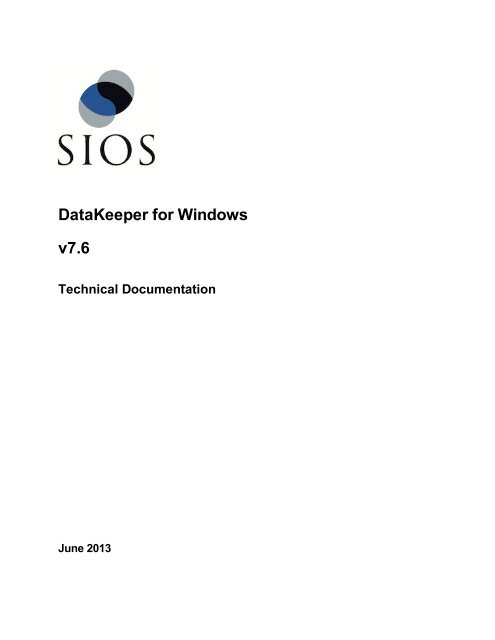DataKeeper for Windows All Documentation - SIOS
DataKeeper for Windows All Documentation - SIOS
DataKeeper for Windows All Documentation - SIOS
Create successful ePaper yourself
Turn your PDF publications into a flip-book with our unique Google optimized e-Paper software.
<strong>DataKeeper</strong> <strong>for</strong> <strong>Windows</strong>v7.6Technical <strong>Documentation</strong>June 2013
This document and the in<strong>for</strong>mation herein is the property of <strong>SIOS</strong> Technology Corp. (previously known asSteelEye® Technology, Inc.) and all unauthorized use and reproduction is prohibited. <strong>SIOS</strong> TechnologyCorp. makes no warranties with respect to the contents of this document and reserves the right to revise thispublication and make changes to the products described herein without prior notification. It is the policy of<strong>SIOS</strong> Technology Corp. to improve products as new technology, components and software becomeavailable. <strong>SIOS</strong> Technology Corp., there<strong>for</strong>e, reserves the right to change specifications without prior notice.LifeKeeper, SteelEye and SteelEye <strong>DataKeeper</strong> are registered trademarks of <strong>SIOS</strong> Technology Corp.Other brand and product names used herein are <strong>for</strong> identification purposes only and may be trademarks oftheir respective companies.To maintain the quality of our publications, we welcome your comments on the accuracy, clarity,organization, and value of this document.Address correspondence to:ip@us.sios.comCopyright © 2013By <strong>SIOS</strong> Technology Corp.San Mateo, CA U.S.A.<strong>All</strong> rights reserved
Specifying Network Cards <strong>for</strong> Mirroring 19Dedicated LAN <strong>for</strong> Replication 19Per<strong>for</strong>mance Monitor Counters 19Mirror State Counters 20Mirror Elapsed Time 20Mirror State 20Mirror Type 21Network Number of Reconnects 21Write Queue Counters 21Queue Current Length 21Queue High Water 22Queue Low Water 22Resynchronization Control Counters 22Resync Current Block 22Resync Dirty Blocks 22Resync Elapsed Time 23Resync New Writes 23Resync Pass 23Resync Total Blocks 23Resync Phase 24Chapter 2: Installation 25Chapter 3: Configuration 26Requirements/Considerations 26Sector Size 26Network Bandwidth 26Determine Network Bandwidth Requirements 26Measuring Rate of Change 27Network Adapter Settings 27<strong>DataKeeper</strong> Service Log On ID and Password Selection 28Firewall Configurations 32Table of Contentsii
Configuring Microsoft's <strong>Windows</strong> Firewall with Advanced Security - Example 33High-Speed Storage Best Practices 36Configure Bitmaps 36Disk Partition Size 36Increase the WriteQueueLowWater Tunable 37Handling Unmanaged Shutdown Issues 38Other Recommendations/Suggestions 38WAN Considerations 38Initial Synchronization of Data Across the LAN or WAN 38Verifying Data on the Target Volume 40Compression 41Bandwidth Throttle 41Chapter 4: Administration 42<strong>DataKeeper</strong> Event Log Notification 42Primary Server Shutdown 43Secondary Server Failures 43Extensive Write Considerations 44CHKDSK Considerations 44DKSUPPORT 44Event Log Considerations 45Using Disk Management 45Registry Entries 45Registry Entries that MAY be Modified 45BandwidthThrottle † 46BitmapBaseDir* 46CompressionLevel † 46DontFlushAsyncQueue * 47PingInterval * 47MaxResyncPasses * 47TargetPortBase * 48Table of Contentsiii
TargetPortIncr * 48TargetDispatchPort * † 49WriteQueueHighWater * † 50WriteQueueLowWater*† 51SnapshotLocation * 51TargetSnapshotBlocksize * 51Registry Entries that SHOULD NOT be Modified 52ErrorControl 52DisplayName 53ImagePath 53Start 53Type 53ErrorControl 54Group 54Start 54Tag 54Type 55BuildDate 55BuildTime 56LastStartTime 56Version 56BitmapFileValidOnFailover 57Failover 57MirrorRole 57SnapshotDevice 57VolumeAttributes 58BitmapFileEnabled 59BitmapFileValid 59Enabled 59TargetDriveLetter 59Table of Contentsiv
SourceDriveLetter 60MirrorState 60MirrorType 61CleanShutdown 61BreakUserRequested 62RemoteName 62Chapter 4: Using EMCMD with SteelEye <strong>DataKeeper</strong> 63Mirror State Definitions 63BREAKMIRROR 63CHANGEMIRRORENDPOINTS 641x1 Mirror CHANGEMIRRORENDPOINTS Command Example 652x1 Mirror CHANGEMIRRORENDPOINTS Command Example 661x1x1 Mirror CHANGEMIRRORENDPOINTS Command Example 67CLEARASR_OK 68CLEARSNAPSHOTLOCATION 68CLEARSWITCHOVER 69CONTINUEMIRROR 69CREATEJOB 69CREATEMIRROR 70DELETEJOB 71DELETELOCALMIRRORONLY 71DELETEMIRROR 71DROPSNAPSHOT 71GETASR_OK 72GETCOMPLETEVOLUMELIST 72GETCONFIGURATION 73GETEXTENDEDVOLUMEINFO 73GETJOBINFO 74GETJOBINFOFORVOL 74GETMIRRORTYPE 74Table of Contentsv
Continue and Lock 111Partial Resync 111Break 112Resync 112Deleting a Mirror 112Replacing a Target 113Using the BREAK Command 113Using the DELETE Command 113<strong>DataKeeper</strong> Volume Resize 113Non-Shared Volume Procedure 113Shared Volume Procedure - Basic Disk 114Error Handling: 114Restrictions 115Mirror Properties 115Changing the Compression Level of an Existing Mirror 117Working With Shared Volumes 118Managing Shared Volumes 118Adding a Shared System 119Removing a Shared System 119Using Microsoft iSCSI Target With <strong>DataKeeper</strong> on <strong>Windows</strong> 2012 120Installation of the iSCSI Target 121Creation of Mirror and Configuration of Cluster 123Creation of iSCSI Virtual Disks 126Setting Up Multiple Virtual Disks Within the Same Target Name 128Setup of iSCSI Initiator on <strong>Windows</strong> 2012 128<strong>DataKeeper</strong> Target Snapshot 130Overview 130How Target Snapshot Works 131Quiescing the Database/Application 131Read and Write I/O Requests 131Table of Contentsviii
Source Write 131Local Write 132Target Read Request 133Using Target Snapshot 133Configuring the Snapshot Location 133Snapshot Location Size 134Snapshot Location Selection 134Taking a Snapshot 137Dropping a Snapshot 137Disabling Target Snapshot <strong>for</strong> a Given Volume 137Target Snapshot Notes 137Supported Configurations 137Source Out of Service 138Switchovers and Failovers 138Files / Disk Devices / Registry Entries 138TargetSnapshotBlocksize Registry Value 140SQL Server Notes 140Known Issues 140Microsoft .NET Framework 3.5 SP1 Requirement 140NTFS File System Message 140Application Data Using Snapshot 141Volume Shadow Copy Service (VSS) Free Disk Space Requirements 141Using SteelEye <strong>DataKeeper</strong> Standard Edition To Provide Disaster Recovery For Hyper-V VirtualMachines 141Considerations 141Preparing the Environment 141Create and Configure a Hyper-V Virtual Machine 142Install an Operating System and Any Required Applications in the Virtual Machine 146Configure the Target Server to Run the Virtual Machine 146Planned/Unplanned Switchover 150Table of Contentsix
Planned Switchover 150Unplanned Switchover 152Switchback 153Chapter 6: Frequently Asked Questions 154Awareness of <strong>Windows</strong> Filenames and Directory Names 154Change Mirror Endpoints 154Change Mirror Type 154Create a Mirror and Rename Job and Delete Job Actions Grayed Out 154Data Transfer Network Protocols 155Delete and Switchover Actions Grayed Out 155Deleting a Mirror FAQ 155Error Messages Log 155Inability to Create a Mirror 156Network Disconnect 156Scenario #1 156Scenario #2 157Reclaim Full Capacity of Target Drive 157Resize or Grow Mirrored Volumes 157Split-Brain FAQs 158Stop Replication Between Source and Target 159Using Volume Shadow Copy 160Volumes Unavailable <strong>for</strong> Mirroring 160Chapter 7: Troubleshooting 162Known Issues and Workarounds 162Access to Designated Volume Denied 162Compatibility Issue with Symantec Endpoint Protection Version 12 162Counter Logs Do Not Work on <strong>Windows</strong> 2003 164Per<strong>for</strong>mance Monitor - Counter Logs Do Not Work on <strong>Windows</strong> 2003 164Failed to Create Mirror 164User Interface - Failed to Create Mirror - Application Event Log 164Table of Contentsx
MaxResyncPasses Value 164Mirroring with Dynamic Disks 165Server Login Accounts and Passwords Must Be Same on Each Server in the Cluster 165System Event Log - Create Mirror Failed in the GUI 166Unable to Determine Previous Install Path 166Installation - Fatal Error: Unable to Determine Previous Install Path 166User Interface - Failed to Create Mirror 166User Interface - Failed to Create Mirror, Event ID 137 166Description 167Suggested Action 167User Interface - Shows Only One Side of the Mirror 167<strong>Windows</strong> Server 2012 Specific Issues 167<strong>Windows</strong> Server 2012 MMC Snap-in Crash 168<strong>Windows</strong> Server 2012 Default In<strong>for</strong>mation Missing During Mirror Creation 169Creating Mirrors with Multiple Targets 169Creating Mirrors with Shared Volumes 170<strong>Windows</strong> Server 2012 iSCSI Target Role Does Not Support Dynamic Disks 171<strong>Windows</strong> Server 2012 NIC Teaming Issue 172Restrictions 173Bitlocker Does Not Support <strong>DataKeeper</strong> 173CHANGEMIRRORENDPOINTS 173CHKDSK 174<strong>DataKeeper</strong> Volume Resize Restriction 174Directory <strong>for</strong> Bitmap Must Be Created Prior to Relocation 174Intensive I-O with Synchronous Replication 174Path Name Restriction 175Resource Tag Name Restrictions 175Tag Name Length 175Valid "Special" Characters 175Invalid Characters 175Table of Contentsxi
Index 176Table of Contentsxii
Chapter 1: IntroductionSteelEye <strong>DataKeeper</strong> is a highly optimized host-based replication solution which ensures your data isreplicated as quickly and as efficiently as possible from your source server across the network to one or moretarget servers.FeaturesSome of the features include the following:• Synchronous or Asynchronous block level volume replication.• Built-in WAN optimization enabling SteelEye <strong>DataKeeper</strong> to fully utilize a high speed/high latencynetwork connection without the need <strong>for</strong> WAN accelerators.• Efficient compression algorithms optimizing use of available bandwidth.• Intuitive MMC 3.0 GUI.<strong>DataKeeper</strong> <strong>for</strong> <strong>Windows</strong> Technical <strong>Documentation</strong>Page 1
User InterfaceUser InterfaceSteelEye <strong>DataKeeper</strong> User InterfaceThe SteelEye <strong>DataKeeper</strong> User Interface uses a standard MMC snap-in interface.• The left pane displays the Console Tree view. This includes the Jobs and Reports. Currently, thereare two reports available - Job Overview and Server Overview. The Job Overview report provides asummary of all the jobs on the connected servers. The Server Overview report provides a summary ofall the mirrors on the connected servers.• The middle pane is the Summary view. This includes in<strong>for</strong>mation about the selected item.• The right column is the Actions view. This pane appears when activated through the View menu. Theoptions available from this pane are the same options available from the Action menu. This column isdivided into two sections. The Actions in the top section apply to the job and every mirror within thejob. The Actions in the bottom section apply only to the selected mirror.• At the bottom of the main window, three tabs appear: Mirror, Source Server and Target Server.<strong>DataKeeper</strong> <strong>for</strong> <strong>Windows</strong> Technical <strong>Documentation</strong>Page 2
<strong>DataKeeper</strong> ComponentsThese tabs provide in<strong>for</strong>mation on the mirror that has been selected.• The icon shows the state of the mirror, which provides more in<strong>for</strong>mation than the icons and statesprovided in the Failover cluster UI.<strong>DataKeeper</strong> ComponentsSteelEye <strong>DataKeeper</strong> <strong>for</strong> <strong>Windows</strong> is comprised of the following components:• <strong>DataKeeper</strong> Driver (ExtMirr.sys) - The <strong>DataKeeper</strong> Driver is a kernel mode driver and is responsible<strong>for</strong> all mirroring activity between the mirror endpoints.• <strong>DataKeeper</strong> Service (ExtMirrSvc.exe) - The <strong>DataKeeper</strong> Service links the <strong>DataKeeper</strong> GUI andCommand Line Interface to the <strong>DataKeeper</strong> Driver. <strong>All</strong> commands to manipulate the mirror are relayedthrough the <strong>DataKeeper</strong> Service to the <strong>DataKeeper</strong> Driver.Important: Stopping the <strong>DataKeeper</strong> Service does not stop mirroring. Sending the driver a PAUSEmirror, BREAK mirror or DELETE mirror command is the only way to interrupt mirroring.• <strong>DataKeeper</strong> Service Log On ID and Password Selection - The <strong>DataKeeper</strong> Service Log On ID andPassword Selection allows you to select the type of account to be used to start the service. Domainand Server account IDs with administrator privileges allow improved disaster recovery when networkdisruptions occur.• Command Line Interface (EMCMD.exe) – There is an entire suite of EMCMD command options thatcan be used to operate <strong>DataKeeper</strong>.• <strong>DataKeeper</strong> GUI (Datakeeper.msc) - The <strong>DataKeeper</strong> GUI is an MMC 3.0 (Microsoft ManagementConsole) based user interface which allows you to control mirroring activity and obtain mirror status.• Packaging files, SteelEye Protection Suite scripts, help files, etc.The following diagram displays how the <strong>DataKeeper</strong> components interface with the NTFS file system andeach other to per<strong>for</strong>m data replication.<strong>DataKeeper</strong> <strong>for</strong> <strong>Windows</strong> Technical <strong>Documentation</strong>Page 3
<strong>DataKeeper</strong> Service Log On ID and Password Selection<strong>DataKeeper</strong> Service Log On ID and Password SelectionDuring a new <strong>DataKeeper</strong> installation setup, the user will be prompted <strong>for</strong> a <strong>DataKeeper</strong> Service Log On IDand Password.The <strong>DataKeeper</strong> Service uses authenticated connections to per<strong>for</strong>m volume switchovers and make mirror rolechanges across multiple servers. The Log On ID account chosen to run the <strong>DataKeeper</strong> Service willdetermine how much authority and permission is available to establish connections between servers andper<strong>for</strong>m volume switchovers, especially when server or network disruptions occur.Several types of Service Log On ID accounts are available as follows:• A Domain Account with administrator privileges, valid on all connected servers in the domain(recommended)• A Server Account with administrator privileges, valid on all connected servers• The Local System Account (not recommended)Note: For Workgroups, use the Server Account option and use the server name \ administrator oneach system as the Service Account <strong>for</strong> <strong>DataKeeper</strong>. You should also log on to all servers usingthis same Log On ID and Password (see related Known Issue).<strong>DataKeeper</strong> <strong>for</strong> <strong>Windows</strong> Technical <strong>Documentation</strong>Page 4
<strong>DataKeeper</strong> Service Log On ID and Password SelectionNote: The domain or server account used must be added to the Local System Administrators Group. Theaccount must have administrator privileges on each server in which <strong>DataKeeper</strong> is installed.Please note that the Local System account cannot be authenticated properly in a domain when networkconnectivity with Active Directory is lost. In that situation, connections between servers cannot beestablished with the Local System account causing <strong>DataKeeper</strong> volume switchover commands, via thenetwork, to be rejected. IT organizations requiring fault tolerance during a disaster recovery, including networkdisruptions, should not use the Local System account.<strong>DataKeeper</strong> Installation – Service Logon ID Type Selection:If a Domain or Server account is selected above, the <strong>DataKeeper</strong> Service Log On ID and Password EntryForm is displayed to enter that in<strong>for</strong>mation.<strong>DataKeeper</strong> <strong>for</strong> <strong>Windows</strong> Technical <strong>Documentation</strong>Page 5
<strong>DataKeeper</strong> Service Log On ID and Password SelectionIf the <strong>DataKeeper</strong> Service has previously been configured with a Service Log On ID and Password, the setupprogram will omit the Service ID and Password selection dialogs. However, at any time, an administrator canmodify the <strong>DataKeeper</strong> Service Log On ID and Password using the <strong>Windows</strong> Service Applet. Be sure torestart the <strong>DataKeeper</strong> Service after changing the Log On ID and/or Password.<strong>DataKeeper</strong> <strong>for</strong> <strong>Windows</strong> Technical <strong>Documentation</strong>Page 6
<strong>DataKeeper</strong> Service Log On ID and Password SelectionThe following table outlines these requirements:EnvironmentSame DomainorTrusted DomainEnvironment<strong>DataKeeper</strong> ServiceRequirements• Run the DK Service onall systems as the sameaccount with the samecredentials• Okay to use the default =Local System Account<strong>DataKeeper</strong> UI Requirements• Log in as a domain admin and run theDK GUI• Or use “run as” Administrator option torun DK GUI<strong>DataKeeper</strong> <strong>for</strong> <strong>Windows</strong> Technical <strong>Documentation</strong>Page 7
Understanding ReplicationEnvironmentMixed EnvironmentServers in a Mixture ofDomain and WorkGrouporServers in SeparateDomains<strong>DataKeeper</strong> ServiceRequirements• Create a local accounton each system withsame account name andpassword• Add this local account tothe Administrator Group• Run the DK Service onall systems with the localaccount<strong>DataKeeper</strong> UI Requirements• Log in using the local account youcreated to run the DK Service• Run the DK GUIYou should also log on to allservers using this same Log OnID and Password (see relatedKnown Issue).Understanding ReplicationHow SteelEye <strong>DataKeeper</strong> WorksAt the highest level, <strong>DataKeeper</strong> provides the ability to mirror a volume on one system (source) to a differentvolume on another system (target) across any network. When the mirror is created, all data on the sourcevolume is initially replicated to the target volume, overwriting it. When this initial synchronization (alsoreferred to as a full resync of the data) of the volumes is complete, the target volume is an exact replica of thesource volume in terms of size and data content. Once the mirror is established, <strong>DataKeeper</strong> intercepts allwrites to the source volume and replicates that data across the network to the target volume.Replication is per<strong>for</strong>med at the block level in one of two ways:• Synchronous replication• Asynchronous replicationIn most cases, asynchronous mirroring is recommended because of the per<strong>for</strong>mance impact of synchronousmirroring.SteelEye <strong>DataKeeper</strong> Intent LogSteelEye <strong>DataKeeper</strong> uses an intent log (also referred to as a bitmap file) to track changes made to the sourcevolume. This log, stored on the mirror source system, is a persistent record of write requests which have notyet been committed to both servers.The intent log gives SteelEye <strong>DataKeeper</strong> the ability to survive a source system failure without requiring a fullmirror resync after the recovery of the source server.<strong>DataKeeper</strong> <strong>for</strong> <strong>Windows</strong> Technical <strong>Documentation</strong>Page 8
Non-Shared VolumesThere is some per<strong>for</strong>mance overhead associated with the intent log, since each write to the volume must alsobe reflected in the intent log file. To minimize this impact, it is recommended that the intent logs be stored on aphysical disk that is not involved in heavy read or write activity.Non-Shared VolumesBy default, this intent log feature is enabled, and the intent log files are stored in a subdirectory called"Bitmaps" under the directory where SteelEye <strong>DataKeeper</strong> was installed.To create the intent log file in a directory other than the default location, set the BitmapBaseDir registry entryto a directory where SteelEye <strong>DataKeeper</strong> will create the file. See "Relocation of Intent Log" <strong>for</strong> morein<strong>for</strong>mation.To disable the intent log feature, clear the BitmapBaseDir registry entry (set it to an empty string) on all currentand potential mirror endpoint servers. Disabling the intent log requires a reboot on each of thesesystems in order <strong>for</strong> this setting to take effect. Keep in mind that if this feature is disabled, a full resyncwill be per<strong>for</strong>med in the event of a source system failure.Shared VolumesWhen replicating shared volumes, the intent log files are stored in a subdirectory called "ReplicationBitmaps"on the replicated volume itself. This is necessary to allow switchover to the other shared source serverswithout resulting in a full resync of the data.<strong>SIOS</strong> does not recommend relocating intent logs from their default locations.Configuration IssueWhen configuring a BitmapBaseDir registry entry, make sure that the folder and drive letter specified exist. Ifconfigured with a drive letter that does not exist, the following message will be received upon system boot up:Global bitmap volume {drive letter}: has not been detected yet.Mirror source threads may hang if this volume does not exist. Checkto make sure that the BitmapBaseDir registry entry specifies a validvolume <strong>for</strong> storage of bitmaps.Relocation of Intent LogTo relocate the Intent Log (bitmap file), please per<strong>for</strong>m the following on all servers involved:Note: LEAVE THE MIRROR IN THE MIRRORING STATE! Do not pause it and then move the bitmap file.1. If you have more than one <strong>DataKeeper</strong> mirror, move all mirrors to a single system so that it is source<strong>for</strong> all mirrors.2. On all systems, create the directory <strong>for</strong> the new location of the bitmap files ( i.e. R:\Bitmaps). Important:If you choose to relocate the bitmap file from the default location (%EXTMIRRBASE%\Bitmaps),you must first create the new directory be<strong>for</strong>e changing the location in the registry and rebooting thesystem.<strong>DataKeeper</strong> <strong>for</strong> <strong>Windows</strong> Technical <strong>Documentation</strong>Page 9
SteelEye <strong>DataKeeper</strong> Resynchronization3. Modify the BitmapBaseDir registry value on all systems other than the mirror source system to reflectthe new location. This includes mirror targets and any systems that share the volume with the mirrorsource or share with any of the targets.Edit Registry via regedit:HKEY_LOCAL_MACHINE\SYSTEM\CurrentControlSet\Services\ExtMirr\ParametersModify the "BitmapBaseDir" parameter, change to the new location ( i.e.R:\Bitmaps)4. Reboot each of the non-source systems. If this volume is part of a <strong>Windows</strong> cluster, be sure that youdo not shut down too many nodes simultaneously or you may lose the cluster quorum and cause thecluster to shut down on the remaining nodes.5. Switch any volumes on the source system over to another system (target or shared source). RepeatSteps 2 and 3 on the system that was previously source.6. After rebooting the original source system, all volume resources can be switched back to that system.SteelEye <strong>DataKeeper</strong> ResynchronizationSteelEye <strong>DataKeeper</strong> per<strong>for</strong>ms resynchronization through the use of a bitmap file (intent log). It allocatesmemory that is used to keep track of "dirty" or "clean" blocks. When a full resync begins, SteelEye<strong>DataKeeper</strong> initializes the bit <strong>for</strong> each block that is in use by the file system to 1 ("dirty"), indicating that itneeds to be sent to the target system. A full resync occurs at the initial creation of a mirror and during theresync operation after a mirror is broken. It then starts at the beginning of the bitmap, finds the first blockwhose bit is set to 1 or dirty, reads the corresponding block from the local hard disk, and sends it to the remotesystem. After this has completed successfully, it sets the block to 0 ("clean"). SteelEye <strong>DataKeeper</strong> thenfinds the next dirty bit and repeats this process.As new writes come in during a resync, the corresponding blocks are set to 1 or dirty.Once resync gets to the end of the bitmap, it looks to see if there are still any dirty blocks. It does this througha counter that is incremented when one is made dirty and decremented when cleaned. If any blocks are dirty,it resets its pointer to the beginning of the bitmap and starts again, only sending the dirty blocks to the remotesystem.This process continues <strong>for</strong> multiple passes until all blocks are clean. When this happens, the mirror will gofrom the Resynchronizing state to the Mirroring state, and at that point, every write is mirrored (the bitmapis no longer necessary at that point).You can follow the resynchronization process by viewing the resynchronization control counters inPer<strong>for</strong>mance Monitor.This same resynchronization mechanism is used when you CONTINUE a PAUSED mirror.Warning: If the target system is rebooted/shut down via the DK GUI when mirrors are paused and unlocked,a full resync will occur. To prevent the full resync in this case, be sure to per<strong>for</strong>m a "Continue and Lock" priorto rebooting or shutting down the target system.<strong>DataKeeper</strong> <strong>for</strong> <strong>Windows</strong> Technical <strong>Documentation</strong>Page 10
Initial Creation of a MirrorInitial Creation of a MirrorWhen the mirror is created, <strong>DataKeeper</strong> must per<strong>for</strong>m an initial synchronization of the data from the sourcevolume to the target volume. This is referred to as a full resync. However, prior to this initial full resync of thedata, <strong>DataKeeper</strong> first per<strong>for</strong>ms a process called “whitespace elimination” where all blocks of currentlyunused space on the source volume are eliminated from the initial synchronization and those blocks do nothave to be replicated to the target volume.Example: Whitespace EliminationSource Volume CapacitySource Volume Free SpaceAmount of data to be resynced from source volume to target volume during initial creation of themirror.80GB35GB55GBSynchronous and Asynchronous MirroringSteelEye <strong>DataKeeper</strong> employs both asynchronous and synchronous mirroring schemes. Understanding theadvantages and disadvantages between synchronous and asynchronous mirroring is essential to the correctoperation of SteelEye <strong>DataKeeper</strong>.Synchronous MirroringWith synchronous mirroring, each write is intercepted and transmitted to the target system to be written on thetarget volume at the same time that the write is committed to the underlying storage device on the sourcesystem. Once both the local and target writes are complete, the write request is acknowledged as completeand control is returned to the application that initiated the write. Persistent bitmap file on the source system isupdated.The following sequence of events describes what happens when a write request is made to the source volumeof a synchronous mirror.1. The following occur in parallel.a. Write request is intercepted and transmitted to the target system.b. Target system executes the write request on the target volume and sends the status of the writeback to the source system.c. When the target system returns a successful status, the source system executes the write tothe source volume and returns to the caller.2. Should an error occur during network transmission or while the target system executes its target<strong>DataKeeper</strong> <strong>for</strong> <strong>Windows</strong> Technical <strong>Documentation</strong>Page 11
Synchronous Mirroringvolume write, the write process on the target is terminated. The source system will complete the writerequest on its source volume, and the state of the mirror changes from Mirroring to Paused.In this diagram, Write Request 1 has already completed. Both the target and the source volumes have beenupdated.Write Request 2 has been sent from the application and the write is about to be written to the target volume.Once written to the target volume, <strong>DataKeeper</strong> will send an acknowledgment that the write was successful onthe target volume, and in parallel, the write is committed to the source volume.At this point, the write request is complete and control is returned to the application that initiated the write.While synchronous mirroring insures that there will be no data loss in the event of a source system failure,synchronous mirroring can have a significant impact on the application’s per<strong>for</strong>mance, especially in WAN orslow network configurations, because the application must wait <strong>for</strong> the write to occur on the source andacross the network on the target.<strong>DataKeeper</strong> <strong>for</strong> <strong>Windows</strong> Technical <strong>Documentation</strong>Page 12
Asynchronous MirroringAsynchronous MirroringIn most cases, <strong>SIOS</strong> recommends using asynchronous mirroring. With asynchronous mirroring, each write isintercepted and a copy of the data is made. That copy is queued to be transmitted to the target system assoon as the network will allow it. Meanwhile, the original write request is committed to the underlying storagedevice and control is immediately returned to the application that initiated the write. (Note: Certain databaseapplications may send flush commands causing <strong>DataKeeper</strong> to per<strong>for</strong>m in a synchronous manner. To preventper<strong>for</strong>mance from being impacted in such cases, the registry entry "DontFlushAsyncQueue" may be set.)At any given time, there may be write transactions waiting in the queue to be sent to the target machine. But itis important to understand that these writes reach the target volume in time order, so the integrity of the dataon the target volume is always a valid snapshot of the source volume at some point in time. Should the sourcesystem fail, it is possible that the target system did not receive all of the writes that were queued up, but thedata that has made it to the target volume is valid and usable.The following sequence of events describes what happens when a write request is made to the source volumeof a synchronous mirror.1. Persistent bitmap file on the source system is updated.2. Source system adds a copy of the write to the Asynchronous Write Queue.3. Source system executes the write request to its source volume and returns to the caller.4. Writes that are in the queue are sent to the target system. The target system executes the writerequest on its target volume and then sends the status of the write back to the primary.5. Should an error occur during network transmission or while the target system executes its targetvolume write, the write process on the secondary is terminated. The state of the mirror then changesfrom Mirroring to Paused.<strong>DataKeeper</strong> <strong>for</strong> <strong>Windows</strong> Technical <strong>Documentation</strong>Page 13
Asynchronous MirroringIn the diagram above, the two write requests have been written to the source volume and are in the queue tobe sent to the target system. However, control has already returned back to the application who initiated thewrites.In the diagram below, the third write request has been initiated while the first two writes have successfullybeen written to both the source and target volumes. While in the mirroring state, write requests are sent to thetarget volume in time order. Thus, the target volume is always an exact replica of the source volume at somepoint in time.<strong>DataKeeper</strong> <strong>for</strong> <strong>Windows</strong> Technical <strong>Documentation</strong>Page 14
Mirror PAUSEDMirror PAUSEDIn the event of an interruption to the normal mirroring process as described above, the mirror changes from theMIRRORING state to a PAUSED state. <strong>All</strong> changes to the source volume are tracked in the persistentbitmap file only and nothing is sent to the target system.<strong>DataKeeper</strong> <strong>for</strong> <strong>Windows</strong> Technical <strong>Documentation</strong>Page 15
Mirror RESYNCINGMirror RESYNCINGWhen the interruption of either an Asynchronous or Synchronous mirror is resolved, it is necessary toresynchronize the source and target volumes and the mirror enters into a RESYNC state.<strong>DataKeeper</strong> reads sequentially through the persistent bitmap file to determine what blocks have changed onthe source volume while the mirror was PAUSED and then resynchronizes only those blocks to the targetvolume. This procedure is known as a partial resync of the data.The user may notice a Resync Pending state in the GUI, which is a transitory state and will change to theResync state.During resynchronization, all writes are treated as Asynchronous, even if the mirror is a Synchronous mirror.The appropriate bits in the bitmap are marked dirty and are later sent to the target during the process of partialresync as described above.<strong>DataKeeper</strong> <strong>for</strong> <strong>Windows</strong> Technical <strong>Documentation</strong>Page 16
Read and Write OperationsRead and Write OperationsAfter the volume mirror is created and the two drives on the primary and secondary servers are synchronized,the following events occur:• The system locks out all user access to the target volume; reads and writes are not allowed to thetarget volume. The source volume is accessible <strong>for</strong> both reads and writes.• Both mirrored and non-mirrored volume read operations arriving at the driver on the primary server arepassed on and allowed to complete normally without intervention. Reads of a mirrored volume on thesecondary system are not allowed, i.e., the secondary has not assumed the role of a failed primary.• Whenever the primary server receives a write request, the system first determines whether the requestis <strong>for</strong> a mirrored volume. If not, the write is allowed to complete normally without any furtherintervention. If the write request is <strong>for</strong> a mirrored volume, the request is handled depending on themirroring type:• If the type is synchronous, then the write request is sent to both the source and target volumesat the same time. Should an error occur during network transmission or while the target systemexecutes its write, the write process on the target is terminated. The source will then complete<strong>DataKeeper</strong> <strong>for</strong> <strong>Windows</strong> Technical <strong>Documentation</strong>Page 17
Volume Considerationsthe write request, and the state of the mirror changes from Mirroring to Paused. The writeoperation is not acknowledged as complete until the source disk write completes andnotification from the target is received (success or failure).• If the type is asynchronous, then the primary executes the write request to its source volume,puts a copy of the write on the asynchronous write queue and returns to the caller. Writes thatare in the queue are sent to the target volume. The secondary system executes the writerequest on the target volume and then sends the status of the write back to the primary. Shouldan error occur during network transmission or while the secondary executes its mirrored volumewrite, the write process on the secondary is terminated. The state of the mirror then changesfrom Mirroring to Paused.To ensure uninterrupted system operation, SteelEye <strong>DataKeeper</strong> momentarily pauses the mirror andautomatically continues it (i.e., per<strong>for</strong>ms a partial resync) in the following cases:• In Asynchronous mirroring, when the asynchronous write queue length reaches theWriteQueueHighWater mark due to a massive number of writes to the volume in a short period of time(e.g., database creation). The user can monitor the mirroring behavior using the SteelEye <strong>DataKeeper</strong>Per<strong>for</strong>mance Monitor counters and adjust the WriteQueueHighWater mark if necessary. See RegistryEntries <strong>for</strong> more details.• When transmission of a write to the target system times out or fails due to resource shortage (e.g.,source system resource starvation due to a flood of writes/network transmissions in a short period oftime).Volume ConsiderationsSteelEye <strong>DataKeeper</strong> primary and secondary systems have three types of volumes: system, non-mirroredand mirrored. During mirroring operations, system and non-mirrored volumes are not affected and the user hasfull access to all applications and data on these volumes.What Volumes Cannot be MirroredThe SteelEye <strong>DataKeeper</strong> service filters out the following types of disk partitions:• <strong>Windows</strong> system volume• Volume(s) that contain the <strong>Windows</strong> pagefile• Non-NTFS <strong>for</strong>matted volumes (e.g. FAT, FAT32, Raw FS)• Non-fixed drive types (e.g. CD-ROMs, diskettes)• Target volumes that are smaller than the source volumeVolume Size ConsiderationsThe source and target systems are not required to have drives of the same physical size. When the mirror isestablished, the target volume must be the same size, or larger than the source volume.<strong>DataKeeper</strong> <strong>for</strong> <strong>Windows</strong> Technical <strong>Documentation</strong>Page 18
Specifying Network Cards <strong>for</strong> MirroringThere is no limit on the size of volumes that can participate in a SteelEye <strong>DataKeeper</strong> mirror. However, youshould be aware that on initial mirror creation, all data that is in use by the file system on the source volumemust be sent to the target. For instance, on a 20 GB volume with 2 GB used and 18 GB free, 2 GB of datamust be synchronized to the target. The speed of the network connection between the two systems, alongwith the amount of data to be synchronized, dictates how long the initial mirror creation will take.Specifying Network Cards <strong>for</strong> MirroringSteelEye <strong>DataKeeper</strong> allows the administrator to specify which IP addresses should be used as mirror endpoints.This allows the replicated data to be transmitted across a specific network which permits the user tosegment mirrored traffic away from the client network if desired.Dedicated LAN <strong>for</strong> ReplicationWhile it is not required, a dedicated (private) network between the two servers will provide per<strong>for</strong>mancebenefits and not adversely affect the client network.Per<strong>for</strong>mance Monitor CountersSteelEye <strong>DataKeeper</strong> provides counters that extend Per<strong>for</strong>mance Monitor with statistics about the status ofmirroring on volumes. The counters are installed during the full installation of SteelEye <strong>DataKeeper</strong> software.To access the counters, do the following:1. On a Microsoft <strong>Windows</strong> 2003 system, start the <strong>Windows</strong> Per<strong>for</strong>mance Monitor through the Startmenu in the Administrative Tools program group by selecting Per<strong>for</strong>mance.On a Microsoft <strong>Windows</strong> 2008 system, start the <strong>Windows</strong> Per<strong>for</strong>mance Monitor through the Startmenu in the Reliability and Per<strong>for</strong>mance group.On a Microsoft <strong>Windows</strong> 2012 system, start the <strong>Windows</strong> Per<strong>for</strong>mance Monitor through thePer<strong>for</strong>mance Monitor option in the Administrative tools .On all versions of <strong>Windows</strong>, you can start per<strong>for</strong>mance monitor through entering perfmon.msc usingthe command line.2. Select System Monitor from the Console Root pane.3. Click the + button in the chart pane to open the Add Counters dialog box.4. Select the SteelEye Data Replication object.On a system with a mirror in the source role, there will be one instance available <strong>for</strong> each target of that mirror.SteelEye <strong>DataKeeper</strong> provides 14 counters that allow the monitoring of various operations related to theproduct. These counters allow the monitoring of such things as status, queuing statistics and general mirrorstatus.<strong>DataKeeper</strong> <strong>for</strong> <strong>Windows</strong> Technical <strong>Documentation</strong>Page 19
Mirror State CountersMirror State CountersMirror Elapsed TimeDefault Value: 0Range: 0 - MAX_ULONGThis value represents the amount of time, in seconds, that the volume has been in Mirror state. This value willbe 0 <strong>for</strong> volumes that are not currently involved in a mirror, volumes that are currently undergoing mirrorcreation (and synchronization), and volumes <strong>for</strong> which a mirror has been broken or deleted.Mirror StateDefault: 0Range: 0 - 5This value represents the current mirroring state of a volume. The following values are defined:0 None - The volume is not currently involved in a mirror.1 Mirroring - The volume is currently mirroring to a target.2 Resynchronizing - The volume is currently being synchronized with its target.<strong>DataKeeper</strong> <strong>for</strong> <strong>Windows</strong> Technical <strong>Documentation</strong>Page 20
Mirror Type3 Broken - The mirror exists but the source and target volumes are not in sync. New writes to the volume arenot tracked.4 Paused - The mirror exists but the source and target volumes are not in sync. The source server keepstrack of any new writes.5 Resync Pending - The source volume is waiting to be resynchronized.Mirror TypeDefault: 0Range: 0-2This value represents the type of mirroring this volume is engaged in. The following values are defined <strong>for</strong> thisrelease:0 None - The volume is not currently involved in a mirror.1 Synchronous - Data is written to the target volume first.2 Asynchronous - Data is written to the source volume first and queued to be sent to the target.Network Number of ReconnectsDefault: 0Range: 0 - MAX_ULONGThis value is the number of network reconnections that have been made while the volume has been mirrored.A network reconnection occurs when communication is lost with the target.Write Queue CountersQueue Current LengthDefault Value: 0Range: 0 - This value represents the current length, in terms of number of writes, of the SteelEye <strong>DataKeeper</strong>Asynchronous write queue <strong>for</strong> volumes currently being mirrored. Writes to the target system are pushed ontoa queue and committed to the target at a later time, allowing writes to complete locally first.<strong>DataKeeper</strong> <strong>for</strong> <strong>Windows</strong> Technical <strong>Documentation</strong>Page 21
Queue High WaterQueue High WaterDefault: 20000Range: 0x4e20This counter displays the Asynchronous write queue high water mark as set in the registry. During massiveI/O traffic, if the Queue Current Length (above) reaches this value, the SteelEye <strong>DataKeeper</strong> driver willmomentarily pause the mirror, drain the queue down to the Queue Low Water mark (below) and automaticallystart a partial resync.Queue Low WaterDefault: 150Range: 0x96This counter displays the Asynchronous write queue low water mark as set in the registry. During massiveI/O traffic, if the queue length reaches the WriteQueueHighWater mark (above), the SteelEye <strong>DataKeeper</strong>driver will momentarily pause the mirror. When the queue length goes down to the Queue Low Water mark,the SteelEye <strong>DataKeeper</strong> driver will automatically start a partial resync.Resynchronization Control CountersResync Current BlockDefault: 0Range: 0 - During the synchronization process, this value represents the current block that is being sent to the target. Atother times (i.e. when mirror state is not EmMirrorStateResync), this value will be 0.During synchronization, a given block may be sent to the target multiple times if writes are ongoing to thevolume. This is based on the number of resync passes that are required.Resync Dirty BlocksDefault Value: 0Range: 0 - <strong>DataKeeper</strong> <strong>for</strong> <strong>Windows</strong> Technical <strong>Documentation</strong>Page 22
Resync Elapsed TimeThis value is the number of total blocks that are dirty during mirror resynchronization. "Dirty" blocks are thosethat must be sent to the target machine be<strong>for</strong>e synchronization is complete. This value will be 0 <strong>for</strong> all statesother than EmMirrorStateResync.When a mirror synchronization is begun, this value will be initially equal to the value of Resync Total Blocks.Please note that during a mirror synchronization, Resync Dirty Blocks may actually increase if a large numberof incoming writes are made to the volume.Resync Elapsed TimeDefault Value: 0Range: 0 - MAX_ULONGWhile the mirror is being synchronized, this value represents the elapsed time in seconds that thesynchronization has been occurring. After a mirror is successfully resynchronized, the value represents thetotal amount of time the previous synchronization operation took since the last system boot. The value will be0 <strong>for</strong> volumes that either never have been synchronized or volumes that were not synchronized during the lastboot.Resync New WritesDefault: 0Range: 0 - MAX_ULONGThis value represents the number of writes that have occurred on the volume since a synchronizationoperation has begun. This value will directly affect the number of dirty blocks, the number of passes requiredto synchronize the mirror and the amount of time the synchronization takes to complete.Resync PassDefault Value: 10Range: 0 - MaxResyncPasses (Registry)This value is the number of passes that have currently been made through the volume during theresynchronization process to update the target. The number of passes required to complete thesynchronization process will increase based on the amount of writing that is being per<strong>for</strong>med duringsynchronization. While writing to the source volume is allowed during synchronization, heavy writes willcause the synchronization to take longer, thus resulting in a much longer time until it is finished.Resync Total BlocksDefault Value: 0<strong>DataKeeper</strong> <strong>for</strong> <strong>Windows</strong> Technical <strong>Documentation</strong>Page 23
Resync PhaseRange: 0 - MAX_ULONGThis value represents the number of 64k blocks used <strong>for</strong> resynchronization of the mirrored volume. The valueis approximately equal to the file system size of the volume divided by 64K. Please note that the file systemsize is less than the partition size of the volume that is shown in the <strong>Windows</strong> Disk Management program. Tosee the file system size, type CHKDSK X: (where X is the drive letter).Resync PhaseDefault Value: 0Range: 0 - 3The mirror resync goes through a number of phases. Once the state is set to "resync", the phase is initializedto RESYNC_INITIAL_PHASE. If a full resync is to be per<strong>for</strong>med, then it is transitioned to RESYNC_FULL_PHASE. If a partial resync is to occur, then this state is recorded as RESYNC_UPDATE_PHASE. The validstates are as follows:RESYNC_NO_PHASE 0RESYNC_INITIAL_PHASE 1RESYNC_FULL_PHASE 2RESYNC_UPDATE_PHASE 3<strong>DataKeeper</strong> <strong>for</strong> <strong>Windows</strong> Technical <strong>Documentation</strong>Page 24
Chapter 2: InstallationFor installation and licensing in<strong>for</strong>mation, refer to the SteelEye Protection Suite <strong>for</strong> <strong>Windows</strong> InstallationGuide on the <strong>SIOS</strong> Technical Doumentation site.• http://docs.us.sios.com/#DK<strong>DataKeeper</strong> <strong>for</strong> <strong>Windows</strong> Technical <strong>Documentation</strong>Page 25
Chapter 3: ConfigurationRequirements/ConsiderationsThe topics in this section identify several prerequisites to be aware of be<strong>for</strong>e implementing your <strong>DataKeeper</strong>configuration.Sector SizeBeginning with <strong>DataKeeper</strong> Version 7.2.1, disks with sector size not equal to 512 bytes are supported.However, <strong>DataKeeper</strong> requires that the mirror source volume be configured on disk(s) whose sector size isthe same as the disk(s) where the mirror target is configured. NTFS Metadata includes the disk sector size.<strong>DataKeeper</strong> replicates the entire NTFS file system from source to target, so the sector sizes must match.Note: For <strong>DataKeeper</strong> Version 7.2 and prior, only disk devices whose sector size is the standard 512 bytesare supported.Network BandwidthBecause <strong>DataKeeper</strong> can replicate data across any available network, special consideration must be given tothe question, "Is there sufficient bandwidth to successfully replicate the volume and keep the mirror in themirroring state as the source volume is updated throughout the day?"Keeping the mirror in the mirroring state is critical, because a switchover of the volume is not allowed unlessthe mirror is in the mirroring state.Determine Network Bandwidth RequirementsPrior to installing SteelEye <strong>DataKeeper</strong>, you should determine the network bandwidth requirements <strong>for</strong>replicating your data. Use the method below to measure the rate of change <strong>for</strong> the data that you plan toreplicate. This value indicates the amount of network bandwidth that will be required to replicate that data.After determining the network bandwidth requirements, ensure that your network is configured to per<strong>for</strong>moptimally. If your network bandwidth requirements are above your current available network capacity, youmust consider one or more of the following options:• Enable compression in <strong>DataKeeper</strong>, or in the network hardware, if possible• Create a local, non-replicated storage repository <strong>for</strong> temporary data and swap files if you are replicatingHyper-V virtual machines<strong>DataKeeper</strong> <strong>for</strong> <strong>Windows</strong> Technical <strong>Documentation</strong>Page 26
Measuring Rate of Change• Reduce the amount of data being replicated• Increase your network capacityIf the network capacity is not sufficient to keep up with the rate of change that occurs on your disks,<strong>DataKeeper</strong> mirrors will remain in a resynchronizing state <strong>for</strong> considerable periods of time. Duringresynchronization, data on the target volume is not guaranteed to be consistent.Measuring Rate of ChangeUse Per<strong>for</strong>mance Monitor (perfmon) to measure the rate of change that occurs on your volumes that are to bereplicated. The best way to do this is to create a log of disk write activity <strong>for</strong> some period of time (one day, <strong>for</strong>instance) to determine what the peak disk write periods are.To track disk write activity,• use perfmon to create a user-defined data collector set on <strong>Windows</strong> 2008 or a per<strong>for</strong>mance counter logon <strong>Windows</strong> 2003.• add the counter "Disk Write Bytes/sec" <strong>for</strong> each volume - the volume counters can be found in thelogical disks group.• start the log and let it run <strong>for</strong> the predetermined amount of time, then stop and open the log.An alternative to creating a log of disk writes is to use perfmon to track disk write bytes/sec interactively, inthe Per<strong>for</strong>mance Monitor tool, and to observe the maximum and average values there.SteelEye <strong>DataKeeper</strong> handles short bursts of write activity by adding that data to its async queue. However,make sure that over any extended period of time, the disk write activity <strong>for</strong> all replicated volumes combinedremains, on average, below the amount of change that <strong>DataKeeper</strong> and your network can transmit.SteelEye <strong>DataKeeper</strong> can handle the following average rates of change, approximately:Network BandwidthRate of Change1.5 Mbps (T1) 182,000 Bytes/sec (1.45 Mbps)10 Mbps 1,175,000 Bytes/sec (9.4 Mbps)45 Mbps (T3) 5,250,000 Bytes/sec (41.75 Mbps)100 Mbps 12,000,000 Bytes/sec (96 Mbps)1000 Mbps (Gigabit) 65,000,000 Bytes/sec (520 Mbps)Network Adapter Settings<strong>DataKeeper</strong> requires that "File and Printer Sharing <strong>for</strong> Microsoft Networks" be enabled on the networkinterfaces to make a NAMED PIPE connection and be able to run <strong>DataKeeper</strong>’s command line tool(EMCMD).To test if you can make a Named Pipe connection, try to map a network drive on the TARGET system. If thatfails, you have a Named Pipe issue.<strong>DataKeeper</strong> <strong>for</strong> <strong>Windows</strong> Technical <strong>Documentation</strong>Page 27
<strong>DataKeeper</strong> Service Log On ID and Password Selection<strong>DataKeeper</strong> also requires that NetBIOS over TCP/IP and SMB protocols be enabled. If the GUI does notoperate correctly, make sure the following network configurations are enabled:• Enable NetBIOS over TCP/IP and SMB protocols as in the following example:My Computer->Manage->System Tools->Device Manager->View->Show Hidden Devices->Non-Plug and Play Drivers->NetBIOS over Tcpip (Enable)• Enable NetBIOS over TCP/IP on each network adapter carrying mirror traffic as in the followingexample:Start->Settings->Network and Dial-up Connections->->Properties->Internet Protocol(TCP/IP)->Properties->Advanced…button->WINS tab->Enable NetBIOSover TCP/IP radio button (Checked)• Enable the Microsoft “Client <strong>for</strong> Microsoft Networks” component on each system where the<strong>DataKeeper</strong> Administrator GUI will be used. This must be on the same adapter with NetBIOS overTCP/IP enabled (above). For example:Start->Settings->Network and Dial-up Connections->->Properties->Client <strong>for</strong> MicrosoftNetworks(checked)• Enable the Microsoft “File and Printer Sharing <strong>for</strong> Microsoft Networks” component on each systemwhich the <strong>DataKeeper</strong> Administrator GUI will connect to locally and remotely. This must be on thesame adapter with NetBIOS over TCP/IP enabled (above). For example:Start->Settings->Network and Dial-up Connections->->Properties->File and Printer Sharing<strong>for</strong> Microsoft<strong>DataKeeper</strong> Service Log On ID and Password SelectionDuring a new <strong>DataKeeper</strong> installation setup, the user will be prompted <strong>for</strong> a <strong>DataKeeper</strong> Service Log On IDand Password.The <strong>DataKeeper</strong> Service uses authenticated connections to per<strong>for</strong>m volume switchovers and make mirror rolechanges across multiple servers. The Log On ID account chosen to run the <strong>DataKeeper</strong> Service willdetermine how much authority and permission is available to establish connections between servers andper<strong>for</strong>m volume switchovers, especially when server or network disruptions occur.Several types of Service Log On ID accounts are available as follows:• A Domain Account with administrator privileges, valid on all connected servers in the domain(recommended)• A Server Account with administrator privileges, valid on all connected servers• The Local System Account (not recommended)<strong>DataKeeper</strong> <strong>for</strong> <strong>Windows</strong> Technical <strong>Documentation</strong>Page 28
<strong>DataKeeper</strong> Service Log On ID and Password SelectionNote: For Workgroups, use the Server Account option and use the server name \ administrator oneach system as the Service Account <strong>for</strong> <strong>DataKeeper</strong>. You should also log on to all servers usingthis same Log On ID and Password (see related Known Issue).Note: The domain or server account used must be added to the Local System Administrators Group. Theaccount must have administrator privileges on each server in which <strong>DataKeeper</strong> is installed.Please note that the Local System account cannot be authenticated properly in a domain when networkconnectivity with Active Directory is lost. In that situation, connections between servers cannot beestablished with the Local System account causing <strong>DataKeeper</strong> volume switchover commands, via thenetwork, to be rejected. IT organizations requiring fault tolerance during a disaster recovery, including networkdisruptions, should not use the Local System account.<strong>DataKeeper</strong> Installation – Service Logon ID Type Selection:If a Domain or Server account is selected above, the <strong>DataKeeper</strong> Service Log On ID and Password EntryForm is displayed to enter that in<strong>for</strong>mation.<strong>DataKeeper</strong> <strong>for</strong> <strong>Windows</strong> Technical <strong>Documentation</strong>Page 29
<strong>DataKeeper</strong> Service Log On ID and Password SelectionIf the <strong>DataKeeper</strong> Service has previously been configured with a Service Log On ID and Password, the setupprogram will omit the Service ID and Password selection dialogs. However, at any time, an administrator canmodify the <strong>DataKeeper</strong> Service Log On ID and Password using the <strong>Windows</strong> Service Applet. Be sure torestart the <strong>DataKeeper</strong> Service after changing the Log On ID and/or Password.<strong>DataKeeper</strong> <strong>for</strong> <strong>Windows</strong> Technical <strong>Documentation</strong>Page 30
<strong>DataKeeper</strong> Service Log On ID and Password SelectionThe following table outlines these requirements:EnvironmentSame DomainorTrusted DomainEnvironment<strong>DataKeeper</strong> ServiceRequirements• Run the DK Service onall systems as the sameaccount with the samecredentials• Okay to use the default =Local System Account<strong>DataKeeper</strong> UI Requirements• Log in as a domain admin and run theDK GUI• Or use “run as” Administrator option torun DK GUI<strong>DataKeeper</strong> <strong>for</strong> <strong>Windows</strong> Technical <strong>Documentation</strong>Page 31
Firewall ConfigurationsEnvironmentMixed EnvironmentServers in a Mixture ofDomain and WorkGrouporServers in SeparateDomains<strong>DataKeeper</strong> ServiceRequirements• Create a local accounton each system withsame account name andpassword• Add this local account tothe Administrator Group• Run the DK Service onall systems with the localaccount<strong>DataKeeper</strong> UI Requirements• Log in using the local account youcreated to run the DK Service• Run the DK GUIYou should also log on to allservers using this same Log OnID and Password (see relatedKnown Issue).Firewall ConfigurationsSteelEye <strong>DataKeeper</strong> cannot function properly if the firewall settings <strong>for</strong> the source and target machines arenot configured correctly. This means you will need to configure a rule <strong>for</strong> inbound and outbound connectionson each server running SteelEye <strong>DataKeeper</strong> as well as any network firewalls that replication traffic musttraverse.During installation of SteelEye <strong>DataKeeper</strong>, you will be prompted to allow the installer to configure yourfirewall rules needed by <strong>DataKeeper</strong> as well as to configure other system settings that are required by<strong>DataKeeper</strong> on <strong>Windows</strong> 2008. This is not necessary <strong>for</strong> <strong>Windows</strong> 2003. If you choose to allow the installerto make these changes, you will not need to configure your firewall manually. If you choose not to allow theinstaller to make these changes, you will need to configure your system manually as described in this section.The ports that are required to be open <strong>for</strong> replication are as follows: 137, 138, 139, 445, 9999, plus ports in the10000 to 10025 range, depending upon which volume letters you plan on replicating. The chart below showsthe additional ports which must be open depending upon which drive letters you plan on replicating.Port # Volume Letter Port # Volume Letter10000 A 10013 N10001 B 10014 O10002 C 10015 P10003 D 10016 Q10004 E 10017 R10005 F 10018 S10006 G 10019 T10007 H 10020 U10008 I 10021 V<strong>DataKeeper</strong> <strong>for</strong> <strong>Windows</strong> Technical <strong>Documentation</strong>Page 32
Configuring Microsoft's <strong>Windows</strong> Firewall with Advanced Security - ExamplePort # Volume Letter Port # Volume Letter10009 J 10022 W10010 K 10023 X10011 L 10024 Y10012 M 10025 ZConfiguring Microsoft's <strong>Windows</strong> Firewall with Advanced Security -ExampleThe exact steps required to configure the firewall <strong>for</strong> each cluster is as varied as each possible clusterconfiguration, but the following procedure and screen shots will give you one example to follow when usingSteelEye <strong>DataKeeper</strong> to replicate the E: and F: volumes. Note the Port # and Volume Letter table listings inthe previous section.1. Open Microsoft's <strong>Windows</strong> Server Manager and select Inbound Rules to create a rule <strong>for</strong> the TCPprotocol as well as the UDP protocol.2. Select New Rule from the Actions panel in the right column of the window. Select Port as the type ofrule to be created. Select Next.3. Select TCP <strong>for</strong> the type of protocol impacted by this rule. Select the Specific local ports button and<strong>DataKeeper</strong> <strong>for</strong> <strong>Windows</strong> Technical <strong>Documentation</strong>Page 33
Configuring Microsoft's <strong>Windows</strong> Firewall with Advanced Security - Exampleenter the following ports: 139, 445, 9999, 10004 (<strong>for</strong> the E drive) and 10005 (<strong>for</strong> the F drive). SelectNext.4. For the action, select <strong>All</strong>ow the Connection. Select Next.5. For the profile, select Domain, Private and Public <strong>for</strong> the conditions when this rule applies. SelectNext.<strong>DataKeeper</strong> <strong>for</strong> <strong>Windows</strong> Technical <strong>Documentation</strong>Page 34
Configuring Microsoft's <strong>Windows</strong> Firewall with Advanced Security - Example6. Enter a Name and Description <strong>for</strong> the new Inbound Rule and select Finish.7. Select New Rule again to create the rule <strong>for</strong> UDP protocol. Select Port as the type of rule to be created.Select Next.8. Select UDP <strong>for</strong> the type of protocol impacted by this rule. Select the Specific local ports button andenter the following ports in the Specific local ports field: 137, 138. Select Next.9. For the action, select <strong>All</strong>ow the Connection. Select Next.10. For the profile, select Domain, Private and Public <strong>for</strong> the conditions when this rule applies. SelectNext.11. Enter a Name and Description <strong>for</strong> the new Inbound Rule and select Finish.12. Your new <strong>DataKeeper</strong> rules will appear in the Inbound Rules list and the Action panel column. Youcan select the <strong>DataKeeper</strong> rule in the center panel and click the right mouse button to view the ruleProperties.<strong>DataKeeper</strong> <strong>for</strong> <strong>Windows</strong> Technical <strong>Documentation</strong>Page 35
High-Speed Storage Best PracticesHigh-Speed Storage Best PracticesConfigure BitmapsIf the <strong>DataKeeper</strong> default bitmap location (%ExtMirrBase%\Bitmaps) is not located onhigh-speed storage, you should move the bitmaps to a high-speed storage device in order toeliminate I/O bottlenecks with bitmap access. To do this, allocate a small disk partition, locatedon the high-speed storage drive, on which to place the bitmap files. Create the folder in whichthe bitmaps will be placed, and then Relocate the bitmaps (intent logs) to this location.Disk Partition SizeThe disk partition size must be big enough to contain all bitmap files <strong>for</strong> every mirror that willexist on your system. Each bit in the <strong>DataKeeper</strong> bitmap represents 64 KB of space on thevolume, so to determine the bitmap size <strong>for</strong> a bitmap file, use the following <strong>for</strong>mula: / 65536 / 8Example:For a 765 GB volume, convert the 765 GB to bytes765 * 1,073,741,824 = 821,412,495,360<strong>DataKeeper</strong> <strong>for</strong> <strong>Windows</strong> Technical <strong>Documentation</strong>Page 36
Increase the WriteQueueLowWater TunablebytesDivide the result by 64K (65,536 bytes) to get the number ofblocks/bits821,412,495,360 / 65,536 = 12,533,760blocks/bitsDivide the resulting number of blocks/bits by 8 to get the bitmap filesize in bytes12,533,760 / 8 = 1,566,720So a mirror of a 765 GB volume would require 1,566,720 bytes <strong>for</strong>its bitmap file, or approximately 1.5 MB.A simple rule of thumb to use is that each GB of disk space requires 2 KB of bitmap file space.Remember to reserve room <strong>for</strong> all mirror targets (if you have multiple target systems, each oneneeds a bitmap file). Also remember to reserve room <strong>for</strong> all mirrored volumes.Increase the WriteQueueLowWater TunableIn order to increase throughput during a mirror Resynchronization operation, you may need toincrease the WriteQueueLowWater value <strong>for</strong> the mirror. If your mirror is currently in theMirroring state, you can safely change this value without pausing the mirror.If your mirror is currently resyncing, you can pause the mirror and change theWriteQueueLowWater value to any value less than the mirror's WriteQueueHighWatervalue. The default WriteQueueLowWater value is 150. Raising it to 2000 commonlyimproves resynchronization speed. Each environment is different, so you may find that a certainWriteQueueLowWater setting gives you the best resynchronization throughput. To changethe value, follow these steps:1. Start on the mirror source server. If resyncing, pause the mirror.2. Via your registry, go to the following:HKEY_LOCAL_MACHINE\SYSTEM\CurrentControlSet\services\ExtMirr\Parameters\Volumes\{GUID-<strong>for</strong>-VOLUME}\Targets\3. Right-click on the WriteQueueLowWater entry and Select Modify.4. Change the Base value to Decimal.5. Change Value data from 150 to 2000.• Update these registry changes in order to pick up and use these new values via the READREGISTRYcommand.• Make the above changes on all other targets/systems in the cluster.<strong>DataKeeper</strong> <strong>for</strong> <strong>Windows</strong> Technical <strong>Documentation</strong>Page 37
Handling Unmanaged Shutdown IssuesHandling Unmanaged Shutdown IssuesUnmanaged shutdowns due to power loss or other circumstances <strong>for</strong>ce a consistency check during thereboot. This may take several minutes or more to complete and can cause the drive not to reattach and cancause a dangling mirror. Use the ioAdministrator console to re-attach the drives or reboot the system againand make sure the check runs. For further in<strong>for</strong>mation, refer to the ioXtreme User Guide <strong>for</strong> <strong>Windows</strong>.Other Recommendations/Suggestions• Check the Network Interface configuration settings. Increasing the Receive and Transmit buffers onthe interfaces often improves replication per<strong>for</strong>mance. Other settings that may also affect yourper<strong>for</strong>mance include: Flow Control, Jumbo Frames and TCP Offload. In certain cases, disabling FlowControl and TCP Offload can result in better replication per<strong>for</strong>mance. Enabling larger ethernet framescan also improve throughput.• Check the location of the NICs on the bus (the slot that they're physically plugged into) as this can alsoaffect the speed.• Use Iometer, an I/O subsystem measurement and characterization tool available free on the internet,to test network throughput. Iometer can be set up in a client/server configuration and can test networkthroughput directly. Another alternative is to set up a file share using the replication IP address, andthen copy large amounts of data over that share while monitoring the network throughput using Perfmon(Network Interface / Bytes Sent Per Second) or the Task Manager "Networking" tab.• Make sure you have the latest drivers and firmware <strong>for</strong> the network adapters.WAN ConsiderationsReplicating data across the network to a remote server located miles away from the source server is the mostcommon use of <strong>DataKeeper</strong>. Typically, this configuration relies on a WAN of some sort to provide theunderlying network that <strong>DataKeeper</strong> uses to replicate the data. If the bandwidth of the WAN is limited, thereare a number of additional factors to consider including:• Initial Synchronization of Data Across the LAN/WAN• Compression• Bandwidth ThrottleInitial Synchronization of Data Across the LAN or WANWhen replicating large amounts of data over a WAN link, it is desirable to avoid full resynchronizations whichcan consume large amounts of network bandwidth and time. <strong>DataKeeper</strong> avoids almost all full resyncs byusing its bitmap technology. However, the initial synchronization of the data, which occurs when the mirror isfirst created, cannot be avoided.<strong>DataKeeper</strong> <strong>for</strong> <strong>Windows</strong> Technical <strong>Documentation</strong>Page 38
Initial Synchronization of Data Across the LAN or WANIn WAN configurations, one way to avoid the initial full synchronization of data across the WAN is to configureboth systems on a LAN, create the mirror and allow the initial full synchronization to occur across the LAN.Once the initial synchronization is complete, update the IP addresses <strong>for</strong> the source and target, which willplace the mirror in the Paused state. Move the target system to its new location. Once the target system isin place, power it on and verify all network settings, including the IP address that was updated. On the sourcesystem, run the CHANGEMIRRORENDPOINTS * command. The mirror will be CONTINUED and only apartial resync (the changes that have occurred on the source volume since the mirror was PAUSED) of thedata is necessary to bring the TARGET volume in sync with the SOURCE.* Note: This command supports changing the endpoints of a mirrored volume that is configured on 3nodes or fewer. For configurations greater than three nodes, create mirrors with the final endpoint atthe local site and use route adds to get the mirrors created and resynced be<strong>for</strong>e moving the serverto the final location/address/DR site.ExampleIn the example below, a mirror is created locally in the primary site, and then the target will be moved toremote site. The source server is assigned the IP address 172.17.100.1, and the target server is assigned theIP address 172.17.100.2. The WAN network IP is 88.17.100.x,• Using the <strong>DataKeeper</strong> UI, create a mirror on Volume X from 172.17.100.1 to 172.17.100.2. Note:Connecting to the target by name is recommended so DNS name resolution later will automaticallyresolve to the new IP address.Once the initial sync of the data is complete,• Update the IP address <strong>for</strong> the network adapter <strong>for</strong> the source to 88.17.100.1 and update the IP address<strong>for</strong> the network adapter on the target to 88.17.200.2. This will place the mirror on the source side intothe PAUSED state.<strong>DataKeeper</strong> <strong>for</strong> <strong>Windows</strong> Technical <strong>Documentation</strong>Page 39
Verifying Data on the Target Volume• Ship the target machine to its new location.• Power on the target machine and verify all network settings, including the IP address updated above.• On the source system, open a DOS command window and change directory to the <strong>DataKeeper</strong>directory by executing the following command:cd %EXTMIRRBASE%• Run the following command to update the existing mirror endpoints to the new IP addresses:EMCMD 172.17.100.1 CHANGEMIRRORENDPOINTS X 172.17.100.2 88.17.100.188.17.200.2• <strong>DataKeeper</strong> will resync the changes that have occurred on the source server while the target serverwas unreachable.• When this partial resync is complete, the mirror will change to the MIRRORING state.Verifying Data on the Target VolumeBy design, <strong>DataKeeper</strong> locks the target volume. This prevents the file system from writing to the targetvolume while the replication is occurring. However, <strong>DataKeeper</strong> does provide a mechanism to unlock thetarget volume and allow read/write access to it while the mirror is still in place. There are two methods to dothis:1. Pause the mirror and unlock the target volume via the Pause and Unlock mirror option in the<strong>DataKeeper</strong> UI.2. Use the <strong>DataKeeper</strong> command line interface (EMCMD) to pause the mirror (PAUSEMIRROR) andunlock the target volume (UNLOCKVOLUME).<strong>DataKeeper</strong> <strong>for</strong> <strong>Windows</strong> Technical <strong>Documentation</strong>Page 40
CompressionOnce unlocked, the target volume is completely accessible. When finished inspecting the target volume, besure to continue the mirror to re-lock the target volume and allow <strong>DataKeeper</strong> to resync any changes thatoccurred on the source volume while the mirror was paused. Any writes made to the target volume while itwas unlocked will be lost when the mirror is continued.WARNING: If a reboot is per<strong>for</strong>med on the target system while the target volume is unlocked, a full resyncwill occur when the target system comes back up.Compression<strong>DataKeeper</strong> allows the user to choose the compression level associated with each mirror. Enablingcompression can result in improved replication per<strong>for</strong>mance, especially across slower networks. Acompression level setting of 3-5 represents a good balance between CPU usage and network efficiencybased on the system, network and workload.Note: The compression level of a mirror can be changed after the mirror is created. See the topic "Changingthe Compression Level of an Existing Mirror".Bandwidth Throttle<strong>DataKeeper</strong> attempts to utilize all of the available network bandwidth. If <strong>DataKeeper</strong> is sharing the availablebandwidth with other applications, you may wish to limit the amount of bandwidth <strong>DataKeeper</strong> is allowed touse. <strong>DataKeeper</strong> includes a feature called Bandwidth Throttle that will do this. The feature is enabled via aregistry setting.Note: For additional in<strong>for</strong>mation on both Compression and Bandwidth Throttle, see the topics below.• Registry Entries• Changing the Compression Level of an Existing Mirror<strong>DataKeeper</strong> <strong>for</strong> <strong>Windows</strong> Technical <strong>Documentation</strong>Page 41
Chapter 4: AdministrationThe topics in this section provide detailed instructions <strong>for</strong> per<strong>for</strong>ming <strong>DataKeeper</strong> administration tasks.<strong>DataKeeper</strong> Event Log NotificationThe Event Log notification is a mechanism by which one or more users may receive email notices whencertain events occur. The <strong>Windows</strong> Event Log can be set up to provide notifications of certain <strong>DataKeeper</strong>events that get logged.Note: This option is only available <strong>for</strong> <strong>Windows</strong> Server 2008 R2.To set up the <strong>Windows</strong> Event Log email task <strong>for</strong> <strong>DataKeeper</strong> events, per<strong>for</strong>m the following steps:1. Open Event Viewer, go to the System or Application log and highlight the event in which you want tobe notified.2. Right-click the event and select Attach Task To This Event…3. Follow the Task Wizard directions, choosing the Send an e-mail option when prompted and filling inthe appropriate in<strong>for</strong>mation.<strong>DataKeeper</strong> <strong>for</strong> <strong>Windows</strong> Technical <strong>Documentation</strong>Page 42
Primary Server Shutdown4. When you click Finish at the end of the Task Wizard, the new task will be created and added to your<strong>Windows</strong> schedule.Note: These email tasks will need to be set up on each node that will generate emailnotification.Primary Server ShutdownOn a graceful shutdown of the source server, all pending writes to the target are completed. This ensures thatall data is present on the target system.On an unexpected source server failure, the Intent Log feature eliminates the need to do a full resync after therecovery of the source server. If the Intent Log feature is disabled or if SteelEye <strong>DataKeeper</strong> detected aproblem accessing the volume's Intent Log file, then a full resync will occur after the source server is restoredto service.Secondary Server FailuresIn the event there is a failure affecting the secondary (target) system, the affected mirror is marked Paused. Itis necessary to correct the condition that caused the secondary to fail and then resync the volumes. Thereare no write attempts made to the target after the secondary server fails.When the secondary server comes back online after a failure, the source side of the mirror will automaticallyreconnect to the target side of the mirror. A partial resync follows.<strong>DataKeeper</strong> <strong>for</strong> <strong>Windows</strong> Technical <strong>Documentation</strong>Page 43
Extensive Write ConsiderationsExtensive Write ConsiderationsSteelEye <strong>DataKeeper</strong> allows users to access the source during the creation and resync process. Extensivewrites during the create or resync process increase the amount of time required to complete the operation.The user can also increase the MaxResyncPasses registry value to allow the resynchronization process tofinish even when the source volume is being accessed continuously.CHKDSK ConsiderationsIf you must run CHKDSK on a volume that is being mirrored by SteelEye <strong>DataKeeper</strong>, it is recommended thatyou first pause the mirror. After running CHKDSK, continue the mirror. A partial resync occurs (updatingthose writes generated by the CHKDSK) and mirroring will continue.Failure to first pause the mirror may result in the mirror automatically entering the Paused state andper<strong>for</strong>ming a Resync while CHKDSK is in operation. While this will not cause any obvious problems, it willslow the CHKDSK down and result in unnecessary state changes in SteelEye <strong>DataKeeper</strong>.SteelEye <strong>DataKeeper</strong> automatically ensures that volumes participating in a mirror, as either source or target,are not automatically checked at system startup. This ensures that the data on the mirrored volumes remainsconsistent.Note: The bitmap file (<strong>for</strong> non-shared volumes) is located on the C drive which is defined by BitmapBaseDiras the default location. Running CHKDSK on the C drive of the Source system will cause an error due to theactive bitmap file. There<strong>for</strong>e, a switchover must be per<strong>for</strong>med so that this Source becomes Target and thebitmap file becomes inactive. The CHKDSK can then be executed on this system as the new target (originalsource).DKSUPPORTDKSUPPORT .cmd, found in the \SUPPORT directory, is used tocollect important configuration in<strong>for</strong>mation and event log files and put them in a zip file. <strong>SIOS</strong> SupportEngineers will commonly request this zip file as part of the support process. To run this utility, double-click thefile DKSUPPORT from the explorer window or follow the procedures below to run it from a command prompt.• Open a command prompt• Type “cd %extmirrbase%”• You will now be placed in the <strong>DataKeeper</strong> directory or c:\Program Files (x86) \SteelEye\<strong>DataKeeper</strong>• From the a<strong>for</strong>ementioned directory type “cd support”• From within the support directory, execute the following command “dksupport.cmd”• Run this command on all systems that are participating in <strong>DataKeeper</strong> mirroringThe zip file will be created in the same Support directory, and can either be emailed to support@us.sios.comor File transferred (FTP) to support engineering<strong>DataKeeper</strong> <strong>for</strong> <strong>Windows</strong> Technical <strong>Documentation</strong>Page 44
Event Log ConsiderationsNote: This command may take some time to execute.Event Log ConsiderationsIt is important that SteelEye <strong>DataKeeper</strong> be able to write to the Event Log. You should ensure that the EventLog does not become full. One way to accomplish this is to set the Event Log to overwrite events as needed:1. Open the Event Log.2. Right-click on System Log and select Properties.3. Under Log Size, select Overwrite Events as Needed.Using Disk ManagementWhen using the <strong>Windows</strong> Disk Management utility to access SteelEye <strong>DataKeeper</strong> volumes, please note thefollowing:• Using Disk Management to delete partitions that are being mirrored is not supported. Deleting apartition that is part of a SteelEye <strong>DataKeeper</strong> mirror will yield unexpected results.• Using Disk Management to change the drive letter assigned to a partition that is a part of a SteelEye<strong>DataKeeper</strong> mirror is not supported and will yield unexpected results.• The <strong>Windows</strong> Disk Management utility will take longer to start on the target node based on the numberof drives. Because the <strong>Windows</strong> operating system has error condition retries built in when a volume islocked, the speed with which it starts on the "locked" target node is affected.Registry EntriesThe following registry entries are associated with the SteelEye <strong>DataKeeper</strong> service or driver and can beviewed using Regedt32. The first section contains entries that may be modified; the second section containsentries that are <strong>for</strong> viewing only and should not be modified.Registry Entries that MAY be ModifiedHKEY_LOCAL_MACHINE\SYSTEM\CurrentControlSet\Services\ExtMirr\Parameters\Volumes\{Volume GUID}\Targets<strong>DataKeeper</strong> <strong>for</strong> <strong>Windows</strong> Technical <strong>Documentation</strong>Page 45
BandwidthThrottle †\{Target IP}The SteelEye <strong>DataKeeper</strong> driver uses the Parameters key and those below it. The values within theParameters key (denoted with *) are global <strong>for</strong> all volumes on the system. The values under each of the TargetIP registry keys (denoted with †) are specific to a mirror only. Values denoted with both * and † appear underboth keys. (The target-specific value overrides the global value in this case.)BandwidthThrottle †Location: HKEY_LOCAL_MACHINE\SYSTEM\\Services\ExtMirr\Parameters\Volumes\{VolumeGUID}\Targets\{Target IP}\BandwidthThrottleName Type Default DataBandwidthThrottle REG_DWORD 0Specifies the maximum amount of network bandwidth (in kilobits per second) that a particular mirror isallowed to use. A value of 0 means unlimited.BitmapBaseDir*Location: HKEY_LOCAL_MACHINE\SYSTEM\\Services\ExtMirr\Parameters\BitmapBaseDirName Type Default DataBitmapBaseDirREG_SZC:\%EXTMIRRBASE%\Bitmaps (usuallyC:|ProgramFiles\SteelEye\<strong>DataKeeper</strong>\Bitmaps butmay be different when upgrading a systemor if you install SteelEye <strong>DataKeeper</strong>to a different path)Specifies a directory where SteelEye <strong>DataKeeper</strong> stores its Intent Log files. (Note: The drive letter must bein uppercase.) To disable the intent log feature, clear this registry entry (set it to an empty string) on all currentand potential mirror endpoint servers. Disabling the intent log requires a reboot on each of thesesystems in order <strong>for</strong> this setting to take effect.CompressionLevel †Location: HKEY_LOCAL_MACHINE\SYSTEM\\Services\ExtMirr\Parameters\Volumes\{VolumeGUID}\Targets\{Target IP}\CompressionLevelName Type Default DataCompressionLevel REG_DWORD 0<strong>DataKeeper</strong> <strong>for</strong> <strong>Windows</strong> Technical <strong>Documentation</strong>Page 46
DontFlushAsyncQueue *Specifies the compression level <strong>for</strong> the given mirror. Valid values are 0 to 9. Level 0 is "no compression".Values from 1 to 9 specify increasingly CPU-intensive levels of compression. Compression level 1 is a"fast" compression - it does not require as much CPU time to compress the data, but results in larger (lesscompressed) network packets. Level 9 is the maximum amount of compression - it results in the smallestnetwork packets but requires the most CPU time. The level can be set to somewhere in between, to balanceCPU usage and network efficiency based on your system, network and workload.DontFlushAsyncQueue *Location: HKEY_LOCAL_MACHINE\SYSTEM\\Services\ExtMirr\Parameters\DontFlushAsyncQueueName Type Default DataDontFlushAsyncQueueREG_SZempty []<strong>All</strong>ows the user to specify a volume or volumes that should not flush their async queues when the driverreceives a flush request. This value should contain the drive letter(s) of the volume(s) to which this applies.Drive letters may be adjacent to each other (i.e. XY), or space separated (i.e. X Y), with no colons. Afterupdating this registry value, execute the READREGISTRY command so that <strong>DataKeeper</strong> immediatelystarts using the new value. (Note: When setting DontFlushAsyncQueue, data and database logsshould be on the same partition.)PingInterval *Location: HKEY_LOCAL_MACHINE\SYSTEM\\Services\ExtMirr\Parameters\PingIntervalName Type Default DataPingInterval REG_DWORD 3000 (0xBB8)Specifies the interval in milliseconds between pings. Use a higher value <strong>for</strong> Wide Area Networks (WANs)or unreliable networks. Along with the MaxPingMisses, you may customize them to adjust mirroring to thenetwork per<strong>for</strong>mance.MaxResyncPasses *Location: HKEY_LOCAL_MACHINE\SYSTEM\\Services\ExtMirr\Parameters\MaxResyncPassesName Type Default DataMaxResyncPasses REG_DWORD 200 (0xc8)<strong>DataKeeper</strong> <strong>for</strong> <strong>Windows</strong> Technical <strong>Documentation</strong>Page 47
TargetPortBase *Specifies the maximum number of resync passes be<strong>for</strong>e SteelEye <strong>DataKeeper</strong> will give up trying to resynchronizethe mirror while there is traffic on the source volume. In every pass, SteelEye <strong>DataKeeper</strong> marksthe volume blocks that were written to during the pass. In the next pass, it will send to the target only themarked blocks.TargetPortBase *Location: HKEY_LOCAL_MACHINE\SYSTEM\\Services\ExtMirr\Parameters\TargetPortBaseName Type Default DataTargetPortBase REG_DWORD 10000Specifies the base TCP port number <strong>for</strong> target volume connections. This number may need to be adjustedif the default port is used by another service or is blocked by a firewall. The actual port that the target listenson is calculated as follows:Port = TargetPortBase + (Volume Letter - A:)For example:TargetPortBase = 10000Volume Letter = HPort = 10000 + (H: -A:) = 10007TargetPortIncr *Location: HKEY_LOCAL_MACHINE\SYSTEM\\Services\ExtMirr\Parameters\TargetPortIncrName Type Default DataTargetPortIncr REG_DWORD 256Specifies the increment to the base TCP port number. This is used only when a TCP port is found to be inuse. For example, if the target is attempting to listen on port 10005 and that port is in use, it will retry listeningon port 10005 + TargetPortIncr.<strong>DataKeeper</strong> <strong>for</strong> <strong>Windows</strong> Technical <strong>Documentation</strong>Page 48
TargetDispatchPort * †TargetDispatchPort * †Locations:On Target System:HKEY_LOCAL_MACHINE\SYSTEM\\Services\ExtMirr\Parameters\TargetDispatchPortOn Source System Creating Mirror to Above Target:HKEY_LOCAL_MACHINE\SYSTEM\\Services\ExtMirr\Parameters\TargetDispatchPortANDHKEY_LOCAL_MACHINE\SYSTEM\\Services\ExtMirr\Parameters\Volumes\{Volume GUID}\Targets\(Target IP}\TargetDispatchPortName Type Default DataTargetDispatchPort REG_DWORD 9999There are two places where this should be set if you are changing the dispatch port from 9999. On thetarget system, place it in the ExtMirr\Parameters key. The new setting will apply to all existing andnew targets on that server. A target reboot is required when the target Parameters key has beenchanged <strong>for</strong> this setting to take effect. On any source system that will be creating the mirror to thistarget, place it in the ExtMirr\Parameters key and also in the ExtMirr\Parameters\Targets\{TargetIP} key if the mirror already exists. Note: Make sure the ports are the SAME on both the sourceand the target.A firewall port must also be opened manually on all source and target servers <strong>for</strong> the new dispatch port towork.<strong>DataKeeper</strong> <strong>for</strong> <strong>Windows</strong> Technical <strong>Documentation</strong>Page 49
WriteQueueHighWater * †WriteQueueHighWater * †Note: Do not change this value while the mirror is actively being resynced; you must pause themirror prior to changing this value.Locations:For New Mirrors:HKEY_LOCAL_MACHINE\SYSTEM\\Services\ExtMirr\Parameters\WriteQueueHighWaterANDFor Existing Mirrors:HKEY_LOCAL_MACHINE\SYSTEM\\Services\ExtMirr\Parameters\Volumes\{Volume GUID}\Targets\{Target IP}\WriteQueueHighWaterNote: If editing this entry under Parameters, all NEW mirrors created will inherit this value. If editing thisentry under Target, the value pertains to that one Target only. Any Target values override Parameter values.Name Type Default DataWriteQueueHighWater REG_DWORD 20000 (0x4e20)Specifies the high water mark of the asynchronous write queue. During intensive I/O traffic, if the queuelength reaches this value, the SteelEye <strong>DataKeeper</strong> driver momentarily pauses the mirror, drains the queueand automatically starts a partial resync. This value represents the number of write requests in the queue,not the number of bytes. After updating this registry value, execute the READREGISTRY command sothat <strong>DataKeeper</strong> immediately starts using the new value.Note: This value depends on the available memory in the system. You can monitor the mirroring behaviorusing the SteelEye <strong>DataKeeper</strong> Per<strong>for</strong>mance Monitor counters and set this value accordingly.<strong>DataKeeper</strong> <strong>for</strong> <strong>Windows</strong> Technical <strong>Documentation</strong>Page 50
WriteQueueLowWater*†WriteQueueLowWater*†Note: Do not change this value while the mirror is actively being resynced; you must pause themirror prior to changing this value. Do not set this value higher than WriteQueueHighWater.Locations:For New Mirrors:HKEY_LOCAL_MACHINE\SYSTEM\\Services\ExtMirr\Parameters\WriteQueueLowWaterANDFor Existing Mirrors:HKEY_LOCAL_MACHINE\SYSTEM\\Services\ExtMirr\Parameters\Volumes\{Volume GUID}\Targets\{Target IP}\WriteQueueLowWaterNote: If editing this entry under Parameters, all NEW mirrors created will inherit this value. If editing thisentry under Target, the value pertains to that one Target only. Any Target values override Parameter values.Name Type Default DataWriteQueueLowWater REG_DWORD 150 (0x96)This value is used to specify the maximum number of resync block requests that can be queued up at thesame time. Changing this value may change the speed of mirror resynchronizations - a higher value oftenleads to a faster resync at the cost of increased memory usage during resync. The value specified inWriteQueueLowWater is half the number of resync block requests. After updating this registry value,execute the READREGISTRY command so that <strong>DataKeeper</strong> immediately starts using the new value.SnapshotLocation *Location: HKEY_LOCAL_MACHINE\SYSTEM\\Services\ExtMirr\Parameters\Volumes\{VolumeGUID}\SnapshotLocationName Type Default DataSnapshotLocation REG_SZ Specifies the folder where the target snapshot file <strong>for</strong> this volume will be stored.TargetSnapshotBlocksize *Location: HKEY_LOCAL_MACHINE\SYSTEM\\Services\ExtMirr\Parameters\Volumes\{VolumeGUID}\TargetSnapshotBlocksizeName Type Default DataTargetSnapshotBlocksize REG_DWORD None<strong>DataKeeper</strong> <strong>for</strong> <strong>Windows</strong> Technical <strong>Documentation</strong>Page 51
Registry Entries that SHOULD NOT be Modified<strong>DataKeeper</strong> target snapshot uses a default block size of 64KB <strong>for</strong> all entries that are written to thesnapshot file. This block size can be modified by creating this TargetSnapshotBlocksize registrykey.The value should always be set to a multiple of the disk sector size, which is usually 512 bytes. Certainworkloads and write patterns can benefit from changing the block size. For example, a volume that iswritten in a sequential stream of data (e.g. SQL Server log files) can benefit from a larger block size. A largeblock size results in fewer reads from the target volume when consecutive blocks are written. But a volumethat is written in a random pattern may benefit from a smaller value or the default 64KB. A smaller blocksize will result in less snapshot file usage <strong>for</strong> random write requests.Registry Entries that SHOULD NOT be ModifiedThe following registry entries are listed <strong>for</strong> in<strong>for</strong>mational purposes only. They should NOT be modified._____________________________________________________________HKEY_LOCAL_MACHINE\SYSTEM\CurrentControlSet\Services\ExtMirrSvcThis key is the base key <strong>for</strong> the service. <strong>All</strong> values directly under this key are used by the operating system toload the service. These should NOT be modified or else the service may not load correctly. The service doesnot use these values internally. More in<strong>for</strong>mation on these specific keys can be obtained in theregentry.hlp file in the <strong>Windows</strong> Resource Kit.ErrorControlLocation: HKEY_LOCAL_MACHINE\SYSTEM\\Services\ExtMirrSvc\ErrorControlName Type Default DataErrorControl REG_DWORD 1 (Do NOT Modify)This value specifies what the system should do in the event the service fails to load. The default value of 1tells the system to ignore the failure and continue booting the system. Changing this value may prevent thesystem from starting.<strong>DataKeeper</strong> <strong>for</strong> <strong>Windows</strong> Technical <strong>Documentation</strong>Page 52
DisplayNameDisplayNameLocation: HKEY_LOCAL_MACHINE\SYSTEM\\Services\ExtMirrSvc\DisplayNameName Type Default DataDisplayNameREG_SZSteelEye <strong>DataKeeper</strong> (Do NOTModify)This value specifies the name of the service to be displayed in the Control Panel\Services window.ImagePathLocation: HKEY_LOCAL_MACHINE\SYSTEM\\Services\ExtMirrSvc\ImagePathName Type Default DataImagePathREG_EXPAND_SZThis value specifies the path of the service executable.C:\ (Do NOTModify)StartLocation: HKEY_LOCAL_MACHINE\SYSTEM\\Services\ExtMirr\Parameters\StartName Type Default DataStart REG_DWORD 2 (Do NOT Modify)This value specifies when the service loads. For the SteelEye <strong>DataKeeper</strong> service, this value must be setto 2, allowing the service to start automatically during system startup. Setting this value to anything elsemay result in a system crash or cause disk corruption.TypeLocation: HKEY_LOCAL_MACHINE\SYSTEM\\Services\ExtMirrSvc\TypeName Type Default DataType REG_DWORD 16 (0x10) (Do NOT Modify)_____________________________________________________________HKEY_LOCAL_MACHINE\SYSTEM<strong>DataKeeper</strong> <strong>for</strong> <strong>Windows</strong> Technical <strong>Documentation</strong>Page 53
ErrorControl\CurrentControlSet\Services\ExtMirrThis key is the base key <strong>for</strong> the driver. <strong>All</strong> values directly under this key are used by the operating system toload the driver. These should not be modified or else the driver may not load correctly. The driver does not usethese values internally. More in<strong>for</strong>mation on these specific keys can be obtained in the regentry.hlp file inthe <strong>Windows</strong> Resource Kit.ErrorControlLocation: HKEY_LOCAL_MACHINE\SYSTEM\\Services\ExtMirr\ErrorControlName Type Default DataErrorControl REG_DWORD 1 (Do NOT Modify)This value specifies what the system should do in the event the driver fails to load. The default value of 1tells the system to ignore the failure and continue booting the system. Changing this value may prevent thesystem from starting.GroupLocation: HKEY_LOCAL_MACHINE\SYSTEM\\Services\ExtMirr\GroupName Type Default DataGroup REG_SZ Filter (Do NOT Modify)This value specifies the name of the group in which the SteelEye <strong>DataKeeper</strong> driver is a part of. This valueshould always be Filter. Changing this value could result in unpredictable results, including disk corruption.StartLocation: HKEY_LOCAL_MACHINE\SYSTEM\\Services\ExtMirr\StartName Type Default DataStart REG_DWORD 0 (Do NOT Modify)This value specifies when the driver loads. For the SteelEye <strong>DataKeeper</strong> driver, this value must be set to0, allowing the driver to start during the initial phase of system boot. Setting this value to anything else mayresult in a system crash or cause disk corruption.TagLocation: HKEY_LOCAL_MACHINE\SYSTEM\\Services\ExtMirr\Tag<strong>DataKeeper</strong> <strong>for</strong> <strong>Windows</strong> Technical <strong>Documentation</strong>Page 54
TypeName Type Default DataTag REG_DWORD 0x4 (Do NOT Modify)This value specifies the order in which a driver loads in its group. For the SteelEye <strong>DataKeeper</strong> driver, thisvalue should be 0x4 specifying that the driver will load at the same time as DiskPerf.Sys, which is rightabove FtDisk.Sys (NT's Fault Tolerant disk driver) and below the file systems. Changing this value maycause disk corruption.TypeLocation: HKEY_LOCAL_MACHINE\SYSTEM\\Services\ExtMirr\TypeName Type Default DataType REG_DWORD 0x1 (Do NOT Modify)This value specifies the type of executable this key defines. For the SteelEye <strong>DataKeeper</strong> driver, thisvalue should be 0x1 specifying that it is a kernel mode driver. Changing this value will have unpredictableresults._____________________________________________________________HKEY_LOCAL_MACHINE\SYSTEM\CurrentControlSet\Services\ExtMirr\ParametersThe SteelEye <strong>DataKeeper</strong> driver uses this key and those below it. The values below this are used internallyby the driver. The values directly under the Parameters key represent values that are global <strong>for</strong> all volumes onthe system.BuildDateLocation: HKEY_LOCAL_MACHINE\SYSTEM\\Services\ExtMirr\Parameters\BuildDateName Type Default DataBuildDate REG_SZ (Do NOT Modify)Specifies the date that the driver was built.<strong>DataKeeper</strong> <strong>for</strong> <strong>Windows</strong> Technical <strong>Documentation</strong>Page 55
BuildTimeBuildTimeLocation: HKEY_LOCAL_MACHINE\SYSTEM\\Services\ExtMirr\Parameters\BuildTimeName Type Default DataBuildTime REG_SZ (Do NOT Modify)Specifies the time that the driver was built.LastStartTimeLocation: HKEY_LOCAL_MACHINE\SYSTEM\\Services\ExtMirr\Parameters\LastStartTimeName Type Default DataLastStartTimeREG_DWORD0 to MAX_DWORD (Do NOTModify)This value specifies the time, represented as seconds since January 1, 1970 in Greenwich Mean Time(GMT), since the system was started with the SteelEye <strong>DataKeeper</strong> driver running. This value is written tothe registry during driver initialization and never read by the driver. This value is currently <strong>for</strong> in<strong>for</strong>mationalpurposes only.VersionLocation: HKEY_LOCAL_MACHINE\SYSTEM\\Services\ExtMirr\Parameters\VersionName Type Default DataVersion REG_SZ (Do NOT Modify)Specifies a text string containing the version number of the last SteelEye <strong>DataKeeper</strong> driver to have bootedon this system.Note: Any changes in the following values will take effect after the next system reboot._____________________________________________________________HKEY_LOCAL_MACHINE\SYSTEM\CurrentControlSet\Services\ExtMirr\Parameters<strong>DataKeeper</strong> <strong>for</strong> <strong>Windows</strong> Technical <strong>Documentation</strong>Page 56
BitmapFileValidOnFailover\Volumes\{Volume GUID}Keys under the Parameters\Volumes key represent disk volumes that have been mirrored (either Source orTarget). The key name represents the GUID that <strong>Windows</strong> assigns to the volume in the Disk Managementprogram.BitmapFileValidOnFailoverLocation: HKEY_LOCAL_MACHINE\SYSTEM\\Services\ExtMirr\Parameters\Volumes\{VolumeGUID}\BitmapFileValidOnFailoverName Type Default DataBitmapFileValidOnFailover REG_BINARY 1 (Do NOT Modify)Specifies whether a valid bitmap file was found on a failover. Used internally by the driver.FailoverLocation: HKEY_LOCAL_MACHINE\SYSTEM\\Services\ExtMirr\Parameters\Volumes\{VolumeGUID}\FailoverName Type Default DataFailover REG_BINARY 1 (Do NOT Modify)Specifies whether the mirror is becoming a target due to failover. Used internally by the driver.MirrorRoleLocation: HKEY_LOCAL_MACHINE\SYSTEM\\Services\ExtMirr\Parameters\Volumes\{VolumeGUID}\MirrorRoleName Type Default DataMirrorRoleREG_DWORDSpecifies the mirroring role of the volume. Used internally by the driver.0 (None), 1 (Source), 2 (Target) (DoNOT Modify)SnapshotDeviceLocation: HKEY_LOCAL_MACHINE\SYSTEM\\Services\ExtMirr\Parameters\Volumes\{VolumeGUID}\SnapshotDeviceName Type Default Data<strong>DataKeeper</strong> <strong>for</strong> <strong>Windows</strong> Technical <strong>Documentation</strong>Page 57
VolumeAttributesSnapshotDeviceREG_SZSpecifies the virtual disk attached <strong>for</strong> target snapshot. Used internally by the driver.\\.\PHYSICALDRIVE (DoNOT Modify)VolumeAttributesLocation: HKEY_LOCAL_MACHINE\SYSTEM\\Services\ExtMirr\Parameters\Volumes\{VolumeGUID}\VolumeAttributesName Type Default DataVolumeAttributes REG_DWORD 0 (Do NOT Modify)Specifies a bitmap of the volume attributes set by the SteelEye <strong>DataKeeper</strong> Service. Used internally by theservice and the driver.BIT 0: <strong>All</strong> Net AlertBIT 1: Broken State AlertBIT 2: Resync Done AlertBIT 3: FailOver AlertBIT 4: Net Failure AlertBIT 5: LifeKeeper ConfiguredBIT 6: Auto Resync Disabled_____________________________________________________________HKEY_LOCAL_MACHINE\SYSTEM\CurrentControlSet\Services\ExtMirr\Parameters\Volumes\{Volume GUID}\Targets\{Target IP}Note: The following fields are present under the subdirectory on the source and under the subdirectory on the target.<strong>DataKeeper</strong> <strong>for</strong> <strong>Windows</strong> Technical <strong>Documentation</strong>Page 58
BitmapFileEnabledBelow is a list of registry values that define the configuration <strong>for</strong> each volume:BitmapFileEnabledLocation: HKEY_LOCAL_MACHINE\SYSTEM\\Services\ExtMirr\Parameters\Volumes\{VolumeGUID}\Targets\{TargetIP}\BitmapFileEnabledName Type Default DataBitmapFileEnabled REG_BINARY 1 (Do NOT Modify)Specifies whether a bitmap file will be created <strong>for</strong> a mirror. The bitmap file makes it possible <strong>for</strong> a mirror torecover from a primary system failure without a full resync.BitmapFileValidLocation: HKEY_LOCAL_MACHINE\SYSTEM\\Services\ExtMirr\Parameters\Volumes\{VolumeGUID}\Targets\{TargetIP}\BitmapFileValidName Type Default DataBitmapFileValid REG_BINARY 1 (Do NOT Modify)Specifies whether the bitmap file is valid.EnabledLocation: HKEY_LOCAL_MACHINE\SYSTEM\\Services\ExtMirr\Parameters\Volumes\{VolumeGUID}\Targets\{TargetIP}\EnabledName Type Default DataEnabled REG_BINARY 1 (Do NOT Modify)Indicates the mirror exists.TargetDriveLetterLocation: HKEY_LOCAL_MACHINE\SYSTEM\\Services\ExtMirr\Parameters\Volumes\{VolumeGUID}\Targets\{TargetIP}\TargetDriveLetterName Type Default DataTargetDriveLetter REG_BINARY None (Do NOT Modify)<strong>DataKeeper</strong> <strong>for</strong> <strong>Windows</strong> Technical <strong>Documentation</strong>Page 59
SourceDriveLetterSpecifies the drive letter of the volume on the target side at the time of a mirror creation or continue. Thisvalue is the Unicode representation of the drive letter.This value is written by the driver during a mirror creation or continue operation and is present <strong>for</strong>in<strong>for</strong>mational purposes only. The driver does not read this value.Note: It is possible <strong>for</strong> drive letters to change while the system is running. This can be done by using theDisk Management utility and other methods. This value is only accurate as of the last mirror create orcontinuation.WARNING: THIS VALUE SHOULD NOT BE CHANGED BY THE USER.SourceDriveLetterLocation: HKEY_LOCAL_MACHINE\SYSTEM\\Services\ExtMirr\Parameters\Volumes\{VolumeGUID}\Targets\{TargetIP}\SourceDriveLetterName Type Default DataSourceDriveLetter REG_BINARY None (Do NOT Modify)Specifies the drive letter of the volume on the source side at the time of a mirror creation or continue. Thisvalue is the Unicode representation of the drive letter.This value is written by the driver during a mirror creation or continue operation and is present <strong>for</strong>in<strong>for</strong>mational purposes only. The driver does not read this value.Note: It is possible <strong>for</strong> drive letters to change while the system is running. This can be done by using theDisk Management program and other methods. This value is only accurate as of the last mirror create orcontinuation.WARNING: THIS VALUE SHOULD NOT BE CHANGED BY THE USER.MirrorStateLocation: HKEY_LOCAL_MACHINE\SYSTEM\\Services\ExtMirr\Parameters\Volumes\{VolumeGUID}\Targets\{TargetIP}\MirrorStateName Type Data<strong>DataKeeper</strong> <strong>for</strong> <strong>Windows</strong> Technical <strong>Documentation</strong>Page 60
MirrorTypeMirrorStateREG_DWORDRange:0 (None), 1 (Mirror), 2 (Resync),3 (Broken), 4 (Mirror Paused),5 (Resync Pending)Default:0 (None) (Do NOT Modify)Indicates the current mirroring state of a volume.WARNING: THIS VALUE SHOULD NOT BE CHANGED BY THE USER.MirrorTypeLocation: HKEY_LOCAL_MACHINE\SYSTEM\\Services\ExtMirr\Parameters\Volumes\{VolumeGUID}\Targets\{TargetIP}\MirrorTypeName Type DataMirrorTypeREG_DWORDIndicates the type of mirroring this volume is engaged in.Range:0 (None), 1 (Synchronous),2 (Asynchronous)Default:0 (None) (Do NOT Modify)WARNING: THIS VALUE SHOULD NOT BE CHANGED BY THE USER.CleanShutdownLocation: HKEY_LOCAL_MACHINE\SYSTEM\\Services\ExtMirr\Parameters\Volumes\{VolumeGUID}\Targets\{TargetIP}\CleanShutdownName Type Default DataCleanShutdown REG_DWORD 1 (Do NOT Modify)Indicates whether reboot was intentional or the result of a failure. The driver uses this entry to determinewhether to <strong>for</strong>ce a full resync or to do a partial resync. A graceful shutdown with no failed writes results in apartial resync.Note: This entry applies to source side only.<strong>DataKeeper</strong> <strong>for</strong> <strong>Windows</strong> Technical <strong>Documentation</strong>Page 61
BreakUserRequestedBreakUserRequestedLocation: HKEY_LOCAL_MACHINE\SYSTEM\\Services\ExtMirr\Parameters\Volumes\{VolumeGUID}\Targets\{TargetIP}\Break-UserRequestedName Type Default DataBreakUserRequested REG_BINARY None (Do NOT Modify)Determines whether the mirror was broken or paused because of an error or because the user requestedthe break/pause. If this entry indicates a break error, the system attempts to recover from the break/pause.Note: This entry is used internally by the SteelEye <strong>DataKeeper</strong> driver.RemoteNameLocation: HKEY_LOCAL_MACHINE\SYSTEM\\Services\ExtMirr\Parameters\Volumes\{VolumeGUID}\Targets\{TargetIP}\RemoteNameName Type Default DataRemoteName REG_SZ None (Do NOT Modify)Indicates the name of the system (string value) that we are mirroring with. This value on the target indicatesthe source; this value on the source indicates the target.<strong>DataKeeper</strong> <strong>for</strong> <strong>Windows</strong> Technical <strong>Documentation</strong>Page 62
Chapter 4: Using EMCMD with SteelEye <strong>DataKeeper</strong>Chapter 4: Using EMCMD with SteelEye <strong>DataKeeper</strong>The EMCMD utility that ships with SteelEye <strong>DataKeeper</strong> provides users with a command line method tomanipulate the mirror. Because these scripts run in situations where the "normal" validation rules may notapply, EMCMD does not per<strong>for</strong>m the same kinds of sanity checks that the user would experience using theSteelEye <strong>DataKeeper</strong> User Interface. EMCMD simply passes commands to the SteelEye <strong>DataKeeper</strong>Replication service allowing the service to make any decisions. It is this lack of checks that also makes this auseful diagnostic and support tool - though it is potentially dangerous <strong>for</strong> someone not very experienced withthe inner workings of SteelEye <strong>DataKeeper</strong>.The following sections detail the operation of the EMCMD SteelEye <strong>DataKeeper</strong> Command Line. You mustbe in the EM directory or the directory must be in your path to issue these commands.Note: The following style conventions will be utilized throughout.Use the system's NetBIOS name, IP address or fully qualified domain name to attach to agiven system. You can also use a period (.) to attach to the local system where emcmd is beingexecuted.Refers to the drive letter that is being referenced. EMCMD parses out everything after the firstcharacter, there<strong>for</strong>e, any ":" (colon) would be extraneous.Mirror State DefinitionsThe following numbers are used by the system to internally describe the various states. They are used byEMCMD, and they are also the state numbers found in event log entries.-1: Invalid State0: No Mirror1: Mirroring2: Mirror is resyncing3: Mirror is broken4: Mirror is paused5: Resync is pendingBREAKMIRROREMCMD BREAKMIRROR []This command <strong>for</strong>ces the mirror into a Broken state. Breaking the mirror will cause a full resync to occurwhen the mirror is continued or resynced. The parameters are:<strong>DataKeeper</strong> <strong>for</strong> <strong>Windows</strong> Technical <strong>Documentation</strong>Page 63
CHANGEMIRRORENDPOINTSThis is the source system of the mirror to break. Running the BREAKMIRROR command onthe target has no effect.The drive letter of the mirror that you want to break.This is the IP address of the target system of the mirror to break. This optional parameter maybe used if multiple targets are associated with the mirror. If not specified, the mirror will bebroken to all targets.CHANGEMIRRORENDPOINTSEMCMD CHANGEMIRRORENDPOINTS This command is used to move a <strong>DataKeeper</strong> protected volume to another network location.Note: This command supports changing the endpoints of a mirrored volume that is configured on 3nodes or fewer. If your configuration consists of more than three nodes, the mirrors must be deletedand recreated.Refer to the examples below.See "WAN Considerations" and "Initial Synchronization of Data Across the LAN/WAN" in the "Configuration”section.This is the system that has the new source IP address available <strong>for</strong> the mirror.The drive letter of the mirror to be changed.The previous IP address of the target system.The new IP address of the source system.The new IP address of the target system.Notes:• A job may contain multiple volumes and multiple mirrors. The CHANGEMIRRORENDPOINTS commandwill modify endpoints on one mirror each time it is used. For a 1x1 mirror (1 source, 1 target), onlyone command is required. For a 2x1 mirror (2 nodes with a shared volume with one target node) or a1x1x1 (1 source, two target nodes), two commands are required to change the necessary mirror endpoints.• If an existing mirror whose endpoints are being changed is currently an active mirror, it must be put intothe Paused, Broken or Resync Pending state be<strong>for</strong>e the endpoints can be changed.CAUTION: Using the Break command will cause a full resync. It is recommendedthat the mirror be Paused instead.<strong>DataKeeper</strong> <strong>for</strong> <strong>Windows</strong> Technical <strong>Documentation</strong>Page 64
1x1 Mirror CHANGEMIRRORENDPOINTS Command Example• Be<strong>for</strong>e making changes, it will be helpful to display Job In<strong>for</strong>mation <strong>for</strong> the volume. For example,emcmd . getJobInfoForVol D .• While making endpoint changes, the Job icon in the <strong>DataKeeper</strong> GUI may turn red. However, it willreturn to green after the ContinueMirror command is per<strong>for</strong>med.In the following examples, we move mirrors from the 172.17.103 subnet to the 192.168.1 subnet. The basicsteps are as follows:1. Display job in<strong>for</strong>mation <strong>for</strong> the volume2. Pause the Mirror using the EMCMD command line3. Change the IP address on the system(s) (if necessary)IMPORTANT: If you haven't already done so, prior to per<strong>for</strong>ming theCHANGEMIRRORENDPOINTS command, update the IP addresses <strong>for</strong> thesource and target. This will automatically place the mirror into the Paused state.4. Run EMCMD CHANGEMIRRORENDPOINTS to change to the new IP address1x1 Mirror CHANGEMIRRORENDPOINTS Command ExampleFor a 1x1 mirror (source and target only), one command is required.emcmd SYS1.MYDOM.LOCAL getJobInfoForVol DID = caa97f9f-ac6a-4b56-8f25-20db9e2808a8Name = Mirr Vol DDescription = Mirror Volume DMirrorEndPoints =SYS3.MYDOM.LOCAL;D;172.17.103.223;SYS1.MYDOM.LOCAL;E;172.17.103.221;Aemcmd SYS1.MYDOM.LOCAL PauseMirror Demcmd SYS1.MYDOM.LOCAL ChangeMirrorEndPoints D 172.17.103.223192.168.1.221 192.168.1.223emcmd SYS1.MYDOM.LOCAL getJobInfoForVol D. . .MirrorEndPoints =SYS3.MYDOM.LOCAL;D;192.168.1.223;SYS1.MYDOM.LOCAL;D;192.168.1.221;Aemcmd SYS1.MYDOM.LOCAL ContinueMirror D<strong>DataKeeper</strong> <strong>for</strong> <strong>Windows</strong> Technical <strong>Documentation</strong>Page 65
2x1 Mirror CHANGEMIRRORENDPOINTS Command Example2x1 Mirror CHANGEMIRRORENDPOINTS Command ExampleFor a 2x1 mirror that includes a shared source volume and a target volume, two commands are required.emcmd SYS1.MYDOM.LOCAL getJobInfoForVol EID = caa97f93e-ac6a-4b56-8f25-20db9e2808a8Name = Mirr Vol EDescription = Mirror Volume EMirrorEndPoints =SYS1.MYDOM.LOCAL;E;0.0.0.0;SYS2.MYDOM.LOCAL;E;0.0.0.0;DMirrorEndPoints =SYS3.MYDOM.LOCAL;E;172.17.103.223;SYS2.MYDOM.LOCAL;E;172.17.103.222;AMirrorEndPoints =SYS3.MYDOM.LOCAL;E;172.17.103.223;SYS1.MYDOM.LOCAL;E;172.17.103.221;Aemcmd SYS1.MYDOM.LOCAL PauseMirror Eemcmd SYS1.MYDOM.LOCAL ChangeMirrorEndPoints E 172.17.103.223192.168.1.221 192.168.1.223emcmd SYS2.MYDOM.LOCAL ChangeMirrorEndPoints E 172.17.103.223192.168.1.222 192.168.1.223emcmd SYS1.MYDOM.LOCAL getJobInfoForVol E. . .MirrorEndPoints =SYS1.MYDOM.LOCAL;E;0.0.0.0;SYS2.MYDOM.LOCAL;E;0.0.0.0;DMirrorEndPoints =SYS3.MYDOM.LOCAL;E;192.168.1.223;SYS2.MYDOM.LOCAL;E;192.168.1.222;AMirrorEndPoints =SYS3.MYDOM.LOCAL;E;192.168.1.223;SYS1.MYDOM.LOCAL;E;192.168.1.221;Aemcmd SYS1.MYDOM.LOCAL ContinueMirror E<strong>DataKeeper</strong> <strong>for</strong> <strong>Windows</strong> Technical <strong>Documentation</strong>Page 66
1x1x1 Mirror CHANGEMIRRORENDPOINTS Command Example1x1x1 Mirror CHANGEMIRRORENDPOINTS Command ExampleFor a 1x1x1 mirror that includes 2 Target volumes, 2 commands are required.emcmd SYS1.MYDOM.LOCAL getJobInfoForVol JID = caa97f93j-ac6a-4b56-8f25-20db9j2808a8Name = Mirr Vol JDescription = Mirror Volume JMirrorEndPoints =SYS1.MYDOM.LOCAL;J;172.17.103.221;SYS3.MYDOM.LOCAL;J;172.17.103.223;AMirrorEndPoints =SYS3.MYDOM.LOCAL;J;172.17.103.223;SYS2.MYDOM.LOCAL;J;172.17.103.222;AMirrorEndPoints =SYS1.MYDOM.LOCAL;J;172.17.103.221;SYS2.MYDOM.LOCAL;J;172.17.103.222;AIn this example the system "SYS3.MYDOM.LOCAL" will be moved to another site.SYS1 and SYS2 will now use a new subnet (192.168.1.*) to communicate with SYS3.However, SYS1 and SYS2 will continue using 172.17.103.* to communicate with each other.emcmd SYS1.MYDOM.LOCAL PauseMirror Jemcmd SYS1.MYDOM.LOCAL ChangeMirrorEndPoints J 172.17.103.223192.168.1.221 192.168.1.223emcmd SYS2.MYDOM.LOCAL ChangeMirrorEndPoints J 172.17.103.223192.168.1.222 192.168.1.223emcmd SYS1.MYDOM.LOCAL getJobInfoForVol J. . .MirrorEndPoints =SYS1.MYDOM.LOCAL;J;192.168.1.221;SYS3.MYDOM.LOCAL;J;192.168.1.223;AMirrorEndPoints =SYS3.MYDOM.LOCAL;J;192.168.1.223;SYS2.MYDOM.LOCAL;J;192.168.1.222;AMirrorEndPoints =<strong>DataKeeper</strong> <strong>for</strong> <strong>Windows</strong> Technical <strong>Documentation</strong>Page 67
CLEARASR_OKSYS1.MYDOM.LOCAL;J;172.17.103.221;SYS2.MYDOM.LOCAL;J;172.17.103.222;Aemcmd SYS1.MYDOM.LOCAL ContinueMirror JCLEARASR_OKEMCMD CLEARASR_OK []This command clears the Automatic Split-brain Recovery OK flag, setting it to FALSE. If a target_ip isspecified, the flag <strong>for</strong> that mirror is set to FALSE. If no target_ip is specified, the flags <strong>for</strong> all mirrors of thespecified volume are set to FALSE. This command is only valid on a mirror Source system.The Automatic Split-brain Recovery OK flag is <strong>for</strong> internal <strong>DataKeeper</strong> use only - it is not expected that a userwould need to execute this command.The parameters are:Source system only Drive letter of the mirrored volume[]IP address of the Target systemCLEARSNAPSHOTLOCATIONEMCMD CLEARSNAPSHOTLOCATION This command clears the snapshot location (directory path) <strong>for</strong> the given volume on the given system. Oncethis command executes successfully, snapshots will be disabled <strong>for</strong> the given volume.The parameters are:This is the system name/IP address of snapshot location.This is the drive letter of the volume to be snapshotted.Sample output:Status = 0When the command is successful, it will return a status of 0. Otherwise, it will report a non-zero status.<strong>DataKeeper</strong> <strong>for</strong> <strong>Windows</strong> Technical <strong>Documentation</strong>Page 68
CLEARSWITCHOVERCLEARSWITCHOVEREMCMD CLEARSWITCHOVER This command should be run on a target system where a mirror has been previously deleted with theDELETELOCALMIRRORONLY command and now needs to be re-established. This command clears theSteelEye <strong>DataKeeper</strong> switchover flag that is set <strong>for</strong> a volume that has been deleted from the Target role usingDELETELOCALMIRRORONLY. If you delete a target using DELETELOCALMIRRORONLY and do not runCLEARSWITCHOVER, you will not be able to re-establish a mirror target unless you reboot the system.This is the target system where you just ran DELETELOCALMIRRORONLY The drive letter of the mirror.CONTINUEMIRROREMCMD CONTINUEMIRROR []This command <strong>for</strong>ces a paused or broken mirror to resume mirroring. On successful completion of the resync(full or partial), the mirror state is changed to Mirroring. This command will not automatically relock the targetvolume if it is unlocked.Note: If target volume is unlocked, it must be relocked prior to running this command.The parameters are:This is the source system of the mirror to resume mirroring.The drive letter of the mirror that you want to resume mirroring.This is the IP address of the target system of the mirror to resync. This optional parameter may beused if multiple targets are associated with the mirror. If not specified, a resync will be per<strong>for</strong>med to alltargets.CREATEJOBEMCMD CREATEJOB ...This command is <strong>for</strong> internal use only.<strong>DataKeeper</strong> <strong>for</strong> <strong>Windows</strong> Technical <strong>Documentation</strong>Page 69
CREATEMIRRORCREATEMIRROREMCMD CREATEMIRROR [options]This command creates a mirror between two machines, using the same drive letter on each. The parametersare as follows:This is the IP address of the source system (see Note below).This is the drive letter that is being mirrored. This will be both the source and target drive letter.This is the IP address of the target system (see Note below).This is the type of mirror, where type is a single character:[options]A - Create an Asynchronous MirrorS - Create a Synchronous MirrorOptional arguments that specify behavior deviant from the norm. These can be OR'd together tocreate a set of options (add decimal values - <strong>for</strong> example, <strong>for</strong> option 1 + option 4, place a 5 in thecommand). They are:1: Create the mirror without doing a full resync operation.2: Do not wait <strong>for</strong> the target side of the mirror to be created be<strong>for</strong>e returning.4: Create with boot-time restrictions in place - essentially treat the create as you would a mirrorre-establishment as part of the boot process. This option will check to see if the remote system isalready a source and fail the creation if it determines that it was a source.NOTE: Both source and target IP addresses must be of the same protocol. A mirror can only becreated using two IPV4 or two IPV6 addresses. <strong>DataKeeper</strong> does not currently support mirrorendpoints with different protocols. IPV6 configuration is NOT supported in a <strong>Windows</strong> 2003environment.IPv4 Example:EMCMD 192.168.1.1 CREATEMIRROR E 192.168.1.2 A 5IPv6 Example:<strong>DataKeeper</strong> <strong>for</strong> <strong>Windows</strong> Technical <strong>Documentation</strong>Page 70
DELETEJOBEMCMD 2001:5c0:110e:3304:a6ba:dbff:feb2:f7fd CREATEMIRROR F2001:5c0:110e:3304:a6ba:dbff:feb2:afd7 A 5DELETEJOBEMCMD DELETEJOB []This command is <strong>for</strong> internal use only.DELETELOCALMIRRORONLYEMCMD DELETELOCALMIRRORONLY []This command deletes the mirror only on the it is issued on. It handles the case when a mirror endsup with a target and no source or source and no target. The parameters are:This can be either the source or the target system.The drive letter of the mirror that you want to delete.This is the IP address of the target system of the mirror to delete. This optional parameter may beused if multiple targets are associated with the mirror.DELETEMIRROREMCMD DELETEMIRROR []This command deletes the mirror from both the source and the target if is a source. If isa target, it will delete the target side of the mirror only if the source system is down. The parameters are:This can be either the source or the target system.The drive letter of the mirror that you want to delete.This is the IP address of the target system of the mirror to delete. This optional parameter may beused if multiple targets are associated with the mirror. If not specified, the mirror will be deleted <strong>for</strong> alltargets.DROPSNAPSHOTEMCMD DROPSNAPSHOT [...]<strong>DataKeeper</strong> <strong>for</strong> <strong>Windows</strong> Technical <strong>Documentation</strong>Page 71
GETASR_OKThis command will notify <strong>DataKeeper</strong> to lock the volume and clean up the snapshot files that it created. Theparameters are: This is the IP address of the system containing the snapshot.This is the drive letter of the snapshotted volume on the target server. If dropping multiple snapshots,the drive letters should be separated by spaces.GETASR_OKEMCMD GETASR_OK This command retrieves the Automatic Split-brain Recovery OK flag <strong>for</strong> the given mirror. This command isonly valid on a mirror Source system.The Automatic Split-brain Recovery OK flag is <strong>for</strong> internal <strong>DataKeeper</strong> use only - it is not expected that a userwould need to execute this command.The parameters are:Source system onlyDrive letter of the mirrored volumeIP address of the Target systemSample output:ASR_OK: FALSEWhen the command is successful, it will report FALSE or TRUE.GETCOMPLETEVOLUMELISTEMCMD GETCOMPLETEVOLUMELISTThis command displays in<strong>for</strong>mation on all volumes eligible to be mirrored or already in a mirror. Sample output:Volume 1 in<strong>for</strong>mation:Volume Root = F:Volume Label= New VolumeVolume File System= NTFSVolume Total Space = 2151608320Mirror Role = 01Number of targets = 2<strong>DataKeeper</strong> <strong>for</strong> <strong>Windows</strong> Technical <strong>Documentation</strong>Page 72
GETCONFIGURATIONTarget 0 in<strong>for</strong>mation:Volume State = 0001Target System = 10.1.1.133Target Drive Letter= FTarget 1 in<strong>for</strong>mation:Volume State = 0002Target System = 10.1.1.134Target Drive Letter= FGETCONFIGURATIONEMCMD GETCONFIGURATION This command retrieves and displays the net alert settings (also referred to as "volume attributes") <strong>for</strong> thevolume. The parameters are:This can be either the source or the target systems.The drive letter of the volume you want in<strong>for</strong>mation on.Sample output:** Calling GetConfiguration [Volume F] **<strong>All</strong> Net Alert bitNet AlertBroken State AlertResync Done AlertFailover AlertNet Failure AlertLK ConfigAuto ResyncMS Failover Cluster ConfigShared VolumeIS NOT enabledIS NOT enabledIS NOT enabledIS NOT enabledIS NOT enabledIS NOT enabledIS NOT enabledIS NOT enabledIS NOT enabledIS NOT enabledGETEXTENDEDVOLUMEINFOEMCMD GETEXTENDEDVOLUMEINFO <strong>DataKeeper</strong> <strong>for</strong> <strong>Windows</strong> Technical <strong>Documentation</strong>Page 73
GETJOBINFOThis command returns extended volume in<strong>for</strong>mation about the selected volume such as disk signature,physical disk offset and internal disk id. The parameters are:This can be either the source or the target systems.The drive letter of the volume you want in<strong>for</strong>mation on.Sample output:-------------------------------------------EXTENDED INFO ---Physical Disk Signature = {217abb5a-0000-0000-0000-000000000000}Physical Disk Offset = 32256Internal Disk ID= 0xf2faGETJOBINFOEMCMD GETJOBINFO []This command displays job in<strong>for</strong>mation <strong>for</strong> a specific JobId or all defined jobs.GETJOBINFOFORVOLEMCMD GETJOBINFOFORVOL [|]This command displays job in<strong>for</strong>mation related to a specific volume on a specific system.GETMIRRORTYPEEMCMD GETMIRRORTYPE This command provides a numeric output of the type of mirror.The parameters are:This can be either the source or the target systems.The driver letter of the volume you want in<strong>for</strong>mation on.Output <strong>for</strong>mat:c:> EMCMD . GETMIRRORTYPE FTarget system 10.1.1.133, Type 2Target system 10.1.1.134, Type 2<strong>DataKeeper</strong> <strong>for</strong> <strong>Windows</strong> Technical <strong>Documentation</strong>Page 74
GETMIRRORVOLINFOMirror Type:-1: Invalid Type (EMCMD cannot get the requested in<strong>for</strong>mation.)0: No mirror1: Synchronous Mirror2: Asynchronous MirrorGETMIRRORVOLINFOEMCMD GETMIRRORVOLINFO This command provides a very terse output of the state of mirror. The command GETMIRRORVOLINFO canreturn multiple lines of output (one per target). It provides essentially the same in<strong>for</strong>mation as theGETVOLUMEINFO command does.The parameters are:This can be either the source or the target systems.The drive letter of the volume you want in<strong>for</strong>mation on.Sample output:c:> EMCMD . GETMIRRORVOLINFO FF: 1 CARDINAL10.1.1.133 1F: 1 CARDINAL10.1.1.134 1Output <strong>for</strong>mat:[Volume Letter} {Mirror Role} [Source System] [Target System] [Mirror State]Mirror Role: 1 = source; 2 = targetMirror State:-1: Invalid State0: No mirror1: Mirroring2: Mirror is resyncing3: Mirror is broken<strong>DataKeeper</strong> <strong>for</strong> <strong>Windows</strong> Technical <strong>Documentation</strong>Page 75
GETREMOTEBITMAP4: Mirror is paused5: Resync is pendingGETREMOTEBITMAPEMCMD GETREMOTEBITMAP This command is <strong>for</strong> internal use only.GETRESYNCSTATUSEMCMD GETRESYNCSTATUS This command returns in<strong>for</strong>mation indicating the overall status of a resync operation. The parameters are: This can be either the source or the target systems. The drive letter of the volume you want to set the configuration on.Sample output:Resync Status <strong>for</strong> Volume F:Target 0 (Target System 10.1.1.133)ResyncPhase : 3BitmapPass : 1NumberOfBlocks : 32831DirtyBlocks : 0CurrentBlock : 0NewWrites : 1803ResyncStartTime: Fri Nov 05 13.57.51 2008LastResyncTime : Fri Nov 05 13.57.51 2008Target 1 (Target System 10.1.1.134)ResyncPhase : 2BitmapPass : 0<strong>DataKeeper</strong> <strong>for</strong> <strong>Windows</strong> Technical <strong>Documentation</strong>Page 76
GETSERVICEINFONumberofBlocks : 32831DirtyBlocks : 2124CurrentBlock : 29556NewWrites : 0ResyncStartTime: Fri Nov 05 15:09:47 2008LastResyncTime: Fri Nov 05 15:09:47 2008The ResyncPhase is used internally and has little meaning outside of the development environment. Thevalues are: 0 (unknown), 1 (initial), 2 (update), and 3 (done).The BitmapPass is the number of times we have passed through the bitmap indicating the number of dirtyblocks. We count from zero. If we do a resync in one pass, then this never increments.The NumberOfBlocks is the number of 64K data blocks on the volume.The DirtyBlocks parameter is the number of blocks that the bitmap indicates need to be updated (and havenot already been).The CurrentBlock parameter indicates the current location in the bitmap.The NewWrites parameter indicates the number of writes that have occurred on the volume since we havebeen resyncing.The ResyncStartTime and LastResyncTime parameters describe the time that the resync was begun andthe last time a resync write operation was sent across the network.GETSERVICEINFOEMCMD GETSERVICEINFOThis command retrieves version and other in<strong>for</strong>mation about the SteelEye <strong>DataKeeper</strong> service and driver thatis running on the specified machine. The parameters are: This can be either the source or the target systems.Sample output:Service Description: = SteelEye <strong>DataKeeper</strong> ServiceService Build Type: = ReleaseService Version = 7.0Service Build = 1<strong>DataKeeper</strong> <strong>for</strong> <strong>Windows</strong> Technical <strong>Documentation</strong>Page 77
GETSNAPSHOTLOCATIONDriver Version = 7.0Driver Build = 1Volume Bit Map= 1000070hService Start Time = Fri Oct 06 11:20:45 2008Last Modified Time = Fri Oct 06 15:11:53 2008GETSNAPSHOTLOCATIONEMCMD GETSNAPSHOTLOCATION This command retrieves the currently configured snapshot location (directory path) <strong>for</strong> the given volume on thegiven system. It will return an empty result if the snapshot location is not configured on the given volume.The parameters are:This is the system name/IP address of the system containing volume to be snapshotted. This is the drive letter of the volume to be snapshotted.Sample output:C:\TempWhen the command is successful, it will report the snapshot directory path on stdout, which will be empty ifsnapshot location is not yet configured.GETSOURCEMIRROREDVOLUMESEMCMD GETSOURCEMIRROREDVOLUMESThis command displays in<strong>for</strong>mation about the volumes on the system that are currently the source in a mirror.Sample output:Status = 0Source Volume = F:Source Label= New VolumeSource #Targs = 2Target 0Target System = 10.1.1.133Mirror State = 0001<strong>DataKeeper</strong> <strong>for</strong> <strong>Windows</strong> Technical <strong>Documentation</strong>Page 78
GETTARGETMIRROREDVOLUMESTarget 1Target System = 10.1.1.134Mirror State = 0001GETTARGETMIRROREDVOLUMESEMCMD GETTARGETMIRROREDVOLUMESThis command displays in<strong>for</strong>mation about the volumes on the system that are currently the target in a mirror.Sample output:** Calling GetTargetMirroredVolumes **Returned 1 Target VolumesTarget Volume 1 in<strong>for</strong>mation:Volume Root = F:Volume State = 1Source = 10.1.1.132Target = BLUEJAYGETVOLUMEDRVSTATEEMCMD GETVOLUMEDRVSTATE This command retrieves the current state of the SteelEye <strong>DataKeeper</strong> device driver.The parameters are:This can be either the source or the target systems. The drive letter of the volume you want to get the configuration on.The output is a number indicating the state. The output is purposely terse as it is designed to be parsed in a<strong>DataKeeper</strong> recovery script. The output is one of the following mirror states:-1: Invalid State0: No mirror<strong>DataKeeper</strong> <strong>for</strong> <strong>Windows</strong> Technical <strong>Documentation</strong>Page 79
GETVOLUMEINFO1: Mirroring2: Mirror is resyncing3: Mirror is broken4: Mirror is paused5: Resync is pendingThe output also provides the address of the mirror end point (source or target).GETVOLUMEINFOEMCMD GETVOLUMEINFO This command returns in<strong>for</strong>mation about the selected volume. The parameters are: This can be either the source or the target systems. The drive letter of the volume you want in<strong>for</strong>mation on. A number between 1-3 indicating the amount of detail you want.Sample output:-------------------------------------LEVEL 1 INFO-------------------------------Volume Root = F:Last Modified = Fri Nov 05 15:24:14 2008Mirror Role = SOURCELabel = New VolumeFileSystem = NTFSTotal Space = 2151608320Num Targets = 2Attributes: 20h----------------------------- -------LEVEL 2 INFO------------------------------->> Remote [0] = 10.1.1.133, F:Mirror StateMirror Type= MIRROR= ASYNCHRONOUSLY>> Remote [1] = 10.1.1.133, F:Mirror State= MIRROR<strong>DataKeeper</strong> <strong>for</strong> <strong>Windows</strong> Technical <strong>Documentation</strong>Page 80
ISBREAKUSERREQUESTEDMirror Type = ASYNCHRONOUSLY------------------------------------LEVEL 3 INFO-------------------------------->> Remote [0} = 10.1.1.133, F:No Resync or CompVol Statistics to report>> Remote [1] = 10.1.1.134, F:No Resync or CompVol Statistics to reportISBREAKUSERREQUESTEDEMCMD ISBREAKUSERREQUESTED This command checks whether a broken mirror is a result of a user request. The command may only be run onthe local system. The parameters are:This should be the local system. The drive letter of the volume that you want to check.Output:TRUEFALSEThe mirror was broken because of a user request.The mirror was broken by SteelEye <strong>DataKeeper</strong> (e.g., network failure, failure to write dataon target side, etc).The volume is not in a BROKEN (3) state.ISPOTENTIALMIRRORVOLEMCMD ISPOTENTIALMIRRORVOL This command checks to determine if a volume is a candidate <strong>for</strong> mirroring. The command may only be run onthe local system. The parameters are:This should be the local system. The drive letter of the volume that you want to check.Output:TRUE - The volume is available <strong>for</strong> mirroring.Otherwise, the output may be some combination of the following:System Drive<strong>DataKeeper</strong> <strong>for</strong> <strong>Windows</strong> Technical <strong>Documentation</strong>Page 81
LOCKVOLUMERAW filesystemFAT filesystemACTIVE partitionContains PageFileGetDriveType not DRIVE_FIXEDIf the drive letter points to a newly created volume (i.e. SteelEye <strong>DataKeeper</strong> driver not attached yet), or anon-disk (network share, CD-ROM), the output will be:Unable to open - SteelEye <strong>DataKeeper</strong> driver might not be attached (you may need to reboot) or this might notbe a valid hard disk volume.If there is an internal error getting volume in<strong>for</strong>mation, you may see the message:Error in GetVolumeInfo - You should never see this, but it is possible. It indicates a problem in the service or driver.LOCKVOLUMEEMCMD LOCKVOLUME This command <strong>for</strong>ces an exclusive lock on the volume specified. This call will fail if a process owns openhandles into the volume. The parameters are:This can be either the source or the target systems. The drive letter of the volume you want to lock.MERGETARGETBITMAPEMCMD MERGETARGETBITMAP This command is <strong>for</strong> internal use only.PAUSEMIRROREMCMD PAUSEMIRROR []This command <strong>for</strong>ces the mirror into a Paused state. The parameters are:This is the source system of the mirror to pause. Running the PAUSEMIRROR command onthe target has no effect.<strong>DataKeeper</strong> <strong>for</strong> <strong>Windows</strong> Technical <strong>Documentation</strong>Page 82
PREPARETOBECOMETARGETThe drive letter of the mirror that you want to pause.This is the IP address of the target system of the mirror to pause. This optional parameter maybe used if multiple targets are associated with the mirror. If not specified, the mirror to alltargets will be paused.PREPARETOBECOMETARGETEMCMD PREPARETOBECOMETARGET This command should only be used to recover from a Split-Brain condition. It should be run on the systemwhere the mirror is to become a target and is only valid on a mirror source. This command causes the mirror tobe deleted and the volume to be locked.To complete split-brain recovery, run CONTINUEMIRROR on the system that remains as the mirror source.Example ScenarioIf volume F: is a mirror source on both SYSA and SYSB, you can use emcmd to resolve this split-brainsituation. Choose one of the systems to remain a source - <strong>for</strong> example, SYSA. Make sure there are no files ormodifications on SYSB that you want to save - if so, these need to be copied manually to SYSA. To reestablishthe mirror, per<strong>for</strong>m the following steps:EMCMD SYSB PREPARETOBECOMETARGET FThe mirror of F: on SYSB will be deleted and the F: drive will be locked.EMCMD SYSA CONTINUEMIRROR FMirroring of the F: drive from SYSA to SYSB will be established, a partial resync will occur (overwriting anychanges that had been made on SYSB), and the mirror will reach the Mirroring state.READREGISTRYEMCMD READREGISTRY This command tells the SteelEye <strong>DataKeeper</strong> driver to re-read its registry settings. The parameters are: This can be either the source system or the target system. The drive letter of the mirror <strong>for</strong> which you want to re-read settings.This command causes the following registry settings to be re-read and any changes to take effect.Source system (changes to these parameters take effect immediately):BandwidthThrottleCompressionLevelWriteQueueHighWater<strong>DataKeeper</strong> <strong>for</strong> <strong>Windows</strong> Technical <strong>Documentation</strong>Page 83
RESTARTVOLUMEPIPEWriteQueueLowWaterDontFlushAsyncQueueTarget system (changes take effect the next time the source and target systems reconnect):TargetPortBaseTargetPortIncrRESTARTVOLUMEPIPEEMCMD RESTARTVOLUMEPIPE This command is <strong>for</strong> internal use only.RESYNCMIRROREMCMD RESYNCMIRROR []This command <strong>for</strong>ces the mirror to be fully resynced. The parameters are: This is the source system name.This is the drive letter of the mirror that should be resynced.This is the IP address of the target system of the mirror to resync. This optional parameter maybe used if multiple targets are associated with the mirror. If not specified, a resync to all targetswill be per<strong>for</strong>med.SETASR_OKEMCMD SETASR_OK []This command sets the Automatic Split-brain Recovery OK flag to TRUE.If a target_ip is specified, the flag is set to TRUE <strong>for</strong> that mirror. If no target_ip is specified, the flags <strong>for</strong> allmirrors of the specified volume that are in the Mirroring state - or in the Paused state, withBreakUserRequested = FALSE - are set to TRUE. This command is only valid on a mirror Source system.The Automatic Split-brain Recovery OK flag is <strong>for</strong> internal <strong>DataKeeper</strong> use only - it is not expected that a userwould need to execute this command.The parameters are:Source system only Drive letter of the mirrored volume[]IP address of the Target system<strong>DataKeeper</strong> <strong>for</strong> <strong>Windows</strong> Technical <strong>Documentation</strong>Page 84
SETCONFIGURATIONSETCONFIGURATIONEMCMD SETCONFIGURATION This command sets the net alert settings (also referred to as "volume attributes") <strong>for</strong> the volume. Theparameters are:This can be either the source or the target system.The drive letter of the volume you want to set the configuration on.This is a bitmask indicating the net alert settings. These bits are defined:1 -- 0x01: <strong>All</strong> Net Alerts is enabled2 -- 0x02: Broken State Alert is enabled4 -- 0x04: Resync Done Alert is enabled8 -- 0x08: Failover Alert is enabled16 -- 0x10: Net Failure Alert is enabled32 -- 0x20: LifeKeeper Config is enabled64 -- 0x40: Auto Resync is enabled128 -- 0x80: MS Failover Cluster Config is enabled256 -- 0x100: Shared Volume is enabledExample to clear all flags:EMCMD . SETCONFIGURATION E 0Multiple Configuration Example to enable Shared Volume and MS Failover Cluster Config (adddecimal values 256 + 128):EMCMD . SETCONFIGURATION E 384SETSNAPSHOTLOCATIONEMCMD SETSNAPSHOTLOCATION ""<strong>DataKeeper</strong> <strong>for</strong> <strong>Windows</strong> Technical <strong>Documentation</strong>Page 85
STOPSERVICEThis command sets the snapshot location (directory path) <strong>for</strong> the given volume on the given system. Thedirectory must be valid on the system in question, must be a local drive/path, must be an absolute path andcannot be left blank (see CLEARSNAPSHOTLOCATION). If no snapshot location is currently configured,executing this command will have the effect of enabling target snapshots on the given volume.The parameters are: This is the system name/IP address containing volume to be snapshotted.This is the drive letter of the volume to be snapshotted.This is the absolute directory path, local to , <strong>for</strong> the snapshot file location. Note thatthis value must be enclosed in quotes if the path contains a space character.Sample output:Status = 0When the command is successful, it will return a status of 0. Otherwise, it will report a non-zero status.STOPSERVICEEMCMD STOPSERVICEThis command stops the <strong>DataKeeper</strong> service.SWITCHOVERVOLUMEEMCMD SWITCHOVERVOLUME [-f]This command attempts to make the given system become the source <strong>for</strong> the requested volume. Thiscommand is <strong>for</strong> internal use only.[-f]This is the IP address of the system to become source.This is the drive letter of the requested volume.This option may be used <strong>for</strong> a fast (unsafe) switchover. This option should only be used if thestatus of the current source is known. Incorrect usage of this can result in a split-brain condition.TAKESNAPSHOTEMCMD TAKESNAPSHOT [
UNLOCKVOLUMEletter> ...]This command, run on the target system, will notify <strong>DataKeeper</strong> to establish a snapshot of the given volume(s) on the given system. If no snapshot location has been configured, the command will fail.The parameters are:This is the target system name/IP address containing the volume to be snapshotted.This is the drive letter(s) of the volume(s) to be snapshotted on the target server. If multiplevolumes are to be snapshotted, the drive letters should be separated by spaces.Note: <strong>All</strong> target volumes must have the same source system.UNLOCKVOLUMEEMCMD UNLOCKVOLUME This command <strong>for</strong>ces the volume specified to unlock. The parameters are: This can be either the source or the target systems. The drive letter of the volume you want to unlock.UPDATEJOBEMCMD UPDATEJOB [ ]...This command is <strong>for</strong> internal use only.<strong>DataKeeper</strong> <strong>for</strong> <strong>Windows</strong> Technical <strong>Documentation</strong>Page 87
UPDATEVOLUMEINFOUPDATEVOLUMEINFOEMCMD UPDATEVOLUMEINFO This command causes the SteelEye <strong>DataKeeper</strong> service to query the driver <strong>for</strong> the correct mirror state. Thiscommand is useful if the <strong>DataKeeper</strong> GUI displays in<strong>for</strong>mation that appears to be incorrect or not up-to-date.Note: The SteelEye <strong>DataKeeper</strong> service updates the volume in<strong>for</strong>mation automatically based on newmessages in the system Event Log.The parameters are:This can be either the source or the target system. The drive letter of the volume that you want to update its info.<strong>DataKeeper</strong> <strong>for</strong> <strong>Windows</strong> Technical <strong>Documentation</strong>Page 88
Chapter 5: User GuideThe topics in this section are designed to be a reference <strong>for</strong> you as you get started using SteelEye<strong>DataKeeper</strong>, helping you identify the type of configuration you are interested in implementing and providingdetailed instructions <strong>for</strong> effectively using your SteelEye <strong>DataKeeper</strong> software.Getting StartedChoose Your Configuration<strong>DataKeeper</strong> can be utilized in a number of different configurations to facilitate a number of different functionsincluding:• Provide a second physical copy of your data• Eliminate the Single Point of Failure associated with traditional MSCS/WSFC clustersReview the following replication configurations and their example USE CASES to familiarize yourself withjust some of <strong>DataKeeper</strong>'s capabilities. Then use the topics associated with the configuration you areinterested in to obtain detailed in<strong>for</strong>mation about that configuration.Disk-to-DiskThis is a simple one server, two disks configuration, mirroring Volume X on Server A to Volume Y on ServerA.<strong>DataKeeper</strong> <strong>for</strong> <strong>Windows</strong> Technical <strong>Documentation</strong>Page 89
One-to-OneExample:USECASEReplicate data from one volume on a server to another volume on the same server. These diskscan be different storage arrays, protecting against data loss should the primary SAN fail.Additional topics of interest include:• Creating Mirrors• Managing Mirrors• Extensive Write Considerations• Frequently Asked QuestionsOne-to-OneThis is a simple one source, one target configuration, mirroring Volume X across the network. In addition toproviding a second physical copy of the data, <strong>DataKeeper</strong> also provides the ability to switch over the mirrorwhich allows the data to become active on the backup server.<strong>DataKeeper</strong> <strong>for</strong> <strong>Windows</strong> Technical <strong>Documentation</strong>Page 90
One-to-OneExample:USECASEReplicate data on one or more volumes from a server in one city to another server in anothercity.Additional topics of interest include:• Primary Server Shutdown• Secondary Server Failures• Using <strong>DataKeeper</strong> Standard Edition To Provide Disaster Recovery For Hyper-V Virtual Machines• Frequently Asked Questions<strong>DataKeeper</strong> <strong>for</strong> <strong>Windows</strong> Technical <strong>Documentation</strong>Page 91
One-to-Many (Multiple Targets)One-to-Many (Multiple Targets)This configuration involves one primary (source) system replicating one (or more) volume(s) to two differenttarget systems across the network. This is referred to as a multiple target configuration.Note that there are two mirrors that are completely independent of each other. The mirrors might be usingdifferent networks, they may have different compression or bandwidth throttle settings and they may be incompletely different states (e.g. Mirror 1 -- Mirroring, Mirror 2 -- Resyncing).Example:USECASEExample:USECASEReplicate data to one target server that resides locally in the same site with the primary serverand replicate another copy of the data to a remote site <strong>for</strong> disaster recovery purposes shouldsomething happen to the first site.To periodically replicate or "push" data to multiple target systems from a single source system.Additional topics of interest include:<strong>DataKeeper</strong> <strong>for</strong> <strong>Windows</strong> Technical <strong>Documentation</strong>Page 92
Many-to-One• Primary Server Shutdown• Secondary Server Failures• Creating Mirrors with Multiple Targets• Switchover and Failover with Multiple Targets• Using <strong>DataKeeper</strong> Standard Edition To Provide Disaster Recovery For Hyper-V Virtual Machines• Frequently Asked QuestionsMany-to-OneThis configuration involves multiple source servers replicating one (or more) volumes to the same targetsystem. In this configuration, each volume being replicated to the target server must have a unique driveletter.Note: This is actually two One-to-One mirrors.Example:USECASEUsers may wish to replicate multiple branches back to a single data center <strong>for</strong> backupconsolidation and disaster recovery purposes.<strong>DataKeeper</strong> <strong>for</strong> <strong>Windows</strong> Technical <strong>Documentation</strong>Page 93
N-Shared-Disk Replicated to OneAdditional topics of interest include:• Primary Server Shutdown• Secondary Server Failures• Using <strong>DataKeeper</strong> Standard To Provide Disaster Recovery For Hyper-V Virtual Machines• Frequently Asked QuestionsN-Shared-Disk Replicated to OneThis configuration allows you to replicate the shared volume(s) of the primary site to a remote system acrossthe network.This configuration is ideal <strong>for</strong> providing local failover within the Primary Site and disaster recovery protectionshould the entire Primary Site go down.Example:USECASEExtend your MSCS or WSFC cluster to a DR site by replicating the shared volume to a remotetarget. In the event of a primary site outage, the remote server becomes the active server.Additional topics of interest include:<strong>DataKeeper</strong> <strong>for</strong> <strong>Windows</strong> Technical <strong>Documentation</strong>Page 94
N-Shared-Disk Replicated to N-Shared-Disk• Creating Mirrors with Shared Volumes• Managing Shared Volumes• Adding a Shared System• Removing a Shared System• Frequently Asked QuestionsN-Shared-Disk Replicated to N-Shared-DiskThis configuration replicates data between sites where each site utilizes shared storage.Note that the number of systems in the Primary Site does not have to equal the number of systems in theRemote Site.Also note that only the Source Server has access to the Source Volume. Shared Source systems and allsystems on the target side cannot access the volume and are locked from the file system's perspective.Example:USECASEExample:USECASEUsers who wish to provide the same level of availability in their DR site will deploy thisconfiguration to ensure that regardless of what site is in service, the availability level stays thesame.Where Hyper-V clusters are configured with virtual machines distributed across many clusternodes, it is important to have a similar number of cluster nodes available in the disasterrecovery sight to ensure that the resources are available to run all of the virtual machines in theevent of a disaster.<strong>DataKeeper</strong> <strong>for</strong> <strong>Windows</strong> Technical <strong>Documentation</strong>Page 95
N-Shared-Disk Replicated to Multiple N-Shared-Disk TargetsAdditional topics of interest include:• Creating Mirrors with Shared Volumes• Managing Shared Volumes• Adding a Shared System• Removing a Shared System• Frequently Asked QuestionsN-Shared-Disk Replicated to Multiple N-Shared-Disk TargetsThis is a complex configuration which combines the aspects of replicating a shared storage environment tomultiple shared targets.Example:USECASEUsers who wish to provide the same level of availability in their DR sites will deploy thisconfiguration to ensure that regardless of what site is in service, the availability level stays thesame.<strong>DataKeeper</strong> <strong>for</strong> <strong>Windows</strong> Technical <strong>Documentation</strong>Page 96
Setting Up SteelEye <strong>DataKeeper</strong>Additional topics of interest include:• Creating Mirrors with Shared Volumes• Managing Shared Volumes• Adding a Shared System• Removing a Shared System• Frequently Asked QuestionsSetting Up SteelEye <strong>DataKeeper</strong>Follow these steps to start using SteelEye <strong>DataKeeper</strong>:1. Connect to the servers you wish to configure <strong>for</strong> replication. You can select Connect to Server fromthe Action pull down menu, right-click on the job folder in the left panel tree display and selectConnect to Server or choose Connect to Server from the Actions pane.2. Create a Job. From the right Actions pane, select Create Job or you can right-click on the job folder inthe left panel tree and select Create Job.3. Create a mirror <strong>for</strong> the new job.Connecting to a ServerUse this dialog to connect to the server of your choice. You may enter the IP address, system NetBIOSname or the full system domain name <strong>for</strong> the server. Click Connect to select it.<strong>DataKeeper</strong> <strong>for</strong> <strong>Windows</strong> Technical <strong>Documentation</strong>Page 97
Disconnecting from a ServerDisconnecting from a ServerUse this dialog to disconnect from a server. You may use this option if you no longer wish to view the server inthe Administration Window.From the list of servers, select the server(s) that you wish to disconnect from and click Disconnect.Creating a Job1. If not already connected, connect to the server where you want to create a job.2. From the right Actions pane, select Create Job. The Job Wizard will prompt you <strong>for</strong> a Job Nameand Description.3. Enter the appropriate in<strong>for</strong>mation and select Create Job to finish.4. You will immediately be prompted to Create a Mirror <strong>for</strong> this job.Configuring MirrorsCreating a MirrorBe<strong>for</strong>e creating a mirror, ensure the following:• You have created a job to hold the mirror.• The volume on both the source and target systems must be of the NTFS file system type.<strong>DataKeeper</strong> <strong>for</strong> <strong>Windows</strong> Technical <strong>Documentation</strong>Page 98
Creating the Mirror• The target volume must be greater than or equal to the size of the source volume.• If the volume will be configured on a Dynamic Disk, create the dynamic volume first, then reboot thesystem be<strong>for</strong>e continuing with mirror creation (see the Mirroring with Dynamic Disks Known Issue <strong>for</strong>further in<strong>for</strong>mation).• See Volume Considerations <strong>for</strong> more in<strong>for</strong>mation, including what volumes cannot be mirrored.• You must be connected to both the source and target server be<strong>for</strong>e creating the mirror. Use theConnect to Server link in the Actions pane or in the Mirror Create dialog box.Creating the Mirror1. Select Create a Mirror from the right column Actions task pane. The Choose a Source dialog boxappears.2. Enter or choose the Server Name <strong>for</strong> the source volume. You can select the Connect to Server linkbelow this field to connect to the server at this time.3. Choose the IP address that is on the subnet you wish to use <strong>for</strong> the replication traffic.4. Enter or choose the Volume to be used on the selected server. Select Next. The Choose a Targetdialog box appears.5. Enter or choose the server with the Target Volume. If necessary, you can select the Connect toServer link at this time.6. Choose the IP address that is on the subnet you wish to use <strong>for</strong> the replication traffic.7. Enter or choose the Volume to be used on the selected server. Press Next to continue. TheConfigure Details dialog box will display.8. Use the slide bar to set the data compression level <strong>for</strong> data sent from the source to the targetsystem. Note: Compression is only recommended to be used when replicating across WANconnections.9. Select how (Asynchronously or Synchronously) the source volume data should be sent to the targetvolume.10. If you wish to limit the amount of bandwidth used by replication, enter the maximum bandwidth <strong>for</strong>transmission; otherwise, leave the default setting. Select Done. The job with the new mirror willappear in the left tree pane and the main window displays.Note: After creating a mirror, its initial state may be displayed as Resync Pending in the Summarypane. When the initial mirror resynchronization completes, its state will automatically switch to theMirror state.Creating Mirrors With Shared VolumesIn order to properly configure <strong>DataKeeper</strong> in a shared volume configuration, use the <strong>DataKeeper</strong> GUI toconnect to all systems where the shared volumes are configured. When connected, the <strong>DataKeeper</strong> GUIuses hardware signatures to automatically detect which volumes are shared and which are not.Important: If the GUI is not connected to a system, the GUI cannot detect shared volumes on that system.<strong>DataKeeper</strong> <strong>for</strong> <strong>Windows</strong> Technical <strong>Documentation</strong>Page 99
Creating Mirrors With Shared VolumesNote: <strong>DataKeeper</strong> allows mirrors to be created on shared volumes where more than one system has accessto the same physical storage. To prevent simultaneous access, see Safe Creation of a Shared-StorageVolume Resource prior to per<strong>for</strong>ming the following steps.1. Connect to all systems via the <strong>DataKeeper</strong> GUI.2. Choose Create Job.3. Define a job name and job description and select Create Job. The Choose a Source dialog boxappears.4. Choose a Source System, IP Address and Volume.5. Select Next. The Shared Volumes dialog box appears.<strong>DataKeeper</strong> <strong>for</strong> <strong>Windows</strong> Technical <strong>Documentation</strong>Page 100
Creating Mirrors With Shared Volumes6. Choose the systems that have volumes which are shared with the source system.Note: If using <strong>Windows</strong> Server 2012, please see the Known Issue regarding this dialog.Note: <strong>All</strong> systems connected to the shared volumes must be configured with IP addresses on thesame subnet. The Next button will not be enabled until all included systems have a valid IP address.While it is possible to uncheck the Include box <strong>for</strong> a given system, the user should be very careful tomake sure that the volume listed really is not a shared volume. It is possible (although unlikely) thatthe hardware signatures of two volumes will match even if they are not shared. In this case, it is valid<strong>for</strong> the user to uncheck the Include box.7. Select Next. The Choose a Target dialog box appears.8. Choose a Target System, IP Address and Volume.9. Select Next.Note: If there are volumes on other systems that are shared with this target volume, the SharedVolumes dialog will appear next. Configure these shared target volumes as you would <strong>for</strong> sharedsource volumes, described above.10. Select Next to continue. The Configure Details dialog box appears.11. Use the slide bar to set the data compression level <strong>for</strong> data sent from the source to the targetsystem.Note: Compression is only recommended to be used when replicating across WAN connections.<strong>DataKeeper</strong> <strong>for</strong> <strong>Windows</strong> Technical <strong>Documentation</strong>Page 101
Safe Creation of a Shared-Storage Volume Resource12. Select how (Asynchronously or Synchronously) the source volume data should be sent to the targetvolume.13. If you wish to limit the amount of bandwidth used by replication, enter the maximum bandwidth <strong>for</strong>transmission; otherwise leave the default setting.14. Select Done. The job with the new mirror will appear in the left tree pane and the main windowdisplays.Safe Creation of a Shared-Storage Volume Resource<strong>DataKeeper</strong> allows mirrors to be created on shared volumes where more than one system has access to thesame physical storage. The shared volume can be on the source side of the mirror or on the target side.In order to safely create a shared-storage volume resource, the user must ensure that only one system haswrite access to the volume at any time. This includes the time prior to the creation of the <strong>DataKeeper</strong>mirror. Since <strong>DataKeeper</strong> doesn't know that the volume is shared be<strong>for</strong>e a mirror is created, manual stepsmust be taken to ensure that the volume is never writable on two or more systems at the same time.To protect the volume from simultaneous write access, use the following procedure. In this example, twosystems - SYSA and SYSB - are connected to shared storage, then replicated to a third system, SYSC, thetarget system. This storage is configured with two volumes which should be assigned driveletters E: and F: on all three systems.1. Power on SYSA, while leaving SYSB powered off.2. Install <strong>DataKeeper</strong> if it has not been installed.3. Assign drive letters E: and F: to the volumes; <strong>for</strong>mat with NTFS if not <strong>for</strong>matted yet.4. Power off SYSA.5. Power on SYSB.6. Install <strong>DataKeeper</strong> if it has not been installed and reboot the system after the installation.7. Assign drive letters E: and F: to the shared volumes.8. In a command prompt, run the following commands to set the "shared" config flag:"%ExtMirrBase%\emcmd" . setconfiguration E 256"%ExtMirrBase%\emcmd" . setconfiguration F 2569. Reboot SYSB. It will come up with the E: and F: drives locked.10. Power on SYSA. It will come up with the E: and F: drives writable.11. Use the <strong>DataKeeper</strong> GUI to create a job and mirror from SYSA E: (source) to SYSC E: (target) andfrom SYSA F: (source) to SYSC F: (target). <strong>DataKeeper</strong> will detect that SYSB is a shared sourcesystem.An alternative to powering the systems off is to use Disk Management to take the shared physical diskoffline.<strong>DataKeeper</strong> <strong>for</strong> <strong>Windows</strong> Technical <strong>Documentation</strong>Page 102
Creating Mirrors With Multiple TargetsThis procedure can also be used to safely create a mirror on a shared target volume. In the example above,the mirror could have been created from SYSC to SYSA - in that case, the volume SYSB would be a sharedtarget.If you have more than two shared systems at a site, this same procedure can be used to lock the volume onall systems that will not be part of the initial mirror.Creating Mirrors With Multiple TargetsSteelEye <strong>DataKeeper</strong> provides the ability to replicate data from a single source volume to one or more targetvolumes. In addition, <strong>DataKeeper</strong> also allows you to switch over control and make any of the target volumesbecome the source. Assuming you have already created a job with a mirror using the Create a Mirrorprocedure, use the following procedure to create a second mirror from the same source volume to a differenttarget volume:1. Right-click on an existing job.2. Choose the Create a Mirror action.3. Choose the source of the existing mirror (as this will also be the source of the new mirror).4. Choose the target <strong>for</strong> the new mirror.5. Select Done.The next dialog displayed prompts you <strong>for</strong> additional in<strong>for</strong>mation that <strong>DataKeeper</strong> requires to be able toproperly switch over the source volume to one of the target volumes. You already specified thenetwork endpoints between the source system and the first target system when you created the firstmirror. You also specified the network endpoints between the source system and the second targetsystem when you created the second mirror.The final piece of in<strong>for</strong>mation <strong>DataKeeper</strong> requires is the network endpoints of a (potential) mirrorbetween the first target system and the second target system so that no matter which systembecomes the source of the mirrors, mirrors can be properly established between all three systems.6. On the Additional In<strong>for</strong>mation Needed dialog, choose the network endpoints that will be used tocreate a mirror between the first target system and the second target system.Note: If using <strong>Windows</strong> Server 2012, please see the Known Issue regarding this dialog.This mirror will not be created now. <strong>DataKeeper</strong> is simply storing these mirror endpoints <strong>for</strong> futureuse.7. Select OK.Note: If you are replicating a single source volume to more than two target volumes, you will have toprovide network endpoints <strong>for</strong> mirrors between all of the systems involved.Examples:<strong>DataKeeper</strong> <strong>for</strong> <strong>Windows</strong> Technical <strong>Documentation</strong>Page 103
Switchover and Failover with Multiple Targets3 Nodes (A,B,C) - Define Endpoints <strong>for</strong> MirrorsCreated MirrorsA → BA → CAdditional Mirror RelationshipsB → C4 Nodes (A,B,C,D) - Define Endpoints <strong>for</strong> MirrorsCreated MirrorsA → BA → CA → DAdditional Mirror RelationshipsB → CB → DC → DSwitchover and Failover with Multiple TargetsIn a multiple target configuration, it is important to understand how <strong>DataKeeper</strong> mirrors will work in thefollowing scenarios:• Manual switchover to a target server• Source server failure followed by a manual switchover to a target serverExample:In the following scenario, there are three servers:• Server A (source)• Server B (target 1)• Server C (target 2)Note that there are two separate mirrors and Server A is replicating to two different target volumes.• Mirror 1: Server A → B• Mirror 2: Server A → C<strong>DataKeeper</strong> <strong>for</strong> <strong>Windows</strong> Technical <strong>Documentation</strong>Page 104
Manual Switchover to a Target ServerManual Switchover to a Target ServerIn the event the administrator wants to make Server B become the active (source) server, the followingactions will occur:1. Administrator initiates a switchover to Server B via the Switchover Mirror option in the <strong>DataKeeper</strong>UI.2. Server A flushes its data to the source volume.3. Mirror 1 is automatically deleted and recreated from Server B to Server A.4. The mirror between Server A and Server C is also automatically deleted. (Note: There will be a fewseconds delay noticed in the <strong>DataKeeper</strong> GUI; this delay can take some time based on networkbandwidth and server per<strong>for</strong>mance.)5. A new mirror is established between Server B and Server C. The intent log from Server A is copied toServer B. Only a partial resync of the data between Server B and Server C is required to bring them insync. (A partial resync is the resynchronization of only the necessary data to establish the new endpoints and is usually much quicker than a full resync.)RESULT• Mirror 1: Server B → A (partial resync)• Mirror 2: Server B → C (copy intent log from Server A, partial resync)<strong>DataKeeper</strong> <strong>for</strong> <strong>Windows</strong> Technical <strong>Documentation</strong>Page 105
Source Server Failure - Manual Switchover to a Target ServerSource Server Failure - Manual Switchover to a Target ServerIn the event the active (source) server fails, <strong>DataKeeper</strong> allows you to make Server B become the active(source) server. The following actions will occur:1. Server A fails.2. Administrator initiates a switchover to Server B via the "Switchover Mirror" option in the <strong>DataKeeper</strong>UI.3. Server B deletes the local side of the mirror and creates a new mirror from Server B to Server A.4. The mirror between Server A and Server C is deleted.5. A new mirror is established between Server B and Server C. Because the intent log on the originalsource server (Server A) is not available, a full resync of the volume between Server B and Server C isrequired. The duration of a full resync depends on the size of the drive, server per<strong>for</strong>mance andnetwork bandwidth and will usually take a longer time <strong>for</strong> large amounts of data.6. When Server A comes back up, Server A detects that Server B became the source of the mirror whileServer A was down and Server A automatically becomes the target of the mirror.RESULT• Mirror 1: Server B → A (partial resync when Server A comes back up)• Mirror 2: Server B → C (full resync)<strong>DataKeeper</strong> <strong>for</strong> <strong>Windows</strong> Technical <strong>Documentation</strong>Page 106
Working With JobsWorking With JobsJobsFor ease of use and configuration, SteelEye <strong>DataKeeper</strong> does much of its management of mirrors through anentity called a job. A job is a logical grouping of related mirrors and servers. This feature allows you to createa job <strong>for</strong> complex repetitive tasks and run them quickly from the SteelEye <strong>DataKeeper</strong> user interface.Mirrors that are related should be placed in a single job. For instance, multiple mirrors protecting anapplication like SQL Server should be placed in the same job. Mirrors that are unrelated should be placed inseparate jobs.Note: Mirrors created in previous versions of SteelEye Data Replication will be imported as individual jobs.The administrator must take care to edit these jobs to ensure that mirrors are logically grouped together.<strong>DataKeeper</strong> <strong>for</strong> <strong>Windows</strong> Technical <strong>Documentation</strong>Page 107
Renaming a JobRenaming a Job1. Select the job in the left Console Tree pane of the main <strong>DataKeeper</strong> window.2. You can select Rename Job from the Actions pane or right-click on the selected job and chooseRename Job from the menu that displays.3. Enter the new Job Name and new Job Description.<strong>DataKeeper</strong> <strong>for</strong> <strong>Windows</strong> Technical <strong>Documentation</strong>Page 108
Deleting a JobDeleting a Job1. Select the job in the left Console Tree pane of the main <strong>DataKeeper</strong> window.2. You can select Delete Job from the Actions pane or right-click on the selected job and choose DeleteJob from the menu that displays.3. Select Yes to delete the selected job and associated mirror(s).Reassigning a JobUse the Reassign Job function to move an existing mirror from one job to another without deleting the mirror.1. Select the job from the middle Summary panel.2. Right-click and select Reassign Job or select Reassign Job from the Actions panel.3. Select an existing job from the Existing Jobs dropdown list and press the Assign Job button. Thenew job assignment will display in the middle Summary panel.Note: You can also choose to Create a New Job from this dialog if you do not want to use an existing job.Switching Over a MirrorThe Switchover Mirror function enables you to switch over all the mirrors in a job or just one of the mirrors in ajob. A "mirror" includes all variants <strong>for</strong> mirrors such as standard single-target replication and complexgeometries such as multi-target replication and shared node sources and targets. These complex mirrorconfigurations and geometries actually implement a related collection of individual mirrors working as a singleunit.Note: Be<strong>for</strong>e switching over a mirror to the current target system, the mirror must be in the Mirroring state.Please see the Requirements <strong>for</strong> Switchover table below to understand switchover requirements in multipletarget and shared source/target configurations. Please use the <strong>DataKeeper</strong> GUI to view the state of themirror; the WSFC GUI will not provide that level of detail and will state that the resources are on-line (Green)even when the mirrors are not in the mirroring state.1. Select the job in the left column tree pane.2. Right-click on the selection and select Switchover Mirrors.3. A dialog displays allowing you to designate which node/host(s) in the selected job or mirror shouldbecome the new mirror source.In the case of complex mirrors, it is valid to choose either a shared peer of the current mirror source orany one of the active targets that are currently in the mirroring state. Choosing a shared peer of anactive target or one that is not currently mirroring will result in an error and leave the current mirrorstatus and configuration unchanged.4. An hour glass will appear over the mirror icon in the left tree panel.5. You can confirm the switchover is complete by checking the mirror status in the Summary panel.<strong>DataKeeper</strong> <strong>for</strong> <strong>Windows</strong> Technical <strong>Documentation</strong>Page 109
Requirements <strong>for</strong> SwitchoverNote: If the Switchover option is grayed out (not available), this could mean the volume is under clusteringprotection (Microsoft clustering or SteelEye Protection Suite clustering).Requirements <strong>for</strong> SwitchoverConfigurationTypeExample ConfigurationSwitchover ActionSingle Target A → B Switchover to BMultiple TargetSharedSource/TargetA → B (mirroring)A → C (paused)*S1,S2,S3→ *T1,T2(S1 is currentsource)(T1 is current target)Switchover to BSwitchover to CSwitchover to sharedsource (S2 or S3)Switchover to current target(T1)Switchover to shared target(T2)Requirements <strong>for</strong>Switchover<strong>All</strong>owed if mirror is in MIRRORINGSTATE<strong>All</strong>owed because A→B mirror is inMIRRORING stateNot allowedAlways allowedOnly allowed if mirror inMIRRORING stateNot allowed -- Switchover will failWorking With MirrorsManaging MirrorsFrom the Actions pane, you can select a job and manage all the mirrors in a job, or you can per<strong>for</strong>m an actionon a single mirror in a job.After selecting a job, you can:• Pause and Unlock <strong>All</strong> Mirrors• Continue and Lock <strong>All</strong> Mirrors• Break <strong>All</strong> Mirrors• Resync <strong>All</strong> Mirrors• Switchover <strong>All</strong> MirrorsThe target-level actions (at the bottom of the Actions pane) are <strong>for</strong> individual mirrors. For example, if youhave a job with two mirrors and you select one of the mirrors then choose the target Pause and UnlockMirror action, only the selected mirror would be paused.<strong>DataKeeper</strong> <strong>for</strong> <strong>Windows</strong> Technical <strong>Documentation</strong>Page 110
Pause and UnlockPause and UnlockThis command pauses the mirror and unlocks the volume on the target system. You may wish to unlock thetarget volume in order to make a backup of the volume.Warning: Any writes to the target volume while it is unlocked will be lost when the mirror is continued. Also, ifa reboot or shutdown is per<strong>for</strong>med on the target system while a volume is unlocked, a full resync will occurwhen the mirror is continued. To prevent the full resync in this case, be sure to per<strong>for</strong>m a "Continue andLock" prior to rebooting or shutting down the target system.Note: If replacing the target volume, either break the mirror or delete the mirror in order to ensure a full resyncof the data from the source volume to the new target volume when the new target volume is in place. SeeReplacing a Target <strong>for</strong> further in<strong>for</strong>mation.The Continue and Lock command will relock the target volume, per<strong>for</strong>m a partial resync (or full resync if thetarget has been rebooted or shut down while unlocked) and resume the mirroring process.1. Select the job that contains the mirror you want to unlock.2. Right-click on the job selection and choose Pause and Unlock <strong>All</strong> Mirrors or select Pause andUnlock <strong>All</strong> Mirrors from the Actions task pane.3. Select Yes to pause and unlock all mirrors in the selected job.Continue and LockThis action locks the volume on the target system and then resumes the mirroring process.While the mirror is paused, writes on the source system are recorded in the SteelEye <strong>DataKeeper</strong> Intent Log.When the Continue and Lock operation occurs, these changed blocks - along with any blocks that alsochanged on the target volume - are sent from the source to the target, and the mirror is resynchronized in whatis called a Partial Resync.Warning: Any writes to the target volume while unlocked are lost when the mirror is continued. Also, if areboot or shutdown is per<strong>for</strong>med on the target system during the Pause and Unlock, a full resync will occurwhen the Continue and Lock is per<strong>for</strong>med.Note: If replacing the target volume, either Break the mirror or Delete the Mirror, which requires either aResync or Recreate instead of Continue and Lock. See Replacing a Target <strong>for</strong> further in<strong>for</strong>mation.1. Select the job that contains the mirror you want to continue.2. Right-click on the job selection and choose Continue and Lock <strong>All</strong> Mirrors or select Continue andLock <strong>All</strong> Mirrors from the Actions task pane.3. Select Yes to continue and lock all mirrors in the selected job.4. The mirror state will change to Mirroring in the Mirror Summary window.Partial ResyncA partial resync is the resynchronization of only the necessary data to establish the new end points and is<strong>DataKeeper</strong> <strong>for</strong> <strong>Windows</strong> Technical <strong>Documentation</strong>Page 111
Breakusually much quicker than a full resync.BreakBreaking a mirror is similar to the Pause and Unlock function. It suspends mirror operation and unlocks thetarget volume <strong>for</strong> read/write access. The difference is that the Break operation marks all bits in the<strong>DataKeeper</strong> Intent Log as dirty, which <strong>for</strong>ces a full resync to occur when the mirror is resync'ed to resumemirroring.Warning: Do not write to the target volume while the mirror is broken. Any writes to the target while themirror is broken will be lost when the mirror is resynchronized.1. Select the job that contains the mirror you want to break.2. Right-click on the job selection and choose Break <strong>All</strong> Mirrors or select Break <strong>All</strong> Mirrors from theActions task pane.3. Select Yes to break all mirrors in the selected job.4. The mirror state will change to Broken in the Mirror Summary window.Note: The Resync command will relock the Target volume, per<strong>for</strong>m a full resync and resume the mirroringprocess.ResyncUse this command to re-establish a broken mirror. A full resync will be per<strong>for</strong>med.1. Select the job that contains the mirror you want to resync.2. Right-click on the job selection and choose Resync <strong>All</strong> Mirrors or select Resync <strong>All</strong> Mirrors fromthe Actions task pane.3. Select Yes to resync all mirrors in the selected job.4. The mirror state will change to Mirroring in the Mirror Summary window.Deleting a MirrorThis action discontinues replication and removes the mirror from the associated job. The target volume isunlocked and made fully accessible.1. Select the job that contains the mirror you want to delete.2. Right-click on the mirror and choose Delete Mirror or select Delete Mirror from the Actions taskpane.3. Select Yes to delete the mirror.4. The mirror will be deleted and removed from the associated job.Note: If the Delete Mirror option is grayed out (not available), this could mean the volume is under clusteringprotection (Microsoft clustering or SteelEye Protection Suite clustering).<strong>DataKeeper</strong> <strong>for</strong> <strong>Windows</strong> Technical <strong>Documentation</strong>Page 112
Replacing a TargetReplacing a TargetWhen replacing the target volume, you must either break the mirror or delete the mirror in order to ensure a fullresync of the data from the source volume to the target volume when the target volume is back in place.Though similar to the Pause and Unlock, breaking the mirror marks all bits in the <strong>DataKeeper</strong> Intent Log asdirty which <strong>for</strong>ces a full resync to occur. Deleting the mirror discontinues replication altogether removing themirror from the job so that when your mirror is recreated with the new target, a full resync will be per<strong>for</strong>med.Using the BREAK Command1. Select the mirror that contains the target you want to replace.2. Right-click on the mirror and choose Break Mirror or select Break Mirror from the Actions task pane.3. Select Yes to break the mirror.4. Once new target is in place, right-click on the mirror and choose Resync Mirror or select Resync Mirrorfrom the Actions task pane.5. The target volume will be locked, a full resync will be per<strong>for</strong>med and the mirroring process is resumed.Using the DELETE Command1. Select the mirror that contains the target you want to replace.2. Right-click on the mirror and choose Delete Mirror or select Delete Mirror from the Actions taskpane.3. Select Yes to delete the mirror.4. Once new target is in place, recreate the mirror.<strong>DataKeeper</strong> Volume Resize<strong>DataKeeper</strong> allows users to extend and shrink their <strong>DataKeeper</strong> volumes dynamically while retaining mirrorsettings. Once the resize is complete, a partial resync will be per<strong>for</strong>med.Note: This resize procedure should be per<strong>for</strong>med on only one volume at a time.WARNING: Do NOT attempt to per<strong>for</strong>m the resize in releases prior to <strong>DataKeeper</strong> <strong>for</strong> <strong>Windows</strong>v7.4.Non-Shared Volume ProcedureExample configurations <strong>for</strong> using this procedure include the following:• Disk-to-Disk• One-to-One<strong>DataKeeper</strong> <strong>for</strong> <strong>Windows</strong> Technical <strong>Documentation</strong>Page 113
Shared Volume Procedure - Basic Disk• One-to-Many (Multiple Targets)• Many-to-OneTo resize your <strong>DataKeeper</strong> volume in a non-shared volume configuration, per<strong>for</strong>m the following steps.1. Pause all mirrors and unlock all target volumes via the Pause and Unlock mirror option in the<strong>DataKeeper</strong> UI.2. Using the <strong>Windows</strong> Disk Management utility, increase (or decrease if allowed by the OperatingSystem) the volume size on the source system by selecting "Extend Volume" or "Shrink Volume" inthe Resizing Wizard. Once that resize is complete and verified, resize the target system(s). Makesure that the raw volume size of each target is greater than or equal to the size of the source volume.Note: The <strong>Windows</strong> Disk Management utility will take longer to start on the target node based on thenumber of drives. Because the <strong>Windows</strong> operating system has error condition retries built in when avolume is locked, the speed with which it starts on the "locked" target node is affected.3. Continue and Lock the mirrors after volumes have been resized. The mirroring process should resumeand a partial resync should occur.Shared Volume Procedure - Basic DiskThis resizing procedure will work on shared volumes if the shared volume is configured on a Basic Disk.Example configurations <strong>for</strong> using this procedure include the following:• N-Shared-Disk Replicated to One• N-Shared-Disk Replicated to N-Shared-Disk• N-Shared-Disk Replicated to Multiple N-Shared-Disk TargetsIf there is free space on the disk, the volume can be extended to use the additional space.1. Pause all mirrors and unlock all target volumes via the Pause and Unlock mirror option in the<strong>DataKeeper</strong> UI.2. Shut down (power off) all shared source and/or shared target systems. (Note: Current source andcurrent target systems should not be shut down.)3. Change the volume sizes as noted above in the Non-Shared Volume procedure.4. Continue and Lock the mirrors after resizing has completed.5. Power on all shared systems. The new volume configuration will automatically be recognized.Error Handling:1. After per<strong>for</strong>ming the Continue and Lock, if the GUI abnormally maintains the “Paused” mirror state,check the system logs on both source and target nodes.2. <strong>DataKeeper</strong> will prevent a mirror resync from starting if the target volume is smaller than the sourcevolume. If the system logs show such an error, the target volume must be unlocked manually via theUNLOCKVOLUME command, and the volume must again be resized making sure that the volume<strong>DataKeeper</strong> <strong>for</strong> <strong>Windows</strong> Technical <strong>Documentation</strong>Page 114
Restrictionssize of the target is greater than or equal to the size of the source volume. Then proceed with theContinue and Lock step above.3. <strong>DataKeeper</strong>, upon continuing the mirror, will reallocate the bitmap file and in-memory bitmap bufferusing the new volume size. In the event <strong>DataKeeper</strong> is unsuccessful in reallocating the bitmap buffer -due to insufficient memory resources on the source or target - the mirror will be placed into a ‘Broken’state which will require a FULL resync.4. Once resizing a volume has begun, there is no way to back out of the resizing feature and theassociated error handling as <strong>DataKeeper</strong> will have to reallocate the bitmap file and in-memory bitmapbuffer. Any failure of this reallocation procedure will break the mirror and <strong>for</strong>ce a FULL resync.Restrictions• <strong>DataKeeper</strong> does not support changing the disk type of the physical disk where a mirrored volume islocated (<strong>for</strong> example, Basic Disk to Dynamic Disk -- mirror must be deleted prior to creating yourdynamic disk).• <strong>DataKeeper</strong> does not support third-party partition resizing products.• <strong>DataKeeper</strong> does not support volume resizing on shared volumes configured on Dynamic Disks. <strong>Windows</strong>2008 R2 and <strong>Windows</strong> 2003 R2 cannot reliably use a shared Dynamic Disk.Mirror PropertiesSelect a job in the Job Summary pane and right-click to choose Mirror Properties.<strong>DataKeeper</strong> <strong>for</strong> <strong>Windows</strong> Technical <strong>Documentation</strong>Page 115
Mirror PropertiesThis dialog displays the following in<strong>for</strong>mation about the job, source and target systems:• Job Name• State (current state of the job; <strong>for</strong> example, Active)• Source System• Server - name of source server• Source IP - IP address of source server• Disk Space - capacity of the source volume• Shared Hosts - other systems that have access to this volume via shared storage• Target System• Server - name of target server• Target IP - IP address of target server<strong>DataKeeper</strong> <strong>for</strong> <strong>Windows</strong> Technical <strong>Documentation</strong>Page 116
Changing the Compression Level of an Existing MirrorYou can modify the following settings through the Mirror Properties dialog:• Compression Level - specifies the compression level <strong>for</strong> the given mirror. The value can be set fromlowest to highest. We recommend a level of "Medium low", but users should test several differentsettings to see what level works best in their specific environment. Compression is typically notrequired <strong>for</strong> LAN connections > 100 Mbps.Note: Any changes made to the compression level setting are automatically propagated to all thesystems listed in the Mirror Properties display.• Maximum Bandwidth - Specifies the maximum amount of network bandwidth (in kilobits per second)that a particular mirror is allowed to use. A value of 0 means unlimited.Note: In a multi-target configuration where A is mirroring to B and C, the properties of the mirror between Band C cannot be set until B or C becomes the source.Changing the Compression Level of an Existing MirrorThe compression level of the mirror is set during mirror creation and applies to that specific mirror only.To change the compression level of an existing the mirror, edit the properties of the mirror from within the<strong>DataKeeper</strong> GUI.1. Select the mirror and click on Edit.2. Change the compression level by dragging on the slider button.The values change from lowest to the highest. We recommend a level of “Medium low”, but users should testseveral different settings to see what level works best in their specific environment.Also note that by changing the parameter as the comment suggests in the dialog, the compression propertieswill be propagated to all the systems listed in the Mirror Properties display.<strong>DataKeeper</strong> <strong>for</strong> <strong>Windows</strong> Technical <strong>Documentation</strong>Page 117
Working With Shared VolumesWorking With Shared VolumesManaging Shared VolumesOnce your mirrors have been created, <strong>DataKeeper</strong> allows you to manage your shared volumes. By choosingManage Shared Volumes from the <strong>DataKeeper</strong> GUI, you can add another system, which is sharing amirrored volume, to a job. It also allows you to remove a shared system from a job. These systems can existon either the source side or the target side of the mirror.To add or remove a system that is sharing a mirrored volume on either the source or target end of a mirror,select the job that you want to manage and highlight the mirror that contains the volume that is to be edited.If a volume is mirrored to more than one target and you want to add or remove a shared system on the sourceside of the mirror, you can choose any of the mirrors, since they all refer to the same source volume. Choosethe Manage Shared Volumes action <strong>for</strong> that mirror, and the Shared Volumes dialog will appear.<strong>DataKeeper</strong> <strong>for</strong> <strong>Windows</strong> Technical <strong>Documentation</strong>Page 118
Adding a Shared SystemIf you want to add or remove a shared system on the target side of the mirror, you must select that specificmirror.Adding a Shared SystemTo add a shared system to either the source or target side of a mirror, you must be connected to that system.You can connect to the system prior to starting the Manage Shared Volumes dialog, or you can clickConnect to Server from within the dialog. In either case, if there are shared volumes that exist on thatsystem that match either the source or target volume, the system and its matching IP address will bedisplayed in the correct page of the dialog. Leave the Include box checked to include the system in the jobconfiguration and choose the correct IP address to be used <strong>for</strong> that system.If a shared system does not have an IP address whose subnet matches the existing mirrored systems, the IPAddress field will be blank and the Include box will be unchecked. You must reconfigure the system so that ithas an IP address on that subnet. Then try adding the shared volume again.When you click Done after adding a new shared system, it will be added to the job. If there are multiplemirrors in place, you will be asked to provide the network addresses to be used between the newly-addedsystem and all other targets.Removing a Shared SystemTo remove a shared system from either side of the mirror, bring up the Manage Shared Volumes dialog and<strong>DataKeeper</strong> <strong>for</strong> <strong>Windows</strong> Technical <strong>Documentation</strong>Page 119
Using Microsoft iSCSI Target With <strong>DataKeeper</strong> on <strong>Windows</strong> 2012uncheck the Include box <strong>for</strong> the system to be removed. When you click Done, the job will be updated so thatthe system is not part of the job.Warning: If a shared system is removed from the source side of the mirror, the source volume is nowaccessible on multiple systems and simultaneous access of the source volume could result in datacorruption.Using Microsoft iSCSI Target With <strong>DataKeeper</strong> on <strong>Windows</strong>2012The following topics will guide you in setting up Microsoft iSCSI Target with <strong>DataKeeper</strong> via the userinterface.NOTE: This configuration is not supported in a VMware ESX environment.<strong>DataKeeper</strong> <strong>for</strong> <strong>Windows</strong> Technical <strong>Documentation</strong>Page 120
Installation of the iSCSI TargetInstallation of the iSCSI Target1. From the Server Manager menu, select “Add Roles and Features” from the "Manage" drop-down.<strong>DataKeeper</strong> <strong>for</strong> <strong>Windows</strong> Technical <strong>Documentation</strong>Page 121
Installation of the iSCSI Target2. Select the “Role-based or feature-based installation” option.3. From the list of servers presented, select the appropriate server.4. On the “Select Server Roles” screen under “Server Roles”, navigate to and select “File and iSCSIServices” / “iSCSI Target Server”. Note: “File and iSCSI Services” is in the tree hierarchy under“File and Storage Services” which is typically shaded and difficult to find.6. Click “Next” twice to get to the “Install” button to be able to install the role.7. The feature will install and the progress will be shown.<strong>DataKeeper</strong> <strong>for</strong> <strong>Windows</strong> Technical <strong>Documentation</strong>Page 122
Creation of Mirror and Configuration of Cluster8. Upon completion, the message “Installation succeeded” will be displayed.9. Repeat these steps <strong>for</strong> all servers in the cluster.Creation of Mirror and Configuration of Cluster1. Create your <strong>DataKeeper</strong> volumes and your cluster. See Creating a <strong>DataKeeper</strong> Volume Resource inWSFC <strong>for</strong> reference.IMPORTANT: The iSCSI Target Role only supports <strong>DataKeeper</strong> Volumes that aremirrors of Simple Volumes placed on Basic Disks. If any of your mirrors areusing volumes such as Striped or Spanned volumes on a Dynamic Disk on eitherthe source or target system, then you cannot create an iSCSI Target role that usesthose <strong>DataKeeper</strong> Volume resources <strong>for</strong> storage.2. From the <strong>Windows</strong> Failover Cluster Manager UI (cluadmin.msc), select Configure Role andnavigate to the screen to select the iSCSI target role.3. Select iSCSI Target Server role and select Next.4. The Client Access Point page appears. Type the Client Access Point name and IP address <strong>for</strong> theiSCSI Target Server instance.IMPORTANT: This name and IP address will be used later by clients toaccess the server address, so it should be recorded in DNS. This is veryimportant <strong>for</strong> the servers to be able to resolve these names.5. On the Select Storage dialog, select your <strong>DataKeeper</strong> volume(s).<strong>DataKeeper</strong> <strong>for</strong> <strong>Windows</strong> Technical <strong>Documentation</strong>Page 123
Creation of Mirror and Configuration of Cluster6. With the next set of screens, you should be able to complete the configuration.7. Following setup, from the Failover Cluster UI, add dependencies <strong>for</strong> the <strong>DataKeeper</strong> volume(s).a. Click on Roles in the left pane, then click on the iSCSI Target Server resource in the top centerpane.b. In the lower center pane, select the Resources tab, then right-click on the Name: under the Server Name heading and select Properties.c. Select the Dependencies tab and add the appropriate <strong>DataKeeper</strong> volume(s) as dependencies.<strong>DataKeeper</strong> <strong>for</strong> <strong>Windows</strong> Technical <strong>Documentation</strong>Page 124
Creation of Mirror and Configuration of Cluster<strong>DataKeeper</strong> <strong>for</strong> <strong>Windows</strong> Technical <strong>Documentation</strong>Page 125
Creation of iSCSI Virtual Disks8. Setup is complete. Proceed to the iSCSI Virtual Disks configuration.Creation of iSCSI Virtual DisksPer<strong>for</strong>m the following on the primary server, wherever the iSCSI Target server is online at the moment.1. From Server Manager, navigate to File and Storage Services and select iSCSI. Click on the link “Tocreate an iSCSI virtual disk, start the New iSCSI Virtual Disk Wizard”. (Alternatively, select NewiSCSI Virtual Disk from the TASKS drop-down menu on the upper right of the screen.) Note: <strong>Windows</strong>Server 2012 Server Manager inherently takes some time to display or update the in<strong>for</strong>mationpresented to the user.<strong>DataKeeper</strong> <strong>for</strong> <strong>Windows</strong> Technical <strong>Documentation</strong>Page 126
Creation of iSCSI Virtual Disks2. On the New iSCSI Virtual Disk Wizard, you will see the server and the volume. Select the<strong>DataKeeper</strong> volume and click Next. (Note: The server name is the name created in the previous stepand the volume is the <strong>DataKeeper</strong> volume exposed.)3. Follow the next panel to configure the iSCSI Virtual Disk.a. Specify iSCSI Virtual Disk Name.<strong>DataKeeper</strong> <strong>for</strong> <strong>Windows</strong> Technical <strong>Documentation</strong>Page 127
Setting Up Multiple Virtual Disks Within the Same Target Nameb. Specify iSCSI Virtual Disk Size. (Note: Multiple files can be created. If file size spansthe entire disk, the OS may warn that disk is low since the VHD file(s) created can consumethe entire disk.)c. Designate whether the iSCSI Virtual Disk will be assigned to an Existing iSCSI Targetor a New iSCSI Target on the Assign iSCSI Target screen. (See below <strong>for</strong> an explanationon when to select Existing iSCSI Target.)d. Specify iSCSI Target Name.e. On the Access Servers screen, select Add. Add the iSCSI Initiators that will beaccessing this iSCSI Virtual Disk. Note: The iSCSI Initiators should be added one at atime.4. Once all the answers have been provided, the iSCSI virtual disk/target creation is complete. Proceedto configuration of the iSCSI Initiator.Setting Up Multiple Virtual Disks Within the Same Target NameIt is also possible to set up multiple iSCSI virtual disks within the same iSCSI target name. Whenever aniSCSI initiator connects to such a target, it will connect to all of the virtual disks that have been assigned tothat name.You need to have a plan ahead of time that describes which files you want to create and whether those filesshould all be accessed simultaneously or if the disks need to be accessed separate from one another.To set up multiple virtual disks within the same target name, on Step 3c, instead of selecting New iSCSITarget on the Assign iSCSI Target screen, select Existing iSCSI Target and specify the iSCSI targetname that was created previously. This target name will appear in the list of "targets" when an iSCSI Initiatorconnects to the iSCSI Target Server. If a target has more than one virtual disk associated with it, then theinitiator will get a connection to each of those disks (they will appear as a new Disk in Disk Management).Setup of iSCSI Initiator on <strong>Windows</strong> 2012Once the virtual disks/targets are created, each of the cluster servers must initiate a connection to them viaMicrosoft’s iSCSI Initiator.1. From “Administrator Tools” in “Server Manager”, start “iSCSI Initiator”.2. Select the “Targets” tab and enter the Network Name or IP address of the clustered iSCSI Targetcreated in the previous step. Select “Quick Connect”.<strong>DataKeeper</strong> <strong>for</strong> <strong>Windows</strong> Technical <strong>Documentation</strong>Page 128
Setup of iSCSI Initiator on <strong>Windows</strong> 20123. New panel should indicate that “Login has succeeded”. Click OK to hide the panel.4. Start “Disk Manager”. The new iSCSI virtual disk will be displayed and can be initialized.<strong>DataKeeper</strong> <strong>for</strong> <strong>Windows</strong> Technical <strong>Documentation</strong>Page 129
<strong>DataKeeper</strong> Target Snapshot5. Right-click on the disk(s) to bring it online.6. Initialize the disk(s).7. Create the new volume and assign the drive letter.8. Configuration is now complete.<strong>DataKeeper</strong> Target SnapshotOverview<strong>DataKeeper</strong>'s target snapshot feature, integrated with both <strong>DataKeeper</strong> and <strong>DataKeeper</strong> Cluster Edition, isthe process of creating point in time copies of replicated volumes allowing access to data on a standby clusternode without impacting operations such as switchovers and failovers. Data protection is not lost <strong>for</strong> anyperiod of time. Enabling target snapshot allows data to be used on an otherwise idle target node withoutnegatively impacting the per<strong>for</strong>mance of the source.Without target snapshot, <strong>DataKeeper</strong> and <strong>DataKeeper</strong> Cluster Edition are able to maintain a real-time replicaof their source system’s data on the target system. However, this replica cannot be accessed without pausingthe mirror and unlocking the target system. Mirror failover and switchover cannot occur while in this pausedand unlocked state, making the protected application less highly available. Application-consistent targetsnapshot allows access to data on the target system while maintaining high availability of the runningapplication on the source system. The mirror remains in the mirroring state and continues to update thetarget volume with all writes from the source. Target snapshot integrates with Volume Shadow Copy Service(VSS) to ensure that the data which is exposed on the target system is in an application-consistent state.<strong>DataKeeper</strong> <strong>for</strong> <strong>Windows</strong> Technical <strong>Documentation</strong>Page 130
How Target Snapshot WorksHow Target Snapshot Works<strong>DataKeeper</strong> target snapshot uses a copy-on-write strategy to maintain and expose a view of the volume at aparticular point in time. A snapshot file is used to store the volume in<strong>for</strong>mation. Configuring the location of thissnapshot file is the first step toward enabling target snapshot.When the EMCMD command, TAKESNAPSHOT, is run, <strong>DataKeeper</strong> will create and mount a snapshot file inthe configured snapshot folder. A request is then sent to the source system telling it to use VSS to quiesceany VSS writers on the given volume and notify the target when all write operations to the disk are stoppedand the volumes are in a well-defined state.Quiescing the Database/ApplicationThe application-consistent capabilities of this feature integrate with Volume Shadow Copy Service (VSS) toensure that the data that is exposed on the target system is in an application-consistent state. Once asnapshot is requested, the VSS service pauses the systems and ensures that all applications modifying dataon disk bring all their files into a consistent state prior to the creation of the snapshot. This is called quiescingthe database/application. Rather than shutting down the database and reopening it in restricted mode,quiescing temporarily freezes application write I/O requests (read I/O requests are still possible) <strong>for</strong> the shorttime required to create the snapshot. Once in the quiesced state, the snapshot on each volume is initiated byadding the snapshot message to the driver mirror write queue(s). VSS will then unfreeze the applications andthe volume is unlocked, thus minimizing the amount of time the apps are quiesced. The user can now per<strong>for</strong>mactions on the target system while the mirror remains in the Mirroring state and the application on the sourcesystem remains highly available.Read and Write I/O RequestsThe snapshot exists in parallel with the live copy of the volume to be backed up, so except <strong>for</strong> the brief periodof the snapshot’s preparation and creation, an application can continue its work. Writes to the target, however,will now be processed differently while the target is in this state.Data mirroring from the source system will continue uninterrupted, but any new data from the source that isreceived after the snapshot is taken will not be visible on the target system until the snapshot is dropped. Thisallows an application on the target system to run, using (and updating) data that represents the sourcesystem's data at the point in time that the snapshot was taken.Source WriteIn order to accomplish source writes, when new data comes from the source, <strong>DataKeeper</strong> firstdetermines if that particular block of data has already been written to the snapshot file.<strong>DataKeeper</strong> <strong>for</strong> <strong>Windows</strong> Technical <strong>Documentation</strong>Page 131
Local WriteIf the block has not been written to, as shown above, that original block is written to thesnapshot file in order to preserve the snapshot data, then the new data is written to the target.The result is shown below.If <strong>DataKeeper</strong> determines that this block has already been written to the snapshot file, then thisstep is skipped and the block is just written to the target. For blocks on the source volume thatare overwritten frequently, the snapshot file only has to be updated once, the first time thatblock is written after the snapshot is taken.Local WriteIf local writes are per<strong>for</strong>med on the target (from applications on the target system), these writesare stored in the snapshot file and do not overwrite any blocks on the replicated volume itself.(Note: Any local writes stored in the snapshot file will be lost when snapshot is dropped.)<strong>DataKeeper</strong> <strong>for</strong> <strong>Windows</strong> Technical <strong>Documentation</strong>Page 132
Target Read RequestTarget Read RequestRead requests on the target volume will return snapshot data. This is accomplished by firstreading data from the blocks written in the snapshot file. Any blocks that have not been saved tothe snapshot file will be read from the target volume.Using Target SnapshotThere are three tasks that must be per<strong>for</strong>med when using target snapshot. The snapshot location must beconfigured, the snapshot must be initiated, then once target reporting actions are complete, the snapshotmust be dropped.Configuring the Snapshot LocationWhen target snapshot is initiated, <strong>DataKeeper</strong> creates and mounts a file in the snapshot location to hold thesnapshot data. This location must be configured prior to initiating a snapshot. See Files / Disk Devices /Registry Entries below <strong>for</strong> more in<strong>for</strong>mation about the mounted snapshot disk(s).<strong>DataKeeper</strong> <strong>for</strong> <strong>Windows</strong> Technical <strong>Documentation</strong>Page 133
Snapshot Location SizeIMPORTANT: The maximum size of a volume to be snapshotted is 2 TB.When configuring the snapshot location, make sure it meets the following criteria:• Is only used when a snapshot is requested.• Cannot be stored on a <strong>DataKeeper</strong> mirrored volume.• Can store multiple snapshot files <strong>for</strong> different volumes.• Must have enough free space to create and accommodate a file that will grow depending on the sourcemirrored volume size and writes during snapshot use.Note: Do not change the snapshot location during a snapshot.Snapshot Location SizeThe size of the snapshot location should be determined on an individual basis based on severalcriteria. In practice, the size required <strong>for</strong> the snapshot file will be far less than the size of thevolume being snapshotted. The storage required needs to be big enough to contain any data thatchanges on the source system while the snapshot is being used. <strong>All</strong> snapshot files will bezeroed out each time a snapshot is initiated and will incrementally grow in size during use. Thefiles will be deleted when the snapshot is dropped. Given that the copy on write process onlywrites "changed" blocks to the snapshot file, consideration should be given to the duration of thesnapshot as well as the rate of change in the volume being mirrored. Once an historical viewcan be established of snapshots from past activity, the size can be re-evaluated.BEST PRACTICE: Be conservative in your estimate, assuring that there isexcess space available. If enough space is not allocated and the limit is reached,your snapshot will be dropped.Snapshot Location Selection1. Right-click on the appropriate mirror and select Mirror Properties.2. From the Mirror Properties dialog, select the Snapshots tab.<strong>DataKeeper</strong> <strong>for</strong> <strong>Windows</strong> Technical <strong>Documentation</strong>Page 134
Snapshot Location SelectionNOTE: <strong>DataKeeper</strong> will use the snapshot location configured onthe target node; however, since either node in the mirror canbecome target, the snapshot location may be configured on boththe source and the target.3. Use the browse button to choose the location <strong>for</strong> the snapshot or type the path intothe text box.<strong>DataKeeper</strong> <strong>for</strong> <strong>Windows</strong> Technical <strong>Documentation</strong>Page 135
Snapshot Location SelectionWhen clicking the browse button that corresponds to the system where the GUIis running, the Browse <strong>for</strong> Folder dialog will appear. When clicking the browsebutton that corresponds to a system that is not the system where the GUI isrunning, the Browse <strong>for</strong> Folder On Remote dialog will appear.4. Select your snapshot location <strong>for</strong> the source and the target. Make sure this volume hassufficient free space in order <strong>for</strong> the operation to complete successfully. Refer back toSnapshot Location Size <strong>for</strong> further details when estimating the volume size <strong>for</strong> your snapshot.Click Apply.Note: Each volume on a given system can either use the same location or adifferent location can be selected.<strong>DataKeeper</strong> <strong>for</strong> <strong>Windows</strong> Technical <strong>Documentation</strong>Page 136
Taking a SnapshotIn order to Bypass the GUI, the location of the snapshot filecan be set via command line using theSETSNAPSHOTLOCATION command. In order to view the currentsnapshot location of a given volume, use theGETSNAPSHOTLOCATION command.Taking a SnapshotOnce a snapshot location has been configured on the target system, a snapshot can be taken. From thetarget node, run the EMCMD command TAKESNAPSHOT.Dropping a SnapshotWhen the snapshot is no longer needed, volume snapshots must be dropped in order to return to normalprocessing. Run the EMCMD command DROPSNAPSHOT which will lock the volume and clean up thesnapshot files that were created. The volume will then return to a normal target where writes from the sourcewill go directly to the volume with no copy-on-write storage.Disabling Target Snapshot <strong>for</strong> a Given VolumeTo disable target snapshot <strong>for</strong> a given volume, the snapshot location must be cleared. This can beaccomplished via the GUI.1. Right-click on the appropriate mirror and select Mirror Properties.2. From the Mirror Properties dialog, select the Snapshots tab.3. Remove the snapshot folder of the volume you would like target snapshot disabled on.4. Click Apply.The snapshot file location can also be cleared via command line by executingthe CLEARSNAPSHOTLOCATION command.Once successfully executed, a snapshot location will have to be reconfigured in order to initiate anothersnapshot of that volume.Target Snapshot NotesSupported Configurations<strong>DataKeeper</strong> target snapshot is currently supported in non-shared (1x1 and 1x1x1) environments using<strong>Windows</strong> 2008 R2 and <strong>Windows</strong> Server 2012.<strong>DataKeeper</strong> <strong>for</strong> <strong>Windows</strong> Technical <strong>Documentation</strong>Page 137
Source Out of ServiceSource Out of Service<strong>DataKeeper</strong> target snapshot cannot be initiated when the source is out of service. However, if the source istaken out of service after snapshot is initiated, the snapshot will continue to work as expected. You cancontinue to use the snapshot, and drop it when you are done, while the source is out of service.Switchovers and FailoversIf a snapshot is in progress, the volume being snapshotted cannot become the mirror source until thesnapshot has been dropped. You must per<strong>for</strong>m a DROPSNAPSHOT in order to allow a switchover or failoverof the volume to the local node. Any processes that access data on the snapshotted volume will have theirhandles invalidated when the snapshot is dropped. However, if the volume is subsequently unlocked, youmust make sure that those processes do not re-open their handles. At this point the data will be "live"application data and not the snapshotted data.Files / Disk Devices / Registry EntriesWhen a snapshot is taken, a snapshot file is created <strong>for</strong> each snapshotted volume in that volume's snapshotlocation. The name of the file that is created is datakeeper_snapshot_vol.vhd, where is thedrive letter. This VHD file gets attached as a virtual disk device which can be seen in <strong>Windows</strong> DiskManagement.NOTE: The colored icon next to the disk number represents this disk as a VHD.<strong>DataKeeper</strong> <strong>for</strong> <strong>Windows</strong> Technical <strong>Documentation</strong>Page 138
Files / Disk Devices / Registry EntriesCAUTION: The virtual disk devices that are created will appear as unpartitioned Basic disks.They should be used <strong>for</strong> snapshot data only and should not be detached or partitioned whilesnapshots are in progress. Doing so may result in corruption of the snapshot data. Make surethat they are not mistaken <strong>for</strong> available disks to be partitioned and <strong>for</strong>matted.Once these virtual disk devices are attached, a registry entry named SnapshotDevice is created in thevolume's key. The value is set to \\.\PHYSICALDRIVE where is the disk number, as shownbelow:<strong>DataKeeper</strong> <strong>for</strong> <strong>Windows</strong> Technical <strong>Documentation</strong>Page 139
TargetSnapshotBlocksize Registry ValueTargetSnapshotBlocksize Registry Value<strong>DataKeeper</strong> target snapshot uses a default block size of 64KB <strong>for</strong> all entries that are written to the snapshotfile. This block size can be modified by creating a REG_DWORD value named TargetSnapshotBlocksize in theVolume registry key.The value should always be set to a multiple of the disk sector size, which is usually 512 bytes. Certainworkloads and write patterns can benefit from changing the block size. For example, a volume that is writtenin a sequential stream of data (e.g. SQL Server log files) can benefit from a larger block size. A large blocksize results in fewer reads from the target volume when consecutive blocks are written. But a volume that iswritten in a random pattern may benefit from a smaller value or the default 64KB. A smaller block size willresult in less snapshot file usage <strong>for</strong> random write requests.SQL Server NotesIf you are using <strong>DataKeeper</strong> target snapshot with SQL Server in a SteelEye Protection Suite environment, it isrecommended that you use a separate SQL Server instance to attach database(s) to the snapshot.For a clustered SQL Server environment, you must use a separate SQL Server instance to attach database(s)to the snapshot.Known IssuesMicrosoft .NET Framework 3.5 SP1 RequirementThe target snapshot feature requires Microsoft .NET Framework 3.5 SP1 to be installed - download from:http://www.microsoft.com/net.NTFS File System MessageIf an internal snapshot error occurs after target snapshot is initiated (such as the snapshot file running out ofspace or being detached by the user), snapshot will be disabled, the volume will be locked and snapshot files<strong>DataKeeper</strong> <strong>for</strong> <strong>Windows</strong> Technical <strong>Documentation</strong>Page 140
Application Data Using Snapshot<strong>for</strong> any failed volumes will be deleted. While the snapshot error is being handled, you may receive NTFS filesystem errors. These messages are normal and can be ignored.Application Data Using SnapshotWhen using target snapshot data with your application, if the target snapshot is refreshed, you may need toclose and reopen your application(s) to refresh the data.Volume Shadow Copy Service (VSS) Free Disk Space RequirementsIf your target snapshot volume has insufficient disk space, VSS operations involving that volume may fail withan "unexpected error". To avoid this, your snapshot volume should follow the guidelines from the Microsoftarticle Troubleshoot VSS issues that occur with <strong>Windows</strong> Server Backup (WBADMIN) in <strong>Windows</strong> Server2008 and <strong>Windows</strong> Server 2008 R2This article provides the following requirements <strong>for</strong> free disk space:For volumes less than 500 megabytes, the minimum is 50 megabytes of free space. For volumes more than500 megabytes, the minimum is 320 megabytes of free space. If the volume size is more than 1 gigabyte, aminimum of at least 1 gigabyte of free disk space on each volume is recommended.Using SteelEye <strong>DataKeeper</strong> Standard Edition To ProvideDisaster Recovery For Hyper-V Virtual MachinesConsiderationsWhen preparing a Hyper-V environment that spans subnets, subnetting may need to be taken intoconsideration <strong>for</strong> any applications that are running inside the virtual machine. Some applications "hard code"IP addresses into their configurations. When these types of applications are loaded in a virtual machine that isreplicated (via a <strong>DataKeeper</strong> replicated volume) to a target server on a different subnet, they may not operateas expected due to the difference in the network settings.Preparing the Environment1. Install <strong>Windows</strong> on two servers with at least two partitions, one <strong>for</strong> the OS and one <strong>for</strong> the Hyper-Vvirtual machine (VM) files. The partition <strong>for</strong> the files on the target server must be of equal or greatersize to the source server's "data" partition. Install and configure the Hyper-V role on each server asdescribed in Microsoft's Hyper-V Planning and Deployment Guide and the Hyper-V Getting StartedGuide, but wait to create your virtual machine until the <strong>DataKeeper</strong> replicated volume has beencreated.2. Complete the installation requirements <strong>for</strong> the SteelEye <strong>DataKeeper</strong> software.3. Connect to the Servers.Once you connect, new options will appear in the center pane.You can also optionally review theServer Overview report to see the status of your volumes.<strong>DataKeeper</strong> <strong>for</strong> <strong>Windows</strong> Technical <strong>Documentation</strong>Page 141
Create and Configure a Hyper-V Virtual MachineWhen you connect to multiple servers that have <strong>DataKeeper</strong> installed and licensed, you will seemultiple servers and volumes listed here.4. Create a Job / Mirrored Volume.Note: When you select your source server, ensure you select the server whose volume you want toreplicate from. Reversing the source and target in these steps will completely overwrite your sourcevolume with whatever is on the target server's volume, even if it is empty, causing you to lose any andall data stored on the source volume.Create and Configure a Hyper-V Virtual Machine1. Launch the Hyper-V Console from Start - Administrative Tools - Hyper-V Manager.2. Start the New Virtual Machine Wizard.<strong>DataKeeper</strong> <strong>for</strong> <strong>Windows</strong> Technical <strong>Documentation</strong>Page 142
Create and Configure a Hyper-V Virtual Machine3. Specify the amount of RAM to use.<strong>DataKeeper</strong> <strong>for</strong> <strong>Windows</strong> Technical <strong>Documentation</strong>Page 143
Create and Configure a Hyper-V Virtual Machine4. Select a network adapter to use.5. Create a new Virtual Hard Disk on the replicated volume (or copy an existing VHD onto the replicatedsource volume and point the creation wizard at it to use as the virtual disk).<strong>DataKeeper</strong> <strong>for</strong> <strong>Windows</strong> Technical <strong>Documentation</strong>Page 144
Create and Configure a Hyper-V Virtual Machine6. Specify the operating system installation options.<strong>DataKeeper</strong> <strong>for</strong> <strong>Windows</strong> Technical <strong>Documentation</strong>Page 145
Install an Operating System and Any Required Applications in the Virtual Machine7. Finish the wizard and start the virtual machine.Install an Operating System and Any Required Applications in theVirtual Machine1. Load the operating system into the virtual machine as dictated by industry or vendor specified bestpractices.2. Configure the networking within the virtual machine to use DHCP addresses. Use DHCP reservationsand name resolution (DNS or WINS) records as well if necessary <strong>for</strong> address consistency <strong>for</strong> clientconnections.3. Install any necessary applications in the virtual machine.Configure the Target Server to Run the Virtual Machine1. On the source Hyper-V host server, open Hyper-V Manager, connect to the virtual machine and do afull shutdown of the virtual machine. These actions will quiesce the data on the disk and will maintaindata integrity on the target server.2. Start the <strong>DataKeeper</strong> console as described previously.3. Ensure the volume has been fully mirrored by checking the mirror status. The status must indicateMirroring with the zero KB Resync Remaining.4. Select the mirror and click Switchover in the Actions pane.This will reverse the source and target and allow you to provision the virtual machine on the targetserver.<strong>DataKeeper</strong> <strong>for</strong> <strong>Windows</strong> Technical <strong>Documentation</strong>Page 146
Configure the Target Server to Run the Virtual Machine5. On the target server, start the Hyper-V Manager.6. Start the New Virtual Machine Wizard.7. Specify the amount of RAM to use.<strong>DataKeeper</strong> <strong>for</strong> <strong>Windows</strong> Technical <strong>Documentation</strong>Page 147
Configure the Target Server to Run the Virtual Machine8. Select a network adapter to use.IMPORTANT: Use the existing virtual hard disk on the replicated volume.<strong>DataKeeper</strong> <strong>for</strong> <strong>Windows</strong> Technical <strong>Documentation</strong>Page 148
Configure the Target Server to Run the Virtual Machine9. Click Finish to finalize the virtual machine creation process.Start your virtual machine and test it to make sure it operates as expected.<strong>DataKeeper</strong> <strong>for</strong> <strong>Windows</strong> Technical <strong>Documentation</strong>Page 149
Planned/Unplanned SwitchoverPlanned/Unplanned SwitchoverInitiate a Planned Switchover to migrate the virtual machine back to your source server.Initiating a switchover <strong>for</strong> testing or in the event of an actual outage on the primary server can be completedsimply by doing a Planned Switchover. There are two types of switchovers, planned and unplanned.Planned SwitchoverA planned switchover is typically done in a maintenance window when the user community can be advised ofplanned downtime.1. On the server on which the virtual machine is running, start Hyper-V Manager, as previouslydescribed, and connect to the virtual machine.2. From inside the virtual machine, Shut Down the virtual machine.<strong>DataKeeper</strong> <strong>for</strong> <strong>Windows</strong> Technical <strong>Documentation</strong>Page 150
Planned Switchover3. On the same server, start the <strong>DataKeeper</strong> console as described previously.Ensure the volume is in mirroring state by checking the mirror status. The status must indicateMirroring with the zero KB Resync Remaining be<strong>for</strong>e switchover occurs.4. Select the mirror and click Switchover in the Actions pane.Wait until the mirror has completely switched over and the <strong>DataKeeper</strong> user interface (UI) indicates theroles have been reversed properly.<strong>DataKeeper</strong> <strong>for</strong> <strong>Windows</strong> Technical <strong>Documentation</strong>Page 151
Unplanned Switchover5. Log into the Hyper-V host server that just became the source server in the <strong>DataKeeper</strong> interface.6. Start Hyper-V Manager as described previously.7. Start the virtual machine.Unplanned SwitchoverAn unplanned switchover is necessary when a failure of some sort occurs and either the source system isunavailable or the connection between the systems is broken and requires that the virtual machine be broughtonline on the target server.Since, in this scenario, the source server is unavailable <strong>for</strong> some reason, quiescing the data on the sourceserver is not possible and as such, only the following steps are necessary on the target server to bring thevirtual machine online.1. On the target server, start the <strong>DataKeeper</strong> console as described previously.2. Select the mirror and click Switchover in the Actions pane.Wait until the mirror has completely come into service on the server and the <strong>DataKeeper</strong> user interface(UI) indicates the functional server is the source server.3. On the same server, start Hyper-V Manager as described previously.<strong>DataKeeper</strong> <strong>for</strong> <strong>Windows</strong> Technical <strong>Documentation</strong>Page 152
SwitchbackStart the virtual machine.SwitchbackSwitchback is a planned event which transfers the virtual machine from the target server back to the sourceserver and, in process, is exactly the same as the planned switchover process. Please refer to the stepspreviously listed in the Planned Switchover section to affect a switchback.<strong>DataKeeper</strong> <strong>for</strong> <strong>Windows</strong> Technical <strong>Documentation</strong>Page 153
Chapter 6: Frequently Asked QuestionsRefer to this section <strong>for</strong> answers to the most frequently asked questions about SteelEye <strong>DataKeeper</strong>.Awareness of <strong>Windows</strong> Filenames and Directory NamesQuestionIs SteelEye <strong>DataKeeper</strong> aware of <strong>Windows</strong> filenames and directory names?AnswerSteelEye <strong>DataKeeper</strong> is implemented with a <strong>Windows</strong> kernel mode filter driver that sits above the physicaldisk driver but below the file system. As a result, the SteelEye <strong>DataKeeper</strong> driver knows nothing aboutindividual files or the file system itself. It is only aware of raw writes to the disk.Change Mirror EndpointsQuestionCan I change the mirror endpoints (IP address) of a system currently associated with an existing mirror?AnswerYes. The EMCMD called CHANGEMIRRORENDPOINTS allows you to change the endpoints of a mirroredvolume that is configured on 3 nodes or fewer. (If your configuration consists of more than three nodes, themirrors must be deleted and recreated.)Change Mirror TypeQuestionCan you change the mirror type of an existing mirror from Synchronous to Asynchronous or vice-versa?AnswerNo, you cannot change the mirror type of an existing mirror. You must delete and recreate the mirror andspecify the new mirror type.Create a Mirror and Rename Job and Delete Job Actions Grayed OutQuestionWhy are the Create a Mirror, Rename Job and Delete Job actions grayed out?<strong>DataKeeper</strong> <strong>for</strong> <strong>Windows</strong> Technical <strong>Documentation</strong>Page 154
Data Transfer Network ProtocolsAnswerIf a node that is part of the job is down, these actions will not be enabled.Data Transfer Network ProtocolsQuestionWhat are the network protocols used <strong>for</strong> SteelEye <strong>DataKeeper</strong> Data Transfer?AnswerSteelEye <strong>DataKeeper</strong> uses named pipe communication and TCP Sockets.Delete and Switchover Actions Grayed OutQuestionWhy are the Delete and Switchover actions grayed out on the <strong>DataKeeper</strong> User Interface?AnswerIf the volume is under clustering protection (Microsoft clustering or SteelEye LifeKeeper clustering), theseactions are disabled.Deleting a Mirror FAQQuestionWhat actually happens when you delete a mirror?AnswerThe data remains on both sides, but the target and source data are no longer synchronized. The target volumeis unlocked and made fully accessible.Error Messages LogQuestionWhere does <strong>DataKeeper</strong> log error messages?Answer<strong>DataKeeper</strong> events are logged in the <strong>Windows</strong> Application Event Log and the <strong>Windows</strong> System EventLog. Here is a breakdown of the messages you can look <strong>for</strong>.Application Event Log:<strong>DataKeeper</strong> <strong>for</strong> <strong>Windows</strong> Technical <strong>Documentation</strong>Page 155
Inability to Create a Mirror• Source = ExtMirrSvc – events related to the <strong>DataKeeper</strong> service.• Source = SteelEye.SDRSnapIn – events related to the <strong>DataKeeper</strong> GUI connecting to the <strong>DataKeeper</strong>systems.System Event Log:• Source = ExtMirr – events directly related to mirror creation, mirror manipulation and replication.Note: The System Event Log should always be set to "Overwrite events as needed." If the System EventLog fills up or becomes corrupted, it will prevent <strong>DataKeeper</strong> from properly recognizing mirror state changes.Inability to Create a MirrorQuestionWhy can't I create a mirror?Answer• The common cause of this problem is that the volume on either source or target is in use by anotherprocess. Stop the process that is accessing the volume and try again. The SteelEye <strong>DataKeeper</strong>software requires exclusive access to the target volume during the creation of the mirror.• The target volume must be as large, or larger, than the source volume. It is recommended that the usercompare the target volume size with the source volume size using the Disk Management utility. If thesizes are not the same, recreate the target partition a little larger. See Volume Considerations <strong>for</strong> morein<strong>for</strong>mation.• An error experienced during Create Mirror could indicate that the target volume is corrupt. If this occurs,<strong>for</strong>mat the target volume and attempt to create the mirror again.Network DisconnectScenario #1In a 2-Node, non-clustering configuration (1x1) replicating a 100TB volume between Source server and Targetserver over a WAN connection, the network goes down <strong>for</strong> twenty minutes.QuestionIn this scenario, what would happen to the Mirror State with <strong>DataKeeper</strong> Standard Edition?AnswerAfter a couple of minutes, the Source server will detect that the network is down and the mirror will go from theMIRRORING state to the PAUSED state.Question<strong>DataKeeper</strong> <strong>for</strong> <strong>Windows</strong> Technical <strong>Documentation</strong>Page 156
Scenario #2Does <strong>DataKeeper</strong> continue to track changes on the Source server?AnswerYes. The Bitmap (# of Dirty Sectors) will continue to be updated on the Source server while the mirror is in thePAUSED state.QuestionOnce the network is resumed, will a partial resync to the Target server occur?AnswerYes. The mirror will go to the RESYNC state and remain there until all dirty sectors are written to the Targetserver. It will be a partial resync.Scenario #2In a 2-Node, non-clustering configuration (1x1) replicating a 100TB volume between Source and Target over aWAN connection, the network goes down <strong>for</strong> twelve hours. The Source server is rebooted while the networkis down.QuestionIn this scenario, what would happen to the status of the Source server in <strong>DataKeeper</strong> Standard Edition?AnswerThe Bitmap on the Source server is persistent (on disk), so it will not be affected by a Source reboot. Only apartial resync is needed if the Source server is rebooted. The Target server will report that it is in theMIRRORING state until it is reconnected to the Source server. Then it will go to the RESYNC state while theresync is proceeding.Reclaim Full Capacity of Target DriveQuestionHow do I reclaim the full capacity of my target drive when I no longer need it <strong>for</strong> mirroring?AnswerThe file system on the target drive is overlaid by SteelEye <strong>DataKeeper</strong>, thereby making it smaller than theactual partition size. Although Disk Management indicates the full partition size, SteelEye <strong>DataKeeper</strong> and<strong>Windows</strong> Explorer indicate the smaller mirror size. To reclaim full capacity of the drive, re<strong>for</strong>mat the partitionor use a partition resizing utility such as GParted (http://gparted.source<strong>for</strong>ge.net/).Resize or Grow Mirrored VolumesQuestionCan you resize or grow mirrored volumes?<strong>DataKeeper</strong> <strong>for</strong> <strong>Windows</strong> Technical <strong>Documentation</strong>Page 157
Split-Brain FAQsAnswerYes, beginning with Version 7.4, users can extend and shrink their <strong>DataKeeper</strong> volumes dynamically whileretaining mirror settings. See <strong>DataKeeper</strong> Volume Resize <strong>for</strong> more in<strong>for</strong>mation.Split-Brain FAQsScenarioI am using <strong>DataKeeper</strong> in a non-cluster environment. I am mirroring from Server1 at one site to Server2 at asecond site. Communication is broken due to site-to-site VPN, and I need to fail over from Server1 to Server2.I cannot access Server1 from anywhere. Server1 is actually still on but not reachable internally or externally,and there may be some processes still running in the backend.QuestionHow can I fail over from Server1 to Server2?AnswerUsing the SWITCHOVERVOLUME command or the Switchover Mirror option in the <strong>DataKeeper</strong> UI, switchthe source of the mirror to Server2. There will be a delay while the Target tries to connect to the Source, butthat should complete in 30-40 seconds or so.QuestionDuring the switchover period, both Server1 and Server2 are writing new data to the disk (Volume F on bothServer1 and Server2). When the connection comes back online, will Server1 automatically become theTarget?AnswerNo. This scenario will cause a split-brain condition. Per<strong>for</strong>m one of the following to resolve this issue:• Using the <strong>DataKeeper</strong> User Interface, per<strong>for</strong>m the Split-Brain Recovery Procedure.or• Run the EMCMD PREPARETOBECOMETARGET command on the system that is going to becomethe Target, and then run the CONTINUEMIRROR command on the system that is going to becomethe Source.QuestionWhich of the two methods above do you recommend <strong>for</strong> resolving the split-brain issue?AnswerWhichever you prefer - they both per<strong>for</strong>m the same functions.QuestionCan the command <strong>for</strong> the Target server be run from the Source server?<strong>DataKeeper</strong> <strong>for</strong> <strong>Windows</strong> Technical <strong>Documentation</strong>Page 158
Stop Replication Between Source and TargetAnswerYes, the command <strong>for</strong> the Target server can be run from the Source server.QuestionHow does <strong>DataKeeper</strong> sync the changed and unchanged blocks?AnswerWhen resolving a split-brain condition, any changes on the system that is becoming the Target will beoverwritten and lost. If there are changes on that system that you want to retain, manually copy thosechanges to the system that is going to become the Source.QuestionWhen running the PREPARETOBECOMETARGET command to resolve a split-brain condition, will a fullresync or partial resync occur from the Source?AnswerThe PREPARETOBECOMETARGET command will delete the mirror(s) on that system but will leave thevolume locked. The bitmap will remain intact so that a partial resync can be per<strong>for</strong>med in the next step(CONTINUEMIRROR).QuestionHow can I simulate a split-brain scenario?AnswerTo simulate a split-brain scenario, unplug the network between two systems so they cannot communicate.Run the SWITCHOVERVOLUME command (or select the Switchover Mirror option in the <strong>DataKeeper</strong> UI)on the Target so they both become Source, then reconnect the network. You are in a split-brain condition atthat point.QuestionShould I wait <strong>for</strong> the PREPARETOBECOMETARGET command to complete be<strong>for</strong>e runningCONTINUEMIRROR on the Source?AnswerThe PREPARETOBECOMETARGET command completes immediately.Stop Replication Between Source and TargetQuestionHow do I stop the replication between the Source and Target volumes?Answer<strong>DataKeeper</strong> <strong>for</strong> <strong>Windows</strong> Technical <strong>Documentation</strong>Page 159
Using Volume Shadow CopyReplication occurs at the driver level and can only be stopped or interrupted by sending a command from the<strong>DataKeeper</strong> GUI or the <strong>DataKeeper</strong> command line (EMCMD) to the <strong>DataKeeper</strong> driver to do one of thefollowing:• PAUSE the mirror – Mirror endpoints still exist, but all replication is suspended. Writes are tracked onthe source system so only a partial resync of the data is necessary to bring the target volume back intosync when the mirror is CONTINUED.• BREAK the mirror – Mirror endpoints still exist, but all replication is suspended. Writes to the sourcesystem are not tracked. RESYNCING the mirror will initiate a full resync of the data which is requiredto bring the target volume back into sync with the source.• DELETE the mirror – Mirror endpoints are deleted and replication stops.Note: Stopping the <strong>DataKeeper</strong> service does not stop replication.Using Volume Shadow CopyQuestionCan Volume Shadow Copy (VSS) be Used with <strong>DataKeeper</strong> Volumes?AnswerOn <strong>Windows</strong> 2003 and 2003 R2, VSS Shadow Copy cannot be enabled on <strong>DataKeeper</strong> volumes. Configuringa snapshot of a replicated volume, even if the snapshot is stored on a different volume, will prevent<strong>DataKeeper</strong> from being able to lock the volume, making it impossible to protect the data on the volume.On <strong>Windows</strong> 2008 and 2008 R2, VSS Shadow Copy can be enabled <strong>for</strong> <strong>DataKeeper</strong> volumes. However, thefollowing guidelines apply:• VSS snapshot images must not be stored on a <strong>DataKeeper</strong> volume. Storing VSS snapshots on a<strong>DataKeeper</strong> volume will prevent <strong>DataKeeper</strong> from being able to lock the volume and switch it over toanother node.• When a <strong>DataKeeper</strong> volume is switched or failed over, any previous snapshots that were taken of the<strong>DataKeeper</strong> volume are discarded and cannot be reused.• VSS snapshot scheduling is not copied between the <strong>DataKeeper</strong> servers. If snapshots are scheduledto be taken twice a day on the primary server and a switchover occurs, this schedule will not bepresent on the backup server and will need to be redefined on the backup server.• When switching back to a server where snapshots were previously enabled, VSS snapshots areautomatically re-enabled; HOWEVER, any previous snapshots that were taken of the <strong>DataKeeper</strong>volume are discarded and cannot be reused.Volumes Unavailable <strong>for</strong> MirroringQuestionWhy are some of my volumes not available <strong>for</strong> mirroring?Answer<strong>DataKeeper</strong> <strong>for</strong> <strong>Windows</strong> Technical <strong>Documentation</strong>Page 160
Volumes Unavailable <strong>for</strong> MirroringThe SteelEye <strong>DataKeeper</strong> service filters out the following types of disk partitions:• <strong>Windows</strong> system volume• Volume(s) that contain the <strong>Windows</strong> pagefile• Non-NTFS <strong>for</strong>matted volumes (e.g. FAT, Raw FS)• Non-fixed drive types (e.g. CD-ROMs, diskettes)• Target volumes that are smaller than the source volume<strong>DataKeeper</strong> <strong>for</strong> <strong>Windows</strong> Technical <strong>Documentation</strong>Page 161
Chapter 7: TroubleshootingThe topics in this section contain important in<strong>for</strong>mation about known issues and restrictions offering possibleworkarounds and/or solutions.Known Issues and WorkaroundsIncluded below are known issues open against <strong>DataKeeper</strong> as well as possible workarounds and/or solutions.Access to Designated Volume DeniedIf access to the designated volume is denied, then check whether you are attempting to create the mirror whileother applications are accessing the volume. During Mirror Creation, the volumes must be locked on the targetsystem <strong>for</strong> exclusive access by the SteelEye <strong>DataKeeper</strong> software.In particular, the Distributed Tracking Client service, which is set to run by default in <strong>Windows</strong>, keeps two filehandles open <strong>for</strong> each volume. If the volume houses a SteelEye <strong>DataKeeper</strong> target, the SteelEye <strong>DataKeeper</strong>driver cannot lock the volume. You must there<strong>for</strong>e stop the Distributed Tracking Client service and set itsstartup policy to Manual.Compatibility Issue with Symantec Endpoint Protection Version 12If using <strong>DataKeeper</strong> 7.4.2 or earlier with Symantec Endpoint Protection Version 12 (previous to 12.1.2),<strong>DataKeeper</strong> switchovers will not per<strong>for</strong>m correctly due to Symantec's drivers. <strong>DataKeeper</strong> cannot lock thetarget volume with SEP Version 12 (previous to 12.1.2) installed on the server. The following error will bereceived:IOCTL_DISK_IS_WRITABLE - STATUS_MEDIA_WRITE_PROTECTEDEmVolumeGetExclusiveLock - Error locking volume 0xc0000022Solution: Currently, there are four workarounds <strong>for</strong> this issue.1. Upgrade to <strong>DataKeeper</strong> <strong>for</strong> <strong>Windows</strong> 7.4.3.2. Upgrade to Symantec Endpoint Protection Version 12.1.2 or roll back to Symantec Endpoint ProtectionVersion 11.x .3. Uninstall Symantec Endpoint Protection Version 12.4. Disable the drivers as described below.a. Disable two LifeKeeper drivers.<strong>DataKeeper</strong> <strong>for</strong> <strong>Windows</strong> Technical <strong>Documentation</strong>Page 162
Compatibility Issue with Symantec Endpoint Protection Version 12BHDrvx86/BHDrvx64 (depending on 32-bit or 64-bit OS) and SymEFAb. Disable Tamper ProtectionTamper Protection must be disabled in order to successfully change the starttypes <strong>for</strong> the registry keys below.1. Open the Client UI2. Select Change Settings3. Select Configure Settings <strong>for</strong> Client Management4. Select the Tamper Protection tab and uncheck Protect Symantecsecurity software from being tampered with or shut down.c. Set the following values below:HKLM\System\CurrentControlSet\Services\BHDrvx86\Set “Start” to “4”HKLM\System\CurrentControlSet\Services\BHDrvx64\Set “Start” to “4”HKLM\System\CurrentControlSet\Services\SymEFASet “Start” to “4”d. Reboot the system. Once disabled, a reboot is required.Note: There is some SEP client functionality loss with these drivers disabled.Antivirus and Antispyware – Enabled (Reputation lookups disabled)Advanced Download Protection (Browser Protection) - DisabledSonar Protection (Suspicious Behavior Detection) - DisabledNetwork Threat Protection (Firewall) - EnabledIntrusion Prevention - EnabledApplication and Device Control - EnabledSymprotect (Tamper Protection) - DisabledNote: The following warnings will be displayed on the UI:“Proactive Threat Protection is disabled.”“Download Insight is not functioning correctly.”“Network Intrusion Prevention is not functioningcorrectly.”<strong>DataKeeper</strong> <strong>for</strong> <strong>Windows</strong> Technical <strong>Documentation</strong>Page 163
Counter Logs Do Not Work on <strong>Windows</strong> 2003Counter Logs Do Not Work on <strong>Windows</strong> 2003Per<strong>for</strong>mance Monitor - Counter Logs Do Not Work on <strong>Windows</strong> 2003Error/MessagePer<strong>for</strong>mance Monitor counter logs do not work on <strong>Windows</strong> 2003. This problem will be resolved in afuture release of the SteelEye <strong>DataKeeper</strong> <strong>for</strong> <strong>Windows</strong> product.Suggested ActionOpen the Services MMC snap-in and change the log on account <strong>for</strong> the "Per<strong>for</strong>mance Logs and Alerts"(SysmonLog) service to "Local System Account".To reset the "Per<strong>for</strong>mance Logs and Alerts" (SysmonLog) service account to the original account,change the log on account back to "NT Authority/Network Service" specifying no password.Failed to Create MirrorUser Interface - Failed to Create Mirror - Application Event LogError/MessageLogged in the Application Event Log:File: .\GuiThread.cpp Line: 3099 Attempt to connect to remote system REMOTESERVER failed witherror 5. Please ensure that the local security policy <strong>for</strong> "Network Access: Let Everyone permissionsapply to anonymous users" is enabled on all the servers running <strong>DataKeeper</strong>.Check: Local security policy setting on the specified system.DescriptionFailed to create the mirror. Mirror is created but not stored in the job.Suggested ActionMake local security policy change, open command prompt and run "%EXTMIRRBASE %\emcmd.deletemirror ", then per<strong>for</strong>m the mirror creation action again.MaxResyncPasses ValueIf, during a volume resynchronization, the number of passes made through the intent log exceeds theMaxResyncPasses registry value (200 by default), SteelEye <strong>DataKeeper</strong> logs a message to the Event Logindicating that the resync process is taking too many passes and requests that the administrator stopwhatever process is writing to the drive being resynchronized. The mirror then goes to the Paused state. Youcan increase the MaxResyncPasses value from the registry to give the resync process more time.<strong>DataKeeper</strong> <strong>for</strong> <strong>Windows</strong> Technical <strong>Documentation</strong>Page 164
Mirroring with Dynamic DisksMirroring with Dynamic DisksWhen changing from a Basic Disk to a Dynamic Disk, the underlying volume GUID may be changed by theOS upon reboot. This will cause a <strong>DataKeeper</strong> mirror to break.Suggested ActionWhen mirroring with dynamic disks, your dynamic volumes should be created and a reboot should beper<strong>for</strong>med PRIOR to creating your mirror. If the mirror has already been created, it must be deleted prior tocreating your dynamic volumes.Server Login Accounts and Passwords Must Be Same on Each Server inthe ClusterThe <strong>DataKeeper</strong> GUI cannot connect to the target server in a cluster if server Login Accounts andPasswords are different on each server.Error MessageAn Error Code 1326 will appear in the Application log (Note: The Error Code may also be a 2 with Event ID 0):SteelEye.Dialogs.AddServerWindow: Failed to connect to server:172.17.105.112 System.ApplicationException: Failed to open aconnection to 172.17.105.112 (error_code = 1326) atSteelEye.DAO.Impl.DataReplication.ClientLibrarySDRService.throwIfNonZero(UInt32 errorCode, String message) atSteelEye.DAO.Impl.DataReplication.ClientLibrarySDRService.getServiceInfo(String serverName) atSteelEye.DAO.Impl.DataReplication.CachingSDRService.c__DisplayClass2.b__0() atSteelEye.DAO.Impl.DataReplication.Cacher`1.fetch(String typekey,String datakey, Fetcher fetcher) atSteelEye.DAO.Impl.DataReplication.CachingSDRService.getServiceInfo(String serverName) atSteelEye.<strong>DataKeeper</strong>.SDR.SDR<strong>DataKeeper</strong>Service.ConnectToServer(StringserverName) at SteelEye.Dialogs.AddServerWindow.c__DisplayClass4.b__0(Object s, DoWorkEventArgs e) atSystem.ComponentModel.BackgroundWorker.WorkerThreadStart(Objectargument)net helpmsg 1326 shows:Logon failure: unknown user name or bad passwordDescription/CauseThe Service Account User Names and Passwords being used to start <strong>DataKeeper</strong> are the same on bothservers and the firewalls are disabled on the servers; however, the Passwords used to log in to the serversthemselves are different.<strong>DataKeeper</strong> <strong>for</strong> <strong>Windows</strong> Technical <strong>Documentation</strong>Page 165
System Event Log - Create Mirror Failed in the GUISuggested ActionThe <strong>DataKeeper</strong> GUI uses the server Login ID and Password; there<strong>for</strong>e, the User Name and Password usedto log in to the servers themselves must be the same on each server and must have administrator privileges.System Event Log - Create Mirror Failed in the GUIError/MessageCreate Mirror Failed in the GUI.DescriptionThis can result if a vmms.exe program is holding on to volume and preventing SteelEye <strong>DataKeeper</strong>from locking it.Unable to Determine Previous Install PathInstallation - Fatal Error: Unable to Determine Previous Install PathError/MessageFatal Error: Unable to determine previous install path. <strong>DataKeeper</strong> cannot be uninstalled or reinstalled.DescriptionWhen per<strong>for</strong>ming a "Repair" or "Uninstall" of <strong>DataKeeper</strong>, the "ExtMirrBase" value is missing in theinstallation path of <strong>DataKeeper</strong> in the registry underHKLM\System\CurrentControlSet\Control\Session Manager\Environment.Suggested ActionPer<strong>for</strong>m one of the following:• Under the Environment key, create "ExtMirrBase" as a REG_SZ and set the value to the<strong>DataKeeper</strong> installation path (i.e. C:\Program Files(x86)\SteelEye\<strong>DataKeeper</strong> <strong>for</strong> x64, orC:\ProgramFiles\ Steeleye\<strong>DataKeeper</strong> <strong>for</strong> x86).• To <strong>for</strong>ce InstallShield to per<strong>for</strong>m a new install of <strong>DataKeeper</strong>, delete the following registry key:HKLM\Software\Wow6432Node\Microsoft\<strong>Windows</strong>\CurrentVersion\Uninstall\{B00365F8-E4E0-11D5-8323-0050DA240D61}.This should be the installation key created by InstallShield <strong>for</strong> the <strong>DataKeeper</strong> v7.1.0 product.User Interface - Failed to Create MirrorUser Interface - Failed to Create Mirror, Event ID 137Error/Message<strong>DataKeeper</strong> <strong>for</strong> <strong>Windows</strong> Technical <strong>Documentation</strong>Page 166
DescriptionFailed to create the mirror.Event Id: 137System Event LogUnable to initialize mirror on the target machine.Volume Device:Source Volume: ETarget Machine: 10.17.103.135Target Volume: EFailed operation: Target reports errorError Code: 0xC0000055Description<strong>DataKeeper</strong> cannot lock the Target volume during mirror creation.Suggested Action1. Verify the Distributed Link Tracking Client service is not running on either system.2. Stop any other processes that may prevent <strong>DataKeeper</strong> from locking the Target volume (e.g. anti-virussoftware).3. Recreate the mirror.User Interface - Shows Only One Side of the MirrorIf the SteelEye <strong>DataKeeper</strong> UI shows a volume as a source and its corresponding target as available or avolume as a target with the corresponding source volume as available, you can use the command line utility to<strong>for</strong>ce an update to the SteelEye <strong>DataKeeper</strong> GUI or delete the orphaned side of the mirror. From a commandprompt, go to the SteelEye <strong>DataKeeper</strong> directory on the server which is displaying unexpected mirror statusand per<strong>for</strong>m the following steps:1. Make sure that the mirror is not in a Paused or Broken state on the source. If so, continue the mirroron the source. This should result in the mirror being re-established to the target.2. Run EMCMD UpdateVolumeInfo Where is the name of the system; is the letter of the volume.3. If the problem is not resolved in Step 1, then stop and restart the SteelEye <strong>DataKeeper</strong> service.<strong>Windows</strong> Server 2012 Specific IssuesFor issues related to <strong>Windows</strong> Server 2012, see the following topics:<strong>DataKeeper</strong> <strong>for</strong> <strong>Windows</strong> Technical <strong>Documentation</strong>Page 167
<strong>Windows</strong> Server 2012 MMC Snap-in Crash<strong>Windows</strong> Server 2012 MMC Snap-in CrashDescriptionWhen using the <strong>DataKeeper</strong> user interface (MMC Snap-in) on <strong>Windows</strong> Server 2012, the mmc.exe processmay crash unexpectedly due to an internal .Net or <strong>Windows</strong> Presentation Foundation (WPF) issue. The errormay show up on the screen and/or the event viewer.Suggested ActionThis crash does not affect the server(s) to which the snap-in was connected or any <strong>DataKeeper</strong> mirrorsestablished at the time of the crash. The MMC Snap-in may be safely relaunched. Simply close the UI andrestart it.The following are examples of Application Event Log messages that may be logged during this failure.----------------------------------------------------------------------------Log Name: ApplicationSource: Desktop Window ManagerDate: 11/28/2012 8:34:00 AMEvent ID: 9009Task Category: NoneLevel: In<strong>for</strong>mationKeywords: ClassicUser: N/AComputer: CAE-QA-V96.QAGROUP.COMDescription:The Desktop Window Manager has exited with code (0xd00002fe)--------------------------------------------------------------------------------------------------------------------------------------------------------Log Name: ApplicationSource: .NET RuntimeDate: 11/28/2012 8:34:00 AMEvent ID: 1026Task Category: NoneLevel: ErrorKeywords: ClassicUser: N/AComputer: CAE-QA-V96.QAGROUP.COMDescription:Application: mmc.exeFramework Version: v4.0.30319Description: The process was terminated due to an unhandled exception.--------------------------------------------------------------------------------------------------------------------------------------------------------Log Name: ApplicationSource: Application Error<strong>DataKeeper</strong> <strong>for</strong> <strong>Windows</strong> Technical <strong>Documentation</strong>Page 168
<strong>Windows</strong> Server 2012 Default In<strong>for</strong>mation Missing During Mirror CreationDate: 11/28/2012 8:34:00 AMEvent ID: 1000Task Category: (100)Level: ErrorKeywords: ClassicUser: N/AComputer: CAE-QA-V96.QAGROUP.COMDescription:Faulting application name: mmc.exe, version: 6.2.9200.16384, time stamp:0x50109efdFaulting module name: KERNELBASE.dll, version: 6.2.9200.16384, time stamp:0x5010ab2dException code: 0xe0434352Fault offset: 0x00000000000189ccFaulting process id: 0xdc4Faulting application start time: 0x01cdccd27c68a1c6Faulting application path: C:\<strong>Windows</strong>\system32\mmc.exeFaulting module path: C:\<strong>Windows</strong>\system32\KERNELBASE.dllReport Id: 443c3ed3-3960-11e2-9400-0050569b131bFaulting package full name:Faulting package-relative application ID:----------------------------------------------------------------------------<strong>Windows</strong> Server 2012 Default In<strong>for</strong>mation Missing During Mirror CreationCreating Mirrors with Multiple TargetsThe first issue is during mirror creation in a multi-target configuration. In the final step, the user is prompted <strong>for</strong>secondary relationship in<strong>for</strong>mation. In previous OS versions, a default Source IP is provided on thisAdditional In<strong>for</strong>mation Needed dialog. In <strong>Windows</strong> Server 2012, however, this default IP is not provided,but the correct IP address must still be selected. If OK is clicked without selecting the IP address, the mirrorwill still create, but key relationship in<strong>for</strong>mation will be missing.<strong>DataKeeper</strong> <strong>for</strong> <strong>Windows</strong> Technical <strong>Documentation</strong>Page 169
Creating Mirrors with Shared VolumesCreating Mirrors with Shared VolumesThe other issue is with the Shared Volumes dialog box when creating mirrors with shared volumes. Inprevious OS versions, a default Source IP is provided on this screen. In <strong>Windows</strong> Server 2012, however, thisdialog will display "No Valid IP Selection Found." The correct Source IP will still need to be selected.<strong>DataKeeper</strong> <strong>for</strong> <strong>Windows</strong> Technical <strong>Documentation</strong>Page 170
<strong>Windows</strong> Server 2012 iSCSI Target Role Does Not Support Dynamic Disks<strong>Windows</strong> Server 2012 iSCSI Target Role Does Not Support Dynamic DisksDescriptionThe iSCSI Target Role only supports <strong>DataKeeper</strong> Volumes that are mirrors of Simple Volumes placed onBasic Disks. If any of your mirrors are using volumes such as Striped or Spanned volumes on a DynamicDisk on either the source or target system, then you cannot create an iSCSI Target role that uses those<strong>DataKeeper</strong> Volume resources <strong>for</strong> storage.<strong>DataKeeper</strong> <strong>for</strong> <strong>Windows</strong> Technical <strong>Documentation</strong>Page 171
<strong>Windows</strong> Server 2012 NIC Teaming Issue<strong>Windows</strong> Server 2012 NIC Teaming IssueIf you use the NIC Teaming feature of <strong>Windows</strong> Server 2012, <strong>Windows</strong> 2012 will report only one adapterMAC address <strong>for</strong> the license. If you have many underlying adapters, the MAC address will arbitrarily changeand <strong>Windows</strong> may pick one of the adapters that may no longer be licensed.To resolve this issue, configure the MAC address property of the virtual team adapter. This property can bechanged using the Advanced tab of the Adapter Properties as shown in the diagram:<strong>DataKeeper</strong> <strong>for</strong> <strong>Windows</strong> Technical <strong>Documentation</strong>Page 172
RestrictionsRestrictionsIncluded below are restrictions associated with <strong>DataKeeper</strong> as well as possible workarounds and/orsolutions.Bitlocker Does Not Support <strong>DataKeeper</strong>According to Microsoft, Bitlocker is not supported to work with Software RAID configurations. Since<strong>DataKeeper</strong> is essentially a software RAID 1, Microsoft does not support Bitlocker working with <strong>DataKeeper</strong>.The specific article and section can be found here:http://technet.microsoft.com/en-us/library/ee449438#BKMK_R2disksCHANGEMIRRORENDPOINTSDescription:<strong>DataKeeper</strong> <strong>for</strong> <strong>Windows</strong> Technical <strong>Documentation</strong>Page 173
CHKDSKThis command, which is used to move a <strong>DataKeeper</strong> protected volume to another network location, onlysupports changing the endpoints of a mirrored volume that is configured on 3 nodes or fewer.Workaround:For configurations greater than three nodes, the mirrors must be deleted and recreated with the final endpointat the local site and use route adds to get the mirrors created and resynced be<strong>for</strong>e moving the server to thefinal location/address/DR site.CHKDSKDescriptionIf you must run CHKDSK on a volume that is being replicated by SteelEye <strong>DataKeeper</strong>, it is recommended thatyou PAUSE the mirror be<strong>for</strong>e initiating the CHKDSK. After running CHKDSK, CONTINUE the mirror. A partialresync occurs (updating those writes generated by the CHKDSK) and replication will continue.Note: The bitmap file (<strong>for</strong> non-shared volumes) is located on the C drive which is defined by BitmapBaseDiras the default location. Running CHKDSK on the C drive of the Source system will cause an error due to theactive bitmap file. There<strong>for</strong>e, a switchover must be per<strong>for</strong>med so that this Source becomes Target and thebitmap file becomes inactive. The CHKDSK can then be executed on this system as the new target (originalsource).<strong>DataKeeper</strong> Volume Resize RestrictionThe <strong>DataKeeper</strong> volume resize procedure should be per<strong>for</strong>med on only one volume at a time.Directory <strong>for</strong> Bitmap Must Be Created Prior to RelocationDescriptionIf you choose to relocate the bitmap file from the default location (%EXTMIRRBASE%\Bitmaps), you mustfirst create the new directory be<strong>for</strong>e changing the location in the registry and rebooting the system.Intensive I-O with Synchronous ReplicationDescriptionDue to the nature of synchronous replication (blocking volume writes while waiting <strong>for</strong> a response from thetarget system), you may experience sluggish behavior with any applications that are writing to the mirroredvolume. The frequency of these events could be high depending on the ratio of "Volume I/O traffic" to "systemresource". It is recommended that you use asynchronous replication when continuous and intensive I/Otraffic is anticipated <strong>for</strong> the volume or when SteelEye <strong>DataKeeper</strong> is used on a low bandwidth network.<strong>DataKeeper</strong> <strong>for</strong> <strong>Windows</strong> Technical <strong>Documentation</strong>Page 174
Path Name RestrictionPath Name RestrictionDescriptionSteelEye <strong>DataKeeper</strong> must be installed into a directory with 32 characters or less in the path name. Failure todo this will result in non-functioning per<strong>for</strong>mance monitor counters <strong>for</strong> SteelEye <strong>DataKeeper</strong> as well as failureswhen attempting to use the environment variable %EXTMIRRBASE%.Resource Tag Name RestrictionsTag Name Length<strong>All</strong> tags within <strong>DataKeeper</strong> may not exceed the 256 character limit.Valid "Special" Characters- _ . /However, the first character in a tag should not contain "." or "/".Invalid Characters+ ; : ! @ # $ * = "space"<strong>DataKeeper</strong> <strong>for</strong> <strong>Windows</strong> Technical <strong>Documentation</strong>Page 175
IndexIndexAAsynchronous 11Change Mirror Type 154Mirror Type 18BBandwidthMaximum 117Network Bandwidth 26Throttle 41Bitlocker 173Bitmap File 8CCHANGEMIRRORENDPOINTS 64FAQ 154Restriction 173CHKDSKConsiderations 44Restrictions 174Command Line Interface 3EMCMD 63Compression 41Change Compression Level of Existing Mirror 117Mirror Properties Dialog 115ConfigurationDisk-to-Disk 89Many-to-One 93N-Shared-Disk Replicated to Multiple N-Shared-Disk Targets 96<strong>DataKeeper</strong> <strong>for</strong> <strong>Windows</strong> Technical <strong>Documentation</strong>Page 176
IndexN-Shared-Disk Replicated to N-Shared-Disk 95N-Shared-Disk Replicated to One 94One-to-Many (Multiple Targets) 92One-to-One 90Connect to Server 97D<strong>DataKeeper</strong>Architecture 3Driver 3Service 3Directory Name 154Disconnect from Server 98Disk Management 45Distributed Tracking Client 162DKSUPPORT 44DontFlushAsyncQueueIn Asynchronous Mirroring 13Dynamic DiskKnown Issue 165Mirror Creation 99Shared Volumes 115EMCMD 63Error Messages 155Event Log 155Considerations 45Failure 43EF<strong>DataKeeper</strong> <strong>for</strong> <strong>Windows</strong> Technical <strong>Documentation</strong>Page 177
IndexFilename 154Firewall 32Full Resync 10, 111Fusion-io 36GGUI 2Component 3Failed to Create Mirror 166Only One Side of Mirror Shown 167HHigh Speed Storage 36Hyper-V<strong>DataKeeper</strong> Standard Edition 141IInbound Rules 33Installation 25Troubleshooting 166Intent Log 8Directory Must Be Created Prior to Relocation 174Invalid Characters 175JJobsCreate 98Delete 109Reassign 109Rename 108LLog On ID and Password 4, 28<strong>DataKeeper</strong> <strong>for</strong> <strong>Windows</strong> Technical <strong>Documentation</strong>Page 178
IndexMMaxResyncPasses 164MirrorsBreak 112Continue and Lock 111Create 98Inability to Create 156Multiple Targets 103Safe Creation of Shared-Storage Volume Resource 102Shared Volumes 99Delete 112What Happens When Deleted 155Manage 110Pause and Unlock 111, 113Properties 115Resync 112Partial Resync 111Switchover 109Multiple Targets 103Switchover and Failover 104NNetwork Adapter Settings 27Network Bandwidth 26Network Cards 19NIC Teaming 172PPause Mirror 82, 111, 113Per<strong>for</strong>mance 36<strong>DataKeeper</strong> <strong>for</strong> <strong>Windows</strong> Technical <strong>Documentation</strong>Page 179
IndexPer<strong>for</strong>mance Monitor Counters 19Restriction 164RRate of Change 27Read and Write 17Registry Entries 45RequirementsBandwidth 26Configuration 26Service Requirements 7, 31Switchover 110UI Requirements 7, 31Resize 113Resize Restriction 174Resynchronization 10Command 112Control Counters 22Partial 111SSector Size 26Security 33Server Overview Report 2Setup 97Shared VolumesAdd 119Managing 118Remove 119Shutdown 43<strong>DataKeeper</strong> <strong>for</strong> <strong>Windows</strong> Technical <strong>Documentation</strong>Page 180
IndexSnapshot 130Disabling 137Enabling 133Set Location 134Command Line 137Size 134Taking 137Switchover 109Multiple Targets 104Symantec Endpoint Protection 12 162Synchronous 11Change Mirror Type 154Intensive I-O Issue 174TTag Name 175Restrictions 175Valid Characters 175Target Snapshot 130Application Data 141Disk Space Requirements 134, 141Troubleshooting 162UUnlock Mirror 87, 111, 113User Account 4, 28User Interface 2VValid Characters 175<strong>DataKeeper</strong> <strong>for</strong> <strong>Windows</strong> Technical <strong>Documentation</strong>Page 181
IndexVolume 18Size 18Volume Shadow Copy 160Free Disk Space Requirements 141With Target Snapshot 130VSS 160WWAN 38Initial Sync 38<strong>Windows</strong> Server 2012 167<strong>DataKeeper</strong> <strong>for</strong> <strong>Windows</strong> Technical <strong>Documentation</strong>Page 182