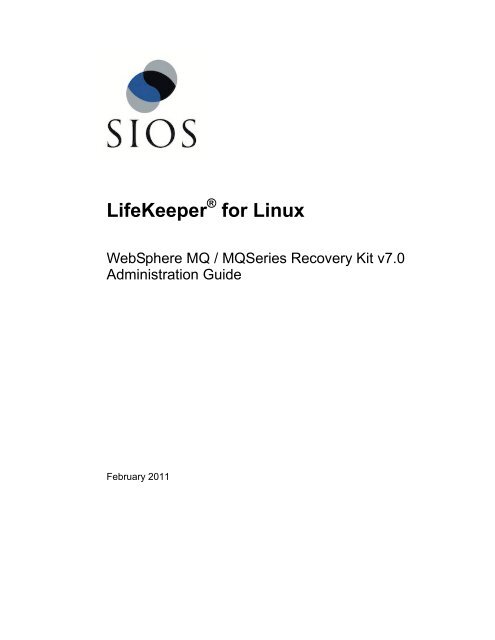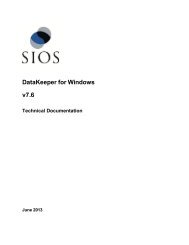WebSphere MQ Resources
WebSphere MQ Resources
WebSphere MQ Resources
You also want an ePaper? Increase the reach of your titles
YUMPU automatically turns print PDFs into web optimized ePapers that Google loves.
LifeKeeper ® for Linux<strong>WebSphere</strong> <strong>MQ</strong> / <strong>MQ</strong>Series Recovery Kit v7.0Administration GuideFebruary 2011
SteelEye and LifeKeeper are registered trademarks.Adobe Acrobat is a registered trademark of Adobe Systems Incorporation. Apache is a trademark of TheApache Software Foundation. HP and Compaq are registered trademarks of Hewlett-Packard Company.IBM, POWER, DB2, Informix, ServeRAID and <strong>WebSphere</strong> are registered trademarks or trademarks ofInternational Business Machines Corporation. Intel, Itanium, Pentium and Xeon are registeredtrademarks of Intel Corporation. Java is a registered trademark of Sun Microsystems, Inc. Linux is aregistered trademark of Linus Torvalds. Microsoft Internet Explorer and Windows are registeredtrademarks of Microsoft Corporation. MySQL and MaxDB are registered trademarks or trademarks ofMySQL AB. Netscape and Netscape Navigator are registered trademarks of Netscape CommunicationsCorporation. NFS is a registered trademark of Sun Microsystems, Inc. Opteron is a trademark ofAdvanced Micro Devices, Inc. Oracle is a registered trademark of Oracle Corporation and/or itsaffiliates. PostgreSQL is a trademark of PostgreSQL Global Development Group. Red Flag is aregistered trademark of Red Flag Software Co.,Ltd. Red Hat is a registered trademark of Red HatSoftware, Inc. SAP is a registered trademark of SAP AG. Sendmail is a registered trademark ofSendmail, Inc. Sun and Solaris are registered trademarks of Sun Microsystems, Inc. SUSE is a registeredtrademark of SUSE LINUX AG, a Novell business. Sybase is a registered trademark of Sybase, Inc.Other brand and product names used herein are for identification purposes only and may be trademarksof their respective companies.It is the policy of SIOS Technology Corp. (previously known as SteelEye Technology,Inc.) to improve products as new technology, components, software and firmwarebecome available. SIOS Technology Corp., therefore, reserves the right tochange specifications without prior notice.To maintain the quality of our publications, we need your comments on the accuracy,clarity, organization, and value of this book.Address correspondence to:ip@us.sios.comCopyright © 2011By SIOS Technology Corp.San Mateo, CA U.S.A.All Rights Reserved
Table of ContentsIntroduction ............................................................................................................................................................ 3Document Contents ......................................................................................................................................... 3LifeKeeper Documentation .............................................................................................................................. 4Reference Documents ...................................................................................................................................... 4Abbreviations .................................................................................................................................................. 5Requirements ......................................................................................................................................................... 6Hardware Requirements ................................................................................................................................... 6Software Requirements .................................................................................................................................... 6Recovery Kit Installation ................................................................................................................................. 7Upgrading a LifeKeeper Cluster to IBM <strong>WebSphere</strong> <strong>MQ</strong> V7............................................................................ 7<strong>WebSphere</strong> <strong>MQ</strong> Recovery Kit Overview ................................................................................................................. 8<strong>WebSphere</strong> <strong>MQ</strong> Resource Hierarchies ............................................................................................................. 8Recovery Kit Features...................................................................................................................................... 9<strong>WebSphere</strong> <strong>MQ</strong> Configuration Considerations ...................................................................................................... 10Configuration Requirements .......................................................................................................................... 10Supported File System Layouts ...................................................................................................................... 13Configuration 1 – /var/mqm on shared storage ......................................................................................... 13Configuration 2 – direct mounts .............................................................................................................. 14Configuration 3 – symbolic links ............................................................................................................. 15Configuring <strong>WebSphere</strong> <strong>MQ</strong> for Use with LifeKeeper .......................................................................................... 16Configuration Changes After Resource Creation ................................................................................................... 21Relocating QMDIR and QMLOGDIR ............................................................................................................ 21Changing the Listener Port for <strong>WebSphere</strong> <strong>MQ</strong> v5.3 ...................................................................................... 21Changing the Listener Port for <strong>WebSphere</strong> <strong>MQ</strong> v6.0 and later ........................................................................ 22Changing the IP for the Queue Manager ......................................................................................................... 22<strong>WebSphere</strong> <strong>MQ</strong> Configuration Examples .............................................................................................................. 23Active/Standby Configuration with /var/mqm on Shared Storage .................................................................... 23Configuration Notes ................................................................................................................................ 23Active/Standby Configuration with NAS Storage ........................................................................................... 24Configuration Notes ................................................................................................................................ 25Active/Active Configuration with Local Storage ............................................................................................ 26Configuration Notes ................................................................................................................................ 26Active/Active Configuration with NAS Storage ............................................................................................. 28Configuration Notes ................................................................................................................................ 29LifeKeeper Configuration Tasks ........................................................................................................................... 31Overview ....................................................................................................................................................... 31Creating a <strong>WebSphere</strong> <strong>MQ</strong> Resource Hierarchy ............................................................................................. 32Extending a <strong>WebSphere</strong> <strong>MQ</strong> Hierarchy .......................................................................................................... 33Unextending a <strong>WebSphere</strong> <strong>MQ</strong> Hierarchy ...................................................................................................... 35Deleting a <strong>WebSphere</strong> <strong>MQ</strong> Hierarchy ............................................................................................................ 35Testing a <strong>WebSphere</strong> <strong>MQ</strong> Resource Hierarchy ............................................................................................... 36Testing Shared Storage Configuration ..................................................................................................... 36Testing Client Connectivity ..................................................................................................................... 38Testing If PUT/GET Tests are Performed ................................................................................................ 38Viewing Resource Properties ......................................................................................................................... 39Editing Configuration Resource Properties ..................................................................................................... 40Enable/Disable Listener Protection .......................................................................................................... 45Changing the LifeKeeper Test Queue Name ............................................................................................ 47LifeKeeper for Linux 1
Changing the Log Level .......................................................................................................................... 48Changing Shutdown Timeout Values ...................................................................................................... 49Changing the Server Connection Channel................................................................................................ 51Changing LifeKeeper <strong>WebSphere</strong> <strong>MQ</strong> Recovery Kit Defaults ................................................................. 53<strong>WebSphere</strong> <strong>MQ</strong> Troubleshooting.......................................................................................................................... 55<strong>WebSphere</strong> <strong>MQ</strong> Log Locations ...................................................................................................................... 55Error Messages .............................................................................................................................................. 55Common Error Messages ........................................................................................................................ 55Create ..................................................................................................................................................... 58Extend .................................................................................................................................................... 59Remove .................................................................................................................................................. 60Resource Monitoring .............................................................................................................................. 61Warning Messages .................................................................................................................................. 62Appendix A – Sample mqs.ini Configuration File ................................................................................................. 64Appendix B – Sample qm.ini Configuration File ................................................................................................... 65Appendix C – <strong>WebSphere</strong> <strong>MQ</strong> Configuration Sheet .............................................................................................. 662 <strong>WebSphere</strong> <strong>MQ</strong> Recovery Kit Administration Guide
<strong>WebSphere</strong> <strong>MQ</strong> Recovery KitAdministration GuideIntroductionThe LifeKeeper ® for Linux <strong>WebSphere</strong> <strong>MQ</strong> Recovery Kit provides fault resilient protection for<strong>WebSphere</strong> <strong>MQ</strong> queue managers and queue manager storage locations. This kit enables a failureon a primary <strong>WebSphere</strong> <strong>MQ</strong> server or queue manager to be recovered on the primary server or adesignated backup server without significant lost time or human intervention.Document ContentsThis guide contains the following topics:• LifeKeeper Documentation. Provides a list of LifeKeeper for Linux documentation andwhere to find it.• Abbreviations. Contains a list of abbreviations that are used throughout this document alongwith their meaning.• Requirements. Describes the hardware and software necessary to properly setup, install, andoperate the <strong>WebSphere</strong> <strong>MQ</strong> Recovery Kit. Refer to the LifeKeeper for Linux Planning andInstallation Guide for specific instructions on how to install or remove LifeKeeper for Linuxsoftware.• <strong>WebSphere</strong> <strong>MQ</strong> Recovery Kit Overview. Provides a brief description of the <strong>WebSphere</strong><strong>MQ</strong> Recovery Kit’s features and functionality. It also lists the versions of the <strong>WebSphere</strong> <strong>MQ</strong>software supported by this Recovery Kit.• <strong>WebSphere</strong> <strong>MQ</strong> Configuration Considerations. Provides a general description ofconfiguration issues and shows file system layouts supported by the <strong>WebSphere</strong> <strong>MQ</strong>Recovery Kit.• Configuring <strong>WebSphere</strong> <strong>MQ</strong> for Use with LifeKeeper. Provides a step-by-step guide ofhow to install and configure <strong>WebSphere</strong> <strong>MQ</strong> for use with LifeKeeper.• Configuration Changes Post Resource Creation. Provides information on how <strong>WebSphere</strong><strong>MQ</strong> configuration changes affect LifeKeeper <strong>WebSphere</strong> <strong>MQ</strong> resource hierarchies.• <strong>WebSphere</strong> <strong>MQ</strong> Configuration Examples. Provides examples of typical <strong>WebSphere</strong> <strong>MQ</strong>configurations and the steps to configure your <strong>WebSphere</strong> <strong>MQ</strong> resources.• LifeKeeper Configuration Tasks. Describes the tasks for creating and managing your<strong>WebSphere</strong> <strong>MQ</strong> resource hierarchies using the LifeKeeper GUI.• <strong>WebSphere</strong> <strong>MQ</strong> Troubleshooting. This section provides a list of informational and errormessages with recommended solutions.• Appendixes. Provide sample configuration files for <strong>WebSphere</strong> <strong>MQ</strong> and a configurationsheet that can be used to plan your <strong>WebSphere</strong> <strong>MQ</strong> installation.LifeKeeper for Linux 3
IntroductionLifeKeeper DocumentationThe following is a list of LifeKeeper related information available from SIOS Technology Corp.:• LifeKeeper for Linux Release Notes• LifeKeeper for Linux Online Product Manual• LifeKeeper for Linux Planning and Installation Guide• LifeKeeper for Linux IP Recovery Kit Administration GuideThis documentation, along with documentation associated with other LifeKeeper Recovery Kits,is available online at:http://us.sios .com/supportReference DocumentsThe following are documents associated with <strong>WebSphere</strong> <strong>MQ</strong> referenced throughout this guide:• <strong>WebSphere</strong> <strong>MQ</strong> for Linux V5.3 Quick Beginnings (GC34-6078-00).• <strong>WebSphere</strong> <strong>MQ</strong> for LinuxV6.0 Quick Beginnings (GC34-6480-01)• <strong>WebSphere</strong> <strong>MQ</strong> for Linux V7.0 Quick Beginnings (GC34-6924-01)• <strong>WebSphere</strong> <strong>MQ</strong> System Administration Guide (SC34-6068-02)• <strong>WebSphere</strong> <strong>MQ</strong> for Linux for Intel and for Linux for zSeries, V5.3 GA2 README(http://www-1.ibm.com/support/docview.wss?rs=850&uid=swg27006486)• <strong>WebSphere</strong> <strong>MQ</strong> - Detailed System Requirements(http://www-1.ibm.com/support/docview.wss?rs=171&uid=swg27006467)• <strong>WebSphere</strong> <strong>MQ</strong> manual pages (/usr/man)• System Requirements for <strong>WebSphere</strong> <strong>MQ</strong> for Linux Intel v5.3(http://www-1.ibm.com/support/docview.wss?rs=171&uid=swg27006300)This documentation is available at the <strong>WebSphere</strong> <strong>MQ</strong> Library available at:http://www.ibm.com/software/integration/wmq/library/4 <strong>WebSphere</strong> <strong>MQ</strong> Recovery Kit Administration Guide
IntroductionAbbreviationsThe following abbreviations are used throughout this document:AbbreviationHAQMDIRQMLOGDIR<strong>MQ</strong>USER<strong>MQ</strong>GROUPUIDGIDMeaningHighly Available, High Availability<strong>WebSphere</strong> <strong>MQ</strong> queue manager directory. Thisdirectory holds the queue manager persistent queuedata and is typically located in /var/mqm/qmgrs withthe name of the queue manager as subdirectory name.The exact location of this directory is specified in theglobal mqs.ini configuration file.<strong>WebSphere</strong> <strong>MQ</strong> queue manager log directory. Thisdirectory holds the queue manager log data and istypically located in /var/mqm/log with the queuemanager name as subdirectory. The exact location ofthis directory is specified in the queue managerconfiguration file (QMDIR/qm.ini).The operating system user running all <strong>WebSphere</strong><strong>MQ</strong> commands. This user is the owner of theQMDIR. The user must be a member of the<strong>MQ</strong>GROUP administrative group mqm (see below).The operating system user group that the <strong>MQ</strong>USERmust be part of. This group must be named mqm.Numeric user id of an operating system user.Numeric group id of an operating system user group.LifeKeeper for Linux 5
RequirementsRequirementsYour LifeKeeper configuration must meet the following requirements prior to the installation ofthe <strong>WebSphere</strong> <strong>MQ</strong> Recovery Kit. Please see the LifeKeeper for Linux Planning and InstallationGuide for specific instructions regarding the configuration of your LifeKeeper hardware andsoftware.Hardware Requirements• Servers. The Recovery Kit requires two or more servers configured in accordance with therequirements described in the LifeKeeper for Linux Planning and Installation Guide. See theRelease Notes for supported Linux distributions.• Data Storage. The <strong>WebSphere</strong> <strong>MQ</strong> Recovery Kit can be used in conjunction both withshared storage and with replicated storage provided by the LifeKeeper Data Replicationproduct or DRBD. It can also be used with network-attached storage (NAS).Software Requirements• LifeKeeper software. You must install the same version of LifeKeeper software and anypatches on each server.• LifeKeeper IP Recovery Kit. You must have the same version of the LifeKeeper IPRecovery Kit on each server.• IP network interface. Each server requires at least one Ethernet TCP/IP-supported networkinterface. In order for IP switchover to work properly, user systems connected to the localnetwork should conform to standard TCP/IP specifications.Note: Even though each server requires only a single network interface, you should usemultiple interfaces for a number of reasons: heterogeneous media requirements, throughputrequirements, elimination of single points of failure, network segmentation, and so forth.• TCP/IP software. Each server also requires the TCP/IP software.• <strong>WebSphere</strong> <strong>MQ</strong> software. IBM <strong>WebSphere</strong> <strong>MQ</strong> must be ordered separately from IBM. Seethe LifeKeeper Release Notes for supported <strong>WebSphere</strong> <strong>MQ</strong> versions. The <strong>WebSphere</strong> <strong>MQ</strong>Software must be installed on each server of the cluster prior to installing the <strong>WebSphere</strong><strong>MQ</strong> Recovery Kit. The following <strong>WebSphere</strong> <strong>MQ</strong> packages must be installed to successfullyinstall the <strong>WebSphere</strong> <strong>MQ</strong> Recovery Kit:<strong>MQ</strong>SeriesServer, <strong>MQ</strong>SeriesSamples, <strong>MQ</strong>SeriesClient, <strong>MQ</strong>SeriesRuntime, <strong>MQ</strong>SeriesSDK• Optional C compiler. The <strong>WebSphere</strong> <strong>MQ</strong> recovery kit contains a modified amqsget0.csample program from the <strong>WebSphere</strong> <strong>MQ</strong> samples package. This program has been modifiedto work with a timeout of 0 seconds instead of the default 15 seconds. It is used to performPUT/GET tests for the queue manager. This program is compiled during RPM installationand therefore a C compiler must be installed and must be located in the PATH of the “root”user.• Syslog.pm. If you want use syslog logging for <strong>WebSphere</strong> <strong>MQ</strong> resources, the Syslog.pmPERL module must be installed. This module is part of the standard PERL distribution and isnot required to be installed separately.6 <strong>WebSphere</strong> <strong>MQ</strong> Recovery Kit Administration Guide
RequirementsRecovery Kit InstallationPlease refer to the LifeKeeper for Linux Planning and Installation Guide for specific instructionson the installation and removal of the LifeKeeper for Linux software.Upgrading a LifeKeeper Cluster to IBM <strong>WebSphere</strong> <strong>MQ</strong> V71. Upgrade LifeKeeper on all nodes in the cluster including the <strong>WebSphere</strong> <strong>MQ</strong> Recovery Kitfollowing the instructions documented in the Upgrading LifeKeeper section of the LifeKeeperPlanning and Installation Guide.2. Unextend each IBM <strong>WebSphere</strong> <strong>MQ</strong> resource hierarchy from all its standby nodes in the cluster(nodes where the Queue Manager is not currently running). This step will leave each IBM<strong>WebSphere</strong> <strong>MQ</strong> resource running on only its primary node (there will be no LifeKeeperprotection from failures at this point until completing step 5).3. Upgrade IBM <strong>WebSphere</strong> <strong>MQ</strong> software on each node in the cluster using the following steps:A. If one or more LifeKeeper IBM <strong>WebSphere</strong> <strong>MQ</strong> resource hierarchies are in service onthe node, they must be taken out of service before the upgrade of the IBM <strong>WebSphere</strong><strong>MQ</strong> software.B. Follow the IBM <strong>WebSphere</strong> <strong>MQ</strong> V7 upgrade instructions. This includes the followingsteps at a minimum (but is not limited to this):a. Ensure no queue managers or listeners are runningb. Uninstall all IBM <strong>WebSphere</strong> <strong>MQ</strong> v6 upgrades/updates/patchesc. Uninstall all IBM <strong>WebSphere</strong> <strong>MQ</strong> v6 base packages using the rpm "--nodeps"option to avoid the LifeKeeper <strong>MQ</strong> Recovery Kit dependency.d. Install IBM <strong>WebSphere</strong> <strong>MQ</strong> V7 (including all upgrades/updates/patches)4. Once the IBM <strong>WebSphere</strong> <strong>MQ</strong> V7 software has been installed on each node in the cluster, bringthe LifeKeeper IBM <strong>WebSphere</strong> <strong>MQ</strong> resource hierarchies in service (restore) and verifyoperation of each Queue Manager.5. Re-extend each IBM <strong>WebSphere</strong> <strong>MQ</strong> resource hierarchy to its standby nodes.LifeKeeper for Linux 7
<strong>WebSphere</strong> <strong>MQ</strong> Recovery Kit Overview<strong>WebSphere</strong> <strong>MQ</strong> Recovery Kit Overview<strong>WebSphere</strong> <strong>MQ</strong> (formerly known as <strong>MQ</strong>Series) is an IBM software product that provides reliableand guaranteed one time only delivery of messages. The core element of <strong>WebSphere</strong> <strong>MQ</strong> is thequeue manager which handles a number of queues that are used to put messages into and receivemessages from. Once a message is put into a queue, it is guaranteed that this message is persistentand will be delivered only once.The <strong>WebSphere</strong> <strong>MQ</strong> Recovery Kit enables LifeKeeper to protect <strong>WebSphere</strong> <strong>MQ</strong> queuemanagers including the command server, the listener and the persistent queue manager data.Protection of the queue manager listener can be optionally disabled on a per queue manager basisto support configurations that do not handle client connects or to enable the administrator to shutdown the listener without causing LifeKeeper recovery.The <strong>WebSphere</strong> <strong>MQ</strong> Recovery Kit provides a mechanism to recover protected <strong>WebSphere</strong> <strong>MQ</strong>queue managers from a failed primary server onto a backup server. LifeKeeper can detect failureseither at the server level (via a heartbeat) or resource level (by monitoring the <strong>WebSphere</strong> <strong>MQ</strong>daemons) so that control of the protected <strong>WebSphere</strong> <strong>MQ</strong> services are transferred to a backupserver.<strong>WebSphere</strong> <strong>MQ</strong> Resource HierarchiesA typical <strong>WebSphere</strong> <strong>MQ</strong> hierarchy will be comprised of a <strong>WebSphere</strong> <strong>MQ</strong> queue managerresource. It also contains one or more file system resources, depending on the file system layoutand zero or more IP resources. The exact makeup of the hierarchy depends on what is beingprotected. If the administrator chooses to include an IP resource in the <strong>WebSphere</strong> <strong>MQ</strong> resourcehierarchy, that IP must be created prior to creating the <strong>WebSphere</strong> <strong>MQ</strong> queue manager resourceand that IP resource must be active on the primary server. The file system hierarchies are createdautomatically during the creation of the <strong>WebSphere</strong> <strong>MQ</strong> queue manager resource.8 <strong>WebSphere</strong> <strong>MQ</strong> Recovery Kit Administration Guide
<strong>WebSphere</strong> <strong>MQ</strong> Recovery Kit OverviewFigure 1 Typical <strong>WebSphere</strong> <strong>MQ</strong> hierarchy - symbolic linksFigure 2 Typical <strong>WebSphere</strong> <strong>MQ</strong> hierarchy - LVM configurationRecovery Kit FeaturesThe <strong>WebSphere</strong> <strong>MQ</strong> Recovery Kit provides the following features:• Supports Active/Active configurations• Supports LINEAR and CIRCULAR logging (detected automatically)For <strong>MQ</strong> V5.3, if LINEAR logging is active, the recovery kit protects the “log formatter”process, otherwise not. (For <strong>MQ</strong> V6 and later, logging is handled differently)• Supports end to end application health check via server connect and client connect• Supports optional PUT/GET tests (with definable test queue via GUI and command line)• Supports customizable logging levels• Supports all LifeKeeper supported storage types• Supports optional listener protection (default: enabled)• Supports additional syslog message logging (log facility local7)LifeKeeper for Linux 9
<strong>WebSphere</strong> <strong>MQ</strong> Configuration Considerations<strong>WebSphere</strong> <strong>MQ</strong> Configuration ConsiderationsThis section contains information you should consider before you start to configure <strong>WebSphere</strong><strong>MQ</strong>. It also contains a step by step process for configuring and protecting a <strong>WebSphere</strong> <strong>MQ</strong>queue manager with LifeKeeper.For instructions on installing <strong>WebSphere</strong> <strong>MQ</strong> on Linux distributions supported by LifeKeeperplease see “<strong>WebSphere</strong> <strong>MQ</strong> for Linux VX Quick Beginnings”, with X reflecting your version of<strong>WebSphere</strong> <strong>MQ</strong> (5.3, 6.0, or 7.0).Configuration RequirementsThe section “Configuring <strong>WebSphere</strong> <strong>MQ</strong> for Use with LifeKeeper” contains a process forprotecting a queue manager with LifeKeeper. In general the following requirements must be metto successfully configure a <strong>WebSphere</strong> <strong>MQ</strong> queue manager with LifeKeeper:1. Configure Kernel Parameters. Please refer to the <strong>WebSphere</strong> <strong>MQ</strong> configuration forinformation on how Linux kernel parameters such as shared memory and other kernelresources should be configured.2. <strong>MQ</strong>USER and <strong>MQ</strong>GROUP. The <strong>MQ</strong>GROUP and the <strong>MQ</strong>USER must exist on all serversof the cluster. Use the operating system commands adduser and groupadd to create the<strong>MQ</strong>USER and the <strong>MQ</strong>GROUP.3. <strong>MQ</strong>USER UID and <strong>MQ</strong>GROUP GID. Each <strong>WebSphere</strong> <strong>MQ</strong> queue manager must run as<strong>MQ</strong>USER and the <strong>MQ</strong>USER UID and <strong>MQ</strong>GROUP GID must be the same on all servers ofthe cluster. (e.g., username: mqm, UID 10000). The recovery kit tests if the <strong>MQ</strong>USER has thesame UID on all servers and that the <strong>MQ</strong>USER is part of the <strong>MQ</strong>GROUP group.4. Environment Variables. If you run <strong>WebSphere</strong> <strong>MQ</strong> v5.3 on distributions running kernelsusing NPTL (e.g. 2.6 kernels or later RedHat update kernels), you must set the followingenvironment, otherwise <strong>WebSphere</strong> <strong>MQ</strong> cannot start.export LD_ASSUME_KERNEL=2.4.19export RPM_FORCE_NPTL=1Add these lines to the ~mqm/.profile file to set the variables each time the <strong>MQ</strong>USER logs in.Note: <strong>WebSphere</strong> <strong>MQ</strong> versions 6.0 and later do not require these settings.5. Manual command server startup. If you run <strong>WebSphere</strong> <strong>MQ</strong> v6.0 or later and you wantLifeKeeper to control the startup of the command server, then you have to disable automaticcommand server startup with the following command:runmqsc QUEUE.MANAGER.NAMEALTER QMGR SCMDSERV(MANUAL)6. QMDIR and QMLOGDIR must be located on shared storage. The queue managerdirectory QMDIR and the queue manager log directory QMLOGDIR must be located onLifeKeeper supported shared storage to let the <strong>WebSphere</strong> <strong>MQ</strong> on the backup server accessthe data. See “Supported File System Layouts” for details about supported file systemlayouts.7. QMDIR and QMLOGDIR permissions. The QMDIR and QMLOGDIR directories must beowned by <strong>MQ</strong>USER and the group <strong>MQ</strong>GROUP. The ARK dynamically determines the<strong>MQ</strong>USER by looking at the owner of this directory. It also detects symbolic links and follows10 <strong>WebSphere</strong> <strong>MQ</strong> Recovery Kit Administration Guide
<strong>WebSphere</strong> <strong>MQ</strong> Configuration Considerationsthem to the final targets. Use the system command chown to change the owner of thesedirectories if required.8. Disable Automatic Startup of Queue Manager. If you are using an init script to start andstop <strong>WebSphere</strong> <strong>MQ</strong>, disable it for the queue manager(s) protected by LifeKeeper. To disablethe init script use the operating system provided functions like insserv on SuSE or chkconfigon RedHat.9. <strong>MQ</strong>SeriesSamples, <strong>MQ</strong>SeriesSDK and <strong>MQ</strong>SeriesClient Package. LifeKeeper uses aclient connection to <strong>WebSphere</strong> <strong>MQ</strong> to verify that the listener and the channel initiator arefully functional. This is a requirement for remote queue managers and clients to connect tothe queue manager. Therefore the <strong>MQ</strong>SeriesClient package must be installed on allLifeKeeper cluster nodes running <strong>WebSphere</strong> <strong>MQ</strong>. Also the <strong>MQ</strong>SeriesSDK and<strong>MQ</strong>SeriesSamples packages must be installed to perform client connect tests and PUT/GETtests.10. Optional C Compiler. For the optional PUT/GET tests to take place, a C compiler must beinstalled on the machine. If not, a warning is issued during the installation.11. LifeKeeper Test Queue. The <strong>WebSphere</strong> <strong>MQ</strong> Recovery Kit optionally performs a PUT/GETtest to verify queue manager operation. A dedicated test queue has to be created because therecovery kit retrieves all messages from this queue and discards them. This queue shouldhave set the default persistency setting to “yes” (DEFPSIST=yes). When you protect a queuemanager in LifeKeeper, a test queue named “LIFEKEEPER.TESTQUEUE” will beautomatically created. You can also use the following command to create the test queuemanually before protecting the queue manager:su - <strong>MQ</strong>USERrunmqscdefine qlocal(LIFEKEEPER.TESTQUEUE) DEFPSIST(YES) DESCR(‘LifeKeepertest queue’)Note: If you want to use another name for the LifeKeeper test queue than the default“LIFEKEEPER.TESTQUEUE”, the name of this test queue must be configured. See“ Editing Configuration Resource Properties” for details.12. TCP Section. The qm.ini configuration file of the queue manager must contain the followingstanza after the LOG: section of the queue manager configuration file for <strong>WebSphere</strong> <strong>MQ</strong>V5.3 (replace the port with the appropriate port number):...TCP:Port=1414# END of FILENote: The Recovery Kit checks the qm.ini file and ensures that there is a TCP stanza and thatthe stanza is after the LOG: stanza. It does not check that each queue manager uses adedicated port. This has to be done by the administrator. Adding the TCP stanza to theconfiguration file is not needed for <strong>WebSphere</strong> <strong>MQ</strong> V6 or later.LifeKeeper for Linux 11
<strong>WebSphere</strong> <strong>MQ</strong> Configuration Considerations13. TCP Port for Listener Object. For <strong>WebSphere</strong> <strong>MQ</strong> v6 or later, alter the Listener object viarunmqsc to reflect the TCP port in use. Use the following command to change the TCP portof the default Listener:su - <strong>MQ</strong>USERrunmqscalter LISTENER(SYSTEM.DEFAULT.LISTENER.TCP) TRPTYPE(TCP) PORT(1414)IPADDR(192.168.1.100)Note: You must alter the Listener object even if you are using the default <strong>MQ</strong> listener TCPport 1414 but you do not need to set a specific IP address (IPADDR). If you skip theIPADDR setting, the Listener will bind to all interfaces on the server. If you do set IPADDR,it is strongly recommended that a virtual IP resource be created in LifeKeeper using theIPADDR defined address. This ensures the IP address is available when the <strong>MQ</strong> listener isstarted.14. TCP Port Number. Each <strong>WebSphere</strong> <strong>MQ</strong> listener must use a different port (default 1414) orbind to a different virtual IP, with no listener binding to all interfaces. This includes protectedand unprotected queue managers within the cluster.15. Queue Manager configured in mqs.ini. In Active/Active configurations each server holdsits own copy of the global queue manager configuration file mqs.ini. In order to run theprotected queue manager on all servers in the cluster, the queue manager must be configuredin the mqs.ini configuration file of all servers in the cluster. Copy the appropriateQueueManager: stanza from the primary server and add it to the mqs.ini configuration fileson all backup servers.12 <strong>WebSphere</strong> <strong>MQ</strong> Recovery Kit Administration Guide
<strong>WebSphere</strong> <strong>MQ</strong> Configuration ConsiderationsSupported File System LayoutsDepending on your shared storage system and the file system layout there are three differentsupported configurations. They differ in the file system layout. The following section describesthe supported file system layouts.Configuration 1 – /var/mqm on shared storageIn this configuration the whole /var/mqm directory is mounted on LifeKeeper supported sharedstorage (SCSI, SAN, NAS, LKDR and DRBD).Note: This only works for Active/Passive configurations.Figure 3 File system layout 1 - /var/mqm on shared storageLifeKeeper for Linux 13
<strong>WebSphere</strong> <strong>MQ</strong> Configuration ConsiderationsConfiguration 2 – direct mountsIn this configuration the QMDIR and the QMLOGDIR directories are located on shared storage.This requires two dedicated LUNS or partitions, or the use of LVM for each queue manager. IfLVM is used, two logical volumes from the same LUN can be created and separately mounted onthe two directories.Figure 4 File system layout 2 - direct mounts14 <strong>WebSphere</strong> <strong>MQ</strong> Recovery Kit Administration Guide
<strong>WebSphere</strong> <strong>MQ</strong> Configuration ConsiderationsConfiguration 3 – symbolic linksThe recommended configuration for Active/Active configurations without LVM and with a largenumber of queue managers is the use of symbolic links. In this case one or more dedicated mountpoints are created (e.g. /mq). A LifeKeeper protected file system is mounted there andsubdirectories for each queue manager are created (e.g. /mq/QUEUE!MANAGER!NAME/logand /mq/QUEUE!MANAGER!NAME/qmgrs). The QMDIR and QMLOGDIR directories arethen linked to this location.Figure 5 File system layout 3 - symbolic linksLifeKeeper for Linux 15
Configuring <strong>WebSphere</strong> <strong>MQ</strong> for Use with LifeKeeperConfiguring <strong>WebSphere</strong> <strong>MQ</strong> for Use with LifeKeeperThere are a number of <strong>WebSphere</strong> <strong>MQ</strong> configuration considerations that need to be made beforeattempting to create LifeKeeper for Linux <strong>WebSphere</strong> <strong>MQ</strong> resource hierarchies. These changesare required to enable the Recovery Kit to perform PUT/GET tests and to make the path to<strong>WebSphere</strong> <strong>MQ</strong> persistent data highly available. If the <strong>WebSphere</strong> <strong>MQ</strong> queue manager handlesremote client requests via TCP/IP, a virtual IP resource must be created prior to creating the<strong>WebSphere</strong> <strong>MQ</strong> resource hierarchy. You must perform the following actions to enableLifeKeeper <strong>WebSphere</strong> <strong>MQ</strong> resource creation:1. Plan your installation (see Appendix C)Before installing <strong>WebSphere</strong> <strong>MQ</strong> you must plan your installation. This includes choosing a<strong>MQ</strong>USER, <strong>MQ</strong>USER UID and <strong>MQ</strong>GROUP GID. You must also decide which file systemlayout you want to use (see “Supported File System Layouts”). To ease this process, SIOSTechnology Corp. provides a form that contains fields for all required information. See“Appendix C – <strong>WebSphere</strong> <strong>MQ</strong> Configuration Sheet”. Fill out this form to be prepared forthe installation process.2. Configure Kernel Parameters on each server.<strong>WebSphere</strong> <strong>MQ</strong> may require special Linux kernel parameter settings like shared memory.See the “<strong>WebSphere</strong> <strong>MQ</strong> Quick Beginnings Guide” for your release of <strong>WebSphere</strong> <strong>MQ</strong> forthe minimum requirements to run <strong>WebSphere</strong> <strong>MQ</strong>. To make kernel parameter changespersistent across reboots, you can use the /etc/sysctl.conf configuration file. It may benecessary to add the command sysctl -p to your startup scripts (boot.local). On SuSE you canrun insserv boot.sysctl to enable the automatic setting of the parameters in the sysctl.conffile.3. Create the <strong>MQ</strong>USER and <strong>MQ</strong>GROUP on each serverUse the operating system commands groupadd and adduser to create the <strong>MQ</strong>USER and<strong>MQ</strong>GROUP with the UID and GID from the “<strong>WebSphere</strong> <strong>MQ</strong> Configuration Sheet” youused in step 1.If the <strong>MQ</strong>USER you have chosen is named mqm and has UID 1002 and the <strong>MQ</strong>GROUPGID is 1000 you can run the following command on each server of the cluster. Change the<strong>MQ</strong>USER, UID and GID values to reflect your settings.groupadd -g 1000 mqmuseradd -m -u 1002 -g mqm mqmNote: If you are running NIS or LDAP, you have to create the user and group only once. Youmay need to create home directories if you have no central home directory server.4. Configure Environment Variables (<strong>WebSphere</strong> <strong>MQ</strong> v5.3 on kernels using NPTL onlyincluding 2.6 kernels and later RedHat errata kernels).For running <strong>WebSphere</strong> <strong>MQ</strong> v5.3 on Kernel 2.6 distributions (RHEL4), it is required to setspecial environment variables to enable Linux Threads. See the “<strong>WebSphere</strong> <strong>MQ</strong> QuickBeginnings Guide” for your release of <strong>WebSphere</strong> <strong>MQ</strong> for details. To set the parameterspermanently you must set the following variables in the profile of <strong>MQ</strong>USER:16 <strong>WebSphere</strong> <strong>MQ</strong> Recovery Kit Administration Guide
Configuring <strong>WebSphere</strong> <strong>MQ</strong> for Use with LifeKeeperexport LD_ASSUME_KERNEL=2.4.19export RPM_FORCE_NPTL=1You can add the lines to the file ~mqm/.profile to automatically set the environment for the<strong>MQ</strong>USER. Log in as the <strong>MQ</strong>USER to verify the environment is set correctly:su – mqmmqm@node1:~> echo $LD_ASSUME_KERNEL2.4.19mqm@node1:~> echo $RPM_FORCE_NPTL15. Install required packages to install <strong>WebSphere</strong> <strong>MQ</strong> on each server.<strong>MQ</strong>Series installation requires the installation of X11 libraries and Java for license activation(mqlicense_lnx.sh). Install the required software packages.6. Install <strong>WebSphere</strong> <strong>MQ</strong> software and <strong>WebSphere</strong> <strong>MQ</strong> fix packs on each server.Follow the steps described in the "<strong>WebSphere</strong> <strong>MQ</strong> for Linux Quick Beginnings" guide foryour release of <strong>WebSphere</strong> <strong>MQ</strong>.Note: When installing <strong>WebSphere</strong> <strong>MQ</strong> v5.3 on kernel 2.6 based distributions you must alsoset the environment variables described in step 4 for the root user during RPM installation.7. Install LifeKeeper and the <strong>WebSphere</strong> <strong>MQ</strong> Recovery Kit on each server.See the LifeKeeper for Linux Planning and Installation Guide for details on how to installLifeKeeper.8. Prepare the shared storage and mount the shared storage.See section “Supported File System Layouts” for file system layouts supported. Dependingon the file system layout and the storage type this involves creating volume groups, logicalvolumes, creating file systems or mounting NFS shares.Here is an example of file system layout 2 with NAS storage:node1:/var/mqm/qmgrs # mkdir TEST\!QMnode1:/var/mqm/qmgrs # mkdir ../log/TEST\!QMnode1:/var/mqm/qmgrs # mount192.168.1.30:/raid5/vmware/shared_NFS/TEST.QM/qmgrs ./TEST\!QM/node1:/var/mqm/qmgrs # mount192.168.1.30:/raid5/vmware/shared_NFS/TEST.QM/log ../log/TEST\!QM/9. Set the owner and group of QMDIR and QMLOGDIR to <strong>MQ</strong>USER and <strong>MQ</strong>GROUP.The QMDIR and QMLOGDIR must be owned by <strong>MQ</strong>USER and <strong>MQ</strong>GROUP. Use thefollowing commands to set the file system rights accordingly:chown <strong>MQ</strong>USER QMDIRchgrp mqm QMDIRchown <strong>MQ</strong>USER QMLOGDIRchgrp mqm QMLOGDIRThe values of <strong>MQ</strong>USER, QMDIR and QMLOGDIR depend on your file system layout andthe user name of your <strong>MQ</strong>USER. Use the sheet from step 1 to determine the correct valuesfor the fields.LifeKeeper for Linux 17
Configuring <strong>WebSphere</strong> <strong>MQ</strong> for Use with LifeKeeperHere is an example for <strong>MQ</strong>USER mqm and queue manager TEST.QM with default QMDIRand QMLOGDIR destinations:node1:/var/mqm/qmgrs # chown mqm TEST\!QM/node1:/var/mqm/qmgrs # chgrp mqm TEST\!QM/node1:/var/mqm/qmgrs # chown mqm ../log/TEST\!QM/node1:/var/mqm/qmgrs # chgrp mqm ../log/TEST\!QM/10. Create the queue manager on the primary server.Follow the steps described in the “<strong>WebSphere</strong> <strong>MQ</strong> System Administration Guide” and"<strong>WebSphere</strong> <strong>MQ</strong> for Linux VX Quick Beginnings" documents for how to create a queuemanager, X being 5.3, 6.0, or later, depending on your version of <strong>WebSphere</strong> <strong>MQ</strong>.Here is an example for <strong>MQ</strong>USER mqm and queue manager TEST.QM.node1:/var/mqm/qmgrs # su - mqmmqm@node1:~> crtmqm TEST.QM<strong>WebSphere</strong> <strong>MQ</strong> queue manager created.Creating or replacing default objects for TEST.QM.Default objects statistics : 31 created. 0 replaced. 0 failed.Completing setup.Setup completed.Note: If you want to protect an already existing queue manager, use the following steps tomove the queue manager data to the shared storage:A) Stop the queue manager (endmqm -i QUEUE.MGR.NAME).B) Copy the content of queue manager directory and the queue manager log directory tothe shared storage created in step 8.C) Change the global configuration file (mqs.ini) and queue manager configuration file(qm.ini) as required to reflect the new location of the QMDIR and the QMLOGDIR.D) Start the queue manager to verify its function (strmqm QUEUE.MGR.NAME).E) Stop the queue manager (endmqm -i QUEUE.MGR.NAME).11. For <strong>WebSphere</strong> <strong>MQ</strong> v5.3 only: Modify qm.ini file to contain a “TCP” section on theprimary server.Each queue manager must have a TCP section in its queue manager configuration file(qm.ini) and the Port must be different for each queue manager in the cluster. This includesunprotected queue managers. Add the following section to the queue manager qm.iniconfiguration file after the LOG: section:...TCP:Port=1414# END of FILENote: The port must be different for each queue manager.18 <strong>WebSphere</strong> <strong>MQ</strong> Recovery Kit Administration Guide
Configuring <strong>WebSphere</strong> <strong>MQ</strong> for Use with LifeKeeper12. Optional: Configure a virtual IP resource in LifeKeeper on the primary server.Follow the steps and guidelines described in the LifeKeeper for Linux IP Recovery KitAdministration Guide and the LifeKeeper for Linux Planning and Installation Guide.Note: If your queue manager is only accessed by server connects, you do not have toconfigure the LifeKeeper virtual IP.13. For <strong>WebSphere</strong> <strong>MQ</strong> v6 or later: Modify the listener object to reflect your TCP port:su – <strong>MQ</strong>USERrunmqscalter LISTENER(SYSTEM.DEFAULT.LISTENER.TCP) TRPTYPE(TCP) PORT(1414)IPADDR(192.168.1.100)Note: Use the same IP address used in the step 12 to set the value for IPADDR. Do not setIPADDR to have <strong>WebSphere</strong> <strong>MQ</strong> bind to all addresses.14. Start the queue manager on the primary server.Start the queue manager, command server and listener on the primary server:su – <strong>MQ</strong>USERstrmqm QUEUE.MANAGER.NAMEstrmqcsv QUEUE.MANAGER.NAMErunmqlsr –m QUEUE.MANAGER.NAME –t TCP &15. Verify that the queue manager has been started successfully:su – <strong>MQ</strong>USERecho ‘display qlocal(*)’ | runmqsc QUEUE.MANAGER.NAME16. Add the queue manager stanza to the global queue manager configuration file mqs.ini on thebackup server.Note: This step is required for file system layouts 2 and 3.17. Optional: Create the LifeKeeper test queue on the primary server.runmqsc TEST.QM5724-B41 (C) Copyright IBM Corp. 1994, 2002. ALL RIGHTS RESERVED.Starting <strong>MQ</strong>SC for queue manager TEST.QM.define qlocal(LIFEKEEPER.TESTQUEUE) defpsist(yes) descr('LifeKeepertest queue')1 : define qlocal(LIFEKEEPER.TESTQUEUE) defpsist(yes)descr('LifeKeeper test queue')A<strong>MQ</strong>8006: <strong>WebSphere</strong> <strong>MQ</strong> queue created.18. If you want to protect <strong>WebSphere</strong> <strong>MQ</strong> v6.0 or later and have LifeKeeper start the commandserver, then you have to disable the automatic command server startup using the followingcommand on the primary server:LifeKeeper for Linux 19
Configuring <strong>WebSphere</strong> <strong>MQ</strong> for Use with LifeKeepersu – <strong>MQ</strong>USERrunmqsc TEST.QMALTER QMGR SCMDSERV(MANUAL)19. Create queue manager resource hierarchy on the primary server.See section “LifeKeeper Configuration Tasks” for details.20. Extend queue manager resource hierarchy to the backup system.See section “LifeKeeper Configuration Tasks” for details.21. Test your configuration.To test your HA <strong>WebSphere</strong> <strong>MQ</strong> installation follow the steps described in “Testing a<strong>WebSphere</strong> <strong>MQ</strong> Resource Hierarchy”.20 <strong>WebSphere</strong> <strong>MQ</strong> Recovery Kit Administration Guide
Configuration Changes After Resource CreationConfiguration Changes After Resource CreationThe LifeKeeper <strong>WebSphere</strong> <strong>MQ</strong> Recovery Kit uses <strong>WebSphere</strong> <strong>MQ</strong> commands to start and stopthe queue manager. For <strong>WebSphere</strong> <strong>MQ</strong> v5.3, if you change the logging type of the queuemanager, the <strong>WebSphere</strong> <strong>MQ</strong> recovery kit automatically detects whether the log formatter mustbe protected or not. Therefore, no changes are required if changes to the <strong>WebSphere</strong> <strong>MQ</strong>configuration are made. There are some exceptions to this rule that are listed below.Relocating QMDIR and QMLOGDIRIf you change the location of the QMDIR and QMLOGDIR, the LifeKeeper configuration has tobe modified. You have the following options to do so:1. Recreate the queue manager resource hierarchies.This involves deletion of the queue manager hierarchy and creation of the queue managerhierarchy. See sections “Deleting a <strong>WebSphere</strong> <strong>MQ</strong> Hierarchy” and “Creating a <strong>WebSphere</strong><strong>MQ</strong> Resource Hierarchy” for details.2. Create the new file system hierarchies manually and add the new file system hierarchies tothe <strong>WebSphere</strong> <strong>MQ</strong> hierarchy. Remove the old file system hierarchies from the <strong>WebSphere</strong><strong>MQ</strong> hierarchy and remove the old file system hierarchies. See the LifeKeeper for LinuxPlanning and Installation Guide for details on how to create and remove file systemhierarchies.Changing the Listener Port for <strong>WebSphere</strong> <strong>MQ</strong> v5.3If you want to change the listener port of a queue manager follow these steps:1. Stop the queue manager from the LifeKeeper GUI.2. Change the listener port in the TCP section of the queue manager configuration file (qm.ini)file.3. Start the queue manager from the LifeKeeper GUI.If you do not want to stop your queue manager you can use the following steps:1. Disable listener management for the queue manager.See the section “Editing Configuration Resource Properties” for details.2. Stop the listener from the command line.You must use the kill command to stop the listener because the listener cannot be stopped whilethe queue manager is running. The following example will stop the listener for queue managerTEST.QM. Replace the queue manager name with the name of your queue manager.ps -ax | grep runmqlsr | grep TEST.QM | awk '{print $1}' | xargs kill-93. Change the listener port in the TCP section of the queue manager configuration file (qm.ini)file.LifeKeeper for Linux 21
Configuration Changes After Resource Creation4. Enable listener management for the queue manager.See the section “ Editing Configuration Resource Properties” for details.Changing the Listener Port for <strong>WebSphere</strong> <strong>MQ</strong> v6.0 and laterIf you want to change the listener port of a queue manager follow these steps:Alter the listener object in runmqsc, then stop and start the listener:su – <strong>MQ</strong>USERrunmqscalter LISTENER(SYSTEM.DEFAULT.LISTENER.TCP) TRPTYPE(TCP) PORT(1415)stop LISTENER(SYSTEM.DEFAULT.LISTENER.TCP)start LISTENER(SYSTEM.DEFAULT.LISTENER.TCP)See the section “ Editing Configuration Resource Properties” for details.Changing the IP for the Queue ManagerTo change the LifeKeeper protected IP associated with the <strong>WebSphere</strong> <strong>MQ</strong> queue manager youcan follow these steps:1. Create a new LifeKeeper virtual IP in the LifeKeeper GUI.2. Add the new virtual IP to the <strong>WebSphere</strong> <strong>MQ</strong> hierarchy.3. Remove the old virtual IP from the <strong>WebSphere</strong> <strong>MQ</strong> hierarchy.4. Delete the old virtual IP resource.5. If needed, modify your listener object in runmqsc and restart the listener:su – <strong>MQ</strong>USERrunmqscalter LISTENER(SYSTEM.DEFAULT.LISTENER.TCP) TRPTYPE(TCP) PORT(1414)IPADDR(192.168.1.101)stop LISTENER(SYSTEM.DEFAULT.LISTENER.TCP)start LISTENER(SYSTEM.DEFAULT.LISTENER.TCP)As an alternative you can use the LifeKeeper lk_chg_value facility to change the IP. See thelk_chg_value(8) man page for details.22 <strong>WebSphere</strong> <strong>MQ</strong> Recovery Kit Administration Guide
<strong>WebSphere</strong> <strong>MQ</strong> Configuration Examples<strong>WebSphere</strong> <strong>MQ</strong> Configuration ExamplesThis section contains definitions and examples of typical <strong>WebSphere</strong> <strong>MQ</strong> configurations. Eachexample includes the configuration file entries that apply to LifeKeeper.Active/Standby Configuration with /var/mqm on Shared StorageIn the Active/Standby configuration, Node1 is the primary LifeKeeper server. It protects the<strong>WebSphere</strong> <strong>MQ</strong> queue managers. All storage resides on a shared array between the clusterservers. While Node2 may be handling other applications/services, it acts only as a backup for the<strong>WebSphere</strong> <strong>MQ</strong> resources in LifeKeeper’s context. The directory /var/mqm is located on sharedstorage. The primary server can run as many queue managers as it can handle.Figure 6 Active/Standby configuration with local storageConfiguration Notes• The clients connect to the <strong>WebSphere</strong> <strong>MQ</strong> servers using the LifeKeeper protected IP192.168.1.100 designated to float between the servers in the cluster.• The directory /var/mqm is located on shared storage.• Each queue manager has a TCP section added to its queue manager configuration file(qm.ini) for <strong>WebSphere</strong> <strong>MQ</strong> v5.3, or has modified the listener object to contain a portnumber for <strong>WebSphere</strong> <strong>MQ</strong> v6 and later.LifeKeeper for Linux 23
<strong>WebSphere</strong> <strong>MQ</strong> Configuration ExamplesActive/Standby Configuration with NAS StorageIn the Active/Standby configuration, Node1 is the primary LifeKeeper server. It protects the<strong>WebSphere</strong> <strong>MQ</strong> queue managers. All storage resides on a NAS server with the IP 10.0.0.100.While Node2 may be handling other applications/services, it acts only as a backup for the<strong>WebSphere</strong> <strong>MQ</strong> resources in LifeKeeper’s context. The directory /var/mqm is located from theNAS server’s IP 10.0.0.100 and mounted on the active node only. The primary server can run asmany queue managers as it can handle24 <strong>WebSphere</strong> <strong>MQ</strong> Recovery Kit Administration Guide
<strong>WebSphere</strong> <strong>MQ</strong> Configuration ExamplesConfiguration NotesFigure 7 Active/Standby configuration with NFS storage• The clients connect to the <strong>WebSphere</strong> <strong>MQ</strong> servers using the LifeKeeper protected IP192.168.1.100 designated to float between the servers in the cluster.• The directory /var/mqm is located on the NAS server.• The active server mounts the directory /var/mqm from the NAS server with IP 10.0.0.100using a dedicated network interface.• There are heartbeats configured on each network interface.• Each queue manager has a TCP section added to its queue manager configuration file(qm.ini) for <strong>WebSphere</strong> <strong>MQ</strong> v5.3, or has modified the listener object to contain a portnumber for <strong>WebSphere</strong> <strong>MQ</strong> v6 and later.LifeKeeper for Linux 25
<strong>WebSphere</strong> <strong>MQ</strong> Configuration ExamplesActive/Active Configuration with Local StorageIn the Active/Active configuration below, both Node1 and Node2 are primary LifeKeeper serversfor <strong>WebSphere</strong> <strong>MQ</strong> resources. Each server is also the backup server for the other. In this exampleNode1 protects the shared storage array for queue manager QMGR1. Node2 protects the sharedstorage array for queue manager QMGR2 as the primary server. Additionally, each server acts asthe backup for the other, which in this example means that Node2 is the backup for the queuemanager QMGR1 on Node1, and Node1 is the backup for the queue manager QMGR2 on Node2.Figure 8 Active/Active configuration with local storageConfiguration Notes• The clients connect to the queue manager QMGR1 using the LifeKeeper floating IP192.168.1.100.• The clients connect to the queue manager QMGR2 using the LifeKeeper floating IP192.168.1.101.• There are heartbeats configured on each network interface.• Each queue manager has a TCP section added to its queue manager configuration file(qm.ini) for <strong>WebSphere</strong> <strong>MQ</strong> v5.3, or has modified the listener object to contain a portnumber for <strong>WebSphere</strong> <strong>MQ</strong> v6 and later.26 <strong>WebSphere</strong> <strong>MQ</strong> Recovery Kit Administration Guide
<strong>WebSphere</strong> <strong>MQ</strong> Configuration Examples• QMGR1 data is located on a volume group on the shared storage with two logical volumesconfigured. Each logical volume contains a file system that is mounted on QMDIR orQMLOGDIR.• QMGR2 data is located on a secondary volume group on the shared storage with two logicalvolumes configured. Each logical volume contains a file system that is mounted on QMDIRor QMLOGDIR.LifeKeeper for Linux 27
<strong>WebSphere</strong> <strong>MQ</strong> Configuration ExamplesActive/Active Configuration with NAS StorageIn the Active/Active configuration below, both Node1 and Node2 are primary LifeKeeper serversfor <strong>WebSphere</strong> <strong>MQ</strong> resources. Each server is also the backup server for the other. In this exampleNode1 protects the NFS mount for queue manager QMGR1. Node2 protects the NFS mount forqueue manager QMGR2 as the primary server. Additionally, each server acts as the backup forthe other, which in this example means that Node2 is the backup for the queue manager QMGR1on Node1, and Node1 is the backup for the queue manager QMGR2 on Node2.28 <strong>WebSphere</strong> <strong>MQ</strong> Recovery Kit Administration Guide
<strong>WebSphere</strong> <strong>MQ</strong> Configuration ExamplesConfiguration NotesFigure 9 Active/Active configuration with NFS storage• The clients connect to the queue manager QMGR1 using the LifeKeeper floating IP192.168.1.100.• The clients connect to the queue manager QMGR2 using the LifeKeeper floating IP192.168.1.101.• Each server has a dedicated network interface to access the NAS server.• There are heartbeats configured on each network interface.• Each queue manager has a TCP section added to its queue manager configuration file(qm.ini) for <strong>WebSphere</strong> <strong>MQ</strong> v5.3, or has modified the listener object to contain a portnumber for <strong>WebSphere</strong> <strong>MQ</strong> v6 and later.LifeKeeper for Linux 29
<strong>WebSphere</strong> <strong>MQ</strong> Configuration Examples• QMGR1 data is located on two NFS exports on the NAS server. The exports are mounted onQMDIR or QMLOGDIR. The NAS server IP is 10.0.0.100.• QMGR2 data is located on two NFS exports on the NAS server. The exports are mounted onQMDIR or QMLOGDIR. The NAS server IP is 10.0.0.100.30 <strong>WebSphere</strong> <strong>MQ</strong> Recovery Kit Administration Guide
LifeKeeper Configuration TasksLifeKeeper Configuration TasksYou can perform all LifeKeeper for Linux <strong>WebSphere</strong> <strong>MQ</strong> Recovery Kit administrative tasks viathe LifeKeeper Graphical User Interface (GUI). The LifeKeeper GUI provides a guided interfaceto configure, administer, and monitor <strong>WebSphere</strong> resources.OverviewThe following tasks are described in this guide, as they are unique to a <strong>WebSphere</strong> <strong>MQ</strong> resourceinstance and different for each Recovery Kit.• Create a Resource Hierarchy - Creates a <strong>WebSphere</strong> <strong>MQ</strong> resource hierarchy.• Delete a Resource Hierarchy - Deletes a <strong>WebSphere</strong> <strong>MQ</strong> resource hierarchy.• Extend a Resource Hierarchy - Extends a <strong>WebSphere</strong> <strong>MQ</strong> resource hierarchy from theprimary server to a backup server.• Unextend a Resource Hierarchy - Unextends (removes) a <strong>WebSphere</strong> <strong>MQ</strong> resourcehierarchy from a single server in the LifeKeeper cluster.• Editing Configuration Resource Properties – Reconfigures <strong>WebSphere</strong> <strong>MQ</strong> resourceparameters including LifeKeeper test queue, listener management and stop timeouts aftercreation of the <strong>WebSphere</strong> <strong>MQ</strong> resource hierarchy.The following tasks are described in the GUI Administrative Tasks section within the LifeKeeperOnline Product Manual, because they are common tasks with steps that are identical across allRecovery Kits.• Create Dependency - Creates a child dependency between an existing resource hierarchyand another resource instance and propagates the dependency changes to all applicableservers in the cluster.• Delete Dependency - Deletes a resource dependency and propagates the dependency changesto all applicable servers in the cluster.• In Service - Activates a resource hierarchy.• Out of Service - Deactivates a resource hierarchy.• View/Edit Properties - View or edit the properties of a resource hierarchy.Note: Throughout the rest of this section, configuration tasks are performed using the Editmenu. You can also perform most of these tasks:• From the toolbar• By right clicking on a global resource in the left pane of the status display• By right clicking on a resource instance in the right pane of the status displayUsing the right-click method allows you to avoid entering information that is required when usingthe Edit menu.LifeKeeper for Linux 31
LifeKeeper Configuration TasksCreating a <strong>WebSphere</strong> <strong>MQ</strong> Resource HierarchyAfter you have completed the necessary setup tasks, use the following steps to define the<strong>WebSphere</strong> <strong>MQ</strong> resource hierarchy.1. From the LifeKeeper GUI menu, select Edit, then Server. From the menu, select CreateResource Hierarchy.The Create Resource Wizard dialog box will appear with a drop down list box displaying allrecognized Recovery Kits installed within the cluster.2. Select IBM <strong>WebSphere</strong> <strong>MQ</strong> and click Next.3. You will be prompted to enter the following information. When the Back button is active inany of the dialog boxes, you can go back to the previous dialog box. This is helpful shouldyou encounter an error requiring you to correct previously entered information. You mayclick Cancel at any time to cancel the entire creation process.FieldSwitchbackTypeServerQueue ManagerNameManage ListenerSeverConnectionTipsChoose either intelligent or automatic. This dictateshow the <strong>WebSphere</strong> <strong>MQ</strong> instance will be switchedback to this server when the server comes back upafter a failover. The switchback type can be changedlater from the General tab of the Resource Propertiesdialog box.Note: The switchback strategy should match that ofthe IP or File System resource to be used by the<strong>WebSphere</strong> <strong>MQ</strong> resource. If they do not match the<strong>WebSphere</strong> <strong>MQ</strong> resource, creation will attempt toreset them to match the setting selected for the<strong>WebSphere</strong> <strong>MQ</strong> resource.Select the Server on which you want to create thehierarchy.Select the <strong>WebSphere</strong> <strong>MQ</strong> queue manager you wantto protect. The queue manager must be created priorto creating the resource hierarchy. Queue managersalready under LifeKeeper protection are excludedfrom this list. The queue managers are taken from theglobal mqs.ini configuration file.Select “YES” to protect and manage the <strong>WebSphere</strong><strong>MQ</strong> queue manager listener. Select “NO” ifLifeKeeper should not manage the <strong>WebSphere</strong> <strong>MQ</strong>listener.Note: You can change this setting later. See “Editing Configuration Resource Properties” fordetails.Select the server connection channel to use forconnection tests. By default the channel32 <strong>WebSphere</strong> <strong>MQ</strong> Recovery Kit Administration Guide
LifeKeeper Configuration TasksChannelVirtual IPIBM <strong>WebSphere</strong><strong>MQ</strong> ResourceTagSYSTEM.DEF.CHANNEL will be used.Note: you can change this setting later. See “ EditingConfiguration Resource Properties” for details.Select the LifeKeeper virtual IP resource to includein the hierarchy. Select “none” if you do not want toinclude a LifeKeeper virtual IP in the <strong>WebSphere</strong><strong>MQ</strong> hierarchy.Note: The virtual IP must be ISP (active) on theprimary node to appear in the selection list.Either select the default root tag offered byLifeKeeper, or enter a unique name for the resourceinstance on this server. The default is the queuemanager name. You may use letters, numbers and thefollowing special characters: - _ . /4. Click Create. The Create Resource Wizard will then create your <strong>WebSphere</strong> <strong>MQ</strong> resourcehierarchy. LifeKeeper will validate the data entered. If LifeKeeper detects a problem, an errormessage will appear in the information box.5. An information box will appear indicating that you have successfully created a <strong>WebSphere</strong><strong>MQ</strong> resource hierarchy, and you must extend that hierarchy to another server in your clusterin order to achieve failover protection. Click Next.6. Click Continue. LifeKeeper will then launch the Pre-Extend Wizard. Refer to Step 2 underExtending a <strong>WebSphere</strong> <strong>MQ</strong> Hierarchy for details on how to extend your resource hierarchyto another server.Extending a <strong>WebSphere</strong> <strong>MQ</strong> HierarchyThis operation can be started from the Edit menu, or initiated automatically upon completing theCreate Resource Hierarchy option, in which case you should refer to Step 2 below.1. On the Edit menu, select Resource, then Extend Resource Hierarchy. The Pre-ExtendWizard appears. If you are unfamiliar with the Extend operation, click Next. If you arefamiliar with the LifeKeeper Extend Resource Hierarchy defaults and want to bypass theprompts for input/confirmation, click Accept Defaults.2. The Pre-Extend Wizard will prompt you to enter the following information.Note: The first two fields appear only if you initiated the Extend from the Edit menu.LifeKeeper for Linux 33
LifeKeeper Configuration TasksFieldTemplate ServerTag to ExtendTarget ServerSwitchbackTypeTemplatePriorityTarget PriorityQueue ManagerNameRoot TagTipsEnter the server where your <strong>WebSphere</strong> <strong>MQ</strong> resourceis currently in service.Select the <strong>WebSphere</strong> <strong>MQ</strong> resource you wish toextend.Enter or select the server you are extending to.Select either intelligent or automatic. The switchbacktype can be changed later, if desired, from theGeneral tab of the Resource Properties dialog box.Note: Remember that the switchback strategy mustmatch that of the dependent resources to be used bythe <strong>WebSphere</strong> <strong>MQ</strong> resource.Select or enter a priority for the template hierarchy.Any unused priority value from 1 to 999 is valid,where a lower number means a higher priority (thenumber 1 indicates the highest priority). The extendprocess will reject any priority for this hierarchy thatis already in use by another system. The default valueis recommended. Note: This selection will appearonly for the initial extend of the hierarchy.Either select or enter the priority of the hierarchy forthe target server.This informational field shows the queue managername you are about to extend. You cannot changethis value.LifeKeeper will provide a default tag name for thenew <strong>WebSphere</strong> <strong>MQ</strong> resource instance on the targetserver. The default tag name is the same as the tagname for this resource on the template server. If youenter a new name, be sure it is unique on the targetserver. You may use letters, numbers and thefollowing special characters: - _ . /Note: All configurable queue manager parameters like listenermanagement, the name of the LifeKeeper test queue, and the shutdowntimeout values are taken from the template server.3. After receiving the message that the pre-extend checks were successful, click Next.4. Depending upon the hierarchy being extended, LifeKeeper will display a series ofinformation boxes showing the Resource Tags to be extended, which cannot be edited. ClickExtend.5. After receiving the message "Hierarchy extend operations completed" click Next Server toextend the hierarchy to another server, or click Finish if there are no other extend operationsto perform.6. After receiving the message "Hierarchy Verification Finished", click Done.34 <strong>WebSphere</strong> <strong>MQ</strong> Recovery Kit Administration Guide
LifeKeeper Configuration TasksUnextending a <strong>WebSphere</strong> <strong>MQ</strong> HierarchyTo remove a resource hierarchy from a single server in the LifeKeeper cluster, do the following:1. On the Edit menu, select Resource, then Unextend Resource Hierarchy.2. Select the Target Server where you want to unextend the <strong>WebSphere</strong> <strong>MQ</strong> resource. It cannotbe the server where the <strong>WebSphere</strong> <strong>MQ</strong> resource is currently in service. (This dialog box willnot appear if you selected the Unextend task by right clicking on a resource instance in theright pane.) Click Next.3. Select the <strong>WebSphere</strong> <strong>MQ</strong> hierarchy to unextend and click Next. (This dialog will not appearif you selected the Unextend task by right clicking on a resource instance in either pane).4. An information box appears confirming the target server and the <strong>WebSphere</strong> <strong>MQ</strong> resourcehierarchy you have chosen to unextend. Click Unextend.5. Another information box appears confirming that the <strong>WebSphere</strong> <strong>MQ</strong> resource wasunextended successfully. Click Done to exit the Unextend Resource Hierarchy menuselection.Deleting a <strong>WebSphere</strong> <strong>MQ</strong> HierarchyIt is important to understand what happens to dependencies and protected services when a<strong>WebSphere</strong> hierarchy is deleted.• Dependencies: Before removing a resource hierarchy, you may wish to remove thedependencies. Dependent file systems will be removed. Dependent non file system resourceslike IP or Generic Application will not be removed as long as the delete is done via theLifeKeeper GUI or the <strong>WebSphere</strong> <strong>MQ</strong> delete script. If you want LifeKeeper to not delete thedependent file systems of the <strong>WebSphere</strong> <strong>MQ</strong> queue manager, you must manually removethe dependencies prior to deleting the <strong>WebSphere</strong> <strong>MQ</strong> hierarchy.• Protected Services: If you take the <strong>WebSphere</strong> resource hierarchy out of service beforedeleting it, the <strong>WebSphere</strong> daemons for this queue manager will be stopped. If you delete ahierarchy while it is in service, the <strong>WebSphere</strong> <strong>MQ</strong> daemons will continue running andoffering services (without LifeKeeper protection) after the hierarchy is deleted.To delete a resource hierarchy from all the servers in your LifeKeeper environment, complete thefollowing steps:1. On the Edit menu, select Resource, then Delete Resource Hierarchy.2. Select the Target Server where you will be deleting your <strong>WebSphere</strong> <strong>MQ</strong> resource hierarchyand click Next. (This dialog will not appear if you selected the Delete Resource task by rightclicking on a resource instance in either pane.)3. Select the Hierarchy to Delete. (This dialog will not appear if you selected the DeleteResource task by right clicking on a resource instance in the left or right pane.) Click Next.4. An information box appears confirming your selection of the target server and the hierarchyyou have selected to delete. Click Delete.5. Another information box appears confirming that the <strong>WebSphere</strong> resource was deletedsuccessfully.6. Click Done to exit.LifeKeeper for Linux 35
LifeKeeper Configuration TasksTesting a <strong>WebSphere</strong> <strong>MQ</strong> Resource HierarchyYou can test your <strong>WebSphere</strong> <strong>MQ</strong> resource hierarchy by initiating a manual switchover. This willsimulate a failover of a resource instance from the primary server to the backup server.On the Edit menu, select Resource, then In Service. For example, an In Service request executedon a backup server causes the application hierarchy to be taken out of service on the primaryserver and placed in service on the backup server. At this point, the original backup server is nowthe primary server and original primary server has now become the backup server.If you execute the Out of Service request, the application is taken out of service without bringingit in service on the other server.Testing Shared Storage ConfigurationTo test <strong>WebSphere</strong> <strong>MQ</strong> shared storage operations perform the following steps:1. Create a temporary test queue on the primary server with the default persistency of “yes”mqm@node1:/opt/mqm/samp/bin> runmqsc TEST.QM5724-B41 (C) Copyright IBM Corp. 1994, 2002. ALL RIGHTS RESERVED.Starting <strong>MQ</strong>SC for queue manager TEST.QM.define qlocal(TEST) defpsist(yes)1 : define qlocal(TEST) defpsist(yes)A<strong>MQ</strong>8006: <strong>WebSphere</strong> <strong>MQ</strong> queue created.end2 : endOne <strong>MQ</strong>SC command read.No commands have a syntax error.All valid <strong>MQ</strong>SC commands were processed.2. Put a message into the test queue created on the primary node:mqm@node1:/opt/mqm/samp/bin> echo "HELLO WORLD on NODE1" | ./amqsputTEST TEST.QMSample A<strong>MQ</strong>SPUT0 starttarget queue is TESTSample A<strong>MQ</strong>SPUT0 end3. Browse the test queue to see if the message has been stored:mqm@node1:/opt/mqm/samp/bin> ./amqsbcg TEST TEST.QMYou should see a message with the content “HELLO WORLD on NODE1” and someadditional output. Look for the following line and verify that the persistency is 1:[...]Priority : 0 Persistence : 1[...]4. Switch the resource hierarchy to the standby node.5. On the standby server where the queue manager is now active repeat step 3. The messageshould be accessible on the standby server. If not, check your storage configuration.36 <strong>WebSphere</strong> <strong>MQ</strong> Recovery Kit Administration Guide
LifeKeeper Configuration Tasks6. On the standby server where the queue manager is now active get the message from the testqueue:mqm@node1:/opt/mqm/samp/bin> ./amqsget TEST TEST.QMSample A<strong>MQ</strong>SGET0 startmessage no more messagesSample A<strong>MQ</strong>SGET0 end7. Delete the test queue created in step 1.mqm@node1:/opt/mqm/samp/bin> runmqsc TEST.QM5724-B41 (C) Copyright IBM Corp. 1994, 2002. ALL RIGHTS RESERVED.Starting <strong>MQ</strong>SC for queue manager TEST.QM.delete qlocal(TEST)1 : delete qlocal(TEST)A<strong>MQ</strong>8007: <strong>WebSphere</strong> <strong>MQ</strong> queue deleted.end2 : endOne <strong>MQ</strong>SC command read.No commands have a syntax error.All valid <strong>MQ</strong>SC commands were processed.LifeKeeper for Linux 37
LifeKeeper Configuration TasksTesting Client ConnectivityTo test client connectivity perform the following steps:1. On the primary server use the amqsbcgc command to connect to the queue manager:export <strong>MQ</strong>SERVER='SYSTEM.DEF.SVRCONN/TCP/192.168.1.90(1414)'Note: You have to replace the IP 192.168.1.90 with the LifeKeeper protected virtual IP of thequeue manager. If your queue manager uses a different port than 1414, then replace the portnumber1414 with the one being used. If the server connection channel being used is not thedefault SYSTEM.DEF.SVRCONN channel, then replace the server connection channelSYSTEM.DEF.SVRCONN with the one being used.You should see the following output:mqm@node1:/opt/mqm/samp/bin> ./amqsbcgc LIFEKEEPER.TESTQUEUE TEST.QMA<strong>MQ</strong>SBCG0 - starts here**********************<strong>MQ</strong>OPEN - 'LIFEKEEPER.TESTQUEUE'No more messages<strong>MQ</strong>CLOSEIf you get a message like the following, then the test queue LIFEKEEPER.TESTQUEUE is notconfigured. Create the test queue as described in section “Configuring <strong>WebSphere</strong> <strong>MQ</strong> for Usewith LifeKeeper” and repeat the test.A<strong>MQ</strong>SBCG0 - starts here**********************<strong>MQ</strong>OPEN - 'LIFEKEEPER.TESTQUEUE'<strong>MQ</strong>OPEN failed with CompCode:2, Reason:20852. Perform a switchover of the resource hierarchy.3. Repeat step 1 on the same server as before which is now the standby server after theswitchover.Testing If PUT/GET Tests are PerformedTo test if the <strong>WebSphere</strong> <strong>MQ</strong> Recovery kit performs all checks including the PUT/GET test dothe following:1. Make sure the queue manager is in service (ISP) on any server.2. Increase the logging level of the queue manager as described in “Changing the Log Level” to“FINE”.3. Open the log dialog on the machine where the queue manager is active and wait for the nextcheck to happen (max. 2 minutes).4. Analyze the log and verify that all checks are performed and none of the tests is skipped. Ifthe PUT/GET is skipped, this can have the following reasons:38 <strong>WebSphere</strong> <strong>MQ</strong> Recovery Kit Administration Guide
LifeKeeper Configuration Tasksa. No LifeKeeper test queue is configured (in this case configure the test queue asdescribed in “Changing the LifeKeeper Test Queue Name”).b. LifeKeeper test queue does not exist (in this case create the test queue as described in“Configuring <strong>WebSphere</strong> <strong>MQ</strong> for Use with LifeKeeper”).c. The modified amqsget(c) executables are not available (in this case install a Ccompiler and rerun the script/opt/LifeKeeper/lkadm/subsys/appsuite/mqseries/bin/compilesamples).5. Set the debug level to “INFORMATIONAL” again.Viewing Resource PropertiesTo view the IBM <strong>WebSphere</strong> <strong>MQ</strong> resource properties, right-click on the icon for theresource/server combination for which you want to view the properties. When the resourcecontext menu appears, click Properties. The following dialog will appear.Resource properties will be displayed in the properties panel if it is enabled. You can also rightclickon the icon for the global resource for which you want to view the properties. When theLifeKeeper for Linux 39
LifeKeeper Configuration Tasksresource context menu appears, click Properties. When the dialog comes up, select the server forwhich you want to view that resource from the Server list.Editing Configuration Resource PropertiesThe <strong>WebSphere</strong> <strong>MQ</strong> Properties page allows you to view and modify the configuration details fora specific <strong>WebSphere</strong> <strong>MQ</strong> resource via the properties panel if it is enabled. Specific <strong>WebSphere</strong><strong>MQ</strong> resource configuration properties can also be modified via the resource context menu.To access the <strong>WebSphere</strong> <strong>MQ</strong> Configuration Properties page from the LifeKeeper GUIProperties Panel to edit configuration details, you must first ensure the GUI properties panel isenabled. To enable the GUI properties panel select View, then Properties Panel (must have acheck mark to indicate it is enabled). Once enabled, left click on the <strong>WebSphere</strong> <strong>MQ</strong> resource todisplay its configuration details in the LifeKeeper GUI properties panel.Below is an example of the properties page that will appear in the LifeKeeper GUI PropertiesPanel for a <strong>WebSphere</strong> <strong>MQ</strong> resource.40 <strong>WebSphere</strong> <strong>MQ</strong> Recovery Kit Administration Guide
LifeKeeper Configuration TasksThe properties page contains four tabs. The first tab, labeled IBM <strong>WebSphere</strong> <strong>MQ</strong> Recovery KitConfiguration, contains configuration information that is specific to <strong>WebSphere</strong> <strong>MQ</strong> resourcesand allows modification via the resource specific icons. The remaining three tabs are available forall LifeKeeper resource types and their content is described in the LifeKeeper Online ProductManual.LifeKeeper for Linux 41
LifeKeeper Configuration TasksThe following table displays the <strong>WebSphere</strong> <strong>MQ</strong> resource specific icons and the configurationcomponent that can be modified when clicking on the icon.Listener ProtectionConfigurationPut/Get Test QueueConfigurationLogging LevelConfigurationShutdown TimeoutConfigurationServer ConnectionChannel ConfigurationAllows you to specify whether protection of the IBM<strong>WebSphere</strong> <strong>MQ</strong> listener is included with the other IBM<strong>WebSphere</strong> <strong>MQ</strong> queue manager components beingprotected.Allows you to change the name of the queue that theIBM <strong>WebSphere</strong> <strong>MQ</strong> recovery kit will use to performPUT/GET tests for the queue manager being protected.Allows you to modify the log level that the IBM<strong>WebSphere</strong> <strong>MQ</strong> Recovery kit will use for the queuemanager being protected.Allows you to modify the timeout in seconds for theimmediate shutdown and preemptive shutdown timersfor the IBM <strong>WebSphere</strong> <strong>MQ</strong> queue manager beingprotected.Allows you to modify the server connection channel thatis used for client connection and the put/get testing forthe IBM <strong>WebSphere</strong> <strong>MQ</strong> queue manager beingprotectedMore details on each of these configuration options can be found below.ListenerManagementSpecifies whether you want LifeKeeper to protect thelistener for the queue manager or not. If listenermanagement is disabled (value of NO) LifeKeeperwill not monitor the listener and you can stop thelistener without causing LifeKeeper recovery actions.If listener management is enabled (value of YES)LifeKeeper will monitor the listener and restart thelistener if the listener is not running. If the recoveryfails, a failover of the <strong>WebSphere</strong> <strong>MQ</strong> hierarchy tothe backup server is initiated.42 <strong>WebSphere</strong> <strong>MQ</strong> Recovery Kit Administration Guide
LifeKeeper Configuration TasksLifeKeeper TestQueueLifeKeeper performs PUT/GET test to monitor queuemanager operations. The <strong>WebSphere</strong> <strong>MQ</strong> RecoveryKit uses a dedicated test queue to put messages inand retrieve messages again. In case a failure isdetected no recovery or failover is performed. Insteadthe Recovery Kit sends an event that you can registerto receive. The events are called putgetfail andputgetcfail. You can add a notification script to thedirectories/opt/LifeKeeper/events/mqseries/putgetfail and/opt/LifeKeeper/events/mqseries/putgetcfail to reactto those events.Note 1: If the LifeKeeper test queue is not configuredin the queue manager, the PUT/GET test is skipped.No recovery or failover takes place.Note 2: If the listener is protected, a second clientconnect check will be done. If this check fails, arecovery or failover of the queue manager isattempted.LifeKeeper for Linux 43
LifeKeeper Configuration TasksLogging LevelStop TimeoutValuesYou can set the logging level of the <strong>WebSphere</strong> <strong>MQ</strong>Recovery Kit to four presets:• ERRORIn this log level, only errors are logged. Noinformational messages are logged.• INFORMATIONAL (default)In this log level, LifeKeeper informationalmessages about start, stop and recovery ofresources are logged.• DEBUGIn this log level, the informational LifeKeepermessages and the command outputs from all<strong>WebSphere</strong> <strong>MQ</strong> commands in the restore,remove and recovery scripts are logged.• FINEIn this log level, all command outputs from<strong>WebSphere</strong> <strong>MQ</strong> commands issued in start, stop,recovery and quickCheck scripts are logged.Additional debug messages are also logged.It is recommended to set this debug level only fordebugging purpose. As quickCheck actions arealso logged, this fills up the log files each time aquickCheck for the <strong>WebSphere</strong> <strong>MQ</strong> queuemanager runs.The default is INFORMATIONAL. This is equivalentto normal LifeKeeper logging of other recovery kits.Note: Independent of the logging level setting,<strong>WebSphere</strong> <strong>MQ</strong> errors during start, stop, recovery orduring the check routine are always logged with thecomplete command output of the last command run.The <strong>WebSphere</strong> <strong>MQ</strong> Recovery Kit stops the queuemanager in 3 steps:1. immediate stop2. preemptive stop3. kill all queue manager processesThe timeout values specified determine the time theRecovery Kit waits in steps 1 and 2 for a successfulcompletion. If this timeout is reached, the next step inthe shutdown process is issued. The default for theimmediate and preemptive shutdown timeouts is 20seconds.44 <strong>WebSphere</strong> <strong>MQ</strong> Recovery Kit Administration Guide
LifeKeeper Configuration TasksSeverConnectionChannelThe <strong>WebSphere</strong> <strong>MQ</strong> Recovery Kit allows thespecification of the server connection channel. Bydefault the kit will use the channelSYSTEM.DEF.SVRCONN, but an alternate channelcan be specified during resource creation or at anytime after resource creation.As previously noted, these <strong>WebSphere</strong> <strong>MQ</strong> resource configuration components can be modifiedusing the resource specific icons in the properties panel or via the resource context menu.The parameters above can be set for each queue manager separately either via the LifeKeeperGUI or via a command line utility.To set the parameters via the command line you can use the script:$LKROOT/lkadm/subsys/appsuite/mqseries/bin/mq_modqmgrparamEnable/Disable Listener ProtectionGUIFirst navigate to the <strong>WebSphere</strong> <strong>MQ</strong> resource properties panel or the resource context menudescribed above. The resource must be in service to modify the Listener Protection value. Thenclick on Listener Protection Configuration icon or menu item. The following dialog willappear:LifeKeeper for Linux 45
LifeKeeper Configuration TasksNow select YES if you want LifeKeeper to start, stop and monitor the <strong>WebSphere</strong> <strong>MQ</strong> listener.Select NO if LifeKeeper should not start, stop and monitor the <strong>WebSphere</strong> <strong>MQ</strong> listener. ClickNext. You will be asked if you want to enable or disable listener protection; click Continue. Ifyou have chosen to enable listener management, the LifeKeeper GUI checks if the listener isalready running. If it is not already running, it will try to start the listener. If the listener start wassuccessful, the LifeKeeper GUI will enable listener management on each server in the cluster. Ifthe listener is not running and could not be started, the LifeKeeper GUI will not enable listenermanagement on the servers in the cluster.Command LineTo set the LifeKeeper listener management via command line use the following command:/opt/LifeKeeper/lkadm/subsys/appsuite/mqseries/bin/mq_modqmgrparam -c-s -i TEST.QM -p LISTENERPROTECTION -v YESThis will set (-s) the LifeKeeper listener management (-p) on each node of the cluster (-c) to YES(-v) (enable listener management) for queue manager TEST.QM (-i).Note: You can either use the queue manager name (-i) or the LifeKeeper TAG (-t) name.46 <strong>WebSphere</strong> <strong>MQ</strong> Recovery Kit Administration Guide
LifeKeeper Configuration TasksChanging the LifeKeeper Test Queue NameGUIFirst navigate to the <strong>WebSphere</strong> <strong>MQ</strong> resource properties panel or the resource context menudescribed above. Then click on PUT/GET Testqueue Configuration icon or menu item. Thefollowing dialog will appear:Now enter the name of the LifeKeeper test queue and click Next. You will be asked if you wantto set the new LifeKeeper test queue, click Continue. Next the LifeKeeper GUI will set theLifeKeeper test queue on each server in the cluster. If you set the test queue to an empty value, noPUT/GET tests are performed.Command LineTo set the LifeKeeper test queue via command line use the following command:/opt/LifeKeeper/lkadm/subsys/appsuite/mqseries/bin/mq_modqmgrparam -c-s -i TEST.QM -p TESTQUEUE -v "LIFEKEEPER.TESTQUEUE"This will set (-s) the LifeKeeper test queue (-p) on each node of the cluster (-c) toLIFEKEEPER.TESTQUEUE (-v) for queue manager TEST.QM (-i).Note: You can either use the queue manager name (-i) or the LifeKeeper TAG (-t) name.LifeKeeper for Linux 47
LifeKeeper Configuration TasksChanging the Log LevelGUIFirst navigate to the <strong>WebSphere</strong> <strong>MQ</strong> resource properties panel or the resource context menudescribed above. Then click on Logging Level Configuration icon or menu item. The followingdialog will appear:Now select the logging level and click Next. You will be asked if you want to set the newLifeKeeper logging level, click Continue. Next the LifeKeeper GUI will set the LifeKeeperlogging level for the selected queue manager on each server in the cluster.Command LineTo set the LifeKeeper logging level via command line use the following command:/opt/LifeKeeper/lkadm/subsys/appsuite/mqseries/bin/mq_modqmgrparam -c-s -i TEST.QM -p DEBUG -v DEBUGThis will set (-s) the LifeKeeper logging level (-p) on each node of the cluster (-c) to DEBUG (-v)for queue manager TEST.QM (-i).Note: You can either use the queue manager name (-i) or the LifeKeeper TAG (-t) name.48 <strong>WebSphere</strong> <strong>MQ</strong> Recovery Kit Administration Guide
LifeKeeper Configuration TasksChanging Shutdown Timeout ValuesGUIFirst navigate to the <strong>WebSphere</strong> <strong>MQ</strong> resource properties panel or the resource context menudescribed above. Then click on Shutdown Timeout Configuration icon or menu item. Thefollowing dialog will appear:Now enter the immediate shutdown timeout value in seconds and click Next. If you want todisable the immediate shutdown timeout enter 0. Now the following dialog will appear:LifeKeeper for Linux 49
LifeKeeper Configuration TasksNow enter the preemptive shutdown timeout value in seconds and click Next. If you want todisable the preemptive shutdown timeout enter 0. You will be asked if you want to set the newLifeKeeper timeout parameters, click Continue. Next the LifeKeeper GUI will set theLifeKeeper immediate and preemptive timeout values on each server in the cluster.Command LineTo set the preemptive shutdown timeout values via command line use the following command:/opt/LifeKeeper/lkadm/subsys/appsuite/mqseries/bin/mq_modqmgrparam -c-s -i TEST.QM -p PREEMPTIVE_TIMEOUT -v 20This will set (-s) the LifeKeeper preemptive shutdown timeout (-p) on each node of the cluster (-c) to 20 seconds (-v) for queue manager TEST.QM (-i).To set the immediate shutdown timeout values via command line use the following command:/opt/LifeKeeper/lkadm/subsys/appsuite/mqseries/bin/mq_modqmgrparam -c-s -i TEST.QM -p IMMEDIATE_TIMEOUT -v 20This will set (-s) the LifeKeeper immediate shutdown timeout (-p) on each node of the cluster (-c)to 20 seconds (-v) for queue manager TEST.QM (-i).Note: You can either use the queue manager name (-i) or the LifeKeeper TAG (-t) name.50 <strong>WebSphere</strong> <strong>MQ</strong> Recovery Kit Administration Guide
LifeKeeper Configuration TasksChanging the Server Connection ChannelGUIFirst navigate to the <strong>WebSphere</strong> <strong>MQ</strong> resource properties panel or the resource context menudescribed above. The resource must be in service to modify the Server Connection Channelvalue. Then click on Server Connection Channel Configuration icon or menu item. Thefollowing dialog will appear:Now select the Server Connection Channel to use and click Next. You will be asked if you wantto change to the new Server Connection Channel, click Continue. Next, the LifeKeeper GUI willset the Sever Connection Channel for the selected queue manager on each server in the cluster.Command LineTo set the Server Connection Channel via command line use the following command:/opt/LifeKeeper/lkadm/subsys/appsuite/mqseries/bin/mq_modqmgrparam -c-s -i TEST.QM -p CHANNEL -v LK.TEST.SVRCONNThis will set (-s) the Server Connection Channel (-p) on each node of the cluster (-c) toLK.TEST.SVRCONN (-v) for queue manager TEST.QM (-i).Note: You can either use the queue manager name (-i) or the LifeKeeper TAG (-t) name.LifeKeeper for Linux 51
LifeKeeper Configuration Tasks52 <strong>WebSphere</strong> <strong>MQ</strong> Recovery Kit Administration Guide
LifeKeeper Configuration TasksChanging LifeKeeper <strong>WebSphere</strong> <strong>MQ</strong> Recovery Kit DefaultsThe IBM <strong>WebSphere</strong> <strong>MQ</strong> Recovery Kit uses a number of default values which can be tuned andmodified if you have problems with the default settings. The default settings should be sufficientfor most environments. If you have problems with timeouts you can use the following table toidentify tunable parameters. It is recommended that you do not change the parameters until youhave problems with your <strong>WebSphere</strong> <strong>MQ</strong> resource hierarchies.Variable Name in /etc/default/LifeKeeper Default Value Description<strong>MQ</strong>S_QUICKCHECK_TIMEOUT_SC 10 (seconds) Timeout for the serverconnect check.<strong>MQ</strong>S_QUICKCHECK_TIMEOUT_CC 10 (seconds) Timeout for the clientconnect check.<strong>MQ</strong>S_QUICKCHECK_TIMEOUT_PUTGET 10 (seconds) Timeout for the PUT/GETcheck<strong>MQ</strong>S_QUICKCHECK_TIMEOUT_PS 5 (seconds) Timeout for the checkwhether publish/subscribe isin use or not<strong>MQ</strong>S_QUICKCHECK_TIMEOUT_CLUSTER 5 (seconds) Timeout for the checkwhether this queue manageris part of an <strong>WebSphere</strong> <strong>MQ</strong>cluster<strong>MQ</strong>S_QUICKCHECK_TIMEOUT 40 (seconds) Timeout for the quickCheckscript (must be at least 10seconds).<strong>MQ</strong>S_QMGR_START_TIMEOUT 60 (seconds) Timeout for the queuemanager start command tocomplete.<strong>MQ</strong>S_CMDS_START_TIMEOUT 30 (seconds) Timeout for the commandserver start command tocomplete.<strong>MQ</strong>S_LISTENER_START_TIMEOUT 30 (seconds) Timeout for the listener startcommand to complete.<strong>MQ</strong>S_LISTENER_LIST_TIMEOUT 10 (seconds) Timeout for the listener listcommand to complete<strong>MQ</strong>S_CHECK_TIMEOUT_ACTION ignore The action in case a serverconnect check or clientconnect check times out. Thedefault of “ignore” meansthat a message about thetimeout is logged, but norecovery is initiated. If youset this variable to“sendevent” local recoveryis initiated in case a serverconnect check timed out.LifeKeeper for Linux 53
LifeKeeper Configuration Tasks<strong>MQ</strong>S_LISTENER_CHECK_DELAY 2 (seconds) The time in seconds betweenthe start of the listener andthe check for the successfullistener start. The default of2 seconds should besufficient to detect port inuse conditions.NO_AUTO_STORAGE_DEPS 0 If you set the variable to 1the recovery kit does notcheck if the queue managerand log directory are locatedin shared storage. If set to 1the recovery kit does notcreate file system hierarchiesupon resource configurationtoo.<strong>MQ</strong>S_DSP<strong>MQ</strong>VER_TIMEOUT 5 (seconds) Timeout for the dspmqvercommand (needed to findout the version of<strong>WebSphere</strong> <strong>MQ</strong>), must be atleast 2 seconds.<strong>MQ</strong>S_SKIP_CRT_MISSING_Q 0 Set to 1 to not automaticallycreate a missing test queue.To change the parameters add the appropriate variable in the table above to/etc/default/LifeKeeper. The line should have the following syntax:[...]<strong>MQ</strong>S_CHECK_TIMEOUT_ACTION=sendevent[...]To disable a custom setting and fall back to the default value, just remove the line from/etc/default/LifeKeeper or comment out the corresponding line.54 <strong>WebSphere</strong> <strong>MQ</strong> Recovery Kit Administration Guide
<strong>WebSphere</strong> <strong>MQ</strong> Troubleshooting<strong>WebSphere</strong> <strong>MQ</strong> Troubleshooting<strong>WebSphere</strong> <strong>MQ</strong> Log LocationsIf the queue manager name is known and the queue manager is available, <strong>WebSphere</strong> <strong>MQ</strong> errorlogs are located in: /var/mqm/qmgrs/QMGR.NAME/errors. If the queue manager is not available,error logs are located in: /var/mqm/qmgrs/@SYSTEM/errors. If an error has occurred with aclient application, error logs are located on the client’s root drive in: /var/mqm/errors.If your application gets a return code indicating that a Message Queue Interface (<strong>MQ</strong>I) call hasfailed, refer to the <strong>WebSphere</strong> <strong>MQ</strong> Application Programming Reference manual for a descriptionof that return code.Error MessagesErrorNumberCommon Error MessagesError Message119001 Queue manager with TAG "TAG" failedto start on server "SERVER" with returncode "Code"119002 Queue manager with TAG "TAG" startcommand failed on server "SERVER"with return code "Code".ActionThe start command was successful,but the check after the start failed.Check the IBM <strong>WebSphere</strong> <strong>MQ</strong>alert log on SERVER for possibleerrors and correct them.The start command for the queuemanager TAG returned with nonezero value.Check the IBM <strong>WebSphere</strong> <strong>MQ</strong>alert log on SERVER for possibleerrors and correct them.The return code Code is the returncode of the strmqm command.LifeKeeper for Linux 55
119006 Command server start command forqueue manager "TAG" failed on server"SERVER" with return code "Code".119007 Listener for queue manager "TAG"failed to start on server "SERVER".119008 Listener start command for queuemanager with TAG "TAG" failed onserver "SERVER" with return code"CODE".119013 Could not create queue manager objectfor queue manager “QMGR” with TAG“TAG”.119014 Could not create listener object forqueue manager “QMGR” with TAG“TAG”.119015 No value for the “PARAMETER”specified.119016 Instance with ID “ID” does not exist onserver “SERVER”.119017 Instance with TAG “TAG” does notexist on server “SERVER”.The start command for thecommand server returned with nonezero value.Check the IBM <strong>WebSphere</strong> <strong>MQ</strong>alert log on SERVER for possibleerrors and correct them.The return code Code is the returncode of the runmqsc command.For <strong>WebSphere</strong> <strong>MQ</strong> v6.0, verify thatthe command server startup type is“MANUAL”. See section“Configuration Requirements” fordetails.Check the IBM <strong>WebSphere</strong> <strong>MQ</strong> alertlog on SERVER for possible errors andcorrect them.Check the IBM <strong>WebSphere</strong> <strong>MQ</strong>alertlog on SERVER for possible errors andcorrect them.Check the LifeKeeper and <strong>WebSphere</strong><strong>MQ</strong> error logs.Check the LifeKeeper and <strong>WebSphere</strong><strong>MQ</strong> error logs.Run the LifeKeeper <strong>MQ</strong> Recovery Kitscript with the correct arguments.Check the resource hierarchy.Check the resource hierarchy.119018 Invalid parameters specified. Run the script with the correctoptions.119019 Too few parameters specified Run the script with the correctoptions.119021 Failed to set “VALUE” for resourceinstance “TAG” on server“SERVER”.119025 Failed to update instance info forqueue manager with TAG “TAG” onserver “SERVER”.Check the LifeKeeper log forpossible errors setting the value.When the server is up and runningagain, retry the operation tosynchronize the settings.119026 The following program required does The program EXECUTABLE cannotLifeKeeper for Linux 56
<strong>WebSphere</strong> <strong>MQ</strong> Troubleshootingnot exist or is not executable:"EXECUTABLE". Check failed.be found. Verify all installationrequirements are met and install allrequired packages.See section “ConfigurationRequirements” for details.119032 Script: usage error (error message) Start the script Script with the correctarguments119033 Script: error parsing config file"ConfigFile".119034 CHECKTYPE check for queue managerwith TAG "TAG" failed on server"SERVER" because the <strong>MQ</strong>USER couldnot be determined. This is probablybecause of a removed configuration file- ignoring.Make sure ConfigFile exists and isreadable.The CHECKTYPE check for queuemanager with tag TAG failed.Make sure the global configuration file(mqs.ini) exists and is readable.If it is removed, recreate the mqs.iniconfiguration file.LifeKeeper for Linux 57
119035 CHECKTYPE check for queue managerwith TAG "TAG" failed on server"SERVER" because no TCP PORTdirective found in config file"CONFIGFILE" - ignoring.119042 “CHECKTYPE” check for queuemanager with TAG “TAG” failed onserver “SERVER” because no TCPPORT information was found viarunmqsc.119043 TCP Listener configuration could not beread, reason: “REASON”.119044 No TCP Listener configured, no TCPPORT information was found viarunmqsc: “MESSAGE”.Make sure the queue managerconfiguration file (qm.ini) exists andcontains a TCP section as requiredduring installation.Add the TCP section to the queuemanager configuration file.Verify that the port information for thelistener objects has been defined and isaccessible via runmqsc.Verify that <strong>MQ</strong> is running and the portinformation for the listener objects hasbeen defined and is accessible viarunmqsc.Verify that the port information for thelistener objects has been defined and isaccessible via runmqsc.CreateError Error MessageNumber001022 END failed hierarchy “CREATE” ofresource “TAG” on server “SERVER”with return value of “VALUE”.119020 Create <strong>MQ</strong>Series queue managerresource with TAG “TAG” for queuemanager “QMGR” failed.119022 Failed to create dependency between“PARENT” and “CHILD”.119023 Creating the filesystem hierarchies forqueue manager with TAG “TAG”failed. File systems: “Filesystems”.119029 No TCP section configured in"CONFIGFILE" on server "SERVER".119031 Queue manager "DIRTYPE" directory("DIRECTORY") not on shared storage.119038 Creation of queue manager resourcewith TAG "TAG" failed on server"SERVER".ActionCheck the LifeKeeper log on server“SERVER” for possible errors creatingthe resource hierarchy. The failure isprobably associated with the queuemanager not starting.Check the LifeKeeper log for possibleerrors creating the resource. The failureis probably associated with the queuemanager not starting.Check the LifeKeeper log for possibleerrors creating the dependency.Check the LifeKeeper log for possibleerrors creating the filesystemhierarchies.Add the TCP section to the queuemanager configuration file on serverSERVER. See section “ConfigurationRequirements” for details.Move the directory DIRECTORY toshared storage and retry the operation.Check the LifeKeeper log on serverSERVER for possible errors, correctthem and retry the operation.LifeKeeper for Linux 58
<strong>WebSphere</strong> <strong>MQ</strong> Troubleshooting119039 TCP section in configuration file"FILE" on line "LINE1" is locatedbefore LOG section on line "LINE2" onserver "SERVER".119040 Creation of <strong>MQ</strong>Series queue managerresource by create_ins was successfulbut no resource with TAG “TAG”exists on server “SERVER”. Sanitycheck failed.119041 Creation of <strong>MQ</strong>Series queue managerresource was successful but no resourcewith TAG “TAG” exists on server“SERVER”. Final sanity check failed.ExtendError Error MessageNumber119024 Instance "TAG" can not be extendedfrom "TEMPLATESYS" to"TARGETSYS". Reason:REASON119027 The user "USER" does not exist onserver "SERVER".119028 The user "USER" has a differentnumeric UID on server "SERVER1"(SERVER1UID) then it should be(SERVER2UID).119029 No TCP section configured in"CONFIGFILE" on server "SERVER".119030 Queue manager "QMGR" notconfigured in "CONFIGFILE" onserver "SERVER".119036 Link "LINK" points to "LINKTARGET"but should point to "REALTARGET" onserver "SERVER".It’s recommended for the TCP sectionto be located after the LOG: section inthe queue manager configuration file.Move the TCP section to the end of thequeue manager configuration file andretry the operation.Check the LifeKeeper log for possibleerrors during resource creation.Check the LifeKeeper log for possibleerrors during resource creation.ActionCorrect the failure described inREASON and retry the operation.Create the user USER on SERVER withthe same UID as on the primary serverand retry the operation.Change the UID so that USER has thesame UID on all servers and reinstall<strong>WebSphere</strong> <strong>MQ</strong> on the server whereyou have changed the UID and retry theoperation.Add the TCP section to the queuemanager configuration file on serverSERVER.See section “ConfigurationRequirements” for details.The queue manager QMGR you aretrying to extend is not configured in theglobal configuration file on the targetserver SERVER. Add the queuemanager stanza to the config fileCONFIGFILE on server SERVER andretry the operation.For file system layout 3 symbolic linksmust point to the same location on thetemplate and target server SERVER.LifeKeeper for Linux 59
<strong>WebSphere</strong> <strong>MQ</strong> Troubleshooting119037 Link "LINK" that should point to"REALTARGET" does not exist onsystem "SERVER".ErrorNumberRemoveError Message119003 Failed to stop queue manager with TAG“TAG” on server “SERVER".Correct the link LINK on serverSERVER to point to REALTARGET andretry the operation.For file system layout 3 symbolic linksmust also exist on the target server.Create the required link LINK toREALTARGET on server SERVER andretry the operation.ActionThe queue manager “TAG” on server“SERVER” could not be stoppedthrough the Recovery Kit. For furtherinformation and investigation, changethe logging level to DEBUG.Depending on the machine load theshutdown timeout values possibly haveto be increased.60 <strong>WebSphere</strong> <strong>MQ</strong> Recovery Kit Administration Guide
119004 Some orphans of queue manager withTAG “TAG” could not be stopped onserver "SERVER". Tried it “tries” times.119010 Listener for queue manager with TAG"TAG" failed to stop on server"SERVER".ErrorNumberResource MonitoringError Message119005 Queue manager with TAG “TAG” onserver "SERVER" failed.119009 Listener for queue manager with TAG“TAG” failed on server "SERVER".119011 “CHECKTYPE" PUT/GET Test forqueue manager with TAG "TAG" failedon server "SERVER" with return code"Code"119012 Client connect test for queue managerwith TAG "TAG" on server "SERVER"failed with return code "Code".Try killing the orphans manually andrestart the Queue Manager again.For further information change thelogging level to DEBUG.This message will only appear if themonitoring for the listener isenabled. For further informationchange the logging level to DEBUG.ActionCheck the IBM <strong>WebSphere</strong> <strong>MQ</strong> alertlog on SERVER for possible errors. Thismessage indicates a queue managercrashThis message will only appear ifmonitoring of the listener is enabled.For further information change thelogging level to FINE.This message will only appear if thePUT/GET Test is enabled and the testqueue exists. For further informationchange the logging level to FINE andcheck the IBM <strong>WebSphere</strong> queuemanager error log (/var/mqm/errors) onSERVER for possible errors and correctthem. Verify that the file systems arenot full.This message will only appear ifListener management is enabled.This message indicates a problemwith the listener or the queuemanager.Check the log for possible errorsand correct them.The return code Code is the returncode of the amqscnxc command.LifeKeeper for Linux 61
Warning MessagesError Error MessageNumber119201 Listener for queue manager with TAG"TAG" is NOT monitored on server"SERVER".119202 Queue manager with TAG “TAG” isnot running on server “SERVER” butsome orphans are still active. This isattempt number “ATTEMPT” atstopping all orphans processes.119203 Another instance of recover is running,exiting “EXITCODE”.119204 Queue manager server connect checkfor queue manager with TAG "TAG%"timed out after "SECONDS" seconds onserver "SERVER".119205 Queue manager client connect check forqueue manager with TAG "TAG" timedout after "SECONDS" seconds on server"SERVER".119206 Server "SERVER" is not available,skipping.119207 "CHECKTYPE" PUT/GET test forqueue manager with TAG "TAG" failedbecause test queue "QUEUE" does notexist (reason code "REASONCODE") -ignoring.ActionThis is a warning that listenermanagement is not enabled.This is a warning that <strong>MQ</strong> was notstopped properly.Recovery was started, but anotherrecovery process was already running,so this process will not continue.If you see this message regularyincrease the value of<strong>MQ</strong>S_QUICKCHECK_TIMEOUT_SCin /etc/defaul/LifeKeeper.See section “Changing LifeKeeper<strong>WebSphere</strong> <strong>MQ</strong> Recovery Kit Defaults”for details.If you see this message regularyincrease the value of<strong>MQ</strong>S_QUICKCHECK_TIMEOUT_CCin /etc/defaul/LifeKeeper.See section “Changing LifeKeeper<strong>WebSphere</strong> <strong>MQ</strong> Recovery Kit Defaults”for details.A server was not online while updatinga queue manager configuration setting.Wait for the server to be online againand repeat the configuration step.Create the test queue QUEUEconfigured or reconfigure the test queueto an existing queue.See section “ConfigurationRequirements” for details on creatingthe test queue.119208 Channel "CHANNEL" does not existfor queue manager with TAG "TAG"(reason code "REASONCODE") -ignoring.Create the channel “CHANNEL” whichdoes not appear to exist. By default thechannel SYSTEM.DEF.SVRCONN isused.LifeKeeper for Linux 62
<strong>WebSphere</strong> <strong>MQ</strong> Troubleshooting119209 PUT/GET test for queue manager withTAG "TAG" skipped because no testqueue is defined.119210 The following program required toperform the PUT/GET test does notexist or is not executable:"EXECUTBALE". Test skipped.119211 Queue manager "CHECKTYPE"PUT/GET test for queue manager withTAG "TAG" timed out after"SECONDS" seconds on server"SERVER".119212 QuickCheck for queue manager withTAG “TAG” timed out after SECONDSseconds on server “SERVER”.119213 mqseriesQueueManager::get<strong>MQ</strong>Version:: ERROR unexpected dspmqveroutput (OUTPUT) – reading cachedvalue instead (Queue QUEUE,Queuemanager QMGR).119214 mqseriesQueueManager::get<strong>MQ</strong>Version:: ERROR reading cache file output(OUTPUT) Unable to determine<strong>WebSphere</strong> <strong>MQ</strong> Version (QueueQUEUE, Queuemanager QMGR),See the <strong>WebSphere</strong> <strong>MQ</strong> documentationfor details on how to create channels.Configure a LifeKeeper test queue forqueue manager TAG,Install a C compiler on the system andmake sure it is in the root users PATHenvironment variable. Run the script“LKROOT/lkadm/subsys/appsuite/mqseries/bin/compilesamples” to compilethe modified sample amqsget andamqsgetc programs.If you see this message regularyincrease the value of<strong>MQ</strong>S_QUICKCHECK_TIMEOUT_PUTGET in /etc/default/LifeKeeper.See section “Changing LifeKeeper<strong>WebSphere</strong> <strong>MQ</strong> Recovery Kit Defaults”for details.If you get this message regularlyincrease the value of<strong>MQ</strong>S_QUICKCHECK_TIMEOUT in/etc/default/LifeKeeperReading the <strong>MQ</strong> version failed viarunmqsc. If you get this messageregularly, increase the value of<strong>MQ</strong>S_DSP<strong>MQ</strong>VER_TIMEOUT in/etc/default/LifeKeeper.Check if the following command yieldssome output as mqm user: dspmqver –b–p1 –f2LifeKeeper for Linux 63
Appendix A – Sample mqs.ini Configuration FileAppendix A – Sample mqs.ini Configuration File#********************************************************************##* *##* *##* Licensed Materials - Property of IBM *##* 63H9336 *##* (C) Copyright IBM Corporation 1994, 2000 *##* *##* *##********************************************************************##* Module Name: mqs.ini *##* Type : <strong>WebSphere</strong> <strong>MQ</strong> Machine-wide Configuration File *##* Function : Define <strong>WebSphere</strong> <strong>MQ</strong> resources for an entire machine *##***********************************************************************##* Notes : *##* 1) This is the installation time default configuration *##* *##***********************************************************************#AllQueueManagers:#********************************************************************##* The path to the qmgrs directory, below which queue manager data *##* is stored *##********************************************************************#DefaultPrefix=/var/mqmClientExitPath:ExitsDefaultPath=/var/mqm/exitsLogDefaults:LogPrimaryFiles=3LogSecondaryFiles=2LogFilePages=1024LogType=CIRCULARLogBufferPages=0LogDefaultPath=/var/mqm/logQueueManager:Name=TEST.DE.QMPrefix=/haqmDirectory=TEST!DE!Q<strong>MQ</strong>ueueManager:Name=TEST.QMPrefix=/var/mqmDirectory=TEST!QMDefaultQueueManager:Name=TEST.Q<strong>MQ</strong>ueueManager:Name=TEST.QM.NEWPrefix=/var/mqmDirectory=TEST!QM!NEWQueueManager:Name=TEST.QM2Prefix=/var/mqmDirectory=TEST!QM264 <strong>WebSphere</strong> <strong>MQ</strong> Recovery Kit Administration Guide
Appendix B – Sample qm.ini Configuration FileAppendix B – Sample qm.ini Configuration File#*******************************************************************##* Module Name: qm.ini *##* Type : <strong>WebSphere</strong> <strong>MQ</strong> queue manager configuration file *## Function : Define the configuration of a single queue manager *##* *##*******************************************************************##* Notes : *##* 1) This file defines the configuration of the queue manager *##* *##*******************************************************************#ExitPath:ExitsDefaultPath=/var/mqm/exits/#* *##* *#Log:LogPrimaryFiles=3LogSecondaryFiles=2LogFilePages=1024LogType=LINEARLogBufferPages=0LogPath=/var/mqm/log/TEST!QM/LogWriteIntegrity=TripleWriteService:Name=AuthorizationServiceEntryPoints=10ServiceComponent:Service=AuthorizationServiceName=<strong>MQ</strong>Series.UNIX.auth.serviceModule=/opt/mqm/lib/amqzfuComponentDataSize=0TCP:Port=1414LifeKeeper for Linux 65
Appendix C – <strong>WebSphere</strong> <strong>MQ</strong> Configuration SheetAppendix C – <strong>WebSphere</strong> <strong>MQ</strong> Configuration SheetCluster nameContact information(email or telephone number of person responsible for the cluster)LifeKeeper versionOperating systemCluster nodes name public IP / netmaskQueue manager nameListener management by LifeKeeper [ ] YES [ ] NO<strong>WebSphere</strong> <strong>MQ</strong> operating system user name numeric (UID/GID)user(e.g. mqm/1002)group(e.g. mqm/200)Virtual IP / netmask / network device(eg. 192.168.1.1/24/eth0)Filesystem layout□ Configuration 1 - /var/mqm on shared storage□ Configuration 2 - direct mounts□ Configuration 3 - symbolic linksShared storage typeQueue manager /var/mqm/qmgrs/QM.NAMEphysical location(device, mount point or logical volume)(e.g. LVM /dev/mqm_test_qm/qmgrs)Queue manager /var/mqm/log/QM.NAME physicallocation(device, mount point or logical volume)(e.g. LVM /dev/mqm_test_qm/log)□ other□ NAS (IP: _______________________________)□ SCSI/FC (Type: _________________________)□ LKDR□ DRBD66 <strong>WebSphere</strong> <strong>MQ</strong> Recovery Kit Administration Guide