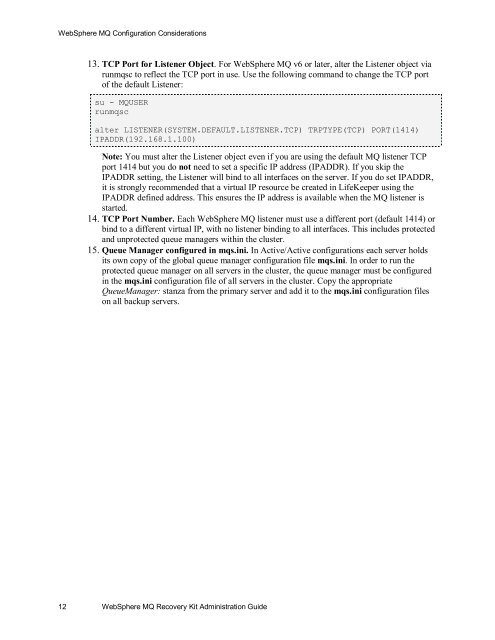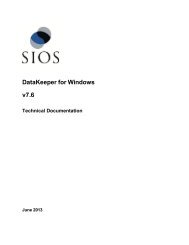WebSphere MQ Resources
WebSphere MQ Resources
WebSphere MQ Resources
Create successful ePaper yourself
Turn your PDF publications into a flip-book with our unique Google optimized e-Paper software.
<strong>WebSphere</strong> <strong>MQ</strong> Configuration Considerations13. TCP Port for Listener Object. For <strong>WebSphere</strong> <strong>MQ</strong> v6 or later, alter the Listener object viarunmqsc to reflect the TCP port in use. Use the following command to change the TCP portof the default Listener:su - <strong>MQ</strong>USERrunmqscalter LISTENER(SYSTEM.DEFAULT.LISTENER.TCP) TRPTYPE(TCP) PORT(1414)IPADDR(192.168.1.100)Note: You must alter the Listener object even if you are using the default <strong>MQ</strong> listener TCPport 1414 but you do not need to set a specific IP address (IPADDR). If you skip theIPADDR setting, the Listener will bind to all interfaces on the server. If you do set IPADDR,it is strongly recommended that a virtual IP resource be created in LifeKeeper using theIPADDR defined address. This ensures the IP address is available when the <strong>MQ</strong> listener isstarted.14. TCP Port Number. Each <strong>WebSphere</strong> <strong>MQ</strong> listener must use a different port (default 1414) orbind to a different virtual IP, with no listener binding to all interfaces. This includes protectedand unprotected queue managers within the cluster.15. Queue Manager configured in mqs.ini. In Active/Active configurations each server holdsits own copy of the global queue manager configuration file mqs.ini. In order to run theprotected queue manager on all servers in the cluster, the queue manager must be configuredin the mqs.ini configuration file of all servers in the cluster. Copy the appropriateQueueManager: stanza from the primary server and add it to the mqs.ini configuration fileson all backup servers.12 <strong>WebSphere</strong> <strong>MQ</strong> Recovery Kit Administration Guide