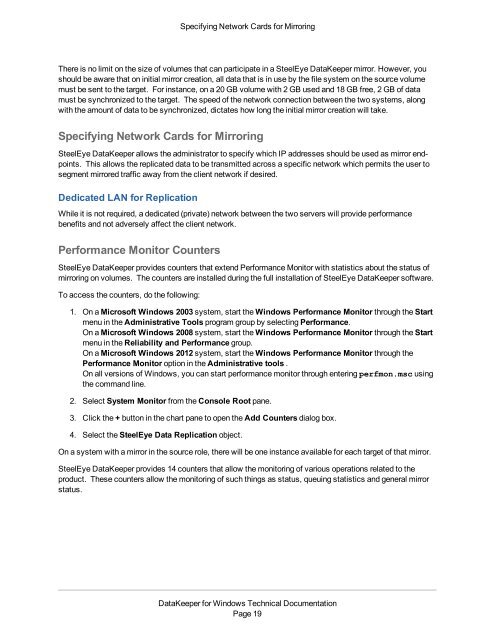DataKeeper for Windows All Documentation - SIOS
DataKeeper for Windows All Documentation - SIOS
DataKeeper for Windows All Documentation - SIOS
Create successful ePaper yourself
Turn your PDF publications into a flip-book with our unique Google optimized e-Paper software.
Specifying Network Cards <strong>for</strong> MirroringThere is no limit on the size of volumes that can participate in a SteelEye <strong>DataKeeper</strong> mirror. However, youshould be aware that on initial mirror creation, all data that is in use by the file system on the source volumemust be sent to the target. For instance, on a 20 GB volume with 2 GB used and 18 GB free, 2 GB of datamust be synchronized to the target. The speed of the network connection between the two systems, alongwith the amount of data to be synchronized, dictates how long the initial mirror creation will take.Specifying Network Cards <strong>for</strong> MirroringSteelEye <strong>DataKeeper</strong> allows the administrator to specify which IP addresses should be used as mirror endpoints.This allows the replicated data to be transmitted across a specific network which permits the user tosegment mirrored traffic away from the client network if desired.Dedicated LAN <strong>for</strong> ReplicationWhile it is not required, a dedicated (private) network between the two servers will provide per<strong>for</strong>mancebenefits and not adversely affect the client network.Per<strong>for</strong>mance Monitor CountersSteelEye <strong>DataKeeper</strong> provides counters that extend Per<strong>for</strong>mance Monitor with statistics about the status ofmirroring on volumes. The counters are installed during the full installation of SteelEye <strong>DataKeeper</strong> software.To access the counters, do the following:1. On a Microsoft <strong>Windows</strong> 2003 system, start the <strong>Windows</strong> Per<strong>for</strong>mance Monitor through the Startmenu in the Administrative Tools program group by selecting Per<strong>for</strong>mance.On a Microsoft <strong>Windows</strong> 2008 system, start the <strong>Windows</strong> Per<strong>for</strong>mance Monitor through the Startmenu in the Reliability and Per<strong>for</strong>mance group.On a Microsoft <strong>Windows</strong> 2012 system, start the <strong>Windows</strong> Per<strong>for</strong>mance Monitor through thePer<strong>for</strong>mance Monitor option in the Administrative tools .On all versions of <strong>Windows</strong>, you can start per<strong>for</strong>mance monitor through entering perfmon.msc usingthe command line.2. Select System Monitor from the Console Root pane.3. Click the + button in the chart pane to open the Add Counters dialog box.4. Select the SteelEye Data Replication object.On a system with a mirror in the source role, there will be one instance available <strong>for</strong> each target of that mirror.SteelEye <strong>DataKeeper</strong> provides 14 counters that allow the monitoring of various operations related to theproduct. These counters allow the monitoring of such things as status, queuing statistics and general mirrorstatus.<strong>DataKeeper</strong> <strong>for</strong> <strong>Windows</strong> Technical <strong>Documentation</strong>Page 19