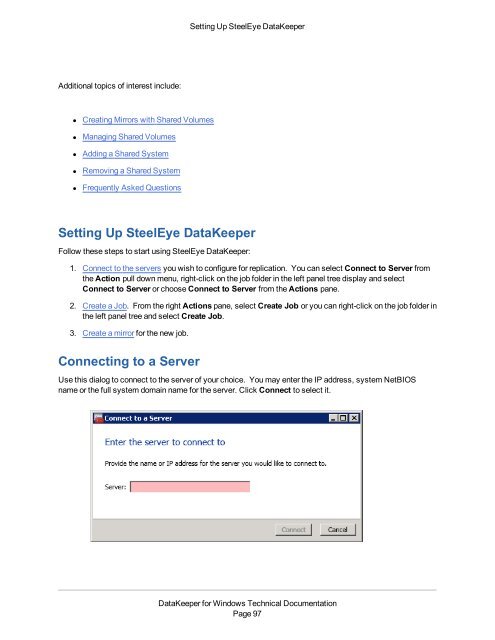- Page 1 and 2:
DataKeeper for Windowsv7.6Technical
- Page 4 and 5:
Specifying Network Cards for Mirror
- Page 6 and 7:
TargetPortIncr * 48TargetDispatchPo
- Page 10 and 11:
Continue and Lock 111Partial Resync
- Page 12 and 13:
Planned Switchover 150Unplanned Swi
- Page 14 and 15:
Index 176Table of Contentsxii
- Page 16 and 17:
User InterfaceUser InterfaceSteelEy
- Page 18 and 19:
DataKeeper Service Log On ID and Pa
- Page 20 and 21:
DataKeeper Service Log On ID and Pa
- Page 22 and 23:
Understanding ReplicationEnvironmen
- Page 24 and 25:
SteelEye DataKeeper Resynchronizati
- Page 26 and 27:
Synchronous Mirroringvolume write,
- Page 28 and 29:
Asynchronous MirroringIn the diagra
- Page 30 and 31:
Mirror RESYNCINGMirror RESYNCINGWhe
- Page 32 and 33:
Volume Considerationsthe write requ
- Page 34 and 35:
Mirror State CountersMirror State C
- Page 36 and 37:
Queue High WaterQueue High WaterDef
- Page 38 and 39:
Resync PhaseRange: 0 - MAX_ULONGThi
- Page 40 and 41:
Chapter 3: ConfigurationRequirement
- Page 42 and 43:
DataKeeper Service Log On ID and Pa
- Page 44 and 45:
DataKeeper Service Log On ID and Pa
- Page 46 and 47:
Firewall ConfigurationsEnvironmentM
- Page 48 and 49:
Configuring Microsoft's Windows Fir
- Page 50 and 51:
High-Speed Storage Best PracticesHi
- Page 52 and 53:
Handling Unmanaged Shutdown IssuesH
- Page 54 and 55:
Verifying Data on the Target Volume
- Page 56 and 57:
Chapter 4: AdministrationThe topics
- Page 58 and 59:
Extensive Write ConsiderationsExten
- Page 60 and 61: BandwidthThrottle †\{Target IP}Th
- Page 62 and 63: TargetPortBase *Specifies the maxim
- Page 64 and 65: WriteQueueHighWater * †WriteQueue
- Page 66 and 67: Registry Entries that SHOULD NOT be
- Page 68 and 69: ErrorControl\CurrentControlSet\Serv
- Page 70 and 71: BuildTimeBuildTimeLocation: HKEY_LO
- Page 72 and 73: VolumeAttributesSnapshotDeviceREG_S
- Page 74 and 75: SourceDriveLetterSpecifies the driv
- Page 76 and 77: BreakUserRequestedBreakUserRequeste
- Page 78 and 79: CHANGEMIRRORENDPOINTSThis is the so
- Page 80 and 81: 2x1 Mirror CHANGEMIRRORENDPOINTS Co
- Page 82 and 83: CLEARASR_OKSYS1.MYDOM.LOCAL;J;172.1
- Page 84 and 85: CREATEMIRRORCREATEMIRROREMCMD CREA
- Page 86 and 87: GETASR_OKThis command will notify D
- Page 88 and 89: GETJOBINFOThis command returns exte
- Page 90 and 91: GETREMOTEBITMAP4: Mirror is paused5
- Page 92 and 93: GETSNAPSHOTLOCATIONDriver Version =
- Page 94 and 95: GETVOLUMEINFO1: Mirroring2: Mirror
- Page 96 and 97: LOCKVOLUMERAW filesystemFAT filesys
- Page 98 and 99: RESTARTVOLUMEPIPEWriteQueueLowWater
- Page 100 and 101: STOPSERVICEThis command sets the sn
- Page 102 and 103: UPDATEVOLUMEINFOUPDATEVOLUMEINFOEMC
- Page 104 and 105: One-to-OneExample:USECASEReplicate
- Page 106 and 107: One-to-Many (Multiple Targets)One-t
- Page 108 and 109: N-Shared-Disk Replicated to OneAddi
- Page 112 and 113: Disconnecting from a ServerDisconne
- Page 114 and 115: Creating Mirrors With Shared Volume
- Page 116 and 117: Safe Creation of a Shared-Storage V
- Page 118 and 119: Switchover and Failover with Multip
- Page 120 and 121: Source Server Failure - Manual Swit
- Page 122 and 123: Renaming a JobRenaming a Job1. Sele
- Page 124 and 125: Requirements for SwitchoverNote: If
- Page 126 and 127: Breakusually much quicker than a fu
- Page 128 and 129: Shared Volume Procedure - Basic Dis
- Page 130 and 131: Mirror PropertiesThis dialog displa
- Page 132 and 133: Working With Shared VolumesWorking
- Page 134 and 135: Using Microsoft iSCSI Target With D
- Page 136 and 137: Installation of the iSCSI Target2.
- Page 138 and 139: Creation of Mirror and Configuratio
- Page 140 and 141: Creation of iSCSI Virtual Disks8. S
- Page 142 and 143: Setting Up Multiple Virtual Disks W
- Page 144 and 145: DataKeeper Target Snapshot5. Right-
- Page 146 and 147: Local WriteIf the block has not bee
- Page 148 and 149: Snapshot Location SizeIMPORTANT: Th
- Page 150 and 151: Snapshot Location SelectionWhen cli
- Page 152 and 153: Source Out of ServiceSource Out of
- Page 154 and 155: TargetSnapshotBlocksize Registry Va
- Page 156 and 157: Create and Configure a Hyper-V Virt
- Page 158 and 159: Create and Configure a Hyper-V Virt
- Page 160 and 161:
Install an Operating System and Any
- Page 162 and 163:
Configure the Target Server to Run
- Page 164 and 165:
Planned/Unplanned SwitchoverPlanned
- Page 166 and 167:
Unplanned Switchover5. Log into the
- Page 168 and 169:
Chapter 6: Frequently Asked Questio
- Page 170 and 171:
Inability to Create a Mirror• Sou
- Page 172 and 173:
Split-Brain FAQsAnswerYes, beginnin
- Page 174 and 175:
Using Volume Shadow CopyReplication
- Page 176 and 177:
Chapter 7: TroubleshootingThe topic
- Page 178 and 179:
Counter Logs Do Not Work on Windows
- Page 180 and 181:
System Event Log - Create Mirror Fa
- Page 182 and 183:
Windows Server 2012 MMC Snap-in Cra
- Page 184 and 185:
Creating Mirrors with Shared Volume
- Page 186 and 187:
Windows Server 2012 NIC Teaming Iss
- Page 188 and 189:
CHKDSKThis command, which is used t
- Page 190 and 191:
IndexIndexAAsynchronous 11Change Mi
- Page 192 and 193:
IndexFilename 154Firewall 32Full Re
- Page 194 and 195:
IndexPerformance Monitor Counters 1
- Page 196:
IndexVolume 18Size 18Volume Shadow