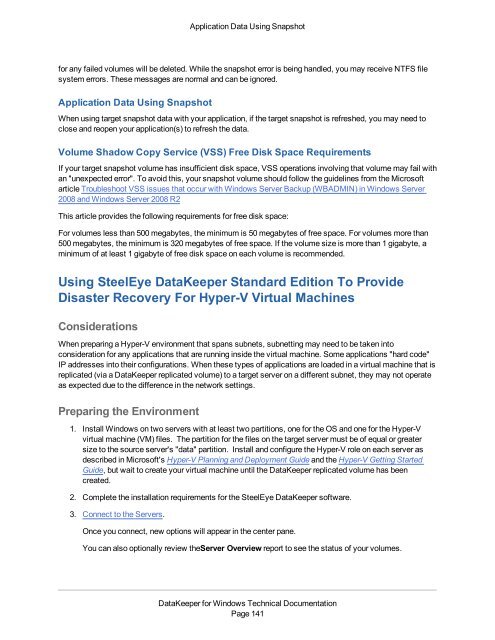DataKeeper for Windows All Documentation - SIOS
DataKeeper for Windows All Documentation - SIOS
DataKeeper for Windows All Documentation - SIOS
You also want an ePaper? Increase the reach of your titles
YUMPU automatically turns print PDFs into web optimized ePapers that Google loves.
Application Data Using Snapshot<strong>for</strong> any failed volumes will be deleted. While the snapshot error is being handled, you may receive NTFS filesystem errors. These messages are normal and can be ignored.Application Data Using SnapshotWhen using target snapshot data with your application, if the target snapshot is refreshed, you may need toclose and reopen your application(s) to refresh the data.Volume Shadow Copy Service (VSS) Free Disk Space RequirementsIf your target snapshot volume has insufficient disk space, VSS operations involving that volume may fail withan "unexpected error". To avoid this, your snapshot volume should follow the guidelines from the Microsoftarticle Troubleshoot VSS issues that occur with <strong>Windows</strong> Server Backup (WBADMIN) in <strong>Windows</strong> Server2008 and <strong>Windows</strong> Server 2008 R2This article provides the following requirements <strong>for</strong> free disk space:For volumes less than 500 megabytes, the minimum is 50 megabytes of free space. For volumes more than500 megabytes, the minimum is 320 megabytes of free space. If the volume size is more than 1 gigabyte, aminimum of at least 1 gigabyte of free disk space on each volume is recommended.Using SteelEye <strong>DataKeeper</strong> Standard Edition To ProvideDisaster Recovery For Hyper-V Virtual MachinesConsiderationsWhen preparing a Hyper-V environment that spans subnets, subnetting may need to be taken intoconsideration <strong>for</strong> any applications that are running inside the virtual machine. Some applications "hard code"IP addresses into their configurations. When these types of applications are loaded in a virtual machine that isreplicated (via a <strong>DataKeeper</strong> replicated volume) to a target server on a different subnet, they may not operateas expected due to the difference in the network settings.Preparing the Environment1. Install <strong>Windows</strong> on two servers with at least two partitions, one <strong>for</strong> the OS and one <strong>for</strong> the Hyper-Vvirtual machine (VM) files. The partition <strong>for</strong> the files on the target server must be of equal or greatersize to the source server's "data" partition. Install and configure the Hyper-V role on each server asdescribed in Microsoft's Hyper-V Planning and Deployment Guide and the Hyper-V Getting StartedGuide, but wait to create your virtual machine until the <strong>DataKeeper</strong> replicated volume has beencreated.2. Complete the installation requirements <strong>for</strong> the SteelEye <strong>DataKeeper</strong> software.3. Connect to the Servers.Once you connect, new options will appear in the center pane.You can also optionally review theServer Overview report to see the status of your volumes.<strong>DataKeeper</strong> <strong>for</strong> <strong>Windows</strong> Technical <strong>Documentation</strong>Page 141