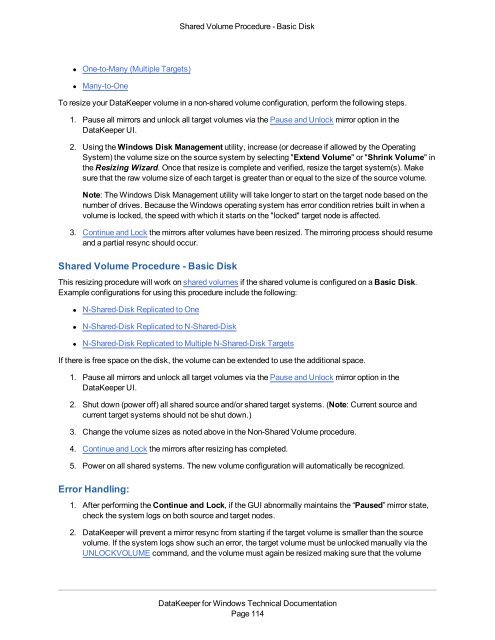DataKeeper for Windows All Documentation - SIOS
DataKeeper for Windows All Documentation - SIOS
DataKeeper for Windows All Documentation - SIOS
You also want an ePaper? Increase the reach of your titles
YUMPU automatically turns print PDFs into web optimized ePapers that Google loves.
Shared Volume Procedure - Basic Disk• One-to-Many (Multiple Targets)• Many-to-OneTo resize your <strong>DataKeeper</strong> volume in a non-shared volume configuration, per<strong>for</strong>m the following steps.1. Pause all mirrors and unlock all target volumes via the Pause and Unlock mirror option in the<strong>DataKeeper</strong> UI.2. Using the <strong>Windows</strong> Disk Management utility, increase (or decrease if allowed by the OperatingSystem) the volume size on the source system by selecting "Extend Volume" or "Shrink Volume" inthe Resizing Wizard. Once that resize is complete and verified, resize the target system(s). Makesure that the raw volume size of each target is greater than or equal to the size of the source volume.Note: The <strong>Windows</strong> Disk Management utility will take longer to start on the target node based on thenumber of drives. Because the <strong>Windows</strong> operating system has error condition retries built in when avolume is locked, the speed with which it starts on the "locked" target node is affected.3. Continue and Lock the mirrors after volumes have been resized. The mirroring process should resumeand a partial resync should occur.Shared Volume Procedure - Basic DiskThis resizing procedure will work on shared volumes if the shared volume is configured on a Basic Disk.Example configurations <strong>for</strong> using this procedure include the following:• N-Shared-Disk Replicated to One• N-Shared-Disk Replicated to N-Shared-Disk• N-Shared-Disk Replicated to Multiple N-Shared-Disk TargetsIf there is free space on the disk, the volume can be extended to use the additional space.1. Pause all mirrors and unlock all target volumes via the Pause and Unlock mirror option in the<strong>DataKeeper</strong> UI.2. Shut down (power off) all shared source and/or shared target systems. (Note: Current source andcurrent target systems should not be shut down.)3. Change the volume sizes as noted above in the Non-Shared Volume procedure.4. Continue and Lock the mirrors after resizing has completed.5. Power on all shared systems. The new volume configuration will automatically be recognized.Error Handling:1. After per<strong>for</strong>ming the Continue and Lock, if the GUI abnormally maintains the “Paused” mirror state,check the system logs on both source and target nodes.2. <strong>DataKeeper</strong> will prevent a mirror resync from starting if the target volume is smaller than the sourcevolume. If the system logs show such an error, the target volume must be unlocked manually via theUNLOCKVOLUME command, and the volume must again be resized making sure that the volume<strong>DataKeeper</strong> <strong>for</strong> <strong>Windows</strong> Technical <strong>Documentation</strong>Page 114