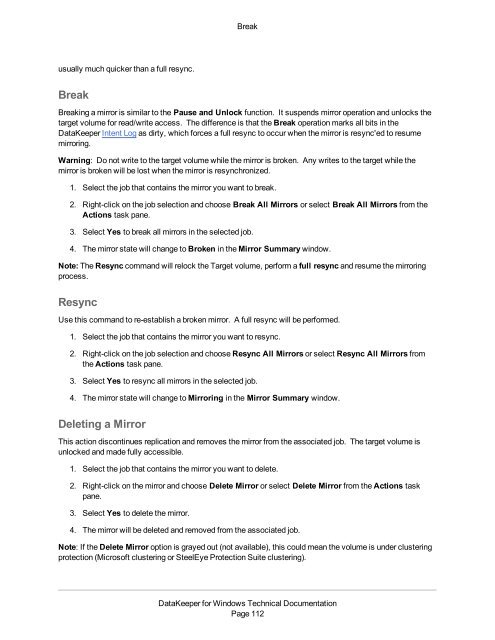DataKeeper for Windows All Documentation - SIOS
DataKeeper for Windows All Documentation - SIOS
DataKeeper for Windows All Documentation - SIOS
Create successful ePaper yourself
Turn your PDF publications into a flip-book with our unique Google optimized e-Paper software.
Breakusually much quicker than a full resync.BreakBreaking a mirror is similar to the Pause and Unlock function. It suspends mirror operation and unlocks thetarget volume <strong>for</strong> read/write access. The difference is that the Break operation marks all bits in the<strong>DataKeeper</strong> Intent Log as dirty, which <strong>for</strong>ces a full resync to occur when the mirror is resync'ed to resumemirroring.Warning: Do not write to the target volume while the mirror is broken. Any writes to the target while themirror is broken will be lost when the mirror is resynchronized.1. Select the job that contains the mirror you want to break.2. Right-click on the job selection and choose Break <strong>All</strong> Mirrors or select Break <strong>All</strong> Mirrors from theActions task pane.3. Select Yes to break all mirrors in the selected job.4. The mirror state will change to Broken in the Mirror Summary window.Note: The Resync command will relock the Target volume, per<strong>for</strong>m a full resync and resume the mirroringprocess.ResyncUse this command to re-establish a broken mirror. A full resync will be per<strong>for</strong>med.1. Select the job that contains the mirror you want to resync.2. Right-click on the job selection and choose Resync <strong>All</strong> Mirrors or select Resync <strong>All</strong> Mirrors fromthe Actions task pane.3. Select Yes to resync all mirrors in the selected job.4. The mirror state will change to Mirroring in the Mirror Summary window.Deleting a MirrorThis action discontinues replication and removes the mirror from the associated job. The target volume isunlocked and made fully accessible.1. Select the job that contains the mirror you want to delete.2. Right-click on the mirror and choose Delete Mirror or select Delete Mirror from the Actions taskpane.3. Select Yes to delete the mirror.4. The mirror will be deleted and removed from the associated job.Note: If the Delete Mirror option is grayed out (not available), this could mean the volume is under clusteringprotection (Microsoft clustering or SteelEye Protection Suite clustering).<strong>DataKeeper</strong> <strong>for</strong> <strong>Windows</strong> Technical <strong>Documentation</strong>Page 112