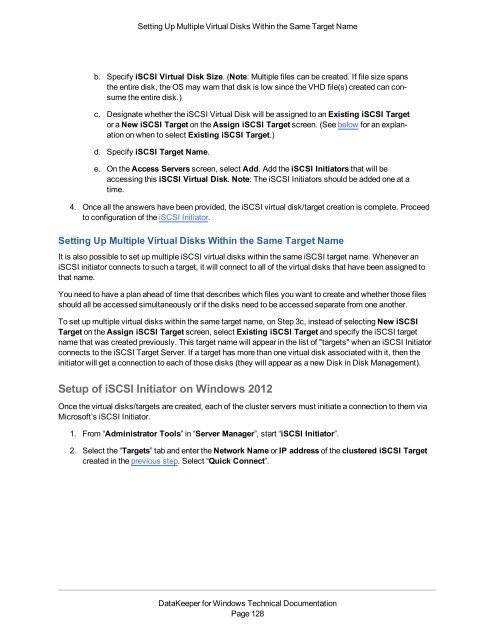DataKeeper for Windows All Documentation - SIOS
DataKeeper for Windows All Documentation - SIOS
DataKeeper for Windows All Documentation - SIOS
Create successful ePaper yourself
Turn your PDF publications into a flip-book with our unique Google optimized e-Paper software.
Setting Up Multiple Virtual Disks Within the Same Target Nameb. Specify iSCSI Virtual Disk Size. (Note: Multiple files can be created. If file size spansthe entire disk, the OS may warn that disk is low since the VHD file(s) created can consumethe entire disk.)c. Designate whether the iSCSI Virtual Disk will be assigned to an Existing iSCSI Targetor a New iSCSI Target on the Assign iSCSI Target screen. (See below <strong>for</strong> an explanationon when to select Existing iSCSI Target.)d. Specify iSCSI Target Name.e. On the Access Servers screen, select Add. Add the iSCSI Initiators that will beaccessing this iSCSI Virtual Disk. Note: The iSCSI Initiators should be added one at atime.4. Once all the answers have been provided, the iSCSI virtual disk/target creation is complete. Proceedto configuration of the iSCSI Initiator.Setting Up Multiple Virtual Disks Within the Same Target NameIt is also possible to set up multiple iSCSI virtual disks within the same iSCSI target name. Whenever aniSCSI initiator connects to such a target, it will connect to all of the virtual disks that have been assigned tothat name.You need to have a plan ahead of time that describes which files you want to create and whether those filesshould all be accessed simultaneously or if the disks need to be accessed separate from one another.To set up multiple virtual disks within the same target name, on Step 3c, instead of selecting New iSCSITarget on the Assign iSCSI Target screen, select Existing iSCSI Target and specify the iSCSI targetname that was created previously. This target name will appear in the list of "targets" when an iSCSI Initiatorconnects to the iSCSI Target Server. If a target has more than one virtual disk associated with it, then theinitiator will get a connection to each of those disks (they will appear as a new Disk in Disk Management).Setup of iSCSI Initiator on <strong>Windows</strong> 2012Once the virtual disks/targets are created, each of the cluster servers must initiate a connection to them viaMicrosoft’s iSCSI Initiator.1. From “Administrator Tools” in “Server Manager”, start “iSCSI Initiator”.2. Select the “Targets” tab and enter the Network Name or IP address of the clustered iSCSI Targetcreated in the previous step. Select “Quick Connect”.<strong>DataKeeper</strong> <strong>for</strong> <strong>Windows</strong> Technical <strong>Documentation</strong>Page 128