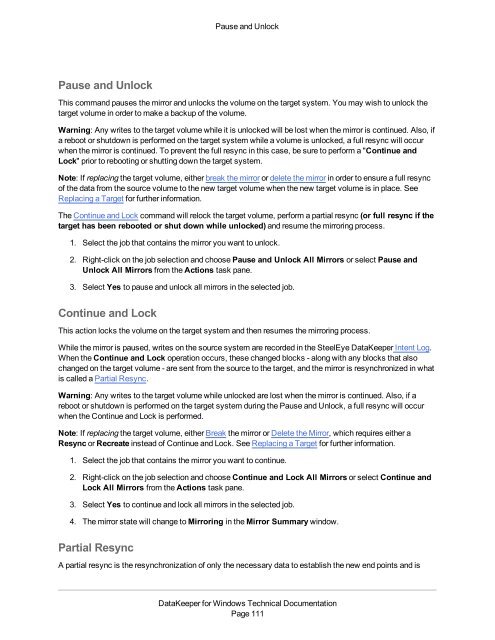DataKeeper for Windows All Documentation - SIOS
DataKeeper for Windows All Documentation - SIOS
DataKeeper for Windows All Documentation - SIOS
Create successful ePaper yourself
Turn your PDF publications into a flip-book with our unique Google optimized e-Paper software.
Pause and UnlockPause and UnlockThis command pauses the mirror and unlocks the volume on the target system. You may wish to unlock thetarget volume in order to make a backup of the volume.Warning: Any writes to the target volume while it is unlocked will be lost when the mirror is continued. Also, ifa reboot or shutdown is per<strong>for</strong>med on the target system while a volume is unlocked, a full resync will occurwhen the mirror is continued. To prevent the full resync in this case, be sure to per<strong>for</strong>m a "Continue andLock" prior to rebooting or shutting down the target system.Note: If replacing the target volume, either break the mirror or delete the mirror in order to ensure a full resyncof the data from the source volume to the new target volume when the new target volume is in place. SeeReplacing a Target <strong>for</strong> further in<strong>for</strong>mation.The Continue and Lock command will relock the target volume, per<strong>for</strong>m a partial resync (or full resync if thetarget has been rebooted or shut down while unlocked) and resume the mirroring process.1. Select the job that contains the mirror you want to unlock.2. Right-click on the job selection and choose Pause and Unlock <strong>All</strong> Mirrors or select Pause andUnlock <strong>All</strong> Mirrors from the Actions task pane.3. Select Yes to pause and unlock all mirrors in the selected job.Continue and LockThis action locks the volume on the target system and then resumes the mirroring process.While the mirror is paused, writes on the source system are recorded in the SteelEye <strong>DataKeeper</strong> Intent Log.When the Continue and Lock operation occurs, these changed blocks - along with any blocks that alsochanged on the target volume - are sent from the source to the target, and the mirror is resynchronized in whatis called a Partial Resync.Warning: Any writes to the target volume while unlocked are lost when the mirror is continued. Also, if areboot or shutdown is per<strong>for</strong>med on the target system during the Pause and Unlock, a full resync will occurwhen the Continue and Lock is per<strong>for</strong>med.Note: If replacing the target volume, either Break the mirror or Delete the Mirror, which requires either aResync or Recreate instead of Continue and Lock. See Replacing a Target <strong>for</strong> further in<strong>for</strong>mation.1. Select the job that contains the mirror you want to continue.2. Right-click on the job selection and choose Continue and Lock <strong>All</strong> Mirrors or select Continue andLock <strong>All</strong> Mirrors from the Actions task pane.3. Select Yes to continue and lock all mirrors in the selected job.4. The mirror state will change to Mirroring in the Mirror Summary window.Partial ResyncA partial resync is the resynchronization of only the necessary data to establish the new end points and is<strong>DataKeeper</strong> <strong>for</strong> <strong>Windows</strong> Technical <strong>Documentation</strong>Page 111