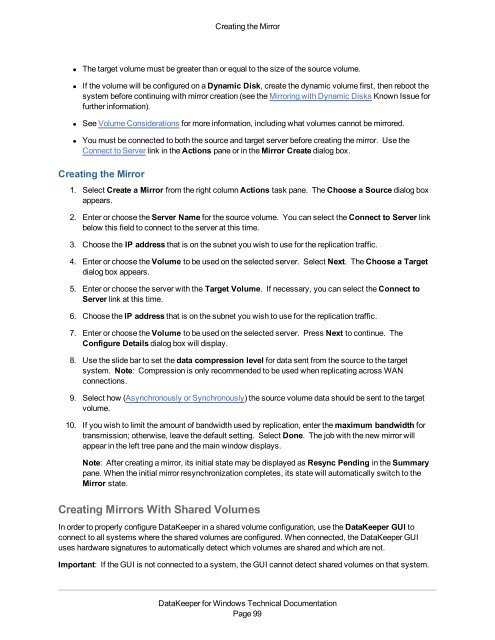DataKeeper for Windows All Documentation - SIOS
DataKeeper for Windows All Documentation - SIOS
DataKeeper for Windows All Documentation - SIOS
You also want an ePaper? Increase the reach of your titles
YUMPU automatically turns print PDFs into web optimized ePapers that Google loves.
Creating the Mirror• The target volume must be greater than or equal to the size of the source volume.• If the volume will be configured on a Dynamic Disk, create the dynamic volume first, then reboot thesystem be<strong>for</strong>e continuing with mirror creation (see the Mirroring with Dynamic Disks Known Issue <strong>for</strong>further in<strong>for</strong>mation).• See Volume Considerations <strong>for</strong> more in<strong>for</strong>mation, including what volumes cannot be mirrored.• You must be connected to both the source and target server be<strong>for</strong>e creating the mirror. Use theConnect to Server link in the Actions pane or in the Mirror Create dialog box.Creating the Mirror1. Select Create a Mirror from the right column Actions task pane. The Choose a Source dialog boxappears.2. Enter or choose the Server Name <strong>for</strong> the source volume. You can select the Connect to Server linkbelow this field to connect to the server at this time.3. Choose the IP address that is on the subnet you wish to use <strong>for</strong> the replication traffic.4. Enter or choose the Volume to be used on the selected server. Select Next. The Choose a Targetdialog box appears.5. Enter or choose the server with the Target Volume. If necessary, you can select the Connect toServer link at this time.6. Choose the IP address that is on the subnet you wish to use <strong>for</strong> the replication traffic.7. Enter or choose the Volume to be used on the selected server. Press Next to continue. TheConfigure Details dialog box will display.8. Use the slide bar to set the data compression level <strong>for</strong> data sent from the source to the targetsystem. Note: Compression is only recommended to be used when replicating across WANconnections.9. Select how (Asynchronously or Synchronously) the source volume data should be sent to the targetvolume.10. If you wish to limit the amount of bandwidth used by replication, enter the maximum bandwidth <strong>for</strong>transmission; otherwise, leave the default setting. Select Done. The job with the new mirror willappear in the left tree pane and the main window displays.Note: After creating a mirror, its initial state may be displayed as Resync Pending in the Summarypane. When the initial mirror resynchronization completes, its state will automatically switch to theMirror state.Creating Mirrors With Shared VolumesIn order to properly configure <strong>DataKeeper</strong> in a shared volume configuration, use the <strong>DataKeeper</strong> GUI toconnect to all systems where the shared volumes are configured. When connected, the <strong>DataKeeper</strong> GUIuses hardware signatures to automatically detect which volumes are shared and which are not.Important: If the GUI is not connected to a system, the GUI cannot detect shared volumes on that system.<strong>DataKeeper</strong> <strong>for</strong> <strong>Windows</strong> Technical <strong>Documentation</strong>Page 99