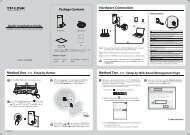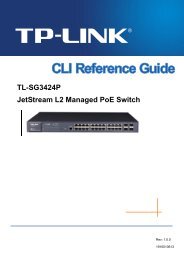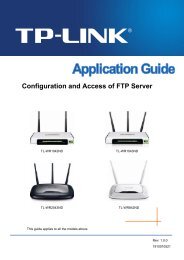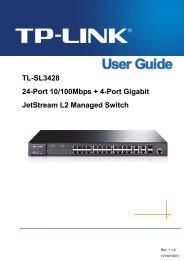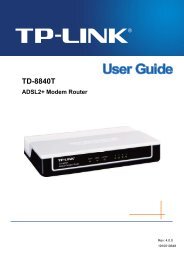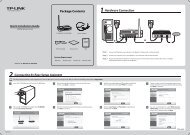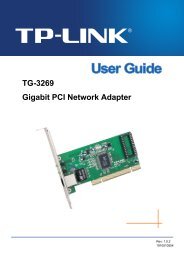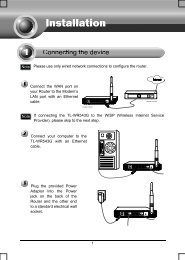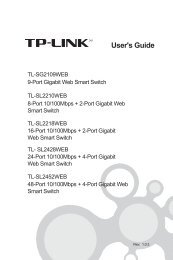- Page 1 and 2: TL-SG3210/TL-SG3216/TL-SG3424 JetSt
- Page 3 and 4: CONTENTS Preface ..................
- Page 5 and 6: user access-control mac-based......
- Page 7 and 8: ip ssh download....................
- Page 9 and 10: show qos status....................
- Page 11 and 12: ip igmp snooping(interface) .......
- Page 13 and 14: Preface This Guide is intended for
- Page 15 and 16: Provide information about the comma
- Page 17 and 18: Figure 1-2 Connection Description 4
- Page 19: Note: 1. Before Telnet login, you a
- Page 23 and 24: Now you can manage your switch with
- Page 25 and 26: Users get the privilege to the User
- Page 27 and 28: Chapter 2 User Interface enable Des
- Page 29 and 30: Command Mode Example Any Configurat
- Page 31 and 32: Parameter vlan-id —— Specify IE
- Page 33 and 34: Parameter no switchport trunk allow
- Page 35 and 36: show vlan brief Description Syntax
- Page 37 and 38: Command Mode Parameter Example Priv
- Page 39 and 40: protocol-vlan vlan Description Synt
- Page 41 and 42: Chapter 6 Voice VLAN Commands Voice
- Page 43 and 44: Syntax voice vlan mac-address mac-a
- Page 45 and 46: show voice vlan oui Description The
- Page 47 and 48: Example Enable the GVRP function fo
- Page 49 and 50: Example Display the global GVRP sta
- Page 51 and 52: port-channel load-balance Descripti
- Page 53 and 54: Syntax show etherchannel [ channel-
- Page 55 and 56: Chapter 9 User Manage Commands User
- Page 57 and 58: Parameter mac-addr —— The sourc
- Page 59 and 60: Parameter minutes ——The timeout
- Page 61 and 62: Command Mode Line Configuration Mod
- Page 63 and 64: Chapter 10 Binding Table Commands Y
- Page 65 and 66: To restore to the default value, pl
- Page 67 and 68: ip dhcp snooping information remote
- Page 69 and 70: Syntax ip dhcp snooping mac-verify
- Page 71 and 72:
show ip dhcp snooping Description T
- Page 73 and 74:
Chapter 11 ARP Inspection Commands
- Page 75 and 76:
ip arp inspection limit-rate Descri
- Page 77 and 78:
TL-SG3424(config)# show ip arp insp
- Page 79 and 80:
Parameter land —— Land attack.
- Page 81 and 82:
pap: IEEE 802.1X authentication sys
- Page 83 and 84:
Example Configure the quiet period
- Page 85 and 86:
Syntax dot1x port-control { auto |
- Page 87 and 88:
value ——The maximum time for th
- Page 89 and 90:
Command Mode Privileged EXEC Mode a
- Page 91 and 92:
logging file flash Description The
- Page 93 and 94:
show logging local-config Descripti
- Page 95 and 96:
Chapter 15 SSH Commands SSH (Securi
- Page 97 and 98:
Command Mode Global Configuration M
- Page 99 and 100:
Chapter 16 SSL Commands SSL(Secure
- Page 101 and 102:
show ip http secure-server Descript
- Page 103 and 104:
mac address-table aging-time Descri
- Page 105 and 106:
status —— Enable or disable the
- Page 107 and 108:
Syntax show mac address-table inter
- Page 109 and 110:
Chapter 18 System Configuration Com
- Page 111 and 112:
system-time dst predefined Descript
- Page 113 and 114:
stime —— Time to start, in the
- Page 115 and 116:
eset Description The reset command
- Page 117 and 118:
name —— Specify the name for th
- Page 119 and 120:
Example Test the connectivity betwe
- Page 121 and 122:
show system-info Description The sh
- Page 123 and 124:
User Guidelines Command in the Inte
- Page 125 and 126:
Parameter full | half —— The du
- Page 127 and 128:
Parameter rate —— Select the ba
- Page 129 and 130:
show interface status Description T
- Page 131 and 132:
show interface configuration Descri
- Page 133 and 134:
Chapter 20 QoS Commands QoS (Qualit
- Page 135 and 136:
User Guidelines 1. By default, the
- Page 137 and 138:
equ —— Equal-Mode. In this mode
- Page 139 and 140:
show qos status Description The sho
- Page 141 and 142:
monitor session source interface De
- Page 143 and 144:
Chapter 22 Port isolation Commands
- Page 145 and 146:
Chapter 23 Loopback Detection Comma
- Page 147 and 148:
TL-SG3424(config)# interface range
- Page 149 and 150:
Command Mode Privileged EXEC Mode a
- Page 151 and 152:
Parameter start-date —— The sta
- Page 153 and 154:
Example Define National Day, config
- Page 155 and 156:
255.255.255.0, the time-range for t
- Page 157 and 158:
ethernet-type —— EtherType cont
- Page 159 and 160:
policy to port 2: TL-SG3424(config)
- Page 161 and 162:
Parameter dscp —— DSCP of QoS R
- Page 163 and 164:
Syntax show holiday Command Mode Pr
- Page 165 and 166:
Chapter 25 MSTP Commands MSTP (Mult
- Page 167 and 168:
Command Mode Interface Configuratio
- Page 169 and 170:
Remove VLANs 1-50 in maping VLANs 1
- Page 171 and 172:
Parameter instance-id —— Instan
- Page 173 and 174:
Parameter forward-time —— Forwa
- Page 175 and 176:
Example Enable the BPDU filter func
- Page 177 and 178:
emoving MAC address entries, which
- Page 179 and 180:
Example Display the spanning-tree i
- Page 181 and 182:
Chapter 26 IGMP Commands IGMP Snoop
- Page 183 and 184:
ip igmp snooping vlan-config Descri
- Page 185 and 186:
leave-time —— Leave Time, which
- Page 187 and 188:
Syntax ip igmp snooping filter no i
- Page 189 and 190:
Syntax show ip igmp snooping interf
- Page 191 and 192:
Display the count of multicast entr
- Page 193 and 194:
mib-oid —— MIB Object ID. It is
- Page 195 and 196:
Parameter name —— User Name, ra
- Page 197 and 198:
udp-port —— UDP port, which is
- Page 199 and 200:
periodically, based on which the ma
- Page 201 and 202:
f-hold ] [ falling-event-index f-ev
- Page 203 and 204:
Syntax show snmp-server group Comma
- Page 205 and 206:
for each command. By default, the c
- Page 207 and 208:
Chapter 28 Cluster Commands Cluster
- Page 209 and 210:
hop-value —— NTDP Hops, which i
- Page 211 and 212:
show cluster ndp Description The sh