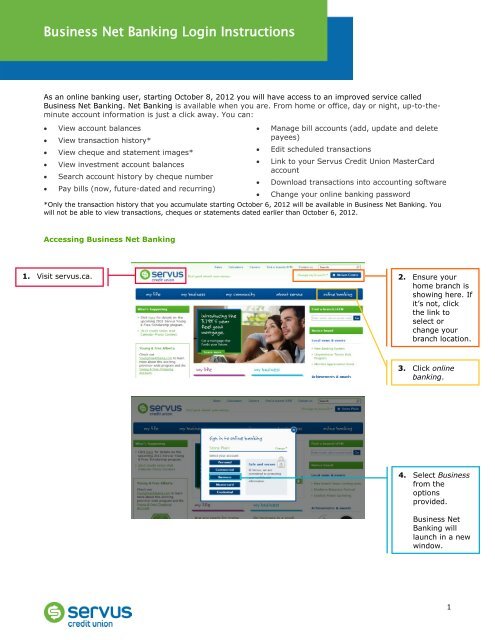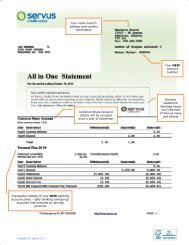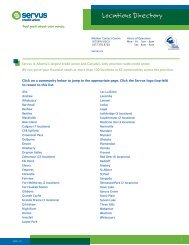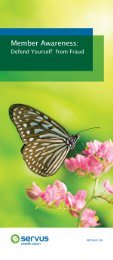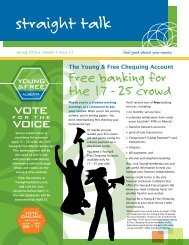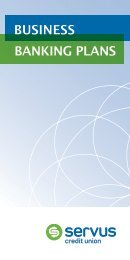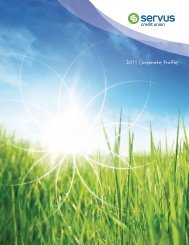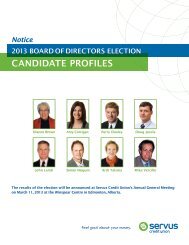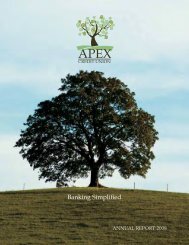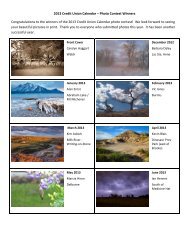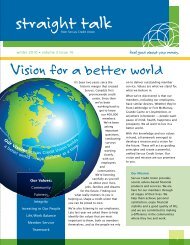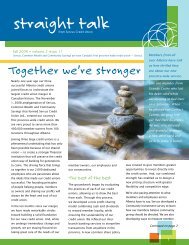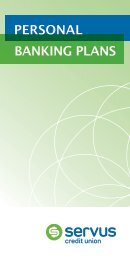Business Net Banking Login Instructions - Servus Credit Union
Business Net Banking Login Instructions - Servus Credit Union
Business Net Banking Login Instructions - Servus Credit Union
Create successful ePaper yourself
Turn your PDF publications into a flip-book with our unique Google optimized e-Paper software.
<strong>Business</strong> <strong>Net</strong> <strong>Banking</strong> <strong>Login</strong> <strong>Instructions</strong>Logging in to <strong>Business</strong> <strong>Net</strong> <strong>Banking</strong>The safety and security of your personal and financial information is our top priority. To ensure this, our<strong>Business</strong> <strong>Net</strong> <strong>Banking</strong> service features a multi-step login process which enables us to verify your identity whenyou log in. The first time you login to <strong>Business</strong> <strong>Net</strong> <strong>Banking</strong> you will need to set your security settings andchange your password; subsequent logins will be much shorter.1. Enter your newaccountnumber. This isthe number wemailed to you inSeptember.3. Enter the onlinebankingpassword whichwe mailed toyou inSeptember.2. Leave the subnumber fieldblank.4. Click submit.5. Read andaccept the<strong>Business</strong> <strong>Net</strong><strong>Banking</strong>Agreement. Youonly need to dothis the firsttime you loginto <strong>Net</strong> <strong>Banking</strong>.Next, you will select your personal security settings. These settings, which consist of a Welcome Phrase andSecurity Image, will be known only by you and <strong>Servus</strong> <strong>Credit</strong> <strong>Union</strong>. You will verify these settings each timeyou log in to <strong>Business</strong> <strong>Net</strong> <strong>Banking</strong>.2
<strong>Business</strong> <strong>Net</strong> <strong>Banking</strong> <strong>Login</strong> <strong>Instructions</strong>10. Click ok.You will now be asked to change your password. You will only have to do this the first time you log in to<strong>Business</strong> <strong>Net</strong> <strong>Banking</strong>.<strong>Servus</strong> <strong>Credit</strong> <strong>Union</strong> uses a strong password policy. Your new password must:• be 6 to 16 characters in length• contain at least two of the following:oletters (Aa – Zz) – a mix of upper and lower case letters is besto numbers (0 – 9)o special characters - select from ! # $ % ( ) + - . ? @ ^ { } [ ]Your password should not contain personal information that might be guessed by another party such asnames, birth dates, addresses or telephone numbers.11. Click close.12. Enter thepassword wemailed to you inSeptember.BUSINESS INC. User: 013. Enter a NEW<strong>Net</strong> <strong>Banking</strong>password; thenclick update.4
<strong>Business</strong> <strong>Net</strong> <strong>Banking</strong> <strong>Login</strong> <strong>Instructions</strong>14. Click ok.Your <strong>Business</strong> <strong>Net</strong> <strong>Banking</strong> login is complete! You should now see your account balances page.Your next <strong>Business</strong> <strong>Net</strong> <strong>Banking</strong> login will consist of only two steps:1. Enter your account number and password.2. Verify your Welcome Phrase and select your Security Image.You can change these settings at any time by clicking on password change or security settings in the menu onthe left of any <strong>Business</strong> <strong>Net</strong> <strong>Banking</strong> screen (outlined in yellow above).Questions & AnswersI have multiple accounts that I access using online banking. Can I access all of these accounts withone <strong>Business</strong> <strong>Net</strong> <strong>Banking</strong> login?No, you must login to each account separately using the new account numbers and associated passwords wemailed to you in September.Why is my transaction history not available in <strong>Business</strong> <strong>Net</strong> <strong>Banking</strong>?We were unable to transfer your account history to the new banking system. You will start accumulating anew transaction history on October 6. This history will be accessible for up to 18 months in <strong>Business</strong> <strong>Net</strong><strong>Banking</strong>.5
<strong>Business</strong> <strong>Net</strong> <strong>Banking</strong> <strong>Login</strong> <strong>Instructions</strong>What is the purpose of the ‘sub number’ field in the login process?<strong>Business</strong> <strong>Net</strong> <strong>Banking</strong> offers a service called Multi-User Access which enables you to designate more than oneperson to have access to the account. Each user is assigned a unique sub number and password so that wecan identify who is logging into your account.This functionality was not enabled when we transferred your account to the new banking system. If youcurrently have more than one person accessing your account online they will log in to <strong>Business</strong> <strong>Net</strong> <strong>Banking</strong>using the same account number and password (leaving the sub number field blank); these users will have fullonline access to your account, just as they did before.Does the Multi-User functionality provide different levels of access for different users?Yes. There are three levels of access which can be assigned (there is no limit to the number of users you canassign to each level):1. Administrator access – provides the user with full access and the ability to perform all types oftransaction using <strong>Business</strong> <strong>Net</strong> <strong>Banking</strong>2. Financial access – provides the user with full access and the ability to perform all types of transactionsexcept downloading the Activity Log3. View-Only access – provides the user with the ability to make account inquiries onlyWho do I contact if I have trouble logging in or for more information on Multi-User access?Please visit your branch or call us at 1.877.378.8728.6