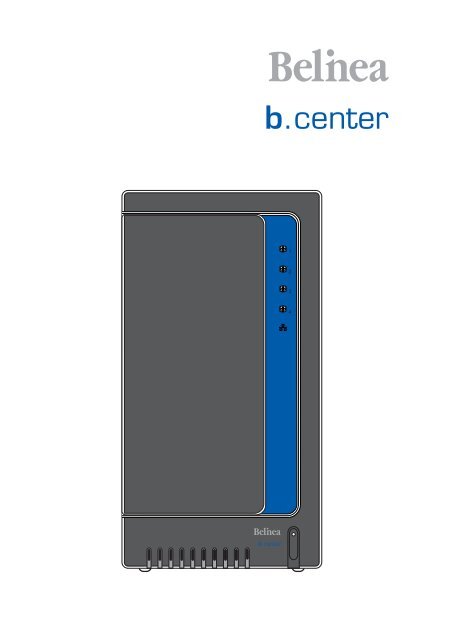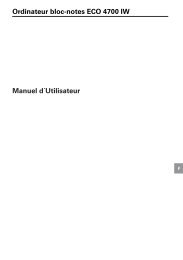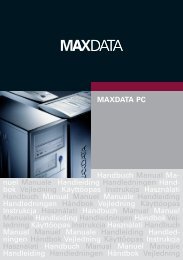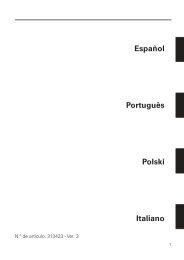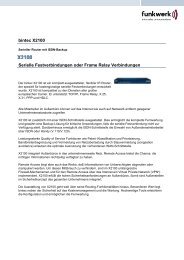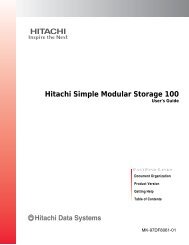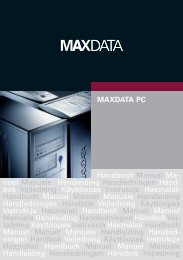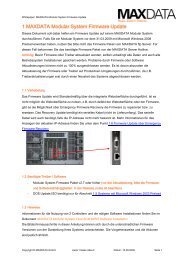Belinea b.center Software Manual - MaxData
Belinea b.center Software Manual - MaxData
Belinea b.center Software Manual - MaxData
Create successful ePaper yourself
Turn your PDF publications into a flip-book with our unique Google optimized e-Paper software.
<strong>Belinea</strong> b.<strong>center</strong><strong>Software</strong> <strong>Manual</strong>bcSUK
Troubleshooting 147MAXDATA <strong>Software</strong> License Agreement 151GNU GENERAL PUBLIC LICENSE 153The PHP License, version 3.01 161GNU LESSER GENERAL PUBLIC LICENSE 163Contents
Before Getting StartedCongratulations on your new <strong>Belinea</strong> b.<strong>center</strong>, the ideal solution for network-based storage.This manual will assist you as you setup the software.In order to quickly reach the desired configuration, please read the following pages thoroughly.The time invested is well spent – after all, you have purchased this solution for yourinvaluable data.Content of this packageBefore you startup your new <strong>Belinea</strong> b.<strong>center</strong>, make sure that the package contains thefollowing items:• <strong>Belinea</strong> b.<strong>center</strong>• Quick Start Guide• A CD containing the manual (this document), brochures, images and additional informationmaterial• Source CDIf something is missing, please contact your dealer.Supported clients• Microsoft Windows (all versions)• Linux• Unix• Mac OS 8.0, 9.0 and OS XSupported network protocols• TCP/IP• NetBEUI• SNMPSupported network file protocols• SMB / CIFS / Samba• Apple Talk• FTP/sFTP<strong>Belinea</strong> b.<strong>center</strong> – <strong>Software</strong> <strong>Manual</strong>
Safety precautionsPersonal safety/ NoteHigh voltages may occur inside computer equipment. Before removing the enclosure, pleaseturn off the power switch and disconnect the power cords.Safety for your dataIf you intend to install used hard drives into your <strong>Belinea</strong> b.<strong>center</strong>, please backup all importantdata prior to installation. Adding a hard drive to your <strong>Belinea</strong> b.<strong>center</strong> goes hand in hand withcomplete formatting of the hard drive, which can possibly delete existing data.ESD precautionsIn order to avoid damage to your <strong>Belinea</strong> b.<strong>center</strong>, please ensure you are grounded beforeopening it. Using grounding straps or mats is the best way to ensure this safety. If you don’thave grounding equipment at hand, please make sure you are grounded before openingyour <strong>Belinea</strong> b.<strong>center</strong>, for instance by touching a heater.• Avoid unnecessary touching of the components inside your <strong>Belinea</strong> b.<strong>center</strong>.• Please touch any circuit board or other components inside your <strong>Belinea</strong> b.<strong>center</strong> onthe edges only.Before Getting Started
FeaturesThe b.<strong>center</strong> software is an all-in-one IP-Storage OS offering NAS and iSCSI (target and initiator)functionality in a single application with excellent enhanced management and superiorreliability to organizations of all sizes.What is the <strong>Belinea</strong> b.<strong>center</strong>?NAS (Network Attached Storage) solutions are defined as storage systems that are directlyhooked up to a network infrastructure. Also, they operate independently and do not have tobe connected to a server via a controller or host adapter. The term “storage” here generallyrefers to all systems that either provide data storage or actually store or organize data. Currently,data storage is the most common and most widespread type of NAS systems.NAS solutions are based on a separate operating system (and often also on special hardware),which operates independently from the servers on a network. Typically, this operatingsystem is software that is optimized for providing data (file server).NAS solutions allow users to add additional storage to existing networks quickly, easily,and cost-efficiently.iSCSI (internet SCSI) is a protocol that encapsulates SCSI (Small Computer System Interface)commands and data in TCP/IP packets for linking storage devices with servers over commonIP infrastructures. By using iSCSI, you can supply high performance SANs (Storage AreaNetworks) using standard IP networks like LAN, MAN, WAN or the Internet.iSCSI solutions are based on a separate operating system and often also on a special hardware.Typically, this operating system allows operating iSCSI technology.iSCSI solutions allow users to add additional disk devices to existing networks quickly, easily,and cost-efficiently.iSCSI is a client-server architecture. Clients of an iSCSI interface are called “initiators”. Initiatorsissue iSCSI “commands” to request services from components, logical units, of aserver known as a “target”. The “device server” on the logical unit accepts iSCSI commandsand processes them.<strong>Belinea</strong> b.<strong>center</strong> provides a fast, reliable, and scalable platform for IP Storage and combinesthe power of NAS & iSCSI in a single operating system. Whether your need is for filesharing, storage consolidation, backup and recovery, virtualization or replication, <strong>Belinea</strong>b.<strong>center</strong> offers excellent price-to-performance ratio, enhanced manageability, and increasedproductivity.The flexible design of <strong>Belinea</strong> b.<strong>center</strong> enables organizations of all sizes to create effectiveNAS and/or IP-SAN/iSCSI solutions that can adapt to and solve the simplest or mostcomplex storage needs.<strong>Belinea</strong> b.<strong>center</strong> – <strong>Software</strong> <strong>Manual</strong>
Description of the functions<strong>Belinea</strong> b.<strong>center</strong> is one of the easiest ways of implementing a NAS server and/or iSCSItechnology in your network. To start working with your <strong>Belinea</strong> b.<strong>center</strong>, all you need to dois assign an IP address to the NAS server and/or iSCSI target – either automatically throughan existing DHCP server or by assigning it manually. All other settings are handled via a webfront-end which can be easily accessed through the IP address of your <strong>Belinea</strong> b.<strong>center</strong>using the encrypted HTTPS protocol.<strong>Belinea</strong> b.<strong>center</strong> allows users to create so-called shares (i.e., resources within a networkthat numerous users or user groups have certain access to). The access rights to theseshares are controlled through the user and user group settings.<strong>Belinea</strong> b.<strong>center</strong> allows users of client stations to delegate disk devices and aggregationand form iSCSI Targets and their local mounting from any site in the network.Why <strong>Belinea</strong> b.<strong>center</strong>?Often, storage in network environments is expanded the following way: File servers have tobe shut down in order to install additional drives. In the next step, they need to be reconfigured.In addition, data often has to be copied manually onto larger drives, which consumesa lot of time and money.With your <strong>Belinea</strong> b.<strong>center</strong>, you can:• Add storage to your existing network quickly, easily, and most important, cost-efficiently.• Consolidate storage and backups for multiple servers.• Improve data availability and efficiency.• Lower costs by centralizing storage management.• iSCSI also simplifies the installation and on-going management of a SAN as opposedto using Fibre Channel.To store data, <strong>Belinea</strong> b.<strong>center</strong> uses IDE (ATA) and SATA hard drives. <strong>Belinea</strong> b.<strong>center</strong> alsosupports software RAID.Within a few minutes, you will have up to several hundred gigabytes available on your network– without much effort and any downtime.10 Features
RAID typesThis manual cannot provide full information on all basics and details about RAIDs. But wewant to provide you with an overview of common RAID types so that you can make aninformed decision on which type to choose. Depending on whom you ask, RAID meanseither Redundant Array of Independent Disks or Redundant Array of Inexpensive Disks.Both are correct. In essence, you combine the capacity, speed and security of severaldisks into one.RAID 0 forms one large hard disk by concatenating stripes from each member drive. Stripesize is configurable roughly between 64 KB and 1 MB. The result is a lightning-fast RAID,but with no added security. One failing drive may ruin the entire RAID.RAID 1 mirrors hard drives. By writing identical data onto more than one drive, security isenhanced. A completely defective drive does not cause any loss of data. The drawback isreduced performance and capacity.RAID 5 combines data striping from RAID 0 with parity checking, therefore combining speedand improved security. The loss of one drive is tolerable.RAID 6 extends RAID 5 by adding an additional parity block, thus it uses block-level stripingwith two parity blocks distributed across all member disks. It was not one of the originalRAID levels. The usable capacity of a RAID 6 array is N–2, where N is the total number ofdrives in the array. RAID 6 does not have a performance penalty for read operations, but itdoes have a performance penalty on write operations due to the overhead associated withthe additional parity calculations.RAID 10 is a combination of RAID 1 and 0, hence the name. Data is written in a striped andmirrored configuration, providing high performance and robust security.<strong>Belinea</strong> b.<strong>center</strong> – <strong>Software</strong> <strong>Manual</strong>11
ConfigurationLogging into <strong>Belinea</strong> b.<strong>center</strong>You can establish a connection to your <strong>Belinea</strong> b.<strong>center</strong> from any network computer. Toestablish this connection, use a browser (e.g. Microsoft Internet Explorer) and enter theIP address of your <strong>Belinea</strong> b.<strong>center</strong> in the URL entry line: https://192.168.0.220 (standardaddress)./ NoteFor security reasons, <strong>Belinea</strong> b.<strong>center</strong> uses the encrypted SSL protocol (HTTPS).You will now be asked for verification of the encryption certification. Since <strong>Belinea</strong> b.<strong>center</strong>does not allow for creating shares on the Internet but only on the Intranet, there is no needfor global certification by an authorized body. You can accept the certificate for the sessiononly, but also for all future use.Now you have to accept the license in order to use the b.<strong>center</strong> software and you canchoose the language you want to use./ NoteThe page with the software agreement and available language option will be shown at thefirst statup of your <strong>Belinea</strong> b.<strong>center</strong>. Later you can change the language in the “LanguageSettings”, which are located in “server” through “setup”.<strong>Belinea</strong> b.<strong>center</strong> – <strong>Software</strong> <strong>Manual</strong>13
After accepting the License agreement you can log into your <strong>Belinea</strong> b.<strong>center</strong> using thestandard password “admin” (this can be changed later). In order to start working, you cannow set all parameters./ NotePassword checking is case-sensitive. If you cannot log into your <strong>Belinea</strong> b.<strong>center</strong>, pleasecheck the status of the Shift and Caps Lock keys./ NoteIn case your web browser will show something different than expected, please delete thecache & cookies in the settings menu of your web browser.14 Configuration
Creating a disk arrayIn case you want to use a software RAID, please go to “SETUP” > “SW/RAID” first.You will find the list of available units (hard disks). To create a software RAID, please selectunits, choose the RAID level and click the “create” button.After clicking the “create” button, the status will change to “in use” with additional informationdescribing the kind of disk array (e.g. MD0 is RAID 0)<strong>Belinea</strong> b.<strong>center</strong> – <strong>Software</strong> <strong>Manual</strong>15
Changing the RAID levelYour <strong>Belinea</strong> b.<strong>center</strong> comes with a pre-installed software RAID. In case you want to changethe RAID level, please perform the following procedure:1. Log in to the Web console of your b.<strong>center</strong>.2. Activate Remote console access.16 Configuration
3. Log in to the Remote console via SSH.Windows users may want to use the free SSH client “Putty”. Mac OS X or Linux userscan use the client which comes with their respective operating system by entering“ssh -l cli -p 2222 ” on the command line.If you are prompted for your credentials, please use “cli” as the user name and thepassword you assigned previously using the Web console.After logging on, you will see the following screen:4. Delete any existing volumes/data using the Extended tools.a. Press the left CTRL key + the left ALT key + x to display the Extended tools.b. Select “15 - Delete content of units” in order to delete the system volumes. (Theoption “14 - Remove LV (Logical Volume)” will not yield the desired result.)<strong>Belinea</strong> b.<strong>center</strong> – <strong>Software</strong> <strong>Manual</strong>17
c. The current RAID drives will be displayed.d. Select the RAID drives you want to delete using the Arrow and Space keys.e. Once you have selected the correct drives, confirm your selection with the OKbutton.18 Configuration
f. After removing the volumes, the system must be restarted in order to remove theoutdated information from the memory.5. Delete the RAID drive.After the restart, please log in to the Web console again. If you check the volumemanager, no active volume should show up on the RAID drive.<strong>Belinea</strong> b.<strong>center</strong> – <strong>Software</strong> <strong>Manual</strong>19
Now you can simply remove the existing software RAID./ NoteIn some rare cases, the system volume cannot be deleted during the first attempt becausecertain system files might be in use and block the deletion. In such a case, please repeat theprocedure. After the first restart, the system files should no longer be blocked and hencethe procedure should succeed in the second attempt.20 Configuration
Adding a disk array• In the menu, please select the “CONFIGURATION” > “volume manager” and “Unitmanager” function.• You will find a list of available drives (units) that can be used.• While creating a “new volume group”, the system adds selected units only. You canuse the default volume group name or change it. After creating, the page is reloadedand the “Status” field should display your drives as “in use”.• You can combine two (or more) units into one Volume Group.• Next, by clicking a volume group name in the the tree diagram, e.g. “vg00”, and usingthe “Volume Manager” function, you can create a new NAS volume and/or new iSCSIvolume.• If you want to use the snapshot feature you should create a snapshot volume.<strong>Belinea</strong> b.<strong>center</strong> – <strong>Software</strong> <strong>Manual</strong>21
Next, using the “Volume Manager” function, you can add disk volume to a new LV or increasethe size of existing LVs (you can’t decrease LV size). To set the needed LV size simply usethe scrollbar, next to which the available size is shown on the right. This function can alsobe used to reserve disk space for swap, snapshots, system and replication.22 Configuration
Creating b.<strong>center</strong> sharesIn the menu, please select “CONFIGURATION” followed by “NAS settings.” Here, select thetype of authentication. In smaller networks, this should be done via the workgroup name,which has to correspond with the workgroup name of the client PC.In “CONFIGURATION” > “NAS Resources,” select “Shares” in the tree diagram. Nowcreate the first share./ NoteThe workgroup/domain name that was configured in your <strong>Belinea</strong> b.<strong>center</strong> has to matchthe settings of your network. Otherwise, the configured shares will not be displayed under“My Network Places”./ NoteIf you made changes to the workgroup and server name in the b.<strong>center</strong> configuration, itcan take some time until each workstation computer in the Windows network detects thenew name.Accessing b.<strong>center</strong> shares from WindowsThe access to newly created shares is generated via the Windows Explorer. After enteringthe IP address of your <strong>Belinea</strong> b.<strong>center</strong> (in this example \\192.168.1.200), all visible sharesshould be available immediately. Please keep in mind that sometimes it takes a few minutesfor the new shares or changes to become accessible.When accessing invisible shares, you need to know beforehand the corresponding sharename and attach it to the IP address with a backslash (\):The b.<strong>center</strong> software supports Windows ACL (Access Control List) for read, write andexecute options, but based on the POSIX standard written by SGI.<strong>Belinea</strong> b.<strong>center</strong> – <strong>Software</strong> <strong>Manual</strong>23
Some examples how to use ACL (with ADS or PDC authentication):1. Deny access to a directory for every user (group):a. Create a new folder or select one of your existing folders (you must be the owneror superuser to set ACL permissions).*b. Go to the “directory properties” (right mouse click on the directory then choose“Properties”).c. Select a the “security” tab.d. Choose the group “Everyone”.e. Click the “Remove” button – only you and your group will have access to theselected directory.**f. Click the “Apply” button.Now only you have permissions to access this directory.2. Allow full access for a group named “WORK” to this directory:a. Make sure that the group “WORK” exists.b. In the security window, click the “Add” button.c. Click the “Remove” button (see example 1 above).d. Select the group “WORK” (“Advanced” > “Find Now” will display all users andgroups) and click OK.e. Enable “Full Control” in the “Allow” column.f. Click the “Apply” button.3. Set “read only” permissions to a file for everyone:a. Create a new file (you must be the owner or superuser to set permissions).*b. Go to the “permissions” window.c. Select the “Everyone” group.d. Leave only a “read” permission in the “Allow” column.e. Click the “Apply” button.f. Do the same for your group and yourself.Now the group “Everyone” has “read only” permissions to this file.24 Configuration
4. Changing the directory owner:a. On the b.<strong>center</strong> web interface go to “resources” > “shares”.b. In the “Set Superuser” function select your user and restart connection (“maintenance”> “shutdown” > “Connections reset”) or wait about 15 minutes.c. Go to the directory/file properties (right click > “properties” on the directory) andclick the “security” tab.d. Click the “Advanced” button.e. Select the “Owner” tab.f. Click the “Other Users or Group” button and select the user that will be a newowner (“Advanced” > “Find Now” will show all users and groups), click OK.***g. Select the user from the list and click OK and then the “Apply” button.h. Click OK and re-open this window to refresh owner.5. Allow full access for the user “BIG BOSS” to this Directory:a. Make sure that the “BIG BOSS” exists.b. In the security window click the “Add” button.c. Select the user “BIG BOSS” (“Advanced” > “Find Now” will display all users andgroups) and click OK.d. Enable “Full Control” in the “Allow” column.e. Click the “Apply” button.6. Allow “read” access for a group named “COMPANY” to this directory:a. Make sure that the group “COMPANY” exists.b. In the security window click the “Add” button.c. Select the group “COMPANY” (“Advanced” > “Find Now” will display all usersand groups) and click OK.d. Enable “Read & Execute” in the “Allow” column.e. Click the “Apply” button.<strong>Belinea</strong> b.<strong>center</strong> – <strong>Software</strong> <strong>Manual</strong>25
7. Make “read only” directory with full access subdirectories for the group “ALL” (usinginherited permissions):a. Create a folder “ROOT”.b. Go to the security window.c. Remove both “Everyone” and “Your” group.d. Click the “Advanced” button and then the “Add” button.e. Select the “ALL” group and click OK.f. Change “Apply onto” to “This folder only”.g. In permissions leave only “Traverse Folder / Execute File” and “List Folder / ReadData”. Click OK.h. Click the “Add” button again and add the “ALL” group.i. This time, select “Apply onto” to “Subfolders and files only” (this step will submitany inherited permissions).j. Select “Full Control” and OK.k. Click “Apply” to save the permissions.With these settings, users from the group “ALL” cannot remove the “ROOT” folder ormake any changes to its contents. All new files/folders will be created based on theaccess given by inherited permissions.Examples:a. The file /ROOT/some_file.txt can be changed but cannot be removed.b. The directory /ROOT/directory can not be removed but users from the group “ALL”can create folders and files in this directory.c. The file /ROOT/directory/my_file.txt can by removed and changed by the group“ALL” (if inherited permissions haven't been changed).8. Inherited permissionsIf the file or directory has inherited permissions, all newly created subfolders willinherit the main folder permissions. All permissions can be changed. Please keep inmind that changing permissions in the main folder will trigger the same changes tothe inherited permissions of any subfolder.26 Configuration
9. UNIX Rights in Windows:Folder permissionsPermissions - - x r - - - w - r - x r w - - w x r w xTraverse Folder / Execute File • • • •List Folder / Read Data • • • •Read Attributes • • • • • •Read Extended Attributes • • • •Create Files / Write Data • • • •Create Folders / Append Data • • • •Write Attributes • • • •Write Extended Attributes • • • •Delete Subfolders and FilesDeleteRead Permissions • • • • • • •Change PermissionsTake Ownership••••Example application of ACL permission in a small company. The company has 10 users.Name Group Position RightsChris Firma Director All rights for everythingRobert Firma Manager All rights for everything besides Director'shome directoryJennifer Firma Secretary Read access to “DOCUMENTS” directoryClintBradJohnnyTomJohnBenFirmaDevelopersFirmaDevelopersFirmaDevelopersFirmaDevelopersFirmaGraphicsFirmaGraphicsMain DeveloperDeveloperDeveloperDeveloperGraphic DesignerGraphic DesignerRead and write to “DEVELOPERS” directoryRead and write to “CHANGES” directoryRead in “DEVELOPERS”Read and write in “CHANGES”Read in “DEVELOPERS”Read and write in “CHANGES”Read in “DEVELOPERS”Read and write in “CHANGES”Read in “GRAPHICS”Read and write in “CHANGES”Read in “GRAPHICS”Read and write in “CHANGES”Bill Firma Cleaner Only access to his home directory<strong>Belinea</strong> b.<strong>center</strong> – <strong>Software</strong> <strong>Manual</strong>27
First create users and groups in your domain:a. On your Windows domain server, click “Start” > “Programs” > “AdministrativeTools” > “Active Directory Users and Computers”.b. Right mouse click on your domain name and select “New” > “User”.c. Enter all necessary fields to create user Chris.d. Create all users (see steps b and c above).e. Right mouse click on your domain name and select “New” > “Group”.f. Create groups: Developers, Graphics, and Company.g. Add users to groups: Right mouse click on group Developers. In Members tabclick “Add”. Add the relevant users to this group and continue accordingly for theother groups (Company, Developers, Graphics).Connection to Windows domain:a. Go to the b.<strong>center</strong> web interface “CONFIGURATION” > “NAS settings”.b. Select ADS or PDC (depending on your system – if you have an NT4 Domain orWindows 2003 (with no Kerberos**** fix) then select PDC, else select ADS).c. Enter your domain name – in PDC this will be the IP number; in ADS enter the fulldomain name (example. COMPANY.COM.DE).d. Enter your domain/Kerberos server IP.e. Enter the name and password of an existing Administrator user account on yourdomain.f. Click the “Apply” button to join the domain.28 Configuration
Creation of shares and set permissions:a. Create a Company share (b.<strong>center</strong> web interface > “CONFIGURATION” > “NASResources” > “Shares”).b. Set permissions for all or select only Company group.c. Go to share \\YOUR_NAS_SERVER_NAME\\Companyd. Create folders “WORK”, “HOME” and “FORALL”.e. Set permissions for the WORK folder: Right mouse click > “properties” > “security”.f. Deny access for everyone (cf. example 1 above), change the owner to user Chris(cf. example 4) with full access and add Robert with full access.g. In the WORK folder create DEVELOPER, GRAPHIC, DOCUMENTS and CHANGESfolders.h. Change the owner of the DEVELOPER directory to Clint (with full rights). Add theDevelopers group with “read only” access.i. Add the Graphics group with full access to the GRAPHIC directory.j. Change the owner of the CHANGES directory to Clint (with full rights). Add theGraphics and Developers groups with full rights.k. Add the Secretary user to the DOCUMENTS directory with “read only” access.l. In the home directory, create one private directory for each user, change user(make sure that the owner and the directory name are the same). Remove accessfor the Company group (cf. example 1).m. Add the Company group with full access to the FOR ALL directory.*If you use the SUPERUSER all files and directories will be created as a local ROOT user.**New directories with no inherited permissions do not have ACL permissions at the beginning. Instead,they have only standard UNIX permissions 0777 (Windows 2003 shows every special permission innormal view in the security window. Windows 2000 does not show any permission in normal view;to display permissions, advanced view must be used). To enable ACL for this directory, first select“Full Access” for everyone and click the “Apply” button. Subsequently do the same for your groupand your user. Subdirectories created in this directory should have ACL permissions inherited fromthe parent. If permissions are inherited then the “ALLOW” column is grey. To disable permission justuse the “Deny” column.If you change ACL permissions always check that a new set of permissions for one group does notinterfere with permissions for the other user/groups or any connections between these accounts.Windows 2003 handles such changes much better than Windows 2000.***This function is available in Windows 2003. In other Windows versions only your user can be selected.****Kerberos is a server for distributing security keys. Normally it is on the domain server but it can beon some external server. In Windows 2003, this server ignores specified key types, and authorizationworks only when entering IP (not the name of your b.<strong>center</strong>).<strong>Belinea</strong> b.<strong>center</strong> – <strong>Software</strong> <strong>Manual</strong>29
Accessing b.<strong>center</strong> shares from LinuxPlease use the following line to mount an NFS share:• mount -t nfs 192.168.0.220: /share/share_name /local_mount_pointwhere 192.168.0.220 is the b.<strong>center</strong> IPPlease use the following line to mount an SMB share:In a shell:• mount -t smbfs -o username=root,password=12345 //192.168.0.220/test /mnt-smbwhere “test” is the share nameIn X-windows:• Smb://root@192.168.0.220/Creating a <strong>Belinea</strong> b.<strong>center</strong> iSCSI targets volumeAfter creating an iSCSI volume (see “Adding Disk Array” above) , please choose “CON-FIGURATION” > “iSCSI target manager”. In “Create new target”, click the “apply” buttonto create a new iSCSI target.30 Configuration
Next, in the “Targets” diagram, click the previously created target name, e.g. “target0”, andin “Target volume manager” click the “add” button next to the desired logical volume.In the “Target Volume Manager” function, you can add “targets volumes” only in thepremises of one vg0./ NotePlease create as many logical volumes as separate iSCSI volumes (LUNs) are required.If you create 5 logical volumes, you may create one target with 5 LUNs, or 5 targets with 1LUN each, or 2 targets, where i.e. 3 LUNs belong to the first target and the other 2 LUNsbelong to the second target.By clicking “CHAP users” on the branch, you can manage the name and secure access to“logical volume” by providing a CHAP user name and password (password must consist of12 to 16 characters if you use Microsoft iSCSI Initiator).<strong>Belinea</strong> b.<strong>center</strong> – <strong>Software</strong> <strong>Manual</strong>31
Configuring user workstationsFor iSCSI technology to work correctly on end-user computers, you need to install iSCSIInitiator software (if it is not provided with the operating system). For Microsoft Windows2000/XP/2003 systems, it is an option and the Microsoft iSCSI Initiator is available fordownload from the Internet.Correct software configuration depends on installing individual “target volumes” by addingdrive letters to the system (in Windows XP and 2003) or as subfolders as in UNIX systems.All these functions are available in Windows via “Administrative Tools” > “Disk management”.How to connect iSCSI in Windows 2000/XP/2003:a. First, you have to install the iSCSI Initiator package. You must be logged in asadministrator to install the Microsoft iSCSI <strong>Software</strong> Initiator package.b. Next, launch iSCSI Initiator software.c. If you set passwords on iSCSI and Target Access, on branch “General”, click “Secret”,enter your passwords, and after entering each, click the “OK” button (yourpasswords are “Target secret”).d. In the “Discovery” branch, click the “Add” button, then enter your b.<strong>center</strong> IP address.e. Next click the “Advanced…” button and highlight “CHAP logon information”. ProvideUser name and Target secret and then click the “OK” button twice.f. In the “Targets” branch you will see the names of the available iSCSI targets, e.g.“iqn.2006.10:belinea.target0”.g. Click the “Log On” button. If you entered a password, you will have to proceed as in step“e”. Click the “OK” button. The status of the chosen target will change to “Connected”.h. Next choose “Settings” > “Control Panel” > “Administrative Tools” > “ComputerManagement” > “Disk Management”.i. Now all available iSCSI TARGET drives will be displayed. In order to use them, youwill need to format them and mount them by adding a drive letter./ NoteMicrosoft iSCSI Initiator ver. 2.02 does not support dynamic disks. The target passwordmust consist of minimum 12 and maximum 16 alphanumeric characters. Please read the<strong>Manual</strong> and Release Notes of Microsoft iSCSI Initiator for more details, which you can alsofind on the Microsoft website./ NotePlease make sure that the time settings on your <strong>Belinea</strong> b.<strong>center</strong> iSCSI target and clientstations are the same. Time can be synchronized in the web interface under “SETUP” >“hardware” > “Set time”.32 Configuration
Description of FunctionsFunctions of the console displayWhile your <strong>Belinea</strong> b.<strong>center</strong> can be fully administered remotely through a secure webinterface, some of the functions can only be accessed on the console. <strong>Belinea</strong> b.<strong>center</strong>constantly displays the following basic parameters:• IP address• HTTPS settingsCTRL+ALT+nIf you press the left CTRL key + the left ALT key + n, you will be asked for the new IP addressand the subnet mask. The DHCP server will shut down.CTRL+ALT+pIf you press the left CTRL key + the left ALT key + p, the access restrictions are removedafter entering the administrator password (in addition, there is a reset to the standardHTTPS port 443).CTRL+ALT+iBy pressing the left CTRL key + the left ALT key + i, you can reset the original IP address(192.168.0.220) and BONDING. In this process, the DHCP server support is turned off.CTRL+ALT+tBy pressing the left CTRL key + the left ALT key + t, you can run the Console Tools. Themenu will appear, where you can choose from the following functions: Ping, DHCP Ping,Hardware info, Memory info, Time configuration, Language settings, Modify driver options,Console lock/unlock and Boot options.CTRL+ALT+xPressing the left CTRL key + the left ALT key + x will display extended tools.CTRL+ALT+wPressing the left CTRL key + the left ALT key + w will display the hardware configuration.CTRL+ALT+rPressing the left CTRL key + the left ALT key + r will run RAID Tools.CTRL+ALT+hPressing the left CTRL key + the left ALT key + h will display hardware and driver information.F1, F2 and F5Function key F1 is available to display help information while F5 will reset the console displayto default. If you press F2 key all network interfaces will be displayed.Shutting down and restartingWith Ctrl + ALT + DEL, your <strong>Belinea</strong> b.<strong>center</strong> will shut down and restart, while CTRL + ALT+ S will shut it down. Please be careful with this option when users are connected.<strong>Belinea</strong> b.<strong>center</strong> – <strong>Software</strong> <strong>Manual</strong>33
<strong>Belinea</strong> b.<strong>center</strong> functions via browser accessOn the following pages, we will thoroughly describe every function of your <strong>Belinea</strong> b.<strong>center</strong>software. The functions are divided by menu options, which are located at the top part ofthe screen.SETUPIn this place you can manage network interfaces, administrator settings, create disk arraysusing software RAID, iSCSI initiator, hardware and GUI settings.NetworkHere you can find a tree containing network interfaces. Click on an interface name to seemore information about the selected interface.Function: Server namePlease enter a server name to clearly identify your server.In the field “Comment,” please enter a short description of your server.Server Name and Comment rules:• Please make sure the server name is unique in your network.• Select a server name that clearly identifies your new server.• Please do not use spaces and special characters like: ~!@#$^&()+ [ ]{}*;:'".,%|?/\=`_• The server name cannot consist of digits only.• The comment is not displayed in some systems.34 Description of Functions
Function: DNS settingsHere you can enter DNS addresses. Please use semicolons to separate addresses.Function: Create new bond interfaceBonding allows for load-balancing or fail-over for incoming and outgoing connections. Hereyou can create or edit a bond network interface.In order to create a bond interface:• Select the network interfaces which shall be used for the new bond interface.• Select the desired bonding mode from the “Create” drop-down menu.• Select dynamic (DHCP) or static configuration for the network interface.• If you want to dynamically get DNS address, select “get DNS”.• If using static configuration for the network interface, enter IP address, netmask,broadcast and gateway.• Click the “Create” button. The new bond interface will be created now./ NoteIn order to take advantage of bonding, more than one Ethernet NIC must be available onthe server.Please note that the MAC address must have a 02 prefix, for example: 02:xx:yy:zz:vv:nn<strong>Belinea</strong> b.<strong>center</strong> – <strong>Software</strong> <strong>Manual</strong>35
Each network interface is described by the following fields:• PrimaryA string (eth0, eth2, etc.) specifying which slave is the primary device. The specifieddevice will always be the active slave while it is available. Only when the primary isoff-line, the alternate devices will be used. This is useful when one slave is preferredover another, e.g., when one slave has higher throughput than another. The primaryoption is only valid for active-backup mode.• InterfaceNetwork interface name.• CableShows if a cable is connected to the NIC.• StateDescribes the state of the network interface. A NIC can be in bonding state or single.Bonding modes:• balance-rrTransmissions are received and sent out sequentially on each bonded slave interface.This mode provides fault tolerance and load balancing.• active-backupOnly one slave in the bond is active. Another bonded slave interface is only used ifthe active bonded slave interface fails. This mode provides fault tolerance.• balance-xorTransmit based on [(source MAC address XOR'd with destination MAC address)modulo slave count]. This selects the same slave for each destination MAC address.This mode provides load balancing and fault tolerance.• broadcastTransmits everything on all slave interfaces. This mode provides fault tolerance.• 802.3adIEEE 802.3ad Dynamic link aggregation. Creates aggregation groups that share thesame speed and duplex settings. Utilizes all slaves in the active aggregator accordingto the 802.3ad specification. Requires a switch that supports IEEE 802.3ad Dynamiclink aggregation.• balance-tlbChannel bonding that does not require any special switch support. The outgoing trafficis distributed according to the current load (computed relative to the speed) on eachslave. Incoming traffic is received by the current slave. If the receiving slave fails,another slave takes over the MAC address of the failed receiving slave. This modeprovides fault tolerance and load balancing.36 Description of Functions
Function: HTTP proxyWith this function you can enable or disable a HTTP proxy.To enable a HTTP proxy:• Select “Use HTTP proxy”.• Enter server name, port, user and password.• Click the “apply” button./ NoteThe proxy server name should not contain the http:// prefix, port and password. The properexample for a proxy server name is: www.server.com.Function: IPSECIPSEC provides strong authentication and encryption for the connections. It provides highsecurity against eavesdropping or forging of the transmitted data.The Password cannot:• contain spaces,• be empty,• contain ' " `/ NoteEncrypted data transmission imposes considerable overhead and depending on the amountdata transmitted can impact the performance significantly.<strong>Belinea</strong> b.<strong>center</strong> – <strong>Software</strong> <strong>Manual</strong>37
Function: Interface InfoHere you can find information on the selected interface (NIC).Function: IP addressHere you can set TCP/IP parameters for the selected NIC.ActivateYou can activate or deactivate the network interface by setting this checkbox.DHCP / StaticYou can use static or dynamic (DHCP) network interface configuration.Get DNSIf you want to dynamically get the DNS address, select “get DNS”.If using static configuration for the network interface, enter:• IP address,• Netmask,• Broadcast,• Gateway.If you change the IP address you will lose your connection to the server during activationand you will have to log in again. In the URL entry line of your browser, please enter thenew IP address.If you do not get access, please try the console to set the new IP address. In order to accessservers in another subnet, you need to enter the address of a router as gateway.38 Description of Functions
NoteIn case you use an NTP server to maintain proper time & date, please make sure you haveproper Gateway and DNS settings.If you created a bond interface, a new branch “bond0” will appear on the left pane. By clickingthe branch “bond0” you can change the bond's settings or remove it (see below).Function: Bond interface settingsHere you can edit a bonding network interface.To remove a network interface from a bonding select it in the column “Remove” and clickthe “apply” button. Bonding can be deactivated by switching off the “Active” option. Youcan also change the network configuration for the bonding interface by selecting a staticor dynamic (DHCP) address.Each network interface that belongs to the bonding interface is described by the followingfields:Primary:A string (eth0, eth2, etc) specifying which slave is the primary device. The specified devicewill always be the active slave while it is available. Only when the primary is off-line,the alternate devices will be used. This is useful if one slave is preferred over another, e.g.,if one slave has higher throughput than another. The primary option is only valid for activebackupmode.Interface:Network interface name.State:Shows if NIC is connected.Function: Remove bondingHere you can remove a bonding interface.<strong>Belinea</strong> b.<strong>center</strong> – <strong>Software</strong> <strong>Manual</strong>39
AdministratorFunction: Administrator accessUse this function to restrict access to the server administration.Set portYou can change the HTTPS port (default 443).IP addressYou can assign IP addresses (separated by a semicolon) that are allowed to access theserver's web interface for administration. This field left blank means no restriction.Lock console without passwordDisables access to the console.Lock console with passwordTo get access to the console you need to type a password. Note that this password shouldbe exactly 8 characters long and include only 1–4 digits.Unlock consoleUnrestricted access to the console./ NotePlease use the IP address feature with caution if the computers in the network receive theirIP addresses via DHCP: The current IP may change after the lease ends.Please use the Lock console feature with caution: You will not be able to reset default administratoraccess from the console in case of any mistake in setting the IP address.In case you need to restore the default settings, please refer to the manual.40 Description of Functions
Function: Administrator passwordUsing this function, you can change the passwords of the server administration accounts.Enter passwordPlease enter your new password.Confirm passwordPlease retype your new password.Password cannot contain:• the follwing characters: ' " `,• spaces.The default password for each account is “admin”./ NotePassword-checking is case-sensitive. For security reasons, the password you enter will notbe displayed. Please check the status of the Shift and Shift Lock keys.<strong>Belinea</strong> b.<strong>center</strong> – <strong>Software</strong> <strong>Manual</strong>41
Function: E-mail notificationThe server can send an e-mail notification to the administrator in case of significant events,critical errors, warnings, etc. To enable this feature check “Send errors”.E-mailE-mail address from which notifications will be send.Account nameAccount name for e-mail from which notifications will be sent.PasswordPassword for account name provided above.SMTP serverSMTP server name.Destination e-mailAdministrator e-mail address to which notifications will be sent.PortPort number for SMTP server.If you want to send a test message, please check the “Send test message” option.If you want to have e-mail notifications encrypted, check the “Encrypted” option.42 Description of Functions
Function: SSL certificate authorityTo ensure the identity of the web administration tool by letting your web browser automaticallycheck it whenever you connect for administration tasks, click the SSLCert.crt link to downloadand install the certificate into the certificate management system of your browser.Function: SNMP settingsYou can enable access over the SNMP protocol version 2 or 3.With SNMP you can get a lot of information (usage of CPU, system load, memory info,ethernet traffic, running processes).System location and system contact are only for your information, for example when youconnect from an SNMP client, you will see your server's location and name.SNMP in version 3 has encrypted transmission and authentication by community andpassword.SNMP in version 2 does not have encrypted transmission and authentication is only bycommunity.The community you are setting can be max up to 20 characters and password min 8 characters.Links to SNMP clients:• http://www.muonics.com• http://www.mg-soft.com• http://www.adventnet.com<strong>Belinea</strong> b.<strong>center</strong> – <strong>Software</strong> <strong>Manual</strong>43
Function: Remote console accessUsing this function, you can manage console tools remotely by ssh protocol (secure shell).Default user is 'cli' and you cannot change it, but password can be changed.Allow IPYou can assign IP addresses (separated by a semicolon) that are allowed to access theserver remotely. This field left blank means no restriction.Set portDefault port is 22222 for security reasons, because high ports are invisible for port scanners.You can change it to any port between 1024 and 65535 except for ports that are in use.PasswordMinimum length of password is 8 characters. Be sure to use strong passwords.Confirm passwordPlease retype your new password.The password cannot contain:• the following characters: ' " ` ^ & $ # [ ] \ / | *• spaces.To connect to the server from Linux/MacOSX systems use:ssh -2 -p 22222 -l cli address_ipwhere:• option: -2 is a version of ssh protocol used for connection.• option: -p is a port for Remote Access.• option: -l is a user (in our product the user must be “cli”).• option: address_ip is the address of the server you want to connect to.You will be asked for the password you entered on the server for Remote Access.44 Description of Functions
To connect to the server from Microsoft Windows, download the free ssh client Putty(www.putty.nl). Please follow the step-by-step instructions below in order to configure theputty client:• In Host Name (or IP address) field please enter the IP address of the server.• In Port field please enter the same port as in the server GUI (default 22222).• In Protocol please choose SSH.• In Category: Connection -> Data -> Auto-login-username please enter: “cli”.• In Terminal -> Keyboard -> The Function Keys and keypad please select “VT100+”.• Go back to Category Session, enter the session name in the field Saved Sessions andclick the “Save” button.• Then click the new saved session, click “Open” and enter the “password”. (In caseyou did not enter the Auto-login-username, you will be prompted for username;please enter: “cli”).<strong>Belinea</strong> b.<strong>center</strong> – <strong>Software</strong> <strong>Manual</strong>45
S/W RAIDFunction: Create new S/W RAID unitUsing this function you can create software RAIDs from free (not used) units. If you want tocreate RAIDs from used units, you need to delete the content of those units in the consolefirst. Be aware that this would ERASE all data from those units.To create a RAID, select the units to be used, then select the desired type of RAID fromthe listbox and finally select the desired Chunk size. After setting all parameters click theCreate button.Allow to create degraded modeThis option allows to create a RAID1 with one unit, RAID5 with two units or RAID6 withthree units, even if the minimal number of units is not met./ NoteChunk size: Minimal portion of data that is written at a time.46 Description of Functions
Available RAIDs:RAID 0: Stripe array; requires [minimum] 2 units. In RAID 0 you can set the Chunksize 4k ÷256k. The destination size of the RAID array will be the sum of all drives in the array.RAID 1: Mirror array; requires 2 units. The destination size of the RAID array will be: (SINGLE)UNIT_SIZE, where (SINGLE) UNIT_SIZE is the size of the smallest unit in the array.RAID 5: Stripe + parity algorithm array; requires [minimum] 3 units with equal capacity. Youcan choose from the listboxes: (layout) parity-algorithm [left/right] [symmetric/asymmetric].The destination size of the RAID array will be: (NR_OF_UNITS-1)*(SINGLE)UNIT_SIZE, where(SINGLE) UNIT_SIZE is the size of the smallest unit in the array.The (layout) parity-algorithm in RAID 5 is described below.RAID 5 (layout) parity-algorithmYou can set one out of four algorithms for the placement of data blocks and parity blocksin the matrix. Our default option is left-symmetric, which is the best for large reads. Otherrecommended value is left-asymmetric./ Note<strong>Software</strong> RAID 5 is not a good choice for writing a large number of very small files!Left-Asymmetric AlgorithmUnit S0 Unit S1 Unit S2 Unit S30 1 2 Parity3 4 Parity 56 Parity 7 8Parity 9 10 1112 13 14 ParityLeft-Symmetric AlgorithmUnit S0 Unit S1 Unit S2 Unit S30 1 2 Parity4 5 Parity 38 Parity 6 7Parity 9 10 1112 13 14 ParityRight-Asymmetric AlgorithmUnit S0 Unit S1 Unit S2 Unit S3Parity 0 1 23 Parity 4 56 7 Parity 89 10 11 ParityParity 12 13 14Right-Symmetric AlgorithmUnit S0 Unit S1 Unit S2 Unit S3Parity 0 1 25 Parity 3 47 8 Parity 69 10 11 ParityParity 12 13 14<strong>Belinea</strong> b.<strong>center</strong> – <strong>Software</strong> <strong>Manual</strong>47
RAID6: Stripe + parity algorithm array; requires minimum 4 units with equal capacity. You canchoose from the listboxes: (layout)parity-algorithm [left/right] [symmetric/asymmetric].The destination size of the RAID array will be: (NR_OF_UNITS-2)*(SINGLE) UNIT_SIZE,where (SINGLE) UNIT_SIZE is the size of the smallest unit in the array.The (layout) parity-algorithm in RAID 6 is described below.RAID 6 (layout) parity-algorithmYou can set one out of four algorithms for the placement of data blocks and parity blocksin the matrix. Our default option is left-symmetric which is the best for large reads. Otherrecommended value is left-asymmetric.Left-Asymmetric AlgorithmRight-Asymmetric AlgorithmUnit S0 Unit S1 Unit S2 Unit S30 1 Parity Parity2 Parity Parity 3Parity Parity 4 5Parity 6 7 Parity8 9 Parity ParityLeft-Symmetric AlgorithmUnit S0 Unit S1 Unit S2 Unit S30 1 Parity Parity3 Parity Parity 2Parity Parity 4 5Parity 6 7 Parity8 9 Parity ParityUnit S0 Unit S1 Unit S2 Unit S3Parity Parity 0 12 Parity Parity 34 5 Parity ParityParity 6 7 ParityParity Parity 8 9Right-Symmetric AlgorithmUnit S0 Unit S1 Unit S2 Unit S3Parity Parity 0 13 Parity Parity 24 5 Parity ParityParity 6 7 ParityParity Parity 8 9To remove a RAID: If previously added to a Volume Group please enter console Extendedtools (press F1 on console to find out keyboard shortcuts) and delete the Volume Groupof the RAID (Delete content of units function in Extended tools menu). Then the Removebutton will be enabled. Otherwise simply click the Remove button./ NoteYou can add spare units to RAID1, RAID5 and RAID6 arrays. Note that after creation of anRAID, the synchronization progress will be shown in the “Info” function. Until this processis finished, all actions performed on this array will be slowed down a bit./ TipIf LUNs (under iSCSI) come from the same target, then it is not recommended to createS/W RAIDs on these Units, because this would slow down the system. If LUNs come fromtwo different targets, then you can create S/W RAIDs without a problem.48 Description of Functions
Function: S/W RAID e-mail notificationIt is possible to send e-mail notifications about events on software RAID arrays (e.g. rebuildstarted, rebuild finished, span is active). In order to do so please check Send array events./ NoteIn order to Send array events you must enable “E-mail notification” in “setup” > “administrator”.Include resyncing/recovering progressThis enables informing about the progress of a running resync/rebuild. An e-mail will besent for every 20 % done.Include array statusInformation about the status of the event-related array will be added with every event.Function: Drive identifierThis function helps finding disks in the b.<strong>center</strong>. After clicking the “start” button, the appropriatedisk will start reading and you can determine the actual disk by watching thedisk-activity LEDs. For proper operation of this function there should be no other activityon hard drives./ NoteIdentification will stop automatically after one minute if you don't stop it before (by unsettingthe appropriate checkbox and clicking “apply”). Using this function during normal operationis not highly recommended and will cause your server to slow down.Click MD0 to display the tree with software RAID units created previously.<strong>Belinea</strong> b.<strong>center</strong> – <strong>Software</strong> <strong>Manual</strong>49
Function: ManagerUsing this function you can manage the RAID array.Available operations:RAID 0:• There is no management possible on a RAID 0. No unit must fail. If one unit failed,the whole array would be destroyed.RAID 1:• To set a unit as Faulty, mark the proper checkbox (in column F) and click the Apply button.• To delete a unit from an array, mark the proper checkbox (in column R) and click theRemove button.RAID 5:• To set a unit as Faulty, mark the proper checkbox (in column F) and click the Apply button.• To delete a unit from an array, mark the proper checkbox (in column R) and click theRemove button.50 Description of Functions
RAID 6:• To set a unit as Faulty, mark the proper checkbox (in column F) and click the Apply button.• To delete a unit from an array, mark the proper checkbox (in column R) and click theRemove button.RAID notation:• PR – priority in array – describes priority of unit that will be added to array if another isset to Faulty.• F – faulty – unit can be turned off from array.• R – hot remove – unit can be removed from array without shutting down the system.• ST – describes the state of the unit in the array, which can be:• A – This means that the unit is active in the array.• * – Number of the unit that belongs to the array.• S – Spare or spare rebuilding – this means that the unit is free and can be addedto the array or is free and currently rebuilding.Limitations:• There is no possibility to set any unit as faulty if the matrix is degraded or duringresync/rebuild.• In a RAID 1 or RAID 5 only one active disk can be set as faulty. This rule does not applyto spare units in the array./ NoteOnly one active disk in an array can be set as Faulty or Removed.Function: InfoUsing this function, you can obtain information like Creation Time, RAID Level, Array andDevice Size, Update Time and state./ NoteDuring synching or rebuilding an array it is recommended to perform as few disk operationsas possible. The synch/rebuild status will be displayed “live” without the need for a manualpage refresh.<strong>Belinea</strong> b.<strong>center</strong> – <strong>Software</strong> <strong>Manual</strong>51
Function: <strong>Software</strong> RAID unit removeThis function allows you to remove a <strong>Software</strong> RAID unit (MD[nr])./ NoteThis function is available only when no Logical Volume has been created on the appropriateMD[x] and when the unit is not resyncing.If you want to remove a software RAID unit with a Logical Volume please use console Extendedtools (press F1 on console to find out keyboard shortcuts) and remove the LogicalVolume first.iSCSI InitiatorHere you can view a list of all connected iSCSI server portals. Click on a portal IP to managethe portal targets or remove the portal.Function: Add new portal serverWith this function you can connect to a remote iSCSI server and add it as New Portal Server.It will be visible in iSCSI Initiator on the left. You can use the following options:Portal IPPlease enter the IP address of the iSCSI server.Portal PortEnter the port on which the iSCSI server runs (default 3260).CHAP enableIf you want to enable CHAP user authentication please check the “CHAP enable” box andenter the CHAP user name and secret.52 Description of Functions
Function: Initiator iSCSI nameHere you can change the name and alias for an iSCSI initiator.NameAn iSCSI initiator name can contain alphanumeric characters and: '.' ':' '-'. An initiator nameis considered case-insensitive. Every character entered will be converted to lower case. Nospaces and no underscores are permitted.Function: Portal managerThis function displays available targets from the selected iSCSI Portal Server. In order toconnect to an iSCSI target, select its name and click the “connect” button. If authenticationfor the target is enabled, then also enter the target name and its secret. Connected targetswill be available in server -> disk manger as Units. You can manage them and perform thesame operations as on local Units./ NoteIn order to disconnect from the target, select its name in the iSCSI Initiator tree and clickthe “disconnect” button. To remove an iSCSI Portal server, you first need to disconnect alltargets from it.<strong>Belinea</strong> b.<strong>center</strong> – <strong>Software</strong> <strong>Manual</strong>53
Function: Remove portalHere you can remove the selected Portal Server./ NoteYou can only remove a Portal Server once all its targets have been disconnected from it. Inorder to disconnect a target from a Portal Server, please select it from the iSCSI initiatortree and click the “disconnect” button.Function: Target managerHere you can view the name and size of any connected target. You can also disconnect thetarget from the Portal Server using the Disconnect function.Function: DisconnectHere you can disconnect the selected target from the Portal Server./ NoteYou can only disconnect a target from a Portal Server if no volume group or S/W RAID unitexists. If a volume group or S/W RAID unit exists you have to remove it in console tools(press F1 on console to find out keyboard shortcuts).54 Description of Functions
HardwareFunction: UPS settingsHere you can configure your UPS device (Uninterrupted Power Supply).In order to use a UPS device, please select the “Use UPS” option.Set UPS vendorSelect the UPS vendor for your UPS device. APC and MGE vendors are available.SingleMeans that the server is the only system attached to this UPS and that no action should betaken to perform a remote shutdown for other systems in the network.MasterMeans that the server is connected to the UPS and sends a signal through the network toshutdown other systems in the network.SlaveMeans that the server is reacting to a “power down-signal” from the UPS master.If using APC as vendor with UPS Master mode the following fields are available:Net portTCP port on which UPS master connects to UPS slave.SlaveIP address of APC UPS slave.If using APC as vendor with UPS Slave mode the following fields are available:Net portTCP port on which UPS slave connects to UPS master.MasterIP address of APC UPS master.If using MGE as vendor with UPS Master mode the following fields are available:User nameUser name that will be accepted to connect from UPS slave.PasswordPassword for User name.Slave IPIP address of MGE UPS slave.<strong>Belinea</strong> b.<strong>center</strong> – <strong>Software</strong> <strong>Manual</strong>55
If using MGE as vendor with UPS Slave mode the following fields are available:User nameUser name that will connect to UPS master. It must be the same as on UPS master.PasswordPassword for User name.Master IPIP address of MGE UPS master.UPS modelSelect a UPS model for your vendor.PortSelect a port to which the UPS is connected.Cable typeCable type for your APC UPS.TimeoutThe time-out defines the time between a power failure and the moment the system willshut down.Timeout – Battery LimitThis option enables sustaining the system as long as the battery holds (the system willshutdown when battery charge drops to 5% or when there are 3 minutes time to totaldischarge of battery).Turn off UPS after system shutdownThis will turn off the UPS after the time that is set by the parameter Shutdown grace delay(SLEEP) in the EEPROM of the UPS./ NoteIf using UPS slave and master modes, all UPSs need to be from the same vendor.56 Description of Functions
Function: Time zone settingsThis function allows to set NTP server settings.Please choose an NTP server (Network Time Protocol; for more info: www.ntp.org). Youmay provide a fully qualified host name or an IP address. Select the time zone accordingto your location.The “Continuous adjusting using NTP” option will watch your system time and correct itif the difference between local time and server time has changed. Activating this option isrecommended especially in domains./ NoteCorrect time settings are very important for the server to work properly.In order to use this function, the gateway and (in case of host name) DNS must be set upcorrectly.<strong>Belinea</strong> b.<strong>center</strong> – <strong>Software</strong> <strong>Manual</strong>57
Function: Set timeUsing this function you can set time and date:<strong>Manual</strong>Simply type in time & date using the following format: hh:mm:ss yyyy-mm-dd.Use this PC timeWill pick up the time & date of the PC where you run the web browser.NTP serverWill pick up the time & date from an NTP server. In this case please make sure you haveInternet access and the network settings are correct, especially gateway and DNS. You cancheck proper Internet access using ping from the NAS console (press F1 on console to findout keyboard shortcuts). To use this option, the NTP server must be set up correctly in the“Time zone settings” function./ NoteCorrect time settings are very important for the server to work properly.58 Description of Functions
Function: Power button settingsIn this section you can specify which action will be performed when the power button ispressed. The following options are available:RebootRestart computer.HaltPower off computer.NoneNo action.Function: S.M.A.R.T. e-mail notificationThis function allows you to check the S.M.A.R.T. status of hard disks and send it to ane‐mail address.S.M.A.R.T. (Self-Monitoring, Analysis, and Reporting Technology) is a monitoring system forcomputer hard disks to detect and report on various indicators of reliability, in the hope ofanticipating failures.In order to enable S.M.A.R.T. e-mail notification, you have to:• First enable E-mail notification function in setup -> administrator menu.• Enable S.M.A.R.T. in Hardware configuration tool on console (press F1 on console tofind out keyboard shortcuts).• Once S.M.A.R.T. is enabled you will see all detected hard drives with informationabout unit number, size and serial number.• Select the checkbox of the unit from which you want to receive S.M.A.R.T. status andclick “apply”.• If everything is ok, then the status will be PASSED, otherwise it will be FAILED.<strong>Belinea</strong> b.<strong>center</strong> – <strong>Software</strong> <strong>Manual</strong>59
GUIFunction: Language settingsSelect your preferred language and click the “apply” button.CONFIGURATIONVolume managerFunction: Unit rescanThis function rescans your system for new units.Function: Unit managerThis function allows you to manage physical storage devices – Units (hard drives).Units that have the “available” status can be used for creating a new volume group, newdynamic volume or expanding existing volume groups.It is possible to combine two (or more) units into one Volume Group.• While creating the “new volume group”, the system adds selected units only. You canuse the default volume group name or change it.• If you want to expand an existing volume group select the action “add to ...” for thedesired volume group name.• You can also create a new dynamic volume.After creating, the page is reloaded and the “Status” field will display your drives/arraysas “in use”.For further management of a volume group, e.g. creating logical volumes, please click thevolume group name in the tree diagram. In the function Volume Manager you can create anew NAS volume (N) and/or new iSCSI volume (I).60 Description of Functions
Disk notations:• S0, S1, ..., S[x] – SATA units.• H0, H1, ..., H[x] – IDE units.• MD0, MD1, ..., MD[x] – softRAIDs./ Note• Units that are already used in a volume group can be made available again by usingthe “Delete content of units” function in the console. Be aware that this will erase alldata from a Unit!• You can only use units with a capacity greater than 5 GB; smaller units are not supported.<strong>Belinea</strong> b.<strong>center</strong> – <strong>Software</strong> <strong>Manual</strong>61
Function: Unit identifierThis function helps finding disks in the b.<strong>center</strong>. After clicking the “start” button, the appropriatedisk will start reading and you can determine the actual disk by watching thedisk-activity LEDs. For proper operation of this function there should be no other activityon hard drives./ NoteIdentification will stop automatically after one minute if you don't stop it before (by unsettingthe appropriate checkbox and clicking “apply”). Using this function during normal operationis not highly recommended and will cause your server to slow down.Function: Units assignedUsing this function you can view physical units attached to this volume group.62 Description of Functions
Function: Volume managerThis function allows:• Increasing an existing and creating a new NAS volume or iSCSI volume.• Reserving disk space for swap.• Creating, expanding and deleting snapshots.In order to add storage space to an existing NAS volume or iSCSI volume, select “LV” fromthe dropdown menu. Use the scroll bar to choose the size.Use replicationSelecting this option when creating a new or expanding an existing iSCSI volume (I) willenable Volume replication for that volume.In order to remove a replication functionality from an iSCSI volume:• Select the expand option for an iSCSI volume from the Action combobox, for exampleexpand lv0001.• Uncheck the “Use replication” option.• Leave the volume size unchanged.• Click the “apply” button.InitializeThis option is available when creating an iSCSI volume (I) for security reasons. The volumewill be initialized after the creation process. While the volume is initializing the “enque”button will show up. With this button you can send a volume that is initializing to the end ofthe initialization queue. Every volume that is waiting in queue for initialization can also besent to the end of the queue, like a volume that is already initializing./ NoteWhile adding a new Unit, 4 GB of space will be reserved for swap (if no swap has beencreated before). In addition, 1 GB of space will be reserved for system internal use.<strong>Belinea</strong> b.<strong>center</strong> – <strong>Software</strong> <strong>Manual</strong>63
Function: Snapshot definitionThis function allows you to define parameters for snapshots.You can set the Logical Volume to which a snapshot will be assigned.NameName of snapshot.LVSelect the Logical volume to which the snapshot will be assigned. If no Logical volume hasbeen assigned to the snapshot yet, then the LV field will display “unassigned”.StatusStatus of snapshot. Can be one of the following:ActiveSnapshot is in active state.InactiveSnapshot is inactive, probable reason: overflow.UnusedSnapshot is currently unused.The Snapshot function enables the system administrator to freeze the data content of thevolume at a certain time. From this moment on, the users work on a virtual data volume, allchanges to the volume are stored in a different partition. The changes are saved on blocklevel,which is independent of the file system. Snapshots can be created (active state) /removed (unused state) manually or automatically.64 Description of Functions
NoteThe space reserved for snapshots should be calculated with diligence. It is recommendedto choose a snapshot size according to the changes which are expected during the activesnapshot. E.g. when you are taking a backup from a snapshot and the backup proceduretakes one hour, you should set the snapshot size to fit the space that will be changed duringthat hour. The snapshot will become inactive if the content (data changed on LogicalVolume) exceeds the snapshot capacity. You will not lose data in that case; however, thedataset which is virtual for the users at that moment will be written to the data volume. Theold dataset, which had been frozen with the snapshot, will not be available any longer./ NoteWhen you define the schedule, use only as many snapshots in the same time as reallyneeded. A large count of active snapshots can slow down the system considerably./ Note<strong>Manual</strong> creation and removal of snapshots can be done in “SETUP” > “volume manager” >“vg[nr]” > “Volume Manager”.How to access a NAS snapshotAfter a snapshot has been created and activated, you can access it as follows:• Go to “CONFIGURATION” > “NAS settings” and select the network protocol wheresnapshots will be accessible. This needs to be done only once. When creating accessto another snapshot, this action won't be necessary. You can activate access to snapshotson the following protocols:• NFS,• SMB (My network places),• FTP,• AFP.• Create a new share that will be assigned to the previously activated snapshot.• Go to “CONFIGURATION” > “NAS resources”.• In the “Create new share” function:• Enter a share name.• Use the “Specified path” option and select the snapshot that you want to haveaccess to.• Click the “apply” button to create a share.• Now you can start to explore your share (snapshot) using the specified network protocol.<strong>Belinea</strong> b.<strong>center</strong> – <strong>Software</strong> <strong>Manual</strong>65
How to access an iSCSI target snapshotAfter a snapshot for an iSCSI target has been created and activated, you can access it asfollows:• Go to “CONFIGURATION” > “iSCSI target manager” > “Targets” > [target_name].• Use the “Target volume manger” function, click the “add” button on the right side ofthe snapshot you want to access. A new LUN will be added to the target.• Now you can connect with your iSCSI initiator and use your snapshot target.• Example (Microsoft Windows environment):• Please download Microsoft iSCSI Initiator and follow the instructions.• Start the software and add targets.• Go to “Target Portals” and enter the IP Address of your b.<strong>center</strong> and the Socketnumber (default 3260).• In the “Available targets” menu please “Log On” into already added target.• Now your snapshot target will show up in your system and you can use it.Function: Volume replication modeHere you can set the replication mode for each logical volume (with replication functionality).The volume can be in source (S) or destination (D) replication mode.You can also clear the metadata (CM) of a volume. Metadata describes the data of thereplication.Clearing the metadata is required when you want to start the replication process fromscratch.In case the data on the source volume is inconsistent and you want to restore it from adestination volume, you need to change the replication mode of the destination volume tosource mode and the previous source to destination mode. Before starting a replicationfor the new source and destination please clear the metadata from the previous destinationvolume. When replication is complete the data on the previous source volume will beconsistent. If the volume is set to destination replication mode then it will not be visible iniSCSI initiator.66 Description of Functions
Function: Mirror server IPHere you can set the IP address of a mirror server. It must be entered in order to define avolume replication task.Setting the IP address on the destination server is for security reasons. This will allow onlyan approved IP address to send data to the destination target.Function: Create new volume replication taskUsing this function you can create a volume replication task. Replication creates an exactcopy of data from source volume to destination volume in real time. For example: If youcreate a file on the source volume, then the same file will be created on the destinationvolume. Destination and source volumes need to be the same size for successful volumereplication. Replication can be used only between two mirror replication servers.Here replication tasks are only created. They can be enabled in the “Replication Task Manager”function.Please enter the task name, select the source volume and the destination volume. Clickthe “Create” button in order to create a replication task./ NoteThe volume replication process runs on randomly chosen ports from 12000–13999. Theseports have to be open in firewalls as incoming and outgoing.<strong>Belinea</strong> b.<strong>center</strong> – <strong>Software</strong> <strong>Manual</strong>67
Function: Replication task managerHere you can run, stop and delete previously created volume replication tasks. While a replicationtask is running you can't change the replication mode for a logical volume, delete themetadata or change the mirror server IP address. The replication process must be stoppedfirst.Function: Create schedule for volume replication taskHere you can create a schedule for the selected volume replication task.CommentYou can enter a comment for the replication schedule.Time selectYou can start volume replication immediately by selecting “Now” from the “Time select”drop-down list or add it to a schedule.IntervalSelect the time period at which the replication will run.Function: Schedules for volume replication taskHere you can manage all schedules created for the selected volume replication task.68 Description of Functions
NAS settingsFunction: Authentication methodThe server administrator can choose one of the following authentication methods for theusers:Workgroup (internal LDAP)In this case you have to create all user/group accounts in the resources menu. Please enteryour network workgroup name in the field Workgroup.Workgroup (external LDAP)If you select external LDAP (Lightweight Directory Access Protocol), the NAS server willuse users/groups from an external LDAP server. Please fill in all fields accordingly. In advancedsettings you can set Base DN, LDAP administrator DN (Distinguished Name) andLDAP administrator password. Base DN should look like “dc=server,dc=nas” (DC – DomainComponent), where “server” and “nas” can be set as they are set on the remote LDAPserver. In LDAP administrator DN you should set the previously entered base DN with aprefix like “cn=admin,” (CN – Common Name). Users should be stored in Organization Unit(ou) “People”, groups in “Groups”, and computers in “Computers”.A sample organization might look like the one shown below:<strong>Belinea</strong> b.<strong>center</strong> – <strong>Software</strong> <strong>Manual</strong>69
Windows (PDC)In this case your b.<strong>center</strong> will use the Windows Primary Domain Controller user database foruser authentication. This method can be used for NT4/2000/2003 servers. If the Windows2000/2003 server runs ADS native mode, please use the Windows (ADS) method./ NoteIf the PDC server runs NT4, please use the following procedure in case you experienceproblems to get a connection:1. Run the Server Manager program from Start > Programs > Administrative Tools (Common)> Server Manager.2. From the Server Manager menu select Computer > Add to Domain.WARNING: If NAS resource is already added, you must remove it.3. In the Computer Name field enter the NAS Server Name (NetBIOS name).4. Click the Add button.5. Next, in NAS server web administration: choose CONFIGURATION > NAS-Settings.6. Choose Windows (PDC) as Authentication method.7. In the Server IP field enter the NT server IP address.8. In Name & Password fields enter NT4 administrator account name and password9. Click apply button.WARNING: If connection fails, you will have to start all over again with step 1 to tryagain.Windows (ADS)This option can be used for Windows 2000/2003 ADS servers:• Please enter the Realm name of your Windows 2000/2003 server.• It can be found under Windows system by right-clicking on My Computer and selectingProperties, then clicking the “Computer name” tab. The realm name is the sameas the Domain name.• The KDC IP address must be taken from the same system as the Realm.• Enter administrator login and password.• Click “apply” to connect to Windows (ADS) domain.Workgroup (NIS server)Please choose this option if you want to use a user/group database from a Network InformationService server.70 Description of Functions
Note1. Workgroup name cannot begin/end with a space and cannot contain special characterslike: ~!@#$^&()+[]{}*;:'".,%|?/ \=`2. Changing the authentication method may result in loss of ACL (Access Control List).In such case please set user/group access rights for every share and reset ACLs.3. If SMB authentication is enabled, please edit the Windows registry:HKEY_LOCAL_MACHINE\SYSTEM\CurrentControlSet\Services\lanmanworkstation\parameters\ and change the value of the DWORD 'enableplaintextpassword' to '1'(hex format).Function: NFS settingsClick Use NFS to enable access to shares and/or snapshots via NFS.Network File System (NFS) is a protocol for distributed file systems which allows a computerto access files over a network as easily as if they were on its local disks./ NoteIf the host has an entry in the DNS field but doesn't have a reverse DNS entry the connectionto NFS will not work.<strong>Belinea</strong> b.<strong>center</strong> – <strong>Software</strong> <strong>Manual</strong>71
Function: FTP settingsTo enable FTP services check Use FTP.FTP portProvides the port where the FTP service is listening.Max ClientsLimits the total number of concurrent FTP connections.Max client per hostLimits the total number of connections originating from a single host.Min. portMinimum port number for FTP passive mode. Must be smaller than the maximum portnumber.Max. portMaximum port number for FTP passive mode. Must be greater than 1024.Encryption settingsSSLData transfer will be encrypted by SSL protocol.noneData will be sent without encryption./ NoteThe option to access the server via FTP (File Transfer Protocol) offers additional flexibility asusers can access storage either from the Intranet or Internet. Access rights are allocated onthe basis of the accessing PC's IP address. Read access is therefore granted with anonymouslogin data (see below). In order to grant write access for specific computers, enterthe desired IP addresses in “IP address complete access”. The FTP port (standard: 21) canbe changed in the configuration menu.On the client side, an FTP client offers most flexibility (e.g. SmartFTP), but Internet Exploreror a similar webbrowser are also suitable.To establish a connection, the following information must be entered in the FTP client:IP address: 192.168.0.220 (this is the standard address); Port: 21; User: anonymous; Password:123.The port number must be adapted if it was changed in the server's configuration menu.If you use Internet Explorer for access, you need to enter “ftp://192.168.0.220” in theaddress field. You are not prompted for user name and password as Internet Explorer establishesan anonymous connection. If you changed the FTP port on the server, the portnumber must be added as follows: “ftp://192.168.0.220:4711” (in this example, 4711 is thenew port number).72 Description of Functions
How to enter IP addressesIn order to add specific computers, enter the desired IP addresses separated by semicolons,for example: 192.168.0.1; 192.168.0.2; 192.168.0.222; etc.In order to add the entire address range from 192.168.0.1 to 192.168.0.254 enter:192.168.0.0/24In order to add the entire address range from 192.168.0.1 to 192.168.255.254 enter:192.168.0.0/16There are many more possible combinations. You may find details on IP calculation on theInternet by searching for “ipcalc”.For example: 192.168.0.1/28 will set range from 192.168.0.1 to 192.168.0.14192.168.0.100/29 will set range from 192.168.0.97 to 192.168.0.102You can easily calculate the network IP range using an IP Address Calculator like:http://www.camtp.uni-mb.si/books/Internet-Book/IP_AddressCalculator.htmlFunction: AppleTalk (AFP) SettingsHere you can activate the AppleTalk protocol in the network to access shares on the NASServer.<strong>Belinea</strong> b.<strong>center</strong> – <strong>Software</strong> <strong>Manual</strong>73
Function: SMB settingsThis function allows you to edit SMB protocol specific parameters. There are several optionsyou can change:Wins server IPIf you have a WINS server on your network then you should set this to the WINS server's IP.SuperuserSuperuser is a user who has permission to take ownership of folders and files which belongto other users. It can be useful if the administrator wants to change access rights (ACL)for folders or files established by other users. To give superuser privilege to a user pickthem from the menu. Superuser privileges allow to modify, remove and add new files inthe share and perform these actions even on files and directories which are not owned bythe superuser.Simple and protected negotiationSimple and Protected Negotiation (SPNEGO) is a negotiation protocol. If you use a PDADevice to access shares on the NAS please uncheck this option./ NoteFor connecting to your PDA Device use its NETBIOS name, not the IP address.Store dos attributes (uses xattrs)This option enables preserving all MS-DOS attributes using Linux xattrs attributes. It cannotbe set when you are using “Preserve hidden file attributes” or ”Preserve system fileattributes”.Preserve hidden file attributes and Preserve system file attributes (uses acls)These options enable preserving the MS-DOS attributes hidden and system. These attributesare mapped to x (EXECUTE) attributes for group and for others in Linux POSIX ACL. WindowsACL permissions are also mapped to Linux attributes. In order to avoid attribute mismatch,it is strongly recommended to disable these options. These cannot be set when you areusing the Store dos attributes option.74 Description of Functions
Hide special foldersThis option hides special folders that are created by MAC OS/OSX systems. Thanks to this,users cannot see MAC OS/OSX system files via the SMB protocol.MAC OS/OSX system files:1. .DS_Store2. .AppleDouble3. Temporary Items Network4. Trash Folder5. TheFindByContentFolder6. TheVolumeSettingsFolder7. .AppleDesktop8. .AppleDB9. Icon?10. .VolumeIcon.icns11. .FBIndex12. .FBClockFolder/ NoteChange of the ACLs and/or xattrs settings requires confirmation because these changescan result in some files being no longer displayed for users. Changing these settings is notrecommended on servers on which data is already stored. If some files are not visible afterchanging the Preserve hidden file attributes (uses acls) and/or Preserve system file attributes(uses acls), the user can remove the hidden attribute from files by using the command:attrib -S -H x:\*.* /s /d where: x is the network drive.Any change in SMB settings will disconnect users that are currently connected. This requiresconfirmation by the user; the confirmation form will only appear if a user is connected toSMB. If the user clicks the “cancel” button, the settings will be saved but the connectionto SMB will not be reset.<strong>Belinea</strong> b.<strong>center</strong> – <strong>Software</strong> <strong>Manual</strong>75
Function: UID & GID synchronizationSynchronize UID and GID database with NIS serverEnable this option if you want to synchronize user ID and group ID databases with a NISserver.NIS server domainnameNIS server domainname without HTTP prefix.NIS server IPIP address of your NIS server.Synchronize intervalTime period when synchronization will be run.Function: Http share access setupHere you can setup a HTTP access for shares.Enable http share browserTurning on this option will enable HTTP share browser. Access to shares will be availablevia web browser. You can browse and download files by entering one of the following linesin your web browser's address field:https://SERVER_IP_ADDR:PORThttps://SERVER_NAME:PORTExample:https://192.168.0.220:444PortPort on which HTTP share browser will be available, default port is 444.76 Description of Functions
Allow access IPList of IP addresses that will have access to the HTTP share browser.Access to shares can be:Public accessWhen this option is set everybody will have access to the shares over HTTP.Password protected accessWhen this option is set, then access to the shares will be protected by a password.• User namePlease enter a user name that will have access to the shares over HTTP.• PasswordUser password.• Retype passwordUser password retype./ NoteIn order to access your share via a web browser, the option “Use http share access” mustbe activated for the selected share in the “Http share access” function in “CONFIGURA-TION” > “NAS resources” -> [share_name].<strong>Belinea</strong> b.<strong>center</strong> – <strong>Software</strong> <strong>Manual</strong>77
Function: Backup agent settingsHere you can enable a backup agent (client). Currently, the following agents are supported:• Veritas – Backup Exec• Dantz – Retroclient• CA – BrightStorIf you enable the backup agent, your backup server will find the agent running on the NASserver and will use it for backup. Alternatively, you can find and backup the NAS shares overMy Network Places. However, using a backup agent will be significantly faster.Veritas:Here you need to provide an IP address of a server running Backup Exec. The “DirectoryPass” is a password that Backup Exec might prompt for.Backup:1. In Veritas Backup Exec set a user in the “Network” > “Logon Account Management”.2. Enter the password as provided before in the NAS Server function “Backup client setting”.3. Choose “Backup”. A “Backup Job Properties” window will appear.4. A list of network shares will be shown in that window.5. Click on the “Remote Selections” branch and then on “Unix Agents”. A NAS servername will appear.6. Click the server “NAS_server/logical volume”. A window “Logon Account Selection” willbe displayed where you need to choose the same user name as in step 1.7. After choosing a user, the “Logical Volume” and NAS server shares will appear. Select thecorrect share and click the “Run Now” button. The selected shares will be backed-up.78 Description of Functions
NoteUnder certain conditions, the window “Logon Account Selection” will not appear automatically.In this case you have to right-click the name “NAS_Server/share_volume” and select“Connect As...” in the context menu. Only then the “Logon Account Selection” windowwill appear.Restore:1. By choosing “Restore”, a “Restore Job Properties” window will appear.2. On the left side of the window, in Properties > Source, click “Selection”. The name ofthe NAS server containing the shares that were backed-up earlier will be displayed.3. Choose a folder you want to be restored from the appropriate backup file.4. From the Source > Resource Credentials menu choose a user account for the NAS(NAS_server/share_volume) server and click the “Run Now” button./ TipIn order to use an Incremental method, choose it from the Setting > General > BackupMethod menu. Please use method “Incremental - Using modified time” (the “Reset Archivebit” method does not work on an XFS partition).BrightStor:Allow IP or Network IP:Please enter the Backup server's IP address in order to grant access to the NAS. If youleave this field empty, all BrightStor backup servers in the network will have access to theNAS server.User:By providing a user name, only this BrightStor user will have access to the NAS. If left empty,all users will be able to access the NAS server.Before you start to backup your data, you have to configure the device to which the backupwill be written and add your NAS server as source. Please follow these steps in order todo so:<strong>Belinea</strong> b.<strong>center</strong> – <strong>Software</strong> <strong>Manual</strong>79
1. From the menu bar, choose Configuration > Device configuration. The Device configurationwizard will appear. It will help you configuring backup devices on your server.2. Choose Windows Server and click Next.3. From options, select File System Device and click Next.4. Click the Add button. The File System Device will be added to the list.5. Click the Location field of the newly created entry and select the path that will bemapped to File System Device.6. Click the Finish button to complete the Device configuration wizard.7. Click Exit to quit the Device configuration.8. Finally, you have to format your newly created File System Device. To do this, selectDevice from the Quick start menu and select your newly created File System Device.9. Click the Format button; the format form will appear.10. Enter a media name and click OK to format the media.Configuration of NAS server:1. From the Quick start menu, select Backup.2. From the Source branch, select Unix/Linux Systems and right-click it.3. Select Add Machine/Object. The Add client form will appear.4. Enter the host name and IP address of your NAS server.5. Click Add in order to add your NAS to the list.6. Click Close to quit the Add Machine/Object form.Backup:1. From the Quick start menu, select Backup.2. From the Source branch, select the NAS server volumes that you want to backup.3. Click the Start button; the Security and agent information form will appear.4. Click the Agent button if you want to modify NAS server information.5. Click the OK button; the Submit job form will appear.6. If you want to start the backup process later, make sure that the Job Execution Timeis properly set.7. Enter a job description and click OK to start the backup process.80 Description of Functions
Restore:1. From the Quick start menu, select Restore.2. From the Source branch, select the NAS server volumes that you want to restore.3. Click the Start button and then OK; the Submit job form will appear.4. If you want to start the backup process later, make sure that the Job Execution Time isproperly set.5. Enter a job description and click OK to start the restore process.Retroclient:Configuration of NAS server:1. From the menu, select Configure, then click on Clients; the Backup Clients form willappear.2. Click the Add button; the Add backup client form will appear.3. Enter the IP address of your NAS server and click the Add button; the connection formwill appear.4. Enter the password to connect to the NAS server and click OK. The password for DantzRetroclient is set to “admin”. The NAS server is now properly configured to work withDantz Retroclient.Creation of backup sets:1. From the menu, select Configure, then Backup sets; the Backup sets form will appear.2. Click the Create New button; the Backup sets creation wizard will appear. Click Next.3. From Backup media options, select File and click Next.4. Enter a name and the location for the backup. Click Next.5. Select Backup set security and click Next.6. Click the Finish button; the Backup set creation process is completed.Backup:1. From the menu, select Backup, then click the Backup button. The Source selection formwill appear.2. Select the NAS server volumes you want to backup. Click OK.3. The Backup process form will appear. Click Backup to start the backup process.<strong>Belinea</strong> b.<strong>center</strong> – <strong>Software</strong> <strong>Manual</strong>81
Restore1. From the menu, select Restore, then click the Entire volume button.2. Select the source backup set which shall be used for the restore process.3. Select the destination NAS server volume.4. Click the OK button, then click Replace to begin the restore process.Password for Dantz Retroclient is set to “admin”./ NoteThe full computer name in Windows can be found by right-clicking “My computer” > “Preferences”> “Computer Name” under “Full Computer Name”.Function: Data replication agentThis function enables the Data replication agent./ NoteThis is mandatory to replicate the destination share.82 Description of Functions
Function: Antivirus setupThis function provides Antivirus protection for your data.Antivirus scans the following file types:• Archives and compressed files:• Zip• RAR (2.0)• Tar• Gzip• Bzip2• MS OLE2• MS Cabinet Files• MS CHM (Compiled HTML)• MS SZDD compression format• UPX (all versions)• FSG (1.3, 1.31, 1.33, 2.0)• Petite (2.x)• Mail files• MS Office document files• Executable files<strong>Belinea</strong> b.<strong>center</strong> – <strong>Software</strong> <strong>Manual</strong>83
The Quarantine feature allows you to choose either to move the infected files to the defaultfolder (quarantine_dir) which is automatically created in shares, or to manually choose theplace of quarantine in a previously created share (example: share named “Quarantine”).For information on the infected files see the logs. You will find details on which files areinfected and by what viruses they are infected./ NoteIf there is no option “quarantine” you will be only informed about the infected file.Please note that antivirus scanning may slow down overall system performance.Function: Local backup settingsThis function enables local backup functionality.Use default share on LVWith this option you can store a database of all backups on the default share on the selectedlogical volume.Use other shareWith this option you can store the database of all backups on the selected share.Move databaseIf this option is checked the existing backup database will be moved to the selectedshare./ NoteIf the selected share has any files other than the backup database files, then it will not bepossible to create a backup database in that share. If you want to create a backup databasein that share anyway, you have to delete the files from that share at first.You can only move a backup database between default shares on logical volumes or betweenother shares. You cannot move a backup database from a default share on an LV toanother share.84 Description of Functions
NAS resourcesHere, you can configure NAS resource operations. Using the tree diagrams on the left side,you can manage all shares, users, and user groups in a structured manner.SharesHere, all shares on your <strong>Belinea</strong> b.<strong>center</strong> are listed. After selecting “Shares”, you can usethe function “Create new share” to define a new share, add a comment (optional) or setthe path. Below this area, you will find all existing shares, which you can edit with a mouseclick. With the exception of the name, you may alter all parameters. If, however, you mustchange a name, delete it and assign a new name.Windows users will see the name of the share as the name of a subfolder in the b.<strong>center</strong>folder under “My Network Places”. The comment is only displayed in the share propertiesor if shares are listed in detail.The path represents the physical location of the data on the share volume of the b.<strong>center</strong>.The user will not know this path. In order to simplify navigation through the directories, youcan use the browse function.<strong>Belinea</strong> b.<strong>center</strong> – <strong>Software</strong> <strong>Manual</strong>85
Function: Create new shareTo create a share, enter the share name, add a comment (optional) and set the path. Touse the default path to the share, leave the radio button Default path selected. If you wantto use a specified path, please select the radio button Specified path and select the pathto the share./ NotePlease do not use spaces and special characters like: ~!@#$^&()+[]{}*;:'".,%|?/ \=`,/ NoteThe workgroup/domain name that was configured in your <strong>Belinea</strong> b.<strong>center</strong> has to matchthe settings of your network. Otherwise, the configured shares will not be displayed underMy Network Places. If you made changes to the workgroup and server name in the NASconfiguration, it can take some time until each workstation computer in the Windows networkdetects the new name.Function: ACL (Access control list)With this function you can assign ACL permissions to your folders or files.BrowserFilterAllows filtering folders or files by name.SelectionDisplays the current path.Users & GroupsAvailable Users & GroupsList of available users and groups that can have access permissions assigned.Selected Users & GroupsList of selected users & groups that will have access permissions assigned.Access PermissionsRecursiveIf this option is checked then ACL permissions will be assigned to all folders and files withinselected folder.Set ownerIf this option is selected then the selected user(s) or group(s) will be the owner(s) of theselected folders or files.Access Permissions• read,• write,• execute (for folder this means permission to open, for file, permission to execute.)86 Description of Functions
In order to assign ACL permissions:• Select a folder or file.• Click the Users & Groups tab.• Select which users or groups will be available to assign access permissions.• Click the Access Permissions tab.• Select user ([U]) or group ([G]) or User(owner) or Group(owner).• Select Access permissions.• Click the apply button.Examples:Example 1.In this example, User1 has access permission only for reading directory A and doesn't haveaccess permission to subdirectory B.A User1 r-x-B User1 ---Example 2.User1 has access permission only for reading directory A. Can open subdirectory B, butno files are displayed.A User1 r-x-B User1 --xExample 3.User1 can open subdirectory C and both read and write files inside that subdirectory.A User1 r-x-B User1 --x-C User1 rwx/ NoteSetting a user as superuser in SMB settings will automatically assign all access permissionsto that user.Assigned access permissions will be available under sFTP, FTP and SMB network protocols.User(owner) or Group(owner) can also have access permissions assigned; the permissionsassigned here can be different from those assigned in the Users/Groups list.After clicking the “create” button, the name of the share created before will appear, in thisexample “Projects”. After clicking the name (“Project”), all available functions for the settingsof the share will be displayed.<strong>Belinea</strong> b.<strong>center</strong> – <strong>Software</strong> <strong>Manual</strong>87
Function: Edit shareHere you can edit the path of a share, add or delete directories. You can also view files indirectories by clicking the button.Function: SMB SettingsThis function allows you to change the SMB protocol settings for this share. Please checkRead only to restrict the access to read-only operation. Uncheck Visible to hide the share inthe browse list. Select Guest to allow anonymous access to the share. Select Users withpassword to enforce user authentication.Using “Users share access (SMB/FTP/AFP)” and “Groups share access (SMB/FTP/ASP)”you can set the access to the shares for available users and/or groups.88 Description of Functions
<strong>Belinea</strong> b.<strong>center</strong> – <strong>Software</strong> <strong>Manual</strong>89
Function: NFS share accessUsing this function, you can activate access to a particular share via NFS. In order to activateNFS on your b.<strong>center</strong>, you must enable NFS in “SETUP” > “NAS settings” > “NFSsettings”.In order to mount a share via NFS, please use following syntax:• mount -t nfs IP_addr:/share/share_name /local_mount_point/ NoteThe keyword “share” must always be added to the syntax.In order to mount a share in synchronous mode please use:• mount -t nfs IP_addr:/share/share_name /local_mount_point -o syncIn order to mount a share in asynchronous mode please use:• mount -t nfs IP_addr:/share/share_name /local_mount_point -o asyncWhen using synchronous mode, data is not stored in buffer, but transferred immediatley.In asynchronous mode, data is first stored in a buffer and then transferred.You can use the following NFS option fields:Allow access IPPlease enter an IP address or address range that is allowed to access the NFS share. You canenter a single IP address or multiple IP addresses separated by semicolon or an IP addressrange. IP addresses that are not added to the allow write list will have read only access.Allow write IPPlease enter an IP address or address range that is allowed to write to the NFS share. Youcan enter a single IP address or multiple IP addresses separated by semicolon or an IPaddress range.InsecureAllows incoming connections to originate from ports > 1024SynchronousWhen this option is enabled, the local file system will wait for the data to be written to theNAS server. NFS performance will be lowered, however it will ensure that the data will bewritten directly to the NAS server and will not be stored in the system cache.Insecure locksDisables authorization of locking requests. Some NFS clients don't send credentials withlock requests and hence work incorrectly with secure locks, in which case you can only lockworld-readable files. If you have such clients you can use the Insecure locks option.90 Description of Functions
All squashMap all User IDs to nobody user and all Group IDs to nogroup group.No root squashSelect this option to grant the root user from a client machine the same level of access tothe files on the NAS server. Otherwise the root user from a client machine will be mappedto the user nobody on the NAS server./ NoteIf you leave Allow access IP and Allow write IP fields blank, then all computers in the subnetwill have write access to the NFS share. If you set Allow access IP and leave Allow write IPfield blank, then the specified computers will have read only access and none will have writeaccess. If you set Allow write IP without Allow access IP, then the specified IP addresseswill have write access and all computers in the subnet will have read only access.• xxx.xxx.xxx.xxx• xxx.xxx.xxx.xxx;xxx.xxx.xxx.xxx; ....• xxx.xxx.xxx.xxx/network_prefix_length.If a host has an entry in the DNS field but doesn't have a reverse DNS entry then the connectionto NFS will not work.Function: Http share accessWith this option you can enable HTTP access for the selected share.In order to access HTTPS-enabled shares via a web browser, please enter one of the followinglines in your web browser's address field:https://SERVER_IP_ADDR:PORThttps://SERVER_NAME:PORTExample:https://192.168.0.220:444/ NoteIn order to access your share via a web browser, you need to turn on the option “Enable httpshare browser” in “CONFIGURATION” > “NAS settings” > “Http share access setup”.<strong>Belinea</strong> b.<strong>center</strong> – <strong>Software</strong> <strong>Manual</strong>91
Function: AppleTalk (AFP) SettingsHere you can activate the AppleTalk protocol in the network to access shares on the NASServer.How to use AppleTalk with the NAS server:• In “SETUP” > “NAS settings” enable AppleTalk.• In “SETUP” > “NAS resources” select a share that will be accessed via AppleTalk.• Enable AppleTalk for this share.How to connect to the NAS AppleTalk server:In MAC OS 9:• Open the Chooser (APPLE MENU > Chooser).• Click on AppleShare.• If the Server “NAS” does not appear in the fileserver list, click “Server IP address”and enter the NAS server IP address.• Click “OK” and choose a login type. Enter a user name and password if you wantto login as a specified user.• From the available shares select the ones you want to mount.• The icons of the mounted shares will appear on the desktop.• To open the share click on its icon.• To unmount the share drop its icon onto the trash.In MAC OSX 10.3:• Click on the MAC HD, then Applications, then Utilities.• From Directory Access check if AppleTalk is active. If it is not activate it.• If the server “NAS” does not appear in the Network list, open a web browser andenter the IP address of the AppleTalk server: afp://192.168.1.3 (very important:“afp://”).• Choose a login type. Enter a user name and password if you want to log in as aspecific user.• If you cannot log in, click on Directory Access/Authentication and change the pathto search for authentication information.• From the available shares select the ones you want to mount.• The icons of the mounted shares will appear on the desktop.92 Description of Functions
In MAC OSX 10.3 (alternative procedure):• Click on “Connect to server” from the Finder (GO submenu).• Enter: afp://address_ip.• You can add a link to the AFP server by clicking on the “+” sign. This adds a link tothe computer in the Favorite Servers field.• Choose a login type and enter a password if you want to log in as a specific user.• From available shares select the ones you want to mount.• The icons of the mounted shares will appear on the desktop.Function: FTP SettingsYou can enable FTP services for every share separately. You can choose :• Anonymous,• Users with password.Selecting Anonymous mode will enable FTP sharing with anonymous user. For all IPs theaccess is set to READ+WRITE by default. To change that, activate Allow access IP and Writeaccess IP options. Clicking apply will make the share available over FTP.<strong>Belinea</strong> b.<strong>center</strong> – <strong>Software</strong> <strong>Manual</strong>93
To connect to this share, an FTP client software is recommended. However, most webbrowsers such as Internet Explorer also support FTP. To connect from IE using Anonymousmode, please enter the following line in the address field:• ftp:///pub/, (e.g. ftp://192.168.0.220/pub/).When using an SFTP client, please use:• ftp:///share/, (e.g. ftp://192.168.0.220/share/).Many FTP client programs require a user name and a password to establish a connection. InAnonymous mode the user name is “anonymous” and there is no password (empty field).All anonymous shares are located in the “share” folder. A user connecting from an IPwithout full access will see all shares but will not be able to see any directories that areprohibited.For Anonymous login please use your e-mail address as password./ NoteAnonymous user will see only files and directories that he owns.Selecting Users with password mode will enable secure FTP by user and password authorization.Only a few FTP clients support SFTP (SSL/TLS).Here is a list of the tested software:• CoreFTP (Windows),• FileZilla (Windows),• IgloFTP (Windows and Linux),• SSLFTP (Linux console client).When Users with password is enabled, the user has access to the share through the authorizeduser name and password./ NoteIf the NAS server uses Windows domain authorization then a short name of the domain,followed by a plus sign must precede the user name, e.g. “DOMAIN+Administrator”.To connect to a share in “Users with password” mode, set the encryption type in the SFTPclient to SSL or TLS. All “Users with password” shares are located in the “shares” folder.Users will see only the allowed shares./ NoteIf you cannot see any directories when connected to the FTP server, please make sure thatyou have access rights for at least one FTP share. If you still cannot see any directories,please set your FTP client to passive mode./ NoteMost FTP clients have bookmarks allowing to set up IP, port home folder, etc. Suggestedhome folder for Anonymous is “pub” and for Users with password mode is “shares”.94 Description of Functions
Function: Data replication agent settingsThis function allows you to configure data replication for a share. In order to enable replicationfor a share, check the “Use data replication” box./ NoteIt is recommended to set Login name and Password as well as list the relevant IP addressesin Allow access IPs, because otherwise everyone will have access to the share.Function: Remove shareClick the “remove” button to remove the share./ NoteNo data (directories and files) will be deleted on the logical volume. You can re-create adeleted share at any time: Simply go to the NAS resources menu, click Shares (as for creatinga new share) and browse for the folder you want to share. Finally please enter yourshare name in the Name field and click the “apply” button. Now the deleted share will bedisplayed again under My Network Places.In “Workgroup internal LDAP” mode, the category “Users” serves as a data entry maskfor user accounts. Basically, the process is the same as creating shares. Enter new usershere and assign each of them a name and a password. For security reasons, you have toenter the passwords twice.A User name cannot:• Contain the following characters: ~ ! @ # $ ^ & ( ) + [ ] { } * ; : ' " ., ; % | < > ? / \ = `• Begin or end with a space.A Password cannot contain:• The following characters: ' " `• Spaces./ NoteIf a user forgets his/her password, there is no way to retrieve it. You can only set a newpassword.<strong>Belinea</strong> b.<strong>center</strong> – <strong>Software</strong> <strong>Manual</strong>95
Function: Create new userTo create a user, enter a user name and password, retype the password and click the createbutton./ NoteA User name cannot:• Contain the following characters: ~ ! @ # $ ^ & ( ) + [ ] { } * ; : ' " ., ; % | < > ? / \ = `• Begin or end with a space.A Password cannot contain:• The following characters: ' " `• Spaces.If a user forgets his/her password, there is no way to retrieve it. You can only set a newpassword.96 Description of Functions
Function: UID mappings (upload/download)This function allows you to upload and download UIDs (user IDs).Using this function you can change a lot of user IDs at one time.To upload UIDs:• In the resources menu create share settings (on lv00).• Copy the configuration file uid_mappings.csv (format: user_name;uid) to the settingsfolder. This file should be in UTF-8 encoding.• Click the “upload” button to import the UID mappings.• If any error occurs while importing UIDs please check the uid_mappings_import.logfile on the settings share./ NoteCurrent UID mappings will be overwritten.Click the “download” button to download uid_mappings.csv.Function: Quota for users (upload/download)This function allows you to upload and download quotas (user quotas).Using this functionyou can change a lot of user quotas at one time.To upload quotas:• In the resources menu create share settings (on lv00).• Copy the configuration file quota_users.csv (enconding: UTF-8; format: user_name;hard_quota-in kbytes) to the settings folder.• Click the button to upload quota configurations.• If any error occurs while uploading quotas please check quota_users_import.log in thesettings folder./ NoteCurrent settings will be overwritten.Click “export” to download quota_users.csv.After clicking a name, e.g. “john”, all available functions for user settings will be displayed.<strong>Belinea</strong> b.<strong>center</strong> – <strong>Software</strong> <strong>Manual</strong>97
Function: Edit userTo change the user's password, enter and confirm the new password, and click the “apply”button.A Password cannot contain:• The following characters: ' " `• Spaces.Function: User shares accessGrant the user access to a share by selecting the share and clicking the button. To removeaccess for the user, select the share and click the button to remove it from theGranted access shares list./ NoteYou can use the following keyboard keys in these lists (first set focus to the desired list):• Home: Jump to first item.• End: Jump to last item.• Shift + arrow key: Multi-select.• Letter key: Jump to the first item starting with this letter.98 Description of Functions
Function: User groups membershipWhen connected to the local LDAP users and groups database this function allows you toview and change user groups membership.To add the user to a group or groups select group/groups from the Available list and clickthe button. To remove the user from a group or groups select them from the Memberof list and click the button.Wen connected to an external users and groups database you can check the groups of whichthe user is a member./ NoteYou can use the following keyboard keys in these lists (first set focus to the desired list):• Home: Jump to first item.• End: Jump to last item.• Shift + arrow key: Multi-select.• Letter key: Jump to the first item starting with this letter.Function: QuotaYou can assign a quota to limit the space the user may use on shares he/she has accessto. To remove any limitation, set the quota to 0.Function: Remove userClick the “remove” button to remove the user from the system. All the files the user hasownership of will be preserved.<strong>Belinea</strong> b.<strong>center</strong> – <strong>Software</strong> <strong>Manual</strong>99
GroupsIn “Workgroup internal LDAP” mode, you can define groups consisting of different users.In addition, you can assign certain access rights to these groups. By clicking on “Groups,”a data entry mask will open up, allowing you to create a new group. Assigning the accessrights is done the same way as for users (see above).In the modes “Workgroup (external LDAP)” and “Windows (PDC)” and “Windows (ADS)”the groups are automatically synchronized with the external server.Function: Create new groupTo create a group, enter the name and click the create button./ NoteA Group name cannot:• Contain the following characters: ~ ! @ # $ ^ & ( ) + [ ] { } * ; : ' " . , % | < > ? / \ = `• Begin or end with a space.After clicking the group name, e.g. “administrators”, all available functions for group settingswill be displayed.100 Description of Functions
Function: GID mappings (upload/download)This function allows you to upload and download GIDs (group IDs). Using this function youcan change a lot of group IDs at one time.To upload GIDs:1. In the resources menu create share settings (on lv00).2. Copy the configuration file gid_mappings.csv (format: group_name;gid) to the settingsfolder. This file should be in UTF-8 encoding.3. Click the “upload” button to upload the GID mappings.4. If any error occurs while importing GIDs please check the gid_mappings_import.logfile on the settings share./ NoteCurrent GID mappings will be overwrittenClick the “download” button to download gid_mappings.csv.Function: Group shares accessHere you can grant this group access to shares by selecting the shares and clicking thebutton. To remove access to specific shares for this group, select the shares and clickthe button./ NoteYou can use the following keyboard keys in these lists (first set focus to the desired list):• Home: Jump to first item.• End: Jump to last item.• Shift + arrow key: Multi-select.• Letter key: Jump to the first item starting with this letter.<strong>Belinea</strong> b.<strong>center</strong> – <strong>Software</strong> <strong>Manual</strong>101
Function: Users group membershipWhen connected to the local LDAP users and groups database this function allows you toview and change users group membership.To assign users to this group, select users from the “Available users” list and click thebutton. To remove a user from the group, select the user from the Members list and clickthe button.When connected to an external users and groups database you can check which users aremembers of this group.Function: Remove groupClick the “remove” button to remove the group.102 Description of Functions
iSCSI target managerFunction: Create new targetTo create a target assign a name or leave the “Target Default Name” option checked.NameA Target name can contain alphanumeric characters and: ' . ' ' : ' ' - '. A target name isconsidered case-insensitive. Every character entered will be converted to lower case. Nospaces and no underscores are permitted.AliasAn Alias is a name under which the target will be displayed in the Targets tree. The samenaming rules apply for the alias as for the name./ NoteThe server name will be used as a part of the default target name.<strong>Belinea</strong> b.<strong>center</strong> – <strong>Software</strong> <strong>Manual</strong>103
Function: CHAP user target accessAdd CHAP users that are granted access to this target./ NoteYou can use the following keyboard keys in these lists (first set focus to the desired list):• Home: Jump to first item.• End: Jump to last item.• Shift + arrow key: Multi-select.• Letter key: Jump to the first item starting with this letter.If you enable CHAP user access authentication but do not select any users to have access,then nobody will have access to the Target.Function: Create new CHAP userTo create a CHAP user, enter a name and password, retype the password and click thecreate button./ NoteA CHAP user name cannot:• Contain the following characters: ~ ! @ # $ ^ & ( ) + [ ] { } * ; : ' " ., % | < > ? / \ = `• Begin or end with a space.A Password:• Cannot contain the following characters: ' " `• Cannot contain spaces.• Must consist of 12–16 characters.If a CHAP user forgets his/her password, there is no way to retrieve it. You can only set anew password.104 Description of Functions
Function: Target volume managerThis function is used to manage free and already assigned target volumes and snapshot volumes.To assign a volume to the target click the “Add” button associated with that volume. Toremove an already assigned volume from the target click “Remove”. In certain circumstancesyou may need to adjust the LUN of the volume you are about to add. Normally, however, theLUN assignment is taken care of automatically. You should leave the default values.RORead Only. If this is turned on, the LUN will be displayed as a write protected disk. To switchthe RO option on if it is disabled, you must first remove the volume from the target andthen add it again setting the flag as desired. Target volumes and snapshots are not readonly by default (RO unchecked).WBWrite-back cache. This functionality improves performance of data write. A write is acknowledgedas completed as soon as the data is stored in the disk cache. At a later point in timethe disk cache commits the write to the disk.If RO and WB are disabled (RO and WB unchecked) then Write-through cache is used bydefault. This means that writes are not stored in the cache. Instead, all writes are acknowledgedafter they are committed to the disk.<strong>Belinea</strong> b.<strong>center</strong> – <strong>Software</strong> <strong>Manual</strong>105
Function: CHAP user target accessAdd CHAP users that are granted access to the Target Server./ NoteYou can use the following keyboard keys in these lists (first set focus to the desired list):• Home: Jump to first item.• End: Jump to last item.• Shift + arrow key: Multi-select.• Letter key: Jump to the first item starting with this letter.If you enable CHAP user access authentication but do not select any users to have access,then nobody will have access to the Target.Function: Target IP accessYou can assign network classes or specify individual IP addresses that are permitted ordenied access to the target. Entries should be delimited by semicolons. If no entries arepresent in the Denied access or Allowed access fields, everyone is permitted to access thetarget. Specifying at least one entry in the Allowed access field excludes all other clientsfrom accessing the target. If you specify at least one entry in the Denied access field, thenall CHAP users from this network address(es) are denied access to the target. If you specifyany IP address in the Allowed access field, CHAP users from that address are allowed toaccess the target even if the same address has been specified in the Denied access field.If you fill in only the Allowed access field then the Denied access field will be automaticallybe filled in with 0.0.0.0/0./ NotePlease note that already active sessions will persist regardless of the newly applied settings.You can ensure that the settings are enforced immediately by resetting the connectionsmanually via MAINTENANCE > shutdown > iSCSI connection reset. Keep in mind that anyunsaved client data might get lost.106 Description of Functions
If you enter a network range in long form, it will be converted automatically to short form.Examples:Denied access: 0.0.0.0/0Allowed access: 192.168.2.30/24; 192.168.3.45These settings deny access from every IP address or network range except for those in theAllowed access field; only these are granted access to the target.Denied access: 192.168.0.0/16Allowed access: 192.168.2.30; 192.168.10.230; 192.168.30.0/24These settings deny access to any IP addresses from the network 192.168.0.0/16. Access isgranted for the IP addresses 192.168.2.30, 192.168.10.230, all IP addresses from the network192.168.30.0/24 and all IP addresses that have not been denied in Denied access field.Function: Rename targetProvide a new target name. A target name is considered case-insensitive. Every characterentered will be converted to lower case.Function: Remove targetThis function removes all volumes from the target./ NotePlease note that the data stored on the volumes is not automatically removed. You can assignthe volumes to different targets and still see the data. Please remove the data prior toremoving the target in order to prevent leakage of sensitive or classified information.<strong>Belinea</strong> b.<strong>center</strong> – <strong>Software</strong> <strong>Manual</strong>107
MAINTENANCEThe Maintenance tab contains settings and functions pertaining to general managementoperations.ShutdownFunction: System restartThis function allows you to restart your system.Function: Create schedule for restartHere you can create a new schedule task for restarting your system.CommentYou can add a comment for the system restart.Time selectSelect a time when the restart task will be started.Function: Schedules for restartHere you can see all restart schedules.Function: System shutdownUsing this function, you can shut down the server.108 Description of Functions
Function: Create schedule for shutdownHere you can create a new schedule task for shutting down your system.CommentYou can add a comment for the system shutdown.Time selectSelect a time when the shutdown task will be started.Function: Schedule for shutdownHere you can see all shutdown schedules.ConnectionsFunction: NAS connections resetThis function forces an immediate broadcast over your network to announce changes youmade to shares or access rights. It is dedicated to SMB and FTP connections. You can checkor uncheck the corresponding check boxes.This function disconnects all users connected to the shares over the specifiedprotocol, which may lead to data loss if any files are open.<strong>Belinea</strong> b.<strong>center</strong> – <strong>Software</strong> <strong>Manual</strong>109
Function: iSCSI session managerThis function presents all current connections to any iSCSI targets. You will find here informationlike: Target name, IP address, CID (connection ID) and SID (session ID)./ NoteYou can cancel a connection to an iSCSI target, but the initiator may automatically reestablishthe connection if it is enabled on the initiator side.In order to block the initiator form reconnecting to the target you have to deny the IP addressin SETUP > iSCSI target manager > Targets > target[nr] > Target IP access.Function: iSCSI Connection resetThis function presents all current connections to any iSCSI targets. You will find here informationlike: Target name, IP address, CID (connection ID) and SID (session ID)./ NoteYou can cancel a connection to an iSCSI target, but the initiator may automatically reestablishthe connection if it is enabled on the initiator side.In order to block the initiator form reconnecting to the target you have to deny the IP addressin SETUP > iSCSI target manager > Targets > target[nr] > Target IP access.110 Description of Functions
SnapshotFunction: Snapshot tasksUsing this function you can manually activate (start) or deactivate (stop) snapshots. Click asnapshot alias on the left-hand panel to define the schedule for the snapshot.To view snapshot details click the down arrow button:LVName of the logical volume the snapshot is assigned to.SizeSize of the space reserved for the snapshot (point-in-time) data in GB.StatusStatus of the snapshot can be:In useSnapshot is currently used:• By an active backup or replication task.• Created by a schedule or created manually.UnusedSnapshot is available for backup or replication tasks as well as for a schedule or manualstart.ActiveSnapshot has been activated by a backup or replication task or created by scheduleor manually. If the snapshot was created by a backup or replication task, the pointin-timedata is available for that task. If the snapshot was created by a schedule ormanually, the point-in-time data can be accessed via:• NAS share (if the snapshot was assigned to a NAS volume)• iSCSI target (if the snapshot was assigned to an iSCSI volume).InactiveA snapshot becomes inactive when the reserved space reaches 100%. Be aware thatthis will prevent access to the point-in-time data! Please click the “stop” button inorder to reset to “unused”.UsageShows the percentage of the reserved space which is in currently in use. The percentageis equal to the amount of user data changes on the volume. Once this reaches 100%, thesnapshot status turns to “in use/inactive” and the point-in-time data cannot be accessedany more. In this case, click the “stop” button in order to remove the inactive snapshot.<strong>Belinea</strong> b.<strong>center</strong> – <strong>Software</strong> <strong>Manual</strong>111
Note• Please do not manually start or create a schedule for a snapshot that is already assignedto backup or replication tasks. This will block the backup or replication tasks asthey are specifically assigned to activate the snapshot during the process.• The snapshot employs copy-on-write technology. The more active snapshots youhave, the lower will be the write performance of the volume. It is recommended tohave not more than 2–3 active snapshots per volume.• Snapshots can not be activated on an inconsistent volume. Inconsistent volumes existon the destination system while volume replication is initializing. Once initializationis completed, the volume will be consistent and the snapshot can be activated.112 Description of Functions
Function: Snapshot infoHere you can see information on the selected snapshot.NameName of snapshot.LVLogical volume to which the snapshot is assigned.StatusStatus of the snapshot. Can be one of the following:ActiveSnapshot is in active state.InactiveSnapshot is inactive, probable reason: overflow.UnusedSnapshot is currently unused.SizeSize of snapshot.Function: Create schedule for snapshot taskHere you can create a schedule for the selected snapshot task.CommentYou can add a comment to the snapshot schedule.Time selectYou can start the snapshot creation immediately by selecting “Now” from the Time selectdrop-down list or add it to the schedule.Function: Schedules for snapshot taskHere you can see all schedules created for a snapshot task.<strong>Belinea</strong> b.<strong>center</strong> – <strong>Software</strong> <strong>Manual</strong>113
BackupBackup devicesHere you can view a list of all backup devices. Click on a device name to edit the devicesettings, create a new tape for the device, manage tapes or remove the device. When atape backup device (physical device) is connected, a “Tape Drive” entry will appear on thebackup devices tree.Function: Create new virtual backup deviceIn order to store a backup of the data on a virtual tape please create a virtual backup device.This device will be used as a backup destination in the backup task setup.You have to:• Provide a name for the device.• Select the share where the virtual backup device will be stored./ NoteIt is recommended to create a dedicated share for each virtual backup device.• Set the retention time for the tape.• If you want to make only one backup on each tape, select Use each tape only once.Click the “Create” button to create the new backup device.Next steps:• Once the new virtual backup device has been created, click its alias in the left paneland create virtual tapes in the Create new tape function.• Then create a new backup task.114 Description of Functions
Function: Backup device settingsHere you can edit the settings for the selected backup device.Tape retentionTime after which the tape will be overwritten from the beginning.Use each tape only onceMeans that each backup will be made on one tape.Function: Label new tapeUsing this function you can label the new tape that will be used for the backup.In order to label a new tape:• Enter a tape name.• Select a slot.• Optionally you can limit the tape size.• Click “Apply”./ NoteMake sure to insert tapes in the streamer device in proper order, otherwise tapes may havethe wrong slot number assigned after backing up.<strong>Belinea</strong> b.<strong>center</strong> – <strong>Software</strong> <strong>Manual</strong>115
Function: TapesHere you can view information on all tapes used with the selected backup device andmanage them.This function provides the following information:NameName of the tape.StatusStatus of the tape. Status can be one of following:• Full – Tape is full and will not be used for backup until retention time is over.• Append – New backups will be written to the and of the tape.• Recycle – The tape will be set to this state when the tape status has been set topurged and there is no other appendable tape available. The tape will be used for newwriting from the beginning of the tape (old data will be deleted).• Purged – Will show up when tape retention time is over (old data is still on tape).• Error – The tape will not be used because of errors on the tape.• Used – The tape has been set as used once only and cannot be used for appendingany more.• Busy – The tape is currently used for writing a backup.Used/sizeShows how many MB of data have been written to the tape and how many MB of datacan be written to that tape.116 Description of Functions
ActionAction that can be performed on the tape:• Show more info on the tape.• <strong>Manual</strong>ly set the tape to purged status.• Remove the tape.Function: Tape toolsThis function provides tools to manage your tape device. Tape tools:• Tape rewind• Tape erase• Tape unload / eject• Tape loadSelect tape fromHere you can select from which drive or slot the tape will be used. If the tape is in a drive then itwill be described as follows: Drive drive_nr:slot_nr:bar_code_name – Example: Drive 0:1:Tape 1.If the tape is in a slot then it will be described as follows: Slot slot_nr:bar_code_name – Example:Slot 1:Tape 1./ NoteWhen a tape library device is connected the tape unload tool will appear. If a streamer deviceis connected then the tape eject tool will appear.Function: Remove backup deviceThis function removes the selected backup device.Backup tasksHere you can view a list of all backup tasks you created. Click on a backup task name tosee more information about it.<strong>Belinea</strong> b.<strong>center</strong> – <strong>Software</strong> <strong>Manual</strong>117
Function: Backup taskHere you can run, stop or delete a backup task. All previously created tasks will be displayed.Function: Create new backup taskHere you can create a new backup task.In order to create a backup task:• Enter a task name.• Select a Logical Volume.• Select Shares for the backup.• Select the Snapshot from which the backup will be taken.• Select the backup device to which the backup will be written.• Select a backup level.• If you want to compress the data on the backup, select the Compress data option.Backup levels:FullThis will backup all your data.IncrementalThis will backup only new data.DifferentialThis will backup all new data since last full backup.118 Description of Functions
Function: Create new schedule for backup taskHere you can create a new schedule for the selected backup task.CommentYou can add a comment to the backup schedule.Time selectYou can start the backup task immediately by selecting “Now” from the Time select dropdownlist or add it to the schedule.IntervalSelect the time period at which the backup will run.<strong>Belinea</strong> b.<strong>center</strong> – <strong>Software</strong> <strong>Manual</strong>119
Function: Schedules for backup taskHere you can see information on all schedules created for the selected backup task. Youcan also delete any schedule by clicking the “delete schedule” button.Function: Backup task removeHere you can remove the selected backup task.Data replicationHere you can view a list of all data replication tasks.Function: Create new data replication taskThis function allows you to create a new data replication task. Data can be replicated assource or destination at the same time.Task namePlease enter a task name.Source shareIn order to set the source share, select it from the drop-down list and enter the DestinationIP where the share will be replicated.SnapshotSnapshot assigned for data replication.Destination shareSelect the destination share from the drop-down list and enter the destination agent loginand password.Dest. agent loginEnter destination agent login.Dest. agent passwordDestination agent password.Log replication errorsTurn this option on to log replication errors.Replicate whole filesIf this option is turned on, then all parts of a file will be replicated. Otherwise only changedparts of a file will be replicated. It is recommended to turn this option on if the networkspeed is faster than the local partition write speed.Use ACLTurn this option on if you want to have files replicated with Access Control List permissions.Don’t delete filesIf this option is disabled, all files on the destination that don't exist on the source will bedeleted. If you want to keep these files you have to enable this option.120 Description of Functions
NoteIn order to set a share as destination, the Data replication agent needs to be activated inSetup > NAS settings, then the replication option for each share should be enabled. Thereis no need to enable the Data replication agent if replication will be set as source only.It is not possible to perform data replication and backup at the same time. Backup has higherpriority than data replication. Data replication will be stopped if it has been se tup for thesame time as a Backup if using snapshots from the same Logical Volume. A snapshot errorwill be displayed in the Data replication status because snapshots can not be used twiceat the same time if they are set to the same Logical Volume.In order to perform data replication over the internet the firewall port 873 must be opened.Function: Data replication taskThis function displays the following information on the selected data replication task:• Destination IP• Source share• Snapshot• Destination share• Log replication errors info• Replicate whole files info.<strong>Belinea</strong> b.<strong>center</strong> – <strong>Software</strong> <strong>Manual</strong>121
Function: Create schedule for data replication taskHere you can create a schedule for the selected data replication task.CommentYou can add a comment to the replication schedule.Time selectYou can start replication immediately by selecting “Now” from the Time select drop-downlist or add it to a schedule.IntervalSelect the time period at which the replication will run.Function: Schedule for data replication taskHere you can manage all schedules created for the selected data replication task.122 Description of Functions
RestoreFunction: Backup restore tasksUsing this function you can run, stop or delete backup restore tasks.Each task is described by:NameName of restore task.Start timeTime when restore task has been started.ActionAction that can be performed on restore task.Additional task info:Last logShows action logs.Short descriptionDeviceDescribes if task is running on virtual drive or Tape drive device.Destination shareName of destination share where data will be restored.JobsNumber of running jobs from this task.<strong>Belinea</strong> b.<strong>center</strong> – <strong>Software</strong> <strong>Manual</strong>123
Function: Restore from backupHere you can restore data from a backup you created previously.In order to restore data from a backup:• Select the backup to restore.• Select the share to which the backup will be restored.• Choose overwrite options.• Click the “apply” button to start the restore process.For each backup the following information is displayed:FilesNumber of files in the backup.SizeTotal size of data in MB.Required tape(s)List of tapes required for restoring.Function: Create new restore taskHere you can search for backup tasks and create new restore tasks for the selected backuptasks. Search is available by:TaskTask name.DeviceName of backup device.File name containsSearch for backup tasks by names of files included in the backup. Wildcards are allowed.For example, searching for “M???” will list all backup tasks containg files with a 4-charactername starting with the letter M. Searching for “M*” will list all backup tasks containing filenames starting with the letter M without regard to the length of the file name. A file namecannot start or end with a space and cannot contain the following characters:` / ; " $ % ! ~ @ > < = + ^ # & \ ‘ : ,From date, To dateDate of the backup task creation. From date should be smaller or equal to To date. At leastone of these fields must contain a full date.If you don't select any search option, then all restore tasks will be shown.124 Description of Functions
Every backup task in the results will be described by:NameBackup task name.DateDate of backup task creation.DeviceBackup device name.DetailsAdditional details.FilesNumber of files in the backup.SizeSize of backup.Required tape(s)Tapes on which backup is stored.In order to create a new restore task:• Select the backup task(s).• Enter a restore task name.• Select the share to which the backup will be restored (restore to).• Choose overwrite options.• Select the option Run immediately after creation if you want to run the restore immediatelyafter the task creation.• Click the apply button.<strong>Belinea</strong> b.<strong>center</strong> – <strong>Software</strong> <strong>Manual</strong>125
AntivirusFunction: Create new antivirus taskHere you can create a new antivirus scan task.• Enter a task name.• Select the shares to be scanned.• Click “apply” to create a task./ NoteAntivirus doesn’t scan archives protected by passwords.Function: Antivirus tasksHere you can run, stop or delete an antivirus task. All previously created tasks will be displayedhere.Function: Update virus definitionsUsing this function you can update the virus definitions. Select the mirror from which thedefinitions will be downloaded. Select when the update should take place. If you select“now”, the update will take place immediately. Otherwise the update will take place immediatelyand as selected.126 Description of Functions
Function: Update local virus definitionsUsing this function you can upload a virus database. In order to do this:• Click the “browse” button and select the database file which should have been downloadedfrom http://clamav.net/.• Click the “upload” button.Two types of database files are supported: “daily” and “main”. The database file shouldhave a “cvd” extension.Function: Antivirus onlineThis function offers Antivirus online protection for your network protocols. Any files transferredto the server will be scanned.The Enable SMB protocol scanning feature allows online file scanning via SMB.<strong>Belinea</strong> b.<strong>center</strong> – <strong>Software</strong> <strong>Manual</strong>127
Options:Move to quarantineAllows moving the infected files to a quarantine share chosen previously. The names ofthe infected files will be changed by adding the prefix vir- and random characters withoutextension.Delete infected filesAllows automatically deleting infected files without warning!No actionNo action will be taken on infected files.Notify by messengerProvides quick information about infected files by Windows Messenger (net send)./ NoteTo verify the information about the infected check the log files. You will find informationabout the infected files and the viruses.128 Description of Functions
Function: Create new schedule for antivirus taskHere you can create a new schedule for the selected antivirus task.CommentYou can enter a comment for the antivirus schedule.Time selectYou can start the antivirus task immediately by selecting “Now” from the Time select dropdownlist or add it to a schedule.IntervalThe scan will be performed every “selected time”. E.g. if you choose the interval 1 h, theshare will be scanned each hour.WeeklyThe scan will be performed on the selected days at the specified time.Function: Schedules for antivirus taskHere you can manage all schedules you created for the selected antivirus task.MiscellaneousFunction: Save settingsWith this function you can save the configuration settings.Select the settings you want to save and click Apply. Settings can be saved locally on theserver (saved settings will be displayed in function Restore setting) and/or as a downloadablefile. Each time you save the settings locally, a new entry will be created and duringrestoring you can select the settings to restore.You can restore the settings using the Restore settings function./ NoteSettings will be saved automatically every time the server is restarted or shut down. Youwill see a new settings file, named auto_save_X / auto_save_last.<strong>Belinea</strong> b.<strong>center</strong> – <strong>Software</strong> <strong>Manual</strong>129
Function: Restore settingsWith this function you can restore previously saved configuration settings. You can restoresettings from files you saved locally or upload a configuration settings file you downloadedpreviously. For each entry you can see the configuration file name, date of creation and actionsthat can be applied. By clicking the Details action button you can select the settingsto be restored. To restore the settings click the Restore action button.You can delete a configuration settings file by clicking the Delete action button. You candownload a configuration settings file by clicking its name. In order to upload a configurationsettings file you saved previously, browse for a file name and click the Upload button.You can save the settings using the Save settings function./ NoteSettings will be saved automatically every time the server is restarted or shut down.You will see a new settings file in the Restore settings function, named auto_save_X /auto_save_last.130 Description of Functions
<strong>Software</strong> updateThis function allows you to update the system software.Function: System software updateThis function allows you to update the system software.After uploading the update file you will see its name and size. For each update file you canperform the following actions:• View release notes.• Perform update (Update button).• Delete update file (Delete button).After performing the update you can reboot the system with the new software by using theReboot from new system option. If you want to copy the current settings, check the Copycurrent settings option. Click the reboot button to reboot with the new software.<strong>Belinea</strong> b.<strong>center</strong> – <strong>Software</strong> <strong>Manual</strong>131
Information on the serial number:• The first three digits are related to the system version. If this value has been changedafter an update then the update was a full update and many system componentshave been updated.• The 8-digit string after the dot is related to minor updates. Example: If a minor updatewith new drivers is installed then one of the zeros will be changed to 1.• The last four digits are related to the build number. Certain critical and minor updateswill change this value e.g. when system sources are updated./ NoteSome updates require a system restart. In this case you will be informed about the requiredrestart in a confirmation message.Function: Run previous systemWith this function you can run the previous system.STATUSThis tab provides a quick overview of the most important system parameters of your <strong>Belinea</strong>b.<strong>center</strong>. The corresponding options are network, logical volume, connections, hardware,tasks, and S.M.A.R.T.NetworkFunction: InterfacesHere you can view information on the network interfaces. In the table you can see thenetwork interface name, IP address, DHCP information, and cable status.132 Description of Functions
Function: DNS infoHere you can view DNS information related to each network interface.Function: HTTP proxy infoHere you can view HTTP proxy information. You can see if a proxy is enabled and the assignedHTTP proxy IP address.Function: Interfaces infoThis function displays the following information on the selected network interface:• MAC address• State• DHCP status• IP address• Mask• Broadcast address• Gateway address<strong>Belinea</strong> b.<strong>center</strong> – <strong>Software</strong> <strong>Manual</strong>133
Logical volumeFunction: Share volume statisticsThis function displays statistical information on the share volumes.Function: Dynamic volume statisticsThis function displays statistical information on the dynamic volumes.Function: Logical volume statisticsHere you can see the following information on the selected share volume:UsageUsed space (in percent) on the share volume.SizeSize of the share volume.UsedStorage space currently in use on the share volume.AvailableAvailable space on the share volume.Total snapshotsNumber of snapshots assigned to the share volume.Snapshots activeNumber of active snapshots.134 Description of Functions
ConnectionsThis function displays all active user connections.<strong>Belinea</strong> b.<strong>center</strong> – <strong>Software</strong> <strong>Manual</strong>135
SystemFunction: ServicesHere you can view services statistics.ServiceService name.StateState of the service, can be On or Off.StatusDescribes if the service is currently running (Active) or not running (Inactive).After clicking the details button next to the service name, the following information on theselected service will be displayed:NameName of the process that belongs to the service.DescriptionInformation on the process.CountCount of processes.Function: Added license keysHere you can view any added license keys.KeyLicense key.TypeType of license key, can be: storage limit or MRCP.AmountDetailed amount for license key type.136 Description of Functions
HardwareThe “Hardware” option provides information on the UPS, network controllers and drivers(e.g. network driver).In addition, you can also download the latest b.<strong>center</strong> log files or view specified or all logfiles in condensed form without downloading. You can also check the memory (RAM) and(SWAP) usage as well as the hardware monitoring.Function: UPS statusThe UPS status presents the current status of the UPS device.Function: Controllers infoThis table lists the components installed in your server.Function: Drivers infoThis table presents the drivers loaded for hardware detected during boot-up process.<strong>Belinea</strong> b.<strong>center</strong> – <strong>Software</strong> <strong>Manual</strong>137
Function: LogsThis function lets you download or remove the logs gathered during server operation. In thelogs all system information, which may be needed for troubleshooting in case of problems,can be found./ NoteRecovery information of the logical volume manager is also stored in the logs. It is recommendedto download logs after creating the logical volumes and store them in a save place assource for logical volume and volume groups recovery in case of a critical hardware failure./ NoteWhile generating the logs, a simple speed test is performed on the disks. If software RAIDis used with many single disks, this may take up to several minutes.Function: Logs viewerThis function allows you to view a specified log file in condensed form without downloadingall log files.To view a log file simply click on the name of that file. Depending on your web browser, youmay be asked to choose the appropriate program to view the log file.To change folders simply click on the name.138 Description of Functions
Function: Memory (RAM) infoThis function displays the current memory usage./ NoteMemory allocated to the system cache will be freed as soon as any application requiresadditional memory. If most of the memory is in use you can enable swapping or install additionalmemory modules to ensure system operation.<strong>Belinea</strong> b.<strong>center</strong> – <strong>Software</strong> <strong>Manual</strong>139
Function: Memory (SWAP) infoThe memory (SWAP) info displays the current swap usage./ NoteSwapping is used to store memory areas on hard drives instead of RAM (Random AccessMemory). The operating system moves a memory area to swap when this area has notbeen in use for a certain time and additional memory needs to be allocated.Function: Date & timeThis function displays the current date and time of your server.140 Description of Functions
TasksHere you can view statistical information on tasks like backup, data replication, volumereplication, antivirus and snapshots.Function: Running tasksThis function displays information on all currently running tasks.You can see here all tasks related to:• Backup,• Data replication,• Volume replication,• Antivirus,• Snapshots.Each running task is described by:• Name,• Type,• Start time,• Details.In order to see details of a running task click the “Show details” button.More info about details can be found by clicking the task type in the Tasks tree and clickinghelp in the Running tasks function.<strong>Belinea</strong> b.<strong>center</strong> – <strong>Software</strong> <strong>Manual</strong>141
Function: Tasks logThis function displays logs for tasks of all types.Each task log is described by:TimeTime of task start.NameName of the task.TypeType of task. Type can be one of following:• Backup,• Data replication,• Volume replication,• Antivirus,• Snapshots.StatusIf the action was successful, the status will be OK; otherwise it will be FAILED.ActionOne of the following states:• Started,• Stopped,• Finished.DetailsTask log details.In order to view details of the task log click the “Show details” button.More info about Task log details can be found by clicking the task type in the Tasks tree andclicking help in the Tasks log function.142 Description of Functions
S.M.A.R.T.Through the S.M.A.R.T. (Self-Monitoring, Analysis, and Reporting Technology) system, modernhard disk drives incorporate a suite of advanced diagnostics that monitor the internaloperations of a drive and provide an early warning for many types of potential problems. Ifa potential problem is detected, the drive can be repaired or replaced before any data getslost or damaged.Here you can find a tree with the hard drives for which you can view S.M.A.R.T. information.You can view information on a single hard drive or a summary for all drives in the system.To view S.M.A.R.T. information for a hard drive, please click the appropriate drive name.To view a summary please click “all units”.Function: S.M.A.R.T. units health statusThis function allows you to check the S.M.A.R.T. status of a hard disk.S.M.A.R.T. is a monitoring system for computer hard disks to detect and report on variousindicators of reliability, in the hope of anticipating failures.S.M.A.R.T. checks have to be enabled in the Functionality options of the Hardware Configurationtool on the console (press F1 on the console to find out keyboard shortcuts).<strong>Belinea</strong> b.<strong>center</strong> – <strong>Software</strong> <strong>Manual</strong>143
Function: S.M.A.R.T. infoThis function allows you to view the S.M.A.R.T. parameters provided by this disk.In the upper part of this function you can see basic parameters of the hard drive such asdevice model or serial number. Below there is a table with S.M.A.R.T. attributes. In the firstcolumn you will find an attribute name, in the second column the minimum threshold valueof this parameter, then the current value, next the worst value and finally the status./ NoteIf a value has exceeded the “Worst” value for this attribute the status will be “failed”.If a value is on the edge of the “Worst” value for this attribute the status may be “prefailed”.On certain hard drives, some attributes may be displayed as “Unknown_Attribute”. This mayhappen if the manufacturer of the hard drive has made modifications in S.M.A.R.T. and thesechanges are not yet supported by our software.The “view errors” button enables you to view the S.M.A.R.T. log of that drive, which isgenerated automatically.Function: S.M.A.R.T. testThis function allows you to perform a short or long test of a hard drive.You will be informed about the progress of the test.After the test has finished, please click the “results” button to view the test log.Performing a test is not recommended during normal (everyday) usage of a hard drive./ NoteOn some motherboards and controllers S.M.A.R.T. tests may not work.144 Description of Functions
HELP<strong>Software</strong> LicenseClick on “Help” > “software license” to view the license for your b.<strong>center</strong> software.About <strong>Belinea</strong> b.<strong>center</strong><strong>Belinea</strong> b.<strong>center</strong> – <strong>Software</strong> <strong>Manual</strong>145
Function: RegisterHere you can find a link to our registration form. Note that registration is required to receiveupdates and new versions. As a registerd user, you can also receive e-mail notificationsabout software news.Function: <strong>Manual</strong>You can download the manual here and print it for your reference./ NoteIn order to read the manual, you need a PDF viewer such as Adobe Reader, which can bedownloaded from http://www.adobe.com.Function: ServicePlease have the following information available before contacting our Technical Supportteam:• Logs which you can download from “Status” > “Hardware” > “Logs”.• Your software version which can be found under “Help” > “About”.Function: Add license keyHere you can enter a license key to upgrade the functionality of your server. For exampleyou can add a license key for more storage capacity.To log out from the management interface, simply close the web browser window.146 Description of Functions
TroubleshootingHere is a list of common error messages and their meanings as well as corresponding tipson how to resolve the underlying problem. If your error message is not listed here, pleasecontact our support and service team (see section “Help” above). Our staff will help youto find a solution.Error: user already existsThere cannot be more than one user with the same name. You cannot create a user twice.Check your spelling. Remember that user names are not case-sensitive. You can checkexisting user names by expanding the tree diagram on the left.Error: values are not validYou have entered an invalid parameter. IP addresses have the form aaa.bbb.ccc.ddd: All fourparameters range between 0 and 255 and are always separated by periods.Error: resource already existsYou cannot create more than one resource with the same name. You cannot create a resourcetwice. Check your spelling. Remember that resource names are not case-sensitive. You cancheck existing resource names by expanding the tree diagram to the left.Error: passwords do not matchMake sure that you type the same password in each entry field. For safety reasons, thepasswords are not displayed. Type slowly. Check the status of the Shift, Caps Lock, Control,and Alt keys.Error: <strong>Belinea</strong> b.<strong>center</strong> cannot import the user database from a Windows Server 2003domain.In this case the following setting in the local security guideline may solve the problem:<strong>Belinea</strong> b.<strong>center</strong> – <strong>Software</strong> <strong>Manual</strong>147
Error: Update file not foundYou instructed the b.<strong>center</strong> software to perform a system update but did not supply a validupdate file. Download the latest update file from the www.belinea.com website. Then copythe upgrade file into your “update” folder (the folder name should be written in lower case).Finally select “update” from the menu.Error: No share volumeYou must create a volume for file sharing before you can create any resource shares orsearch for shares. Check the “Getting Started” section of this manual for instructions oncreating a share volume.Error: No share volume to browseYou must create a volume for file sharing before you can browse it in order to create resourceshares.Error: Invalid user name!User name cannot:(1) Contain the following characters: ~ ! @ # $ ^ & ( ) + [ ] { } * ; : ‘ " . , % | < > ? / \ = `(2) Begin or end with a spaceThe use of the SMB (Server Message Block) protocol from Windows, also known as CIFSor Samba, places some restrictions on the use of special characters. These restrictionshave historical reasons, but are still binding today. User names must not contain any of theabove mentioned characters.Error: invalid user passwordA user password cannot begin or end with a space.Spaces are not legitimate characters at the beginning and end of a password. Maybe you inadvertentlyhit the space bar when entering the password. Please reenter your password.Error: invalid administrator passwordAn administrator password cannot begin or end with a space.Spaces are not legitimate characters at the beginning and end of a password. Maybe youinadvertently hit the space bar when entering the password. Reenter your password.Error: invalid resource nameResource name cannot:(1) Contain the following characters: * : " | < > ? / \ ` # $ & ( ) + ; ‘ .(2) Begin or end with a spaceThe use of the SMB (Server Message Block) protocol from Windows, also known as CIFSor Samba, lays some restrictions on the use of special characters. These restrictions havehistorical reasons, but are still binding today. Resource names cannot contain any of theabove mentioned characters. Note that the list of invalid characters is slightly different fromthat for other name fields.148 Troubleshooting
Error: invalid workgroup nameWorkgroup name cannot:(1) Contain the following characters: ~ ! @ # $ ^ & ( ) + [ ] { } * ; : ‘ " . , % | < > ? / \ = `(2) Begin or end with a space.The use of the SMB (Server Message Block) protocol from Windows, also known as CIFSor Samba, lays some restrictions on the use of special characters. These restrictions havehistorical reasons, but are still binding today. Workgroup names cannot contain any of thecharacters listed above./ NoteThe invalid characters for workgroup names are different from the ones for other fields.Error: invalid server nameServer name cannot contain:(1) The following characters: ~ ! @ # $ ^ & ( ) + [ ] { } * ; : ‘ " . , % | < > ? / \ = `(2) Spaces(3) Digits only.The use of the SMB (Server Message Block) protocol from Windows, also known as CIFSor Samba, lays some restrictions on the use of special characters. These restrictions havehistorical reasons, but are still binding today. Server names cannot contain any of the abovementioned characters. Note that the list of invalid characters is slightly different from thatfor other name fields. In addition, server names cannot consist of numbers only, they mustcontain alpha characters.Error: invalid resource commentA resource comment cannot be longer than 256 characters.Resource comments have a limit of 256 characters, a limit which cannot be exceeded. Usea shorter comment.Error: invalid directory nameDirectory name cannot:(1) Contain the following characters: * : " | < > ? / \ ` # $ & ( ) + ; ‘ .(2) Begin or end with a space.The internal operating system of your <strong>Belinea</strong> b.<strong>center</strong> does not allow certain characters tobe used for directories. The above mentioned characters are invalid, just as trailing or leadingspaces. Choose a different name.<strong>Belinea</strong> b.<strong>center</strong> – <strong>Software</strong> <strong>Manual</strong>149
150
MAXDATA <strong>Software</strong> License AgreementIMPORTANT: PLEASE READ THE TERMS AND CONDITIONS OF THIS LICENSE AGREE-MENT CAREFULLY BEFORE USING THE SOFTWARE. MAXDATA AND/OR ITS SUBSIDIAR-IES (“MAXDATA”) IS WILLING TO LICENSE THE SOFTWARE TO YOU AS THE INDIVIDUAL,THE COMPANY, OR THE LEGAL ENTITY THAT WILL BE UTILIZING THE SOFTWARE (REF-ERENCED BELOW AS “YOU OR YOUR”) ONLY ON THE CONDITION THAT YOU ACCEPTALL OF THE TERMS OF THIS LICENSE AGREEMENT. THIS IS A LEGAL AND ENFORCEABLECONTRACT BETWEEN YOU AND MAXDATA. BY OPENING THIS PACKAGE, BREAKINGTHE SEAL, CLICKING ON THE “AGREE” OR “YES” BUTTON OR OTHERWISE INDICATINGASSENT ELECTRONICALLY, OR LOADING THE SOFTWARE, YOU AGREE TO THE TERMSAND CONDITIONS OF THIS AGREEMENT. IF YOU DO NOT AGREE TO THESE TERMS ANDCONDITIONS, CLICK ON THE “I DO NOT AGREE”, “NO” BUTTON, OR OTHERWISE INDI-CATE REFUSAL, MAKE NO FURTHER USE OF THE SOFTWARE, AND RETURN THE FULLPRODUCT WITH PROOF OF PURCHASE TO THE DEALER FROM WHOM IT WAS ACQUIREDWITHIN NINETY (90) DAYS OF PURCHASE, AND YOUR MONEY WILL BE REFUNDED.THE TERMS OF THIS SOFTWARE LICENSE AGREEMENT DO NOT APPLY TO THE FREESOFTWARE PROGRAMS DISTRIBUTED WITH MAXDATA SOFTWARE. INSTEAD, THOSEPROGRAMS ARE COVERED BY OTHER LICENSES, INCLUDING THE GNU GENERALPUBLIC LICENSE. A COPY OF THE GPL ALONG WITH THE OTHER APPLICABLE FREESOFTWARE LICENSES, CAN BE FOUND IN THIS DOCUMENT.Ownership and CopyrightThe MAXDATA software is non-exclusive licensed and sold to you for use only as permittedby this License Agreement. MAXDATA reserves any rights not expressly granted toyou. Copying of the software is prohibited by law unless specifically authorized in writingby MAXDATA. You may not use, copy, modify, sell, lease, sublease or otherwise transferMAXDATA software in whole or in part.Intellectual Property RightsThe MAXDATA software contains intellectual property rights, and in order to protect them,you may not decompile, reverse engineer, disassemble or otherwise reduce the MAXDATAsoftware to a human perceivable form.TerminationThis license will be automatically terminated without notice from MAXDATA if you fail tocomply with any term or condition of this agreement. If you do not agree to be bound by theseterms and conditions, you may not use the MAXDATA or any of its software components.Disclaimer of WarrantiesMAXDATA software are licensed “as is” without warrantee of any kind. MAXDATA herebydisclaims all warranties express and implied, relating to MAXDATA software, the installationutilities and the embedded software including, without limitation, any implied warrantee ofmerchantability, fitness for a particular purpose or non-infringement.<strong>Belinea</strong> b.<strong>center</strong> – <strong>Software</strong> <strong>Manual</strong>151
Limitation of LiabilityIn no event will MAXDATA liability under this agreement exceed the price that you paid foryour MAXDATA software. Furthermore, in no event will MAXDATA be liable for any lost profits,lost data, cost of procurement of substitute goods or services, or any special consequential,incidental, indirect or punitive damages arising out of or under this agreement.The limitation of liability set forth in this paragraph will apply, whether or not MAXDATA wasadvised of the possibility of the loss, liability or damages and notwithstanding any failure ofessential purpose of any limited remedy.WaiverNo delay or failure of MAXDATA to exercise any right under neither this agreement norany partial exercise thereof shall be deemed to constitute a waiver or any rights grantedhereunder or under law.Unlawful ProvisionsIf any provision of the agreement is held to be unenforceable for any reason, all other provisionsof this agreement shall nevertheless be deemed valid and enforceable to the fullestextent possible.Entire AgreementThis agreement constitutes the sole and exclusive agreement between the parties concerningthe subject matter hereof.LIMITED WARRANTYMAXDATA warrants that the media on which the software is distributed will be free fromdefects for a period of ninety (90) days from the date of delivery of the software to you. Yoursole remedy in the event of a breach of this warranty is that MAXDATA will, at its option,replace any defective media returned to MAXDATA within the warranty period, or refundthe money you paid for the software. MAXDATA does not warrant that the software willmeet your requirements, that operation of the software will be uninterrupted, or that thesoftware will be error-free.Authorized ServiceOnly an authorized service representative can service MAXDATA software. Failure to complywith this requirement will void the warranty.Applicable LawThis agreement shall be governed by German law. You agree to jurisdiction and venue inthe courts located in Munich, Germany for all claims, disputes and litigation arising underor related to this agreement.152 MAXDATA <strong>Software</strong> License Agreement
GNU GENERAL PUBLIC LICENSEVersion 2, June 1991Copyright (C) 1989, 1991 Free <strong>Software</strong> Foundation, Inc.59 Temple Place, Suite 330, Boston, MA 02111-1307 USAEveryone is permitted to copy and distribute verbatim copies of this license document, butchanging it is not allowed.PreambleThe licenses for most software are designed to take away your freedom to share and changeit. By contrast, the GNU General Public License is intended to guarantee your freedom toshare and change free software – to make sure the software is free for all its users. ThisGeneral Public License applies to most of the Free <strong>Software</strong> Foundation's software and toany other program whose authors commit to using it. (Some other Free <strong>Software</strong> Foundationsoftware is covered by the GNU Library General Public License instead.) You can applyit to your programs, too.When we speak of free software, we are referring to freedom, not price. Our General PublicLicenses are designed to make sure that you have the freedom to distribute copies of freesoftware (and charge for this service if you wish), that you receive source code or can getit if you want it, that you can change the software or use pieces of it in new free programs;and that you know you can do these things.To protect your rights, we need to make restrictions that forbid anyone to deny you theserights or to ask you to surrender the rights. These restrictions translate to certain responsibilitiesfor you if you distribute copies of the software, or if you modify it.For example, if you distribute copies of such a program, whether gratis or for a fee, youmust give the recipients all the rights that you have. You must make sure that they, too,receive or can get the source code. And you must show them these terms so they knowtheir rights.We protect your rights with two steps: (1) copyright the software, and (2) offer you thislicense which gives you legal permission to copy, distribute and/or modify the software.Also, for each author's protection and ours, we want to make certain that everyone understandsthat there is no warranty for this free software. If the software is modified bysomeone else and passed on, we want its recipients to know that what they have is not theoriginal, so that any problems introduced by others will not reflect on the original authors'reputations.Finally, any free program is threatened constantly by software patents. We wish to avoidthe danger that redistributors of a free program will individually obtain patent licenses, ineffect making the program proprietary. To prevent this, we have made it clear that any patentmust be licensed for everyone's free use or not licensed at all.The precise terms and conditions for copying, distribution and modification follow.<strong>Belinea</strong> b.<strong>center</strong> – <strong>Software</strong> <strong>Manual</strong>153
TERMS AND CONDITIONS FOR COPYING, DISTRIBUTION AND MODIFICATION0. This License applies to any program or other work which contains a notice placedby the copyright holder saying it may be distributed under the terms of this GeneralPublic License. The “Program”, below, refers to any such program or work, and a“work based on the Program” means either the Program or any derivative work undercopyright law: that is to say, a work containing the Program or a portion of it, eitherverbatim or with modifications and/or translated into another language. (Hereinafter,translation is included without limitation in the term “modification”.) Each licensee isaddressed as “you”.Activities other than copying, distribution and modification are not covered by thisLicense; they are outside its scope. The act of running the Program is not restricted,and the output from the Program is covered only if its contents constitute a workbased on the Program (independent of having been made by running the Program).Whether that is true depends on what the Program does.1. You may copy and distribute verbatim copies of the Program's source code as youreceive it, in any medium, provided that you conspicuously and appropriately publishon each copy an appropriate copyright notice and disclaimer of warranty; keep intactall the notices that refer to this License and to the absence of any warranty; and giveany other recipients of the Program a copy of this License along with the Program.You may charge a fee for the physical act of transferring a copy, and you may at youroption offer warranty protection in exchange for a fee.154 GNU GENERAL PUBLIC LICENSE
2. You may modify your copy or copies of the Program or any portion of it, thus forminga work based on the Program, and copy and distribute such modifications or work underthe terms of Section 1 above, provided that you also meet all of these conditions:a) You must cause the modified files to carry prominent notices stating that youchanged the files and the date of any change.b) You must cause any work that you distribute or publish, that in whole or in partcontains or is derived from the Program or any part thereof, to be licensed as awhole at no charge to all third parties under the terms of this License.c) If the modified program normally reads commands interactively when run, youmust cause it, when started running for such interactive use in the most ordinaryway, to print or display an announcement including an appropriate copyright noticeand a notice that there is no warranty (or else, saying that you provide a warranty)and that users may redistribute the program under these conditions, and tellingthe user how to view a copy of this License. (Exception: if the Program itself isinteractive but does not normally print such an announcement, your work basedon the Program is not required to print an announcement.)These requirements apply to the modified work as a whole. If identifiable sectionsof that work are not derived from the Program, and can be reasonably consideredindependent and separate works in themselves, then this License, and its terms, donot apply to those sections when you distribute them as separate works. But whenyou distribute the same sections as part of a whole which is a work based on theProgram, the distribution of the whole must be on the terms of this License, whosepermissions for other licensees extend to the entire whole, and thus to each andevery part regardless of who wrote it.Thus, it is not the intent of this section to claim rights or contest your rights to workwritten entirely by you; rather, the intent is to exercise the right to control the distributionof derivative or collective works based on the Program.In addition, mere aggregation of another work not based on the Program with the Program(or with a work based on the Program) on a volume of a storage or distributionmedium does not bring the other work under the scope of this License.<strong>Belinea</strong> b.<strong>center</strong> – <strong>Software</strong> <strong>Manual</strong>155
3. You may copy and distribute the Program (or a work based on it, under Section 2) inobject code or executable form under the terms of Sections 1 and 2 above providedthat you also do one of the following:a) Accompany it with the complete corresponding machine-readable source code,which must be distributed under the terms of Sections 1 and 2 above on a mediumcustomarily used for software interchange; or,b) Accompany it with a written offer, valid for at least three years, to give any thirdparty, for a charge no more than your cost of physically performing source distribution,a complete machine-readable copy of the corresponding source code, to bedistributed under the terms of Sections 1 and 2 above on a medium customarilyused for software interchange; or,c) Accompany it with the information you received as to the offer to distribute correspondingsource code. (This alternative is allowed only for noncommercial distributionand only if you received the program in object code or executable form withsuch an offer, in accord with Subsection b above.)The source code for a work means the preferred form of the work for making modificationsto it. For an executable work, complete source code means all the sourcecode for all modules it contains, plus any associated interface definition files, plusthe scripts used to control compilation and installation of the executable. However,as a special exception, the source code distributed need not include anything thatis normally distributed (in either source or binary form) with the major components(compiler, kernel, and so on) of the operating system on which the executable runs,unless that component itself accompanies the executable.If distribution of executable or object code is made by offering access to copy from adesignated place, then offering equivalent access to copy the source code from thesame place counts as distribution of the source code, even though third parties arenot compelled to copy the source along with the object code.4. You may not copy, modify, sublicense, or distribute the Program except as expresslyprovided under this License. Any attempt otherwise to copy, modify, sublicense ordistribute the Program is void, and will automatically terminate your rights under thisLicense. However, parties who have received copies, or rights, from you under thisLicense will not have their licenses terminated so long as such parties remain in fullcompliance.5. You are not required to accept this License, since you have not signed it. However,nothing else grants you permission to modify or distribute the Program or its derivativeworks. These actions are prohibited by law if you do not accept this License.Therefore, by modifying or distributing the Program (or any work based on theProgram), you indicate your acceptance of this License to do so, and all its terms andconditions for copying, distributing or modifying the Program or works based on it.156 GNU GENERAL PUBLIC LICENSE
6. Each time you redistribute the Program (or any work based on the Program), the recipientautomatically receives a license from the original licensor to copy, distribute ormodify the Program subject to these terms and conditions. You may not impose anyfurther restrictions on the recipients' exercise of the rights granted herein. You are notresponsible for enforcing compliance by third parties to this License.7. If, as a consequence of a court judgment or allegation of patent infringement orfor any other reason (not limited to patent issues), conditions are imposed on you(whether by court order, agreement or otherwise) that contradict the conditions ofthis License, they do not excuse you from the conditions of this License. If you cannotdistribute so as to satisfy simultaneously your obligations under this License andany other pertinent obligations, then as a consequence you may not distribute theProgram at all. For example, if a patent license would not permit royalty-free redistributionof the Program by all those who receive copies directly or indirectly throughyou, then the only way you could satisfy both it and this License would be to refrainentirely from distribution of the Program.If any portion of this section is held invalid or unenforceable under any particular circumstance,the balance of the section is intended to apply and the section as a wholeis intended to apply in other circumstances.It is not the purpose of this section to induce you to infringe any patents or otherproperty right claims or to contest validity of any such claims; this section has the solepurpose of protecting the integrity of the free software distribution system, which is implementedby public license practices. Many people have made generous contributionsto the wide range of software distributed through that system in reliance on consistentapplication of that system; it is up to the author/donor to decide if he or she is willing todistribute software through any other system and a licensee cannot impose that choice.This section is intended to make thoroughly clear what is believed to be a consequenceof the rest of this License.8. If the distribution and/or use of the Program is restricted in certain countries eitherby patents or by copyrighted interfaces, the original copyright holder who places theProgram under this License may add an explicit geographical distribution limitationexcluding those countries, so that distribution is permitted only in or among countriesnot thus excluded. In such case, this License incorporates the limitation as if writtenin the body of this License.9. The Free <strong>Software</strong> Foundation may publish revised and/or new versions of the GeneralPublic License from time to time. Such new versions will be similar in spirit to thepresent version, but may differ in detail to address new problems or concerns.Each version is given a distinguishing version number. If the Program specifies aversion number of this License which applies to it and “any later version”, you havethe option of following the terms and conditions either of that version or of any laterversion published by the Free <strong>Software</strong> Foundation. If the Program does not specifya version number of this License, you may choose any version ever published by theFree <strong>Software</strong> Foundation.<strong>Belinea</strong> b.<strong>center</strong> – <strong>Software</strong> <strong>Manual</strong>157
10. If you wish to incorporate parts of the Program into other free programs whose distributionconditions are different, write to the author to ask for permission. For softwarewhich is copyrighted by the Free <strong>Software</strong> Foundation, write to the Free <strong>Software</strong>Foundation; we sometimes make exceptions for this. Our decision will be guided bythe two goals of preserving the free status of all derivatives of our free software andof promoting the sharing and reuse of software generally.NO WARRANTY11. BECAUSE THE PROGRAM IS LICENSED FREE OF CHARGE, THERE IS NO WAR-RANTY FOR THE PROGRAM, TO THE EXTENT PERMITTED BY APPLICABLE LAW.EXCEPT WHEN OTHERWISE STATED IN WRITING THE COPYRIGHT HOLDERS AND/OR OTHER PARTIES PROVIDE THE PROGRAM “AS IS” WITHOUT WARRANTY OFANY KIND, EITHER EXPRESSED OR IMPLIED, INCLUDING, BUT NOT LIMITED TO,THE IMPLIED WARRANTIES OF MERCHANTABILITY AND FITNESS FOR A PARTICU-LAR PURPOSE. THE ENTIRE RISK AS TO THE QUALITY AND PERFORMANCE OFTHE PROGRAM IS WITH YOU. SHOULD THE PROGRAM PROVE DEFECTIVE, YOUASSUME THE COST OF ALL NECESSARY SERVICING, REPAIR OR CORRECTION.12. IN NO EVENT UNLESS REQUIRED BY APPLICABLE LAW OR AGREED TO IN WRIT-ING WILL ANY COPYRIGHT HOLDER, OR ANY OTHER PARTY WHO MAY MODIFYAND/OR REDISTRIBUTE THE PROGRAM AS PERMITTED ABOVE, BE LIABLE TOYOU FOR DAMAGES, INCLUDING ANY GENERAL, SPECIAL, INCIDENTAL ORCONSEQUENTIAL DAMAGES ARISING OUT OF THE USE OR INABILITY TO USETHE PROGRAM (INCLUDING BUT NOT LIMITED TO LOSS OF DATA OR DATA BEINGRENDERED INACCURATE OR LOSSES SUSTAINED BY YOU OR THIRD PARTIES ORA FAILURE OF THE PROGRAM TO OPERATE WITH ANY OTHER PROGRAMS), EVENIF SUCH HOLDER OR OTHER PARTY HAS BEEN ADVISED OF THE POSSIBILITY OFSUCH DAMAGES.END OF TERMS AND CONDITIONS158 GNU GENERAL PUBLIC LICENSE
How to Apply These Terms to Your New Programsf you develop a new program, and you want it to be of the greatest possible use to the public,the best way to achieve this is to make it free software which everyone can redistributeand change under these terms.To do so, attach the following notices to the program. It is safest to attach them to the startof each source file to most effectively convey the exclusion of warranty; and each file shouldhave at least the “copyright” line and a pointer to where the full notice is found.one line to give the program's name and an idea of what it does. Copyright (C) yyyy nameof author This program is free software; you can redistribute it and/or modify it under theterms of the GNU General Public License as published by the Free <strong>Software</strong> Foundation;either version 2 of the License, or (at your option) any later version.This program is distributed in the hope that it will be useful, but WITHOUT ANY WARRANTY;without even the implied warranty of MERCHANTABILITY or FITNESS FOR A PARTICULARPURPOSE. See the GNU General Public License for more details.You should have received a copy of the GNU General Public License along with this program;if not, write to the Free <strong>Software</strong> Foundation, Inc., 59 Temple Place - Suite 330, Boston,MA 02111-1307, USA.Also add information on how to contact you by electronic and paper mail.If the program is interactive, make it output a short notice like this when it starts in aninteractive mode:Gnomovision version 69, Copyright (C) year name of author Gnomovision comes with AB-SOLUTELY NO WARRANTY; for details type ”show w”. This is free software, and you arewelcome to redistribute it under certain conditions; type ”show c” for details.The hypothetical commands ”show w” and ”show c” should show the appropriate partsof the General Public License. Of course, the commands you use may be called somethingother than ”show w” and ”show c”; they could even be mouse-clicks or menu items– whatever suits your program.You should also get your employer (if you work as a programmer) or your school, if any, to signa “copyright disclaimer” for the program, if necessary. Here is a sample; alter the names:Yoyodyne, Inc., hereby disclaims all copyright interest in the program ”Gnomovision” (whichmakes passes at compilers) written by James Hacker. signature of Ty Coon, 1 April 1989 TyCoon, President of ViceThis General Public License does not permit incorporating your program into proprietaryprograms. If your program is a subroutine library, you may consider it more useful to permitlinking proprietary applications with the library. If this is what you want to do, use the GNULibrary General Public License instead of this License.<strong>Belinea</strong> b.<strong>center</strong> – <strong>Software</strong> <strong>Manual</strong>159
160
The PHP License, version 3.01Copyright (c) 1999–2006 The PHP Group. All rights reserved.Redistribution and use in source and binary forms, with or without modification, is permittedprovided that the following conditions are met:1. Redistributions of source code must retain the above copyright notice, this list ofconditions and the following disclaimer.2. Redistributions in binary form must reproduce the above copyright notice, this list ofconditions and the following disclaimer in the documentation and/or other materialsprovided with the distribution.3. The name “PHP” must not be used to endorse or promote products derived fromthis software without prior written permission. For written permission, please contactgroup@php.net.4. Products derived from this software may not be called “PHP”, nor may “PHP” appearin their name, without prior written permission from group@php.net. You may indicatethat your software works in conjunction with PHP by saying “Foo for PHP” instead ofcalling it “PHP Foo” or “phpfoo”.5. The PHP Group may publish revised and/or new versions of the license from time totime. Each version will be given a distinguishing version number. Once covered codehas been published under a particular version of the license, you may always continueto use it under the terms of that version. You may also choose to use such coveredcode under the terms of any subsequent version of the license published by the PHPGroup. No one other than the PHP Group has the right to modify the terms applicableto covered code created under this License.6. Redistributions of any form whatsoever must retain the following acknowledgment: “Thisproduct includes PHP software, freely available from http://www.php.net/software/”.THIS SOFTWARE IS PROVIDED BY THE PHP DEVELOPMENT TEAM “AS IS” AND ANYEXPRESSED OR IMPLIED WARRANTIES, INCLUDING, BUT NOT LIMITED TO, THE IMPLIEDWARRANTIES OF MERCHANTABILITY AND FITNESS FOR A PARTICULAR PURPOSE AREDISCLAIMED. IN NO EVENT SHALL THE PHP DEVELOPMENT TEAM OR ITS CONTRIBU-TORS BE LIABLE FOR ANY DIRECT, INDIRECT, INCIDENTAL, SPECIAL, EXEMPLARY, ORCONSEQUENTIAL DAMAGES (INCLUDING, BUT NOT LIMITED TO, PROCUREMENT OFSUBSTITUTE GOODS OR SERVICES; LOSS OF USE, DATA, OR PROFITS; OR BUSINESSINTERRUPTION) HOWEVER CAUSED AND ON ANY THEORY OF LIABILITY, WHETHERIN CONTRACT, STRICT LIABILITY, OR TORT (INCLUDING NEGLIGENCE OR OTHERWISE)ARISING IN ANY WAY OUT OF THE USE OF THIS SOFTWARE, EVEN IF ADVISED OF THEPOSSIBILITY OF SUCH DAMAGE.<strong>Belinea</strong> b.<strong>center</strong> – <strong>Software</strong> <strong>Manual</strong>161
This software consists of voluntary contributions made by many individuals on behalf ofthe PHP Group.The PHP Group can be contacted via Email at group@php.net.For more information on the PHP Group and the PHP project, please see http://www.php.net.PHP includes the Zend Engine, freely available at http://www.zend.com.162 The PHP License, version 3.01
GNU LESSER GENERAL PUBLIC LICENSEVersion 2.1, February 1999Copyright (C) 1991, 1999 Free <strong>Software</strong> Foundation, Inc.59 Temple Place, Suite 330, Boston, MA 02111-1307 USAEveryone is permitted to copy and distribute verbatim copies of this license document,but changing it is not allowed. [This is the first released version of the Lesser GPL. It alsocounts as the successor of the GNU Library Public License, version 2, hence the versionnumber 2.1.]PreambleThe licenses for most software are designed to take away your freedom to share and changeit. By contrast, the GNU General Public Licenses are intended to guarantee your freedom toshare and change free software – to make sure the software is free for all its users.This license, the Lesser General Public License, applies to some specially designatedsoftware packages – typically libraries – of the Free <strong>Software</strong> Foundation and other authorswho decide to use it. You can use it too, but we suggest you first think carefully aboutwhether this license or the ordinary General Public License is the better strategy to use inany particular case, based on the explanations below.When we speak of free software, we are referring to freedom of use, not price. Our GeneralPublic Licenses are designed to make sure that you have the freedom to distribute copiesof free software (and charge for this service if you wish); that you receive source code orcan get it if you want it; that you can change the software and use pieces of it in new freeprograms; and that you are informed that you can do these things.To protect your rights, we need to make restrictions that forbid distributors to deny youthese rights or to ask you to surrender these rights. These restrictions translate to certainresponsibilities for you if you distribute copies of the library or if you modify it.For example, if you distribute copies of the library, whether gratis or for a fee, you mustgive the recipients all the rights that we gave you. You must make sure that they, too, receiveor can get the source code. If you link other code with the library, you must providecomplete object files to the recipients, so that they can relink them with the library aftermaking changes to the library and recompiling it. And you must show them these termsso they know their rights.We protect your rights with a two-step method: (1) we copyright the library, and (2) weoffer you this license, which gives you legal permission to copy, distribute and/or modifythe library.To protect each distributor, we want to make it very clear that there is no warranty for thefree library. Also, if the library is modified by someone else and passed on, the recipientsshould know that what they have is not the original version, so that the original author'sreputation will not be affected by problems that might be introduced by others.<strong>Belinea</strong> b.<strong>center</strong> – <strong>Software</strong> <strong>Manual</strong>163
Finally, software patents pose a constant threat to the existence of any free program. Wewish to make sure that a company cannot effectively restrict the users of a free programby obtaining a restrictive license from a patent holder. Therefore, we insist that any patentlicense obtained for a version of the library must be consistent with the full freedom of usespecified in this license.Most GNU software, including some libraries, is covered by the ordinary GNU General PublicLicense. This license, the GNU Lesser General Public License, applies to certain designatedlibraries, and is quite different from the ordinary General Public License. We use this licensefor certain libraries in order to permit linking those libraries into non-free programs.When a program is linked with a library, whether statically or using a shared library, thecombination of the two is legally speaking a combined work, a derivative of the originallibrary. The ordinary General Public License therefore permits such linking only if the entirecombination fits its criteria of freedom. The Lesser General Public License permits morelax criteria for linking other code with the library.We call this license the “Lesser” General Public License because it does Less to protect theuser's freedom than the ordinary General Public License. It also provides other free softwaredevelopers Less of an advantage over competing non-free programs. These disadvantagesare the reason we use the ordinary General Public License for many libraries. However, theLesser license provides advantages in certain special circumstances.For example, on rare occasions, there may be a special need to encourage the widest possibleuse of a certain library, so that it becomes a de-facto standard. To achieve this, non-freeprograms must be allowed to use the library. A more frequent case is that a free library doesthe same job as widely used non-free libraries. In this case, there is little to gain by limitingthe free library to free software only, so we use the Lesser General Public License.In other cases, permission to use a particular library in non-free programs enables a greaternumber of people to use a large body of free software. For example, permission to use theGNU C Library in non-free programs enables many more people to use the whole GNUoperating system, as well as its variant, the GNU/Linux operating system.Although the Lesser General Public License is Less protective of the users' freedom, it doesensure that the user of a program that is linked with the Library has the freedom and thewherewithal to run that program using a modified version of the Library.The precise terms and conditions for copying, distribution and modification follow. Pay closeattention to the difference between a “work based on the library” and a “work that usesthe library”. The former contains code derived from the library, whereas the latter must becombined with the library in order to run.164 GNU LESSER GENERAL PUBLIC LICENSE
TERMS AND CONDITIONS FOR COPYING, DISTRIBUTION AND MODIFICATION0. This License Agreement applies to any software library or other program which containsa notice placed by the copyright holder or other authorized party saying it maybe distributed under the terms of this Lesser General Public License (also called “thisLicense”). Each licensee is addressed as “you”.A “library” means a collection of software functions and/or data prepared so as to beconveniently linked with application programs (which use some of those functionsand data) to form executables.The “Library”, below, refers to any such software library or work which has beendistributed under these terms. A “work based on the Library” means either theLibrary or any derivative work under copyright law: that is to say, a work containingthe Library or a portion of it, either verbatim or with modifications and/or translatedstraightforwardly into another language. (Hereinafter, translation is included withoutlimitation in the term “modification”.)“Source code” for a work means the preferred form of the work for making modificationsto it. For a library, complete source code means all the source code for all modulesit contains, plus any associated interface definition files, plus the scripts used tocontrol compilation and installation of the library.Activities other than copying, distribution and modification are not covered by thisLicense; they are outside its scope. The act of running a program using the Library isnot restricted, and output from such a program is covered only if its contents constitutea work based on the Library (independent of the use of the Library in a toolfor writing it). Whether that is true depends on what the Library does and what theprogram that uses the Library does.1. You may copy and distribute verbatim copies of the Library's complete source codeas you receive it, in any medium, provided that you conspicuously and appropriatelypublish on each copy an appropriate copyright notice and disclaimer of warranty; keepintact all the notices that refer to this License and to the absence of any warranty; anddistribute a copy of this License along with the Library.You may charge a fee for the physical act of transferring a copy, and you may at youroption offer warranty protection in exchange for a fee.<strong>Belinea</strong> b.<strong>center</strong> – <strong>Software</strong> <strong>Manual</strong>165
2. You may modify your copy or copies of the Library or any portion of it, thus forming awork based on the Library, and copy and distribute such modifications or work underthe terms of Section 1 above, provided that you also meet all of these conditions:a) The modified work must itself be a software library.b) You must cause the files modified to carry prominent notices stating that youchanged the files and the date of any change.c) You must cause the whole of the work to be licensed at no charge to all third partiesunder the terms of this License.d) If a facility in the modified Library refers to a function or a table of data to be suppliedby an application program that uses the facility, other than as an argumentpassed when the facility is invoked, then you must make a good faith effort toensure that, in the event an application does not supply such function or table, thefacility still operates, and performs whatever part of its purpose remains meaningful.(For example, a function in a library to compute square roots has a purpose thatis entirely well-defined independent of the application. Therefore, Subsection 2drequires that any application-supplied function or table used by this function mustbe optional: if the application does not supply it, the square root function must stillcompute square roots.)These requirements apply to the modified work as a whole. If identifiable sections ofthat work are not derived from the Library, and can be reasonably considered independentand separate works in themselves, then this License, and its terms, do notapply to those sections when you distribute them as separate works. But when youdistribute the same sections as part of a whole which is a work based on the Library,the distribution of the whole must be on the terms of this License, whose permissionsfor other licensees extend to the entire whole, and thus to each and every partregardless of who wrote it.Thus, it is not the intent of this section to claim rights or contest your rights to workwritten entirely by you; rather, the intent is to exercise the right to control the distributionof derivative or collective works based on the Library.In addition, mere aggregation of another work not based on the Library with theLibrary (or with a work based on the Library) on a volume of a storage or distributionmedium does not bring the other work under the scope of this License.166 GNU LESSER GENERAL PUBLIC LICENSE
3. You may opt to apply the terms of the ordinary GNU General Public License insteadof this License to a given copy of the Library. To do this, you must alter all the noticesthat refer to this License, so that they refer to the ordinary GNU General PublicLicense, version 2, instead of to this License. (If a newer version than version 2 of theordinary GNU General Public License has appeared, then you can specify that versioninstead if you wish.) Do not make any other change in these notices.Once this change is made in a given copy, it is irreversible for that copy, so theordinary GNU General Public License applies to all subsequent copies and derivativeworks made from that copy.This option is useful when you wish to copy part of the code of the Library into aprogram that is not a library.4. You may copy and distribute the Library (or a portion or derivative of it, under Section2) in object code or executable form under the terms of Sections 1 and 2 aboveprovided that you accompany it with the complete corresponding machine-readablesource code, which must be distributed under the terms of Sections 1 and 2 aboveon a medium customarily used for software interchange.If distribution of object code is made by offering access to copy from a designatedplace, then offering equivalent access to copy the source code from the same placesatisfies the requirement to distribute the source code, even though third parties arenot compelled to copy the source along with the object code.5. A program that contains no derivative of any portion of the Library, but is designedto work with the Library by being compiled or linked with it, is called a “work thatuses the Library”. Such a work, in isolation, is not a derivative work of the Library, andtherefore falls outside the scope of this License.However, linking a “work that uses the Library” with the Library creates an executablethat is a derivative of the Library (because it contains portions of the Library),rather than a “work that uses the library”. The executable is therefore covered by thisLicense. Section 6 states terms for distribution of such executables.When a “work that uses the Library” uses material from a header file that is part ofthe Library, the object code for the work may be a derivative work of the Library eventhough the source code is not. Whether this is true is especially significant if the workcan be linked without the Library, or if the work is itself a library. The threshold for thisto be true is not precisely defined by law.If such an object file uses only numerical parameters, data structure layouts and accessors,and small macros and small inline functions (ten lines or less in length), thenthe use of the object file is unrestricted, regardless of whether it is legally a derivativework. (Executables containing this object code plus portions of the Library will still fallunder Section 6.)Otherwise, if the work is a derivative of the Library, you may distribute the objectcode for the work under the terms of Section 6. Any executables containing that workalso fall under Section 6, whether or not they are linked directly with the Library itself.<strong>Belinea</strong> b.<strong>center</strong> – <strong>Software</strong> <strong>Manual</strong>167
6. As an exception to the Sections above, you may also combine or link a “work thatuses the Library” with the Library to produce a work containing portions of theLibrary, and distribute that work under terms of your choice, provided that the termspermit modification of the work for the customer's own use and reverse engineeringfor debugging such modifications.You must give prominent notice with each copy of the work that the Library is used init and that the Library and its use are covered by this License. You must supply a copyof this License. If the work during execution displays copyright notices, you mustinclude the copyright notice for the Library among them, as well as a reference directingthe user to the copy of this License. Also, you must do one of these things:a) Accompany the work with the complete corresponding machine-readable sourcecode for the Library including whatever changes were used in the work (which mustbe distributed under Sections 1 and 2 above); and, if the work is an executable linkedwith the Library, with the complete machine-readable “work that uses the Library”,as object code and/or source code, so that the user can modify the Library and thenrelink to produce a modified executable containing the modified Library. (It is understoodthat the user who changes the contents of definitions files in the Library willnot necessarily be able to recompile the application to use the modified definitions.)b) Use a suitable shared library mechanism for linking with the Library. A suitablemechanism is one that (1) uses at run time a copy of the library already present onthe user's computer system, rather than copying library functions into the executable,and (2) will operate properly with a modified version of the library, if the userinstalls one, as long as the modified version is interface-compatible with the versionthat the work was made with.c) Accompany the work with a written offer, valid for at least three years, to give thesame user the materials specified in Subsection 6a, above, for a charge no morethan the cost of performing this distribution.d) If distribution of the work is made by offering access to copy from a designatedplace, offer equivalent access to copy the above specified materials from thesame place.e) Verify that the user has already received a copy of these materials or that you havealready sent this user a copy.For an executable, the required form of the “work that uses the Library” must includeany data and utility programs needed for reproducing the executable from it. However,as a special exception, the materials to be distributed need not include anythingthat is normally distributed (in either source or binary form) with the major components(compiler, kernel, and so on) of the operating system on which the executableruns, unless that component itself accompanies the executable.It may happen that this requirement contradicts the license restrictions of otherproprietary libraries that do not normally accompany the operating system. Such acontradiction means you cannot use both them and the Library together in an executablethat you distribute.168 GNU LESSER GENERAL PUBLIC LICENSE
7. You may place library facilities that are a work based on the Library side-by-side ina single library together with other library facilities not covered by this License, anddistribute such a combined library, provided that the separate distribution of the workbased on the Library and of the other library facilities is otherwise permitted, andprovided that you do these two things:a) Accompany the combined library with a copy of the same work based on the Library,uncombined with any other library facilities. This must be distributed underthe terms of the Sections above.b) Give prominent notice with the combined library of the fact that part of it is a workbased on the Library, and explaining where to find the accompanying uncombinedform of the same work.8. You may not copy, modify, sublicense, link with, or distribute the Library except asexpressly provided under this License. Any attempt otherwise to copy, modify, sublicense,link with, or distribute the Library is void, and will automatically terminate yourrights under this License. However, parties who have received copies, or rights, fromyou under this License will not have their licenses terminated so long as such partiesremain in full compliance.9. You are not required to accept this License, since you have not signed it. However,nothing else grants you permission to modify or distribute the Library or its derivativeworks. These actions are prohibited by law if you do not accept this License. Therefore,by modifying or distributing the Library (or any work based on the Library), youindicate your acceptance of this License to do so, and all its terms and conditions forcopying, distributing or modifying the Library or works based on it.10. Each time you redistribute the Library (or any work based on the Library), the recipientautomatically receives a license from the original licensor to copy, distribute, linkwith or modify the Library subject to these terms and conditions. You may not imposeany further restrictions on the recipients' exercise of the rights granted herein. You arenot responsible for enforcing compliance by third parties with this License.<strong>Belinea</strong> b.<strong>center</strong> – <strong>Software</strong> <strong>Manual</strong>169
11. If, as a consequence of a court judgment or allegation of patent infringement orfor any other reason (not limited to patent issues), conditions are imposed on you(whether by court order, agreement or otherwise) that contradict the conditions ofthis License, they do not excuse you from the conditions of this License. If you cannotdistribute so as to satisfy simultaneously your obligations under this License andany other pertinent obligations, then as a consequence you may not distribute theLibrary at all. For example, if a patent license would not permit royalty-free redistributionof the Library by all those who receive copies directly or indirectly throughyou, then the only way you could satisfy both it and this License would be to refrainentirely from distribution of the Library.If any portion of this section is held invalid or unenforceable under any particularcircumstance, the balance of the section is intended to apply, and the section as awhole is intended to apply in other circumstances.It is not the purpose of this section to induce you to infringe any patents or otherproperty right claims or to contest validity of any such claims; this section has thesole purpose of protecting the integrity of the free software distribution system whichis implemented by public license practices. Many people have made generous contributionsto the wide range of software distributed through that system in relianceon consistent application of that system; it is up to the author/donor to decide if he orshe is willing to distribute software through any other system and a licensee cannotimpose that choice.This section is intended to make thoroughly clear what is believed to be a consequenceof the rest of this License.12. If the distribution and/or use of the Library is restricted in certain countries either bypatents or by copyrighted interfaces, the original copyright holder who places theLibrary under this License may add an explicit geographical distribution limitationexcluding those countries, so that distribution is permitted only in or among countriesnot thus excluded. In such case, this License incorporates the limitation as if writtenin the body of this License.13. The Free <strong>Software</strong> Foundation may publish revised and/or new versions of the LesserGeneral Public License from time to time. Such new versions will be similar in spirit tothe present version, but may differ in detail to address new problems or concerns.Each version is given a distinguishing version number. If the Library specifies a versionnumber of this License which applies to it and “any later version”, you have theoption of following the terms and conditions either of that version or of any laterversion published by the Free <strong>Software</strong> Foundation. If the Library does not specifya license version number, you may choose any version ever published by the Free<strong>Software</strong> Foundation.170 GNU LESSER GENERAL PUBLIC LICENSE
14. If you wish to incorporate parts of the Library into other free programs whose distributionconditions are incompatible with these, write to the author to ask for permission.For software which is copyrighted by the Free <strong>Software</strong> Foundation, write to theFree <strong>Software</strong> Foundation; we sometimes make exceptions for this. Our decision willbe guided by the two goals of preserving the free status of all derivatives of our freesoftware and of promoting the sharing and reuse of software generally.NO WARRANTY15. BECAUSE THE LIBRARY IS LICENSED FREE OF CHARGE, THERE IS NO WARRANTYFOR THE LIBRARY, TO THE EXTENT PERMITTED BY APPLICABLE LAW. EXCEPTWHEN OTHERWISE STATED IN WRITING THE COPYRIGHT HOLDERS AND/OROTHER PARTIES PROVIDE THE LIBRARY “AS IS” WITHOUT WARRANTY OF ANYKIND, EITHER EXPRESSED OR IMPLIED, INCLUDING, BUT NOT LIMITED TO, THEIMPLIED WARRANTIES OF MERCHANTABILITY AND FITNESS FOR A PARTICULARPURPOSE. THE ENTIRE RISK AS TO THE QUALITY AND PERFORMANCE OF THELIBRARY IS WITH YOU. SHOULD THE LIBRARY PROVE DEFECTIVE, YOU ASSUMETHE COST OF ALL NECESSARY SERVICING, REPAIR OR CORRECTION.16. IN NO EVENT UNLESS REQUIRED BY APPLICABLE LAW OR AGREED TO IN WRIT-ING WILL ANY COPYRIGHT HOLDER, OR ANY OTHER PARTY WHO MAY MODIFYAND/OR REDISTRIBUTE THE LIBRARY AS PERMITTED ABOVE, BE LIABLE TOYOU FOR DAMAGES, INCLUDING ANY GENERAL, SPECIAL, INCIDENTAL ORCONSEQUENTIAL DAMAGES ARISING OUT OF THE USE OR INABILITY TO USETHE LIBRARY (INCLUDING BUT NOT LIMITED TO LOSS OF DATA OR DATA BEINGRENDERED INACCURATE OR LOSSES SUSTAINED BY YOU OR THIRD PARTIES ORA FAILURE OF THE LIBRARY TO OPERATE WITH ANY OTHER SOFTWARE), EVENIF SUCH HOLDER OR OTHER PARTY HAS BEEN ADVISED OF THE POSSIBILITY OFSUCH DAMAGES.END OF TERMS AND CONDITIONS<strong>Belinea</strong> b.<strong>center</strong> – <strong>Software</strong> <strong>Manual</strong>171
How to Apply These Terms to Your New LibrariesIf you develop a new library, and you want it to be of the greatest possible use to the public,we recommend making it free software that everyone can redistribute and change. You cando so by permitting redistribution under these terms (or, alternatively, under the terms ofthe ordinary General Public License).To apply these terms, attach the following notices to the library. It is safest to attach themto the start of each source file to most effectively convey the exclusion of warranty; andeach file should have at least the “copyright” line and a pointer to where the full notice isfound.one line to give the library's name and an idea of what it does. Copyright (C) year name ofauthor This library is free software; you can redistribute it and/or modify it under the termsof the GNU Lesser General Public License as published by the Free <strong>Software</strong> Foundation;either version 2.1 of the License, or (at your option) any later version. This library is distributedin the hope that it will be useful, but WITHOUT ANY WARRANTY; without even theimplied warranty of MERCHANTABILITY or FITNESS FOR A PARTICULAR PURPOSE. Seethe GNU Lesser General Public License for more details. You should have received a copyof the GNU Lesser General Public License along with this library; if not, write to the Free<strong>Software</strong> Foundation, Inc., 59 Temple Place, Suite 330, Boston, MA 02111-1307 USAAlso add information on how to contact you by electronic and paper mail.You should also get your employer (if you work as a programmer) or your school, if any, to signa “copyright disclaimer” for the library, if necessary. Here is a sample; alter the names:Yoyodyne, Inc., hereby disclaims all copyright interest in the library ”Frob” (a library fortweaking knobs) written by James Random Hacker. signature of Ty Coon, 1 April 1990 TyCoon, President of ViceThat's all there is to it!172 GNU LESSER GENERAL PUBLIC LICENSE
.<strong>center</strong>AustriaMAXDATA Computer GmbHIgnaz-Köck-Straße 9, A-1210 WienPhone: +43 (0) 1 27789-0BeneluxMAXDATA Benelux B.V.Bredaseweg 115, NL-4872 LAEtten-LeurPhone: +31 (0) 76 5039250FranceMAXDATA S.A.R.L.7 avenue du Général de Gaulle,Bâtiment 4,F-91090 LissesPhone: +33 (0) 169 112990GermanyMAXDATA Computer GmbHElbestraße 16, D-45768 MarlPhone: +49 (0) 2365 952-0ItalyMAXDATA Italia S.r.l.Strada 1, Palazzo F1I-20090 Milanofiori, Assago (MI)Phone: +39 (0) 2 5777-91PolandMAXDATA Sp. z.o.oUrsynów Business Parkul. Puławska 303, PL-02-785 WarszawaPhone: +48 (0) 22 5435800Spain . PortugalMAXDATA Iberia s.l.c/Colquide, 6Edificio Prisma – Portal 1-B-Pta. 1aE-28230 Las Rozas (Madrid)Phone: +34 (0) 91 6375655SwitzerlandMAXDATA Computer AGHaldenstraße 5, CH-6340 BaarPhone: +41 (0) 41 766 32 32United KingdomMAXDATA UK LimitedThe MAXDATA Centre, Downmill RoadBracknell, Berkshire, RG12 1QS, UKPhone: +44 (0) 1344 788900<strong>Belinea</strong> ist eine Marke der MAXDATA AG<strong>Belinea</strong> is a trademark of MAXDATA AG<strong>Belinea</strong> est une marque déposée deMAXDATA AG03/2008www.belinea.com