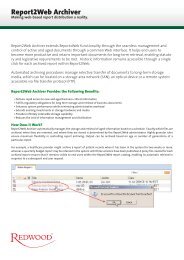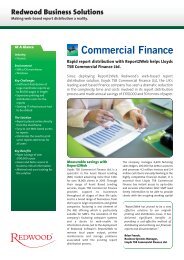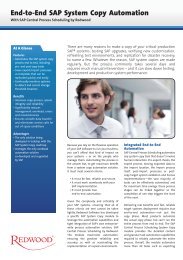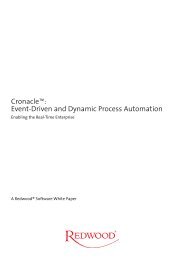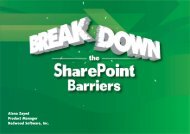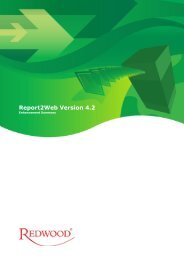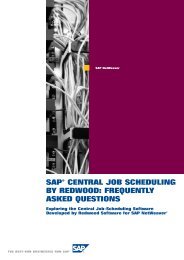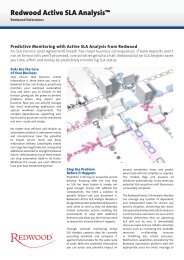SAP CPS Quick Install Guide - Redwood Software
SAP CPS Quick Install Guide - Redwood Software
SAP CPS Quick Install Guide - Redwood Software
Create successful ePaper yourself
Turn your PDF publications into a flip-book with our unique Google optimized e-Paper software.
Prerequisites<br />
• the user needs the role scheduler-isolation-administrator or a custom role granted which has the redwood.com/Scheduler.AccessScheduler<br />
action.<br />
Procedure<br />
Create an isolation group<br />
1. Navigate to Security > Isolation Groups.<br />
2. Choose New from the context menu.<br />
3. Enter a name for the isolation group. Names should be all upper case.<br />
4. Choose Save & Close to exit edit dialog.<br />
Assign an isolation group to users<br />
1. Navigate to Security > Isolation Groups.<br />
2. Choose Import Users<br />
3. Use the search dialog to locate users from the Authentication system, wildcard * and ? are allowed.<br />
4. Select the users to import and choose Import.<br />
5. Close the window when you are finished importing users into the isolation group.<br />
3.4 <strong>Install</strong>ing a License<br />
Use<br />
After a successful installation and login, you will be presented with the licensing page. If you have purchased a license, you<br />
can generate a license request, send it to <strong>Redwood</strong> <strong>Software</strong> and you will be provided with a license as well as instructions on<br />
how to install the license.<br />
You can also use the Free of Charge license, which does not require you to send an email to <strong>Redwood</strong> <strong>Software</strong>. On the licensing<br />
page, you need to fill in your company name and choose Generate Free of Charge License. Note that a lot of features are disabled<br />
with the Free of Charge license and your <strong>SAP</strong> instances are isolated from each other in <strong>SAP</strong> <strong>CPS</strong>; you can only schedule jobs<br />
in one <strong>SAP</strong> system per session.<br />
Note<br />
Prerequisites<br />
The Free of Charge license is only available for installations on <strong>SAP</strong> NetWeaver.<br />
• The full URL to the <strong>SAP</strong> <strong>CPS</strong> installation<br />
<strong>Install</strong>ation on <strong>SAP</strong> NetWeaver<br />
• An email account to request the license, which will be sent inline to that account.<br />
10