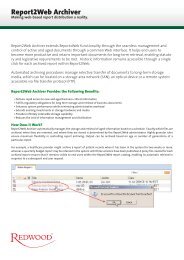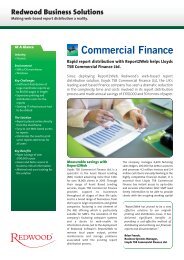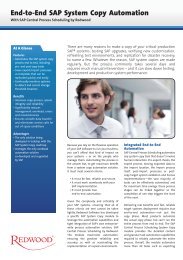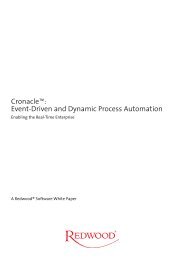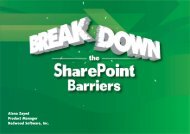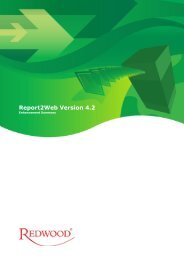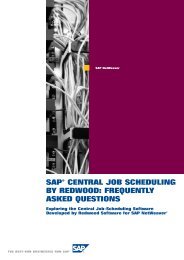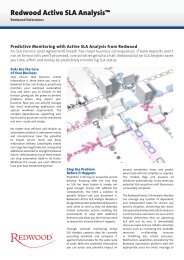SAP CPS Quick Install Guide - Redwood Software
SAP CPS Quick Install Guide - Redwood Software
SAP CPS Quick Install Guide - Redwood Software
You also want an ePaper? Increase the reach of your titles
YUMPU automatically turns print PDFs into web optimized ePapers that Google loves.
You use the SDA file to deploy a scripting environment which allows you to use <strong>Redwood</strong>Script; a Java-based scripting language<br />
with a subset of Java classes. <strong>Redwood</strong>Script can be used in a Shell as well as in jobs to interact with the Central Scheduler.<br />
Please refer to the Administration <strong>Guide</strong> for more details.<br />
The Advanced Scripting Module is delivered with extensive API documentation. Please contact your Sales Representative if<br />
you require the Advanced Scripting Module.<br />
Prerequisites<br />
• JSPM Inbox Directory<br />
• adm credentials<br />
• SDM needs to be started and available, only one connection to the SDM is allowed at any given time.<br />
Procedure<br />
Deploying ETPRJSCHEDULER17_0-10004015.SCA<br />
1. Copy the file to the JSPM Inbox Directory.<br />
2. Start JSPM and log on as user adm.<br />
3. Choose New <strong>Software</strong> Components, No NWDI control and choose Next.<br />
4. If there are one or more packages you do not want to install, please choose Skip under Target Release.SPLevel.PatchLevel<br />
to skip the installation of unwanted packages. Choose Next to check the deliverable(s). <strong>SAP</strong> <strong>CPS</strong> deliverables start with<br />
redwood.com and should be installed if you were instructed to. The name of the Central Scheduler package is redwood.com/&package;.<br />
5. Choose Next to confirm deployment.<br />
6. Verify that the Status is set to Deployed and choose Exit.<br />
Deploying scheduler-scripting-sda.sda (Optional):<br />
1. Start SDM and log on as user adm.<br />
2. Choose the Deployment tab.<br />
3. Choose Add SCA/SDA to Deployment List (Local File Browser), navigate to the location of the scheduler-scriptingsda.sda<br />
archive. Select scheduler-scripting-sda.sda choose Choose. After the archive has been loaded,<br />
you see a list of information about the version, software type, number of dependencies, and the archive name.<br />
4. Choose Next.<br />
5. The SDM determines the Deployment Action from the manifest data and displays the data in the archive list. The Repository<br />
Preview shows you how the SDA's are distributed in the SDM Repository.<br />
6. Choose Next.<br />
<strong>Install</strong>ation on <strong>SAP</strong> NetWeaver<br />
7. The SDM tells you that it is ready for deployment. Choose Start Deployment.<br />
8. A message appears at the end of the deployment process. If the message says that the deployment was successful, choose<br />
Confirm to confirm the deployment. If there was an error, the message will provide information about it.<br />
4