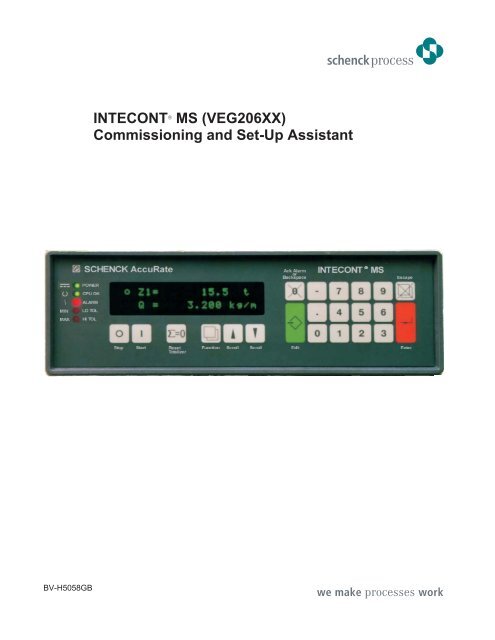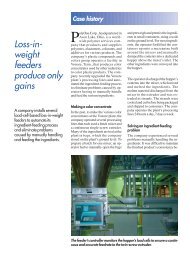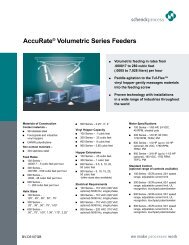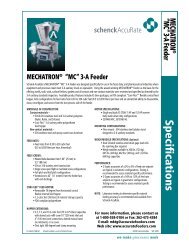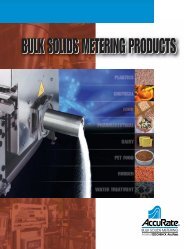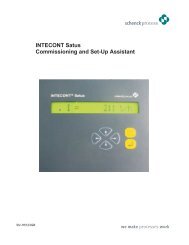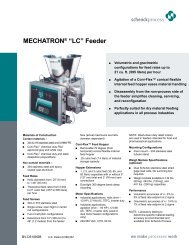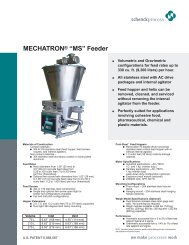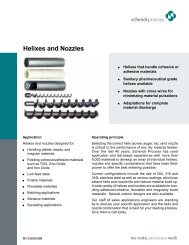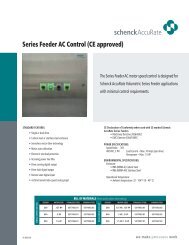Create successful ePaper yourself
Turn your PDF publications into a flip-book with our unique Google optimized e-Paper software.
INTECONT MS (VEG206XX)Commissioning and Set-Up AssistantBV-H5058GB
Service:Quality and reliability form the basis for <strong>Schenck</strong>’s corporate philosophy all over the world.In House Support (Monday through Friday from at least 8 o’clock to 5 p.m. CST)Service specialists are available for technical assistance to answer your questions or assist you introuble shooting.Heavy IndustryPhone: 800-558-0184Fax: 262-473-2489Light IndustryPhone: 800-558-0184Fax: 262-473-2489Spare Parts and ComponentsPhone: 800-558-0184FAX: 262-473-2489MKTG@ACCURATEFEEDERS.com - Light IndustryMKTG@<strong>Schenck</strong>americas.com - Heavy Industry24 hour Emergency SupportYou have a malfunction or problem outside of our normal business hours. You can reach our servicetechnician at any time outside of our office hours for after hour emergency support.Phone: 800-558-0184 (Please listen closely to menu for after hours support.)Copyright 2008SCHENCK <strong>AccuRate</strong>, USA-PO Box 208, Whitewater, WI, http://www.sarinc.coma subsidiary of <strong>Schenck</strong> Process GmbH, Pallaswiesenstraße 100, 64293 Darmstadt, Germanywww.schenckprocess.comAll rights reserved. Any reproduction of this documentation, regardless of method, without priorpermission by <strong>Schenck</strong> Process GmbH in writing, even by excerpt, is prohibited.Subject to change without prior notice.
This page left intentionally blank.ii BV-H5058GB / 0851 INTECONT ® MS Commissioning and Set-Up SCHENCK <strong>AccuRate</strong>
1.3 Safety1 Introduction1.1 What is the INTECONT MS?The INTECONT MS is a measuring and evaluating system. In additionto basic measuring functions, the INTECONT MS is designed forapplications with a need for convenient and elaborate display, control,and monitoring capabilities.The INTECONT MS is supplied with specification sheets includingcustomer parameters and design specifications. Elecrical Drawingsare also included for customer specific wiring.1.2 Purpose of Rapid Start ManualThe purpose of this manual is to provide the information necessary tomake the initial set-up of the INTECONT MS as easy as possible.NOTE: This manual is meant as a quick reference only. For moredetailed information, see your INTECONT MS Operating Manual(BV-H2214GB).1.3 SafetyPreparation, installation, commissioning, operation, maintenance, andservicing of the INTECONT MS may be performed by skilled personsonly. All persons working on the INTECONT MS are required toobserve the saftey instructions. Refer to your INTECONT MSOperating Manual (BV-H2214GB) for further safety instructions.INTECONT® MS Commissioning and Set-Up BV-H5058GB / 0851 1 SCHENCK <strong>AccuRate</strong>
1.3 SafetyThis page left intentionally blank.2 BV-H5058GB / 0851 INTECONT ® MS Rapid Start Manual SCHENCK <strong>AccuRate</strong>
2.1 INTECONT MS Operator Interface2 Basic Components of the INTECONT MS2.1 INTECONT MS Operator InterfaceThe operator interface is used for direct operation of the INTECONTMS. Figure 1 below shows the operator interface. The three parts ofthe operator interface are the display, LED, and keyboard areas.Figure 1: Operator Interface2.1.1 Display AreaThere are two display areas, the upper display and the lower display.Both the upper and lower display areas have a left and right display.Upper DisplayLeft: Displays rotating point. When the feeder is started, the point willrotate. When the feeder is stopped, the point will stand still.Right: Displays Counter Z1, the totalized material amount in kg or t.Lower DisplayLeft: Displays event messages. Event messages are triggered byalphanumeric code. Refer to manual BV-H2216GB, EventMessage Section for a complete listing of event messages.Right: Using the Scroll buttons, you can view counter Z2 and Z3, feedrate (I), relative feed rate (Ir), belt load (Q), relative belt load(Qr), and belt speed (V).INTECONT® MS Commissioning and Set-Up BV-H5058GB / 0851 3 SCHENCK <strong>AccuRate</strong>
2.2 Basic DefinitionsThese are the up/down Scroll buttons. The Scroll buttons can be usedto scroll through the lower right line of the display. They can also beused to scroll through functions.These are the left/right Scroll buttons. They are used in settinghardware I/O parameters.This is the Delete button. Pressing this button acknowledges an eventmessage or deletes an entry.This is the Edit button. Pressing this button allows the operator to editparameters.This is the Escape button. Pressing this button will abort the functionand return you to the normal display.This is the Enter button. Press this button to acknowledge entry andstart functions.2.2 Basic DefinitionsLetter CodingI = Feed rateMaterial amount discharged from belt per unit of time (kg/h, t/h, or lbs/h)Z = TotalizerMaterial amount fed = Feed rate x feed time (kg, t, or lb)V = Speed of conveyor belt (m/s, t/s, or f/s)Q = Belt loadMaterial weight on one belt meter (kg/m, t/f, or lb/f)Measuring PrinciplesBelt load (Q) and speed (V) are continuously measured and multiplied.The result is feed rate (I) from which (Z) feed amount is computed.I=QxVx3600INTECONT® MS Commissioning and Set-Up BV-H5058GB / 0851 5 SCHENCK <strong>AccuRate</strong>
2.2 Basic DefinitionsThis page left intentionally blank.6 BV-H5058GB / 0851 INTECONT® MS Commissioning and Set-Up SCHENCK <strong>AccuRate</strong>
3.2 Verify Program3 INTECONT MS CalibrationThis section will describe the procedures necessary to calibrate theINTECONT MS. There are 8 steps for calibration.1. Verify Mechanical Installation2. Verify Program3. Verify Speed4. Impluses/Belt Circuit (Must be done before taring or weight check)5. Taring6. Weight Check7. Manual Check (Optional)8. Zero Setting (Done on a weekly basis)3.1 Verify Mechanical InstallationThe first step is to verify the mechanical installation. Refer to theBEMP mechanical drawings.3.2 Verify ProgramCustomer parameters have been pre-set at SCHENCK <strong>AccuRate</strong>.Check the program against your parameter data sheet.To check the parameters, follow the steps below.1. Press the Function button.2. Press the Scroll button until the lower display shows Programming.3. Press the Enter button.4. Press the Scroll button until the lower display shows ReadParameters.5. Press the Enter button.6. Continue pressing the Enter button to view parameters A01through R4.7. Press the Escape button twice when done.If a parameter is wrong, you will need to edit the parameter.To edit parameters, follow the steps below.1. Press the Function button.2. Press the Scroll button until the lower display shows Programming.3. Press the Enter button.INTECONT® MS Commissioning and Set-Up BV-H5058GB / 0851 7 SCHENCK <strong>AccuRate</strong>
3.3 Verify Speed and Impulses/Foot3.3 Verify Speed and Impulses/Foot4. Press the Scroll button until the lower display shows EnterParameters.5. Press the Enter button.6. Using the numeric buttons, enter the password, 07734.7. Press the Enter button.8. Press the Scroll button until the lower display shows thecorresponding block of the parameter that needs to be edited.9. Press the Enter button.10. Press the Scroll button until the lower display shows the prameterthat needs to be edited.11. Press the Edit button.12. Using the numeric buttons, enter the desired parameter data oruse the Scroll buttons to select the desired value.13. Press the Enter button.14. Press the Escape button twice when done.NOTE: If your system does not have a speed sensor, you mustchange parameter B03 Tacho Source to “---” before running thisprogram.The next step is to manually calculate the belt speed and impluses perfoot.Belt Speed ProcedureFollow the steps below to calculate belt speed:1. Measure the belt.2. With the BEMP running, time the belt for three revolutions anddivide by 3 for the time of 1 revolution. This value needs to beentered in parameter C02.3. Press the Function button.4. Press the Scroll button until the lower display shows Programming.5. Press the Enter button.6. Press the Scroll button until the lower display shows EnterParameters.7. Press the Enter button.8. If prompted, enter the password 07734 and press the Enter button.9. Press the Scroll button until the lower display shows Block: C.10. Press the Enter button.11. Press the Scroll button until the lower display shows C02.12. Press the Edit button.13. Using the numeric buttons, enter the value from step 2.14. Press the Enter button.15. Press the Escape button twice.16. Divide the belt length in step 1 by the time in step 2.This gives you feet per second.8 BV-H5058GB / 0851 INTECONT® MS Commissioning and Set-Up SCHENCK <strong>AccuRate</strong>
3.4 Impulses/Belt CircuitImpulses/Foot Procedure (Skip if you do not have a speed sensor)Follow the steps below to calculate the impulses per foot:1. Press the Function button.2. Press the Scroll button until the lower display shows ServiceValues.3. Press the Enter button.4. Press the Scroll button until the lower display shows Tacho.5. Record the Hz value shown in the lower display.6. Divide the Hz value in step 5 by the ft/sec value in step 16 of theBelt Speed Procedure.This gives youimpulses per feet. This value needs to be entered in parameter B04.7. Press the Function button.8. Press the Scroll button until the lower display shows Programming.9. Press the Enter button.10. Press the Scroll button until the lower display shows EnterParameters.11. Press the Enter button.12. If prompted, enter the password 07734 and press the Enterbutton.13. Press the Scroll button until the lower display shows Block: B.14. Press the Enter button.15. Press the Scroll button until the lower display shows B04.16. Press the Edit button.17. Using the numeric buttons, enter the value from step 6.18. Press the Enter button.19. Press the Escape button twice.3.4 Impulses/Belt CircuitNOTE: You must preform this calibration program before the tare orweight check calibration programs.The impulses/belt circuit program acquires the number of speedtransducer pulses for one belt circuit.Follow the steps below to change parameter B03.1. Press the Function button.2. Press the Scroll button until the lower display shows Programming.3. Press the Enter button.4. Press the Scroll button until the lower display shows EnterParameters.5. Press the Enter button.6. If prompted, enter the password 07734 and press the Enter button.7. Press the Scroll button until the lower display shows Block: B.INTECONT® MS Commissioning and Set-Up BV-H5058GB / 0851 9 SCHENCK <strong>AccuRate</strong>
3.4 Impulses/Belt Circuit8. Press the Enter button.9. Press the Scroll button until the lower display shows B03.10. Press the Edit button.11. Press the Scroll button until the lower display shows “-”.12. Press the Enter button.13. Press the Escape button twice.Follow the steps below to run the impulses/belt circuit program:NOTE: The conveyor belt must be running and completely emptywhile performing the following steps.1. Press the Function button.2. Press the Scroll button until the lower display shows Calib.Functions.3. Press the Enter button.4. If prompted, enter the password 07734 and press the Enter button.5. Press the Scroll button until the lower display shows LB: IMP/Belt.6. Press the Enter button. The impulse/belt circuit program will beginrunning. See figure 2.Upper Display: Residual run time in secondsLower Display: Added speed transducer pulsesFigure 2: Impulse/Belt Ciruit Program Running7. When the program is finished running and the impulse/belt circuitresult is acquired, press the Enter button. See figure 3.Upper Display: Belt speed mean value over total run timeLower Display: Impulse/belt circuit totalFigure 3: Impulse/Belt Circuit Program Complete10 BV-H5058GB / 0851 INTECONT® MS Commissioning and Set-Up SCHENCK <strong>AccuRate</strong>
3.5 Taring3.5 TaringThe taring program acquires the zero point error. In normal operation,the current measuring result is corrected by this value.NOTE: The conveyor belt must be running and completely emptywhile performing the tare program.Follow the steps below to tare:1. Press the Function button.2. Press the Scroll button until the lower display shows Calib.Functions.3. Press the Enter button.4. If prompted, enter the password 07734 and press the Enter button.5. Press the Scroll button until the lower display shows TW: Tare.6. Press the Enter button. The tare program will begin running. Seefigure 4.Upper Display: Residual run time in % of total run timeLower Display: Continuously averaged tare in % ofnominal belt loadFigure 4: Tare Program Running7. When the program is finished running and the tare result isacquired, press the Enter button. See figure 5.Upper Display: Deviation of tare value from previous taringresults in % of nominal belt loadDev=+: Tare has increasedDev=-: Tare has decreasedLower Display: Mean value of total tare in % of nominal loadFigure 5: Tare Program Complete8. Repeat steps 1-7 for a more accurate tare.INTECONT® MS Commissioning and Set-Up BV-H5058GB / 0851 11 SCHENCK <strong>AccuRate</strong>
3.6 Weight Check3.6 Weight CheckThe weight check program is used to check the measuring range.Before running the check weight program, follow the steps below:1. Place test weights on the hooks under the weigh idler. The testweight value is indicated on your Parameters Data Sheet underBlock C08.2. Start the conveyor belt.Follow the steps below to run the check weight program:1. Press the Function button.2. Press the Scroll button until the lower display shows Calib.Functions.3. Press the Enter button.4. If prompted, enter the password 07734 and press the Enter button.5. Press the Scroll button until the lower display shows CW: WeightCheck.6. Press the Enter button. The check weight program will beginrunning. See figure 6.Upper Display: Residual run time in % of total run timeLower Display: Continuously averaged measuring result SET/ACTFigure 6: Check Weight Program Running7. When the weight check program is finished running, press theEnter button. See figure 7.Upper Display: Fictitious amount of material fed over run timeLower Display: Mean value KOR of SET/ACT over total run timeFigure 7: Check Weight Program Complete12 BV-H5058GB / 0851 INTECONT® MS Commissioning and Set-Up SCHENCK <strong>AccuRate</strong>
3.7 Material Check8. If KOR=.99 through 1.01, the weigher is OK.NOTE: If the KOR value is less than 0.8 or greater than 1.2, re-checkyour parameters and the mechanical installation. Run the checkweight program again. If the KOR value is still less than 0.8 or greaterthan 1.2, contact your SCHENCK <strong>AccuRate</strong> Service Representative.9. If the KOR=.8 through .98 or 1.02 through 1.2, you will need toenter this value into prameter D02.Follow the steps below to change parameter D02.1. Press the Function button.2. Press the Scroll button until the lower display showsProgramming.3. Press the Enter button.4. Press the Scroll button until the lower display shows EnterParameters.5. Press the Enter button.6. If prompted, enter the password 07734 and press the Enter button.7. Press the Scroll button until the lower display shows Block: D.8. Press the Enter button.9. Press the Scroll button until the lower display shows D02.10. Press the Edit button.11. Using the numeric buttons, enter the KOR value acquired duringthe weight check program.12. Press the Enter button.13. Press the Escape button twice.3.7 Material CheckRunning a material check is optional. However, it is recommended toverify the accuracy.Follow the steps below to do a material check:1. Zero totalizer 1 (Z1), press the Reset Totalizer button.2. Using the numeric buttons, enter 1.3. Press the Enter button. Totalizer 1 (Z1) is now zeroed.4. Run as much material over the belt as is reasonable to handle.Run three minutes or more if possible. Make sure the materialgoing over the weigh bridge is equal to the amount that isretrieved.5. The actual weight of the material run should be compared with thevalue displayed for totalizer 1 (Z1). Divide the actual weight bythe displayed value for totalizer 1 (Z1).INTECONT® MS Commissioning and Set-Up BV-H5058GB / 0851 13 SCHENCK <strong>AccuRate</strong>
3.8 Zero Setting6. Multiply the value in step 5 by the KOR value acquired in theweight check program and enter in parameter D02.7. To enter in parameter D02, press the Function button.8. Press the Scroll button until the lower display showsProgramming.9. Press the Enter button.10. Press the Scroll button until the lower display shows EnterParameters.11. Press the Enter button.12. If prompted, enter the password 07734 and press the Enterbutton.13. Press the Scroll button until the lower display shows Block: D.14. Press the Enter button.15. Press the Scroll button until the lower display shows D02.16. Press the Edit button.17. Using the numeric buttons, enter the new KOR value calculated instep 6.18. Press the Enter button.19. Press the Escape button twice.20. Repeat this procedure until the KOR value is within tolerances.3.8 Zero SettingThe zero setting should be done on a weekly basis. This will take careof any build-up between maintenace.Follow the steps below to set to zero:1. Press the Function button.2. Press the Scroll button until the lower display shows Zero Set.3. Press the Enter button. The zero setting program will beginrunning. See figure 8.Upper Display: Residul time in % of total operating period.Lower Display: Zero point error related to nominal belt load.Figure 8: Zero Setting Program Running14 BV-H5058GB / 0851 INTECONT® MS Commissioning and Set-Up SCHENCK <strong>AccuRate</strong>
3.8 Zero Setting4. When the zero setting program is finished running, press theEnter button. See figure 9.Upper Display: Deviation of zero point from previous zerosetting in % of nominal belt load.Deviation = +: Error has increased.Deviation = -: Error has decreased.Lower Display: Deviation of zero point from basic tare in% of nominal belt load.Figure 9: Zero Setting Progrm CompleteINTECONT® MS Commissioning and Set-Up BV-H5058GB / 0851 15 SCHENCK <strong>AccuRate</strong>
3.8 Zero SettingThis page is left intentionlly blank.16 BV-H5058GB / 0851 INTECONT® MS Commissioning and Set-Up SCHENCK <strong>AccuRate</strong>
4 FAQ4 Frequently Asked QuestionsQ. What are the event classifications?A. There are four event classes:Event Class Display/EffectAlarm Display is underscored and flashes. The red alarmLED also flashes. Totalizing stops, weigher is notready to operate. Start if cause of alarm has been remediedand error message acknowleged. Acknowledgment:If cause is not removed, flashing stopsbut message remains on display.Warning 1 Display is permanent and underscored. Totalized acquisitiongoes on. Acknowledgment: If cause of warningis not remedied, underscores are faded out.Warning 2 Display is permanent and is not underscored. Acknowledgment:None required.Ignore Events are not monitored; MIN/MAX messages, bycontact outputs and MIN/MAX LEDs.If several events occur at the same time, display follows inaccordance with priority, Alarm, Warning 1, Warning 2. Refer tomanual BV-H2214GB, Event Message Section, for a complete list ofevent messages.Q. How do I change from German to English?A. Follow the steps below to change from German to English.1. Press the Function button.2. Press the Scroll button until the lower display showsProgrammieren.3. Press the Enter button.4. Press the Scroll button until the lower display shows Par.eingeben.5. Press the Enter button.6. If prompted, enter the password 07734 and press the Enterbutton.7. Press the Scroll button until the lower display shows Block: A.8. Press the Enter button.9. Press the Scroll button until the lower display shows A01.10. Press the Edit button.11. Press the Scroll button until the lower display showsAmerican Eng.12. Press the Enter button.13. Press the Escape button twice.INTECONT® MS Commissioning and Set-Up BV-H5058GB / 0851 17 SCHENCK <strong>AccuRate</strong>
Q. Why doesn’t the system totalize or show a feed rate?A. The systemmust be running or integrating. This is shown by thedot turning in the upper left corner of the display.Q. What rate should be displayed on the unit when the test weights areon the scale?A. Check your design sheet.Q. Why does the system not run after powering up?A. The default condition for a power failure alarm is A. This mustbe cleared from the display by pressing the Ack. Alarm button. Ifyou want to change the default condition for a power failure,you can change parameter O01 to Ignore. Follow the stepsbelow to change O01.1. Press the Function button.2. Press the Scroll button until the lower display showsProgramming.3. Press the Enter button.4. Press the Scroll button until the lower display shows EnterParameters.5. Press the Enter button.6. If prompted, enter the password 07734 and press the Enterbutton.7. Press the Scroll button until the lower display shows Block: O.8. Press the Enter button.9. Press the Scroll button until the lower display shows O01.10. Press the Edit button.11. Press the Scroll button until the lower display shows Ignore.12. Press the Enter button.13. Press the Escape button twice.Q. Why are the Tare and Weight Check programs taking so long?A. You must run the Impulses/Belt Circuit program before runningTare and Weight Check.Q. Why is the system displaying negative feed rate?A. Load cells may be wired backwards. Check the over load stops.Q. What is the symbol displayed in the upper left corner of the display?A. This means you are in a special mode of operation, such asVOL, keyboard, simulation, or batch.Q. Why is the system not starting?A. All alarms must be acknowledged by pressing the ACK. Alarmbutton before the system will run. See the following questions onstarting from various sources.18 BV-H5058GB / 0851 INTECONT® MS Commissioning and Set-Up SCHENCK <strong>AccuRate</strong>
Q. How do I start the system from the keypad?A. The system must be put into keyboard mode. Follow the stepsbelow to initiate keyboard mode.1. Press the Function button.2. Press the Scroll button until the lower display shows STARTKEYB. MODE.3. Press the Enter button.4. Press the Escape button.Q. How do I start the system automatically?A. A switch or relay must be installed as shown on the installationdrawing and the system must not be in keyboard mode. Followthe steps below to exit keyboard mode.1. Press the Function button.2. Press the Scroll button until the lower display showsSTOP KEYB. MODE.3. Press the Enter button.4. Press the Escape button.Q. Why don’t the parameter numbers on my Intecont MS match thoselisted in this manual?A. You may have the older hardware version of the Intecont MS.Check the hardware type on the controller. If the type numberstarts with “FIP”, you need the Rapid Start Manual(BV-H5028GB). If the type starts with “VEG”, contact customerservice to report the discrepancy.INTECONT® MS Commissioning and Set-Up BV-H5058GB / 0851 19 SCHENCK <strong>AccuRate</strong>
This page left intentionally blank.20 BV-H5058GB / 0851 INTECONT® MS Commissioning and Set-Up SCHENCK <strong>AccuRate</strong>
AppendixCalibration WorksheetINTECONT® MS Commissioning and Set-Up BV-H5058GB / 0851 21 SCHENCK <strong>AccuRate</strong>