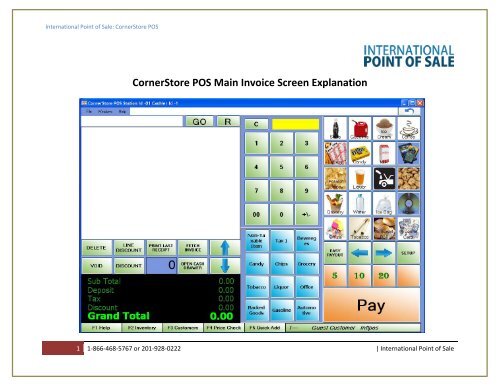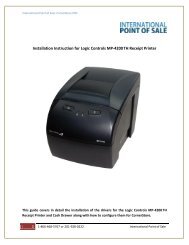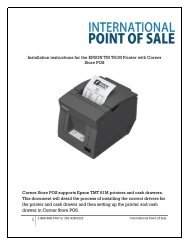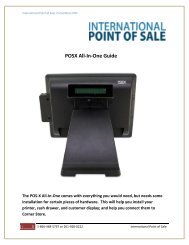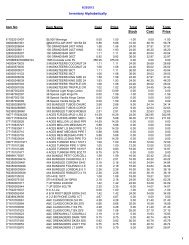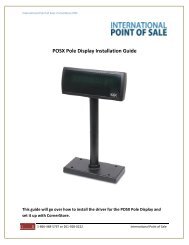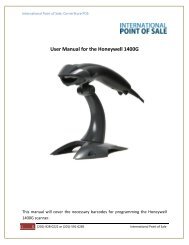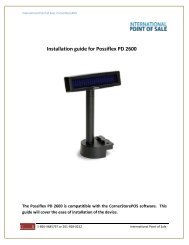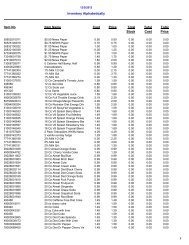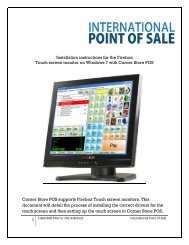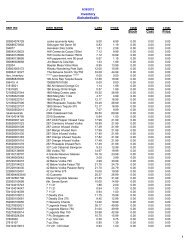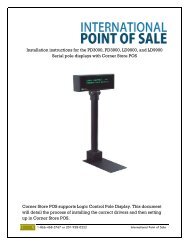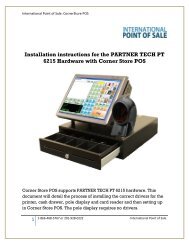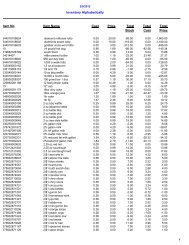Invoice Screen Explanation - Corner Store Point of Sale
Invoice Screen Explanation - Corner Store Point of Sale
Invoice Screen Explanation - Corner Store Point of Sale
- No tags were found...
You also want an ePaper? Increase the reach of your titles
YUMPU automatically turns print PDFs into web optimized ePapers that Google loves.
International <strong>Point</strong> <strong>of</strong> <strong>Sale</strong>: <strong>Corner</strong><strong>Store</strong> POS<strong>Corner</strong><strong>Store</strong> POS Main <strong>Invoice</strong> <strong>Screen</strong> <strong>Explanation</strong>1 1-866-468-5767 or 201-928-0222 | International <strong>Point</strong> <strong>of</strong> <strong>Sale</strong>
International <strong>Point</strong> <strong>of</strong> <strong>Sale</strong>: <strong>Corner</strong><strong>Store</strong> POSThis is the main menu <strong>of</strong> <strong>Corner</strong><strong>Store</strong>. You will be seeing this most out <strong>of</strong> any window, so let’s explain what everything does.This is the invoice window. All invoices will be displayedhere. You can alter the Quantity <strong>of</strong> an item by clicking thenumber under the QTY column, and entering it in thenumber pad.This is the item number box. You can scan your item whilethe box is selected to enter in the scanned item. For yourconvenience this is always automatically selected.2 1-866-468-5767 or 201-928-0222 | International <strong>Point</strong> <strong>of</strong> <strong>Sale</strong>
International <strong>Point</strong> <strong>of</strong> <strong>Sale</strong>: <strong>Corner</strong><strong>Store</strong> POSThis button deletes the currently selected item in theinvoice.This button clears everything in the current invoice. Thisdoes NOT show up on the Void <strong>Invoice</strong> Report.This button takes what is currently selected in the invoiceand discounts that item(s).This button puts a discount on the entire invoice.This button prints the receipt <strong>of</strong> the most recent transaction.These two buttons cycle through the specific items on theinvoice, going up and down respectively.When no items are currently in the invoice it will be fetchinvoice, which will recall a held invoice. If any items arepresent on the invoice it will hold the invoice for later use.Opens your cash drawer. Best use for troubleshooting ormaking change.Opens up the inventory search window.The selected item in the invoice will now return/refund theitem instead.5 1-866-468-5767 or 201-928-0222 | International <strong>Point</strong> <strong>of</strong> <strong>Sale</strong>
International <strong>Point</strong> <strong>of</strong> <strong>Sale</strong>: <strong>Corner</strong><strong>Store</strong> POSThis is the number keypad. This is where you will enter inprices, quantities, and other numbers needed for making asale/returning an item/changing a quantity. The C buttonclears what is currently in the yellow number window.These are the quick pay buttons. They will automaticallyassume the customer gave 5, 10, or 20 dollars in cash fortheir transaction. The last button will round up thetransaction to the nearest dollar. For example if thetransaction is 5.89, the button will become 6.This is the go back button, not to be confused with the Rbutton. This button returns from the payment select screenback to the main menu.6 1-866-468-5767 or 201-928-0222 | International <strong>Point</strong> <strong>of</strong> <strong>Sale</strong>
International <strong>Point</strong> <strong>of</strong> <strong>Sale</strong>: <strong>Corner</strong><strong>Store</strong> POSF7 [Function Key 7]F8 [Function Key 8]F9 [Function Key 9]F10 [Function Key 10]F11 [Function Key 11]F12 [Function Key 12]This shortcut brings up the item search window.This shortcut prints out the last receipt.This shortcut opens the cash drawer.This shortcut acts as the go back buttonThis shortcut voids the current invoice.This shortcut prints out the most recent held invoice.8 1-866-468-5767 or 201-928-0222 | International <strong>Point</strong> <strong>of</strong> <strong>Sale</strong>