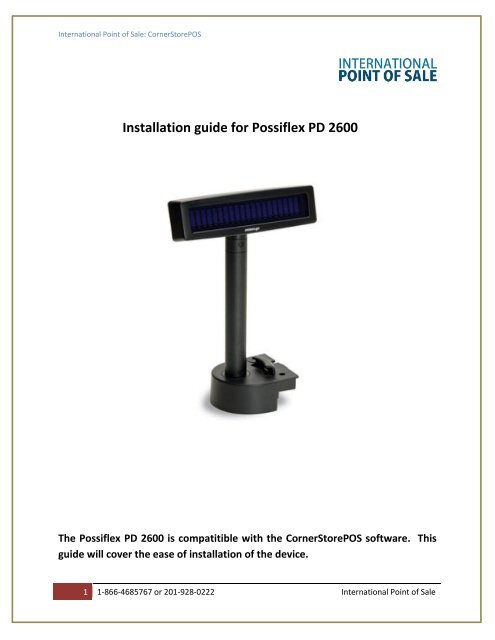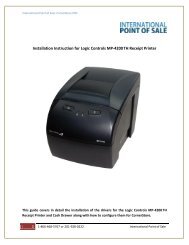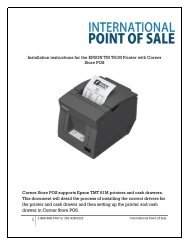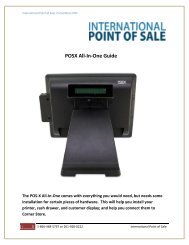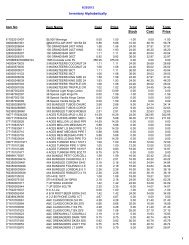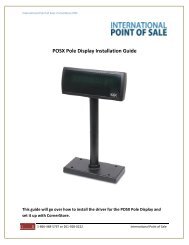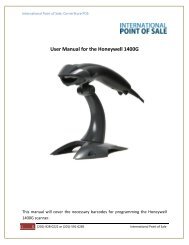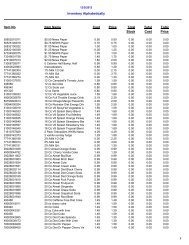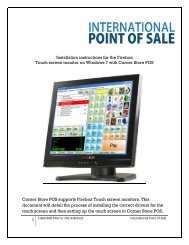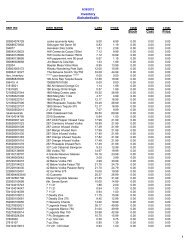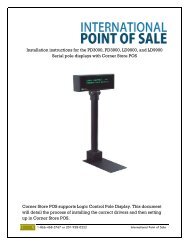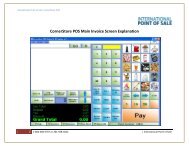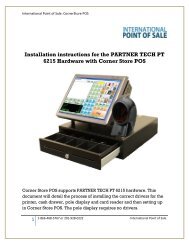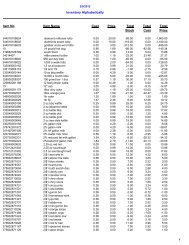Installation Instruction for Possiflex PD 2600 - Corner Store Point of ...
Installation Instruction for Possiflex PD 2600 - Corner Store Point of ...
Installation Instruction for Possiflex PD 2600 - Corner Store Point of ...
- No tags were found...
Create successful ePaper yourself
Turn your PDF publications into a flip-book with our unique Google optimized e-Paper software.
International <strong>Point</strong> <strong>of</strong> Sale: <strong>Corner</strong><strong>Store</strong>POS<strong>Installation</strong> guide <strong>for</strong> <strong>Possiflex</strong> <strong>PD</strong> <strong>2600</strong>The <strong>Possiflex</strong> <strong>PD</strong> <strong>2600</strong> is compatitible with the <strong>Corner</strong><strong>Store</strong>POS s<strong>of</strong>tware. Thisguide will cover the ease <strong>of</strong> installation <strong>of</strong> the device.1 1-866-4685767 or 201-928-0222 International <strong>Point</strong> <strong>of</strong> Sale
International <strong>Point</strong> <strong>of</strong> Sale: <strong>Corner</strong><strong>Store</strong>POSMake sure POS <strong>for</strong> .NET is installed on your computer. If it is not, please follow the instructions toinstall POS <strong>for</strong> .NET. If it is already installed, disregard this sectionPOS <strong>for</strong> .NET installation(http://www.cornerstorepos.com/downloads/hardware/POS_<strong>for</strong>_.Net.exe)Step 1: Create a folder on the desktop named “<strong>Corner</strong>store” [Right Click->New->Folder]Step 2: Run the installer <strong>for</strong> POS <strong>for</strong> .NETStep 3: Click Yes2 1-866-4685767 or 201-928-0222 International <strong>Point</strong> <strong>of</strong> Sale
International <strong>Point</strong> <strong>of</strong> Sale: <strong>Corner</strong><strong>Store</strong>POSStep 4: Click Browse, then select the <strong>Corner</strong><strong>Store</strong> folder you just made, then click unzip.Step 5: If you see this, you have unzipped correctly. Click OK.3 1-866-4685767 or 201-928-0222 International <strong>Point</strong> <strong>of</strong> Sale
International <strong>Point</strong> <strong>of</strong> Sale: <strong>Corner</strong><strong>Store</strong>POSStep 6: Open up the <strong>Corner</strong><strong>Store</strong> folder, and open the Setup file.Step 7: Click Install4 1-866-4685767 or 201-928-0222 International <strong>Point</strong> <strong>of</strong> Sale
International <strong>Point</strong> <strong>of</strong> Sale: <strong>Corner</strong><strong>Store</strong>POSStep 8: Enter a username and organization that would be logical <strong>for</strong> your store/company, then hit Next.Step 9: Click Accept.5 1-866-4685767 or 201-928-0222 International <strong>Point</strong> <strong>of</strong> Sale
International <strong>Point</strong> <strong>of</strong> Sale: <strong>Corner</strong><strong>Store</strong>POSStep 10: Check Typical, then click Next.Step 11: Click Install6 1-866-4685767 or 201-928-0222 International <strong>Point</strong> <strong>of</strong> Sale
International <strong>Point</strong> <strong>of</strong> Sale: <strong>Corner</strong><strong>Store</strong>POSStep 12: Click Finish, you have now installed POS <strong>for</strong> .NET!7 1-866-4685767 or 201-928-0222 International <strong>Point</strong> <strong>of</strong> Sale
International <strong>Point</strong> <strong>of</strong> Sale: <strong>Corner</strong><strong>Store</strong>POSPole Display <strong>Installation</strong>Step 1: Make sure the device is plugged in correctly on the bottom. You will be using the Serialconnection to connect to the computer.Step 2: Plug the serial port into the computer. Take note <strong>of</strong> which port you plugged into. If it is the onlyport, remember “COM1”Step 3: Open up <strong>Corner</strong> <strong>Store</strong> and go to Main > Setup > Hardware Setup > Pole Display8 1-866-4685767 or 201-928-0222 International <strong>Point</strong> <strong>of</strong> Sale
International <strong>Point</strong> <strong>of</strong> Sale: <strong>Corner</strong><strong>Store</strong>POSStep 4: Select CD7220. Then <strong>for</strong> the COM port, select the port that matches the one you have. Youneed not to select a pole display on the right box. Click Save & Exit.You have now set up the <strong>Possiflex</strong> <strong>PD</strong> <strong>2600</strong> with <strong>Corner</strong> <strong>Store</strong>9 1-866-4685767 or 201-928-0222 International <strong>Point</strong> <strong>of</strong> Sale