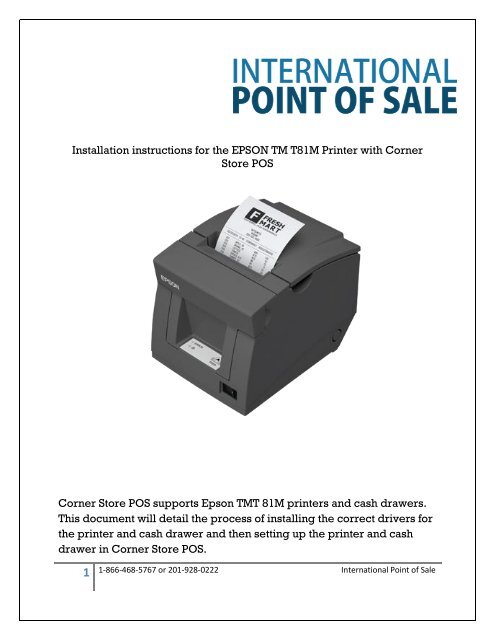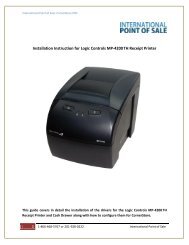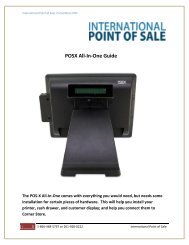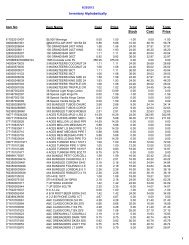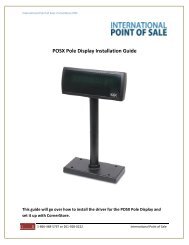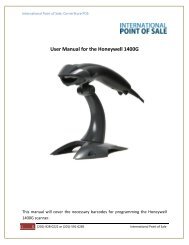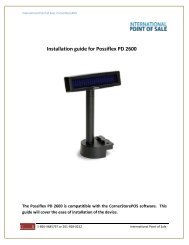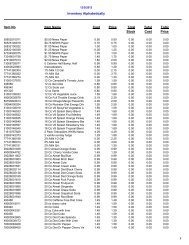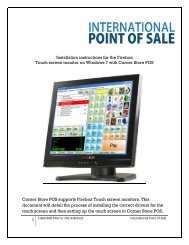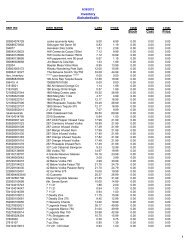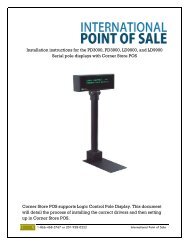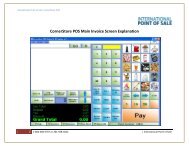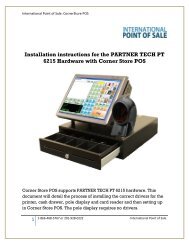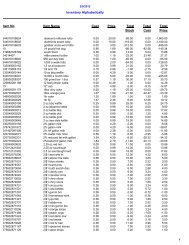Installation Instruction for EPSON TM-T81 Receipt Printer
Installation Instruction for EPSON TM-T81 Receipt Printer
Installation Instruction for EPSON TM-T81 Receipt Printer
Create successful ePaper yourself
Turn your PDF publications into a flip-book with our unique Google optimized e-Paper software.
<strong>Installation</strong> instructions <strong>for</strong> the <strong>EPSON</strong> <strong>TM</strong> <strong>T81</strong>M <strong>Printer</strong> with CornerStore POSCorner Store POS supports Epson <strong>TM</strong>T 81M printers and cash drawers.This document will detail the process of installing the correct drivers <strong>for</strong>the printer and cash drawer and then setting up the printer and cashdrawer in Corner Store POS.11-866-468-5767 or 201-928-0222 International Point of Sale
Installing Appropriate DriversNOTE: Please leave printer disconnected <strong>for</strong> driver installation!1. Start by running the setup.exe installer file, which can be downloaded at:http://www.cornerstorepos.com/downloads/hardware/OPOSADK270E.exe2. At this initial screen, select Run.3. Now, the file has to be unzipped. Please select any folder to download the file, and then click onUnzip.21-866-468-5767 or 201-928-0222 International Point of Sale
4. Once the file is unzipped, now click on OK.5. Now go to the folder where the file has been unzipped. And look <strong>for</strong> the setup.exe file andexecute it by clicking on it.6. Next, click on OK.31-866-468-5767 or 201-928-0222 International Point of Sale
7. Now click on Next.8. Select the option, ‘I accept the terms of the license agreement’, and then click on Next.9. Now, click on Next.41-866-468-5767 or 201-928-0222 International Point of Sale
10. Select Next.11. Again, select Next.51-866-468-5767 or 201-928-0222 International Point of Sale
12. Select USB port and then click on Next.13. Setup is configuring and installing the software.61-866-468-5767 or 201-928-0222 International Point of Sale
14. The installation is complete. Click on Finish.15. Now, <strong>EPSON</strong> OPOS Utility window opens.16. Now, right click on the POS <strong>Printer</strong> and select Add New Device.71-866-468-5767 or 201-928-0222 International Point of Sale
17. A new window, Add New Device opens.18. Now, select from Select Device Name, <strong>TM</strong>-<strong>T81</strong>M and then click on Next.81-866-468-5767 or 201-928-0222 International Point of Sale
19. Click on the Check Health Interactive to check if the printer is working.20. Click on Start button. <strong>Printer</strong> must work.91-866-468-5767 or 201-928-0222 International Point of Sale
21. Once this done, you get a message in the Result as OPOS_SUCCESS. Now, click on Close button.22. Message is shown that CheckHealth was successful. Now, click on OK.101-866-468-5767 or 201-928-0222 International Point of Sale
23. Click on Finish.24. Now, note that <strong>TM</strong>-<strong>T81</strong>MU is configured.111-866-468-5767 or 201-928-0222 International Point of Sale
25. Similarly, right click on CashDrawer and then click on Add New Device.26. Select Multi A from Select Device Name; and from Select detailed model select Multi_AU option.Then, click on Next.121-866-468-5767 or 201-928-0222 International Point of Sale
27. Select the printer from the dropdown. In this case its, <strong>TM</strong>- <strong>T81</strong>M. And then click on OK.28. Click on HealthCheck Interactive button. And then a window pops up click on start button.HealthCheck successful must be displayed. Cash drawer should pop out.131-866-468-5767 or 201-928-0222 International Point of Sale
Using <strong>Printer</strong> and Cash Drawer with Corner Store POS:1. Open Corner Store POS>Set Up>Hardware Set up.2. Within Hardware Setup select <strong>Printer</strong>s tab. Select <strong>Receipt</strong> and <strong>TM</strong>-<strong>T81</strong>MU.141-866-468-5767 or 201-928-0222 International Point of Sale
3. Select the option (Yes, No or Prompt) to print the receipt and then select Save & Exit.4. Select Cash Drawers tab.5. Select the name of cash drawer which you had added within Installed Cash Drawers list and thenselect Save & Exit.6. To apply changes to take place closed Corner Store and re login.151-866-468-5767 or 201-928-0222 International Point of Sale