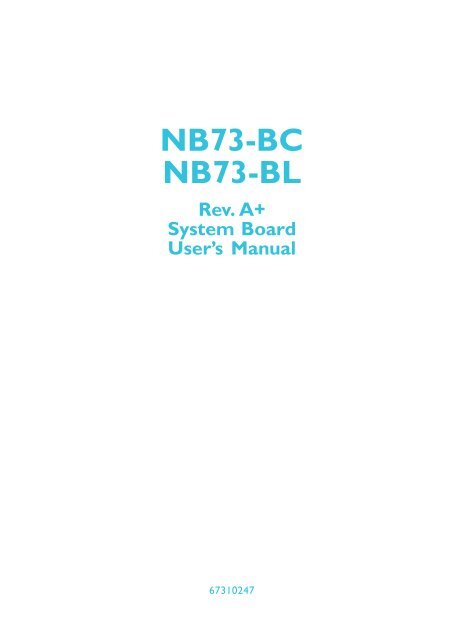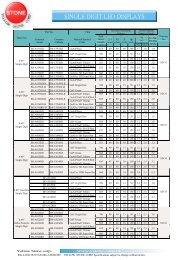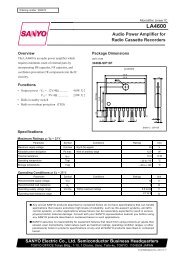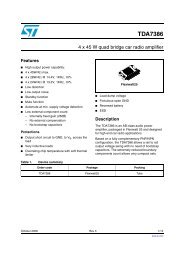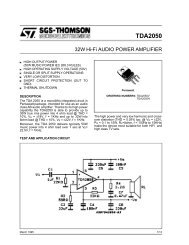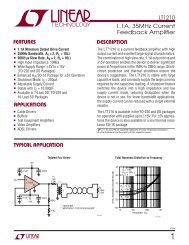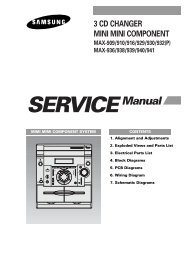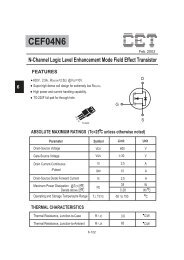Create successful ePaper yourself
Turn your PDF publications into a flip-book with our unique Google optimized e-Paper software.
NB73-BCNB73-BLRev. A+System BoardUser’s Manual67310247
CopyrightThis publication contains information that is protected by copyright.No part of it may be reproduced in any form or by any means orused to make any transformation/adaptation without the priorwritten permission from the copyright holders.This publication is provided for informational purposes only. Themanufacturer makes no representations or warranties with respect tothe contents or use of this manual and specifically disclaims anyexpress or implied warranties of merchantability or fitness for anyparticular purpose. The user will assume the entire risk of the use orthe results of the use of this document. Further, the manufacturerreserves the right to revise this publication and make changes to itscontents at any time, without obligation to notify any person orentity of such revisions or changes.© 2002. All Rights Reserved.TrademarksWindows ® 98 SE, Windows ® ME, Windows ® 2000, Windows NT ®4.0 and Windows ® XP are registered trademarks of MicrosoftCorporation. Intel ® and Pentium ® 4 are registered trademarks ofIntel Corporation. Award is a registered trademark of AwardSoftware, Inc. Other trademarks and registered trademarks ofproducts appearing in this manual are the properties of theirrespective holders.CautionTo avoid damage to the system:• Use the correct AC input voltage range.To reduce the risk of electric shock:• Unplug the power cord before removing the system chassiscover for installation or servicing. After installation or servicing,cover the system chassis before plugging the power cord.
Battery:• Danger of explosion if battery incorrectly replaced.• Replace only with the same or equivalent type recommend bythe manufacturer.• Dispose of used batteries according to the batterymanufacturer’s instructions.Joystick or MIDI port:• Do not use any joystick or MIDI device that requires more than10A current at 5V DC. There is a risk of fire for devices thatexceed this limit.FCC and DOC Statement on Class BThis equipment has been tested and found to comply with the limitsfor a Class B digital device, pursuant to Part 15 of the FCC rules.These limits are designed to provide reasonable protection againstharmful interference when the equipment is operated in a residentialinstallation. This equipment generates, uses and can radiate radiofrequency energy and, if not installed and used in accordance withthe instruction manual, may cause harmful interference to radiocommunications. However, there is no guarantee that interferencewill not occur in a particular installation. If this equipment does causeharmful interference to radio or television reception, which can bedetermined by turning the equipment off and on, the user isencouraged to try to correct the interference by one or more of thefollowing measures:• Reorient or relocate the receiving antenna.• Increase the separation between the equipment and the receiver.• Connect the equipment into an outlet on a circuit different fromthat to which the receiver is connected.• Consult the dealer or an experienced radio TV technician forhelp.Notice:1. The changes or modifications not expressly approved by theparty responsible for compliance could void the user's authorityto operate the equipment.2. Shielded interface cables must be used in order to comply withthe emission limits.
NoticeThis user’s manual contains detailed information about the systemboard. If, in some cases, some information doesn’t match thoseshown in the multilingual manual, the multilingual manual shouldalways be regarded as the most updated version. The multilingualmanual is included in the system board package.To view the user’s manual, insert the CD into a CD-ROM drive. Theautorun screen (Mainboard Utility CD) will appear. Click the “Tools”icon then click “Manual” on the main menu.System BoardThis user’s manual is for the NB73-BC and NB73-BL system boards.The only difference between these boards is the NB73-BL systemboard supports onboard LAN.
Table of Contents<strong>Chapter</strong> 1 - Introduction1.1 Features and Specifications.................................................................................. 71.2 Hyper-Threading Technology Functionality Requirements.......... 141.3 Package Checklist......................................................................................................... 14<strong>Chapter</strong> 2 - Hardware Installation2.1 System Board Layout .......................................................................................... 152.2 System Memory........................................................................................................... 172.3 Jumper Settings for Clearing CMOS Data........................................ 192.4 Jumper Settings for Selecting the CPU’s Front Side Bus...... 212.5 Rear Panel I/O Ports.............................................................................................. 222.6 I/O Connectors........................................................................................................... 32<strong>Chapter</strong> 3 - Award BIOS Setup Utility3.1 The Basic Input/Output System.....................................................................3.1.1 Standard CMOS Features.............................................................3.1.2 Advanced BIOS Features..............................................................3.1.3 Advanced Chipset Features ......................................................3.1.4 Integrated Peripherals.........................................................................3.1.5 Power Management Setup............................................................3.1.6 PnP/PCI Configurations....................................................................3.1.7 CPU Frequency Control..................................................................3.1.8 Load Fail-Safe Defaults.....................................................................3.1.9 Load Optimized Defaults..............................................................3.1.10 Set Supervisor Password...............................................................3.1.11 Set User Password..............................................................................3.1.12 Save & Exit Setup.................................................................................3.1.13 Exit Without Saving..............................................................................3.2 Updating the BIOS.....................................................................................................474753586168747678787979808081
1Introduction<strong>Chapter</strong> 4 - Supported Softwares4.1 Desktop Management Interface...................................................................4.2 Drivers, Utilities and Software Applications.......................................4.3 Installation Notes........................................................................................................Appendix A - EnablingTechnologyHyper-Threading838694A.1 Enabling Hyper-Threading Technology.......................................................95Appendix B - System Error MessagesB.1 POST Beep.......................................................................................................................B.2 Error Messages..............................................................................................................Appendix C - Troubleshooting9898C.1 Troubleshooting Checklist.................................................................................... 1006
<strong>Chapter</strong> 1 - Introduction1.1 Features and Specifications1.1.1 FeaturesChipsetIntroduction1• Intel ® 845E chipset- Intel ® 845E Graphics Memory Controller Hub (MCH)- Intel ® 82801DB I/O Controller Hub (ICH4)ProcessorThe system board is equipped with Socket 478 for installing one ofthe following supported processors.• Intel ® Pentium ® 4 Processor with Hyper-Threading Technology(Refer to section 1.2 for the Hyper-Threading Technologyfunctionality requirements)• Intel ® Pentium ® 4 processor (478-pin)- 533MHz system data bus- 400MHz system data bus• Intel ® Celeron ® processor (478-pin)- 400MHz system data busSystem Memory• Two 184-pin DDR SDRAM DIMM sockets• 2.5V unbuffered PC1600 (DDR200) or PC2100 (DDR266)DDR SDRAM DIMM• Supports maximum of 2GB system memory using 64Mbit,128Mbit, 256Mbit or 512Mbit technology- Double-sided x16 DDR SDRAM DIMM is not supportedDensity64 MbitDensity WidthSingle/Double184-pin DDRX8SS/DS64/128MBX16SS/DS32MB/NA128 MbitX8SS/DS128/256MBX16SS/DS64MB/NA256 Mbit512 MbitX8SS/DSX16SS/DSX8SS/DSX16SS/DS256/512MB 128MB/NA 512/1024MB 256MB/NA7
1IntroductionExpansion SlotsThe system board is equipped with 1 AGP slot and 6 PCI slots.Important: (NB73-BL only)Most PCI cards today are in “Master” mode and can beinstalled anywhere between PCI slot 1 and PCI slot 5. However,DO NOT install “Master” mode PCI cards onto PCI slot 6because this slot only supports “Slave” mode.The AGP slot only supports 1.5V AGP 4x (1066MB/sec. bandwidth)add-in cards. AGP is an interface designed to support highperformance 3D graphics cards for 3D graphics applications. Ithandles large amounts of graphics data with the following features:• Pipelined memory read and write operations that hide memoryaccess latency.• Demultiplexing of address and data on the bus for nearly 100percent efficiency.Onboard Audio Features• 16-bit stereo full-duplex codec with independent variablesampling rate• High quality differential CD input• True stereo line level outputs• 2-channel audio outputOnboard LAN Features (NB73-BL only)• Uses Realtek RTL8100 fast ethernet controller• Integrated IEEE 802.3, 10BASE-T and 100BASE-TX compatiblePHY• 32-bit PCI master interface• Integrated power management functions• Full duplex support at both 10 and 100 Mbps• Supports IEEE 802.3u auto-negotiation• Supports wire for management8
Introduction1Compatibility• PCI 2.2 and AC ’97 compliant• Intel AGP version 2.0Rear Panel I/O Ports (PC 99 color-coded connectors)• 2 USB 2.0/1.1 ports• 1 RJ45 LAN port (NB73-BL only)• 2 NS16C550A-compatible DB-9 serial ports• 1 DB-25 parallel port• 1 mini-DIN-6 PS/2 mouse port• 1 mini-DIN-6 PS/2 keyboard port• 1 game/MIDI port• 3 audio jacks: line-out, line-in and mic-inI/O Connectors• 2 connectors for 4 additional external USB 2.0/1.1 ports• 2 internal audio connectors (CD-in and AUX-in)• 1 S/PDIF-out connector• 1 connector for IrDA interface• 2 IDE connectors• 1 floppy drive interface supports up to two 2.88MB floppydrives• 2 ATX power supply connectors• 1 Wake-On-LAN connector• CPU fan, chassis fan and second fan connectorsPCI Bus Master IDE Controller• Two PCI IDE interfaces support up to four IDE devices• Supports ATA/33, ATA/66 and ATA/100 hard drives• PIO Mode 4 Enhanced IDE (data transfer rate up to 14MB/sec.)• Bus mastering reduces CPU utilization during disk transfer• Supports ATAPI CD-ROM, LS-120 and ZIP9
1IntroductionS/PDIFThe system board is equipped with the S/PDIF (Sony/Philips DigitalInterface) digital audio interface. S/PDIF is a standard audio filetransfer format that transfers digital audio signals to a device withouthaving to be converted first to an analog format. This prevents thequality of the audio signal from degrading whenever it is convertedto analog.IrDA InterfaceThe system board is equipped with an IrDA connector for wirelessconnectivity between your computer and peripheral devices.USB PortsThe system board supports USB 2.0 and USB 1.1 ports. USB 1.1supports 12Mb/second bandwidth while USB 2.0 supports 480Mb/second bandwidth providing a marked improvement in devicetransfer speeds between your computer and a wide range ofsimultaneously accessible external Plug and Play peripherals.BIOS• Award BIOS, Windows ® 98SE/2000/ME/XP Plug and Playcompatible• Supports SCSI sequential boot-up• Flash EPROM for easy BIOS upgrades• Supports DMI 2.0 functionDesktop Management Interface (DMI)The system board comes with a DMI 2.0 built into the BIOS. TheDMI utility in the BIOS automatically records various informationabout your system configuration and stores these information in theDMI pool, which is a part of the system board's Plug and PlayBIOS. DMI, along with the appropriately networked software, isdesigned to make inventory, maintenance and troubleshooting ofcomputer systems easier. Refer to chapter 4 for instructions on usingthe DMI utility.10
Introduction11.1.2 IntelligenceDual Function Power ButtonDepending on the setting in the “Soft-Off By PWR-BTTN” field ofthe Power Management Setup, this switch will allow the system toenter the Soft-Off or Suspend mode.Wake-On-RingThis feature allows the system that is in the Suspend mode or SoftPower Off mode to wake-up/power-on to respond to calls comingfrom an external modem or respond to calls from a modem PCIcard that uses the PCI PME (Power Management Event) signal toremotely wake up the PC. Refer to “Resume On Ring” (“PM WakeUp Events” field) in the Power Management Setup section in chapter3 for more information.Important:If you are using a modem add-in card, the 5VSB power sourceof your power supply must support a minimum of ≥720mA.Wake-On-LANThe Wake-On-LAN function is applicable only when you are using aLAN add-in card that has the same function. It allows the networkto remotely wake up a Soft Power Down (Soft-Off) PC. Your LANcard must support the remote wakeup function. Refer to “Wake-On-LAN Connector” in chapter 2 and “Resume On LAN” (“PM WakeUp Events” field) in the Power Management Setup section in chapter3 for more information.Important:The 5VSB power source of your power supply must support≥720mA.Wake-On-KeyboardThis function allows you to use the keyboard to power-on thesystem. Refer to “Keyboard Power On” (“PM Wake Up Events” field)in the Power Management Setup section in chapter 3 for moreinformation.11
1IntroductionImportant:• The power button will not function once a keyboardpassword has been set in the “KB Power On Password”field of the Integrated Peripherals submenu. You must typethe correct password to power-on the system. If you forgotthe password, power-off the system and remove thebattery. Wait for a few seconds and install it back beforepowering-on the system.• The 5VSB power source of your power supply mustsupport ≥720mA.Wake-On-USB KeyboardThe Wake-On-USB Keyboard function allows you to use a USBkeyboard to wake up a system that is in the S3 (STR - Suspend ToRAM) state. Refer to “USB KB Wake-Up From S3” (“PM Wake UpEvents” field) in the Power Management Setup section in chapter 3for more information.Important:• If you are using the Wake-On-USB Keyboard function for 2USB ports, the 5VSB power source of your power supplymust support ≥1.5A.• If you are using the Wake-On-USB Keyboard function for 3or more USB ports, the 5VSB power source of your powersupply must support ≥2A.RTC Timer to Power-on the SystemThe RTC installed on the system board allows your system toautomatically power-on on the set date and time. Refer to “ResumeBy Alarm” (“PM Wake Up Events” field) in the Power ManagementSetup section in chapter 3 for more information.ACPI STR12The system board is designed to meet the ACPI (AdvancedConfiguration and Power Interface) specification. ACPI has energysaving features that enables PCs to implement Power Managementand Plug-and-Play with operating systems that support OS DirectPower Management. Currently, only Windows ® 98SE/2000/ME/XPsupports the ACPI function. ACPI when enabled in the PowerManagement Setup will allow you to use the Suspend to RAMfunction.
Introduction1With the Suspend to RAM function enabled, you can power-off thesystem at once by pressing the power button or selecting “Standby”when you shut down Windows ® 98SE/2000/ME/XP without havingto go through the sometimes tiresome process of closing files,applications and operating system. This is because the system iscapable of storing all programs and data files during the entireoperating session into RAM (Random Access Memory) when itpowers-off. The operating session will resume exactly where you leftoff the next time you power-on the system.Important:The 5VSB power source of your power supply must support≥1A.AC Power Failure RecoveryWhen power returns after an AC power failure, you may choose toeither power-on the system manually, let the system power-onautomatically or return to the state where you left off before powerfailure occurs. Refer to “PWR Lost Resume State” in the PowerManagement Setup section in chapter 3 for more information.Virus ProtectionMost viruses today destroy data stored in hard drives. The systemboard is designed to protect the boot sector and partition table ofyour hard disk drive.13
1Introduction1.2 Hyper-Threading Technology FunctionalityRequirementsEnabling the functionality of Hyper-Threading Technology for yourcomputer system requires ALL of the following platforms.Components:• CPU - an Intel ® Pentium ® 4 Processor with HT Technology• Chipset - an Intel ® chipset that supports HT Technology• BIOS - a BIOS that supports HT Technology and has it enabled• OS - an operating system that includes optimizations for HTTechnologyPlease refer to Appendix A for information about enabling thefunctionality of the Hyper-Threading Technology. For more informationon Hyper-Threading Technology, go to: www.intel.com/info/hyperthreading.1.3 Package ChecklistThe system board package contains the following items:The system boardA user’s manualOne IDE cable for ATA/33, ATA/66 or ATA/100 IDE drivesOne 34-pin floppy disk drive cableOne “Main Board Utility” CDIf any of these items are missing or damaged, please contact yourdealer or sales representative for assistance.14
12Hardware InstallationKBMouseUSB 1USB 2LANCN1CN7Second fan (J15)DDR 1 DDR 2CPU fan (J8)Lineout(CN3)Linein(CN4)Micin(CN5)Game/MIDI (CN9)COM 1 (CN6)IrDA (J3)Parallel (CN8)2 14 3COM 2 (CN2)RealtekRTL8100+12V power(ATXP1)CPU FSB select (JP1)AGP SlotIntel845EMCHSocket 478DIMMStandbyPowerLED1012011ATXpower(PL1)I/OchipPCI Slot 1PCI Slot 2IntelICH42BIOSCD-in (J5)101 9AC’97Frontaudio (J1)AUX-in (J7)S/PDIF-out (J4)PCI Slot 3IDE 1 (J10)PCI Slot 4PCI Slot 5FDD (J12)PCI Slot 6Wake-On-LAN(J9)IDE 2 (J11)NB73-BL(Supports onboard LAN)Chassis fan10(J14)Note:The illustrations on the following pages are based on the systemboard that supports onboard LAN.210 21 9 1 9USB 3/4 USB 5/6(JUSB1) (JUSB2)Clear CMOS(JP2)1920BatterySPEAKER RESETATX-SWHD-LED12J16PWR-LED16
. . ... ...Hardware Installation2Warning:Electrostatic discharge (ESD) can damage your system board,processor, disk drives, add-in boards, and other components. Performthe upgrade instruction procedures described at an ESD workstationonly. If such a station is not available, you can provide some ESDprotection by wearing an antistatic wrist strap and attaching it to ametal part of the system chassis. If a wrist strap is unavailable,establish and maintain contact with the system chassis throughoutany procedures requiring ESD protection.2.2 System MemoryDDR 1 DDR 2The system board is equipped with two 184-pin DDR SDRAMDIMM (Dual In-line Memory Module) sockets that support 2.5VDDR SDRAM DIMM. Double Data Rate SDRAM (DDR SDRAM) isa type of SDRAM that doubles the data rate through reading andwriting at both the rising and falling edge of each clock. Thiseffectively doubles the speed of operation therefore doubling thespeed of data transfer.Refer to chapter 1 (System Memory section) for detailedspecification of the memory supported by the system board.17
2Hardware Installation2.2.1 Installing the DIM ModuleA DIM module simply snaps into a DIMM socket on the systemboard. Pin 1 of the DIM module must correspond with Pin 1 of thesocket.NotchKeyTabTabPin 11. Pull the “tabs” which are at the ends of the socket to the side.2. Position the DIMM above the socket with the “notch” in themodule aligned with the “key” on the socket.3. Seat the module vertically into the socket. Make sure it iscompletely seated. The tabs will hold the DIMM in place.18
Hardware Installation22.3 Jumper Settings for Clearing CMOS Data1 2 3Clear CMOS(JP2)1 2 3 1 2 31-2 On: Normal(default)2-3 On:Clear CMOS DataClear CMOS Data - Jumper JP2If you encounter the following,a) CMOS data becomes corrupted.b) You forgot the supervisor or user password.c) You are unable to boot-up the computer system because theprocessor’s ratio/clock was incorrectly set in the BIOS.you can reconfigure the system with the default values stored in theROM BIOS.To load the default values stored in the ROM BIOS, please followthe steps below.1. Power-off the system.2. Set JP2 pins 2 and 3 to On. Wait for a few seconds and set JP2back to its default setting, pins 1 and 2 On.19
2Hardware Installation3. Now power-on the system.If your reason for clearing the CMOS data is due to incorrectsetting of the processor’s ratio/clock in the BIOS, please proceedto step 4.4. After powering-on the system, press to enter the mainmenu of the BIOS.5. Select the CPU Frequency Control submenu and press .6. Set the “CPU Clock Ratio” or “Clock By Slight Adjust” field to itsdefault setting or an appropriate frequency ratio or bus clock.Refer to the CPU Frequency Control section in chapter 3 formore information.7. Press to return to the main menu of the BIOS setuputility. Select “Save & Exit Setup” and press .8. Type and press .20
Hardware Installation22.4 Jumper Settings for Selecting the CPU’s FrontSide Bus321CPU FSB select(JP1)3213213211-2 On: Auto(default)2-3 On: 100MHz All Off: 133MHzCPU Front Side Bus Select - Jumper JP1This jumper is used to select the front side bus of the CPU installedon the system board.Important:Overclocking may result in the processor’s or system’s instabilityand is not guaranteed to provide better system performance.21
2Hardware Installation2.5 Rear Panel I/O PortsPS/2MouseRJ45LANParallelGAME/MIDIPS/2K/BUSB 2/1 COM 1NB73-BLCOM 2LineoutLineinMicinPS/2MouseParallelGAME/MIDIUSB 2PS/2K/BUSB 1 COM 1 COM 2LineoutLineinMicinNB73-BC22
. . ... ...Hardware Installation22.5.1 PS/2 Mouse and PS/2 Keyboard PortsPS/2 MouseCN1PS/2 KeyboardThe system board is equipped with an onboard PS/2 mouse(Green) and PS/2 keyboard (Purple) ports - both at location CN1of the ATX double deck ports of the system board. The PS/2mouse port uses IRQ12. If a mouse is not connected to this port,the system will reserve IRQ12 for other expansion cards.The Wake-On-Keyboard function allows you to use the keyboard topower-on the system.To use this function:• “Keyboard Power On” (“PM Wake Up Events” field) in thePower Management Setup of the BIOS must be set accordingly.Refer to chapter 3 for more information.Warning:Make sure to turn off your computer prior to connecting ordisconnecting a mouse or keyboard. Failure to do so maydamage the system board.23
2Hardware Installation2.5.2 Universal Serial Bus PortsUSB 2USB 1CN7210 2101 91 921USB 3/4(JUSB1)10921USB 5/6(JUSB2)109Pin13579Additional USB Ports (USB 3 to USB 6)Function Pin Function5V_Dul2 5V_DulData-4 Data-Data+6 Data+Ground8 GroundKey10 OC-24
Hardware Installation2The system board supports 6 USB 2.0/1.1 ports. USB 1.1 supports12Mb/second bandwidth while USB 2.0 supports 480Mb/secondbandwidth providing a marked improvement in device transferspeeds between your computer and a wide range of simultaneouslyaccessible external Plug and Play peripherals. You must have theproper drivers installed in your operating system to use the USBports. Refer to your operating system’s manual or documentation.Two onboard USB 2.0/1.1 ports (CN7 - Black) are located at theATX double deck ports of the board.The system board is also equipped with JUSB1 and JUSB2 forconnecting 4 external USB 2.0/1.1 ports. The USB 2.0/1.1 ports,which are mounted on a card-edge bracket, will be provided as anoption. If you wish to use the optional USB 2.0/1.1 ports, install thecard-edge bracket to the system chassis then insert the connectorthat is attached to the USB 2.0/1.1 port cables to JUSB1 or JUSB2.The USB ports’ cable connector can be inserted only if pin 1 of theconnector is aligned with pin 1 of JUSB1 or JUSB2. Now connect theinterface cable connector of your USB 2.0/1.1 device to the USB2.0/1.1 port that is on the bracket.You can enable or disable the USB ports in the Integrated Peripheralssubmenu (“USB Controller” field) of the BIOS.The Wake-On-USB Keyboard function allows you to use a USBkeyboard to wake up a system that is in the S3 (STR - Suspend ToRAM) state.To use this function:• “USB KB Wake-Up From S3” (“PM Wake Up Events” field) inthe Power Management Setup submenu of the BIOS must beset to Enabled.25
2Hardware Installation2.5.3 RJ45 Fast-Ethernet Port (NB73-BL only)RJ45 LANCN7The NB73-BL system board is equipped with an onboard RJ45 fastethernetLAN port at location CN7 of the ATX double deck ports.It allows the system board to connect to a local area network bymeans of a network hub. The Realtek RTL8100 chip that controlsthis port can be enabled or disabled in the Integrated Peripheralssubmenu (“Intel OnChip PCI Device” field) of the BIOS. Refer to theIntegrated Peripherals section in chapter 3 for more information.26
Hardware Installation22.5.4 Serial PortsCN6COM 1Serial PortCOM 2Serial PortCN2The system board is equipped with onboard serial ports (COM 1:CN6 and COM 2: CN2) - both in Teal/Turquoise color located atthe ATX double deck ports of the board.These ports are RS-232C asynchronous communication ports with16C550A-compatible UARTs that can be used with modems, serialprinters, remote display terminals, and other serial devices. You canselect the port’s mode in the Integrated Peripherals submenu(“Onboard Super IO Device” field) of the BIOS.27
2Hardware Installation2.5.5 Parallel PortParallel PortCN8The system board has a standard parallel port (CN8 - Burgundy)located at the ATX double deck ports of the board for interfacingyour PC to a parallel printer. It supports SPP, ECP, EPP and PntModemodes. You can select the port’s mode in the Integrated Peripheralssubmenu (“Onboard Super IO Device” field) of the BIOS.SettingSPP(Standard Parallel Port)ECP(Extended Capabilities Port)EPP(Enhanced Parallel Port)PntModeFunctionAllows normal speed operation butin one direction only.Allows parallel port to operate inbidirectional mode and at a speedfaster than the SPP’s data transferrate.Allows bidirectional parallel port operationat maximum speed.Allows parallel port to operate inbipolar mode.28
2Hardware Installation2.5.7 Audio JacksLine-outLine-inMic-in2101 921Front audio(J1)109Front Audio (J1)Pin13579FunctionMic+VbiasAuD_R_OutN. C.AuD_L_OutPin246810FunctionGroundAuD_Vcc (Avcc)N. C.KeyN. C.30
Hardware Installation2Onboard Audio JacksThe system board is equipped with 3 audio jacks. A jack is a oneholeconnecting interface for inserting a plug.Line-out Jack (CN3 - Lime)This jack is used to connect external speakers for audio output fromthe system board.Line-in Jack (CN4 - Light Blue)This jack can be connected to the line-out jack of any external audiodevices such as Hi-fi set, CD player, AM/FM radio tuner, synthesizer,etc. Connect a stereo cable from the line-out jack of your externaldevice to this line-in jack.Mic-in Jack (CN5 - Pink)Connect a microphone to the mic-in jack.Front Audio (J1)J1 provides you the option of connecting another line-out and mic-injacks.31
2Hardware Installation2.6 I/O Connectors2.6.1 Internal Audio Connectors4321CD-in(J5)4321AUX-in(J7)Pin1234FunctionLeft audio channelGroundGroundRight audio channelThe CD-in and AUX-in connectors are used to receive audio from aCD-ROM drive, TV tuner or MPEG card.32
Hardware Installation22.6.2 S/PDIF-out Connector1 2 3 4S/PDIF-out(J4)Pin1234FunctionAVDD5N. C.SPDIFGroundThe system board is equipped with the S/PDIF (Sony/Philips DigitalInterface) digital audio interface. S/PDIF is a standard audio filetransfer format that transfers digital audio signals to a device withouthaving to be converted first to an analog format. This prevents thequality of the audio signal from degrading whenever it is convertedto analog.One card-edge bracket, mounted with the S/PDIF port, will beprovided as an option. Install the card-edge bracket to the systemchassis then connect the audio cable connector to J4. Make sure pin1 of the cable connector is aligned with pin 1 of J4. Now connectexternal speakers or a device that supports digital output to theS/PDIF port that is on the bracket.33
12Hardware Installation2.6.3 Floppy Disk Drive Connector2341FDD (J12)33The system board is equipped with a shrouded floppy disk driveconnector that supports two standard floppy disk drives. To preventimproper floppy cable installation, the shrouded floppy disk headerhas a keying mechanism. The 34-pin connector on the floppy cablecan be placed into the header only if pin 1 of the connector isaligned with pin 1 of the header. You can enable or disable thisfunction in the Integrated Peripherals submenu (“Onboard Super IODevice” field) of the BIOS.Connecting the Floppy Disk Drive Cable1. Install the 34-pin header connector of the floppy disk drive cableinto the shrouded floppy disk header (J12) on the system board.The colored edge of the ribbon should be aligned with pin 1 ofJ12.2. Install the other 34-pin header connector(s) into the disk drive(s).Align the colored edge of the daisy chained ribbon cable with pin1 of the drive edge connector(s). The end-most connector shouldbe attached to the drive you want to designate as Drive A.34
Hardware Installation22.6.4 IDE Disk Drive Connector2121IDE 1 (J10)IDE 2 (J11)40394039The system board is equipped with two shrouded PCI IDE headersthat will interface four Enhanced IDE (Integrated Drive Electronics)disk drives. To prevent improper IDE cable installation, each shroudedPCI IDE header has a keying mechanism. The 40-pin connector onthe IDE cable can be placed into the header only if pin 1 of theconnector is aligned with pin 1 of the header. You can enable ordisable the onboard primary or secondary IDE controller in theIntegrated Peripherals submenu (“INTEL OnChip IDE Device” field)of the BIOS.Connecting the IDE Disk Drive Cable1. If you are connecting two IDE drives, install the 40-pin connectorof the IDE cable into the primary shrouded IDE header (IDE 1 -J10). If you are adding a third or fourth IDE device, install the40-pin connector of the other IDE cable into the secondaryshrouded IDE header (IDE 2 - J11).2. Install the other 40-pin header connector(s) into the device withthe colored edge of the ribbon cable aligned with pin 1 of thedrive edge connector(s).Note:Refer to your disk drive user’s manual for information aboutselecting proper drive switch settings.35
2Hardware InstallationAdding a Second IDE Disk DriveWhen using two IDE drives, one must be set as the master and theother as the slave. Follow the instructions provided by the drivemanufacturer for setting the jumpers and/or switches on the drives.The system board supports Enhanced IDE or ATA-2, ATA/33,ATA/66 or ATA/100 hard drives. We recommend that you use harddrives from the same manufacturer. In a few cases, drives from twodifferent manufacturers will not function properly when used together.The problem lies in the hard drives, not the system board.Important:If you encountered problems while using an ATAPI CD-ROMdrive that is set in Master mode, please set the CD-ROM driveto Slave mode. Some ATAPI CD-ROMs may not be recognizedand cannot be used if incorrectly set in Master mode.36
Hardware Installation22.6.5 IrDA Connector1 2 3 4 5IrDA (J3)Pin12345FunctionVCCN. C.IRRXGroundIRTXThe system board is equipped with an IrDA connector for wirelessconnectivity between your computer and peripheral devices. TheIRDA (Infrared Data Association) specification supports datatransfers of 115K baud at a distance of 1 meter.Connect your IrDA cable to connector J3 on the system board. Set“UART2 Mode Select” (“Onboard Super IO Device” field) in theIntegrated Peripherals submenu of the BIOS to the type of IrDAstandard supported by your device. You must have the properdrivers installed in your operating system to use this connector. Referto your operating system’s manual or documentation.Note:The sequence of the pin functions on some IrDA cable may bereversed from the pin function defined on the system board.Make sure to connect the cable to the IrDA connectoraccording to their pin functions.37
2Hardware Installation2.6.6 CPU Fan Connector123CPU fan(J8)Pin123FunctionGroundPowerN. C.The CPU must be kept cool by using a fan with heatsink. Connectthe CPU fan to the 3-pin fan connector at location J8 on the systemboard.38
Hardware Installation22.6.7 Chassis Fan Connector123Pin123FunctionGroundPowerN. C.Chassis fan(J14)If you are installing a chassis fan in the system unit, connect the fan’sconnector to location J14 on the system board. The fan will provideadequate airflow throughout the chassis to prevent overheating theCPU.39
2Hardware Installation2.6.8 Second Fan Connector123Second fan(J15)Pin123FunctionGroundPowerN. C.If you are installing a second fan in the system unit, connect the fan’sconnector to location J15 on the system board.40
Hardware Installation22.6.9 Wake-On-LAN Connector1 2 3Pin123FunctionWOLGround+5VSBWake-On-LAN(J9)The Wake-On-LAN function is applicable only when you are using aLAN add-in card that has the same function. It will allow thenetwork to remotely power-on a Soft Power Down (Soft-Off) PC.However, if your system is in the Suspend mode, you can power-onthe system only through an IRQ or DMA interrupt.To use the Wake-On-LAN function, you must enable the “Resumeon LAN” (“PM Wake Up Events” field) in the Power ManagementSetup of the BIOS. Your LAN card package should include a cable.Connect one end of the cable to the wakeup header on the cardand the other end to location J9 on the system board. The networkwill detect Magic Packet and assert a wakeup signal to power-upthe system. Refer to the add-in card’s manual for details. Note: YourLAN card must support the remote wake up function.Important:The 5VSB power source of your power supply must support≥720mA.41
2Hardware Installation2.6.10 DIMM Standby Power LEDDIMM StandbyPower LEDThe DIMM Standby Power LED will turn red when the system’spower is on or when it is in the Suspend state (Power On Suspendor Suspend to RAM). It will not light when the system is in the Soft-Off state.Important:If the DIMM Standby Power LED is lighted, you must power-offthe system then turn off the power supply’s switch or unplugthe power cord prior to installing any memory modules.42
Hardware Installation22.6.11 Power Connectors10202 12 11020434 3+12V power(ATXP1)111111ATX power(PL1)We recommend that you use a power supply that complies with theATX12V Power Supply Design Guide Version 1.1. An ATX12Vpower supply has a standard 20-pin ATX main power connectorand a 4-pin +12V power connector that must be inserted ontoPL1 and ATXP1 connectors respectively.The 4-pin +12V power connector enables the delivery of more+12VDC current to the processor’s Voltage Regulator Module(VRM).The system board requires a minimum of 250 Watt power supplyto operate. Your system configuration (amount of memory, add-incards, peripherals, etc.) may exceed the minimum power requirement.To ensure that adequate power is provided, use a 300 Watt (orgreater) power supply.43
2Hardware InstallationATX Main Power ConnectorPin12345678910Function3.3V3.3VGround+5VGround+5VGroundPW-OK5VSB+12VPin11121314151617181920Function3.3V-12VGroundPS-ONGroundGroundGround-5V+5V+5V+12V Power ConnectorPin1234FunctionGroundGround+12V+12V44
Hardware Installation22.6.12 Front Panel ConnectorsFront panelconnectors (J16)HD-LEDSPEAKER RESET191202PWR-LEDATX-SWHD-LED: Primary/Secondary IDE LEDThis LED will light when the hard drive is being accessed.RESET: Reset SwitchThis switch allows you to reboot without having to power off thesystem thus prolonging the life of the power supply or system.SPEAKER: Speaker ConnectorThis connects to the speaker installed in the system chassis.ATX-SW: ATX Power SwitchDepending on the setting in the BIOS setup, this switch is a “dualfunction power button” that will allow your system to enter the Soft-Off or Suspend mode. Refer to “Soft-Off By PWR-BTTN” in thePower Management Setup (<strong>Chapter</strong> 3).45
2Hardware InstallationPWR-LED: Power/Standby LEDWhen the system’s power is on, this LED will light. When the systemis in the S1 (POS - Power On Suspend) state, it will blink everysecond. When the system is in the S3 (STR - Suspend To RAM)state, it will blink every 4 seconds.Note:If a system did not boot-up and the Power/Standby LED didnot light after it was powered-on, it may indicate that the CPUor memory module was not installed properly. Please makesure they are properly inserted into their corresponding socket.HD-LED(Primary/Secondary IDE LED)ReservedATX-SW(ATX power switch)ReservedRESET(Reset switch)SPEAKER(Speaker connector)PWR-LED(Power/Standby LED)Pin35141681018207913151719246Pin AssignmentHDD LED PowerHDDN. C.N. C.PWRBT+PWRBT-N. C.N. C.GroundH/W ResetSpeaker DataN. C.GroundSpeaker PowerLED Power (+)LED Power (+)LED Power (-) or Standby Signal46
<strong>Chapter</strong> 3 - Award BIOS Setup UtilityAward BIOS Setup Utility33.1 The Basic Input/Output SystemThe Basic Input/Output System (BIOS) is a program that takes careof the basic level of communication between the processor andperipherals. In addition, the BIOS also contains codes for variousadvanced features found in this system board. This chapter explainsthe Setup Utility for the Award BIOS.After you power up the system, the BIOS message appears on thescreen and the memory count begins. After the memory test, thefollowing message will appear on the screen:Press DEL to enter setupIf the message disappears before you respond, restart the system orpress the “Reset” button. You may also restart the system bypressing the and keys simultaneously.When you press , the main menu screen will appear.Phoenix - AwardBIOS CMOS Setup UtilityStandard CMOS FeaturesAdvanced BIOS FeaturesAdvanced Chipset FeaturesIntegrated PeripheralsPower Management SetupPnP/PCI ConfigurationsLoad Fail-Safe DefaultsLoad Optimized DefaultsSet Supervisor PasswordSet User PasswordSave & Exit SetupExit Without SavingCPU Frequency ControlEscF10: Quit: Save & Exit Setup↑↓→← : Select ItemTime, Date, Hard Disk Type...3.1.1 Standard CMOS FeaturesUse the arrow keys to highlight “Standard CMOS Features” andpress . A screen similar to the one on the next page willappear.47
3 Award BIOS Setup UtilityPhoenix - AwardBIOS CMOS Setup UtilityStandard CMOS FeaturesDate (mm:dd:yy)Time (hh:mm:ss) IDE Primary Master IDE Primary Slave IDE Secondary Master IDE Secondary SlaveDrive ADrive BVideoHalt OnBase MemoryExtended MemoryTotal MemoryFri, Oct 11 20024 : 35 : 5Press Enter NonePress Enter NonePress Enter NonePress Enter None1.44M, 3.5 in.NoneEGA/VGAAll, But Keyboard640K129024K130048KItem HelpMenu LevelChange the day, month,year and century3.1.1.1 Date↑↓→← Move Enter:Select +/-/PU/PD:Value F10:Save ESC:Exit F1:General HelpF5:Previous Values F6:Fail-Safe Defaults F7:Optimized DefaultsThe settings on the screen are for reference only. Your version may not beidentical to this one.The date format is , , , . Day displaysa day, from Sunday to Saturday. Month displays the month, fromJanuary to December. Date displays the date, from 1 to 31. Yeardisplays the year, from 1994 to 2079.3.1.1.2 TimeThe time format is , , . The time is basedon the 24-hour military-time clock. For example, 1 p.m. is 13:00:00.Hour displays hours from 00 to 23. Minute displays minutes from00 to 59. Second displays seconds from 00 to 59.3.1.1.3 IDE Primary Master, IDE Primary Slave, IDE Secondary Masterand IDE Secondary SlaveMove the cursor to the “IDE Primary Master”, “IDE Primary Slave”,“IDE Secondary Master” or “IDE Secondary Slave” field, then press.48
Award BIOS Setup Utility3Phoenix - AwardBIOS CMOS Setup UtilityIDE Primary MasterIDE HDD Auto DetectionIDE Primary MasterAccess ModeCapacityCylinderHeadPrecompLanding ZoneSectorPress EnterAutoAuto0 M0000Item HelpMenu LevelChange the day, month,year and century↑↓→← :Move Enter:SelectF5:Previous Values+/-/PU/PD:Value F10:Save ESC:Exit F1:General HelpF6:Fail-Safe Defaults F7:Optimized DefaultsThe settings on the screen are for reference only. Your version may not beidentical to this one.IDE HDD Auto DetectionDetects the parameters of the drive. The parameters willautomatically be shown on the screen.IDE Primary Master/Slave and IDE Secondary Master/SlaveIf you wish to define your own drive type manually, select “Manual”.The drive type information should be included in the documentationfrom your hard disk vendor. If you select ”Auto”, the BIOS will autodetectthe HDD & CD-ROM drive at the POST stage and showthe IDE for the HDD & CD-ROM drive. If a hard disk has notbeen installed, select “None”.Access ModeFor hard drives larger than 528MB, you would typically select theLBA type. Certain operating systems require that you select Normalor Large. Please check your operating system’s manual or Help deskon which one to select.49
3 Award BIOS Setup UtilityCapacityDisplays the approximate capacity of the disk drive. Usually the sizeis slightly greater than the size of a formatted disk given by a diskchecking program.CylinderThis field displays the number of cylinders.HeadThis field displays the number of read/write heads.PrecompThis field displays the number of cylinders at which to change thewrite timing.Landing ZoneThis field displays the number of cylinders specified as the landingzone for the read/write heads.SectorThis field displays the number sectors per track.3.1.1.4 Drive A and Drive BThese fields identify the types of floppy disk drives installed.None No floppy drive is installed360K, 5.25 in. 5-1/4 in. standard drive; 360KB capacity1.2M, 5.25 in. 5-1/4 in. AT-type high-density drive; 1.2MB capacity720K, 3.5 in. 3-1/2 in. double-sided drive; 720KB capacity1.44M, 3.5 in. 3-1/2 in. double-sided drive; 1.44MB capacity2.88M, 3.5 in. 3-1/2 in. double-sided drive; 2.88MB capacity50
Award BIOS Setup Utility33.1.1.5 VideoThis field selects the type of video adapter used for the primarysystem monitor. Although secondary monitors are supported, you donot have to select the type. The default setting is EGA/VGA.EGA/VGACGA 40CGA 80MonoEnhanced Graphics Adapter/Video Graphics Array. ForEGA, VGA, SVGA and PGA monitor adapters.Color Graphics Adapter. Power up in 40-columnmode.Color Graphics Adapter. Power up in 80-columnmode.Monochrome adapter. Includes high resolutionmonochrome adapters.3.1.1.6 Halt OnThis field determines whether the system will stop if an error isdetected during power up. The default setting is All Errors.No Errors The system boot will not stop for any errors detected.All Errors The system boot will stop whenever the BIOS detectsa non-fatal error.All, But Keyboard The system boot will not stop for a keyboarderror; it will stop for all other errors.All, But Diskette The system boot will not stop for a disk error;it will stop for all other errors.All, But Disk/Key The system boot will not stop for a disk orkeyboard error; it will stop for all other errors.3.1.1.7 Base MemoryDisplays the amount of base (or conventional) memory installed inthe system. The value of the base memory is typically 512K forsystems with 512K memory installed on the motherboard or 640Kfor systems with 640K or more memory installed on themotherboard.51
3 Award BIOS Setup Utility3.1.1.8 Extended MemoryDisplays the amount of extended memory detected during boot-up.3.1.1.9 Total MemoryDisplays the total memory available in the system.52
Award BIOS Setup Utility33.1.2 Advanced BIOS FeaturesThe Advanced BIOS Features allows you to configure your systemfor basic operation. Some entries are defaults required by the systemboard, while others, if enabled, will improve the performance of yoursystem or let you set some features according to your preference.3.1.2.1 BIOS Flash ProtectPhoenix - AwardBIOS CMOS Setup UtilityAdvanced BIOS FeaturesBIOS Flash ProtectVirus WarningCPU L1 & L2 CacheDisabledDisabledEnabledItem HelpMenu LevelCPU Hyper-Threading EnabledQuick Power On Self Test FastAllows you to chooseFirst Boot DeviceFloppythe VIRUS warningSecond Boot DeviceCDROMfeature for IDE HardThird Boot DeviceHDD-0Disk boot sectorBoot Other DeviceEnabledprotection. If thisSwap Floppy DriveDisabledfunction is enabled andBoot Up Floppy SeekEnabledsomeone attempt toBoot Up NumLock Status Onwrite data into thisTypematic Rate Setting Disabledarea, BIOS will show aX Typematic Rate (Chars/Sec) 6warning message onX Typematic Delay (Msec) 250screen and alarm beepSecurity OptionAPIC ModeMPS Version Control For OSOS Select For DRAM > 64MBHDD S.M.A.R.T. CapabilityFull Screen Logo ShowSetupEnabled1.4Non-OS2DisabledEnabled↑↓→← Small Logo Move(EPA) Enter:Select Show +/-/PU/PD:Value Enabled F10:Save ESC:Exit F1:General HelpF5:Previous Values F6:Fail-Safe Defaults F7:Optimized DefaultsThe screen above list all the fields available in the Advanced BIOS Featuressubmenu, for ease of reference in this manual. In the actual CMOS setup,you have to use the scroll bar to view the fields. The settings on the screenare for reference only. Your version may not be identical to this one.EnabledDisabledThis option will protect the system from unnecessaryupdating or flashing of the BIOS. When enabled, itsecures the BIOS therefore any updates to the BIOSwill not take effect.Disables the “BIOS flash protect” function, allowing youto update or flash the BIOS any time needed.3.1.2.2 Virus WarningThis field protects the boot sector and partition table of your hard diskdrive. When this field is enabled, the Award BIOS will monitor the bootsector and partition table of the hard disk drive. If an attempt is madeto write to the boot sector or partition table of the hard disk drive,the BIOS will halt the system and an error message will appear.53
3 Award BIOS Setup UtilityAfter seeing the error message, if necessary, you will be able to runan anti-virus program to locate and remove the problem before anydamage is done.Many disk diagnostic programs which attempt to access the bootsector table will cause the warning message to appear. If you arerunning such a program, we recommend that you first disable this field.Also, disable this field if you are installing or running certain operatingsystems like Windows ® 98SE/2000/ME/XP or the operating systemmay not install nor work.3.1.2.3 CPU L1 & L2 CacheThis field speeds up the memory access.3.1.2.4 CPU Hyper-Threading (for Intel ® Pentium ® 4 Processor withHyper-Threading Technology)This field is used to enable the functionality of the Intel ® Pentium ® 4Processor with Hyper-Threading Technology and will appear onlywhen using this processor.3.1.2.5 Quick Power On Self TestThis field speeds up Power On Self Test (POST) whenever thesystem is powered on. The BIOS will shorten or skip some checkitems during POST. To attain the shortest POST time, select “Fast”.3.1.2.6 First Boot Device, Second Boot Device, Third Boot Device andBoot Other DeviceSelect the drive to boot first, second and third in the “First BootDevice” “Second Boot Device” and “Third Boot Device” fieldsrespectively. The BIOS will boot the operating system according tothe sequence of the drive selected. Set “Boot Other Device” toEnabled if you wish to boot from another device.54
Award BIOS Setup Utility33.1.2.7 Swap Floppy DriveWhen this field is enabled and the system is booting from the floppydrive, the system will boot from drive B instead of drive A. Whenthis field is disabled and the system is booting from the floppy drive,the system will boot from drive A. You must have two floppy drivesto use this function.3.1.2.8 Boot Up Floppy SeekWhen enabled, the BIOS will check whether the floppy disk driveinstalled is 40 or 80 tracks. Note that the BIOS cannot distinguishbetween 720K, 1.2M, 1.44M and 2.88M drive types as they are all 80tracks. When disabled, the BIOS will not search for the type of floppydisk drive by track number. Note that there will not be any warningmessage if the drive installed is 360KB.3.1.2.9 Boot Up NumLock StatusThis allows you to determine the default state of the numerickeypad. By default, the system boots up with NumLock on whereinthe function of the numeric keypad is the number keys. When set toOff, the function of the numeric keypad is the arrow keys.3.1.2.10 Typematic Rate SettingDisabledEnabledContinually holding down a key on your keyboard willcause the BIOS to report that the key is down.The BIOS will not only report that the key is down,but will first wait for a moment, and, if the key is stilldown, it will begin to report that the key has beendepressed repeatedly. For example, you would use sucha feature to accelerate cursor movements with thearrow keys. You can then select the typematic rate andtypematic delay in the “Typematic Rate (Chars/Sec)”and “Typematic Delay (Msec)” fields below.55
3 Award BIOS Setup Utility3.1.2.11 Typematic Rate (Chars/Sec)This field allows you to select the rate at which the keys areaccelerated.3.1.2.12 Typematic Delay (Msec)This field allows you to select the delay between when the key wasfirst depressed and when the acceleration begins.3.1.2.13 Security OptionThis field determines when the system will prompt for the password- everytime the system boots or only when you enter the BIOSsetup. Set the password in the Set Supervisor/User Passwordsubmenu.SystemSetupThe system will not boot and access to Setup will bedenied unless the correct password is entered at theprompt.The system will boot, but access to Setup will be deniedunless the correct password is entered at the prompt.3.1.2.14 APIC ModeLeave this field in its default setting.3.1.2.15 MPS Version Control for OSThis field is used to select the MPS version that the system board isusing.3.1.2.16 OS Select for DRAM > 64MBThis field allows you to access the memory that is over 64MB inOS/2.56
Award BIOS Setup Utility33.1.2.17 HDD S.M.A.R.T. CapabilityThe system board supports SMART (Self-Monitoring, Analysis andReporting Technology) hard drives. SMART is a reliability predictiontechnology for ATA/IDE and SCSI drives. The drive will providesufficient notice to the system or user to backup data prior to thedrive’s failure. The default is Disabled. If you are using hard drivesthat support S.M.A.R.T., set this field to Enabled. SMART issupported in ATA/33 or later hard drives.3.1.2.18 Full Screen Logo ShowThis field is applicable only if you want a particular logo to appearduring system boot-up.EnabledDisabledThe logo will appear in full screen during system bootup.The logo will not appear during system boot-up.3.1.2.19 Small Logo(EPA) ShowEnabledDisabledThe EPA logo will appear during system boot-up.The EPA logo will not appear during system boot-up.57
3 Award BIOS Setup Utility3.1.3 Advanced Chipset FeaturesPhoenix - AwardBIOS CMOS Setup UtilityAdvanced Chipset FeaturesDRAM Timing SelectableCAS Latency TimeActive to Precharge DelayDRAM RAS# to CAS# DelayDRAM RAS# PrechargeMemory Frequency ForSystem BIOS CacheableVideo BIOS CacheableDelayed TransactionAGP Aperture Size (MB)AGP 4X ModeBy SPD3733AutoDisabledDisabledEnabled64EnabledItem HelpMenu Level↑↓→← Move Enter:Select +/-/PU/PD:Value F10:Save ESC:Exit F1:General HelpF5:Previous Values F6:Fail-Safe Defaults F7:Optimized DefaultsThe settings on the screen are for reference only. Your version may not beidentical to this one.This section gives you functions to configure the system based onthe specific features of the chipset. The chipset manages bus speedsand access to system memory resources. These items should notbe altered unless necessary. The default settings have been chosenbecause they provide the best operating conditions for your system.The only time you might consider making any changes would be ifyou discovered some incompatibility or that data was being lostwhile using your system.3.1.3.1 DRAM Timing SelectableThis field is used to select the timing of the DRAM.By SPDThe EEPROM on a DIMM has SPD (Serial PresenceDetect) data structure that stores information aboutthe module such as the memory type, memory size,memory speed, etc. When this option is selected,the system will run according to the information inthe EEPROM. This option is the default settingbecause it provides the most stable condition forthe system. The “CAS Latency Time” to “DRAMRAS# Precharge” fields will show the default settingsby SPD.58
Award BIOS Setup Utility3By UserIf you want better system performance other thanthe one “by SPD”, select “By User”. Then select thebest option in the “CAS Latency Time” to “DRAMRAS# Precharge” fields.3.1.3.2 CAS Latency TimeThis field is used to select the local memory clock periods.3.1.3.3 Active to Precharge DelayThe options are 5, 6 and 7.3.1.3.4 DRAM RAS# to CAS# DelayThe options are 2 and 3.3.1.3.5 DRAM RAS# PrechargeThis field controls RAS# precharge (in local memory clocks).3.1.3.6 Memory Frequency ForThis field is used to select the memory clock speed of the DIMM.3.1.3.7 System BIOS CacheableWhen this field is enabled, accesses to the system BIOS ROMaddressed at F0000H-FFFFFH are cached, provided that the cachecontroller is enabled. The larger the range of the Cache RAM, thehigher the efficiency of the system.3.1.3.8 Video BIOS CacheableAs with caching the system BIOS, enabling the Video BIOS cache willallow access to video BIOS addresssed at C0000H to C7FFFH tobe cached, if the cache controller is also enabled. The larger the rangeof the Cache RAM, the faster the video performance.59
3 Award BIOS Setup Utility3.1.3.9 Delayed TransactionWhen enabled, this function frees up the PCI bus for other PCImasters during the PCI-to-ISA transactions. This allows PCI and ISAbuses to be used more efficiently and prevents degradation ofperformance on the PCI bus when ISA accesses are made.3.1.3.10 AGP Aperture Size (MB)This field is relevant to the memory-mapped graphics data of theAGP card installed in your system. Leave this in its default setting.3.1.3.11 AGP 4X ModeThis field is used to enable the AGP 4x interface which transfers videodata at 1066MB/sec. bandwidth thus delivering faster and bettergraphics to your PC. Make sure your graphics card supports the AGP4x mode.60
Award BIOS Setup Utility33.1.4 Integrated PeripheralsPhoenix - AwardBIOS CMOS Setup UtilityIntegrated Peripherals INTEL OnChip IDE Device INTEL OnChip PCI Device Onboard Super IO DeviceUSB ControllerUSB Keyboard SupportInit Display FirstPress EnterPress EnterPress EnterUSB 2.0 DisabledDisabledAGPItem HelpMenu Level↑↓→← Move Enter:Select +/-/PU/PD:Value F10:Save ESC:Exit F1:General HelpF5:Previous Values F6:Fail-Safe Defaults F7:Optimized DefaultsThe settings on the screen are for reference only. Your version may not beidentical to this one.3.1.4.1 INTEL OnChip IDE DeviceMove the cursor to this field and press . The followingscreen will appear.Phoenix - AwardBIOS CMOS Setup UtilityINTEL OnChip IDE DeviceOn-Chip Primary PCI IDEIDE Primary Master PIOIDE Primary Slave PIOIDE Primary Master UDMAIDE Primary Slave UDMAOn-Chip Secondary PCI IDEIDE Secondary Master PIOIDE Secondary Slave PIOIDE Secondary Master UDMAIDE Secondary Slave UDMAIDE HDD Block ModeEnabledAutoAutoAutoAutoEnabledAutoAutoAutoAutoEnabledItem HelpMenu Level↑↓→← Move Enter:Select +/-/PU/PD:Value F10:Save ESC:Exit F1:General HelpF5:Previous Values F6:Fail-Safe Defaults F7:Optimized DefaultsThe settings on the screen are for reference only. Your version may not beidentical to this one.61
3 Award BIOS Setup UtilityOn-Chip Primary PCI IDE and On-Chip Secondary PCI IDEThese fields allow you to enable or disable the primary andsecondary IDE controller. Select Disabled if you want to add adifferent hard drive controller.IDE Primary Master/Slave PIO and IDE Secondary Master/SlavePIOPIO means Programmed Input/Output. Rather than have the BIOSissue a series of commands to effect a transfer to or from the diskdrive, PIO allows the BIOS to tell the controller what it wants andthen let the controller and the CPU perform the complete task bythemselves. Your system supports five modes, 0 (default) to 4, whichprimarily differ in timing. When Auto is selected, the BIOS will selectthe best available mode after checking your drive.AutoMode 0-4The BIOS will automatically set the system accordingto your hard disk drive’s timing.You can select a mode that matches your hard diskdrive’s timing. Caution: Do not use the wrong settingor you will have drive errors.IDE Primary Master/Slave UDMA and IDE Secondary Master/Slave UDMAThese fields allow you to set the Ultra DMA in use. When Auto isselected, the BIOS will select the best available option after checkingyour hard drive or CD-ROM.AutoDisabledThe BIOS will automatically detect the settings foryou.The BIOS will not detect these categories.IDE HDD Block ModeEnabledDisabledThe IDE HDD uses the block mode. The systemBIOS will check the hard disk drive for themaximum block size the system can transfer. Theblock size will depend on the type of hard diskdrive.The IDE HDD uses the standard mode.62
Award BIOS Setup Utility33.1.4.2 INTEL OnChip PCI DeviceMove the cursor to this field and press . The followingscreen will appear.Phoenix - AwardBIOS CMOS Setup UtilityINTEL OnChip PCI DeviceAC97 AudioOnboard LAN ControlAutoEnabledItem HelpMenu Level↑↓→← Move Enter:Select +/-/PU/PD:Value F10:Save ESC:Exit F1:General HelpF5:Previous Values F6:Fail-Safe Defaults F7:Optimized DefaultsThe settings on the screen are for reference only. Your version may not beidentical to this one.AC97 AudioAutoDisabledSelect this option when using the onboard audiocodec.Select this option when using a PCI sound card.Onboard LAN Control (NB73-BL only)This field is used to enable or disable the Realtek RTL8100 LANchip.63
3 Award BIOS Setup Utility3.1.4.3 Onboard Super IO DeviceMove the cursor to this field and press . The followingscreen will appear.Phoenix - AwardBIOS CMOS Setup UtilityOnboard Super IO DeviceKBC Input ClockOnboard FDC ControllerOnboard Serial Port 1Onboard Serial Port 2UART2 Mode SelectX RxD, TxD ActiveX IR Transmission DelayOnboard Parallel PortParallel Port ModeEPP Mode SelectECP Mode Use DMAGame Port AddressMidi Port AddressX Midi Port IRQ12MHzEnabled3F8/IRQ42F8/IRQ3NormalHi,LoEnabled378/IRQ7ECP+EPPEPP 1.73201Disabled10Item HelpMenu Level↑↓→← Move Enter:Select +/-/PU/PD:Value F10:Save ESC:Exit F1:General HelpF5:Previous Values F6:Fail-Safe Defaults F7:Optimized DefaultsThe settings on the screen are for reference only. Your version may not beidentical to this one.KBC Input ClockThis is used to select the input clock of your keyboard.Onboard FDC ControllerEnabledDisabledEnables the onboard floppy disk controller.Disables the onboard floppy disk controller.Onboard Serial Port 1 and Onboard Serial Port 2Auto The system will automatically select an I/O addressfor the onboard serial port 1 and serial port 2.3F8/IRQ4, 2F8/IRQ3, 3E8/IRQ4, 2E8/IRQ3 Allows you tomanually select an I/O address for the onboardserial port 1 and serial port 2.Disabled Disables the onboard serial port 1 and/or serialport 2.64
Award BIOS Setup Utility3UART2 Mode SelectThe system board supports IrDA function for wireless connectivitybetween your computer and peripheral devices. You may not useIrDA (J3) and the COM 2 serial port (J6) at the same time. If youare using the COM 2 serial port, make sure this field is set toNormal.To use the IrDA function, follow the steps below.1. Connect your IrDA cable to connector J3 on the system board.2. Set the “UART2 Mode Select” field to the type of IrDA standardsupported by your IrDA peripheral/device (IrDA or ASKIR). Forbetter transmission of data, your IrDA peripheral device must bewithin a 30 o angle and within a distance of 1 meter.3. Set the “RxD, TxD Active” and “IR Transmission Delay” fieldsappropriately.RxD, TxD ActiveThe options are Hi, Lo; Lo, Hi; Lo, Lo; and Hi, Hi.IR Transmission DelayIf this field is Enabled, transmission of data will be slower. This isrecommended when you encounter transmission problem with yourdevice.Onboard Parallel Port378/IRQ7, 3BC/IRQ7, 278/IRQ5 Selects the I/O address andIRQ for the onboard parallel port.Disabled Disables the onboard parallel port.Parallel Port ModeThe options are SPP, EPP, ECP, ECP+EPP and PntMode. These applyto a standard specification and will depend on the type and speedof your device. Refer to your peripheral’s manual for the best option.SPPAllows normal speed operation but in one direction only.65
3 Award BIOS Setup UtilityECP (Extended Capabilities Port)Allows parallel port to operate in bidirectional mode and at aspeed faster than the normal mode’s data transfer rate.EPP (Enhanced Parallel Port)Allows bidirectional parallel port operation at maximum speed.PntModeAllows parallel port to operate in bipolar mode.If you selected EPP, the “EPP Mode Select” field is configurable. If youselected ECP, the “ECP Mode Use DMA” field is configurable. If youselected ECP+EPP, both “EPP Mode Select” and “ECP Mode UseDMA” are configurable.EPP Mode SelectThis is used to select the EPP mode.ECP Mode Use DMAThis is used to select the DMA channel of the parallel port.Game Port AddressThis field is used to select the game port’s address.Midi Port AddressThis field is used to select the midi port’s address. If you haveselected the midi port’s address, you may select its IRQ in the “MidiPort IRQ” field.Midi Port IRQThis field is used to select the midi port’s IRQ.3.1.4.4 USB ControllerAll EnabledUSB 2.0 DisabledAll DisabledEnables all USB ports.USB 2.0 is disabled; USB 1.1 is enabled.Disables all USB ports.66
Award BIOS Setup Utility33.1.4.5 USB Keyboard SupportIf you are using a USB keyboard under DOS, set this field toEnabled. This field can be configured only if the “USB Controller” fieldis enabled.3.1.4.6 Init Display FirstThis field is used to select whether to initialize the AGP or PCI firstwhen the system boots.AGPPCI SlotWhen the system boots, it will first initialize theAGP.When the system boots, it will first initialize PCI.67
3 Award BIOS Setup Utility3.1.5 Power Management SetupThe Power Management Setup allows you to configure your systemto most effectively save energy.Phoenix - AwardBIOS CMOS Setup UtilityPower Management SetupACPI FunctionACPI Suspend TypePower ManagementVideo Off MethodVideo Off In SuspendSuspend ModeHDD Power DownSoft-Off By PWR-BTTNPWR Lost Resume State PM Wake Up EventsEnabledS1(POS)User DefineV/H SYNC+BlankYesDisabledDisabledInstant-OffKeep OffPress EnterItem HelpMenu Level↑↓→← Move Enter:Select +/-/PU/PD:Value F10:Save ESC:Exit F1:General HelpF5:Previous Values F6:Fail-Safe Defaults F7:Optimized DefaultsThe settings on the screen are for reference only. Your version may not beidentical to this one.3.1.5.1 ACPI FunctionThis function should be enabled only in operating systems thatsupport ACPI. Currently, only Windows ® 98SE/2000/ME/XPsupports this function. When this field is enabled, the system willignore the settings in the “Suspend Mode” and “HDD Power Down”fields. If you want to use the Suspend to RAM function, make surethis field is enabled then select “S3(STR)” in the field below.3.1.5.2 ACPI Suspend TypeThis field is used to select the type of Suspend mode.S1(POS)S3(STR)Enables the Power On Suspend function.Enables the Suspend to RAM function.68
Award BIOS Setup Utility33.1.5.3 Power ManagementThis field allows you to select the type (or degree) of power savingby changing the length of idle time that elapses before the HDDPower Down field is activated.Min SavingMax SavingUser DefineMinimum power saving time for the HDD PowerDown = 15 min.Maximum power saving time for the HDD PowerDown = 1 min.Allows you to set the power saving time in the“HDD Power Down” field.3.1.5.4 Video Off MethodThis determines the manner in which the monitor is blanked.V/H SYNC + BlankBlank ScreenDPMS3.1.5.5 Video Off In SuspendThis selection will cause the system to turnoff the vertical and horizontal synchronizationports and write blanks to the video buffer.This option only writes blanks to the video buffer.Initializes display power management signaling. Usethis option if your video board supports it.This field is used to activate the video off feature when the systementers the Suspend mode.3.1.5.6 Suspend ModeWhen the system enters the Suspend mode, the CPU and onboardperipherals will be shut off.3.1.5.7 HDD Power DownThis is selectable only when the Power Management field is set toUser Define. When the system enters the HDD Power Down modeaccording to the power saving time selected, the hard disk drive willbe powered down while all other devices remain active.69
3 Award BIOS Setup Utility3.1.5.8 Soft-Off by PWR-BTTNThis field allows you to select the method of powering off yoursystem.Hold 4 Sec.Instant-OffRegardless of whether the Power Managementfunction is enabled or disabled, if the power buttonis pushed and released in less than 4 sec, thesystem enters the Suspend mode. The purpose ofthis function is to prevent the system from poweringoff in case you accidentally “hit” or pushed thepower button. Push and release again in less than 4sec to restore. Pushing the power button for morethan 4 seconds will power off the system.Pressing and then releasing the power button atonce will immediately power off your system.3.1.5.9 PWR Lost Resume StateKeep OffTurn OnLast StateWhen power returns after an AC power failure, thesystem’s power is off. You must press the Powerbutton to power-on the system.When power returns after an AC power failure, thesystem will automatically power-on.When power returns after an AC power failure, thesystem will return to the state where you left offbefore power failure occurs. If the system’s power isoff when AC power failure occurs, it will remain offwhen power returns. If the system’s power is onwhen AC power failure occurs, the system willpower-on when power returns.70
Award BIOS Setup Utility33.1.5.10 PM Wake Up EventsMove the cursor to this field and press . The followingscreen will appear.Phoenix - AwardBIOS CMOS Setup UtilityPM Wake Up EventsXXXXXResume on PCI EventResume on RingResume on LANUSB KB Wake-Up From S3Resume by AlarmDate (of Month) AlarmTime (hh:mm:ss) AlarmKeyboard Power OnKB Power On PasswordKB Power On Hot KeyDisabledDisabledDisabledDisabledDisabled00 : 0 : 0DisabledEnterCtrl-F1Item HelpMenu Level↑↓→← Move Enter:Select +/-/PU/PD:Value F10:Save ESC:Exit F1:General HelpF5:Previous Values F6:Fail-Safe Defaults F7:Optimized DefaultsThe settings on the screen are for reference only. Your version may not beidentical to this one.Resume on PCI EventEnabled Access to the onboard LAN or a PCI card such as amodem or LAN card will cause the system to wake up.The PCI card must support the wake up function.Disabled The system will not wake up despite access to the PCIcard.Resume On RingWhen this field is set to Enabled, the system will power-on to respondto calls coming from an external modem.Resume On LANIf you are using a LAN card that supports the remote wake upfunction, set this field to Enabled. The will allow the network toremotely wake up a Soft Power Down (Soft-Off) PC. However, ifyour system is in the Suspend mode, you can wake up the systemonly through an IRQ or DMA interrupt. Refer to “Wake-On-LANConnector” in chapter 2 for more information.71
3 Award BIOS Setup UtilityUSB KB Wake-Up From S3This field, when enabled, allows you to use a USB keyboard to wakeup a system that is in the S3 (STR - Suspend To RAM) state. Thiscan be configured only if the “ACPI Suspend Type” field is set to“S3(STR)”.Resume By AlarmEnabledDisabledWhen Enabled, you can set the date and time youwould like the Soft Power Down (Soft-Off) PC topower-on in the “Date (of Month) Alarm” and “Time(hh:mm:ss) Alarm” fields. However, if the system is beingaccessed by incoming calls or the network (Resume OnRing/LAN) prior to the date and time set in thesefields, the system will give priority to the incoming callsor network.Disables the automatic power-on function. (default)Date (of Month) Alarm0 The system will power-on everyday according to thetime set in the “Time (hh:mm:ss) Alarm” field.1-31 Select a date you would like the system to power-on.The system will power-on on the set date, and time setin the “Time (hh:mm:ss) Alarm” field.Time (hh:mm:ss) AlarmThis is used to set the time you would like the system to power-on.If you want the system to power-on everyday as set in the “Date(of Month) Alarm” field, the time set in this field must be later thanthe time of the RTC set in the Standard CMOS Features submenu.72
Award BIOS Setup Utility3Keyboard Power OnThis field allows you to use the keyboard to power-on the system.Disabled Default setting.Password When this option is selected, move the cursor tothe “KB Power On Password” field and press. Enter your password. You can enter up to5 characters. Type in exactly the same password toconfirm, then press .Important:The power button will not function once akeyboard password has been set in the “KBPower On Password” field. You must type thecorrect password to power-on the system. Ifyou forgot the password, power-off thesystem and remove the battery. Wait for afew seconds and install it back beforepowering-on the system.Hot Key When this option is selected, move the cursor tothe “KB Power On Hot Key” field to select afunction key you would like to use to power-on thesystem. The options are from Ctrl-F1 to Ctrl-F12.Any Key Press any key to power-on the system.Keyboard 98 When this option is selected, press the “wake up”key of the Windows ® 98 compatible keyboard topower-on the system.73
3 Award BIOS Setup Utility3.1.6 PnP/PCI ConfigurationsThis section describes configuring the PCI bus system. It coverssome very technical items and it is strongly recommended that onlyexperienced users should make any changes to the default settings.Phoenix - AwardBIOS CMOS Setup UtilityPnP/PCI ConfigurationsReset Configuration DataResources Controlled ByX IRQ ResourcesPCI/VGA Palette Snoop* PCI IRQ Assignment *Slot 1,5Onboard LAN/Slot 2,6Slot 3Slot 4DisabledAuto(ESCD)Press EnterDisabledAutoAutoAutoAutoItem HelpMenu LevelDefault is Disabled.Select Enabled toreset Extended SystemConfiguration Data(ESCD) when you exitSetup if you haveinstalled a new add-onand the systemreconfiguration hascaused such a seriousconflict that the OScannot boot.↑↓→← Move Enter:Select +/-/PU/PD:Value F10:Save ESC:Exit F1:General HelpF5:Previous Values F6:Fail-Safe Defaults F7:Optimized DefaultsThe settings on the screen are for reference only. Your version may not beidentical to this one.3.1.6.1 Reset Configuration DataEnabled The BIOS will reset the Extended System ConfigurationData (ESCD) once automatically. It will then recreate anew set of configuration data.Disabled The BIOS will not reset the configuration data.3.1.6.2 Resources Controlled ByThe Award Plug and Play BIOS has the capability to automaticallyconfigure all of the boot and Plug and Play compatible devices.Auto(ESCD)ManualThe system will automatically detect the settings foryou.Choose the specific IRQ in the “IRQ Resources”field.74
Award BIOS Setup Utility33.1.6.3 IRQ ResourcesThis field is used to set each system interrupt to either “PCI Device”or “Reserved”.3.1.6.4 PCI/VGA Palette SnoopThis field determines whether the MPEG ISA/VESA VGA cards canwork with PCI/VGA or not.EnabledDisabledMPEG ISA/VESA VGA cards work with PCI/VGA.MPEG ISA/VESA VGA cards does not work with PCI/VGA.3.1.6.5 PCI IRQ AssignmentBy default, an IRQ is automatically assigned to the PCI devices thatare installed in the PCI slots. If a PCI device has not been assignedan IRQ, you must manually assign an IRQ for the device. Duringsystem boot-up, you will see “NA” for the device that does nothave an IRQ assigned.75
3 Award BIOS Setup Utility3.1.7 CPU Frequency ControlCMOS Setup Utility - Copyright (C) 1984-2000 Award SoftwareCPU Frequency ControlCPU Clock RatioAuto Detect PCI ClkSpread Spectrum ModulatedClock By Slight AdjustPCI/AGP Clock AdjustX 8EnabledEnabled100MHzAutoItem HelpMenu Level↑↓→← Move Enter:SelectF5:Previous Values +/-/PU/PD:ValueF6:Fail-Safe F10:SaveDefaultsThe settings on the screen are for reference only. Your version may not beidentical to this one.3.1.7.1 CPU Clock RatioThis field is used to select the frequency ratio of the processor.Important:The frequency ratio of some processors may have been lockedby the manufacturer. If you are using this kind of processor,setting an extended ratio for the processor will have no effect.The system will instead use its factory default ratio.3.1.7.2 Auto Detect PCI ClkWhen enabled, the system will automatically send clock signals toexisting PCI devices.3.1.7.3 Spread SpectrumESC:Exit F1:General HelpF7:Optimized DefaultsLeave this field in its default setting. Do not alter this setting unlessadvised by an engineer or technician.76
Award BIOS Setup Utility33.1.7.4 Clock By Slight AdjustThis field provides several options for selecting the external systembus clock of the processor. The available options allow you to adjustthe processor’s bus clock by 1MHz increment.Important:Selecting an external bus clock other than the default settingmay result to the processor’s or system’s instability and are notguaranteed to provide better system performance.If you selected an option other than the default setting and is unableto boot up the system, there are 2 methods of booting up thesystem and going back to its default setting.Method 1:Clear the CMOS data by setting JP2 to 2-3 On. All fields in theBIOS Setup will automatically be set to their default settings.Method 2:Press the key and power button simultaneously, thenrelease the power button first. Keep-on pressing the keyuntil the power-on screen appears. This will allow the system to bootaccording to the FSB of the processor. Now press the keyto enter the main menu of the BIOS. Select “CPU FrequencyControl” and set the “CPU Clock Ratio” or “Clock By Slight Adjust”field to its default setting or an appropriate frequency ratio or busclock.Note:Use a PS/2 or AT (requires a DIN to mini DIN adapter)keyboard for method 2.3.1.7.5 PCI/AGP Clock AdjustThis field is used to select the AGP clock. The number that appearedbefore the AGP clock is its corresponding PCI clock. For example, ifyou selected “33/66 MHz”, 66MHz is the AGP clock and 33MHz isthe PCI clock.77
3 Award BIOS Setup Utility3.1.8 Load Fail-Safe DefaultsThe “Load Fail-Safe Defaults” option loads the troubleshootingdefault values permanently stored in the ROM chips. These settingsare not optimal and turn off all high performance features. Youshould use these values only if you have hardware problems.Highlight this option in the main menu and press . Themessage below will appear.Load Fail-Safe Defaults (Y/N)? NIf you want to proceed, type and press . The defaultsettings will be loaded.3.1.9 Load Optimized DefaultsThe “Load Optimized Defaults” option loads optimized settings fromthe BIOS ROM. Use the default values as standard values for yoursystem. Highlight this option in the main menu and press .The message below will appear.Load Optimized Defaults (Y/N)? NType and press to load the Setup default values.78
Award BIOS Setup Utility33.1.10 Set Supervisor PasswordIf you want to protect your system and setup from unauthorizedentry, set a supervisor’s password with the “System” option selectedin the Advanced BIOS Features. If you want to protect access tosetup only, but not your system, set a supervisor’s password with the“Setup” option selected in the Advanced BIOS Features. You will notbe prompted for a password when you cold boot the system.Use the arrow keys to highlight “Set Supervisor Password” andpress . The message below will appear.Enter Password:Type in the password. You are limited to eight characters. Whendone, the message below will appear:Confirm Password:You are asked to verify the password. Type in exactly the samepassword. If you type in a wrong password, you will be promptedto enter the correct password again. To delete or disable thepassword function, highlight “Set Supervisor Password” and press, instead of typing in a new password. Press the keyto return to the main menu.3.1.11 Set User PasswordIf you want another user to have access only to your system butnot to setup, set a user’s password with the “System” optionselected in the Advanced BIOS Features. If you want a user to entera password when trying to access setup, set a user’s password withthe “Setup” option selected in the Advanced BIOS Features.Using user’s password to enter Setup allows a user to access only“Set User Password” that appears in the main menu screen. Accessto all other options is denied. To set, confirm, verify, disable or deletea user’s password, follow the procedures described in the section“Set Supervisor Password”.79
3 Award BIOS Setup Utility3.1.12 Save & Exit SetupWhen all the changes have been made, highlight “Save & Exit Setup”and press . The message below will appear:Save to CMOS and Exit (Y/N)? NType “Y” and press . The modifications you have made willbe written into the CMOS memory, and the system will reboot. Youwill once again see the initial diagnostics on the screen. If you wish tomake additional changes to the setup, press simultaneously or after memory testing is done.3.1.13 Exit Without SavingWhen you do not want to save the changes you have made,highlight “Exit Without Saving” and press . The messagebelow will appear:Quit Without Saving (Y/N)? NType “Y” and press . The system will reboot and you willonce again see the initial diagnostics on the screen. If you wish tomake any changes to the setup, press simultaneously or after memory testing is done.80
Award BIOS Setup Utility33.2 Updating the BIOSTo update the BIOS, you will need the new BIOS file and a flashutility, AWDFLASH.EXE. You can download them from DFI’s web siteor contact technical support or your sales representative.1. Save the new BIOS file along with the flash utilityAWDFLASH.EXE to a floppy disk.2. Reboot the system and enter the Award BIOS Setup Utility toset the first boot drive to “Floppy”.3. Save the setting and reboot the system.4. After the system booted from the floppy disk, execute the flashutility by typing AWDFLASH.EXE. The following screen will appear.Award BIOS Flash Utility V.8.15B(C) Phoenix Technologies Ltd. All Rights Reserved.(The current BIOS information will appear in this area.)File Name to Program :5. Type the new BIOS file name onto the gray area that is next to“File Name to Program” then press .81
3 Award BIOS Setup Utility6. The following will appear.Do You Want to Save BIOS (Y/N)This question refers to the current existing BIOS in your system.We recommend that you save the current BIOS and its flashutility; just in case you need to reinstall the BIOS. To save thecurrent BIOS, press then enter the file name of the currentBIOS. Otherwise, press .7. The following will then appear.Press “Y” to Program or “N” to Exit8. Press to flash the new BIOS.82
<strong>Chapter</strong> 4 - Supported SoftwareSupported Software44.1 Desktop Management Interface (DMI)The system board comes with a DMI built into the BIOS. DMI, alongwith the appropriately networked software, is designed to makeinventory, maintenance and troubleshooting of computer systems easier.With DMI, a network administrator or MIS engineer can remotelyaccess some information about a particular computer system withoutphysically going to it. Quite often a service call may be unnecessary asthe problem can be solved remotely.The DMI utility in the BIOS automatically records various informationabout your system configuration. Information about the type and speedof CPU, type and amount of memory for each memory slot, BIOSrevision level, types of add-in PCI boards and components, certainrevision numbers of hardware installed, etc. are automatically detectedand stored in the DMI pool, which is a part of the system board'sPlug and Play BIOS. Additional information, such as ISA basedperipherals, which may not be automatically detected, can be manuallyrecorded in the DMI pool by using the Add DMI menu. The DMI pooldata is then verified or updated whenever the system hardware orsetup is altered.4.1.1 Running the DMI UtilityTo run the DMI utility, type: DMICFG.EXE. You can download this utilityfrom ftp.dfiusa.com - /utilities/DMI directory.The DMI utility must run in real mode with at least 180K of basememory. Memory managers like HIMEM.SYS (required by Windows)must not be installed. You may do this by using one of the 3 methodslisted below.1. Boot up from a system diskette without the AUTOEXEC.BAT andCONFIG.SYS files,2. “REM” HIMEM.SYS in the CONFIG.SYS, or3. Press during bootup to bypass your AUTOEXEC.BAT andCONFIG.SYS files.83
4 Supported Software4.1.2 Using the DMI UtilityAward DMI Configuration Utility Copyright Award Software Inc, 1996[Edit DMI] [Add DMI] [Load DMI File] [Save DMI File]snsBIOSSystemEnclosure/ChassisProcessorMemory ControllerMemory ModuleMemory ModuleMemory ModuleMemory ModuleCacheCachePort ConnectorPort ConnectorPort ConnectorPort ConnectorPort ConnectorPort ConnectorPort ConnectorSystem Slots*** BIOS Auto Detect ***Type : BIOS InformationHandle : 0000Vendor Name :BIOS Version :BIOS Starting Address Segment : E000BIOS Build Date :BIOS Characteristics :Size of BIOS ROM : 0256K↑ ↓ ←→Move cursor ENTER-Accept DEL-Delete ESC-Abort&ExitThe four menus located on top of the DMI Configuration Utility screenare Edit DMI, Add DMI, Load DMI File and Save DMI File. Use the← or → (left or right) arrow keys to select a menu from the Menubar.On the left side of the screen is a list of the system configuration items.Use the ↑ or ↓ (up or down) arrow keys to select an item.The commands at the bottom of the screen will allow you to navigatethrough the various setup menus.Edit DMI1. Use the ← or → arrow keys to select the Edit DMI menu.2. Highlight the item on the left screen that you would like to editby using the ↑ or ↓ arrow keys, then press .3. The cursor will move to the screen you select allowing you to editinformation. The screen will also display the auto-detectedinformation.4. Press to update the edited information into the flash ROM.84
Supported Software4Add DMI1. Use the ← or → arrow keys to select the Add DMI menu.2. Highlight the item on the left screen that you would like to addby using the ↑ or ↓ arrow keys, then press .3. The cursor will move to the screen you select allowing you to enterinformation about the added item.4. Press to save information into the flash ROM.To view information about the added items, go to the Edit DMI menu.Load DMI File1. Use the ← or → arrow keys to select the Load DMI File menu.2. The following message will appear.Press [Enter] to select DMI file for loadPress .3. The DMI files will appear on the screen. Select the file you wouldlike to load and press .4. The following message will appear.Do you want to execute? (Y/N)Type . All previous DMI structures will be destroyed and thenew file will be saved into the flash ROM.Save DMI File1. Use the ← or → arrow keys to select the Save DMI File menu.2. The following message will appear.Press [Enter] to select DMI file for savePress .3. Enter the directory and filename under which you would like theDMI file saved.85
4 Supported Software4.2 Drivers, Utilities and Software ApplicationsThe CD that came with the system board contains drivers, utilitiesand software applications required to enhance the performance ofthe system board.Insert the CD into a CD-ROM drive. The autorun screen(Mainboard Utility CD) will appear. If after inserting the CD,"Autorun" did not automatically start (which is, the Mainboard UtilityCD screen did not appear), please go directly to the root directoryof the CD and double-click "Setup".Intel 845E Chipset / Chipset DriversIntel Chipset Software Installation Utility86
Supported Software44.2.1 Intel Chipset Software Installation UtilityThe Intel Chipset Software Installation Utility is used for updatingWindows ® 98SE/2000/ME/XP's INF files so that the Intel chipsetcan be recognized and configured properly in the system.To install the utility, please follow the steps below.1. On the left side of the autorun screen, click the “CHIPSET” icon.2. Click “Intel Chipset Software Installation Utility” on the mainmenu. The following screen will appear.3. Follow the prompts on the screen to complete installation.4. Reboot the system for the utility to take effect.87
4 Supported Software4.2.2 Audio DriversThe audio drivers are supported in the following operating systems:Windows ® 98 SE, Windows ® ME, Windows NT ® 4.0, Windows ®2000 and Windows ® XP.To install the driver, please follow the steps below.1. On the left side of the autorun screen, click the “AUDIO” icon.2. Click “Audio Drivers” on the main menu. The following screen willappear.3. Follow the prompts on the screen to complete installation.4. Reboot the system for the driver to take effect.88
Supported Software44.2.3 Intel USB 2.0 DriversIf you are using a USB 2.0 device, you must install the USB 2.0driver. The drivers are supported in the following operating systems:Windows ® 98 SE, Windows ® ME, Windows ® 2000 and Windows ® XP.To install the driver, please follow the steps below.1. On the left side of the autorun screen, click the “USB” icon.2. Click “Intel USB 2.0 Drivers” on the main menu. The followingscreen will appear.3. Follow the installation instructions shown on the screen.4. Reboot the system for the driver to take effect.89
4 Supported Software4.2.4 LAN Drivers (NB73-BL only)The LAN drivers support autorun for the following operatingsystems: Windows ® 98 SE, Windows ® ME, Windows ® 2000 andWindows ® XP.To install the driver, please follow the steps below.1. On the left side of the autorun screen, click the “NETWORK”icon.2. Click “LAN Drivers” on the main menu. The following screen willappear.3. Follow the prompts on the screen to complete installation.4. Reboot the system for the driver to take effect.The LAN driver for Windows NT ® 4.0 does not support “Autorun”.Once the Windows NT ® 4.0 system has detected the RealtekRTL8100 fast ethernet controller, it will prompt you to install thedriver. The driver is in the “Realtek_LAN\WINNT4” directory of theCD.90
Supported Software44.2.5 Intel Application AcceleratorThe Intel ® Application Accelerator is designed to improveperformance of the storage subsystem and overall systemperformance. It delivers improved performance through severalingredient technologies (components).To install, please follow the steps below.1. On the left side of the autorun screen, click the “TOOLS” icon.2. Click “Intel Application Accelerator” on the main menu. Thefollowing screen will appear.3. Follow the prompts on the screen to complete installation.4. Reboot the system for the driver to take effect.91
4 Supported Software4.2.6 Microsoft DirectX 8.1To install, please follow the steps below.1. On the left side of the autorun screen, click the “TOOLS” icon.2. Click “Microsoft DirectX 8.1” on the main menu. The followingscreen will appear.3. Click “Yes” to continue.4. Follow the prompts on the screen to complete installation.5. Reboot the system for the driver to take effect.Note:If you are using Windows ® XP, you do not need to install“Microsoft DirectX 8.1” because it is already supported by theoperating system..92
Supported Software44.2.7 McAfee VirusScan Online (English OS only)The McAfee VirusScan Online is the most reliable and convenientway of protecting your PC from computer viruses. When you installMcAfee VirusScan Online, your computer is safe because itautomatically scans for viruses and checks for virus updates so thatPC protection stays up-to-date.To install, please follow the steps below.1. On the left side of the autorun screen, click the “TOOLS” icon.2. Click “McAfee VirusScan Online” on the main menu. The followingscreen will appear.3. Click “Yes” to continue.4. Follow the prompts on the screen to complete installation.5. Restart the system.93
4 Supported Software4.3 Installation Notes1. "Autorun" ONLY supports the Windows ® 98 SE, Windows ® ME,Windows ® 2000, Windows NT ® 4.0 and Windows ® XPoperating systems. If after inserting the CD, "Autorun" did notautomatically start (which is, the Main Board Utility CD screendid not appear), please go directly to the root directory of theCD and double-click "Setup".2. All steps or procedures to install software drivers are subject tochange without notice as the softwares are occassionally updated.Please go to DFI's web site at "http://www.dfi.com/support1/download2.asp" for the latest version of the drivers or softwareapplications.94
Enabling Hyper-Threading TechnologyAppendix A - Enabling Hyper-Threading TechnologyAA.1 Enabling Hyper-Threading TechnologyTo enable the functionality of the Hyper-Threading Technology, pleasefollow the requirements and steps below. Basically, the followingpresumes that you have already installed an Intel ® Pentium ® 4Processor with Hyper-Threading Technology.1. The system requires a minimum of 300 Watt ATX 12V powersupply.2. Aside from installing a CPU fan on the Intel ® Pentium ® 4Processor with Hyper-Threading Technology, make sure to installanother fan (either a chassis fan or second fan). The systemrequires adequate airflow throughout the chassis to preventoverheating the processor.3. The “CPU Hyper-Threading” field in the Advanced BIOS Featuressubmenu of the Award BIOS setup will appear. Make sure thisfield is set to Enabled.4. Currently, only Windows ® XP supports the Hyper-ThreadingTechnology. If this OS has been previously installed, you mustREINSTALL it.5. After installing Windows ® XP, please check the following toensure that the operating system has been properly installed.a. Click Start, point to Settings then click Control Panel.b. Double-click the System icon. The System Properties dialogbox will appear.95
AEnabling Hyper-Threading Technologyc. Click the General tab. The processor shown under Computershould resemble the one shown below.d. Now click the Hardware tab then click Device Manager. Theitems shown under Computer and Processors shouldresemble the ones shown below.96
Enabling Hyper-Threading TechnologyAe. Lastly, press the and keyssimultaneously. The Windows Task Manager dialog box willappear. Click the Performance tab. The diagram under CPUUsage History should resemble the one shown below.97
BSystem Error MessageAppendix B - System Error MessageWhen the BIOS encounters an error that requires the user tocorrect something, either a beep code will sound or a message willbe displayed in a box in the middle of the screen and the message,PRESS F1 TO CONTINUE, CTRL-ALT-ESC or DEL TO ENTERSETUP, will be shown in the information box at the bottom. EnterSetup to correct the error.B.1 POST BeepThere are two kinds of beep codes in the BIOS. One code indicatesthat a video error has occured and the BIOS cannot initialize thevideo screen to display any additional information. This beep codeconsists of a single long beep followed by three short beeps. Theother code indicates that a DRAM error has occured. This beepcode consists of a single long beep.B.2 Error MessagesOne or more of the following messages may be displayed if theBIOS detects an error during the POST. This list indicates the errormessages for all Awards BIOSes:CMOS BATTERY HAS FAILEDThe CMOS battery is no longer functional. It should be replaced.Caution:Danger of explosion if battery incorrectly replaced. Replace onlywith the same or equivalent type recommended by themanufacturer. Dispose of used batteries according to thebattery manufacturer’s instructions.CMOS CHECKSUM ERRORChecksum of CMOS is incorrect. This can indicate that CMOS hasbecome corrupt. This error may have been caused by a weakbattery. Check the battery and replace if necessary.DISPLAY SWITCH IS SET INCORRECTLYThe display switch on the motherboard can be set to eithermonochrome or color. This indicates the switch is set to a different98
System Error MessageBsetting than indicated in Setup. Determine which setting is correct,either turn off the system and change the jumper or enter Setup andchange the VIDEO selection.FLOPPY DISK(S) fail (80)Unable to reset floppy subsystem.FLOPPY DISK(S) fail (40)Floppy type mismatch.Hard Disk(s) fail (80)HDD reset failed.Hard Disk(s) fail (40)HDD controller diagnostics failed.Hard Disk(s) fail (20)HDD initialization error.Hard Disk(s) fail (10)Unable to recalibrate fixed disk.Hard Disk(s) fail (08)Sector Verify failed.Keyboard is locked out - Unlock the keyThe BIOS detects that the keyboard is locked. Keyboard controller ispulled low.Keyboard error or no keyboard presentCannot initialize the keyboard. Make sure the keyboard is attachedcorrectly and no keys are being pressed during the boot.Manufacturing POST loopSystem will repeat POST procedure infinitely while the keyboardcontroller is pull low. This is also used for the M/B burn in test at thefactory.BIOS ROM checksum error - System haltedThe checksum of ROM address F0000H-FFFFFH is bad.Memory test failThe BIOS reports memory test fail if the memory has error(s).99
TroubleshootingCThe picture seems to be constantly moving.1. The monitor has lost its vertical sync. Adjust the monitor’s verticalsync.2. Move away any objects, such as another monitor or fan, thatmay be creating a magnetic field around the display.3. Make sure your video card’s output frequencies are supportedby this monitor.The screen seems to be constantly wavering.1. If the monitor is close to another monitor, the adjacent monitormay need to be turned off. Fluorescent lights adjacent to themonitor may also cause screen wavering.Power SupplyWhen the computer is turned on, nothing happens.1. Check that one end of the AC power cord is plugged into a liveoutlet and the other end properly plugged into the back of thesystem.2. Make sure that the voltage selection switch on the back panel isset for the correct type of voltage you are using.3. The power cord may have a “short” or “open”. Inspect the cordand install a new one if necessary.Floppy DriveThe computer cannot access the floppy drive.1. The floppy diskette may not be formatted. Format the disketteand try again.2. The diskette may be write-protected. Use a diskette that is notwrite-protected.3. You may be writing to the wrong drive. Check the pathstatement to make sure you are writing to the targeted drive.4. There is not enough space left on the diskette. Use anotherdiskette with adequate storage space.101
CTroubleshootingHard DriveHard disk failure.1. Make sure the correct drive type for the hard disk drive hasbeen entered in the BIOS.2. If the system is configured with two hard drives, make sure thebootable (first) hard drive is configured as Master and thesecond hard drive is configured as Slave. The master hard drivemust have an active/bootable partition.Excessively long formatting period.1. If your hard drive takes an excessively long period of time toformat, it is likely a cable connection problem. However, if yourhard drive has a large capacity, it will take a longer time toformat.Parallel PortThe parallel printer doesn’t respond when you try to print.1. Make sure that your printer is turned on and that the printer ison-line.2. Make sure your software is configured for the right type ofprinter attached.3. Verify that the onboard LPT port’s I/O address and IRQ settingsare configured correctly.4. Verify that the attached device works by attaching it to a parallelport that is working and configured correctly. If it works, theprinter can be assumed to be in good condition. If the printerremains inoperative, replace the printer cable and try again.102
TroubleshootingCSerial PortThe serial device (modem, printer) doesn’t output anything or isoutputting garbled characters.1. Make sure that the serial device’s power is turned on and thatthe device is on-line.2. Verify that the device is plugged into the correct serial port onthe rear of the computer.3. Verify that the attached serial device works by attaching it to aserial port that is working and configured correctly. If the serialdevice does not work, either the cable or the serial device has aproblem. If the serial device works, the problem may be due tothe onboard I/O or the address setting.4. Make sure the COM settings and I/O address are configuredcorrectly.KeyboardNothing happens when a key on the keyboard was pressed.1. Make sure the keyboard is properly connected.2. Make sure there are no objects resting on the keyboard andthat no keys are pressed during the booting process.System Board1. Make sure the add-in card is seated securely in the expansionslot. If the add-in card is loose, power off the system, re-installthe card and power up the system.2. Check the jumper settings to ensure that the jumpers areproperly set.3. Verify that all memory modules are seated securely into thememory sockets.4. Make sure the memory modules are in the correct locations.5. If the board fails to function, place the board on a flat surfaceand seat all socketed components. Gently press each componentinto the socket.6. If you made changes to the BIOS settings, re-enter setup andload the BIOS defaults.103