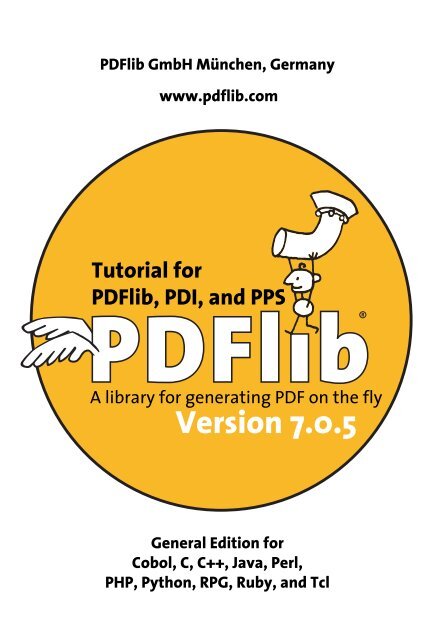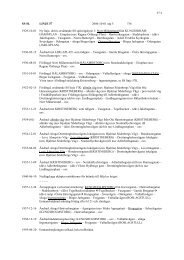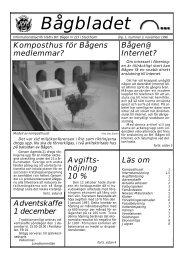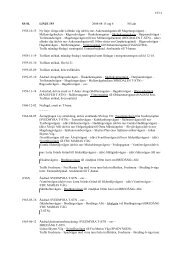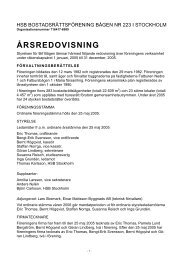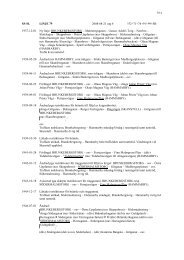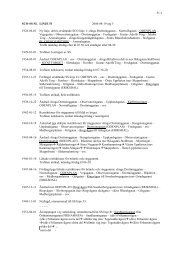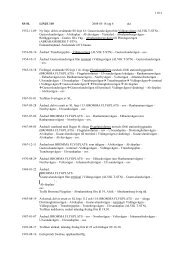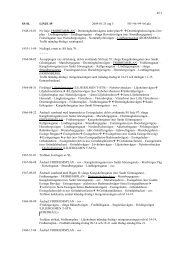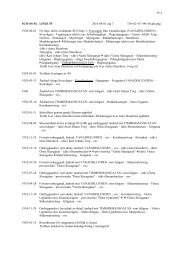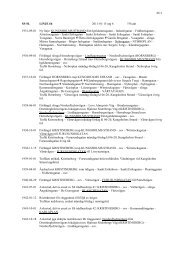Download - Multivac!
Download - Multivac!
Download - Multivac!
Create successful ePaper yourself
Turn your PDF publications into a flip-book with our unique Google optimized e-Paper software.
PDFlib GmbH München, Germanywww.pdflib.comTutorial forPDFlib, PDI, and PPS®A library for generating PDF on the flyVersion 7.0.5General Edition forCobol, C, C++, Java, Perl,PHP, Python, RPG, Ruby, and Tcl
Copyright © 1997–2010 PDFlib GmbH and Thomas Merz. All rights reserved.PDFlib users are granted permission to reproduce printed or digital copies of this manual for internal use.PDFlib GmbHFranziska-Bilek-Weg 9, 80339 München, Germanywww.pdflib.comphone +49 • 89 • 452 33 84-0fax +49 • 89 • 452 33 84-99If you have questions check the PDFlib mailing list and archive at tech.groups.yahoo.com/group/pdflibLicensing contact: sales@pdflib.comSupport for commercial PDFlib licensees: support@pdflib.com (please include your license number)This publication and the information herein is furnished as is, is subject to change without notice, andshould not be construed as a commitment by PDFlib GmbH. PDFlib GmbH assumes no responsibility or liabilityfor any errors or inaccuracies, makes no warranty of any kind (express, implied or statutory) with respectto this publication, and expressly disclaims any and all warranties of merchantability, fitness for particularpurposes and noninfringement of third party rights.PDFlib and the PDFlib logo are registered trademarks of PDFlib GmbH. PDFlib licensees are granted theright to use the PDFlib name and logo in their product documentation. However, this is not required.Adobe, Acrobat, PostScript, and XMP are trademarks of Adobe Systems Inc. AIX, IBM, OS/390, WebSphere,iSeries, and zSeries are trademarks of International Business Machines Corporation. ActiveX, Microsoft,OpenType, and Windows are trademarks of Microsoft Corporation. Apple, Macintosh and TrueType aretrademarks of Apple Computer, Inc. Unicode and the Unicode logo are trademarks of Unicode, Inc. Unix is atrademark of The Open Group. Java and Solaris are trademarks of Sun Microsystems, Inc. HKS is a registeredtrademark of the HKS brand association: Hostmann-Steinberg, K+E Printing Inks, Schmincke. Othercompany product and service names may be trademarks or service marks of others.PANTONE® colors displayed in the software application or in the user documentation may not matchPANTONE-identified standards. Consult current PANTONE Color Publications for accurate color. PANTONE®and other Pantone, Inc. trademarks are the property of Pantone, Inc. © Pantone, Inc., 2003.Pantone, Inc. is the copyright owner of color data and/or software which are licensed to PDFlib GmbH todistribute for use only in combination with PDFlib Software. PANTONE Color Data and/or Software shallnot be copied onto another disk or into memory unless as part of the execution of PDFlib Software.PDFlib contains modified parts of the following third-party software:ICClib, Copyright © 1997-2002 Graeme W. GillGIF image decoder, Copyright © 1990-1994 David KoblasPNG image reference library (libpng), Copyright © 1998-2004 Glenn Randers-PehrsonZlib compression library, Copyright © 1995-2002 Jean-loup Gailly and Mark AdlerTIFFlib image library, Copyright © 1988-1997 Sam Leffler, Copyright © 1991-1997 Silicon Graphics, Inc.Cryptographic software written by Eric Young, Copyright © 1995-1998 Eric Young (eay@cryptsoft.com)Independent JPEG Group’s JPEG software, Copyright © 1991-1998, Thomas G. LaneCryptographic software, Copyright © 1998-2002 The OpenSSL Project (www.openssl.org)Expat XML parser, Copyright © 1998, 1999, 2000 Thai Open Source Software Center LtdReference sRGB ICC color profile data, Copyright (c) 1998 Hewlett-Packard CompanyPDFlib contains the RSA Security, Inc. MD5 message digest algorithm.Authors: Thomas Merz, Katja Schnelle-RomausDesign and illustrations: Alessio LeonardiQuality control (manual): Katja Schnelle-Romaus, Kurt StützerQuality control (software): a cast of thousands
Contents0 Applying the PDFlib License Key 91 Introduction 131.1 Roadmap to Documentation and Samples 131.2 PDFlib Programming 151.3 What’s new in PDFlib 7? 171.4 Features in PDFlib/PDFlib+PDI/PPS 7 201.5 Availability of Features in different Products 222 PDFlib Language Bindings 252.1 Cobol Binding 252.2 COM Binding 262.3 C Binding 272.4 C++ Binding 302.5 Java Binding 312.6 .NET Binding 342.7 Perl Binding 352.8 PHP Binding 372.9 Python Binding 392.10 REALbasic Binding 402.11 RPG Binding 412.12 Ruby Binding 432.13 Tcl Binding 443 PDFlib Programming 453.1 General Programming 453.1.1 Exception Handling 453.1.2 The PDFlib Virtual File System (PVF) 473.1.3 Resource Configuration and File Searching 483.1.4 Generating PDF Documents in Memory 523.1.5 Using PDFlib on EBCDIC-based Platforms 523.1.6 Large File Support 533.2 Page Descriptions 543.2.1 Coordinate Systems 543.2.2 Page Size 563.2.3 Paths 573.2.4 Templates 583.3 Working with Color 603.3.1 Patterns and Smooth Shadings 60Contents 3
3.3.2 Spot Colors 613.3.3 Color Management and ICC Profiles 633.4 Interactive Elements 673.4.1 Examples for Creating Interactive Elements 673.4.2 Formatting Options for Text Fields 714 Unicode and Legacy Encodings 734.1 Overview 734.2 Important Unicode Concepts 744.3 Strings in PDFlib 764.3.1 String Types in PDFlib 764.3.2 Strings in Unicode-aware Language Bindings 764.3.3 Strings in non-Unicode-aware Language Bindings 774.4 8-Bit Encodings 814.5 Encodings for Chinese, Japanese, and Korean Text 854.6 Addressing Characters and Glyphs 884.6.1 Escape Sequences 884.6.2 Character References and Glyph Name References 894.6.3 Glyph Checking and Substitution 914.6.4 Checking Glyph Availability 935 Font Handling 955.1 Overview of Fonts and Encodings 955.1.1 Supported Font Formats 955.1.2 Font Encodings 965.2 Font Format Details 985.2.1 PostScript Type 1 Fonts 985.2.2 TrueType and OpenType Fonts 995.2.3 User-Defined (Type 3) Fonts 995.3 Locating, Embedding and Subsetting Fonts 1015.3.1 Searching for Fonts 1015.3.2 Host Fonts on Windows and Mac 1035.3.3 Font Embedding 1065.3.4 Font Subsetting 1075.4 Miscellaneous Topics 1095.4.1 Symbol Fonts and Font-specific Encodings 1095.4.2 Glyph ID Addressing for TrueType and OpenType Fonts 1105.4.3 The Euro Glyph 1105.4.4 Unicode-compatible Fonts 1115.5 Font Metrics and Text Variations 1125.5.1 Font and Glyph Metrics 1125.5.2 Kerning 1135.5.3 Text Variations 1145.6 Chinese, Japanese, and Korean Fonts 1164 Contents
5.6.1 Standard CJK Fonts 1165.6.2 Custom CJK Fonts 1176 Importing Images and PDF Pages 1216.1 Importing Raster Images 1216.1.1 Basic Image Handling 1216.1.2 Supported Image File Formats 1226.1.3 Clipping Paths 1256.1.4 Image Masks and Transparency 1256.1.5 Colorizing Images 1276.1.6 Multi-Page Image Files 1286.1.7 OPI Support 1286.2 Importing PDF Pages with PDI (PDF Import Library) 1306.2.1 PDI Features and Applications 1306.2.2 Using PDI Functions with PDFlib 1306.2.3 Acceptable PDF Documents 1327 Formatting Features 1337.1 Placing and Fitting Single-Line Text 1337.1.1 Simple Text Placement 1337.1.2 Positioning Text in a Box 1347.1.3 Fitting Text into a Box 1357.1.4 Aligning Text at a Character 1377.1.5 Placing a Stamp 1387.1.6 Using Leaders 1387.2 Multi-Line Textflows 1407.2.1 Placing Textflows in the Fitbox 1417.2.2 Paragraph Formatting Options 1437.2.3 Inline Option Lists and Macros 1437.2.4 Tab Stops 1467.2.5 Numbered Lists and Paragraph Spacing 1477.2.6 Control Characters, Character Mapping, and Symbol Fonts 1487.2.7 Hyphenation 1517.2.8 Controlling the Linebreak Algorithm 1527.2.9 Wrapping Text 1557.3 Placing Images and Imported PDF Pages 1587.3.1 Simple Object Placement 1587.3.2 Positioning an Object in a Box 1587.3.3 Fitting an Object into a Box 1597.3.4 Orientating an Object 1607.3.5 Rotating an Object 1627.3.6 Adjusting the Page Size 1637.4 Table Formatting 1647.4.1 Placing a Simple Table 1657.4.2 Contents of a Table Cell 1687.4.3 Table and Column Widths 169Contents 5
7.4.4 Mixed Table Contents 1707.4.5 Table Instances 1737.5 Matchboxes 1777.5.1 Decorating a Text Line 1777.5.2 Using Matchboxes in a Textflow 1787.5.3 Matchboxes and Images 1798 The pCOS Interface 1818.1 Simple pCOS Examples 1818.2 Handling Basic PDF Data Types 1838.3 Composite Data Structures and IDs 1848.4 Path Syntax 1858.5 Pseudo Objects 1878.6 Encrypted PDF Documents 1939 Generating various PDF Flavors 1959.1 Acrobat and PDF Versions 1959.2 Encrypted PDF 1979.2.1 Strengths and Weaknesses of PDF Security 1979.2.2 Protecting Documents with PDFlib 1989.3 Web-Optimized (Linearized) PDF 2019.4 PDF/X for Print Production 2029.4.1 The PDF/X Family of Standards 2029.4.2 Generating PDF/X-conforming Output 2029.4.3 Importing PDF/X Documents with PDI 2059.5 PDF/A for Archiving 2079.5.1 The PDF/A Standards 2079.5.2 Generating PDF/A-conforming Output 2089.5.3 Importing PDF/A Documents with PDI 2119.5.4 Color Strategies for creating PDF/A 2129.5.5 XMP Document Metadata for PDF/A 2139.5.6 PDF/A Validation 2159.5.7 Viewing PDF/A Documents in Acrobat 2159.6 Tagged PDF 2169.6.1 Generating Tagged PDF with PDFlib 2169.6.2 Creating Tagged PDF with direct Text Output and Textflows 2189.6.3 Activating Items for complex Layouts 2199.6.4 Using Tagged PDF in Acrobat 22210 Variable Data and Blocks 22510.1 Installing the PDFlib Block Plugin 22510.2 Overview of the PDFlib Block Concept 22710.2.1 Complete Separation of Document Design and Program Code 2276 Contents
10.2.2 Block Properties 22710.2.3 Why not use PDF Form Fields? 22810.3 Using the PDFlib Block Plugin to create Blocks 23010.3.1 Creating Blocks interactively 23010.3.2 Editing Block Properties 23210.3.3 Copying Blocks between Pages and Documents 23310.3.4 Converting PDF Form Fields to PDFlib Blocks 23410.4 Filling PDFlib Blocks with PPS 23710.5 Standard Properties for Automated Processing 24010.5.1 General Properties 24010.5.2 Text Properties 24210.5.3 Image Properties 24610.5.4 PDF Properties 24610.5.5 Custom Properties 24710.6 Querying Block Names and Properties with pCOS 24810.7 PDFlib Block Specification 25010.7.1 PDF Object Structure for PDFlib Blocks 25010.7.2 Generating PDFlib Blocks with pdfmarks 252A Revision History 255Index 257Contents 7
8 Contents
0 Applying the PDFlib License KeyAll binary versions of PDFlib, PDFlib+PDI, and PPS supplied by PDFlib GmbH can be usedas fully functional evaluation versions regardless of whether or not you obtained acommercial license. However, unlicensed versions will display a www.pdflib.com demostamp across all generated pages. Companies which are seriously interested in PDFlib licensingand wish to get rid of the demo stamp during the evaluation phase or for prototypedemos can submit their company and project details with a brief explanation tosales@pdflib.com, and apply for a temporary license key (we reserve the right to refuseevaluation keys, e.g. for anonymous requests).Note that PDFlib, PDFlib+PDI, and PDFlib Personalization Server (PPS) are differentproducts which require different license keys although they are delivered in a singlepackage. PDFlib+PDI license keys will also be valid for PDFlib, but not vice versa, and PPSlicense keys will be valid for PDFlib+PDI and PDFlib. All license keys are platform-dependent,and can only be used on the platform for which they have been purchased.Once you purchased a license key you must apply it in order to get rid of the demostamp. Several methods are supported for setting the license key; they are detailed below.Cookbook A full code sample can be found in the Cookbook topic general/license_key.Windows installer. If you are working with the Windows installer you can enter the licensekey when you install the product. The installer will add the license key to the registry(see below).Applying a license key at runtime. Add a line to your script or program which sets thelicense key at runtime. The license parameter must be set immediately after instantiatingthe PDFlib object (i.e., after PDF_new( ) or equivalent call). The exact syntax dependson your programming language:> In C and Python:PDF_set_parameter(p, "license", "...your license key...")> In C++, Java, Ruby, and PHP 5 with the object-oriented interface:p.set_parameter("license", "...your license key...")> In Perl, PHP 4 and PHP 5 with the function-based interface:PDF_set_parameter($p, "license", "...your license key...")> In RPG:c callp RPDF_set_parameter(p:%ucs2('license'):c%ucs2('...your license key...'))> In Tcl:PDF_set_parameter $p, "license", "...your license key..."Working with a license file. As an alternative to supplying the license key with a runtimecall, you can enter the license key in a text file according to the following format9
PDFlib/PDFlib/PDFlibwhere will first be replaced with /usr/local and then with the HOME directory.This feature can be used to work with a license file, UPR file, or resources without settingany environment variables or runtime parameters.Multi-system license files on iSeries and zSeries. License keys for iSeries and zSeriesare system-specific and therefore cannot be shared among multiple systems. In order tofacilitate resource sharing and work with a single license file which can be shared bymultiple systems, the following license file format can be used to hold multiple systemspecifickeys in a single file:PDFlib license file 2.0# Licensing information for PDFlib GmbH productsPDFlib 7.0.5 ...your license key... ...CPU ID1...PDFlib 7.0.5 ...your license key... ...CPU ID2...Note the changed version number in the first line and the presence of multiple licensekeys, followed by the corresponding CPU ID.Working with license files on iSeries. On iSeries systems the license file must be encodedin ASCII (see asciifile parameter). The following command sets thePDFLIBLICENSEFILE environment variable to point to a suitable license file:ADDENVVAR ENVVAR(PDFLIBLICENSEFILE) VALUE('/PDFLIB/7.0.5/licensefile.txt')LEVEL(*SYS)Adding the license key to the Windows registry. The Windows installer will add thesupplied license key to the registry. Instead of using the installer you can also add the licensekey to the registry manually at the following registry location:HKEY_LOCAL_MACHINE\SOFTWARE\PDFlib\PDFlib\7.0.5Updates and Upgrades. If you purchased an update (change from an older version of aproduct to a newer version of the same product) or upgrade (change from PDFlib toPDFlib+PDI or PPS, or from PDFlib+PDI to PPS) you must apply the new license key thatyou received for your update or upgrade. The old license key for the previous productmust no longer be used. Note that license keys will work for all maintenance releases ofa particular product version; as far as licensing is concerned, all versions 7.0.x are treatedthe same.Evaluating features which are not yet licensed. You can fully evaluate all features byusing the software without any license key applied. However, once you applied a validlicense key for a particular product using features of a higher category will no longer beavailable. For example, if you installed a valid PDFlib license key the PDI functionalitywill no longer be available for testing. Similarly, after installing a PDFlib+PDI license keythe personalization features (block functions) will no longer be available.When a license key for a product has already been installed, you can replace it withthe dummy license string "0" (zero) to enable functionality of a higher product class forevaluation. This will enable the previously disabled functions, and re-activate the demostamp across all pages.11
Licensing options. Different licensing options are available for PDFlib use on one ormore servers, and for redistributing PDFlib with your own products. We also offer supportand source code contracts. Licensing details and the PDFlib purchase order formcan be found in the PDFlib distribution. Please contact us if you are interested in obtaininga commercial PDFlib license, or have any questions:PDFlib GmbH, Licensing DepartmentFranziska-Bilek-Weg 9, 80339 München, Germanywww.pdflib.comphone +49 • 89 • 452 33 84-0fax +49 • 89 • 452 33 84-99Licensing contact: sales@pdflib.comSupport for PDFlib licensees: support@pdflib.com12 Chapter 0: Applying the PDFlib License Key
1 Introduction1.1 Roadmap to Documentation and SamplesWe provide the following material to assist you in using PDFlib products successfully:> The mini samples (hello, image, pdfclock, etc.) are available in all packages and for alllanguage bindings. They provide minimalistic sample code for text output, images,and vector graphics. The mini samples are mainly useful for testing your PDFlib installation,and for getting a very quick overview of writing PDFlib applications.> The starter samples are contained in all packages and are available for a variety of languagebindings. They provide a useful generic starting point for important topics,and cover simple text and image output, Textflow and table formatting, PDF/A andPDF/X creation and other topics. The starter samples demonstrate basic techniquesfor achieving a particular goal with PDFlib products. It is strongly recommended totake a look at the starter samples.Note On Windows Vista the mini samples and starter samples will be installed in the »ProgramFiles« directory by default. Due to a new protection scheme in Windows Vista the PDF outputfiles created by these samples will only be visible under »compatibility files«. Recommendedworkaround: copy the examples to a user directory.> The PDFlib Tutorial (this manual), which is contained in all packages as a single PDFdocument, explains important programming concepts in more detail, includingsmall pieces of sample code. If you start extending your code beyond the startersamples you should read up on relevant topics in the PDFlib Tutorial.Note Most examples in this PDFlib Tutorial are provided in the Java language (except for thelanguage-specific samples in Chapter 2, »PDFlib Language Bindings«, page 25, and a few C-specific samples which are marked as such). Although syntax details vary with each language,the basic concepts of PDFlib programming are the same for all language bindings.> The PDFlib Reference, which is contained in all packages as a single PDF document,contains a concise description of all functions, parameters, and options which togethercomprise the PDFlib application programming interface (API). The PDFlib Referenceis the definitive source for looking up parameter details, supported options,input conditions, and other programming rules which must be observed. Note thatsome other reference documents are incomplete, e.g. the Javadoc API listing forPDFlib and the PDFlib function listing on php.net. Make sure to always use the fullPDFlib Reference when working with PDFlib.> The PDFlib Cookbook is a collection of PDFlib coding fragments for solving specificproblems. Most Cookbook examples are written in the Java language, but can easilybe adjusted to other programming languages since the PDFlib API is almost identicalfor all supported language bindings. The PDFlib Cookbook is maintained as a growinglist of sample programs. It is available at the following URL:www.pdflib.com/pdflib-cookbook/> The pCOS Cookbook is a collection of code fragments for the pCOS interface which iscontained in PDFlib+PDI and PPS. It is available at the following URL:www.pdflib.com/pcos-cookbook/1.1 Roadmap to Documentation and Samples 13
PDFlib TET (Text Extraction Toolkit) is a separate product for extracting text and imagesfrom PDF documents. It can be combined with PDFlib+PDI to process PDF documentsbased on their contents. The TET Cookbook is a collection of code fragments forTET. It contains a group of samples which demonstrate the combination of TET andPDFlib+PDI, e.g. add Web links or bookmarks based on the text on the page, highlightsearch terms, split documents based on text, create a table of contents, etc.. The TETCookbook is available at the following URL:www.pdflib.com/tet-cookbook/14 Chapter 1: Introduction
1.2 PDFlib ProgrammingWhat is PDFlib? PDFlib is a development component which allows you to generatefiles in Adobe’s Portable Document Format (PDF). PDFlib acts as a backend to your ownprograms. While the application programmer is responsible for retrieving the data to beprocessed, PDFlib takes over the task of generating the PDF output which graphicallyrepresents the data. PDFlib frees you from the internal details of PDF, and offers variousmethods which help you formatting the output. The distribution packages contain differentproducts in a single binary:> PDFlib contains all functions required to create PDF output containing text, vectorgraphics and images plus hypertext elements. PDFlib offers powerful formattingfeatures for placing single- or multi-line text, images, and creating tables.> PDFlib+PDI includes all PDFlib functions, plus the PDF Import Library (PDI) for includingpages from existing PDF documents in the generated output, and the pCOSinterface for querying arbitrary PDF objects from an imported document (e.g. list allfonts on page, query metadata, and many more).> PDFlib Personalization Server (PPS) includes PDFlib+PDI, plus additional functionsfor automatically filling PDFlib blocks. Blocks are placeholders on the page whichcan be filled with text, images, or PDF pages. They can be created interactively withthe PDFlib Block Plugin for Adobe Acrobat (Mac or Windows), and will be filled automaticallywith PPS. The plugin is included in PPS.How can I use PDFlib? PDFlib is available on a variety of platforms, including Unix,Windows, Mac, and EBCDIC-based systems such as IBM eServer iSeries and zSeries.PDFlib itself is written in the C language, but it can be also accessed from several otherlanguages and programming environments which are called language bindings. Theselanguage bindings cover all current Web and stand-alone application environments.The Application Programming Interface (API) is easy to learn, and is identical for allbindings. Currently the following bindings are supported:> COM for use with Visual Basic, Active Server Pages with VBScript or JScript, BorlandDelphi, Windows Script Host, and other environments> ANSI C> ANSI C++> Cobol (IBM eServer zSeries)> Java, including servlets> .NET for use with C#, VB.NET, ASP.NET, and other environments> PHP hypertext processor> Perl> Python> REALbasic> RPG (IBM eServer iSeries)> Ruby, including Ruby on Rails> TclWhat can I use PDFlib for? PDFlib’s primary target is dynamic PDF creation withinyour own software or on a Web server. Similar to HTML pages dynamically generated ona Web server, you can use a PDFlib program for dynamically generating PDF reflectinguser input or some other dynamic data, e.g. data retrieved from the Web server’s database.The PDFlib approach offers several advantages:1.2 PDFlib Programming 15
PDFlib can be integrated directly in the application generating the data.> As an implication of this straightforward process, PDFlib is the fastest PDF-generatingmethod, making it perfectly suited for the Web.> PDFlib’s thread-safety as well as its robust memory and error handling support theimplementation of high-performance server applications.> PDFlib is available for a variety of operating systems and development environments.Requirements for using PDFlib. PDFlib makes PDF generation possible without wadingthrough the PDF specification. While PDFlib tries to hide technical PDF details from theuser, a general understanding of PDF is useful. In order to make the best use of PDFlib,application programmers should ideally be familiar with the basic graphics model ofPostScript (and therefore PDF). However, a reasonably experienced application programmerwho has dealt with any graphics API for screen display or printing shouldn’thave much trouble adapting to the PDFlib API.16 Chapter 1: Introduction
1.3 What’s new in PDFlib 7?The following list discusses the most important new or improved features in PDFlib 7.Table formatting. PDFlib includes a new table formatter which automatically placesrows and columns according to user preferences, and splits tables across multiple pages.Table cells can hold single- or multi-line text, images, or PDF pages, and can be formattedaccording to a variety of options (e.g. border color, background, cell ruling). Thesize of table rows and columns is calculated automatically subject to a variety of userpreferences.Textflow enhancements. The Textflow engine for formatting text has been improved:> Links and other interactive elements can automatically be created from text fragmentsin a Textflow.> Text can run around images.> The Textflow formatter supports leaders,e.g. repeated dots between an entry in a tableof contents and the corresponding page number.> Text contents and formatting options can be supplied separately to the Textflow enginein an arbitrary number of steps. This eliminates the need for creating a buffercontaining the full text along with inline formatting options.> Character classes for formatting decisions can now be redefined, e.g. specify whetherthe »/« character will be treated as a letter or punctuation in formatting decisions.> Formatting results can be queried programmatically.Other formatting features.> Decimal tabs and leader characters are supported in single-line text (in addition tomulti-line Textflows)> A new stamp function calculates optimized size and position for text stamps acrossa rectangle.> Improved query functions for text geometry.Font handling and Unicode. PDFlib’s font engine has been improved as follows:> Users can query detailed properties of a loaded font, including typographic entriesin TrueType/OpenType fonts, number of available glyphs, etc.> Font subsets can be created for Type 3 fonts.> Unicode encoding is supported for all font types, including Type 3.> Text can be supplied in the UTF-32 format, and surrogate pairs can be used for Unicodevalues beyond the Basic Multilingual Plane (i.e. beyond U+FFFF).> PDFlib can create artificial font styles if a bold, italic, or bold-italic variant is notavailable in a font family.> Glyph replacement can be controlled by the user, e.g. if the Ohm glyph is not availablein a font the greek letter Omega will be used instead. If this glyph still is notavailable, a user-selected replacement glyph will be used. PDFlib can issue a warningif a required glyph is not available in the font.> In addition to numerical references, glyphs in a font can be addressed by name, e.g.ligatures or stylistic variations.> C- and Java-style backslash sequences are recognized in the text. This facilitates handlingof control characters or non-ASCII characters regardless of programming languagerequirements and restrictions.1.3 What’s new in PDFlib 7? 17
Improved handling of Chinese, Japanese, and Korean text. PDFlib 7 lifts a number ofrestrictions related to CJK text handling in earlier versions:> PDFlib fully supports glyph metrics for all standard CMaps; e.g. Shift-JIS text can beformatted with Textflow.> Vertical writing mode is supported for all TrueType and OpenType fonts.> Chinese, Japanese, and Korean codepages (e.g. code page 932 for Shift-JIS) are nowsupported on all platforms (previously only available on Windows).> CJK CMaps are now also supported for interactive features such as bookmarks (formerlyonly for page content).> Acrobat’s predefined CJK fonts can now be used with Unicode encoding.> Font embedding is no longer forced for OpenType CID fonts loaded with one of thepredefined CMaps, resulting in smaller file size.Matchboxes. The matchbox concept, which is supported in various text and imagefunctions, provides easy reference to the coordinates of formatted text or image objects.This can be used to automatically create annotations and decoration by simplemarkup (instead of doing coordinate calculations), e.g. create links in Textflow-formattedtext, add borders to individual portions of text, highlight text within a formattedparagraph, etc.pCOS interface integrated in PDI. PDI includes the pCOS 2.0 interface which can beused to query arbitrary properties of an existing PDF document via a simple path syntax.This can be used to list fonts, images, and color spaces; query page- or documentrelatedproperties, PDF/A or PDF/X status, document info fields or XMP metadata, andmany more. Many features have been added to the set of core pCOS features as releasedin the pCOS 1.0 product in 2005, e.g. image and color space properties, page labels, resources,and others.PDF import (PDI). PDI implements new workarounds for damaged PDF input (repairmode). A new optimization step can remove redundant objects which may result fromimporting a number of PDF documents. For example, if several imported PDF documentscontain the same sets of fonts, the redundant fonts will no longer be included inthe output document but will be removed.PDF/A for archiving. PDFlib can generate output according to the PDF/A-1a and PDF/A-1b standards, formally known as ISO 19005-1. PDF/A specifies a standardized subset ofPDF for long-term preservation and archiving of PDF documents. Existing PDF/A documentscan be imported and combined or split; images (any color space) can be convertedto PDF/A. While PDF/A-1b preserves the visual appearance of PDF documents, PDFlibusers can even create the advanced variant PDF/A-1a which in addition preserves the semanticsof the documents.PDFlib Personalization Server and Block Plugin. Multiple Textflow blocks can be linkedso that one block holds the overflow text of a previous block. This allows for more flexiblelayouts for variable data processing. The new pCOS interface can be used for flexibleretrieval of all kinds of block-related information from a PDF.18 Chapter 1: Introduction
Interactive elements and 3D animations. Annotations (Web links) can be placed on aspecific layer so that they are visible only when the corresponding layer is visible. Layerscan now be locked. Stamp and FreeText annotations can be rotated within the rectangle.Links can be created so that the edges of the rectangle don’t have to be alignedwith the page edges.3D animations in the U3D format can be embedded in the PDF output, controlled bya variety of options. Actions can be defined to interact with 3D animations.AES encryption. PDFlib supports 128-bit encryption with the AES algorithm (AdvancedEncryption Standard) as supported by Acrobat 7. AES encryption is considered muchmore secure than earlier crypto schemes.Other PDF 1.6 (Acrobat 7) features. UserUnits allow better document scaling and a widerrange of possible page sizes. New document open modes are supported (e.g. attachmentpane visible) as well as setting a default print scaling for the document.Spot colors. The set of supported PANTONE spot colors has been updated to the latest2006 editions provided by Pantone, Inc., including the new PANTONE color bridge andnew colors in the metallic and pastel color libraries. PANTONE color names are now integratedin the PDFlib Block plugin, and can directly be selected in the user interface forblock properties.Image handling. The clipping path in TIFF and JPEG images will be honored, so thatplaced images automatically retain the separation of foreground and background withoutany additional clipping or transparency operations.XMP metadata. PDFlib automatically creates XMP metadata from document infofields. Users can supply prebuilt XMP metadata streams for the document or other objects,such as page, font, image, imported PDF page, template, or ICC profile. CustomXMP schemas are supported to allow for client-specific metadata.Tagged PDF. PDFlib’s existing support for creating Tagged PDF has been extended:links and other interactive elements can now be included in the document structuretree. This is important for creating fully accessible documents where not only the actualpage contents conform to accessibility requirements, but also interactive elementssuch as links and form fields.Language bindings. Various improvements in the language bindings, most notablysupport for newer versions (e.g. Python 2.5) and Unicode support in the Python wrapper.Error handling. Handling of exceptions and other errors has been streamlined for alllanguage bindings.Documentation. The documentation has been restructured into two separate mainmanuals (the PDFlib Tutorial and the PDFlib Reference), with an associated PDFlib cookbookwhich presents code samples along with explanation. Improved coding samplesare available in each product package.1.3 What’s new in PDFlib 7? 19
1.4 Features in PDFlib/PDFlib+PDI/PPS 7Table 1.1 lists the major PDFlib features for generating and importing PDF. New or improvedfeatures in PDFlib 7 are marked.Table 1.1 Feature list for PDFlib, PDFlib+PDI, and the PDFlib Personalization Server (PPS)topicPDF outputPDF flavorsPDF inputBlocksGraphicsFontsText outputInternationalizationImagesfeaturesPDF documents of arbitrary length, directly in memory (for Web servers) or on disk fileSuspend/resume and insert page features to create pages out of orderPDF 1.3 – 1.7 (Acrobat 4 – 8), Tagged PDF, PDF/A, PDF/XLinearized (web-optimized) PDF for byteserving over the WebImport pages from existing PDF documents (only PDFlib+PDI and PPS)pCOS interface for querying details about imported PDF documents 1Delete redundant objects (e.g. identical fonts) across multiple imported PDF documents 1Workarounds for malformed PDF input 1PDF personalization with PDFlib blocks for text, image, and PDF data (only PPS)PDFlib Block plugin for creating PDFlib blocks interactively in Adobe AcrobatTextflow blocks can be linked so that one block holds the overflow text of a previous blockList of PANTONE and HKS spot color names integrated in the Block plugin 1Common vector graphics primitives: lines, curves, arcs, rectangles, etc.Smooth shadings (color blends), pattern fills and strokesTransparency (opacity) and blend modesLayers: optional page content which can selectively be displayed; annotations can be placed on layers 1 ;layers can be locked 1TrueType (TTF and TTC) and PostScript Type 1 fonts (PFB and PFA, plus LWFN on the Mac)OpenType fonts (TTF, OTF) with PostScript or TrueType outlinesAFM and PFM PostScript font metrics filesDirectly use fonts which are installed on the Windows or Mac host systemFont embedding for all font types; subsetting for Type 3 1 , TrueType and OpenType fontsUser-defined (Type 3) fonts for bitmap fonts or custom logosText output in different fonts; underlined, overlined, and strikeout textGlyphs in a font can be addressed by numerical value, Unicode value, or glyph name 1Kerning for improved character spacingArtificial bold and italic font styles 1Proportional widths for standard CJK fontsDirect glyph selection for advanced typography 1Configurable replacement of missing glyphs 1Unicode strings for page content, interactive elements, and file names; UTF-8, UTF-16, and UTF-32 1 formats,little- and big-endianSupport for a variety of 8-bit and legacy CJK encodings (e.g. SJIS; Big5) 1Fetch code pages from the system (Windows, IBM eServer iSeries and zSeries)Standard CJK fonts and CMaps for Chinese, Japanese, and Korean text 1Custom CJK fonts in the TrueType and OpenType formats 1Embed Unicode information in PDF for correct text extraction in AcrobatEmbed BMP, GIF, PNG, TIFF, JPEG, JPEG2000, and CCITT raster imagesAutomatic detection of image file formats (file format sniffing)20 Chapter 1: Introduction
Table 1.1 Feature list for PDFlib, PDFlib+PDI, and the PDFlib Personalization Server (PPS)topicColorInterpret clipping paths in TIFF and JPEG images 1Transparent (masked) images including soft masksImage masks (transparent images with a color applied), colorize images with a spot colorGrayscale, RGB, CMYK, CIE L*a*b* colorIntegrated support for PANTONE® colors (2006 edition 1 ) and HKS® colors; user-defined spot colorsColor ICC-based color with ICC color profiles: honor embedded profiles in images, or apply external profiles tomanagement imagesRendering intent for text, graphics, and raster imagesDefault gray, RGB, and CMYK color spaces to remap device-dependent colorsPrepress Generate output conforming to PDF/X-1a, PDF/X-2, and PDF/X-3, including 2003 flavorsEmbed output intent ICC profile or reference standard output intentCopy output intent from imported PDF documents (only PDFlib+PDI and PPS)Create OPI 1.3 and OPI 2.0 information for imported imagesSeparation information (PlateColor)Settings for text knockout, overprinting etc.Archiving Generate output conforming to PDF/A-1a:2005 and PDF/A-1b:2005 1FormattingSecurityInteractiveelementsTextflow: format text into one or more rectangular or arbitrarily shaped areas with hyphenation, fontand color changes, justification methods, tabs, leaders 1 , control commands; wrap text around images 1Flexible image placement and formattingTable formatter places rows and columns and automatically calculates their sizes according to a varietyof user preferences. Tables can be split across multiple pages. Table cells can hold single- or multi-linetext, images, or PDF pages, and can be formatted with ruling and shading options. 1Flexible stamping function 1Matchbox concept for referencing the coordinates of placed images or other objects 1Encrypt PDF output with RC4 or AES 1 encryption algorithmsSpecify permission settings (e.g. printing or copying not allowed)Import encrypted documents (master password required; only PDFlib+PDI and PPS)Create form fields with all field options and JavaScriptCreate actions for bookmarks, annotations, page open/close and other eventsCreate bookmarks with a variety of options and controlsPage transition effects, such as shades and mosaicCreate all PDF annotation types, such as PDF links, launch links (other document types), Web linksNamed destinations for links, bookmarks, and document open actionCreate page labels (symbolic names for pages)Multimedia Embed 3D animations in U3D format 1Tagged PDF Create Tagged PDF and structure information for accessibility, page reflow, and improved content repurposing;links and other annotations can be integrated in the document structure 1Easily format large amounts of text for Tagged PDFMetadata Create XMP metadata from document info fields or from client-supplied XMP streams 1ProgrammingfeaturesDocument information: standard fields (Title, Subject, Author, Keywords) and user-defined fieldsLanguage bindings for Cobol, COM, C, C++, Java, .NET, Perl, PHP, Python, REALbasic, RPG, Ruby, TclVirtual file system for supplying data in memory, e.g., images from a database1. New or considerably improved in PDFlib/PDFlib+PDI/PPS 71.4 Features in PDFlib/PDFlib+PDI/PPS 7 21
1.5 Availability of Features in different ProductsTable 1.2 details the availability of features in the open source edition PDFlib Lite anddifferent commercial products.Note Although source code for PDFlib Lite is available for public download, the PDFlib Lite license ismuch stricter than many common open-source licenses. Carefully review the PDFlib Lite licensedocument to check whether you qualify for free use of PDFlib Lite.Table 1.2 Availability of features in different productsfeatureAPI functions, parameters, and optionsPDFlib LitePDFlibPDFlib+PDIPPSbasic PDF generation (all except those listed below) X X X Xlanguage bindings C, C++, Java, Perl, Tcl, PHP, Python, Ruby X X X Xlanguage bindings Cobol, COM, .NET, REALbasic, RPG – X X Xworks on EBCDIC systems all functions – X X Xpassword protection and permissionsettingsPDF_begin_document( ) with userpassword,masterpassword, permissions options– X X Xlinearized PDF PDF_begin_document( ) with linearize option – X X Xminimize PDF file size PDF_begin_document( ) with optimize option – X X Xfont subsetting PDF_load_font( ) with subsetting option – X X Xkerning PDF_load_font( ) with kerning option – X X Xaccess Mac and Windows host fonts PDF_load_font( ) – X X Xaccess system encodings on Windows,iSeries, zSeriesPDF_load_font( ) – X X XUnicode encoding and ToUnicodeCMapsnumeric, character entity and glyphname referencesproportional glyph widths for standardCJK fontsPDF_load_font( ) with encoding=unicode,autocidfont, unicodemap parameterscharref option in PDF_fit_textline( ),charref parameterPDF_load_font( ) with standard CJK fonts andCMaps– X X X– X X X– X X Xglyph ID addressing PDF_load_font( ) with encoding=glyphid – X X XCJK legacy encodingsPDF_load_font( ) with standard CMaps or CJK codepages– X X Xglyph replacement PDF_load_font( ) with replacementchar option – X X Xextended encoding for PostScriptbasedOpenType fontsPDF_load_font( ) – X X Xfont properties for Type 3 fontsPDF_begin_font( ) with options familyname,stretch, weight– X X Xquery font details PDF_info_font( ) – X X X22 Chapter 1: Introduction
Table 1.2 Availability of features in different productsfeatureAPI functions, parameters, and optionsPDFlib LitePDFlibPDFlib+PDIPPSTextflowTable formattingPDF_add_textflow( ),PDF_create_textflow( ), PDF_delete_textflow( ), PDF_fit_textflow( ), PDF_info_textflow( )PDF_add_table_cell( ), PDF_delete_table( ), PDF_fit_table( ), PDF_info_table( )– X X X– X X Xspot color PDF_makespotcolor( ) – X X Xcolor separationsPDF_begin_page_ext( ) with separationinfo option– X X Xform fields PDF_create_field( ), PDF_create_fieldgroup( ), – X X XJavaScript actions PDF_create_action( ) with type=JavaScript – X X XlayersPDF_define_layer( ), PDF_begin_layer( ), PDF_end_layer( ), PDF_set_layer_dependency( ), PDF_create_action( ) with type=SetOCGState– X X XMultimedia/3D PDF_load_3ddata( ) and PDF_create_3dview( ),PDF_create_action( ) with type=3D– X X XTagged PDFPDF_begin_item( ), PDF_end_item( ), PDF_activate_item( ), PDF_begin_document( ) withtagged and lang options– X X XJPEG2000 images PDF_load_image( ) with imagetype=jpeg2000 – X X Xclipping paths in TIFF and JPEGimagesPDF_load_image( ) with clippingpathname andhonorclippingpath options– X X XPDF/A PDF_begin_document( ) with pdfa option – X X XPDF/X PDF_begin_document( ) with pdfx option – X X XICC profile supportPDF_load_iccprofile( ), PDF_setcolor( ) with iccbasedgray/rgb/cmyk,PDF_load_image( ) withhonoriccprofile option, honoriccprofile parameter,PDF_begin/end_page_ext( ) withdefaultgray/rgb/cmyk option– X X XCIE L*a*b* color PDF_setcolor( ) with type=lab; Lab TIFF images – X X XOPI support PDF_load_image( ) with OPI-1.3/OPI-2.0 options – X X XXMP metadata supportPDF import (PDI)Query information from existingPDF with pCOSvariable data processing and personalizationwith blocksPDF_begin_document( ) with autoxmp option;metadata option in several functionsPDF_open_pdi_document( ), PDF_open_pdi_callback( ), PDF_open_pdi_page( ), PDF_fit_pdi_page( ), PDF_process_pdi( )PDF_pcos_get_number( ), PDF_pcos_get_string( ),PDF_pcos_get_stream( )PDF_fill_textblock( ), PDF_fill_imageblock( ),PDF_fill_pdfblock( )– X X X– – X X– – X X– – – XPDFlib Block plugin for Acrobat interactively create PDFlib blocks for use with PPS – – – X1.5 Availability of Features in different Products 23
24 Chapter 1: Introduction
2 PDFlib Language BindingsNote It is strongly recommended to take a look at the starter examples which are contained in allPDFlib packages. They provide a convenient starting point for your own application development,and cover many important aspects of PDFlib programming.2.1 Cobol BindingThe PDFlib API functions for Cobol are not available under the standard C names, butuse abbreviated function names instead. The short function names are not documentedhere, but can be found in a separate cross-reference listing (xref.txt). For example, insteadof using PDF_load_font( ) the short form PDLODFNT must be used.PDFlib clients written in Cobol are statically linked to the PDFLBCOB object. It in turndynamically loads the PDLBDLCB Load Module (DLL), which in turn dynamically loadsthe PDFlib Load Module (DLL) upon the first call to PDNEW (which corresponds to PDF_new( )). The instance handle of the newly allocated PDFlib internal structure is stored inthe P parameter which must be provided to each call that follows.The PDLBDLCB load module provides the interfaces between the 8-character Cobolfunctions and the core PDFlib routines. It also provides the mapping between PDFlib’sasynchronous exception handling and the monolithic »check each function’s returncode« method that Cobol expects.Note PDLBDLCB and PDFLIB must be made available to the COBOL program through the use of aSTEPLIB.Data types. The data types used in the PDFlib Reference must be mapped to Coboldata types as in the following samples:05 PDFLIB-A4-WIDTH USAGE COMP-1 VALUE 5.95E+2. // float05 WS-INT PIC S9(9) BINARY. // int05 WS-FLOAT COMP-1. // float05 WS-STRING PIC X(128). // const char *05 P PIC S9(9) BINARY. // long *05 RETURN-RC PIC S9(9) BINARY. // int *All Cobol strings passed to the PDFlib API should be defined with one extra byte of storagefor the expected LOW-VALUES (NULL) terminator.Return values. The return value of PDFlib API functions will be supplied in an additionalret parameter which is passed by reference. It will be filled with the result of therespective function call. A zero return value means the function call executed just fine;other values signal an error, and PDF generation cannot be continued.Functions which do not return any result (C functions with a void return type) don’tuse this additional parameter.Error handling. PDFlib exception handling is not available in the Cobol language binding.Instead, all API functions support an additional return code (rc) parameter whichsignals errors. The rc parameter is passed by reference, and will be used to report problems.A non-zero value indicates that the function call failed.2.1 Cobol Binding 25
2.2 COM Binding(This section is only included in the COM/.NET/REALbasic edition of the PDFlib tutorial.)26 Chapter 2: PDFlib Language Bindings
2.3 C BindingPDFlib itself is written in the ANSI C language. In order to use the PDFlib C binding, youcan use a static or shared library (DLL on Windows and MVS), and you need the centralPDFlib include file pdflib.h for inclusion in your PDFlib client source modules. Alternatively,pdflibdl.h can be used for dynamically loading the PDFlib DLL at runtime (see nextsection for details).Using PDFlib as a DLL loaded at Runtime. While most clients will use PDFlib as a staticallybound library or a dynamic library which is bound at link time, you can also loadthe PDFlib DLL at runtime and dynamically fetch pointers to all API functions. This is especiallyuseful to load the PDFlib DLL only on demand, and on MVS where the library iscustomarily loaded as a DLL at runtime without explicitly linking against PDFlib. PDFlibsupports a special mechanism to facilitate this dynamic usage. It works according to thefollowing rules:> Include pdflibdl.h instead of pdflib.h.> Use PDF_new_dl( ) and PDF_delete_dl( ) instead of PDF_new( ) and PDF_delete( ).> Use PDF_TRY_DL( ) and PDF_CATCH_DL( ) instead of PDF_TRY( ) and PDF_CATCH( ).> Use function pointers for all other PDFlib calls.> PDF_get_opaque( ) must not be used.> Compile the auxiliary module pdflibdl.c and link your application against it.Note Loading the PDFlib DLL at runtime is supported on selected platforms only.Error Handling in C. PDFlib supports structured exception handling with try/catchclauses. This allows C and C++ clients to catch exceptions which are thrown by PDFlib,and react on the exception in an adequate way. In the catch clause the client will haveaccess to a string describing the exact nature of the problem, a unique exception number,and the name of the PDFlib API function which threw the exception. The generalstructure of a PDFlib C client program with exception handling looks as follows:PDF_TRY(p){...some PDFlib instructions...}PDF_CATCH(p){printf("PDFlib exception occurred in hello sample:\n");printf("[%d] %s: %s\n",PDF_get_errnum(p), PDF_get_apiname(p), PDF_get_errmsg(p));PDF_delete(p);return(2);}PDF_delete(p);PDF_TRY/PDF_CATCH are implemented as tricky preprocessor macros. Accidentally omittingone of these will result in compiler error messages which may be difficult to comprehend.Make sure to use the macros exactly as shown above, with no additional codebetween the TRY and CATCH clauses (except PDF_CATCH( )).An important task of the catch clause is to clean up PDFlib internals using PDF_delete( ) and the pointer to the PDFlib object. PDF_delete( ) will also close the output file if2.3 C Binding 27
necessary. After fatal exceptions the PDF document cannot be used, and will be left inan incomplete and inconsistent state. Obviously, the appropriate action when an exceptionoccurs is application-specific.For C and C++ clients which do not catch exceptions, the default action upon exceptionsis to issue an appropriate message on the standard error channel, and exit on fatalerrors. The PDF output file will be left in an incomplete state! Since this may not be adequatefor a library routine, for serious PDFlib projects it is strongly advised to leveragePDFlib’s exception handling facilities. A user-defined catch clause may, for example,present the error message in a GUI dialog box, and take other measures instead of aborting.Volatile variables. Special care must be taken regarding variables that are used in boththe PDF_TRY( ) and the PDF_CATCH( ) blocks. Since the compiler doesn’t know about thecontrol transfer from one block to the other, it might produce inappropriate code (e.g.,register variable optimizations) in this situation. Fortunately, there is a simple rule toavoid these problems:Note Variables used in both the PDF_TRY( ) and PDF_CATCH( ) blocks should be declared volatile.Using the volatile keyword signals to the compiler that it must not apply (potentiallydangerous) optimizations to the variable.Nesting try/catch blocks and rethrowing exceptions. PDF_TRY( ) blocks may be nestedto an arbitrary depth. In the case of nested error handling, the inner catch block can activatethe outer catch block by re-throwing the exception:PDF_TRY(p) /* outer try block */{/* ... */PDF_TRY(p) /* inner try block */{/* ... */}PDF_CATCH(p) /* inner catch block */{/* error cleanup */PDF_RETHROW(p);}/* ... */}PDF_CATCH(p) /* outer catch block */{/* more error cleanup */PDF_delete(p);}The PDF_RETHROW( ) invocation in the inner error handler will transfer program executionto the first statement of the outer PDF_CATCH( ) block immediately.Prematurely exiting a try block. If a PDF_TRY( ) block is left – e.g., by means of a returnstatement –, thus bypassing the invocation of the corresponding PDF_CATCH( ) macro,the PDF_EXIT_TRY( ) macro must be used to inform the exception machinery. No other libraryfunction must be called between this macro and the end of the try block:28 Chapter 2: PDFlib Language Bindings
PDF_TRY(p){/* ... */if (error_condition){PDF_EXIT_TRY(p);return -1;}}PDF_CATCH(p){/* error cleanup */PDF_RETHROW(p);}Memory Management in C. In order to allow for maximum flexibility, PDFlib’s internalmemory management routines (which are based on standard C malloc/free) can bereplaced by external procedures provided by the client. These procedures will be calledfor all PDFlib-internal memory allocation or deallocation. Memory management routinescan be installed with a call to PDF_new2( ), and will be used in lieu of PDFlib’s internalroutines. Either all or none of the following routines must be supplied:> an allocation routine> a deallocation (free) routine> a reallocation routine for enlarging memory blocks previously allocated with the allocationroutine.The memory routines must adhere to the standard C malloc/free/realloc semantics, butmay choose an arbitrary implementation. All routines will be supplied with a pointer tothe calling PDFlib object. The only exception to this rule is that the very first call to theallocation routine will supply a PDF pointer of NULL. Client-provided memory allocationroutines must therefore be prepared to deal with a NULL PDF pointer.Using the PDF_get_opaque( ) function, an opaque application specific pointer can beretrieved from the PDFlib object. The opaque pointer itself is supplied by the client inthe PDF_new2( ) call. The opaque pointer is useful for multi-threaded applications whichmay want to keep a pointer to thread- or class specific data inside the PDFlib object, foruse in memory management or error handling.Unicode in the C Language Binding. Clients of the C language binding must take carenot to use the standard text output functions (PDF_show( ), PDF_show_xy( ), and PDF_continue_text( )) when the text may contain embedded null characters. In such cases thealternate functions PDF_show2( ) etc. must be used, and the length of the string must besupplied separately. This is not a concern for all other language bindings since thePDFlib language wrappers internally call PDF_show2( ) etc. in the first place.2.3 C Binding 29
2.4 C++ BindingIn addition to the pdflib.h C header file, an object-oriented wrapper for C++ is suppliedfor PDFlib clients. It requires the pdflib.hpp header file, which in turn includes pdflib.h.The corresponding pdflib.cpp module should be linked against the application which inturn should be linked against the generic PDFlib C library.Using the C++ object wrapper replaces the PDF_ prefix in all PDFlib function nameswith a more object-oriented approach.Error Handling in C++. PDFlib API functions will throw a C++ exception in case of anerror. These exceptions must be caught in the client code by using C++ try/catch clauses.In order to provide extended error information the PDFlib class provides a publicPDFlib::Exception class which exposes methods for retrieving the detailed error message,the exception number, and the name of the PDFlib API function which threw the exception.Native C++ exceptions thrown by PDFlib routines will behave as expected. The followingcode fragment will catch exceptions thrown by PDFlib:try {...some PDFlib instructions...catch (PDFlib::Exception &ex) {cerr
2.5 Java BindingJava supports a portable mechanism for attaching native language code to Java programs,the Java Native Interface (JNI). The JNI provides programming conventions forcalling native C or C++ routines from within Java code, and vice versa. Each C routinehas to be wrapped with the appropriate code in order to be available to the Java VM, andthe resulting library has to be generated as a shared or dynamic object in order to beloaded into the Java VM.PDFlib supplies JNI wrapper code for using the library from Java. This technique allowsus to attach PDFlib to Java by loading the shared library from the Java VM. The actualloading of the library is accomplished via a static member function in the pdflibJava class. Therefore, the Java client doesn’t have to bother with the specifics of sharedlibrary handling.Taking into account PDFlib’s stability and maturity, attaching the native PDFlib libraryto the Java VM doesn’t impose any stability or security restrictions on your Javaapplication, while at the same time offering the performance benefits of a native implementation.Regarding portability remember that PDFlib is available for all platformswhere there is a Java VM!Installing the PDFlib Java Edition. For the PDFlib binding to work, the Java VM musthave access to the PDFlib Java wrapper and the PDFlib Java package. PDFlib is organizedas a Java package with the following package name:com.pdflib.pdflibThis package is available in the pdflib.jar file and contains a single class called pdflib. Usingthe source files provided in the PDFlib Lite distribution you can generate an abbreviatedHTML version of the PDFlib Reference using the javadoc utility since the PDFlibclass contains the necessary javadoc comments. Comments and restrictions for usingPDFlib with specific Java environments may be found in text files in the distributionset.In order to supply this package to your application, you must add pdflib.jar to yourCLASSPATH environment variable, add the option -classpath pdflib.jar in your calls to theJava compiler and runtime, or perform equivalent steps in your Java IDE. In the JDK youcan configure the Java VM to search for native libraries in a given directory by settingthe java.library.path property to the name of the directory, e.g.java -Djava.library.path=. pdfclockYou can check the value of this property as follows:System.out.println(System.getProperty("java.library.path"));In addition, the following platform-dependent steps must be performed:> Unix: the library libpdf_java.so (on Mac OS X: libpdf_java.jnilib) must be placed in oneof the default locations for shared libraries, or in an appropriately configured directory.> Windows: the library pdf_java.dll must be placed in the Windows system directory, ora directory which is listed in the PATH environment variable.2.5 Java Binding 31
PDFlib servlets and Java application servers. PDFlib is perfectly suited for server-sideJava applications, especially servlets. The PDFlib distribution contains examples ofPDFlib Java servlets which demonstrate the basic use. When using PDFlib with a specificservlet engine the following configuration issues must be observed:> The directory where the servlet engine looks for native libraries varies among vendors.Common candidate locations are system directories, directories specific to theunderlying Java VM, and local directories of the servlet engine. Please check the documentationsupplied by the vendor of your servlet engine.> Servlets are often loaded by a special class loader which may be restricted, or use adedicated classpath. For some servlet engines it is required to define a special engineclasspath to make sure that the PDFlib package will be found.More detailed notes on using PDFlib with specific servlet engines and Java applicationservers can be found in additional documentation in the PDFlib distribution.Note Since the EJB (Enterprise Java Beans) specification disallows the use of native libraries, PDFlibcannot be used within EJBs.Error Handling in Java. The Java binding installs a special error handler which translatesPDFlib errors to native Java exceptions. In case of an exception PDFlib will throw anative Java exception of the following class:PDFlibExceptionThe Java exceptions can be dealt with by the usual try/catch technique:try {...some PDFlib instructions...} catch (PDFlibException e) {System.err.print("PDFlib exception occurred in hello sample:\n");System.err.print("[" + e.get_errnum() + "] " + e.get_apiname() +": " + e.get_errmsg() + "\n");} catch (Exception e) {System.err.println(e.getMessage());} finally {if (p != null) {p.delete(); /* delete the PDFlib object */}}Since PDFlib declares appropriate throws clauses, client code must either catch all possiblePDFlib exceptions, or declare those itself.Unicode and legacy encoding conversion. For the convenience of PDFlib users we listsome useful string conversion methods here. Please refer to the Java documentation formore details. The following constructor creates a Unicode string from a byte array, usingthe platform’s default encoding:String(byte[] bytes)32 Chapter 2: PDFlib Language Bindings
The following constructor creates a Unicode string from a byte array, using the encodingsupplied in the enc parameter (e.g. SJIS, UTF8, UTF-16):String(byte[] bytes, String enc)The following method of the String class converts a Unicode string to a string accordingto the encoding specified in the enc parameter:byte[] getBytes(String enc)2.5 Java Binding 33
2.6 .NET Binding(This section is only included in the COM/.NET/REALbasic edition of the PDFlib tutorial.)34 Chapter 2: PDFlib Language Bindings
2.7 Perl BindingPerl 1 supports a mechanism for extending the language interpreter via native C libraries.The PDFlib wrapper for Perl consists of a C wrapper file and a Perl package module.The C module is used to build a shared library which the Perl interpreter loads at runtime,with some help from the package file. Perl scripts refer to the shared library modulevia a use statement.Installing the PDFlib Perl Edition. The Perl extension mechanism loads shared librariesat runtime through the DynaLoader module. The Perl executable must have been compiledwith support for shared libraries (this is true for the majority of Perl configurations).For the PDFlib binding to work, the Perl interpreter must access the PDFlib Perl wrapperand the module file pdflib_pl.pm. In addition to the platform-specific methods describedbelow you can add a directory to Perl’s @INC module search path using the -Icommand line option:perl -I/path/to/pdflib hello.plUnix. Perl will search both pdflib_pl.so (on Mac OS X: pdflib_pl.dylib) and pdflib_pl.pm inthe current directory, or the directory printed by the following Perl command:perl -e 'use Config; print $Config{sitearchexp};'Perl will also search the subdirectory auto/pdflib_pl. Typical output of the above commandlooks like/usr/lib/perl5/site_perl/5.8/i686-linuxWindows. PDFlib supports the ActiveState port of Perl 5 to Windows, also known asActivePerl. 2 Both pdflib_pl.dll and pdflib_pl.pm will be searched in the current directory,or the directory printed by the following Perl command:perl -e "use Config; print $Config{sitearchexp};"Typical output of the above command looks likeC:\Program Files\Perl5.8\site\libError Handling in Perl. The Perl binding installs a special error handler which translatesPDFlib errors to native Perl exceptions. The Perl exceptions can be dealt with by applyingthe appropriate language constructs, i.e., by bracketing critical sections:eval {...some PDFlib instructions...};die "Exception caught" if $@;1. See www.perl.com2. See www.activestate.com2.7 Perl Binding 35
More than one way of String handling. Depending on the requirements of your applicationyou can work with UTF-8, UTF-16, or legacy encodings. The following code snippetsdemonstrate all three variants. All examples create the same Japanese output, butaccept the string input in different formats.The first example works with Unicode UTF-8 and uses the Unicode::String modulewhich is part of most modern Perl distributions, and available on CPAN). Since Perlworks with UTF-8 internally no explicit UTF-8 conversion is required:use Unicode::String qw(utf8 utf16 uhex);...PDF_set_parameter($p, "textformat", "utf8");$font = PDF_load_font($p, "Arial Unicode MS", "unicode", "");PDF_setfont($p, $font, 24.0);PDF_set_text_pos($p, 50, 700);PDF_show($p, uhex("U+65E5 U+672C U+8A9E"));The second example works with Unicode UTF-16 and little-endian byte order:PDF_set_parameter($p, "textformat", "utf16le");$font = PDF_load_font($p, "Arial Unicode MS", "unicode", "");PDF_setfont($p, $font, 24.0);PDF_set_text_pos($p, 50, 700);PDF_show($p, "\xE5\x65\x2C\x67\x9E\x8A");The third example works with Shift-JIS. Except on Windows systems it requires access tothe 90ms-RKSJ-H CMap for string conversion:PDF_set_parameter($p, "SearchPath", "../../../resource/cmap");$font = PDF_load_font($p, "Arial Unicode MS", "cp932", "");PDF_setfont($p, $font, 24.0);PDF_set_text_pos($p, 50, 700);PDF_show($p, "\x93\xFA\x96\x7B\x8C\xEA");Unicode and legacy encoding conversion. For the convenience of PDFlib users we listsome useful string conversion methods here. Please refer to the Perl documentation formore details. The following constructor creates a Unicode string from a byte array:$logos="\x{039b}\x{03bf}\x{03b3}\x{03bf}\x{03c3}\x{0020}" ;The following constructor creates a Unicode string from the Unicode character name:$delta = "\N{GREEK CAPITAL LETTER DELTA}";The Encode module supports many encodings and has interfaces for converting betweenthose encodings:use Encode 'decode';$data = decode("iso-8859-3", $data);# convert from legacy to UTF-836 Chapter 2: PDFlib Language Bindings
2.8 PHP BindingInstalling the PDFlib PHP Edition. Detailed information about the various flavors andoptions for using PDFlib with PHP 1 , including the question of whether or not to use aloadable PDFlib module for PHP, can be found in the PDFlib-in-PHP-HowTo.pdf documentwhich is contained in the distribution packages and also available on the PDFlib Website.You must configure PHP so that it knows about the external PDFlib library. You havetwo choices:> Add one of the following lines in php.ini:extension=libpdf_php.soextension=libpdf_php.dll; for Unix; for WindowsPHP will search the library in the directory specified in the extension_dir variable inphp.ini on Unix, and additionally in the standard system directories on Windows.You can test which version of the PHP PDFlib binding you have installed with the followingone-line PHP script:This will display a long info page about your current PHP configuration. On this pagecheck the section titled pdf. If this section contains PDFlib GmbH Binary Version (andthe PDFlib version number) you are using the supported new PDFlib wrapper. Theunsupported old wrapper will display PDFlib GmbH Version instead.> Load PDFlib at runtime with one of the following lines at the start of your script:dl("libpdf_php.so");dl("libpdf_php.dll");# for Unix# for WindowsPHP 5 features. PDFlib takes advantage of the following new features in PHP 5:> New object model: the PDFlib functions are encapsulated within a PDFlib object.> Exceptions: PDFlib exceptions will be propagated as PHP 5 exceptions, and can becaught with the usual try/catch technique. New-style exception handling can beused with both the new object-oriented approach and the old API functions.See below for more details on these PHP 5 features.Modified error return for PDFlib functions in PHP. Since PHP uses the convention of returningthe value 0 (FALSE) when an error occurs within a function, all PDFlib functionshave been adjusted to return 0 instead of -1 in case of an error. This difference is notedin the function descriptions in the PDFlib Reference. However, take care when readingthe code fragment examples in Section 3, »PDFlib Programming«, page 45, since theseuse the usual PDFlib convention of returning -1 in case of an error.File name handling in PHP. Unqualified file names (without any path component) andrelative file names for PDF, image, font and other disk files are handled differently inUnix and Windows versions of PHP:> PHP on Unix systems will find files without any path component in the directorywhere the script is located.1. See www.php.net2.8 PHP Binding 37
PHP on Windows will find files without any path component only in the directorywhere the PHP DLL is located.In order to provide platform-independent file name handling the use of PDFlib’sSearchPath facility is strongly recommended (see Section 3.1.3, »Resource Configurationand File Searching«, page 48).Error handling in PHP 4. When a PDFlib exception occurs, a PHP exception is thrown.Since PHP 4 does not support structured exception handling there is no way to catch exceptionsand act appropriately. Do not disable PHP warnings when using PDFlib, or youwill run into serious trouble.PDFlib warnings (nonfatal errors) are mapped to PHP warnings, which can be disabledin php.ini. Alternatively, warnings can be disabled at runtime with a PDFlib functioncall like in any other language binding:PDF_set_parameter($p, "warning", "false");Exception handling in PHP 5. Since PHP 5 supports structured exception handling,PDFlib exceptions will be propagated as PHP exceptions. PDFlib will throw an exceptionof the class PDFlibException, which is derived from PHP’s standard Exception class. Youcan use the standard try/catch technique to deal with PDFlib exceptions:try {...some PDFlib instructions...} catch (PDFlibException $e) {print "PDFlib exception occurred:\n";print "[" . $e->get_errnum() . "] " . $e->get_apiname() . ": "$e->get_errmsg() . "\n";}catch (Exception $e) {print $e;}Note that you can use PHP 5-style exception handling regardless of whether you workwith the old function-based PDFlib interface, or the new object-oriented one.Unicode and legacy encoding conversion. The iconv module can be used for string conversions.Please refer to the PHP documentation for more details.38 Chapter 2: PDFlib Language Bindings
2.9 Python BindingInstalling the PDFlib Python Edition. The Python 1 extension mechanism works byloading shared libraries at runtime. For the PDFlib binding to work, the Python interpretermust have access to the PDFlib Python wrapper:> Unix: the library pdflib_py.so (on Mac OS X: pdflib_py.dylib) will be searched in the directorieslisted in the PYTHONPATH environment variable.> Windows: the library pdflib_py.dll will be searched in the directories listed in thePYTHONPATH environment variable.Error Handling in Python. The Python binding installs a special error handler whichtranslates PDFlib errors to native Python exceptions. The Python exceptions can bedealt with by the usual try/catch technique:try:...some PDFlib instructions...except PDFlibException:print 'PDFlib Exception caught!'Configuring the old-style Python binding without Unicode support. By default, the Pythonbinding is Unicode-aware. For compatibility purposes we also supply a non-Unicode-awareversion of the Python binding. Although this is not recommended for newapplications, you may want to use the old-style Python binding without Unicode supportfor older applications which do not properly deal with Unicode strings. In this situationyou can configure the Python binding as follows:> Rename pdflib_py.so to nupdflib_py.so> Add the the following to your code:from nupdflib_py import *1. See www.python.org2.9 Python Binding 39
2.10 REALbasic Binding 1(This section is only included in the COM/.NET/REALbasic edition of the PDFlib tutorial.)1. See www.realbasic.com40 Chapter 2: PDFlib Language Bindings
2.11 RPG BindingPDFlib provides a /copy module that defines all prototypes and some useful constantsneeded to compile ILE-RPG programs with embedded PDFlib functions.Function names. All PDFlib functions have been renamed for RPG binding. Instead ofthe PDF_ prefix you must use RPDF_ as prefix for all function names. However, the originalfunction names as provided in PDFlib versions earlier than 7 are still available (withoutUnicode treatment of string parameters).Unicode string handling. Since all functions provided by PDFlib use Unicode stringswith variable length as parameters, you have to use the %UCS2 builtin function to converta single-byte string to a Unicode string. All strings returned by PDFlib functions areUnicode strings with variable length. Use the %CHAR builtin function to convert theseUnicode strings to single-byte strings.Note The %CHAR and %UCS2 functions use the current job’s CCSID to convert strings from and toUnicode. The examples provided with PDFlib are based on CCSID 37 (US EBCDIC). Some specialcharacters in option lists (e.g. {[]} ) may not be translated correctly if you run the examplesunder other codepages.Since all strings are passed as variable length strings you must not pass the length parametersin various functions which expect explicit string lengths (the length of a variablelength string is stored in the first two bytes of the string).Compiling and Binding RPG Programs for PDFlib. Using PDFlib functions from RPG requiresthe compiled PDFLIB and PDFLIB_RPG service programs. To include the PDFlibdefinitions at compile time you have to specify the name of the /copy member in the Dspecs of your ILE-RPG program:d/copy QRPGLESRC,PDFLIBIf the PDFlib source file library is not on top of your library list you have to specify the libraryas well:d/copy PDFsrclib/QRPGLESRC,PDFLIBBefore you start compiling your ILE-RPG program you have to create a binding directorythat includes the PDFLIB and PDFLIB_RPG service programs shipped with PDFlib. Thefollowing example assumes that you want to create a binding directory called PDFLIB inthe library PDFLIB:CRTBNDDIR BNDDIR(PDFLIB/PDFLIB) TEXT('PDFlib Binding Directory')After creating the binding directory you need to add the PDFLIB and PDFLIB_RPG serviceprograms to your binding directory. The following example assumes that you want toadd the service program PDFLIB in the library PDFLIB to the binding directory createdearlier.ADDBNDDIRE BNDDIR(PDFLIB/PDFLIB) OBJ((PDFLIB/PDFLIB *SRVPGM))ADDBNDDIRE BNDDIR(PDFLIB/PDFLIB) OBJ((PDFLIB/PDFLIB_RPG *SRVPGM))2.11 RPG Binding 41
Now you can compile your program using the CRTBNDRPG command (or option 14 inPDM):CRTBNDRPG PGM(PDFLIB/HELLO) SRCFILE(PDFLIB/QRPGLESRC) SRCMBR(*PGM) DFTACTGRP(*NO)BNDDIR(PDFLIB/PDFLIB)Error Handling in RPG. PDFlib clients written in ILE-RPG can use the monitor/on-error/endmon error handling mechanism that ILE-RPG provides. Another way to monitor forexceptions is to use the *PSSR global error handling subroutine in ILE-RPG. If an exceptionoccurs, the job log shows the error number, the function that failed and the reasonfor the exception. PDFlib sends an escape message to the calling program.c eval p=PDF_new*c monitor*c eval doc=PDF_begin_document(p:%ucs2(’/tmp/my.pdf’):docoptlist)::* Error Handlingc on-error* Do something with this error* don’t forget to free the PDFlib objectc callp PDF_delete(p)c endmon42 Chapter 2: PDFlib Language Bindings
2.12 Ruby BindingInstalling the PDFlib Ruby Edition. The Ruby 1 extension mechanism works by loadinga shared library at runtime. For the PDFlib binding to work, the Ruby interpreter musthave access to the PDFlib extension library for Ruby. This library (on Windows/Linux/Unix: PDFlib.so; on Mac OS X: PDFlib.bundle) will usually be installed in the site_rubybranch of the local ruby installation directory, i.e. in a directory with a name similar tothe following:/usr/local/lib/ruby/site_ruby//However, Ruby will search other directories for extensions as well. In order to retrieve alist of these directories you can use the following ruby call:ruby -e "puts $:"This list will usually include the current directory, so for testing purposes you can simplyplace the PDFlib extension library and the scripts in the same directory.Error Handling in Ruby. The Ruby binding installs a special error handler which translatesPDFlib exceptions to native Ruby exceptions. The Ruby exceptions can be dealtwith by the usual rescue technique:begin...some PDFlib instructions...rescue PDFlibException => peprint "PDFlib exception occurred in hello sample:\n"print "[" + pe.get_errnum.to_s + "] " + pe.get_apiname + ": " + pe.get_errmsg + "\n"Ruby on Rails. Ruby on Rails 2 is an open-source framework which facilitates Web developmentwith Ruby. The PDFlib extension for Ruby can be used with Ruby on Rails;examples are included in the package. Follow these steps to run the PDFlib examples forRuby on Rails:> Install Ruby.> Install Ruby on Rails.> Unpack the PDFlib package for Ruby which contains samples for Ruby on Rails.> Change to the bind/ruby/RubyOnRails directory and start the Ruby web server:ruby script/server> Point your browser to http://localhost:3000.The code for the PDFlib samples can be found in app/controllers/pdflib_controller.rb.Local PDFlib installation. If you want to use PDFlib only with Ruby on Rails, but cannotinstall it globally for general use with Ruby, you can install PDFlib locally in the vendorsdirectory within the Rails tree. This is particularly useful if you do not have permissionto install Ruby extensions for general use, but want to work with PDFlib in Rails nevertheless.1. See www.ruby-lang.org/en2. See www.rubyonrails.org2.12 Ruby Binding 43
2.13 Tcl BindingInstalling the PDFlib Tcl Edition. The Tcl 1 extension mechanism works by loadingshared libraries at runtime. For the PDFlib binding to work, the Tcl shell must have accessto the PDFlib Tcl wrapper shared library and the package index file pkgIndex.tcl. Youcan use the following idiom in your script to make the library available from a certaindirectory (this may be useful if you want to deploy PDFlib on a machine where youdon’t have root privilege for installing PDFlib):lappend auto_path /path/to/pdflibUnix: the library pdflib_tcl.so (on Mac OS X: pdflib_tcl.dylib) must be placed in one of thedefault locations for shared libraries, or in an appropriately configured directory. Usuallyboth pkgIndex.tcl and pdflib_tcl.so will be placed in the directory/usr/lib/tcl8.4/pdflibWindows: the files pkgIndex.tcl and pdflib_tcl.dll will be searched for in the directoriesC:\Program Files\Tcl\lib\pdflibC:\Program Files\Tcl\lib\tcl8.3\pdflibError Handling in Tcl. The Tcl binding installs a special error handler which translatesPDFlib errors to native Tcl exceptions. The Tcl exceptions can be dealt with by the usualtry/catch technique:if [ catch { ...some PDFlib instructions... } result ] {puts stderr "Exception caught!"puts stderr $result}1. See www.tcl.tk44 Chapter 2: PDFlib Language Bindings
3 PDFlib Programming3.1 General ProgrammingCookbook Code samples regarding general programming issues can be found in the general category ofthe PDFlib Cookbook.3.1.1 Exception HandlingErrors of a certain kind are called exceptions in many languages for good reasons – theyare mere exceptions, and are not expected to occur very often during the lifetime of aprogram. The general strategy is to use conventional error reporting mechanisms (i.e.special error return codes such as -1) for function calls which may often fail, and use aspecial exception mechanism for those rare occasions which don’t warrant clutteringthe code with conditionals. This is exactly the path that PDFlib goes: Some operationscan be expected to go wrong rather frequently, for example:> Trying to open an output file for which one doesn’t have permission> Trying to open an input PDF with a wrong file name> Trying to open a corrupt image filePDFlib signals such errors by returning a special value (usually – 1, but 0 in the PHPbinding) as documented in the PDFlib Reference. This error code must be checked by theapplication developer for all functions which are documented to return -1 on error.Other events may be considered harmful, but will occur rather infrequently, e.g.> running out of virtual memory> scope violations (e.g., closing a document before opening it)> supplying wrong parameters to PDFlib API functions (e.g., trying to draw a circle withnegative radius), or supplying wrong options.When PDFlib detects such a situation, an exception will be thrown instead of passing aspecial error return value to the caller. It is important to understand that the generatedPDF document cannot be finished when an exception occurred. The only methodswhich can safely be called after an exception are PDF_delete( ), PDF_get_apiname( ), PDF_get_errnum( ), and PDF_get_errmsg( ). Calling any other PDFlib method after an exceptionmay lead to unexpected results. The exception will contain the following information:> A unique error number;> The name of the PDFlib API function which caused the exception;> A descriptive text containing details of the problem.Querying the reason of a failed function call. As noted above, the generated PDF outputdocument must always be abandoned when an exception occurs. Some clients,however, may prefer to continue the document by adjusting the program flow or supplyingdifferent data. For example, when a particular font cannot be loaded most clientswill give up the document, while others may prefer to work with a different font. In thiscase it may be desirable to retrieve an error message which describes the problem inmore detail. In this situation the functions PDF_get_errnum( ), PDF_get_errmsg( ), andPDF_get_apiname( ) can be called immediately after a failed function call, i.e., a functioncall which returned a -1 (in PHP: 0) error value.3.1 General Programming 45
Error policies. When PDFlib detects an error condition, it will react according to one ofseveral strategies which can be configured with the errorpolicy parameter. All functionswhich can return error codes also support an errorpolicy option. The following error policiesare supported:> errorpolicy=legacy: this setting ensures behavior which is compatible to earlier versionsof PDFlib, where exceptions and error return values are controlled by parametersand options such as fontwarning, imagewarning, etc. This is only recommendedfor applications which require source code compatibility with PDFlib 6. It should notbe used for new applications. The legacy setting is the default error policy.> errorpolicy=return: when an error condition is detected, the respective function willreturn with a -1 (in PHP: 0) error value regardless of any warning parameters or options.The application developer must check the return value to identify problems,and must react on the problem in whatever way is appropriate for the application.This is the recommended approach since it allows a unified approach to error handling.> errorpolicy=exception: an exception will be thrown when an error condition is detected.However, the output document will be unusable after an exception. This can beused for lazy programming without any error conditionals at the expense of sacrificingthe output document even for problems which may be fixable by the application.The following code fragments demonstrate different strategies with respect to exceptionhandling. The examples try to load a font which may or may not be available.If errorpolicy=return the return value must be checked for an error. If it indicates failure,the reason of the failure can be queried in order to properly deal with the situation:font = p.load_font("MyFontName", "unicode", "errorpolicy=return");if (font == -1){/* font handle is invalid; find out what happened. */errmsg = p.get_errmsg());/* Try a different font or give up */...}/* font handle is valid; continue */If errorpolicy=exception the document must be abandoned if an error occurs:font = p.load_font("MyFontName", "unicode", "errorpolicy=exception");/* Unless an exception was thrown the font handle is valid;* if an exception occurred, the PDF output cannot be continued*/Cookbook A full code sample can be found in the Cookbook topic general/error_handling.Warnings. Some problem conditions can be detected by PDFlib internally, but do notjustify interrupting the program flow by throwing an exception. While earlier versionsof PDFlib supported the concept of non-fatal exceptions which can be disabled, PDFlib 7never throws an exception for non-fatal conditions. Instead, a description of the conditionwill be logged (if logging is enabled). Logging can be enabled as follows:p.set_parameter("logging", "filename=private.log");46 Chapter 3: PDFlib Programming
We recommend the following approach with respect to warnings:> Enable warning logging in the development phase, and carefully study any warningmessages in the log file. They may point to potential problems in your code or data,and you should try to understand or eliminate the reason for those warnings.> Disable warning logging in the production phase, and re-enable it only in case ofproblems.3.1.2 The PDFlib Virtual File System (PVF)Cookbook A full code sample can be found in the Cookbook topic general/starter_pvf.In addition to disk files a facility called PDFlib Virtual File System (PVF) allows clients to directlysupply data in memory without any disk files involved. This offers performancebenefits and can be used for data fetched from a database which does not even exist onan isolated disk file, as well as other situations where the client already has the requireddata available in memory as a result of some processing.PVF is based on the concept of named virtual read-only files which can be used justlike regular file names with any API function. They can even be used in UPR configurationfiles. Virtual file names can be generated in an arbitrary way by the client. Obviously,virtual file names must be chosen such that name clashes with regular disk files areavoided. For this reason a hierarchical naming convention for virtual file names is recommendedas follows (filename refers to a name chosen by the client which is unique inthe respective category). It is also recommended to keep standard file name suffixes:> Raster image files: /pvf/image/filename> font outline and metrics files (it is recommended to use the actual font name as thebase portion of the file name): /pvf/font/filename> ICC profiles: /pvf/iccprofile/filename> Encodings and codepages: /pvf/codepage/filename> PDF documents: /pvf/pdf/filenameWhen searching for a named file PDFlib will first check whether the supplied file namerefers to a known virtual file, and then try to open the named file on disk.Lifetime of virtual files. Some functions will immediately consume the data suppliedin a virtual file, while others will read only parts of the file, with other fragments beingused at a later point in time. For this reason close attention must be paid to the lifetimeof virtual files. PDFlib will place an internal lock on every virtual file, and remove thelock only when the contents are no longer needed. Unless the client requested PDFlib tomake an immediate copy of the data (using the copy option in PDF_create_pvf( )), the virtualfile’s contents must only be modified, deleted, or freed by the client when it is nolonger locked by PDFlib. PDFlib will automatically delete all virtual files in PDF_delete( ).However, the actual file contents (the data comprising a virtual file) must always befreed by the client.Different strategies. PVF supports different approaches with respect to managing thememory required for virtual files. These are governed by the fact that PDFlib may needaccess to a virtual file’s contents after the API call which accepted the virtual file name,but never needs access to the contents after PDF_close( ). Remember that calling PDF_delete_pvf( ) does not free the actual file contents (unless the copy option has been sup-3.1 General Programming 47
plied), but only the corresponding data structures used for PVF file name administration.This gives rise to the following strategies:> Minimize memory usage: it is recommended to call PDF_delete_pvf( ) immediately afterthe API call which accepted the virtual file name, and another time after PDF_close( ). The second call is required because PDFlib may still need access to the data sothat the first call refuses to unlock the virtual file. However, in some cases the firstcall will already free the data, and the second call doesn’t do any harm. The clientmay free the file contents only when PDF_delete_pvf( ) succeeded.> Optimize performance by reusing virtual files: some clients may wish to reuse somedata (e.g., font definitions) within various output documents, and avoid multiplecreate/delete cycles for the same file contents. In this case it is recommended not tocall PDF_delete_pvf( ) as long as more PDF output documents using the virtual filewill be generated.> Lazy programming: if memory usage is not a concern the client may elect not to callPDF_delete_pvf( ) at all. In this case PDFlib will internally delete all pending virtualfiles in PDF_delete( ).In all cases the client may free the corresponding data only when PDF_delete_pvf( ) returnedsuccessfully, or after PDF_delete( ).3.1.3 Resource Configuration and File SearchingIn most advanced applications PDFlib needs access to resources such as font file, encodingdefinition, ICC color profiles, etc. In order to make PDFlib’s resource handling platform-independentand customizable, a configuration file can be supplied for describingthe available resources along with the names of their corresponding disk files. In additionto a static configuration file, dynamic configuration can be accomplished at runtimeby adding resources with PDF_set_parameter( ). For the configuration file we dugout a simple text format called Unix PostScript Resource (UPR) which came to life in theera of Display PostScript, and is still in use on several systems. However, we extendedthe original UPR format for our purposes. The UPR file format as used by PDFlib will bedescribed below. There is a utility called makepsres (often distributed as part of the XWindow System) which can be used to automatically generate UPR files from PostScriptfont outline and metrics files.Resource categories. The resource categories supported by PDFlib are listed in Table3.1. Other resource categories will be ignored. The values are treated as name strings;they can be encoded in ASCII or UTF-8 (with BOM). Unicode values may be useful for localizedfont names with the HostFont resource.Table 3.1 Resource categories supported in PDFlibcategory format explanationSearchPath value Relative or absolute path name of directories containing data filesCMap key=value CMap file for CJK encodingFontAFM key=value PostScript font metrics file in AFM formatFontPFM key=value PostScript font metrics file in PFM formatFontOutline key=value PostScript, TrueType or OpenType font outline file48 Chapter 3: PDFlib Programming
Table 3.1 Resource categories supported in PDFlibcategory format explanationEncoding key=value text file containing an 8-bit encoding or code page tableHostFont key=value Name of a font installed on the systemICCProfile key=value name of an ICC color profileStandardOutputIntent key=value name of a standard output condition for PDF/X (in addition to those which are alreadybuilt into PDFlib, see PDFlib Reference for a complete list)Redundant resource entries should be avoided. For example, do not include multipleentries for a certain font’s metrics data. Also, the font name as configured in the UPR fileshould exactly match the actual font name in order to avoid confusion (althoughPDFlib does not enforce this restriction).The UPR file format. UPR files are text files with a very simple structure that can easilybe written in a text editor or generated automatically. To start with, let’s take a look atsome syntactical issues:> Lines can have a maximum of 255 characters.> A backslash ’\’ escapes newline characters. This may be used to extend lines. Use twobackslashes in order to create a single literal backslash.> An isolated period character ’ . ’ serves as a section terminator.> All entries are case-sensitive.> Comment lines may be introduced with a percent ’%’ character, and terminated bythe end of the line. A preceding backslash can be used to create literal percent characterswhich do not start a comment.> Whitespace is ignored everywhere except in resource names and file names.UPR files consist of the following components:> A magic line for identifying the file. It has the following form:PS-Resources-1.0> An optional section listing all resource categories described in the file. Each line describesone resource category. The list is terminated by a line with a single periodcharacter. Available resource categories are described below.> A section for each of the resource categories listed at the beginning of the file. Eachsection starts with a line showing the resource category, followed by an arbitrarynumber of lines describing available resources. The list is terminated by a line with asingle period character. Each resource data line contains the name of the resource(equal signs have to be quoted). If the resource requires a file name, this name has tobe added after an equal sign. The SearchPath (see below) will be applied when PDFlibsearches for files listed in resource entries.File searching and the SearchPath resource category. PDFlib reads a variety of dataitems, such as raster images, font outline and metrics information, encoding definitions,PDF documents, and ICC color profiles from disk files. In addition to relative or absolutepath names you can also use file names without any path specification. TheSearchPath resource category can be used to specify a list of path names for directoriescontaining the required data files. When PDFlib must open a file it will first use the file3.1 General Programming 49
name exactly as supplied and try to open the file. If this attempt fails, PDFlib will try toopen the file in the directories specified in the SearchPath resource category one afteranother until it succeeds. SearchPath entries can be accumulated, and will be searched inreverse order (paths set at a later point in time will searched before earlier ones). Thisfeature can be used to free PDFlib applications from platform-specific file systemschemes. You can set search path entries as follows:p.set_parameter("SearchPath", "/path/to/dir1");p.set_parameter("SearchPath", "/path/to/dir2");In order to disable the search you can use a fully specified path name in the PDFlib functions.Note the following platform-specific features of the SearchPath resource category:> On Windows PDFlib will initialize the SearchPath with an entry from the registry. Thefollowing registry entry may contain a list of path names separated by a semicolon’;’ character:HKLM\SOFTWARE\PDFlib\PDFlib\7.0.5\SearchPath> On IBM iSeries the SearchPath resource category will be initialized with the followingvalues:/pdflib/7.0.5/fonts/pdflib/7.0.5/bind/data> On IBM zSeries systems with MVS the SearchPath feature is not supported.> On OpenVMS logical names can be supplied as SearchPath.Sample UPR file.The following listing gives an example of a UPR configuration file:PS-Resources-1.0SearchPath/usr/local/lib/fontsC:/psfonts/pfmC:/psfonts/users/kurt/my_images.FontAFMCode-128=Code_128.afm.FontPFMCorporate-Bold=corpb___.pfmMistral=c:/psfonts/pfm/mist____.pfm.FontOutlineCode-128=Code_128.pfaArialMT=Arial.ttf.HostFontWingdings=Wingdings.Encodingmyencoding=myencoding.enc.ICCProfilehighspeedprinter=cmykhighspeed.icc.50 Chapter 3: PDFlib Programming
Searching for the UPR resource file. If only the built-in resources (e.g., PDF core font,built-in encodings, sRGB ICC profile) or system resources (host fonts) are to be used, aUPR configuration file is not required, since PDFlib will find all necessary resourceswithout any additional configuration.If other resources are to be used you can specify such resources via calls to PDF_set_parameter( ) (see below) or in a UPR resource file. PDFlib reads this file automaticallywhen the first resource is requested. The detailed process is as follows:> If the environment variable PDFLIBRESOURCE is defined PDFlib takes its value as thename of the UPR file to be read. If this file cannot be read an exception will bethrown.> If the environment variable PDFLIBRESOURCE is not defined PDFlib tries to open a filewith the following name:upr (on MVS; a dataset is expected)pdflib//fonts/pdflib.upr (on IBM eServer iSeries)pdflib.upr (Windows, Unix, and all other systems)If this file cannot be read no exception will be thrown.> On Windows PDFlib will additionally try to read the registry entryHKLM\SOFTWARE\PDFlib\PDFlib\7.0.5\resourcefileThe value of this entry (which will be created by the PDFlib installer, but can also becreated by other means) will be taken as the name of the resource file to be used. Ifthis file cannot be read an exception will be thrown.> The client can force PDFlib to read a resource file at runtime by explicitly setting theresourcefile parameter:p.set_parameter("resourcefile", "/path/to/pdflib.upr");This call can be repeated arbitrarily often; the resource entries will be accumulated.Configuring resources at runtime. In addition to using a UPR file for the configuration,it is also possible to directly configure individual resources within the source code viathe PDF_set_parameter( ) function. This function takes a category name and a correspondingresource entry as it would appear in the respective section of this category ina UPR resource file, for example:p.set_parameter("FontAFM", "Foobar-Bold=foobb___.afm");p.set_parameter("FontOutline", "Foobar-Bold=foobb___.pfa");Note Font configuration is discussed in more detail in Section 5.3.1, »Searching for Fonts«, page 101.Querying resource values. In addition to setting resource entries you can query valuesusing PDF_get_parameter( ). Specify the category name as key and the index in the list asmodifier. For example, the following call:s = p.get_parameter("SearchPath", n);will retrieve the n-th entry in the SearchPath list If n is larger than the number of availableentries for the requested category an empty string will be returned. The returnedstring is valid until the next call to any API function.3.1 General Programming 51
3.1.4 Generating PDF Documents in MemoryIn addition to generating PDF documents on a file, PDFlib can also be instructed to generatethe PDF directly in memory (in-core). This technique offers performance benefitssince no disk-based I/O is involved, and the PDF document can, for example, directly bestreamed via HTTP. Webmasters will be especially happy to hear that their server willnot be cluttered with temporary PDF files.You may, at your option, periodically collect partial data (e.g., every time a page hasbeen finished), or fetch the complete PDF document in one big chunk at the end (afterPDF_end_document( )). Interleaving production and consumption of the PDF data hasseveral advantages. Firstly, since not all data must be kept in memory, the memory requirementsare reduced. Secondly, such a scheme can boost performance since the firstchunk of data can be transmitted over a slow link while the next chunk is still beinggenerated. However, the total length of the generated data will only be known when thecomplete document is finished.The active in-core PDF generation interface. In order to generate PDF data in memory,simply supply an empty filename to PDF_begin_document( ), and retrieve the data withPDF_get_buffer( ):p.begin_document("", "");...create document...p.end_document("");buf = p.get_buffer();... use the PDF data contained in the buffer ...p.delete();Note The PDF data in the buffer must be treated as binary data.This is considered »active« mode since the client decides when he wishes to fetch thebuffer contents. Active mode is available for all supported language bindings.Note C and C++ clients must not free the returned buffer.The passive in-core PDF generation interface. In »passive« mode, which is only availablein the C and C++ language bindings, the user installs (via PDF_open_document_callback( )) a callback function which will be called at unpredictable times by PDFlibwhenever PDF data is waiting to be consumed. Timing and buffer size constraints relatedto flushing (transferring the PDF data from the library to the client) can be configuredby the client in order to provide for maximum flexibility. Depending on the environment,it may be advantageous to fetch the complete PDF document at once, inmultiple chunks, or in many small segments in order to prevent PDFlib from increasingthe internal document buffer. The flushing strategy can be set using the flush option ofPDF_open_document_callback( )).3.1.5 Using PDFlib on EBCDIC-based PlatformsThe operators and structure elements in the PDF file format are based on ASCII, makingit difficult to mix text output and PDF operators on EBCDIC-based platforms such asIBM eServer iSeries 400 and zSeries S/390. However, a special mainframe version ofPDFlib has been carefully crafted in order to allow mixing of ASCII-based PDF operators52 Chapter 3: PDFlib Programming
and EBCDIC (or other) text output. The EBCDIC-safe version of PDFlib is available forvarious operating systems and machine architectures.In order to leverage PDFlib’s features on EBCDIC-based platforms the following itemsare expected to be supplied in EBCDIC text format (more specifically, in code page 037on iSeries, and code page 1047 on zSeries):> PFA font files, UPR configuration files, AFM font metrics files> encoding and code page files> string parameters to PDFlib functions> input and output file names> environment variables (if supported by the runtime environment)> PDFlib error messages will also be generated in EBCDIC format (except in Java).If you prefer to use input text files (PFA, UPR, AFM, encodings) in ASCII format you canset the asciifile parameter to true (default is false). PDFlib will then expect these files inASCII encoding. String parameters will still be expected in EBCDIC encoding, however.In contrast, the following items must always be treated in binary mode (i.e., any conversionmust be avoided):> PDF input and output files> PFB font outline and PFM font metrics files> TrueType and OpenType font files> image files and ICC profiles3.1.6 Large File SupportIn this section the term »large file« is used for files with a size of more than 2 GB. Althoughthere doesn’t seem to be any need for such large files for the average user, thereare actually enterprise applications which create or process single large files containinglarge numbers of, say, invoices or statements. In such a scenario the file size may exceed2GB.PDFlib supports large output files, i.e. it can create PDF output with more than 2 GB.PDI supports processing of large input files as well. However, large file support is onlyavailable on platforms where the underlying operating system supports large files natively.Obviously, the file system in use must also support large files. Note that Acrobat6 and older versions are unable to process large files. However, Acrobat 7 properly dealswith large files.Note Imported files other than PDF, such as fonts and images, can not exceed the 2 GB limit. PDFoutput fragments fetched with the PDF_get_buffer( ) interface are also subject to this limit.Finally, PDF output files are generally limited to 10 10 bytes, which is roughly 9.3 GB.3.1 General Programming 53
3.2 Page Descriptions3.2.1 Coordinate SystemsPDF’s default coordinate system is used within PDFlib. The default coordinate system(or default user space) has the origin in the lower left corner of the page, and uses theDTP point as unit:1 pt = 1/72 inch = 25.4/72 mm = 0.3528 mmThe first coordinate increases to the right, the second coordinate increases upwards.PDFlib client programs may change the default user space by rotating, scaling, translating,or skewing, resulting in new user coordinates. The respective functions for thesetransformations are PDF_rotate( ), PDF_scale( ), PDF_translate( ), and PDF_skew( ). If the coordinatesystem has been transformed, all coordinates in graphics and text functionsmust be supplied according to the new coordinate system. The coordinate system is resetto the default coordinate system at the start of each page.Using metric coordinates. Metric coordinates can easily be used by scaling the coordinatesystem. The scaling factor is derived from the definition of the DTP point givenabove:p.scale(28.3465, 28.3465);After this call PDFlib will interpret all coordinates (except for interactive features, seebelow) in centimeters since 72/2.54 = 28.3465.As an alternative, the userunit option in PDF_begin/end_page_ext( ) (PDF 1.6) can bespecified to supply a scaling factor for the whole page. Note that user units will only affectfinal page display in Acrobat, but not any coordinate scaling in PDFlib.Cookbook A full code sample can be found in the Cookbook topic general/metric_topdown_coordinates.Coordinates for interactive elements. PDF always expects coordinates for interactivefunctions, such as the rectangle coordinates for creating text annotations, links, and fileannotations in the default coordinate system, and not in the (possibly transformed)user coordinate system. Since this is very cumbersome PDFlib offers automatic conversionof user coordinates to the format expected by PDF. This automatic conversion is activatedby setting the usercoordinates parameter to true:p.set_parameter("usercoordinates", "true");Since PDF supports only link and field rectangles with edges parallel to the page edges,the supplied rectangles must be modified when the coordinate system has been transformedby scaling, rotating, translating, or skewing it. In this case PDFlib will calculatethe smallest enclosing rectangle with edges parallel to the page edges, transform it todefault coordinates, and use the resulting values instead of the supplied coordinates.The overall effect is that you can use the same coordinate systems for both page contentand interactive elements when the usercoordinates parameter has been set to true.Visualizing coordinates. In order to assist PDFlib users in working with PDF’s coordinatesystem, the PDFlib distribution contains the PDF file grid.pdf which visualizes the54 Chapter 3: PDFlib Programming
coordinates for several common page sizes. Printing the appropriately sized page ontransparent material may provide a useful tool for preparing PDFlib development.Acrobat 6/7 (full version only, not the free Reader) also has a helpful facility. Simplychoose View, Navigation tabs, Info to display a measurement palette. Note that the coordinatesdisplayed refer to an origin in the top left corner of the page, and not PDF’s defaultorigin in the lower left corner. To change the display units go to Edit, Preferences,[General...], Units & Guides [or Page Units] and choose one of Points, Inches, Millimeters,Picas, Centimeters. You can also go to View, Navigation Tabs, Info and select a unit fromthe Options menu.Don’t be mislead by PDF printouts which seem to experience wrong page dimensions.These may be wrong because of some common reasons:> The Page Scaling: option in Acrobat’s print dialog has a setting different from None,resulting in scaled print output.> Non-PostScript printer drivers are not always able to retain the exact size of printedobjects.Rotating objects. It is important to understand that objects cannot be modified oncethey have been drawn on the page. Although there are PDFlib functions for rotating,translating, scaling, and skewing the coordinate system, these do not affect existing objectson the page but only subsequently drawn objects.Rotating text, images, and imported PDF pages can easily be achieved with the rotateoption of PDF_fit_textline( ), PDF_fit_textflow( ), PDF_fit_image( ), and PDF_fit_pdi_page( ).Rotating such objects by multiples of 90 degrees inside the respective fitbox can be accomplishedwith the orientate option of these functions. The following example generatessome text at an angle of 45˚ degrees:p.fit_textline("Rotated text", 50.0, 700.0, "rotate=45");Cookbook A full code sample can be found in the Cookbook topic text_output/rotated_text.Rotation for vector graphics can be achieved by applying the general coordinate transformationfunctions PDF_translate( ) and PDF_rotate( ). The following example creates arotated rectangle with lower left corner at (200, 100). It translates the coordinate originto the desired corner of the rectangle, rotates the coordinate system, and places the rectangleat (0, 0). The save/restore nesting makes it easy to continue placing objects in theoriginal coordinate system after the rotated rectangle is done:p.save();p.translate(200, 100);/* move origin to corner of rectangle*/p.rotate(45.0); /* rotate coordinates */p.rect(0.0, 0.0, 75.0, 25.0); /* draw rotated rectangle */p.stroke();p.restore();Using top-down coordinates. Unlike PDF’s bottom-up coordinate system some graphicsenvironments use top-down coordinates which may be preferred by some developers.Such a coordinate system can easily be established using PDFlib’s transformationfunctions. However, since the transformations will also affect text output (text easilyappears bottom-up), additional calls are required in order to avoid text being displayedin a mirrored sense.3.2 Page Descriptions 55
In order to facilitate the use of top-down coordinates PDFlib supports a special modein which all relevant coordinates will be interpreted differently. The topdown featurehas been designed to make it quite natural for PDFlib users to work in a top-down coordinatesystem. Instead of working with the default PDF coordinate system with the origin(0, 0) at the lower left corner of the page and y coordinates increasing upwards, amodified coordinate system will be used which has its origin at the upper left corner ofthe page with y coordinates increasing downwards. This top-down coordinate systemfor a page can be activated with the topdown option of PDF_begin_page_ext( ) :p.begin_page_ext(595.0, 842.0, "topdown");Alternatively, the topdown parameter can be used, but it must not be set within a pagedescription (but only between pages). For the sake of completeness we’ll list the detailedconsequences of establishing a top-down coordinate system below.»Absolute« coordinates will be interpreted in the user coordinate system withoutany modification:> All function parameters which are designated as »coordinates« in the function descriptions.Some examples: x, y in PDF_moveto( ); x, y in PDF_circle( ), x, y (but not widthand height!) in PDF_rect( ); llx, lly, urx, ury in PDF_create_annotation( )).»Relative« coordinate values will be modified internally to match the top-down system:> Text (with positive font size) will be oriented towards the top of the page;> When the manual talks about »lower left« corner of a rectangle, box etc. this will beinterpreted as you see it on the page;> When a rotation angle is specified the center of the rotation is still the origin (0, 0) ofthe user coordinate system. The visual result of a clockwise rotation will still beclockwise.Cookbook A full code sample can be found in the Cookbook topic general/metric_topdown_coordinates.3.2.2 Page SizeCookbook A full code sample can be found in the Cookbook topic pagination/page_sizes.Standard page formats. Absolute values and symbolic page size names may be usedfor the width and height options in PDF_begin/end_page_ext( ). The latter are called.width and .height, where is one of the standard page formats(in lowercase, e.g. a4.width).Page size limits. Although PDF and PDFlib don’t impose any restrictions on the usablepage size, Acrobat implementations suffer from architectural limits regarding the pagesize. Note that other PDF interpreters may well be able to deal with larger or smaller documentformats. The page size limits for Acrobat are shown in Table 3.2. In PDF 1.6 andabove the userunit option in PDF_begin/end_page_ext( ) can be used to specify a globalscaling factor for the page.Different page size boxes. While many PDFlib developers only specify the width andheight of a page, some advanced applications (especially for prepress work) may wantto specify one or more of PDF’s additional box entries. PDFlib supports all of PDF’s boxentries. The following entries, which may be useful in certain environments, can bespecified by PDFlib clients (definitions taken from the PDF reference):56 Chapter 3: PDFlib Programming
Table 3.2 Minimum and maximum page size of AcrobatPDF viewer minimum page size maximum page sizeAcrobat 4 and above 1/24" = 3 pt = 0.106 cm 200" = 14400 pt = 508 cmAcrobat 7 and above withthe userunit option3 user units 14 400 user unitsThe maximum value 75 000 for userunit allows page sizesup to 14 400 * 75 000 = 1 080 000 000 points = 381 km> MediaBox: this is used to specify the width and height of a page, and describes whatwe usually consider the page size.> CropBox: the region to which the page contents are to be clipped; Acrobat uses thissize for screen display and printing.> TrimBox: the intended dimensions of the finished (possibly cropped) page;> ArtBox: extent of the page’s meaningful content. It is rarely used by application software;> BleedBox: the region to which the page contents are to be clipped when output in aproduction environment. It may encompass additional bleed areas to account for inaccuraciesin the production process.PDFlib will not use any of these values apart from recording it in the output file. By defaultPDFlib generates a MediaBox according to the specified width and height of thepage, but does not generate any of the other entries. The following code fragment willstart a new page and set the four values of the CropBox:/* start a new page with custom CropBox */p.begin_page_ext(595, 842, "cropbox={10 10 500 800}");Number of pages in a document. There is no limit in PDFlib regarding the number ofgenerated pages in a document. PDFlib generates PDF structures which allow Acrobat toefficiently navigate documents with hundreds of thousands of pages.3.2.3 PathsA path is a shape made of an arbitrary number of straight lines, rectangles, or curves. Apath may consist of several disconnected sections, called subpaths. There are severaloperations which can be applied to a path:> Stroking draws a line along the path, using client-supplied parameters (e.g., color,line width) for drawing.> Filling paints the entire region enclosed by the path, using client-supplied parametersfor filling.> Clipping reduces the imageable area for subsequent drawing operations by replacingthe current clipping area (which is the page size by default) with the intersection ofthe current clipping area and the area enclosed by the path.> Merely terminating the path results in an invisible path, which will nevertheless bepresent in the PDF file. This will only rarely be required.It is an error to construct a path without applying any of the above operations to it.PDFlib’s scoping system ensures that clients obey to this restriction. If you want to setany appearance properties (e.g. color, line width) of a path you must do so before startingany drawing operations. These rules can be summarized as »don’t change the appearancewithin a path description«.3.2 Page Descriptions 57
Merely constructing a path doesn’t result in anything showing up on the page; youmust either fill or stroke the path in order to get visible results:p.moveto(100, 100);p.lineto(200, 100);p.stroke();Most graphics functions make use of the concept of a current point, which can bethought of as the location of the pen used for drawing.Cookbook A full code sample can be found in the Cookbook topic graphics/starter_graphics.3.2.4 TemplatesTemplates in PDF. PDFlib supports a PDF feature with the technical name formXObjects. However, since this term conflicts with interactive forms we refer to this featureas templates. A PDFlib template can be thought of as an off-page buffer into whichtext, vector, and image operations are redirected (instead of acting on a regular page).After the template is finished it can be used much like a raster image, and placed an arbitrarynumber of times on arbitrary pages. Like images, templates can be subjected togeometrical transformations such as scaling or skewing. When a template is used onmultiple pages (or multiply on the same page), the actual PDF operators for constructingthe template are only included once in the PDF file, thereby saving PDF output filesize. Templates suggest themselves for elements which appear repeatedly on severalpages, such as a constant background, a company logo, or graphical elements emittedby CAD and geographical mapping software. Other typical examples for template usageinclude crop and registration marks or custom Asian glyphs.Using templates with PDFlib. Templates can only be defined outside of a page description,and can be used within a page description. However, templates may also containother templates. Obviously, using a template within its own definition is not possible.Referring to an already defined template on a page is achieved with the PDF_fit_image( )function just like images are placed on the page (see Section 7.3, »Placing Images andImported PDF Pages«, page 158). The general template idiom in PDFlib looks as follows:/* define the template */template = p.begin_template_ext(template_width, template_height, "");...place marks on the template using text, vector, and image functions...p.end_template();...p.begin_page(page_width, page_height);/* use the template */p.fit_image(template, 0.0, 0.0, "");...more page marking operations...p.end_page();...p.close_image(template);All text, graphics, and color functions can be used on a template. However, the followingfunctions must not be used while constructing a template:> PDF_load_image( ): this is not a big restriction since images can be opened outside ofa template definition, and freely be used within a template (but not opened).58 Chapter 3: PDFlib Programming
All interactive functions, since these must always be defined on the page where theyshould appear in the document, and cannot be generated as part of a template.Cookbook A full code sample can be found in the Cookbook topic general/repeated_contents.Template support in third-party software. Templates (form XObjects) are an integralpart of the PDF specification, and can be perfectly viewed and printed with Acrobat.However, not all PDF consumers are prepared to deal with this construct. For example,the Acrobat plugin Enfocus PitStop 5.0 can only move templates, but cannot access individualelements within a template.3.2 Page Descriptions 59
3.3 Working with ColorNote The PDFlib Reference contains a detailed list of supported color spaces with descriptions.Cookbook Code samples regarding color issues can be found in the color category of the PDFlib Cookbook.For an overview of using color spaces, see the Cookbook topic color/starter_color.3.3.1 Patterns and Smooth ShadingsAs an alternative to solid colors, patterns and shadings are special kinds of colors whichcan be used to fill or stroke arbitrary objects.Patterns. A pattern is defined by an arbitrary number of painting operations whichare grouped into a single entity. This group of objects can be used to fill or stroke arbitraryother objects by replicating (or tiling) the group over the entire area to be filled orthe path to be stroked. Working with patterns involves the following steps:> First, the pattern must be defined between PDF_begin_pattern( ) and PDF_end_pattern( ). Most graphics operators can be used to define a pattern.> The pattern handle returned by PDF_begin_pattern( ) can be used to set the pattern asthe current color using PDF_setcolor( ).Depending on the painttype parameter of PDF_begin_pattern( ) the pattern definitionmay or may not include its own color specification. If painttype is 1, the pattern definitionmust contain its own color specification and will always look the same; if painttypeis 2, the pattern definition must not include any color specification. Instead, the currentfill or stroke color will be applied when the pattern is used for filling or stroking.Note Patterns can also be defined based on a smooth shading (see below).Cookbook Full code samples can be found in the Cookbook topics graphics/fill_pattern andimages/tiling_pattern.Smooth shadings. Smooth shadings, also called color blends or gradients, provide acontinuous transition from one color to another. Both colors must be specified in thesame color space. PDFlib supports two different kinds of geometry for smooth shadings:> axial shadings are defined along a line;> radial shadings are defined between two circles.Shadings are defined as a transition between two colors. The first color is always takento be the current fill color; the second color is provided in the c1, c2, c3, and c4 parametersof PDF_shading( ). These numerical values will be interpreted in the first color’s colorspace according to the description of PDF_setcolor( ).Calling PDF_shading( ) will return a handle to a shading object which can be used intwo ways:> Fill an area with PDF_shfill( ). This method can be used when the geometry of the objectto be filled is the same as the geometry of the shading. Contrary to its name thisfunction will not only fill the interior of the object, but also affects the exterior. Thisbehavior can be modified with PDF_clip( ).> Define a shading pattern to be used for filling more complex objects. This involvescalling PDF_shading_pattern( ) to create a pattern based on the shading, and usingthis pattern to fill or stroke arbitrary objects.60 Chapter 3: PDFlib Programming
Cookbook A full code sample can be found in the Cookbook topic color/color_gradient.3.3.2 Spot ColorsPDFlib supports spot colors (technically known as Separation color space in PDF, althoughthe term separation is generally used with process colors, too) which can beused to print custom colors outside the range of colors mixed from process colors. Spotcolors are specified by name, and in PDF are always accompanied by an alternate colorwhich closely, but not exactly, resembles the spot color. Acrobat will use the alternatecolor for screen display and printing to devices which do not support spot colors (suchas office printers). On the printing press the requested spot color will be applied in additionto any process colors which may be used in the document. This requires the PDFfiles to be post-processed by a process called color separation.PDFlib supports various built-in spot color libraries as well as custom (user-defined)spot colors. When a spot color name is requested with PDF_makespotcolor( ) PDFlib willfirst check whether the requested spot color can be found in one of its built-in libraries.If so, PDFlib will use built-in values for the alternate color. Otherwise the spot color is assumedto be a user-defined color, and the client must supply appropriate alternate colorvalues (via the current color). Spot colors can be tinted, i.e., they can be used with apercentage between 0 and 1.By default, built-in spot colors can not be redefined with custom alternate values.However, this behavior can be changed with the spotcolorlookup parameter. This can beuseful to achieve compatibility with older applications which may use different colordefinitions, and for workflows which cannot deal with PDFlib’s Lab alternate values forPANTONE colors.PDFlib will automatically generate suitable alternate colors for built-in spot colorswhen a PDF/X or PDF/A conformance level has been selected (see Section 9.4, »PDF/X forPrint Production«, page 202). For custom spot colors it is the user’s responsibility to providealternate colors which are compatible with the selected PDF/X or PDF/A conformancelevel.Note Built-in spot color data and the corresponding trademarks have been licensed by PDFlib GmbHfrom the respective trademark owners for use in PDFlib software.Cookbook A full code sample can be found in the Cookbook topic color/spot_color.PANTONE® colors. PANTONE colors are well-known andwidely used on a world-wide basis. PDFlib fully supports thePantone Matching System• , totalling ca. 24 000 swatches.All color swatch names from the digital color libraries listedin Table 3.3 can be used. Commercial PDFlib customers canrequest a text file with the full list of PANTONE spot colornames from our support.Spot color names are case-sensitive; use uppercase asshown in the examples. Old color name prefixes CV, CVV,CVU, CVC, and CVP will also be accepted, and changed to the corresponding new colornames unless the preserveoldpantonenames parameter is true. The PANTONE prefix mustalways be provided in the swatch name as shown in the examples. Generally, PANTONEcolor names must be constructed according to the following scheme:PANTONE 3.3 Working with Color 61
where is the identifier of the color (e.g., 185) and the abbreviation of thepaper stock in use (e.g., C for coated). A single space character must be provided betweenall components constituting the swatch name. If a spot color is requested where thename starts with the PANTONE prefix, but the name does not represent a valid PANTONEcolor, the function call will fail. The following code snippet demonstrates the use of aPANTONE color with a tint value of 70 percent:spot = p.makespotcolor("PANTONE 281 U");p.setcolor("fill", "spot", spot, 0.7, 0, 0);Note PANTONE® colors displayed here may not match PANTONE-identified standards. Consult currentPANTONE Color Publications for accurate color. PANTONE® and other Pantone, Inc. trademarksare the property of Pantone, Inc. © Pantone, Inc., 2003.Note PANTONE® colors are not supported in PDF/X-1a mode.Table 3.3 PANTONE spot color libraries built into PDFlibcolor library name sample color name remarksPANTONE solid coatedPANTONE solid uncoatedPANTONE solid mattePANTONE process coatedPANTONE process uncoatedPANTONE process coated EUROPANTONE 185 CPANTONE 185 UPANTONE 185 MPANTONE DS 35-1 CPANTONE DS 35-1 UPANTONE DE 35-1 CPANTONE process uncoated EURO PANTONE DE 35-1 U introduced in May 2006PANTONE pastel coated PANTONE 9461 C includes new colors introduced in 2006PANTONE pastel uncoated PANTONE 9461 U includes new colors introduced in 2006PANTONE metallic coated PANTONE 871 C includes new colors introduced in 2006PANTONE color bridge CMYK PC PANTONE 185 PC replaces PANTONE solid to process coatedPANTONE color bridge CMYK EURO PANTONE 185 EC replaces PANTONE solid to process coated EUROPANTONE color bridge uncoated PANTONE 185 UP introduced in July 2006PANTONE hexachrome coated PANTONE H 305-1 C not recommended; will be discontinuedPANTONE hexachrome uncoated PANTONE H 305-1 U not recommended; will be discontinuedPANTONE solid in hexachrome coatedPANTONE 185 HCPANTONE solid to process coated PANTONE 185 PC replaced by PANTONE color bridge CMYK PCPANTONE solid to process coated EURO PANTONE 185 EC replaced by PANTONE color bridge CMYK EUROHKS® colors. The HKS color system is widely used in Germanyand other European countries. PDFlib fully supports HKScolors. All color swatch names from the following digital colorlibraries (Farbfächer) can be used (sample swatch names areprovided in parentheses):62 Chapter 3: PDFlib Programming
HKS K (Kunstdruckpapier) for gloss art paper, 88 colors (HKS 43 K)> HKS N (Naturpapier) for natural paper, 86 colors (HKS 43 N)> HKS E (Endlospapier) for continuous stationary/coated, 88 colors (HKS 43 E)> HKS Z (Zeitungspapier) for newsprint, 50 colors (HKS 43 Z)Commercial PDFlib customers can request a text file with the full list of HKS spot colornames from our support.Spot color names are case-sensitive; use uppercase as shown in the examples. TheHKS prefix must always be provided in the swatch name as shown in the examples.Generally, HKS color names must be constructed according to one of the followingschemes:HKS where is the identifier of the color (e.g., 43) and the abbreviation of thepaper stock in use (e.g., N for natural paper). A single space character must be providedbetween the HKS, , and components constituting the swatch name. If aspot color is requested where the name starts with the HKS prefix, but the name doesnot represent a valid HKS color, the function call will fail. The following code snippetdemonstrates the use of an HKS color with a tint value of 70 percent:spot = p.makespotcolor("HKS 38 E");p.setcolor("fill", "spot", spot, 0.7, 0, 0);User-defined spot colors. In addition to built-in spot colors as detailed above, PDFlibsupports custom spot colors. These can be assigned an arbitrary name (which must notconflict with the name of any built-in color, however) and an alternate color which willbe used for screen preview or low-quality printing, but not for high-quality color separations.The client is responsible for providing suitable alternate colors for custom spotcolors.There is no separate PDFlib function for setting the alternate color for a new spot color;instead, the current fill color will be used. Except for an additional call to set the alternatecolor, defining and using custom spot colors works similarly to using built-inspot colors:p.setcolor("fill", "cmyk", 0.2, 1.0, 0.2, 0); /* define alternate CMYK values */spot = p.makespotcolor("CompanyLogo"); /* derive a spot color from it */p.setcolor("fill", "spot", spot, 1, 0, 0); /* set the spot color */3.3.3 Color Management and ICC ProfilesPDFlib supports several color management concepts including device-independent color,rendering intents, and ICC profiles.Cookbook A full code sample can be found in the Cookbook topic color/iccprofile_to_image.Device-Independent CIE L*a*b* Color. Device-independent color values can be specifiedin the CIE 1976 L*a*b* color space by supplying the color space name lab to PDF_setcolor( ). Colors in the L*a*b* color space are specified by a luminance value in therange 0-100, and two color values in the range -127 to 128. The illuminant used for thelab color space will be D50 (daylight 5000K, 2˚ observer)3.3 Working with Color 63
Rendering Intents. Although PDFlib clients can specify device-independent color values,a particular output device is not necessarily capable of accurately reproducing therequired colors. In this situation some compromises have to be made regarding thetrade-offs in a process called gamut compression, i.e., reducing the range of colors to asmaller range which can be reproduced by a particular device. The rendering intent canbe used to control this process. Rendering intents can be specified for individual imagesby supplying the renderingintent parameter or option to PDF_load_image( ). In addition,rendering intents can be specified for text and vector graphics by supplying the renderingintentoption to PDF_create_gstate( ).ICC profiles. The International Color Consortium (ICC) 1 defined a file format for specifyingcolor characteristics of input and output devices. These ICC color profiles are consideredan industry standard, and are supported by all major color management systemand application vendors. PDFlib supports color management with ICC profiles in thefollowing areas:> Define ICC-based color spaces for text and vector graphics on the page.> Process ICC profiles embedded in imported image files.> Apply an ICC profile to an imported image (possibly overriding an ICC profile embeddedin the image).> Define default color spaces for mapping grayscale, RGB, or CMYK data to ICC-basedcolor spaces.> Define a PDF/X or PDF/A output intent by means of an external ICC profile.Color management does not change the number of components in a color specification(e.g., from RGB to CMYK).Note ICC color profiles for common printing conditions are available for download fromwww.pdflib.com, as well as links to other freely available ICC profiles.Searching for ICC profiles. PDFlib will search for ICC profiles according to the followingsteps, using the profilename parameter supplied to PDF_load_iccprofile( ):> If profilename=sRGB, PDFlib will use its internal sRGB profile (see below), and terminatethe search.> Check whether there is a resource named profilename in the ICCProfile resource category.If so, use its value as file name in the following steps. If there is no such resource,use profilename as a file name directly.> Use the file name determined in the previous step to locate a disk file by trying thefollowing combinations one after another:.icc.icm//.icc/.icmOn Windows 2000/XP colordir designates the directory where device-specific ICC profilesare stored by the operating system (typically C:\WINNT\system32\spool\drivers\color). On Mac OS X the following paths will be tried for colordir:1. See www.color.org64 Chapter 3: PDFlib Programming
System/Library/ColorSync/Profiles/Library/ColorSync/Profiles/Network/Library/ColorSync/Profiles~/Library/ColorSync/ProfilesOn other systems the steps involving colordir will be omitted.Acceptable ICC profiles. The type of acceptable ICC profiles depends on the usage parametersupplied to PDF_load_iccprofile( ):> If usage=outputintent, only output device (printer) profiles will be accepted in PDF/Xmode, and any profile in PDF/A mode.> If usage=iccbased, input, display and output device (scanner, monitor, and printer)profiles plus color space conversion profiles will be accepted. They may be specifiedin the gray, RGB, CMYK, or Lab color spaces.The sRGB color space and sRGB ICC profile. PDFlib supports the industry-standardRGB color space called sRGB (formally IEC 61966-2-1). sRGB is supported by a variety ofsoftware and hardware vendors and is widely used for simplified color management forconsumer RGB devices such as digital still cameras, office equipment such as colorprinters, and monitors. PDFlib supports the sRGB color space and includes the requiredICC profile data internally. Therefore an sRGB profile must not be configured explicitlyby the client, but it is always available without any additional configuration. It can berequested by calling PDF_load_iccprofile( ) with profilename=sRGB.Using embedded profiles in images (ICC-tagged images). Some images may containembedded ICC profiles describing the nature of the image’s color values. For example,an embedded ICC profile can describe the color characteristics of the scanner used toproduce the image data. PDFlib can handle embedded ICC profiles in the PNG, JPEG, andTIFF image file formats. If the honoriccprofile option or parameter is set to true (which isthe default) the ICC profile embedded in an image will be extracted from the image, andembedded in the PDF output such that Acrobat will apply it to the image. This process issometimes referred to as tagging an image with an ICC profile. PDFlib will not alter theimage’s pixel values.The image:iccprofile parameter can be used to obtain an ICC profile handle for theprofile embedded in an image. This may be useful when the same profile shall be appliedto multiple images.In order to check the number of color components in an unknown ICC profile use theicccomponents parameter.Applying external ICC profiles to images (tagging). As an alternative to using ICC profilesembedded in an image, an external profile may be applied to an individual imageby supplying a profile handle along with the iccprofile option to PDF_load_image( ).ICC-based color spaces for page descriptions. The color values for text and vectorgraphics can directly be specified in the ICC-based color space specified by a profile. Thecolor space must first be set by supplying the ICC profile handle as value to one of thesetcolor:iccprofilegray, setcolor:iccprofilergb, setcolor:iccprofilecmyk parameters. SubsequentlyICC-based color values can be supplied to PDF_setcolor( ) along with one of thecolor space keywords iccbasedgray, iccbasedrgb, or iccbasedcmyk:3.3 Working with Color 65
p.set_parameter("errorpolicy", "return");icchandle = p.load_iccprofile(...);if (icchandle == -1){return;}p.set_value("setcolor:iccprofilecmyk", icchandle);p.setcolor("fill", "iccbasedcmyk", 0, 1, 0, 0);Mapping device colors to ICC-based default color spaces. PDF provides a feature formapping device-dependent gray, RGB, or CMYK colors in a page description to deviceindependentcolors. This can be used to attach a precise colorimetric specification tocolor values which otherwise would be device-dependent. Mapping color values thisway is accomplished by supplying a DefaultGray, DefaultRGB, or DefaultCMYK colorspace definition. In PDFlib it can be achieved by setting the defaultgray, defaultrgb, ordefaultcmyk parameters and supplying an ICC profile handle as the corresponding value.The following examples will set the sRGB color space as the default RGB color spacefor text, images, and vector graphics:/* sRGB is guaranteed to be always available */icchandle = p.load_iccprofile("sRGB", 0, "usage=iccbased");p.set_value("defaultrgb", icchandle);Defining output intents for PDF/X and PDF/A. An output device (printer) profile can beused to specify an output condition for PDF/X. This is done by supplying usage=outputintentin the call to PDF_load_iccprofile( ). For PDF/A any kind of profile can be specified asoutput intent. For details see Section 9.4, »PDF/X for Print Production«, page 202, andSection 9.5, »PDF/A for Archiving«, page 207.66 Chapter 3: PDFlib Programming
3.4 Interactive ElementsCookbook Code samples regarding interactive element issues can be found in the interactive categoryof the PDFlib Cookbook.3.4.1 Examples for Creating Interactive ElementsThis section explains how to create interactive elements such as bookmarks, formfields, and annotations. Figure 3.1 shows the resulting document with all interactive elementsthat we will create in this section. The document contains the following interactiveelements:> At the top right there is an invisible Web link to www.kraxi.com at the textwww.kraxi.com. Clicking this area will bring up the corresponding Web page.> A gray form field of type text is located below the Web link. Using JavaScript code itwill automatically be filled with the current date.> The red pushpin contains an annotation with an attachment. Clicking it will openthe attached file.> At the bottom left there is a form field of type button with a printer symbol. Clickingthis button will execute Acrobat’s menu item File, Print.> The navigation page contains the bookmark »Our Paper Planes Catalog«. Clickingthis bookmark will bring up a page of another PDF document.In the next paragraphs we will show in detail how to create these interactive elementswith PDFlib.Web link. Let’s start with a link to the Web site www.kraxi.com. This is accomplished inthree steps. First, we fit the text on which the Web link should work. Using the matchboxoption with name=kraxi we specify the rectangle of the text’s fitbox for further reference.Second, we create an action of type URI (in Acrobat: Open a web link). This will provideus with an action handle which subsequently can be assigned to one or more interactiveelements.Third, we create the actual link. A link in PDF is an annotation of type Link. The actionoption for the link contains the event name activate which will trigger the action, plusthe act handle created above for the action itself. By default the link will be displayedFig. 3.1Document with interactiveelements3.4 Interactive Elements 67
with a thin black border. Initially this is convenient for precise positioning, but we disabledthe border with linewidth=0.normalfont = p.load_font("Helvetica", "unicode", "");p.begin_page_ext(pagewidth, pageheight, "topdown");/* place the text line "Kraxi Systems, Inc." using a matchbox */String optlist ="font=" + normalfont + " fontsize=8 position={left top} " +"matchbox={name=kraxi} fillcolor={rgb 0 0 1} underline";p.fit_textline("Kraxi Systems, Inc.", 2, 20, optlist);/* create URI action */optlist = "url={http://www.kraxi.com}";int act = p.create_action("URI", optlist);/* create Link annotation on matchbox "kraxi" */optlist = "action={activate " + act + "} linewidth=0 usematchbox={kraxi}";/* 0 rectangle coordinates will be replaced with matchbox coordinates */p.create_annotation(0, 0, 0, 0, "Link", optlist);p.end_page_ext("");For an example of creating a Web link on an image or on parts of a textflow, see Section7.5, »Matchboxes«, page 177.Cookbook A full code sample can be found in the Cookbook topic interactive/link_annotations.Bookmark for jumping to another file. Now let’s create the bookmark »Our PaperPlanes Catalog« which jumps to another PDF file called paper_planes_catalog.pdf. Firstwe create an action of Type GoToR. In the option list for this action we define the nameof the target document with the filename option; the destination option specifies a certainpart of the page which will be enlarged. More precisely, the document will be displayedon the second page (page 2) with a fixed view (type fixed), where the middle of thepage is visible (left 50 top 200) and the zoom factor is 200% (zoom 2):String optlist ="filename=paper_planes_catalog.pdf " +"destination={page 2 type fixed left 50 top 200 zoom 2}";goto_action = p.create_action("GoToR", optlist);In the next step we create the actual bookmark. The action option for the bookmark containsthe activate event which will trigger the action, plus the goto_action handle createdabove for the desired action. The option fontstyle bold specifies bold text, and textcolor{rgb 0 0 1} makes the bookmark blue. The bookmark text »Our Paper Planes Catalog« isprovided as a function parameter:String optlist ="action={activate " + goto_action + "} fontstyle=bold textcolor={rgb 0 0 1}";catalog_bookmark = p.create_bookmark("Our Paper Planes Catalog", optlist);Clicking the bookmark will display the specified part of the page in the target document.68 Chapter 3: PDFlib Programming
Cookbook A full code sample can be found in the Cookbook topic interactive/nested_bookmarks.Annotation with file attachment. In the next example we create a file attachment. Westart by creating an annotation of type FileAttachment. The filename option specifies thename of the attachment, the option mimetype image/gif specifies its type (MIME is acommon convention for classifying file contents). The annotation will be displayed as apushpin (iconname pushpin) in red (annotcolor {rgb 1 0 0}) and has a tooltip (contents {Getthe Kraxi Paper Plane!}). It will not be printed (display noprint):String optlist ="filename=kraxi_logo.gif mimetype=image/gif iconname=pushpin " +"annotcolor={rgb 1 0 0} contents={Get the Kraxi Paper Plane!} display=noprint";p.create_annotation(left_x, left_y, right_x, right_y, "FileAttachment", optlist);Note that the size of the symbol defined with iconname does not vary; the icon will bedisplayed in its standard size in the top left corner of the specified rectangle.Button form field for printing. The next example creates a button form field whichcan be used for printing the document. In the first version we add a caption to the button;later we will use a printer symbol instead of the caption. We start by creating an actionof type Named (in Acrobat: Execute a menu item). Also, we must specify the font forthe caption:print_action = p.create_action("Named", "menuname=Print");button_font = p.load_font("Helvetica-Bold", "unicode", "");The action option for the button form field contains the up event (in Acrobat: Mouse Up)as a trigger for executing the action, plus the print_action handle created above for theaction itself. The backgroundcolor {rgb 1 1 0} option specifies yellow background, whilebordercolor {rgb 0 0 0} specifies black border. The option caption Print adds the text Printto the button, and tooltip {Print the document} creates an additional explanation for theuser. The font option specifies the font using the button_font handle created above. Bydefault, the size of the caption will be adjusted so that it completely fits into the button’sarea. Finally, the actual button form field is created with proper coordinates, thename print_button, the type pushbutton and the appropriate options:String optlist ="action {up " + print_action + "} backgroundcolor={rgb 1 1 0} " +"bordercolor={rgb 0 0 0} caption=Print tooltip={Print the document} font=" +button_font;p.create_field(left_x, left_y, right_x, right_y, "print_button", "pushbutton", optlist);Now we extend the first version of the button by replacing the text Print with a littleprinter icon. To achieve this we load the corresponding image file print_icon.jpg as atemplate before creating the page. Using the icon option we assign the template handleprint_icon to the button field, and create the form field similarly to the code above:print_icon = p.load_image("auto", "print_icon.jpg", "template");if (print_icon == -1){/* Error handling */return;3.4 Interactive Elements 69
}p.begin_page_ext(pagewidth, pageheight, "");...String optlist = "action={up " + print_action + "} icon=" + print_icon +" tooltip={Print the document} font=" + button_font;p.create_field(left_x, left_y, right_x, right_y, "print_button", "pushbutton", optlist);Cookbook A full code sample can be found in the Cookbook topic interactive/form_pushbutton.Simple text field. Now we create a text field near the upper right corner of the page.The user will be able to enter the current date in this field. We acquire a font handle andcreate a form field of type textfield which is called date, and has a gray background:textfield_font = p.load_font("Helvetica-Bold", "unicode", "");String optlist = "backgroundcolor={gray 0.8} font=" + textfield_font;p.create_field(left_x, left_y, right_x, right_y, "date", "textfield", optlist);By default the font size is auto, which means that initally the field height is used as thefont size. When the input reaches the end of the field the font size is decreased so thatthe text always fits into the field.Cookbook Full code samples can be found in the Cookbook topics in teractive/form_textfield_layoutand interactive/form_textfield_height.Text field with JavaScript. In order to improve the text form field created above we automaticallyfill it with the current date when the page is opened. First we create an actionof type JavaScript (in Acrobat: Run a JavaScript). The script option in the action’s optionlist defines a JavaScript snippet which displays the current date in the date textfield in the format month-day-year:String optlist ="script={var d = util.printd('mmm dd yyyy', new Date()); ""var date = this.getField('date'); date.value = d;}"show_date = p.create_action("JavaScript", optlist);In the second step we create the page. In the option list we supply the action optionwhich attaches the show_date action created above to the trigger event open (in Acrobat:Page Open):String optlist = "action={open " + show_date + "}";p.begin_page_ext(pagewidth, pageheight, optlist);Finally we create the text field as we did above. It will automatically be filled with thecurrent date whenever the page is opened:textfield_font = p.load_font("Helvetica-Bold", "winansi", "");String optlist = "backgroundcolor={gray 0.8} font=" + textfield_font;p.create_field(left_x, left_y, right_x, right_y, "date", "textfield", optlist);Cookbook A full code sample can be found in the Cookbook topic interactive/form_textfield_fill_with_js.70 Chapter 3: PDFlib Programming
3.4.2 Formatting Options for Text FieldsIn Acrobat it is possible to specify various options for formatting the contents of a textfield, such as monetary amounts, dates, or percentages. This is implemented via customJavaScript code used by Acrobat. PDFlib does not directly support these formatting featuressince they are not specified in the PDF reference. However, for the benefit ofPDFlib users we present some information below which will allow you to realize formattingoptions for text fields by supplying simple JavaScript code fragements with theaction option of PDF_create_field( ).In order to apply formatting to a text field JavaScript snippets are attached to a textfield as keystroke and format actions. The JavaScript code calls some internal Acrobatfunction where the parameters control details of the formatting.The following sample creates two keystroke and format actions, and attaches them toa form field so that the field contents will be formatted with two decimal places and theEUR currency identifier:keystroke_action = p.create_action("JavaScript","script={AFNumber_Keystroke(2, 0, 3, 0, \"EUR \", true); }");format_action = p.create_action("JavaScript","script={AFNumber_Format(2, 0, 0, 0, \"EUR \", true); }");String optlist = "font=" + font + " action={keystroke " + keystroke_action +" format=" + format_action + "}";p.create_field(50, 500, 250, 600, "price", "textfield", optlist);Cookbook A full code sample can be found in the Cookbook topic interactive/form_textfield_input_format.In order to specify the various formats which are supported in Acrobat you must use appropriatefunctions in the JavaScript code. Table 3.4 lists the JavaScript function namesfor the keystroke and format actions for all supported formats; the function parametersare described in Table 3.5. These functions must be used similarly to the example above.Table 3.4 JavaScript formatting functions for text fieldsformatnumberpercentagedatetimespecialJavaScript functions to be used for keystroke and format actionsAFNumber_Keystroke(nDec, sepStyle, negStyle, currStyle, strCurrency, bCurrencyPrepend)AFNumber_Format(nDec, sepStyle, negStyle, currStyle, strCurrency, bCurrencyPrepend)AFPercent_Keystroke(ndec, sepStyle), AFPercent_Format(ndec, sepStyle)AFDate_KeystrokeEx(cFormat), AFDate_FormatEx(cFormat)AFTime_Keystroke(tFormat), AFTime_FormatEx(cFormat)AFSpecial_Keystroke(psf), AFSpecial_Format(psf)Table 3.5 Parameters for the JavaScript formatting functionsparametersnDecexplanation and possible valuesNumber of decimal places3.4 Interactive Elements 71
Table 3.5 Parameters for the JavaScript formatting functionsparameterssepStylenegStylestrCurrencyexplanation and possible valuesThe decimal separator style:0 1,234.561 1234.562 1.234,563 1234,56Emphasis used for negative numbers:0 Normal1 Use red text2 Show parenthesis3 bothCurrency string to use, e.g. "\u20AC" for the Euro signbCurrency-Prependfalsetruedo not prepend currency symbolprepend currency symbolcFormattFormatpsfA date format string. It may contain the following format placeholders, or any of the time formats listedbelow for tFormat:d day of monthdd day of month with leading zeroddd abbreviated day of the weekm month as numbermm month as number with leading zerommm abbreviated month namemmmm full month nameyyyy year with four digitsyy last two digits of yearA time format string. It may contain the following format placeholders:h hour (0-12)hh hour with leading zero (0-12)H hour (0-24)HH hour with leading zero (0-24)M minutesMM minutes with leading zerossecondsss seconds with leading zerot'a' or 'p'tt 'am' or 'pm'Describes a few additional formats:0 Zip Code1 Zip Code + 42 Phone Number3 Social Security Number72 Chapter 3: PDFlib Programming
4 Unicode and Legacy Encodings4.1 OverviewUnicode support in PDFlib. PDFlib’s text handling is based on the Unicode standard 1 ,almost identical to ISO 10646. Since most modern development environments supportthe Unicode standard our goal is to make it as easy as possible to use Unicode strings forcreating PDF output. However, developers who don’t work with Unicode are not requiredto switch their application to Unicode since legacy encodings can be used as well.In particular, PDFlib supports traditional 8-bit encodings (e.g. Windows ANSI, Latin-1)and multi-byte CJK encodings (e.g. Shift-JIS, Big 5).Although the majority of text will be created on PDF pages, PDFlib’s concepts forstring handling apply to other areas as well, e.g. text for interactive features such asbookmarks.Many print and online publications cover the Unicode standard; some importantconcepts are summarized in Section 4.2, »Important Unicode Concepts«, page 74.8-bit encodings. 8-bit encodings (also called single-byte encodings) map each byte in atext string to a single character, and are thus limited to 256 different characters at atime (the value 0 is generally not used). A common example of an 8-bit encoding is theWindows ANSI encoding, which is a superset of ISO 8859-1, also called Latin-1. 8-bit encodingsare discussed in more detail in Section 4.4, »8-Bit Encodings«, page 81.Multi-byte CJK encodings. Because of the large number of required characters 8-bitencodings are not suitable for Chinese, Japanese, and Korean text. A variety of encodingschemes has been developed for use with these scripts, e.g. Shift-JIS and EUC for Japanese,GB and Big5 for Chinese, and KSC for Korean. In PDF several dozens of CJK legacyencodings are supported via predefined CMaps.CJK CMaps are discussed in more detail in Section 4.5, »Encodings for Chinese, Japanese,and Korean Text«, page 85.1. See www.unicode.org4.1 Overview 73
4.2 Important Unicode ConceptsCharacters and glyphs. When dealing with text it is important to clearly distinguishthe following concepts:> Characters are the smallest units which convey information in a language. Commonexamples are the letters in the Latin alphabet, Chinese ideographs, and Japanese syllables.Characters have a meaning: they are semantic entities.> Glyphs are different graphical variants which represent one or more particular characters.Glyphs have an appearance: they are representational entities.There is no one-to-one relationship between characters and glyphs. For example, a ligatureis a single glyph which is represented by two or more separate characters. On theother hand, a specific glyph may be used to represent different characters depending onthe context (some characters look identical, see Figure 4.1).Unicode encoding forms (UTF formats). The Unicode standard assigns a number (codepoint) to each character. In order to use these numbers in computing, they must be representedin some way. In the Unicode standard this is called an encoding form (formerly:transformation format); this term should not be confused with font encodings. Unicodedefines the following encoding forms:> UTF-8: This is a variable-width format where code points are represented by 1-4bytes. ASCII characters in the range U+0000...U+007F are represented by a singlebyte in the range 00...7F. Latin-1 characters in the range U+00A0...U+00FF are representedby two bytes, where the first byte is always 0xC2 or 0xC3 (these values represent and à in Latin-1).> UTF-16: Code points in the Basic Multilingual Plane (BMP), i.e. characters in the rangeU+0000...U+FFFF are represented by a single 16-bit value. Code points in the supplementaryplanes, i.e. in the range U+10000...U+10FFFF, are represented by a pair of 16-bit values. Such pairs are called surrogate pairs. A surrogate pair consists of a highsurrogatevalue in the range D800...DBFF and a low-surrogate value in the rangeDC00...DFFF. High- and low-surrogate values can only appear as parts of surrogatepairs, but not in any other context.> UTF-32: Each code point is represented by a single 32-bit value.CharactersGlyphsU+0067 LATIN SMALL LETTER GU+0066 LATIN SMALL LETTER F +U+0069 LATIN SMALL LETTER IU+2126 OHM SIGN orU+03A9 GREEK CAPITAL LETTER OMEGAU+2167 ROMAN NUMERAL EIGHT orU+0056 V U+0049 I U+0049 I U+0049 IFig. 4.1.Relationship of glyphsand characters74 Chapter 4: Unicode and Legacy Encodings
Cookbook A full code sample can be found in the Cookbook topic text_output/process_utf8.Unicode encoding schemes and the Byte Order Mark (BOM). Computer architecturesdiffer in the ordering of bytes, i.e. whether the bytes constituting a larger value (16- or32-bit) are stored with the most significant byte first (big-endian) or the least significantbyte first (little-endian). A common example for big-endian architectures is PowerPC,while the x86 architecture is little-endian. Since UTF-8 and UTF-16 are based on valueswhich are larger than a single byte, the byte-ordering issue comes into play here. An encodingscheme (note the difference to encoding form above) specifies the encodingform plus the byte ordering. For example, UTF-16BE stands for UTF-16 with big-endianbyte ordering. If the byte ordering is not known in advance it can be specified by meansof the code point U+FEFF, which is called Byte Order Mark (BOM). Although a BOM is notrequired in UTF-8, it may be present as well, and can be used to identify a stream ofbytes as UTF-8. Table 4.1 lists the representation of the BOM for various encoding forms.Table 4.1 Byte order marks for various Unicode encoding formsEncoding form Byte order mark (hex) graphical representationUTF-8 EF BB BF UTF-16 big-endian FE FF þÿUTF-16 little-endian FF FE ÿþUTF-32 big-endian 00 00 FE FF ? ? þÿ 1UTF-32 little-endian FF FE 00 00 ÿþ ? ? 11. There is no standard graphical representation of null bytes.4.2 Important Unicode Concepts 75
4.3 Strings in PDFlib4.3.1 String Types in PDFlibPDF and operating system requirements impose different string handling in PDFlib dependingon the purpose of a string. The PDFlib API defines and uses the following stringtypes:> Content strings: these will be used to create genuine page content (page descriptions)according to the encoding chosen by the user for a particular font. All text parametersof the page content functions fall in this class.> Hypertext strings: these are mostly used for interactive features such as bookmarksand annotations, and are explicitly labeled Hypertext string in the function descriptions.Many parameters and options of the functions for interactive features fall inthis class, as well as some others.> Name strings: these are used for external file names, font names, block names, etc.,and are marked as name string in the function descriptions. They slightly differ fromHypertext strings, but only in language bindings which are not Unicode-aware.Content strings, hypertext strings, and name strings can be used with Unicode and 8-bitencodings. Non-Unicode CJK CMaps can only be used in non-Unicode-compatible languagebindings. The details of string handling depend on the language binding, and arediscussed in Section 4.3.2, »Strings in Unicode-aware Language Bindings«, page 76 andSection 4.3.3, »Strings in non-Unicode-aware Language Bindings«, page 77.4.3.2 Strings in Unicode-aware Language BindingsIf a development environment supports the string data type, uses Unicode internally,and the corresponding PDFlib language wrapper supports the language’s Unicodestrings we call the binding Unicode-aware. The following PDFlib language bindings areUnicode-aware:> COM> .NET> Java> Python> REALbasic> RPG> TclString handling in these environments is straightforward: all strings will automaticallybe provided to the PDFlib kernel as Unicode strings in native UTF-16 format. The languagewrappers will correctly deal with Unicode strings provided by the client, and automaticallyset certain PDFlib parameters. This has the following consequences:> The PDFlib language wrapper applies all required conversions so that client-suppliedhypertext strings will always arrive in PDFlib in utf16 format and unicode encoding.> Since the language environment always passes strings in UTF-16 to PDFlib, UTF-8 cannot be used with Unicode-aware languages. It must be converted to UTF-16 before.> Using unicode encoding for the contents of a page is the easiest way to deal with encodingsin Unicode-aware languages, but 8-bit encodings and single-byte text forsymbol fonts can also be used if so desired.76 Chapter 4: Unicode and Legacy Encodings
Non-Unicode CMaps for Chinese, Japanese, and Korean text (see Section 4.5, »Encodingsfor Chinese, Japanese, and Korean Text«, page 85) must be avoided since thewrapper will always supply Unicode to the PDFlib core; only Unicode CMaps can beused.The overall effect is that clients can provide plain Unicode strings to PDFlib functionswithout any additional configuration or parameter settings. The distinction betweenhypertext strings and name strings in the function descriptions is not relevant for Unicode-awarelanguage bindings.Unicode conversion functions. If you must deal with strings in other encodings thanUnicode, you must convert them to Unicode before passing them to PDFlib. The language-specificsections in Chapter 2, »PDFlib Language Bindings«, page 25, provide moredetails regarding useful Unicode string conversion methods provided by common languageenvironments.4.3.3 Strings in non-Unicode-aware Language BindingsThe following PDFlib language bindings are not Unicode-aware:> C (no native string data type available)> C++> Cobol (no native string data type available)> Perl> PHP> old-style Python binding for compatibility with PDFlib 6 (see Section 2.9, »PythonBinding«, page 39, for configuration information)> RubyIn language bindings which do not support a native string data type (i.e. C, Cobol) thelength of UTF-16 strings must be supplied in a separate length parameter. Although Unicodetext can be used in these languages, handling of the various string types is a bitmore complicated:Content strings. Content strings are strings used to create page content. Interpretationof these strings is controlled by the textformat parameter (detailed below) and theencoding parameter of PDF_load_font( ). If textformat=auto (which is the default) utf16format will be used for the unicode and glyphid encodings as well as UCS-2 and UTF-16CMaps. For all other encodings the format will be bytes. In languages without a nativestring data type (see list above) the length of UTF-16 strings must be supplied in a separatelength parameter.Hypertext strings. String interpretation is controlled by the hypertextformat andhypertextencoding parameters (detailed below). If hypertextformat=auto (which is the default)utf16 format will be used if hypertextencoding=unicode, and bytes otherwise. In languageswithout a native string data type (see list above) the length of UTF-16 stringsmust be supplied in a separate length parameter.Name strings. Name strings are interpreted slightly differently from page descriptionstrings. By default, name strings are interpreted in host encoding. However, if it startswith an UTF-8 BOM it will be interpreted as UTF-8 (or as EBCDIC UTF-8 if it starts with an4.3 Strings in PDFlib 77
EBCDIC UTF-8 BOM). If the usehypertextencoding parameter is true, the encoding specifiedin hypertextencoding will be applied to name strings as well. This can be used, for example,to specify font or file names in Shift-JIS.In C the length parameter must be 0 for UTF-8 strings. If it is different from 0 thestring will be interpreted as UTF-16. In all other non-Unicode-aware language bindingsthere is no length parameter available in the API functions, and name strings must alwaysbe supplied in UTF-8 format. In order to create Unicode name strings in this caseyou can use the PDF_utf16_to_utf8( ) utility function to create UTF-8 (see below).Unicode conversion functions. In non-Unicode-aware language bindings PDFlib offersthe PDF_utf16_to_utf8( ), PDF_utf8_to_utf16( ), and PDF_utf32_to_utf16( ) conversion functionswhich can be used to create UTF-8 or UTF-16 strings for passing them to PDFlib.The language-specific sections in Chapter 2, »PDFlib Language Bindings«, page 25,provide more details regarding useful Unicode string conversion methods provided bycommon language environments.Text format for content and hypertext strings. Unicode strings in PDFlib can be suppliedin the UTF-8, UTF-16, or UTF-32 formats with any byte ordering. The choice of formatcan be controlled with the textformat parameter for all text on page descriptions,and the hypertextformat parameter for interactive elements. Table 4.2 lists the valueswhich are supported for both of these parameters. The default for the [hyper]textformatparameter is auto. Use the usehypertextencoding parameter to enforce the same behaviorfor name strings. The default for the hypertextencoding parameter is auto.Table 4.2 Values for the textformat and hypertextformat parameters[hyper]textformatbytesutf8ebcdicutf8utf16utf16beutf16leautoexplanationOne byte in the string corresponds to one character. This is mainly useful for 8-bit encodings andsymbolic fonts. A UTF-8 BOM at the start of the string will be evaluated and then removed.Strings are expected in UTF-8 format. Invalid UTF-8 sequences will trigger an exception ifglyphcheck=error, or will be deleted otherwise.Strings are expected in EBCDIC-coded UTF-8 format (only on iSeries and zSeries).Strings are expected in UTF-16 format. A Unicode Byte Order Mark (BOM) at the start of the stringwill be evaluated and then removed. If no BOM is present the string is expected in the machine’snative byte ordering (on Intel x86 architectures the native byte order is little-endian, while onSparc and PowerPC systems it is big-endian).Strings are expected in UTF-16 format in big-endian byte ordering. There is no special treatmentfor Byte Order Marks.Strings are expected in UTF-16 format in little-endian byte ordering. There is no special treatmentfor Byte Order Marks.Content strings: equivalent to bytes for 8-bit encodings and non-Unicode CMaps, and utf16 forwide-character addressing (unicode, glyphid, or a UCS2 or UTF16 CMap).Hypertext strings: UTF-8 and UTF-16 strings with BOM will be detected (in C UTF-16 strings mustbe terminated with a double-null). If the string does not start with a BOM, it will be interpreted asan 8-bit encoded string according to the hypertextencoding parameter.This setting will provide proper text interpretation in most environments which do not use Unicodenatively.78 Chapter 4: Unicode and Legacy Encodings
Although the textformat setting is in effect for all encodings, it will be most useful forunicode encoding. Table 4.3 details the interpretation of text strings for various combinationsof encodings and textformat settings.Table 4.3 Relationship of encodings and text format[hypertext]encoding textformat=bytes textformat=utf8, utf16, utf16be, or utf16leAll string types:auto see section »Automatic encoding«, page 81U+XXXXunicode and UCS2-or UTF16 CMapsany other CMap(not Unicode-based)Only content strings:8-bit codes will be added to the offsetXXXX to address Unicode values8-bit codes are Unicode values fromU+0000 to U+00FFany single- or multibyte codes accordingto the chosen CMapconvert Unicode values to 8-bit codes according to the chosenUnicode offsetany Unicode value, encoded according to the chosen textformat 1PDFlib will throw an exception8-bit and builtin 8-bit codes Convert Unicode values to 8-bit codes according to the chosenencoding 1 . PDFlib will throw an exception if it is not acontent string and no 8-bit encoding is found in the font(8-bit encodings are available in Type 1 and Type 3 fonts).glyphid8-bit codes are glyph ids from 0 to255Unicode values will be interpreted as glyph ids 21. If the Unicode character is not available in the font, PDFlib will throw an exception or replace it subject to the glyphcheck option.2. If the glyph id is not available in the font, PDFlib will issue a warning and replace it with glyph id 0.Strings in option lists. Strings within option lists require special attention since innon-Unicode-aware language bindings they cannot be expressed as Unicode strings inUTF-16 format, but only as byte strings. For this reason UTF-8 is used for Unicode options.By looking for a BOM at the beginning of an option, PDFlib decides how to interpretit. The BOM will be used to determine the format of the string, and the string type(content string, hypertext string, or name string as defined above) will be used to determinethe appropriate encoding. More precisely, interpreting a string option works asfollows:> If the option starts with a UTF-8 BOM (0xEF 0xBB 0xBF) it will be interpreted as UTF-8.On EBCDIC-based systems: if the option starts with an EBCDIC UTF-8 BOM (0x57 0x8B0xAB) it will be interpreted as EBCDIC UTF-8. If no BOM is found, string interpretationdepends on the type of string:> Content strings will be interpreted according to the applicable encoding option or theencoding of the corresponding font (whichever is present).> Hypertext strings will be interpreted according to the hypertextencoding parameteror option.> Name strings will be interpreted according to the hypertext settings if usehypertextencoding=true,and host encoding otherwise.Note that the characters { and } require special handling within strings in option lists,and must be preceded by a \ character if they are used within a string option. This requirementremains for legacy encodings such as Shift-JIS: all occurrences of the byte4.3 Strings in PDFlib 79
values 0x7B and 0x7D must be preceded with 0x5C. For this reason the use of UTF-8 foroptions is recommended (instead of Shift-JIS and other legacy encodings).80 Chapter 4: Unicode and Legacy Encodings
4.4 8-Bit Encodings8-bit encodings (also called single-byte encodings) map each byte in a text string to asingle character, and are thus limited to 256 different characters at a time.Table 4.4 lists the predefined encodings in PDFlib, and details their use with severalimportant classes of fonts. It is important to realize that certain scripts or languageshave requirements which cannot be met by common fonts. For example, Acrobat’s corefonts do not contain all characters required for ISO 8859-2 (e.g. Polish), while PostScript3, OpenType Pro, and TrueType »big fonts« do.Note The »chartab« example contained in the PDFlib distribution can be used to easily print charactertables for arbitrary font/encoding combinations.Notes on the macroman encoding. This encoding reflects the Mac OS character set, albeitwith the old currency symbol at position 219 = 0xDB, and not the Euro glyph as redefinedby Apple (this incompatibility is dictated by the PDF specification). The macroman_appleencoding is identical to macroman except for the following differences:> Position 219 = 0xDB in macroman_apple holds the Euro glyph instead of the currencysymbol.> The macroman_apple encoding includes the greek/mathematical symbols as definedin the Mac OS character set. Although these are available in the macroman_apple encoding,the required glyphs are contained only in few fonts.Host encoding. The special encoding host does not have any fixed meaning, but will bemapped to another 8-bit encoding depending on the current platform as follows:> on Mac OS Classic it will be mapped to macroman;> on IBM eServer zSeries with MVS or USS it will be mapped to ebcdic;> on IBM eServer iSeries it will be mapped to ebcdic_37;> on Windows it will be mapped to winansi;> on all other systems (including Mac OS X) it will be mapped to iso8859-1;Host encoding is primarily useful for writing platform-independent test programs (likethose contained in the PDFlib distribution) and other simple applications. Host encodingis not recommended for production use, but should be replaced by whatever encodingis appropriate.Encoding host is used as the default encoding for Name strings in non-Unicodeawarelanguage bindings, since this is the most appropriate encoding for file names etc.Automatic encoding. PDFlib supports a mechanism which can be used to specify themost natural encoding for certain environments without further ado. Supplying thekeyword auto as an encoding name specifies a platform- and environment-specific 8-bitencoding for text fonts as follows:> On Windows: the current system code page (see below for details)> On Unix and Mac OS X: iso8859-1 (except LWFN PostScript fonts on the Mac for whichauto will be mapped to macroman)> On Mac OS Classic: macroman> On IBM eServer iSeries: the current job’s encoding (IBMCCSID000000000000)> On IBM eServer zSeries: ebcdic (=code page 1047).4.4 8-Bit Encodings 81
Table 4.4 Availability of glyphs for predefined encodings in several classes of fonts: some languages cannot berepresented with Acrobat’s core fonts.code pagesupported languagesPS Level 1/2,Acrobat 4/5 1Acrobat 6/7/8 2core fontsPostScript 3fonts 3OpenTypePro Fonts 4winansi identical to cp1252 (superset of iso8859-1) yes yes yes yes yesmacroman Mac Roman encoding, the original Macintosh character set yes yes yes yes yesmacroman_applesimilar to macroman, but replaces currency with Euro and includesadditional mathematical/greek symbolsTrueType»Big Fonts« 5– – – yes yesebcdic EBCDIC code page 1047 yes yes yes yes yesebcdic_37 EBCDIC code page 037 yes yes yes yes yespdfdoc PDFDocEncoding yes yes yes yes yesiso8859-1 (Latin-1) Western European languages yes yes yes yes yesiso8859-2 (Latin-2) Slavic languages of Central Europe – yes 2 yes yes yesiso8859-3 (Latin-3) Esperanto, Maltese – – – yes yesiso8859-4 (Latin-4) Estonian, the Baltic languages, Greenlandic – yes 2 – yes yesiso8859-5 Bulgarian, Russian, Serbian – – – yes yesiso8859-6 Arabic – – – – yesiso8859-7 Modern Greek – – – 1 miss. yesiso8859-8 Hebrew and Yiddish – – – – yesiso8859-9 (Latin-5) Western European, Turkish 5 miss. yes 2 yes yes yesiso8859-10 (Latin-6) Nordic languages – yes 2 – 1 miss. yesiso8859-13 (Latin-7) Baltic languages – yes 2 yes yes yesiso8859-14 (Latin-8) Celtic – – – – –iso8859-15 (Latin-9) Adds Euro as well as French and Finnish characters to Euro yes yes yes yesLatin-1miss.iso8859-16 (Latin-10) Hungarian, Polish, Romanian, Slovenian – yes 2 yes yes yescp1250 Central European – – yes yes yescp1251 Cyrillic – – – yes yescp1252 Western European (same as winansi) yes yes yes yes yescp1253 Greek – – – 1 miss. yescp1254 Turkish 5 miss. – yes yes yescp1255 Hebrew – – – – yescp1256 Arabic – – – – 5 miss.cp1257 Baltic – – yes yes yescp1258 Viet Nam – – – – yes1. Core fonts shipped with Acrobat 4/5 (original Adobe Latin character set; generally Type 1 Fonts since 1982)2. The information in the table relates to the Times and Helvetica font families. The Courier font family which is used in Acrobat containsfewer glyphs, and does not cover iso8859-2, iso8859-4, iso8859-9, iso8859-10, iso8859-13, and iso8859-16.3. Extended Adobe Latin character set (CE-Fonts), generally Type 1 Fonts shipped with PostScript 3 devices4. Adobe OpenType Pro fonts contain more glyphs than regular OpenType fonts.5. Windows TrueType fonts containing large glyph complements, e.g. Tahoma82 Chapter 4: Unicode and Legacy Encodings
For symbol fonts the keyword auto will be mapped to builtin encoding. While automaticencoding is convenient in many circumstances, using this method will make yourPDFlib client programs inherently non-portable.Tapping system code pages. PDFlib can be instructed to fetch code page definitionsfrom the system and transform it appropriately for internal use. This is very convenientsince it frees you from implementing the code page definition yourself. Instead of supplyingthe name of a built-in or user-defined encoding for PDF_load_font( ), simply usean encoding name which is known to the system. This feature is only available on selectedplatforms, and the syntax for the encoding string is platform-specific:> On Windows the encoding name is cp, where is the number ofany single-byte code page installed on the system (see Section 5.6.2, »Custom CJKFonts«, page 117, for information on multi-byte Windows code pages):font = p.load_font("Helvetica", "cp1250", "");Single-byte code pages will be transformed into an internal 8-bit encoding, whilemulti-byte code pages will be mapped to Unicode at runtime. The text must be suppliedin a format which is compatible with the chosen code page (e.g. SJIS for cp932).> On IBM eServer iSeries any Coded Character Set Identifier (CCSID) can be used. TheCCSID must be supplied as a string, and PDFlib will apply the prefix IBMCCSID to thesupplied code page number. PDFlib will also add leading 0 characters if the code pagenumber uses fewer than 5 characters. Supplying 0 (zero) as the code page numberwill result in the current job’s encoding to be used:font = p.load_font("Helvetica", "273", "");> On IBM eServer zSeries with USS or MVS any Coded Character Set Identifier (CCSID) canbe used. The CCSID must be supplied as a string, and PDFlib will pass the suppliedcode page name to the system literally without applying any change:font = p.load_font("Helvetica", "IBM-273", "");User-defined 8-bit encodings. In addition to predefined encodings PDFlib supportsuser-defined 8-bit encodings. These are the way to go if you want to deal with somecharacter set which is not internally available in PDFlib, such as EBCDIC character setsdifferent from the one supported internally in PDFlib. PDFlib supports encoding tablesdefined by PostScript glyph names, as well as tables defined by Unicode values.The following tasks must be done before a user-defined encoding can be used in aPDFlib program (alternatively the encoding can also be constructed at runtime usingPDF_encoding_set_char( )):> Generate a description of the encoding in a simple text format.> Configure the encoding in the PDFlib resource file (see Section 3.1.3, »Resource Configurationand File Searching«, page 48) or via PDF_set_parameter( ).> Provide a font (metrics and possibly outline file) that supports all characters used inthe encoding.The encoding file simply lists glyph names and numbers line by line. The following excerptshows the start of an encoding definition:% Encoding definition for PDFlib, based on glyph names% name code Unicode (optional)space 32 0x00204.4 8-Bit Encodings 83
exclam 33 0x0021...If no Unicode value has been specified PDFlib will search for a suitable Unicode value inits internal tables. The next example shows a snippet from a Unicode code page:% Code page definition for PDFlib, based on Unicode values% Unicode code0x0020 320x0021 33...More formally, the contents of an encoding or code page file are governed by the followingrules:> Comments are introduced by a percent ’%’ character, and terminated by the end ofthe line.> The first entry in each line is either a PostScript glyph name or a hexadecimal Unicodevalue composed of a 0x prefix and four hex digits (upper or lower case). This isfollowed by whitespace and a hexadecimal (0xoo–0xFF) or decimal (0–255) charactercode. Optionally, name-based encoding files may contain a third column with thecorresponding Unicode value.> Character codes which are not mentioned in the encoding file are assumed to be undefined.Alternatively, a Unicode value of 0x0000 or the character name .notdef canbe provided for unused slots.As a naming convention we refer to name-based tables as encoding files (*.enc), and Unicode-basedtables as code page files (*.cpg), although PDFlib treats both kinds in thesame way, and doesn’t care about file names. In fact, PDFlib will automatically convertbetween name-based encoding files and Unicode-based code page files whenever it isnecessary. This conversion is based on Adobe’s standard list of PostScript glyph names(the Adobe Glyph List, or AGL 1 ), but non-AGL names can also be used. PDFlib will assignfree Unicode values to these non-AGL names, and adjusts the values when reading anOpenType font file which includes a mapping from glyph names to Unicode values.PDFlib’s internal glyph list contains more than 6500 glyph names. Encoding files arerequired for PostScript fonts with non-standard glyph names, while code pages aremore convenient when dealing with Unicode-based TrueType or OpenType fonts.1. The AGL can be found at partners.adobe.com/public/developer/en/opentype/glyphlist.txt84 Chapter 4: Unicode and Legacy Encodings
4.5 Encodings for Chinese, Japanese, and Korean TextHistorically, a wide variety of CJK encoding schemes have been developed by diversestandards bodies and companies. Fortunately, all prevalent encodings are supported byAcrobat and PDF by default. Since the concept of an encoding is much more complicatedfor CJK text than for Latin text, simple 8-bit encodings no longer suffice. Instead,PostScript and PDF use the concept of character collections and character maps (CMaps)for organizing the characters in a font.Predefined CMaps for common CJK encodings. The predefined CJK CMaps are listed inTable 4.5. As can be seen from the table, they support most CJK encodings used on Mac,Windows, and Unix systems, as well as several vendor-specific encodings, e.g. Shift-JIS,EUC, and ISO 2022 for Japanese, GB and Big5 for Chinese, and KSC for Korean. Unicode issupported for all locales as well. Tables with all supported characters are available fromAdobe 1 .Note Unicode-aware language bindings support only use Unicode-compatible CMaps (UCS2 orUTF16). Other CMaps can not be used (see Section 4.3.2, »Strings in Unicode-aware LanguageBindings«, page 76).CJK text encoding for standard CMaps. The client is responsible for supplying text encodedsuch that it matches the requested CMap. PDFlib checks whether the suppliedtext conforms to the requested CMap, and will raise an exception for bad text inputwhich doesn’t conform to the selected CMap.For Unicode CMaps the high-order byte of a character must appear first. Alternatively,the byte ordering and text format can be selected with the textformat parameter provideda Unicode CMap (UCS-2 or UTF-16) is used.Since several of the supported encodings may contain null characters in the textstrings, C developers must take care not to use the PDF_show( ) etc. functions, but insteadPDF_show2( ) etc. which allow for arbitrary binary strings along with a length parameter.For all other language bindings, the text functions support binary strings, andPDF_show2( ) etc. are not required.CMap configuration. In order to create Chinese, Japanese, or Korean (CJK) text outputwith one of the predefined CMaps PDFlib requires the corresponding CMap files for processingthe incoming text and mapping CJK encodings to Unicode. The CMap files areavailable in a separate package. They should be installed as follows:> On Windows the CMap files will be found automatically if you place them in theresource/cmap directory within the PDFlib installation directory.> On other systems you can place the CMap files at any convenient directory, andmust manually configure the CMap files by setting the SearchPath at runtime:p.set_parameter("SearchPath", "/path/to/resource/cmap");As an alternative method for configuring access to the CJK CMap files you can set thePDFLIBRESOURCEFILE environment variable to point to a UPR configuration file whichcontains a suitable SearchPath definition.1. See partners.adobe.com/asn/tech/type/cidfonts.jsp for a wealth of resources related to CID fonts, including tables withall supported glyphs (search for »character collection«).4.5 Encodings for Chinese, Japanese, and Korean Text 85
Table 4.5 Predefined CMaps for Japanese, Chinese, and Korean text (from the PDF Reference)locale CMap name character set and text formatSimplifiedChineseTraditionalChineseUniGB-UCS2-HUniGB-UCS2-VUniGB-UTF16-HUniGB-UTF16-VGB-EUC-HGB-EUC-VGBpc-EUC-HGBpc-EUC-VGBK-EUC-H, -VGBKp-EUC-HGBKp-EUC-VGBK2K-H, -VUniCNS-UCS2-HUniCNS-UCS2-VUniCNS-UTF16-HUniCNS-UTF16-VUnicode (UCS-2) encoding for the Adobe-GB1 character collectionUnicode (UTF-16BE) encoding for the Adobe-GB1 character collection. Containsmappings for all characters in the GB18030-2000 character set.Microsoft Code Page 936 (charset 134), GB 2312-80 character set, EUC-CN encodingMacintosh, GB 2312-80 character set, EUC-CN encoding, Script Manager code 2Microsoft Code Page 936 (charset 134), GBK character set, GBK encodingSame as GBK-EUC-H, but replaces half-width Latin characters with proportionalforms and maps code 0x24 to dollar ($) instead of yuan (¥).GB 18030-2000 character set, mixed 1-, 2-, and 4-byte encodingUnicode (UCS-2) encoding for the Adobe-CNS1 character collectionUnicode (UTF-16BE) encoding for the Adobe-CNS1 character collection. Containsmappings for all of HKSCS-2001 (2- and 4-byte character codes)B5pc-H, -V Macintosh, Big Five character set, Big Five encoding, Script Manager code 2HKscs-B5-HHKscs-B5-VETen-B5-H, -VETenms-B5-HETenms-B5-VCNS-EUC-H, -VHong Kong SCS (Supplementary Character Set), an extension to the Big Fivecharacter set and encodingMicrosoft Code Page 950 (charset 136), Big Five with ETen extensionsSame as ETen-B5-H, but replaces half-width Latin characters with proportionalformsCNS 11643-1992 character set, EUC-TW encodingJapanese UniJIS-UCS2-H, -V Unicode (UCS-2) encoding for the Adobe-Japan1 character collectionUniJIS-UCS2-HW-HUniJIS-UCS2-HW-VUniJIS-UTF16-HUniJIS-UTF16-VSame as UniJIS-UCS2-H, but replaces proportional Latin characters with halfwidthformsUnicode (UTF-16BE) encoding for the Adobe-Japan1 character collection. Containsmappings for all characters in the JIS X 0213:1000 character set.83pv-RKSJ-H Mac, JIS X 0208 with KanjiTalk6 extensions, Shift-JIS, Script Manager code 190ms-RKSJ-H90ms-RKSJ-V90msp-RKSJ-H90msp-RKSJ-VMicrosoft Code Page 932 (charset 128), JIS X 0208 character set with NEC and IBMextensionsSame as 90ms-RKSJ-H, but replaces half-width Latin characters with proportionalforms90pv-RKSJ-H Mac, JIS X 0208 with KanjiTalk7 extensions, Shift-JIS, Script Manager code 1Add-RKSJ-H, -V JIS X 0208 character set with Fujitsu FMR extensions, Shift-JIS encodingEUC-H, -VJIS X 0208 character set, EUC-JP encodingExt-RKSJ-H, -V JIS C 6226 (JIS78) character set with NEC extensions, Shift-JIS encodingH, V JIS X 0208 character set, ISO-2022-JP encodingKorean UniKS-UCS2-H, -V Unicode (UCS-2) encoding for the Adobe-Korea1 character collectionUniKS-UTF16-H, -V Unicode (UTF-16BE) encoding for the Adobe-Korea1 character collectionKSC-EUC-H, -V KS X 1001:1992 character set, EUC-KR encodingKSCms-UHC-HKSCms-UHC-VKSCms-UHC-HW-HKSCms-UHC-HW-VMicrosoft Code Page 949 (charset 129), KS X 1001:1992 character set plus 8822additional hangul, Unified Hangul Code (UHC) encodingSame as KSCms-UHC-H, but replaces proportional Latin characters with halfwidthformsKSCpc-EUC-H Mac, KS X 1001:1992 with Mac OS KH extensions, Script Manager Code 386 Chapter 4: Unicode and Legacy Encodings
Note On MVS the CMap files must be installed from an alternate package which contains CMapswith shortened file names.Code pages for custom CJK fonts. On Windows PDFlib supports any CJK code page installedon the system. On other platforms the code pages listed in Table 4.6 can be used.These code pages will be mapped internally to the corresponding CMap (e.g. cp932 willbe mapped to 90ms-RKSJ-H/V). Because of this mapping the appropriate CMaps must beconfigured (see above). The textformat parameter must be set to auto, and the text mustbe supplied in a format which is compatible with the chosen code page.Table 4.6 CJK code pages (must be used with textformat=auto or textformat=bytes)locale code page format character setSimplified Chinese cp936 GBK GBKTraditional Chinese cp950 Big Five Big Five with Microsoft extensionsJapanese cp932 Shift-JIS JIS X 0208:1997 with Microsoft extensionsKorean cp949 UHC KS X 1001:1992, remaining 8822 hangul asextensioncp1361 Johab Johab4.5 Encodings for Chinese, Japanese, and Korean Text 87
4.6 Addressing Characters and GlyphsSome environments require the programmer to write source code in 8-bit encodings(such as winansi, macroman, or ebcdic). This makes it cumbersome to include isolatedUnicode characters in 8-bit encoded text without changing all characters in the text tomulti-byte encoding. In order to aid developers in this situation, PDFlib supports severalauxiliary methods for expressing text.4.6.1 Escape SequencesPDFlib supports a method for easily incorporating arbitrary values within text stringsvia escape sequences (similar sequences are supported in many programming languages).For example, the \t sequence in the default text of a text block can be used to includetab characters which may not be possible by direct keyboard input. Similarly, escape sequencesare useful for expressing codes in symbol fonts.Escape sequences are a shortcut for creating certain byte values. The values createdfrom escape sequences will always be interpreted in the selected encoding (unlike characterreferences, which will always be interpreted in Unicode). The byte values resultingfrom resolving escape sequences are listed in Table 4.7; some differ between ASCII andEBCDIC platforms. Only byte values in the range 0-255 can be expressed with escape sequences.Table 4.7 Escape sequences for byte valuesSequenceMac, Windows,Linux, UnixEBCDIC platforms(zSeries/iSeries)common interpretation\f 0C 0C form feed\n 0A 15/25 line feed\r 0D 0D carriage return\t 09 05 horizontal tabulation\v 0B 0B line tabulation\\ 5C E0 backslash\xNN\NNNtwo hexadecimal digits specifying a byte valuethree octal digits (up to \377) specifying a byte valueEscape sequences will not be converted by default; you must explicitly set theescapesequence parameter or option to true if you want to use escape sequences in contentstrings:p.set_parameter("escapesequence", "true");Cookbook A full code sample can be found in the Cookbook topic fonts/escape_sequences.Escape sequences will be evaluated in all content strings, hypertext strings, and namestrings after BOM detection, but before converting to the target format. If textformat=utf16le or utf16be escape sequences must be expressed as two byte values according tothe selected format. If textformat=utf8 the resulting code will not be converted to UTF-8.88 Chapter 4: Unicode and Legacy Encodings
If an escape sequence cannot be resolved (e.g. \x followed by invalid hex digits) anexception will be thrown. For content strings the behavior is controlled by the glyphcheckand errorpolicy settings.4.6.2 Character References and Glyph Name ReferencesCookbook A full code sample can be found in the Cookbook topic fonts/character_references.HTML-style character references. PDFlib supports all numeric character references andcharacter entity references defined in HTML 4.0 1 . Numeric character references can besupplied in decimal or hexadecimal notation; they will always be interpreted as Unicodevalues.Character references will not be converted by default; you must explicitly set thecharref parameter or option to true if you want to use character references in contentstrings:p.set_parameter("charref", "true");Note Code points 128-159 (decimal) or 0x80-0x9F (hexadecimal) do not reference winansi codepoints. In Unicode they do not refer to printable characters, but only control characters.The following are examples for valid character references along with a description ofthe resulting character:­soft hyphen­soft hyphen­soft hyphenåletter a with small circle above (decimal)å letter a with small circle above (hexadecimal, lowercase x)å letter a with small circle above (hexadecimal, uppercase X)€Euro glyph (hexadecimal)€Euro glyph (decimal)€Euro glyph (entity name)<less than sign>greater than sign&ampersand signΑGreek AlphaNote Although you can reference any Unicode character with character references (e.g. Greek charactersand mathematical symbols), the font will not automatically be switched. In order to actuallyuse such characters you must explicitly select an appropriate font if the current font doesnot contain the specified characters.In addition to the HTML-style references mentioned above PDFlib supports customcharacter entity references which can be used to specify control characters for Textflows.Table 4.8 lists these additional character references.If a character reference cannot be resolved (e.g. &# followed by invalid decimal digits,or & followed by an unknown character name) an exception will be thrown. For contentstrings the behavior is controlled by the glyphcheck and errorpolicy settings.1. See www.w3.org/TR/REC-html40/charset.html#h-5.34.6 Addressing Characters and Glyphs 89
Table 4.8 Control characters and their meaning in TextflowsUnicode character entity name equiv. Textflowoptionmeaning within Textflows in Unicode-compatible fontsU+0020 SP, space space align words and break linesU+00A0 NBSP, nbsp (none) (no-break space) space character which will not break linesU+0009 HT, hortab (none) horizontal tab: will be processed according to the ruler,tabalignchar, and tabalignment optionsU+002D HY, hyphen (none) separator character for hyphenated wordsU+00AD SHY, shy (none) (soft hyphen) hyphenation opportunity, only visible at line breaksU+000BU+2028VT, verttabLS, linesepnextline(next line) forces a new lineU+000AU+000DU+000D andU+000AU+0085U+2029LF, linefeedCR, returnCRLFNEL, newlinePS, parasepnextparagraph(next paragraph) Same effect as nextline; in addition, theparindent option will affect the next line.U+000C FF, formfeed return PDF_fit_textflow( ) will stop, and return the string _nextpage.Glyph name references. A font may contain glyphs which are not directly accessiblebecause the corresponding Unicode values are not known in advance (e.g. PUA assignments)or because they do not even have Unicode values in the font. Although allglyphs in a font can be addressed via the glyphid encoding, this is very cumbersome anddoes not fit Unicode workflows. As a useful facility glyph name references can be used.These are similar to character references, but use a slightly different syntax and refer tothe glyph by name (note that the first period character is part of the syntax, while thesecond is part of the glyph name in the examples):&.T.swash;&.orn.15;Glyph name references will not be converted by default; you must explicitly set thecharref parameter or option to true if you want to use glyph name references in contentstrings:p.set_parameter("charref", "true");Glyph name references are useful for alternate forms (e.g. swash characters, tabular figures)and glyphs without any specific Unicode semantics (symbols, icons, and ornaments).The general syntax is &.; where name is a glyph name which will be substitutedas follows:> Font-specific glyph names from OpenType fonts (but not OpenType CID fonts) canbe used for content strings (since these are always related to a particular font);> Glyph names used in encodings can be used for content strings;> Names from the Adobe Glyph List (including the uniXXXX and u1XXXX forms) pluscertain common »misnamed« glyph names will always be accepted for contentstrings and hypertext strings.90 Chapter 4: Unicode and Legacy Encodings
If no glyph can be found for the name specified in a glyph name reference, an exceptionwill be thrown. For content strings the behavior is controlled by the glyphcheck anderrorpolicy settings. Glyph name references cannot be used with glyphid or builtin encoding.Using character and glyph name references. Character and glyph name references canbe used in all content strings, hypertext strings, and name strings, e.g. in text which willbe placed on the page using the show or Textflow functions, as well as in text supplied tothe hypertext functions. Character references will not be processed in text with builtinencoding. However, you can use glyph name references for symbolic fonts by using unicodeencoding. In this case all glyphs must be addressed by name; you cannot mix numericalcodes and glyph names.For symbolic Type 3 fonts glyph name references require Unicode assignments forthe glyphs in the font, and unicode encoding. The Unicode assignments can be achievedby defining an 8-bit encoding which assigns Unicode values to the glyphs, although thisencoding won’t be used for the Type 3 font. In non-Unicode-aware language bindingsthis also requires textformat=bytes.Character and glyph name references can also be enabled for Textflow processing bysupplying the charref option to PDF_add/create_textflow( ) (either directly or as an inlineoption), PDF_fit_textline( ), or PDF_fill_textblock( ).If character and glyph name references are enabled, you can supply numeric references,entity references, and glyph name references in 8-bit-encoded text:p.set_parameter("charref", "true");font = p.load_font("Helvetica", "winansi", "");if (font == -1) { ... }p.setfont(font, 24);p.show_xy("Price: 500€", 50, 500);Character references will not be substituted in option lists, but they will be recognizedin options with the Unichar data type (without the ’&’ and ’;’ decoration). This recognitionwill always be enabled; it is not subject to the charref parameter or option.When an & character is found in the text which does not introduce a numerical reference,character reference, or glyph name reference, an exception will be thrown ifglyphcheck=error. In other words, by setting glyphcheck=none you can use both characteror glyph name references and isolated & characters in the same text.4.6.3 Glyph Checking and SubstitutionContent strings will be visualized on the page with a particular font. However, no singlefont contains all characters contained in the latest Unicode standard. While obtainingsuitable fonts is obviously a task of the PDFlib user, PDFlib tries to work around somecommon problems by substituting certain characters with visually similar glyphs if theoriginal glyph is not available in the font. This process can be controlled in detail by theglyphcheck and errorpolicy parameters and options, as well as the replacementchar optionof PDF_load_font( ).The glyphcheck parameter and option provides control for situations where the selectedfont does not contain any glyph for a code contained in a content string for textoutput:> glyphcheck=none: fast, but unsafe; text output may contain the missing glyph symbol(often a hollow or crossed rectangle);4.6 Addressing Characters and Glyphs 91
glyphcheck=replace: silent approach which creates the most appropriate text output(see below);> glyphcheck=error: safest approach; an exception will be thrown to alert the user of theproblem. However, the output document will no longer be usable because of the exception.The detailed behavior of glyphcheck depends on the type of encoding, and is described inTable 4.9.Table 4.9 Glyph checking details for various encodingsglyphcheckunicode8-bitencodingsUnicodeCMapsotherCMaps glyphid builtinnoneinvalid Unicodevalue isreplacedwith 0unknown code orUnicode value is replacedwith 0unknownUnicode valueis replacedwith 0invalid codesequencetriggers anexceptioninvalid glyphid is replacedwith 0replacesophisticated glyph replacement asdetailed in the section belowsame as none same as none same as none invalid code is replacedwith 0 orreplacementcharerrorThe API function will throw an exception if an error occurs. A detailed error message can be queried withPDF_get_errmsg( ) even if the function does not return a -1 (in PHP:0) error code.Glyph replacement. If glyphcheck=replace, unavailable glyphs will recursively be replacedas follows:> Select a similar glyph according to the Unicode value from PDFlib’s internal replacementtable. The following (incomplete) list contains some of these glyph mappings.If the first character in the list is unavailable in a font, it will automatically be replacedwith the second:U+00A0 (NO-BREAK SPACE) U+0020 (SPACE)U+00AD (SOFT HYPHEN)U+002D (HYPHEN-MINUS)U+2010 (HYPHEN) U+002D (HYPHEN-MINUS)U+03BC (GREEK SMALL LETTER MU) U+00C5 (MICRO SIGN)U+212B (ANGSTROM SIGN) U+00B5 (LATIN CAPITAL LETTER A WITH RING ABOVE Å)U+220F (N-ARY PRODUCT)U+03A0 (GREEK CAPITAL LETTER PI)U+2126 (OHM SIGN) U+03A9 (GREEK CAPITAL LETTER OMEGA)In addition to the internal table, the fullwidth characters U+FF01 to U+FF5E will be replacedwith the corresponding ISO 8859-1 characters (i.e. U+0021 to U+007E) if thefullwidth variants are not available in the font.> Decompose Unicode ligatures into their constituent glyphs (e.g. replace U+FB00with U+0066 U+0066)> Select glyphs with the same Unicode semantics according to their glyph name. Inparticular, all glyph name suffixes separated with a period will be removed if the correspondingglyph is not available (e.g. replace A.swash with A; replace g.alt with g).If no replacement was found, the character specified in the replacementchar option willbe used. If the corresponding glyph itself is not available in the font, U+00A0 (NO-BREAK SPACE) and U+0020 (SPACE) will be tried; If these are still unavailable, U+0000(missing glyph symbol) will be used.92 Chapter 4: Unicode and Legacy Encodings
Cookbook A full code sample can be found in the Cookbook topic fonts/glyph_replacement.4.6.4 Checking Glyph AvailabilityUsing PDF_info_font( ) you can check whether a particular font contains the glyphs youneed for your application. As an example, the code below checks whether the Euroglyph is contained in a font, assuming the font has been successfully loaded with PDF_load_font( ) earlier. }You can call PDF_info_textline( ) to check the number of unmapped characters for agiven text string, i.e. the number of characters in the string for which no appropriateglyph is available in the font. The following code fragment queries results for a stringcontaining a single Euro character (which is expressed with a glyph name reference). Ifone unmapped character is found this means that the font does not contain a glyph forthe Euro sign:String optlist = "font=" + font + " charref";if (p.info_textline("€", "unmappedchars", optlist) == 1){/* no glyph for Euro sign available in the font */}Cookbook A full code sample can be found in the Cookbook topic fonts/glyph_availability.4.6 Addressing Characters and Glyphs 93
94 Chapter 4: Unicode and Legacy Encodings
5 Font Handling5.1 Overview of Fonts and EncodingsFont handling is one of the most complex aspects of document formats. In this sectionwe will summarize PDFlib’s main characteristics with regard to font handling.5.1.1 Supported Font FormatsPDFlib supports a variety of font types. This section summarizes the supported fonttypes and notes some of the most important aspects of these formats.PostScript Type 1 fonts. PostScript fonts can be packaged in various file formats, andare usually accompanied by a separate file containing metrics and other font-related information.PDFlib supports Mac and Windows PostScript fonts, and all common file formatsfor PostScript font outline and metrics data.TrueType fonts. PDFlib supports vector-based TrueType fonts, but not those based onbitmaps. The TrueType font file must be supplied in Windows TTF or TTC format, ormust be installed in the Mac or Windows operating system.OpenType fonts. OpenType is a modern font format which combines PostScript andTrueType technology, and uses a platform-independent file format. There are two flavorsof OpenType fonts, both of which are supported by PDFlib:> OpenType fonts with TrueType outlines (*.ttf) look and feel like usual TrueTypefonts.> OpenType fonts with PostScript outlines (*.otf) contain PostScript data in a True-Type-like file format. This flavor is also called CFF (Compact Font Format).Contrary to PostScript Type 1 fonts, TrueType and OpenType fonts do not require anyadditional metrics file since the metrics information is included in the font file itself.Chinese, Japanese, and Korean (CJK) fonts. In addition to Acrobat’s standard CJK fonts(see Section 5.6, »Chinese, Japanese, and Korean Fonts«, page 116), PDFlib supports customCJK fonts in the TrueType and OpenType formats. Generally these fonts are treatedsimilarly to Western fonts.Type 3 fonts. In addition to PostScript, TrueType, and OpenType fonts, PDFlib alsosupports the concept of user-defined (Type 3) PDF fonts. Unlike the common font formats,user-defined fonts are not fetched from an external source (font file or operatingsystem services), but must be completely defined by the client by means of PDFlib’s nativetext, graphics, and image functions. Type 3 fonts are useful for the following purposes:> bitmap fonts,> custom graphics, such as logos can easily be printed using simple text operators,> Japanese gaiji (user-defined characters) which are not available in any predefinedfont or encoding.5.1 Overview of Fonts and Encodings 95
5.1.2 Font EncodingsAll fonts for text on a page must be used with a suitable encoding. The encoding defineshow the actual bytes in a string will be interpreted by PDFlib and Acrobat, and how theytranslate into text on a page. PDFlib supports a variety of encoding methods.All supported encodings can be arbitrarily mixed in one document. You may evenuse different encodings for a single font, although the need to do so will only rarelyarise.Note Not all encodings can be used with a given font. The user is responsible for making sure thatthe font contains all characters required by a particular encoding. This can even be problematicwith Acrobat’s core fonts (see Table 4.4).Identifying the glyphs in a font. There are three fundamentally different methods foridentifying individual glyphs (representations of a character) in a font:> PostScript Type 1 fonts are based on the concept of glyph names: each glyph is labelledwith a unique name which can be used to identify the character, and constructcode mappings which are suitable for a certain environment. While glyphnames have served their purpose for quite some time they impose severe restrictionson modern computing because of their space requirements and because theydo not really meet the requirements of international use (in particular CJK fonts).> TrueType and OpenType fonts identify individual glyphs based on their Unicodevalues. This makes it easy to add clear semantics to all glyphs in a text font. However,there are no standard Unicode assignments for pi or symbol fonts. This implies somedifficulties when using symbol fonts in a Unicode environment.> Chinese, Japanese, and Korean OpenType fonts are based on the concept of CharacterIDs (CIDs). These are basically numbers which refer to a standard repository (calledcharacter complement) for the respective language.There is considerable overlap among these concepts. For example, TrueType fonts maycontain an auxiliary table of PostScript glyph names for compatibility reasons. On theother hand, Unicode semantics for many standard PostScript glyph names are availablein the Adobe Glyph List (AGL). PDFlib supports all three methods (name-based, Unicode,CID).8-Bit encodings. 8-bit encodings are discussed in detail in Section 4.4, »8-Bit Encodings«,page 81. They can be pulled from various sources:> A large number of predefined encodings according to Table 4.4. These cover the mostimportant encodings currently in use on a variety of systems, and in a variety of locales.> User-defined encodings which can be supplied in an external file or constructed dynamicallyat runtime with PDF_encoding_set_char( ). These encodings can be based onglyph names or Unicode values.> Encodings pulled from the operating system, also known as system encoding. Thisfeature is only available on Windows, IBM eServer iSeries, and zSeries.> Abbreviated Unicode-based encodings which can be used to conveniently addressany Unicode range of 256 consecutive characters with 8-bit values.> Encodings specific to a particular font. These are also called font-specific or builtin encodings.96 Chapter 5: Font Handling
Wide-character addressing. In addition to 8-bit encodings, various other addressingschemes are supported which are much more powerful, and not subject to the 256 characterlimit.> Purely Unicode-based addressing via the unicode encoding keyword. In this case theclient directly supplies Unicode strings to PDFlib. The Unicode strings may be formattedaccording to one of several standard methods (such as UTF-16, UTF-8) andbyte orderings (little-endian or big-endian).> CMap-based addressing for a variety of Chinese, Japanese, and Korean standards.PDFlib supports all CMaps supported by Acrobat (see Section 5.6, »Chinese, Japanese,and Korean Fonts«, page 116).> Glyph id addressing for TrueType and OpenType fonts via the glyphid encoding keyword.This is useful for advanced text processing applications which need access toindividual glyphs in a font without reference to any particular encoding scheme, ormust address glyphs which do not have any Unicode mapping. The number of validglyph ids in a font can be queried with the maxcode keyword in PDF_info_font( ).> Direct CID addressing: this is mainly useful for creating CJK character collection tables.5.1 Overview of Fonts and Encodings 97
5.2 Font Format Details5.2.1 PostScript Type 1 FontsPostScript font file formats. PostScript Type 1 fonts are always split in two parts: theactual outline data and the metrics information. PDFlib supports the following file formatsfor PostScript Type 1 outline and metrics data on all platforms:> The platform-independent AFM (Adobe Font Metrics) and the Windows-specific PFM(Printer Font Metrics) format for metrics information. While AFM-based font metricscan be rearranged to any encoding supported by the font, common PFM metrics filesfor Western fonts (code page 1252) can only be used with the following encodings:auto, winansi, iso8859-1, unicode, ebcdic. PFM files for symbol fonts can be used withbuiltin encoding. PFM files for other code pages can be used with an encoding whichmatches the code page in the PFM (or any subset thereof), or with encoding builtin tochoose the PFM’s internal code page, or with unicode. For example, a PFM for a cyrillicfont can be used with the encodings cp1250, builtin, and unicode. Encoding auto willselect an appropriate encoding automatically.> The platform-independent PFA (Printer Font ASCII) and the Windows-specific PFB(Printer Font Binary) format for font outline information in the PostScript Type 1 format,(sometimes also called »ATM fonts«).> On the Mac, resource-based PostScript Type 1 fonts, i.e. LWFN (LaserWriter Font) outlinefonts, are also supported. These are accompanied by a font suitcase (FOND resource,or FFIL) which contains metrics data (plus screen fonts, which will be ignoredby PDFlib). PostScript host fonts can be used with the followings encodings: auto,macroman, macroman_apple, unicode, and builtin. However, macroman and macroman_apple may not be accepted for some fonts subject to the glyph complement of thefont.When working with PostScript host fonts the LWFN file must be placed in the samedirectory as the font suitcase, and must be named according to the 5+3+3 rule. Notethat PostScript host fonts are not supported in Carbon-less (Classic) builds of PDFlib.> OpenType fonts with PostScript outlines (*.otf).PostScript font names. If you are working with font files you can use arbitrary aliasnames (see section »Sources of Font Data«, page 101). If you want to know the font’s internalname there are several possibilities to determine it:> Open the font outline file (*.pfa or *.pfb), and look for the string after the entry/FontName. Omit the leading / character from this entry, and use the remainder asthe font name.> If you are working with Windows 2000/XP or Mac OS X 10.4 or above you can doubleclickthe font file and will see a font sample along with the PostScript name of thefont.> Open the AFM metrics file and look for the string after the entry FontName.Note The PostScript font name may differ substantially from the Windows font menu name, e.g.»AvantGarde-Demi« (PostScript name) vs. »AvantGarde, Bold« (Windows font menu name).Also, the font name as given in any Windows .inf file is not relevant for use with PDF.98 Chapter 5: Font Handling
PostScript glyph names. In order to write a custom encoding file or find fonts whichcan be used with one of the supplied encodings you will have to find information aboutthe exact definition of the character set to be defined by the encoding, as well as theglyph names used in the font files. You must also ensure that a chosen font provides allnecessary characters for the encoding. If you happen to have the FontLab 1 font editor(by the way, a great tool for dealing with all kinds of font and encoding issues), you mayuse it to find out about the encodings supported by a given font (look for »code pages«in the FontLab documentation). 2For the convenience of PDFlib users, the PostScript program print_glyphs.ps in the distributionfileset can be used to find the names of all characters contained in a PostScriptfont. In order to use it, enter the name of the font at the end of the PostScript file andsend it (along with the font) to a PostScript printer or convert it to PDF with Acrobat Distiller.The program will print all glyphs in the font, sorted alphabetically by glyph name.In order to address glyphs in a font by their name you can use PDFlib’s syntax forglyph names (see Section 4.6.2, »Character References and Glyph Name References«,page 89).5.2.2 TrueType and OpenType FontsTrueType and OpenType file formats. TT and OT font files are self-contained: they containall required information in a single file. PDFlib supports the following file formatsfor TrueType and OpenType fonts:> Windows TrueType fonts (*.ttf), including CJK fonts> Platform-independent OpenType fonts with TrueType (*.ttf) or PostScript outlines(*.otf), including CJK fonts.> TrueType collections (*.ttc) with multiple fonts in a single file (mostly used for CJKfonts)> End-user defined character (EUDC) fonts (*.tte) created with Microsoft’s eudcedit.exetool.> On the Mac any TrueType font installed on the system (including .dfont) can also beused in PDFlib.TrueType and OpenType font names. If you are working with font files you can use arbitraryalias names (see Section , »Sources of Font Data«, page 101). In the generated PDFthe name of a TrueType font may differ from the name used in PDFlib (or Windows).This is normal, and results from the fact that PDF uses the PostScript name of a True-Type font, which differs from its genuine TrueType name (e.g., TimesNewRomanPSMT vs.Times New Roman).5.2.3 User-Defined (Type 3) FontsType 3 fonts in PDF (as opposed to PostScript Type 3 fonts) are not actually a file format.Instead, the glyphs in a Type 3 font must be defined at runtime with standard PDFlibgraphics functions. Since all PDFlib features for vector graphics, raster images, and eventext output can be used in Type 3 font definitions, there are no restrictions regarding1. See www.fontlab.com2. Information about the glyph names used in PostScript fonts can be found at partners.adobe.com/asn/tech/type/unicodegn.jsp (although font vendors are not required to follow these glyph naming recommendations).5.2 Font Format Details 99
the contents of the characters in a Type 3 font. Combined with the PDF import libraryPDI you can even import complex drawings as a PDF page, and use those for defining acharacter in a Type 3 font.Note PostScript Type 3 fonts are not supported.Type 3 fonts must completely be defined outside of any page (more precisely, the fontdefinition must take place in document scope). The following example demonstrates thedefinition of a simple Type 3 font:p.begin_font("Fuzzyfont", 0.001, 0.0, 0.0, 0.001, 0.0, 0.0, "");p.begin_glyph("circle", 1000, 0, 0, 1000, 1000);p.arc(500, 500, 500, 0, 360);p.fill();p.end_glyph();p.begin_glyph("ring", 400, 0, 0, 400, 400);p.arc(200, 200, 200, 0, 360);p.stroke();p.end_glyph();p.end_font();Cookbook Full code samples can be found in the Cookbook topics fonts/starter_type3font, fonts/type3_bitmaptext, fonts/type3_rasterlogo, and fonts/type3_vectorlogo.The font will be registered in PDFlib, and its name can be supplied to PDF_load_font( )along with an encoding which contains the names of the glyphs in the Type 3 font.Please note the following when working with Type 3 fonts:> Similar to patterns and templates, images cannot be opened within a glyph description.However, they can be opened before starting a glyph description, and placedwithin the glyph description. Alternatively, inline images may be used for small bitmapsto overcome this restriction.> Due to restrictions in PDF consumers all characters used in text output must actuallybe defined in the font: if character code x is to be displayed with PDF_show( ) or asimilar function, and the encoding contains glyphname at position x, then glyphnamemust have been defined via PDF_begin_glyph( ). This restriction affects only Type 3fonts; missing glyphs in PostScript Type 1, TrueType, or OpenType fonts will simplybe ignored.> Some PDF consumers require a glyph named .notdef if codes will be used for whichthe corresponding glyph names are not defined in the font. Acrobat 8 may evencrash if a .notdef glyph is not present. The .notdef glyph must be present, but it maysimply contain an empty glyph description.> When normal bitmap data is used to define characters, unused pixels in the bitmapwill print as white, regardless of the background. In order to avoid this and have theoriginal background color shine through, use the mask parameter for constructingthe bitmap image.> The interpolate option for images may be useful for enhancing the screen and printappearance of Type 3 bitmap fonts.> Type 3 fonts do not contain any typographic properties such as ascender, descender,etc. However, these can be set by using the corresponding options in PDF_load_font( ).100 Chapter 5: Font Handling
5.3 Locating, Embedding and Subsetting Fonts5.3.1 Searching for FontsSources of Font Data. PDFlib loads fonts with the function PDF_load_font( ) or appropriatefont options in PDF_fit_textline( ) and PDF_add/create_textflow( ). You can use afont’s native name, or work with arbitrary custom font names which will be used to locatethe font data. Custom font names should be unique within a document. In PDF_info_font( ) this font name can be queried with the apiname key.Subsequent calls to PDF_load_font( ) will return the same font handle if all optionsare identical to those provided in the first call to this function; otherwise a new fonthandle will be created for the same font name. PDFlib supports the following sources offont data:> Disk-based font files> Fonts pulled from the Windows or Mac operating system (host fonts)> PDF standard fonts: these are from a small set of Latin and CJK fonts with wellknownnames> Type 3 fonts which have been defined with PDF_begin_font( ) and related functions> Font data passed by the client directly in memory by means of a PDFlib virtual file(PVF). This is useful for advanced applications which have the font data already loadedinto memory and want to avoid unnecessary disk access by PDFlib (see Section3.1.2, »The PDFlib Virtual File System (PVF)«, page 47 for details on virtual files).The font name supplied to PDFlib is a name string. The choice of font name depends onthe method for locating the font data. PDFlib searches for fonts according to the stepsdescribed below (in the specified order).Cookbook A full code sample can be found in the Cookbook topic fonts/font_resources.Standard CJK fonts. Acrobat supports various standard fonts for CJK text; see Section5.6.1, »Standard CJK Fonts«, page 116, for more details and a list of standard CJK fonts. Ifthe requested font name matches one of the standard CJK fonts the font will be selected,for example:font = p.load_font("KozGoPro-Medium", "90msp-RKSJ-H", "");Type 3 fonts. Type 3 fonts must be defined at runtime by defining its glyphs with standardPDFlib graphics functions (see Section 5.2.3, »User-Defined (Type 3) Fonts«, page99). If the font name supplied to PDF_begin_font( ) matches the font name requestedwith PDF_load_font( ) the font will be selected, for example:font = p.load_font("PDFlibLogoFont", "logoencoding", "");Font outline files. The font name is related to the name of a disk-based or virtual fontoutline file via the FontOutline resource, for example:p.set_parameter("FontOutline", "f1=/usr/fonts/DFHSMincho-W3.ttf");font = p.load_font("f1", "unicode", "");As an alternative to runtime configuration via PDF_set_parameter( ), the FontOutline resourcecan be configured in a UPR file (see Section 3.1.3, »Resource Configuration andFile Searching«, page 48). In order to avoid absolute file names you can use the Search-5.3 Locating, Embedding and Subsetting Fonts 101
Path resource category (again, the SearchPath resource category can alternatively be configuredin a UPR file), for example:p.set_parameter("SearchPath", "/usr/fonts");p.set_parameter("FontOutline", "f1=DFHSMincho-W3.ttf");font = p.load_font("f1", "unicode", "");For PostScript fonts the corresponding resource configuration must relate the font metricsand outline data (the latter only if embedding is requested, see Section 5.3.3, »FontEmbedding«, page 106) to the corresponding disk file(s):p.set_parameter("FontOutline", "f1=LuciduxSans.pfa");p.set_parameter("FontPFM", "f1=LuciduxSans.pfm");font = p.load_font("f1", "unicode", "embedding");In order to select a font which is contained in a TrueType Collection (TTC, see Section5.6.2, »Custom CJK Fonts«, page 117) file you directly specify its name:p.set_parameter("FontOutline", "f1=msgothic.ttc");font = p.load_font("f1", "unicode", "");The font name can be encoded in ASCII or Unicode, and will be matched against allnames of all fonts in the TTC file. Alternatively, to select the n-th font in a TTC file youcan specify the number n with a colon after the font name:p.set_parameter("FontOutline", "f1=msgothic.ttc");font = p.load_font("f1:0", "unicode", "");PostScript font metric files. The font name is related to the name of a disk-based orvirtual PostScript font metric file via the FontAFM or FontPFM resource. This is sufficientif font embedding is not required, for example:p.set_parameter("FontOutline", "f2=carta.afm");font = p.load_font("f2", "builtin", "");Host font aliases. The font name is related to the name of a host font via the HostFontresource. For example, to replace one of the Latin core fonts (see below) with a host fontinstalled on the system you must configure the font in the HostFont resource category.The following line makes sure that instead of using the built-in core font data, the Symbolfont metrics and outline data will be taken from the host system:p.set_parameter("HostFont", "Symbol=Symbol");font = p.load_font("Symbol", "builtin", "embedding");Latin core fonts. PDF viewers support a core set of 14 fonts which are assumed to be alwaysavailable. Full metrics information for the core fonts is already built into PDFlib sothat no additional data are required (unless the font is to be embedded). The core fontshave the following names:Courier, Courier-Bold, Courier-Oblique, Courier-BoldOblique,Helvetica, Helvetica-Bold, Helvetica-Oblique, Helvetica-BoldOblique,Times-Roman, Times-Bold, Times-Italic, Times-BoldItalic,Symbol, ZapfDingbatsThe following code fragment requests one of the core fonts without any configuration:102 Chapter 5: Font Handling
font = p.load_font("Times-Roman", "unicode", "");Host fonts. If the font name matches the name of a system font (also known as a hostfont) on Windows or Mac it will be selected. See Section 5.3.2, »Host Fonts on Windowsand Mac«, page 103, for more details on host fonts. Example:font = p.load_font("Verdana", "unicode", "");On Windows an optional font style can be added to the font name after a comma:font = p.load_font("Verdana,Bold", "unicode", "");Host font names can be encoded in ASCII. On Windows Unicode can also be used.Extension-based search for font files. If PDFlib couldn’t find any font with the specifiedname it will loop over all entries in the SearchPath resource category, and add allknown file name suffixes to the supplied font name in an attempt to locate the fontmetrics or outline data. The details of the extension-based search algorithm are as follows:> The following suffixes will be added to the font name, and the resulting file namestried one after the other to locate the font metrics (and outline in the case of True-Type and OpenType fonts):.ttf .otf .afm .pfm .ttc .tte.TTF .OTF .AFM .PFM .TTC .TTE> If embedding is requested for a PostScript font, the following suffixes will be addedto the font name and tried one after the other to find the font outline file:.pfa .pfb.PFA .PFB> All trial file names above will be searched for »as is«, and then by prepending all directorynames configured in the SearchPath resource category.This means that PDFlib will find a font without any manual configuration provided thecorresponding font file consists of the font name plus the standard file name suffix accordingto the font type, and is located in one of the SearchPath directories.The following groups of statements will achieve the same effect with respect to locatingthe font outline file:p.set_parameter("FontOutline", "Arial=/usr/fonts/Arial.ttf");font = p.load_font("Arial", "unicode", "");andp.set_parameter("SearchPath", "/usr/fonts");font = p.load_font("Arial", "unicode", "");5.3.2 Host Fonts on Windows and MacOn Mac and Windows systems PDFlib can access TrueType, OpenType, and PostScriptfonts which have been installed in the operating system. We refer to such fonts as hostfonts. Instead of manually configuring font files simply install the font in the system(usually by dropping it into the appropriate directory), and PDFlib will happily use it.5.3 Locating, Embedding and Subsetting Fonts 103
When working with host fonts it is important to use the exact (case-sensitive) fontname. Since font names are crucial we mention some platform-specific methods for determiningfont names below. More information on font names can be found in Section5.2.1, »PostScript Type 1 Fonts«, page 98, and Section 5.2.2, »TrueType and OpenTypeFonts«, page 99.Finding host font names on Windows. You can easily find the name of an installedfont by double-clicking the font file, and taking note of the full font name which will bedisplayed in the first line of the resulting window. Some fonts may have parts of theirname localized according to the respective Windows version in use. For example, thecommon font name portion Bold may appear as the translated word Fett on a Germansystem. In order to retrieve the host font data from the Windows system you must usethe translated form of the font name in PDFlib (e.g. Arial Fett), or use font style names(see below). However, in order to retrieve the font data directly from file you must usethe generic (non-localized) form of the font name (e.g. Arial Bold).Note You can avoid this internationalization problem by appending font style names (e.g. »,Bold«,see below) to the font name instead of using localized font name variants.If you want to examine TrueType fonts in more detail take a look at Microsoft’s free»font properties extension« 1 which will display many entries of the font’s TrueType tablesin human-readable form.Windows font style names. When loading host fonts from the Windows operating systemPDFlib users have access to a feature provided by the Windows font selection machinery:style names can be provided for the weight and slant, for examplefont = p.load_font("Verdana,Bold", "unicode", "");This will instruct Windows to search for a particular bold, italic, or other variation of thebase font. Depending on the available fonts Windows will select a font which mostclosely resembles the requested style (it will not create a new font variation). The fontfound by Windows may be different from the requested font, and the font name in thegenerated PDF may be different from the requested name; PDFlib does not have anycontrol over Windows’ font selection. Font style names only work with host fonts, butnot for fonts configured via a font file.The following keywords (separated from the font name with a comma) can be attachedto the base font name to specify the font weight:none, thin, extralight, ultralight, light, normal, regular, medium,semibold, demibold, bold, extrabold, ultrabold, heavy, blackThe keywords are case-insensitive. The italic keyword can be specified alternatively or inaddition to the above. If two style names are used both must be separated with a comma,for example:font = p.load_font("Verdana,Bold,Italic", "unicode", "");Numerical font weight values can be used as an equivalent alternative to font stylenames:1. See www.microsoft.com/typography/TrueTypeProperty21.mspx104 Chapter 5: Font Handling
0 (none), 100 (thin), 200 (extralight), 300 (light), 400 (normal), 500 (medium), 600(semibold), 700 (bold), 800 (extrabold), 900 (black)The following example will select the bold variant of a font:font = p.load_font("Verdana,700", "unicode", "");Note Windows style names for fonts may be useful if you have to deal with localized font namessince they provide a universal method to access font variations regardless of their localizednames.Note Do not confuse the Windows style name convention with the fontstyle option which lookssimilar, but works on a completely different basis.Potential problem with host font access on Windows. We’d like to alert users to a potentialproblem with font installation on Windows. If you install fonts via the File, Installnew font... menu item (as opposed to dragging fonts to the Fonts directory) there’s acheck box Copy fonts to Fonts folder. If this box is unchecked, Windows will only place ashortcut (link) to the original font file in the fonts folder. In this case the original fontfile must live in a directory which is accessible to the application using PDFlib. In particular,font files outside of the Windows Fonts directory may not be accessible to IIS withdefault security settings. Solution: either copy font files to the Fonts directory, or placethe original font file in a directory where IIS has read permission.Similar problems may arise with Adobe Type Manager (ATM) if the Add without copyingfonts option is checked while installing fonts.Host font names on the Mac. Using the Font Book utility, which is part of Mac OS X,you can find the names of installed host fonts. In order to programmatically create listsof host fonts we recommend Apple’s freely available Font Tools 1 . This suite of command-lineutilities contains a program called ftxinstalledfonts which is useful for determiningthe exact names of all installed fonts. PDFlib supports several flavors of hostfont names:> QuickDraw font names: these are old-style font names (in Mac OS supported only bydeprecated font functions) which have been in use for a long time on Mac OS systems,but are considered outdated. In order to determine QuickDraw font names issuethe following command in a terminal window:ftxinstalledfonts -q> »Unique« font names: these are newer font names (in Mac OS supported by new ATSfont functions) which can be encoded in Unicode, e.g. for East-Asian fonts. In order todetermine unique font names issue the following command in a terminal window(in some cases the output contains entries with a ’:’ which must be removed):ftxinstalledfonts -u> PostScript font names. In order to determine PostScript font names issue the followingcommand in a terminal window:ftxinstalledfonts -p1. See developer.apple.com/textfonts/download5.3 Locating, Embedding and Subsetting Fonts 105
Note The Leopard builds of PDFlib (for Mac OS X 10.5 and above) support all three kinds of host fontnames. Non-Leopard builds accept only QuickDraw font names.Potential problems with host font access on the Mac. In our testing we found thatnewly installed fonts are sometimes not accessible for UI-less applications such asPDFlib until the user logs out from the console, and logs in again.On Mac OS X 10.5 (Leopard) host fonts are not available to programs running in a terminalsession from a remote computer. This is not a restriction of PDFlib, but also affectsother programs such as Font Tools. This problem has been fixed in Mac OS X 10.5.6.5.3.3 Font EmbeddingPDFlib is capable of embedding font outlines into the generated PDF output. Font embeddingis controlled via the embedding option of PDF_load_font( ) (although in somecases PDFlib will enforce font embedding):font = p.load_font("WarnockPro", "winansi", "embedding");Alternatively, a font descriptor containing only the character metrics and some generalinformation about the font (without the actual glyph outlines) can be embedded. If afont is not embedded in a PDF document, Acrobat will take it from the target system ifavailable, or construct a substitute font according to the font descriptor. Table 5.1 listsdifferent situations with respect to font usage, each of which poses different requirementson the font and metrics files required by PDFlib. In addition to the requirementslisted in Table 5.1 the corresponding CMap files (plus in some cases the Unicode mappingCMap for the respective character collection, e.g. Adobe-Japan1-UCS2) must be availablein order to use a (standard or custom) CJK font with any of the standard CMaps.When a font with font-specific encoding (a symbol font) or one containing glyphsoutside Adobe’s Standard Latin character set is used, but not embedded in the PDF output,the resulting PDF will be unusable unless the font is already natively installed onthe target system (since Acrobat can only simulate Latin text fonts). Such PDF files areinherently nonportable, although they may be of use in controlled environments, suchas intra-corporate document exchange.Table 5.1 Different font usage situations and required filesfont usagefont metrics file must beavailable?font outline file must beavailable?one of the 14 core fonts no only if embedding is desiredTrueType, OpenType, or PostScript Type 1 host font installedon the Mac or Windows systemnononon-core PostScript fonts yes only if embedding is desiredTrueType fonts n/a yesOpenType fonts, incl. CJK TrueType and OpenType fonts n/a yesstandard CJK fonts 1nono1. See Section 5.6, »Chinese, Japanese, and Korean Fonts«, page 116, for more information on CJK fonts.106 Chapter 5: Font Handling
Legal aspects of font embedding. It’s important to note that mere possession of a fontfile may not justify embedding the font in PDF, even for holders of a legal font license.Many font vendors restrict embedding of their fonts. Some type foundries completelyforbid PDF font embedding, others offer special online or embedding licenses for theirfonts, while still others allow font embedding provided subsetting is applied to the font.Please check the legal implications of font embedding before attempting to embedfonts with PDFlib. PDFlib will honor embedding restrictions which may be specified in aTrueType or OpenType font. If the embedding flag in a TrueType font is set to noembedding 1 , PDFlib will honor the font vendor’s request, and reject any attempt at embeddingthe font.5.3.4 Font SubsettingIn order to decrease the size of the PDF output, PDFlib can embed only those charactersfrom a font which are actually used in the document. This process is called font subsetting.It creates a new font which contains fewer glyphs than the original font, and omitsfont information which is not required for PDF viewing. Note, however, that Acrobat’sTouchUp tool will refuse to work with text in subset fonts. Font subsetting is particularlyimportant for CJK fonts. PDFlib supports subsetting for the following types of fonts:> TrueType fonts> OpenType fonts with PostScript or TrueType outlines> Type 3 fonts (special handling required, see below)When a font for which subsetting has been requested is used in a document, PDFlib willkeep track of the characters actually used for text output. There are several controls forthe subsetting behavior:> The default subsetting behavior is controlled by the autosubsetting parameter. If it istrue, subsetting will be enabled for all fonts where subsetting is possible (exceptType 3 fonts which require special handling, see below). The default value is true.> If autosubsetting=true: The subsetlimit parameter contains a percentage value. If adocument uses more than this percentage of glyphs in a font, subsetting will be disabledfor this particular font, and the complete font will be embedded instead. Thissaves some processing time at the expense of larger output files:p.set_value("subsetlimit", 75); /* set subset limit to 75% */The default value of subsetlimit is 100 percent. In other words, the subsetting optionrequested at PDF_load_font( ) will be honored unless the client explicitly requests alower limit than 100 percent.> If autosubsetting=true: The subsetminsize parameter can be used to completely disablesubsetting for small fonts. If the original font file is smaller than the value ofsubsetminsize in KB, font subsetting will be disabled for this font.> If autosubsetting=false, but subsetting is desired for a particular font nevertheless,the subsetting option must be supplied to PDF_load_font( ):font = p.load_font("WarnockPro", "winansi", "subsetting");Embedding and subsetting TrueType fonts. If a TrueType font is used with an encodingdifferent from winansi and macroman it will be converted to a CID font for PDF out-1. More specifically: if the fsType flag in the OS/2 table of the font has a value of 2.5.3 Locating, Embedding and Subsetting Fonts 107
put by default. For encodings which contain only characters from the Adobe Glyph List(AGL) this can be prevented by setting the autocidfont parameter to false.Type 3 font subsetting. Type 3 fonts must be defined and therefore embedded beforethey can be used in a document (because the glyph widths are required). On the otherhand, subsetting is only possible after creating all pages (since the glyphs used in thedocument must be known to determine the proper subset). In order to avoid this conflict,PDFlib supports widths-only Type 3 fonts. If you need subsetting for a Type 3 fontyou must define the font in two passes:> The first pass with the widthsonly option of PDF_begin_font( ) must be done before usingthe font. It defines only the font and glyph metrics (widths); the font matrix inPDF_begin_font( ) as well as wx and the glyph bounding box in PDF_begin_glyph( ))must be supplied and must accurately describe the actual glyph metrics. Only PDF_begin_glyph( ) and PDF_end_glyph( ) are required for each glyph, but not any othercalls for defining the actual glyph shape. If other functions are called between startand end of a glyph description, they will not have any effect on the PDF output, andwill not raise any exception.> The second pass must be done after creating all text in this font, and defines the actualglyph outlines or bitmaps. Font and glyph metrics will be ignored since they arealready known from the first pass. After the last page has been created, PDFlib alsoknows which glyphs have been used in the document, and will only embed the requiredglyph descriptions to construct the font subset.The same set of glyphs must be provided in pass 1 and pass 2. A Type 3 font with subsettingcan only be loaded once with PDF_load_font( ).Cookbook A full code sample can be found in the Cookbook topic fonts/type3_subsetting.108 Chapter 5: Font Handling
5.4 Miscellaneous Topics5.4.1 Symbol Fonts and Font-specific EncodingsSince Symbol or logo fonts (also called Pi fonts) do not usually contain standard charactersthey must use a different encoding scheme compared to text fonts.The builtin encoding for PostScript fonts. The encoding name builtin doesn’t describe aparticular character ordering but rather means »take this font as it is, and don’t messwith the character set«. This concept is sometimes called a »font-specific« encoding andis very important when it comes to non-text fonts (such as logo and symbol fonts). It isalso widely used (somewhat inappropriately) for non-Latin text fonts (such as Greekand Cyrillic). Such fonts cannot be reencoded using one of the standard encodings sincetheir character names don’t match those in these encodings. Therefore builtin must beused for all symbolic or non-text PostScript fonts. Non-text fonts can be recognized bythe following entry in their AFM file:EncodingScheme FontSpecificText fonts can be reencoded (adjusted to a certain code page or character set), whilesymbolic fonts can’t, and must use builtin encoding instead.Note Unfortunately, many typographers and font vendors didn’t fully grasp the concept of font specificencodings (this may be due to less-than-perfect production tools). For this reason, thereare many Latin text fonts labeled as FontSpecific encoding, and many symbol fonts incorrectlylabeled as text fonts.Nevertheless, all symbolic fonts can be used with encoding unicode in PDFlib. In this situationPDFlib will assign Unicode values from the Private Use Area (PUA). Althoughthese PUA values are not available for clients, unicode encoding for symbol fonts allowsthe use of character references (see Section 4.6.2, »Character References and GlyphName References«, page 89) with font-specific glyph names. This is a big advantagesince it allows to select symbol glyphs based on their names, without getting boggeddown in Unicode/encoding problems.As an exception, the widely used Symbol and ZapfDingbats fonts have standardizedUnicode values (outside of the PUA). If they are loaded with unicode encoding the glyphscan be addressed with the Unicode values U+2700 and up.Builtin encoding for TrueType fonts. TrueType fonts with non-text characters, such asthe Wingdings font, can be used with builtin encoding. If a font requires builtin encodingbut the client requested a different encoding, PDFlib will enforce builtin encoding nevertheless.Builtin encoding for OpenType fonts with PostScript outlines (*.otf). OTF fonts withnon-text characters must be used with builtin encoding. Some OTF fonts contain an internaldefault encoding. PDFlib will detect this case, and dynamically construct an encodingwhich is suited for this particular font. The encoding name builtin will be modifiedto builtin_ internally. Although this new encoding name can be used infuture calls to PDF_load_font( ) it is only reasonable for use with the same font.5.4 Miscellaneous Topics 109
5.4.2 Glyph ID Addressing for TrueType and OpenType FontsIn addition to 8-bit encodings, Unicode, and CMaps PDFlib supports a method of addressingindividual characters within a font called glyph id addressing. In order to usethis technique all of the following requirements must be met:> The font is available in the TrueType or OpenType format.> The font must be embedded in the PDF document (with or without subsetting).> The developer is familiar with the internal numbering of glyphs within the font.Glyph ids (GIDs) are used internally in TrueType and OpenType fonts, and uniquely addressindividual glyphs within a font. GID addressing frees the developer from any restrictionin a given encoding scheme, and provides access to all glyphs which the fontdesigner put into the font file. However, there is generally no relationship at all betweenGIDs and more common addressing schemes, such as Windows encoding or Unicode.The burden of converting application-specific codes to GIDs is placed on thePDFlib user.GID addressing is invoked by supplying the keyword glyphid as the encoding parameterof PDF_load_font( ). GIDs are numbered consecutively from 0 to the last glyph id value,which can be queried with the fontmaxcode parameter.5.4.3 The Euro GlyphThe symbol denoting the European currency Euro raises a number of issues when itcomes to properly displaying and printing it. In this section we’d like to give some hintsso that you can successfully deal with the Euro character. First of all you’ll have tochoose an encoding which includes the Euro character and check on which position theEuro is located. Some examples:> With unicode encoding use the character U+20AC. Alternatively, you can address theEuro glyph with the corresponding character reference € (by name) or€ (by numerical value).> In winansi encoding the location is 0x80 (hexadecimal) or 128 (decimal).> The common iso8859-1 encoding does not contain the Euro character. However, theiso8859-15 encoding is an extension of iso8859-1 which adds the Euro character at0xA4 (hexadecimal) or 164 (decimal).> The original macroman encoding does not contain the Euro character. However, Applemodified this encoding and replaced the old currency glyph which the Euroglyph at 0xDB (hexadecimal) or 219 (decimal). In order to use this modified Mac encodinguse macroman_apple instead of macroman.Next, you must choose a font which contains the Euro glyph. Many modern fonts includethe Euro glyph, but not all do. Again, some examples:> The built-in fonts in PostScript Level 1 and Level 2 devices do not contain the Eurocharacter, while those in PostScript 3 devices usually do.> If a font does not contain the Euro character you can use the Euro from the Symbolcore font instead, which is located at position 0xA0 (hexadecimal) or 160 (decimal). Itis available in the version of the Symbol font shipped with Acrobat 4.0 and above,and the one built into PostScript 3 devices.110 Chapter 5: Font Handling
5.4.4 Unicode-compatible FontsPrecise Unicode semantics are important for PDFlib’s internal processing, and crucialfor properly extracting text from a PDF document, or otherwise reusing the document,e.g., converting the contents to another format. This is especially important when creatingTagged PDF which has strict requirements regarding Unicode compliance (see Section9.6.1, »Generating Tagged PDF with PDFlib«, page 216). In addition to Tagged PDFUnicode compatibility is relevant for the Textflow feature.Unicode-compatible fonts. A font – more precisely: a combination of font andencoding – is considered Unicode-compatible if the encoding used for loading the fontcomplies to all of the following conditions:> The encoding builtin is only allowed for the Symbol and ZapfDingbats fonts and Post-Script-based OpenType fonts.> The encoding is not glyphid.> If the encoding is one of the predefined CMaps in Table 4.5 it must be one of the UCS2or UTF16 CMaps.Unicode-compatible output. If you want to make sure that text can reliably be extractedfrom the generated PDF, and for generating Tagged PDF the output must be Unicodecompatible.PDF output created with PDFlib will be Unicode-compatible if all of the followingconditions are true:> All fonts used in the document must be Unicode-compatible as defined above, or useone of the predefined CMaps in Table 4.5.> If the encoding has been constructed with PDF_encoding_set_char( ) and glyph nameswithout corresponding Unicode values, or loaded from an encoding file, all glyphnames must be contained in the Adobe Glyph List or the list of well-known glyphnames in the Symbol font.> The unicodemap parameter or option is true.> All text strings must have clearly defined semantics according to the Unicode standard,i.e. characters from the Private Use Area (PUA) are not allowed.> PDF pages imported with PDI must be Unicode-compatible. PDI does not change theUnicode compatibility status of imported pages: it will neither remove nor add Unicodeinformation.When creating Tagged PDF output, text portions which violate these rules can still bemade Unicode-compatible by supplying proper Unicode text with the ActualText optionin PDF_begin_item( ).5.4 Miscellaneous Topics 111
5.5 Font Metrics and Text Variations5.5.1 Font and Glyph MetricsText position. PDFlib maintains the text position independently from the currentpoint for drawing graphics. While the former can be queried via the textx/texty parameters,the latter can be queried via currentx/currenty.Glyph metrics. PDFlib uses the glyph and font metrics system used by PostScript andPDF which shall be briefly discussed here.The font size which must be specified by PDFlib users is the minimum distance betweenadjacent text lines which is required to avoid overlapping character parts. Thefont size is generally larger than individual characters in a font, since it spans ascenderand descender, plus possibly additional space between lines.The leading (line spacing) specifies the vertical distance between the baselines of adjacentlines of text. By default it is set to the value of the font size. The capheight is theheight of capital letters such as T or H in most Latin fonts. The xheight is the height oflowercase letters such as x in most Latin fonts. The ascender is the height of lowercaseletters such as f or d in most Latin fonts. The descender is the distance from the baselineto the bottom of lowercase letters such as j or p in most Latin fonts. The descender isusually negative. The values of xheight, capheight, ascender, and descender are measuredas a fraction of the font size, and must be multiplied with the required font size beforebeing used.The gaplen property is only available in TrueType and OpenType fonts (it will be estimatedfor other font formats). The gaplen value is read from the font file, and specifiesthe difference between the recommended distance between baselines and the sum ofascender and descender.PDFlib may have to estimate one or more of these values since they are not guaranteedto be present in the font or metrics file. In order to find out whether real or estimatedvalues are used you can call PDF_info_font( ) to query the xheight with the optionfaked. The character metrics for a specific font can be queried from PDFlib as follows:font = p.load_font("Times-Roman", "unicode", "");capheight = p.info_font(font, "capheight", "");ascender = p.info_font(font, "ascender", "");Fig. 5.1 Font and character metricsfont sizecapheightascenderbaselinedescender112 Chapter 5: Font Handling
descender = p.info_font(font, "descender", "");xheight = p.info_font(font, "xheight", "");Note The position and size of superscript and subscript cannot be queried from PDFlib.Cookbook A full code sample can be found in the Cookbook topic fonts/font_metrics_info.CPI calculations. While most fonts have varying character widths, so-called monospacedfonts use the same widths for all characters. In order to relate PDF font metrics tothe characters per inch (CPI) measurements often used in high-speed print environments,some calculation examples for the mono-spaced Courier font may be helpful. InCourier, all characters have a width of 600 units with respect to the full character cell of1000 units per point (this value can be retrieved from the corresponding AFM metricsfile). For example, with 12 point text all characters will have an absolute width of12 points * 600/1000 = 7.2 pointswith an optimal line spacing of 12 points. Since there are 72 points to an inch, exactly 10characters of Courier 12 point will fit in an inch. In other words, 12 point Courier is a 10cpi font. For 10 point text, the character width is 6 points, resulting in a 72/6 = 12 cpifont. Similarly, 8 point Courier results in 15 cpi.5.5.2 KerningSome character combinations can lead to unpleasant appearance. For example, two Vsnext to each other can look like a W, and the distance between T and e must be reducedin order to avoid ugly white space. This compensation is referred to as kerning. Manyfonts contain comprehensive kerning tables which contain spacing adjustment valuesfor certain critical letter pairs. There are two PDFlib controls for the kerning behavior:> By default, kerning information in a font is not read when loading a font. If kerningis desired the kerning option must be set in the respective call to PDF_load_font( ).This instructs PDFlib to read the font’s kerning data (if available).> When a font for which kerning data has been read is used with any text output function,the positional corrections provided by the kerning data will be applied. However,kerning can also be disabled by setting the kerning parameter to false:p.set_parameter("kerning", "false"); /* disable kerning */Fig. 5.2 KerningNo kerningKerning appliedCharacter movement caused by kerning5.5 Font Metrics and Text Variations 113
Temporarily disabling kerning may be useful, for example, for tabular figures whenthe kerning data contains pairs of figures, since kerned figures wouldn’t line up in atable.Kerning is applied in addition to any character spacing, word spacing, and horizontalscaling which may be activated. PDFlib does not have any limit for the number of kerningpairs in a font.5.5.3 Text VariationsArtificial font styles. Bold and italic variations of a font should normally be created bychoosing an appropriate font. In addition, PDFlib also supports artificial font styles:based on a regular font Acrobat will simulate bold, italic, or bold-italic styles by emboldeningor slanting the base font. The aesthetic quality of artificial font styles does notmatch that of real bold or italic fonts which have been fine-tuned by the font designer.However, in situations where a particular font style is not available directly, artificialstyles can be used as a workaround. In particular, artificial font styles are useful for thestandard CJK fonts which support only normal fonts, but not any bold or italic variants.Note Using the fontstyle feature for fonts other than the standard CJK fonts is not recommended.Also note that the fontstyle feature may not work in PDF viewers other than Adobe Acrobat.Due to restrictions in Adobe Acrobat, artificial font styles work only if all of the followingconditions are met:> The base font is a TrueType or OpenType font, including standard and custom CJKfonts. The base font must not be one of the PDF core fonts (see Section 5.3.3, »FontEmbedding«, page 106). Font styles can not be applied to TrueType Collections (TTC).> The encoding is winansi, macroman, or one of the predefined CJK CMaps listed in Table4.5 (since otherwise PDFlib will force font embedding).> The embedding option must be set to false.> The base font must be installed on the target system where the PDF will be viewed.While PDFlib will check the first three conditions, it is the user’s responsibility to ensurethe last one.Artificial font styles can be requested by using one of the normal (no change of thebase font), bold, italic, or bolditalic keywords for the fontstyle option of PDF_load_font( ):font = p.load_font("HeiseiKakuGo-W5", "UniJIS-UCS2-H", "fontstyle bold");The fontstyle feature should not be confused with the similar concept of Windows fontstyle names. While fontstyle only works under the conditions above and relies on Acrobatfor simulating the artificial font style, the Windows style names are entirely basedon the Windows font selection engine and cannot be used to simulate non-existentstyles.Cookbook A full code sample can be found in the Cookbook topic fonts/artificial_fontstyles.Simulated bold fonts. While fontstyle feature operates on a font, PDFlib supports an alternatemechanism for creating artificial bold text for individual text strings. This iscontrolled by the fakebold parameter or option.Cookbook A full code sample can be found in the Cookbook topic fonts/simulated_fontstyles.114 Chapter 5: Font Handling
Simulated italic fonts. As an alternative to the fontstyle feature the italicangle parameteror option can be used to simulate italic fonts when only a regular font is available.This method creates a fake italic font by skewing the regular font by a user-provided angle,and does not suffer from the fontstyle restrictions mentioned above. Negative valueswill slant the text clockwise. Be warned that using a real italic or oblique font will resultin much more pleasing output. However, if an italic font is not available theitalicangle parameter or option can be used to easily simulate one. This feature may beespecially useful for CJK fonts. Typical values for the italicangle parameter or option arein the range -12 to -15 degrees.Note The italicangle parameter or option is not supported for vertical writing mode.Underline, overline, and strikeout text. PDFlib can be instructed to put lines below,above, or in the middle of text. The stroke width of the bar and its distance from thebaseline are calculated based on the font’s metrics information. In addition, the currentvalues of the horizontal scaling factor and the text matrix are taken into account whencalculating the width of the bar. The respective parameter names for PDF_set_parameter( ) can be used to switch the underline, overline, and strikeout feature on oroff, as well as the corresponding options in the text output functions. The underlinepositionand underlinewidth parameters and options can be used for fine-tuning.The current stroke color is used for drawing the bars. The current linecap and dashparameters are ignored, however. Aesthetics alert: in most fonts underlining will touchdescenders, and overlining will touch diacritical marks atop ascenders.Cookbook A full code sample can be found in the Cookbook topic text_output/starter_textline.Text rendering modes. PDFlib supports several rendering modes which affect the appearanceof text. This includes outline text and the ability to use text as a clipping path.Text can also be rendered invisibly which may be useful for placing text on scanned imagesin order to make the text accessible to searching and indexing, while at the sametime assuring it will not be visible directly. The rendering modes are described in thePDFlib Reference, and can be set with the textrendering parameter or option.When stroking text, graphics state parameters such as linewidth and color will be appliedto the glyph outline. The rendering mode has no effect on text displayed using aType 3 font.Note Text rendering mode 7 (use text as clipping path) will not have any effect when creating textoutput with PDF_fit_textline( ) or PDF_fit_textflow( ).Cookbook Full code samples can be found in the Cookbook topics text_output/text_as_clipping_pathand text_output/invisible_text.Text color. Text will usually be display in the current fill color, which can be set usingPDF_setcolor( ). However, if a rendering mode other than 0 has been selected, both strokeand fill color may affect the text depending on the selected rendering mode.Cookbook A full code sample can be found in the Cookbook topic text_output/starter_textline.5.5 Font Metrics and Text Variations 115
5.6 Chinese, Japanese, and Korean Fonts5.6.1 Standard CJK FontsAcrobat supports various standard fonts for CJK text. These fonts are supplied with theAcrobat installation (or the Asian FontPack), and therefore don’t have to be embeddedin the PDF file. These fonts contain all characters required for common encodings, andsupport both horizontal and vertical writing modes. The standard fonts are listed in Table5.2 along with applicable CMaps (see Section 4.5, »Encodings for Chinese, Japanese,and Korean Text«, page 85, for more details on CJK CMaps).Note Acrobat’s standard CJK fonts do not support bold and italic variations. However, these can besimulated with the artificial font style feature (see Section 5.5.3, »Text Variations«, page 114).Table 5.2 Acrobat’s standard fonts and CMaps (encodings) for Japanese, Chinese, and Korean textlocale font name sample supported CMaps (encodings)SimplifiedChineseTraditionalChineseSTSong-Light 1STSongStd-Light-Acro 2AdobeSongStd-Light-Acro 3AdobeSongStd-Light 6MHei-Medium 1MSung-Light 1MSungStd-Light-Acro 2AdobeMingStd-Light-Acro 3AdobeMingStd-Light 6Japanese HeiseiKakuGo-W5 1HeiseiMin-W3 1KozMinPro-Regular-Acro 2, 7KozGoPro-Medium-Acro 3, 7KozGoPro-Medium 6KozMinProVI-Regular 6Korean HYGoThic-Medium 1HYSMyeongJo-Medium 1HYSMyeongJoStd-Medium-Acro 2AdobeMyungjoStd-Medium-Acro 3AdobeMyungjoStd-Medium 6GB-EUC-H, GB-EUC-V, GBpc-EUC-H, GBpc-EUC-V,GBK-EUC-H, GBK-EUC-V, GBKp-EUC-H 4 , GBKp-EUC-V 2 , GBK2K-H 2 , GBK2K-V 2 , UniGB-UCS2-H, UniGB-UCS2-V, UniGB-UTF16-H 5 , UniGB-UTF16-V 5B5pc-H, B5pc-V, HKscs-B5-H 4 , HKscs-B5-V 4 , ETen-B5-H, ETen-B5-V, ETenms-B5-H, ETenms-B5-V, CNS-EUC-H, CNS-EUC-V, UniCNS-UCS2-H, UniCNS-UCS2-V, UniCNS-UTF16-H 5 , UniCNS-UTF16-V 583pv-RKSJ-H, 90ms-RKSJ-H, 90ms-RKSJ-V, 90msp-RKSJ-H, 90msp-RKSJ-V, 90pv-RKSJ-H, Add-RKSJ-H,Add-RKSJ-V, EUC-H, EUC-V, Ext-RKSJ-H, Ext-RKSJ-V,H, V, UniJIS-UCS2-H, UniJIS-UCS2-V, UniJIS-UCS2-HW-H 7 , UniJIS-UCS2-HW-V 7 , UniJIS-UTF16-H 5 , UniJIS-UTF16-V5KSC-EUC-H, KSC-EUC-V, KSCms-UHC-H, KSCms-UHC-V, KSCms-UHC-HW-H, KSCms-UHC-HW-V,KSCpc-EUC-H, UniKS-UCS2-H, UniKS-UCS2-V, UniKS-UTF16-H5 , UniKS-UTF16-V 51. Available in Acrobat 4; Acrobat 5 and 6 will substitute these with different fonts.2. Available in Acrobat 5 only3. Available in Acrobat 6 only4. Only available when generating PDF 1.4 or above5. Only available when generating PDF 1.5 or above6. Only available when generating PDF 1.6 or above7. The HW CMaps are not allowed for the KozMinPro-Regular-Acro and KozGoPro-Medium-Acro fonts because these fonts contain onlyproportional ASCII characters, but not any halfwidth forms.116 Chapter 5: Font Handling
Horizontal and vertical writing mode. PDFlib supports both horizontal and verticalwriting modes. For standard CJK fonts and CMaps the writing mode is selected alongwith the encoding by choosing the appropriate CMap name. CMaps with names endingin -H select horizontal writing mode, while the -V suffix selects vertical writing mode.Fonts with encodings other than a CMap can be used for vertical writing mode by supplyingthe vertical option to PDF_load_font( ). Font names starting with an @ characterwill always be processed in vertical mode.Note Some PDFlib functions change their semantics according to the writing mode. For example,PDF_continue_text( ) should not be used in vertical writing mode, and the character spacingmust be negative in order to spread characters apart in vertical writing mode.Standard CJK font example. Standard CJK fonts can be selected with the PDF_load_font( ) interface, supplying the CMap name as the encoding parameter. However, youmust take into account that a given CJK font supports only a certain set of CMaps (seeTable 5.2), and that Unicode-aware language bindings support only UCS2-compatibleCMaps. The KozMinPro-Regular-Acro sample in Table 5.2 can been generated with the followingcode:font = p.load_font("KozMinPro-Regular-Acro", "UniJIS-UCS2-H", "");if (font == -1) { ... }p.setfont(font, 24);p.set_text_pos(50, 500);p.show("\u65E5\u672C\u8A9E");These statements locate one of the Japanese standard fonts, choosing a Shift-JIS-compatibleCMap (Ext-RKSJ) and horizontal writing mode (H). The fontname parameter mustbe the exact name of the font without any encoding or writing mode suffixes. Theencoding parameter is the name of one of the supported CMaps (the choice depends onthe font) and will also indicate the writing mode (see above). PDFlib supports all of Acrobat’sdefault CMaps, and will complain when it detects a mismatch between the requestedfont and the CMap. For example, PDFlib will reject a request to use a Koreanfont with a Japanese encoding.Forcing monospaced fonts. Some applications are not prepared to deal with proportionalCJK fonts, and calculate the extent of text based on a constant glyph width andthe number of glyphs. PDFlib can be instructed to force monospaced glyphs even forfonts that usually have glyphs with varying widths. Use the monospace option of PDF_load_font( ) to specify the desired width for all glyphs. For standard CJK fonts the value1000 will result in pleasing results:font = p.load_font("KozMinPro-Regular-Acro", "UniJIS-UCS2-H", "monospace=1000");The monospace option is only recommended for standard CJK fonts.5.6.2 Custom CJK FontsIn addition to Acrobat’s standard CJK fonts PDFlib supports custom CJK fonts (fonts outsidethe list in Table 5.2) in the TrueType (including TrueType Collections, TTC) andOpenType formats. Custom CJK fonts will be processed as follows:> If the embedding option is true, the font will be converted to a CID font and embeddedin the PDF output.5.6 Chinese, Japanese, and Korean Fonts 117
CJK host font names on Windows can be supplied to PDF_load_font( ) as UTF-8 withinitial BOM, or UTF-16. Non-Latin host font names are not supported on the Mac,though.> Treatment of non-Unicode CMaps: if the keepnative option is true, native codes (e.g.Shift-JIS) will be written to the PDF output; otherwise the text will be converted toUnicode. The visual appearance will be identical in both cases, but this option affectsthe use of such fonts for Textflow and form fields (see description of keepnative inthe PDFlib Reference). In order to avoid subtle problems in Acrobat we recommendto set keepnative=false if no font embedding is desired, and to set embedding=true ifkeepnative=true is desired.Note Windows EUDC fonts (end-user defined characters) are supported, but linking individual enduserdefined characters into all fonts is not supported (see »End-user defined characters(EUDC)«, page 119).Custom CJK font example with Japanese Shift-JIS text. The following C example usesthe MS Mincho font to display some Japanese text which is supplied in Shift-JIS formataccording to Windows code page 932:font = PDF_load_font(p, "MS Mincho", 0, "cp932", "");if (font == -1) { ... }PDF_setfont(p, font, 24);PDF_set_text_pos(p, 50, 500);PDF_show2(p, "\x82\xA9\x82\xC8\x8A\xBF\x8E\x9A", 8);Custom CJK font example with Chinese Unicode text. The following example uses theArialUnicodeMS font to display some Chinese text. The font must either be installed onthe system or must be configured according to Section 5.3.1, »Searching for Fonts«, page101):font = p.load_font("Arial Unicode MS", "unicode", "");p.setfont(font, 24);p.set_text_pos(50, 500);p.show("\u4e00\u500b\u4eba");Accessing individual fonts in a TrueType Collection (TTC). TTC files contain multipleseparate fonts. You can access each font by supplying its proper name. However, if youdon’t know which fonts are contained in a TTC file you can numerically address eachfont by appending a colon character and the number of the font within the TTC file(starting with 0). If the index is 0 it can be omitted. For example, the TTC file msgothic.ttccontains multiple fonts which can be addressed as follows in PDF_load_font( ) (each linecontains equivalent font names):msgothic:0 MS Gothic msgothic:msgothic:1 MS PGothicmsgothic:2 MS UI GothicNote that msgothic (without any suffix) will not work as a font name since it does notuniquely identify a font. Font name aliases (see Section , »Sources of Font Data«, page118 Chapter 5: Font Handling
101) can be used in combination with TTC indexing. If a font with the specified indexcannot be found, the function call will fail.It is only required to configure the TTC font file once; all indexed fonts in the TTC filewill be found automatically. The following code is sufficient to configure all indexedfonts in msgothic.ttc (see Section 5.3.1, »Searching for Fonts«, page 101):p.set_parameter("FontOutline", "msgothic=msgothic.ttc");End-user defined characters (EUDC). PDFlib does not support linking end-user definedcharacters into fonts, but you can use the EUDC editor available in Windows to createcustom characters for use with PDFlib. Proceed as follows:> Use the eudcedit.exe to create one or more custom characters at the desired Unicodeposition(s).> Locate the EUDC.TTE file in the directory \Windows\fonts and copy it to some other directory.Since this file is invisible in Windows Explorer use the dir and copy commandsin a DOS box to find the file. Now configure the font for use with PDFlib, usingone of the methods discussed in (see Section 5.3.1, »Searching for Fonts«, page101):p.set_parameter("FontOutline", "EUDC=EUDC.TTE");p.set_parameter("SearchPath", "...directory name...");or place EUDC.TTE in the current directory.> As an alternative to the preceding step you can use the following function call toconfigure the font file directly from the Windows directory. This way you will alwaysaccess the current EUDC font used in Windows:p.set_parameter("FontOutline", "EUDC=C:\Windows\fonts\EUDC.TTE");> Use the following call to load the font:font = p.load_font("EUDC", "unicode", "");and supply the Unicode character codes chosen in the first step to output the characters.5.6 Chinese, Japanese, and Korean Fonts 119
120 Chapter 5: Font Handling
6 Importing Images and PDF PagesPDFlib offers a variety of features for importing raster images and pages from existingPDF documents, and placing them on the page. This chapter covers the details of dealingwith raster images and importing pages from existing PDF documents. Placing imagesand PDF pages on an output page is discussed in Section 7.3, »Placing Images andImported PDF Pages«, page 158.Cookbook Code samples regarding image issues can be found in the images category of the PDFlib Cookbook.6.1 Importing Raster Images6.1.1 Basic Image HandlingEmbedding raster images with PDFlib is easy to accomplish. First, the image file has tobe opened with a PDFlib function which does a brief analysis of the image parameters.The PDF_load_image( ) function returns a handle which serves as an image descriptor.This handle can be used in a call to PDF_fit_image( ), along with positioning and scalingparameters:image = p.load_image("auto", "image.jpg", "");if (image == -1)throw new Exception("Error: " + p.get_errmsg());p.fit_image(image, 0.0, 0.0, "");p.close_image(image);The last argument to the PDF_fit_image( ) function is an option list which supports a varietyof options for positioning, scaling, and rotating the image. Details regarding theseoptions are discussed in Section 7.3, »Placing Images and Imported PDF Pages«, page 158.Cookbook A full code sample can be found in the Cookbook topic images/starter_image.Re-using image data. PDFlib supports an important PDF optimization technique forusing repeated raster images. Consider a layout with a constant logo or background onmultiple pages. In this situation it is possible to include the actual image data only oncein the PDF, and generate only a reference on each of the pages where the image is used.Simply load the image file once, and call PDF_fit_image( ) every time you want to placethe logo or background on a particular page. You can place the image on multiple pages,or use different scaling factors for different occurrences of the same image (as long asthe image hasn’t been closed). Depending on the image’s size and the number of occurrences,this technique can result in enormous space savings.Scaling and dpi calculations. PDFlib never changes the number of pixels in an importedimage. Scaling either blows up or shrinks image pixels, but doesn’t do any downsampling(the number of pixels in an image will always remain the same). A scaling factor of1 results in a pixel size of 1 unit in user coordinates. In other words, the image will be importedwith its native resolution (or 72 dpi if it doesn’t contain any resolution informa-6.1 Importing Raster Images 121
tion) if the user coordinate system hasn’t been scaled (since there are 72 default units toan inch).Cookbook A full code sample can be found in the Cookbook topic images/image_dimensions. It shows howto get the dimensions of an image and how to place it with various sizes.Color space of imported images. Except for adding or removing ICC profiles and applyinga spot color according to the options provided in PDF_load_image( ), PDFlib willgenerally try to preserve the native color space of an imported image. However, this isnot possible for certain rare combinations, such as YCbCr in TIFF which will be convertedto RGB.PDFlib does not perform any conversion between RGB and CMYK. If such a conversionis required it must be applied to the image data before loading the image in PDFlib.Inline images. As opposed to reusable images, which are written to the PDF output asimage XObjects, inline images are written directly into the respective content stream(page, pattern, template, or glyph description) . This results in some space savings, butshould only be used for small amounts of image data (up to 4 KB) per a recommendationin the PDF reference. The primary use of inline images is for bitmap glyph descriptionsin Type 3 fonts.Inline images can be generated with the PDF_load_image( ) interface by supplying theinline option. Inline images cannot be reused, i.e., the corresponding handle must not besupplied to any call which accepts image handles. For this reason if the inline option hasbeen provided PDF_load_image( ) internally performs the equivalent of the followingcode:p.fit_image(image, 0, 0, "");p.close_image(image);Inline images are only supported for imagetype=ccitt, jpeg, and raw. For other imagetypes the inline option will silently be ignored.6.1.2 Supported Image File FormatsPDFlib deals with the image file formats described below. By default, PDFlib passes thecompressed image data unchanged to the PDF output if possible since PDF internallysupports most compression schemes used in common image file formats. This technique(called pass-through mode in the descriptions below) results in very fast image import,since decompressing the image data and subsequent recompression are not necessary.However, PDFlib cannot check the integrity of the compressed image data in thismode. Incomplete or corrupt image data may result in error or warning messages whenusing the PDF document in Acrobat (e.g., Read less image data than expected). Passthroughmode can be controlled with the passthrough option of PDF_load_image( ).If an image file can’t be imported successfully PDF_load_image( ) will return an errorcode. If you need to know more details about the image failure, call PDF_get_errmsg( ) toretrieve a detailed error message.PNG images. PDFlib supports all flavors of PNG images (ISO 15948). PNG images arehandled in pass-through mode in most cases. PNG images which make use of interlacingor contain an alpha channel (which will be lost anyway, see below) will have to beuncompressed, which takes significantly longer than pass-through mode. If a PNG im-122 Chapter 6: Importing Images and PDF Pages
age contains transparency information, the transparency is retained in the generatedPDF (see Section 6.1.4, »Image Masks and Transparency«, page 125). However, alphachannels are not supported by PDFlib.JPEG images. JPEG images (ISO 10918-1) are never decompressed, but some flavors mayrequire transcoding for proper display in Acrobat. PDFlib automatically applies transcodingto certain critical types of JPEG images, but transcoding can also be controlledvia the passthrough option of PDF_load_image( ). PDFlib supports the following JPEG imageflavors:> Grayscale, RGB (usually encoded as YCbCr), and CMYK color> Baseline JPEG compression which accounts for the vast majority of JPEG images.> Progressive JPEG compression.JPEG images can be packaged in several different file formats. PDFlib supports all commonJPEG file formats, and will read resolution information from the following flavors:> JFIF, which is generated by a wide variety of imaging applications.> JPEG files written by Adobe Photoshop and other Adobe applications. PDFlib appliesa workaround which is necessary to correctly process Photoshop-generated CMYKJPEG files. PDFlib will also read clipping paths from JPEG images created with AdobePhotoshop.Note PDFlib does not interpret color space or resolution information from JPEG images in the SPIFFor Exif formats.JPEG2000 images. JPEG2000 images (ISO 15444-2) require PDF 1.5 or above, and are alwayshandled in pass-through mode. PDFlib supports JPEG2000 images as follows:> JP2 and JPX baseline images (usually *.jp2 or *.jpf) are supported, subject to the colorspace conditions below. All valid color depth values are supported.> The following color spaces are supported: sRGB, sRGB-grey, ROMM-RGB, sYCC,e-sRGB, e-sYCC, CIELab, ICC-based color spaces (restricted and full ICC profile), andCMYK. PDFlib will not alter the original color space in the JPEG2000 image file.> Images containing a soft mask can be used with the mask option to prepare a maskwhich can be applied to other images.> External ICC profiles can not be applied to a JPEG2000 image, i.e. the iccprofile optionmust not be used. ICC profiles contained in the JPEG2000 image file will always bekept, i.e. the honoriccprofile option is always true.> The colorize option is not supported for JPEG2000 images.Note Raw JPEG2000 code streams without JPX wrapper (often *.j2k) and JPM compound image filesaccording to ISO 15444-6 (usually *.jpm) are not supported.GIF images. PDFlib supports all GIF flavors (specifically GIF 87a and 89a) with interlacedand non-interlaced pixel data and all palette sizes. GIF images will always be recompressedwith Flate compression.TIFF images. PDFlib will handle most TIFF images in pass-through mode. PDFlib supportsthe following flavors of TIFF images:> compression schemes: uncompressed, CCITT (group 3, group 4, and RLE), ZIP (=Flate),and PackBits (=RunLength) are handled in pass-through mode; other compressionschemes, such as LZW and JPEG, are handled by uncompressing.6.1 Importing Raster Images 123
color: black and white, grayscale, RGB, CMYK, CIELab, and YCbCr images; any alphachannel or mask which may be present in the file will be ignored.> TIFF files containing more than one image (see Section 6.1.6, »Multi-Page ImageFiles«, page 128)> Color depth must be 1, 2, 4, 8, or 16 bits per color sample. In PDF 1.5 mode 16 bit colordepth will be retained in most cases with pass-through mode, but reduced to 8 bit forcertain image files (ZIP compression with little-endian/Intel byte order and 16-bitpalette images).Multi-strip TIFF images are converted to multiple images in the PDF file which will visuallyexactly represent the original image, but can be individually selected with Acrobat’sTouchUp object tool. Multi-strip TIFF images can be converted to single-strip imageswith the tiffcp command line tool which is part of the TIFFlib package. 1 The Image-Magick 2 tool always writes single-strip TIFF images.PDFlib fully interprets the orientation tag which specifies the desired image orientationin some TIFF files. PDFlib can be instructed to ignore the orientation tag (as manyapplications do) by setting the ignoreorientation option to true.PDFlib will read clipping paths from TIFF images created with Adobe Photoshop.Some TIFF features (e.g., spot color) and certain combinations of features (e.g., CMYKimages with a mask) are not supported. Although TIFF images with JPEG compressionare generally supported, some flavors of so-called old-style TIFF-JPEG will be rejected.BMP images. BMP images cannot be handled in pass-through mode. PDFlib supportsthe following flavors of BMP images:> BMP versions 2 and 3;> color depth 1, 4, and 8 bits per component, including 3 x 8 = 24 bit TrueColor. 16-bitimages will be treated as 5+5+5 plus 1 unused bit. 32-bit images will be treated as 3 x 8bit images (the remaining 8 bits will be ignored).> black and white or RGB color (indexed and direct);> uncompressed as well as 4-bit and 8-bit RLE compression;> PDFlib will not mirror images if the pixels are stored in bottom-up order (this is ararely used feature in BMP which is interpreted differently in applications).CCITT images. Group 3 or Group 4 fax compressed image data are always handled inpass-through mode. Note that this format actually means raw CCITT-compressed imagedata, not TIFF files using CCITT compression. Raw CCITT compressed image files are usuallynot supported in end-user applications, but can only be generated with fax-relatedsoftware. Since PDFlib is unable to analyze CCITT images, all relevant image parametershave to be passed to PDF_load_image( ) by the client.Raw data. Uncompressed (raw) image data may be useful for some special applications.The nature of the image is deduced from the number of color components: 1 componentimplies a grayscale image, 3 components an RGB image, and 4 components aCMYK image.1. See www.libtiff.org2. See www.imagemagick.org124 Chapter 6: Importing Images and PDF Pages
6.1.3 Clipping PathsPDFlib supports clipping paths in TIFF and JPEG images created with Adobe Photoshop.An image file may contain multiple named paths. Using the clippingpathname option ofPDF_load_image( ) one of the named paths can be selected and will be used as a clippingpath: only those parts of the image inside the clipping path will be visible, other partswill remain invisible. This is useful to separate background and foreground, eliminateunwanted portions of an image, etc.Alternatively, an image file may specify a default clipping path. If PDFlib finds a defaultclipping path in an image file it will automatically apply it to an image (see Figure6.1). In order to prevent the default clipping path from being applied set the honorclippingpathoption in PDF_load_image( ) to false. If you have several instances of thesame image and only some instances shall have the clipping path applied, you can supplythe ignoreclippingpath option in PDF_fit_image( ) in order to disable the clipping path.When a clipping path is applied, the bounding box of the clipped image will be used asthe basis for all calculations related to placing or fitting the image.Cookbook A full code sample can be found in the Cookbook topic images/integrated_clipping_path.6.1.4 Image Masks and TransparencyTransparency in PDF. PDF supports various transparency features, all of which are implementedin PDFlib:> Masking by position: an image may carry the intrinsic information »print the foregroundor the background«. This is realized by a 1-bit mask image, and is often usedin catalog images.> Masking by color value: pixels of a certain color are not painted, but the previouslypainted part of the page shines through instead (»ignore all blue pixels in the image«).In TV and video technology this is also known as bluescreening, and is most oftenused for combining the weather man and the map into one image.> PDF 1.4 introduced alpha channels or soft masks. These can be used to create asmooth transition between foreground and background, or to create semi-transparentobjects (»blend the image with the background«). Soft masks are represented by1-component images with 1-8 bit per pixel.Fig. 6.1Using a clipping path to separateforeground and background6.1 Importing Raster Images 125
PDFlib supports three kinds of transparency information in images: implicit transparency,explicit transparency, and image masks.Note The mask must have the same orientation as the underlying image; otherwise it will be rejected.Since the orientation depends on the image file format and other factors it is difficult to detect.For this reason it is recommended to use the same file format and creation software forboth mask and image.Implicit transparency. In the implicit case, the transparency information from an externalimage file is respected, provided the image file format supports transparency oran alpha channel (this is not the case for all image file formats). Transparency informationis detected in the following image file formats:> GIF image files may contain a single transparent color value which is respected byPDFlib.> PNG image files may contain several flavors of transparency information, or a full alphachannel. PDFlib will retain single transparent color values; if multiple color valueswith an attached alpha value are given, only the first one with an alpha value below50 percent is used. A full alpha channel is ignored.Explicit transparency. The explicit case requires two steps, both of which involve imageoperations. First, a grayscale image must be prepared for later use as a transparencymask. This is accomplished by opening the image with the mask option. In PDF 1.3,which supports only 1-bit masks, using this option is required; in PDF 1.4 it is optional.The following kinds of images can be used for constructing a mask:> PNG images> TIFF images: the nopassthrough option for PDF_load_image( ) is recommended toavoid multi-strip images.> raw image dataPixel values of 0 (zero) in the mask will result in the corresponding area of the maskedimage being painted, while high pixel values result in the background shining through.If the pixel has more than 1 bit per pixel, intermediate values will blend the foregroundimage against the background, providing for a transparency effect. In the second stepthe mask is applied to another image which itself is acquired through one of the imagefunctions:mask = p.load_image("png", maskfilename, "mask");if (mask == -1)throw new Exception("Error: " + p.get_errmsg());String optlist = "masked " + mask;image = p.load_image(type, filename, optlist)if (image == -1)throw new Exception("Error: " + p.get_errmsg());p.fit_image(image, x, y, "");Note the different use of the option list for PDF_load_image( ): mask for defining a mask,and masked for applying a mask to another image.The image and the mask may have different pixel dimensions; the mask will automaticallybe scaled to the image’s size.126 Chapter 6: Importing Images and PDF Pages
Note PDFlib converts multi-strip TIFF images to multiple PDF images, which would be masked individually.Since this is usually not intended, this kind of images will be rejected both as a maskas well as a masked target image. Also, it is important to not mix the implicit and explicit cases,i.e., don’t use images with transparent color values as mask.Cookbook A full code sample can be found in the Cookbook topic images/image_mask.Image masks. Image masks are images with a bit depth of 1 (bitmaps) in which zerobits are treated as transparent: whatever contents already exist on the page will shinethrough the transparent parts of the image. 1-bit pixels are colorized with the currentfill color. The following kinds of images can be used as image masks:> PNG images> TIFF images (single- or multi-strip)> JPEG images (only as soft mask, see below)> BMP; note that BMP images are oriented differently than other image types. For thisreason BMP images must be reflected along the x axis before they can be used as amask.> raw image dataImage masks are simply opened with the mask option, and placed on the page after thedesired fill color has been set:mask = p.load_image("tiff", maskfilename, "mask");p.setcolor("fill", "rgb", 1.0, 0.0, 0.0, 0.0);if (mask != -1){p.fit_image(mask, x, y, "");}If you want to apply a color to an image without the zero bit pixels being transparentyou must use the colorize option (see Section 6.1.5, »Colorizing Images«, page 127).Soft masks. Soft masks generalize the concept of image masks to masks with morethan 1 bit. They have been introduced in PDF 1.4 and blend the image against some existingbackground. PDFlib accepts all kinds of single-channel (grayscale) images as softmask. They can be used the same way as image masks, provided the PDF output compatibilityis at least PDF 1.4.Ignoring transparency. Sometimes it is desirable to ignore any transparency informationwhich may be contained in an image file. For example, Acrobat’s anti-aliasing feature(also known as »smoothing«) isn’t used for 1-bit images which contain black andtransparent as their only colors. For this reason imported images with fine detail (e.g.,rasterized text) may look ugly when the transparency information is retained in thegenerated PDF. In order to deal with this situation, PDFlib’s automatic transparencysupport can be disabled with the ignoremask option when opening the file:image = p.load_image("gif", filename, "ignoremask");6.1.5 Colorizing ImagesSimilarly to image masks, where a color is applied to the non-transparent parts of animage, PDFlib supports colorizing an image with a spot color. This feature works forblack and white or grayscale images in the following formats:6.1 Importing Raster Images 127
BMP> PNG> JPEG> TIFF> GIFFor images with an RGB palette, colorizing is only reasonable when the palette containsonly gray values, and the palette index is identical to the gray value.In order to colorize an image with a spot color you must supply the colorize optionwhen loading the image, and supply the respective spot color handle which must havebeen retrieved with PDF_makespotcolor( ):p.setcolor("fillstroke", "cmyk", 1, .79, 0, 0);spot = p.makespotcolor("PANTONE Reflex Blue CV");String optlist = "colorize=" + spot;image = p.load_image("tiff", "image.tif", optlist);if (image != -1){p.fit_image(image, x, y, "");}6.1.6 Multi-Page Image FilesPDFlib supports TIFF files which contain more than one image, also known as multipagefiles. In order to use multi-page TIFFs, additional string and numerical parametersare used in the call to PDF_load_image( ):image = p.load_image("tiff", filename, "page=2");The page option indicates that a multi-image file is to be used. The last parameter specifiesthe number of the image to use. The first image is numbered 1. This option may beincreased until PDF_load_image( ) returns -1, signalling that no more images are availablein the file.Cookbook A full code sample for converting all images in a multi-image TIFF file to a multi-page PDF filecan be found in the Cookbook topic images/multi_page_tiff.6.1.7 OPI SupportWhen loading an image additional information according to OPI (Open Prepress Interface)version 1.3 or 2.0 can be supplied in the call to PDF_load_image( ). PDFlib accepts allstandard OPI 1.3 or 2.0 PostScript comments as options (not the corresponding PDF keywords!),and will pass through the supplied OPI information to the generated PDF outputwithout any modification. The following example attaches OPI information to animage:String optlist13 ="OPI-1.3 { ALDImageFilename bigfile.tif " +"ALDImageDimensions {400 561} " +"ALDImageCropRect {10 10 390 550} " +"ALDImagePosition {10 10 10 540 390 540 390 10} }";image = p.load_image("tiff", filename, optlist13);128 Chapter 6: Importing Images and PDF Pages
Note Some OPI servers, such as the one included in Helios EtherShare, do not properly implement OPIprocessing for PDF Image XObjects, which PDFlib generates by default. In such cases generationof Form XObjects can be forced by supplying the template option to PDF_load_image( ).6.1 Importing Raster Images 129
6.2 Importing PDF Pages with PDI (PDF Import Library)Note All functions described in this section require PDFlib+PDI. The PDF import library (PDI) is notcontained in PDFlib or PDFlib Lite. Although PDI is integrated in all precompiled editions ofPDFlib, a license key for PDI (or PPS, which includes PDI) is required.6.2.1 PDI Features and ApplicationsWhen the optional PDI (PDF import) library is attached to PDFlib, pages from existingPDF documents can be imported. PDI contains a parser for the PDF file format, and preparespages from existing PDF documents for easy use with PDFlib. Conceptually, importedPDF pages are treated similarly to imported raster images such as TIFF or PNG:you open a PDF document, choose a page to import, and place it on an output page, applyingany of PDFlib’s transformation functions for translating, scaling, rotating, orskewing the imported page. Imported pages can easily be combined with new contentby using any of PDFlib’s text or graphics functions after placing the imported PDF pageon the output page (think of the imported page as the background for new content). UsingPDFlib and PDI you can easily accomplish the following tasks:> overlay two or more pages from multiple PDF documents (e.g., add stationary to existingdocuments in order to simulate preprinted paper stock);> place PDF ads in existing documents;> clip the visible area of a PDF page in order to get rid of unwanted elements (e.g., cropmarks), or scale pages;> impose multiple pages on a single sheet for printing;> process multiple PDF/X or PDF/A documents to create a new PDF/X or PDF/A file;> copy the PDF/X or PDF/A output intent of a file;> add some text (e.g., headers, footers, stamps, page numbers) or images (e.g., companylogo) to existing PDF pages;> copy all pages from an input document to the output document, and place barcodeson the pages;> use the pCOS interface to query arbitrary properties of a PDF document (see Chapter8, »The pCOS Interface«, page 181).In order to place a PDF background page and populate it with dynamic data (e.g., mailmerge, personalized PDF documents on the Web, form filling) we recommend using PDIalong with PDFlib blocks (see Chapter 10, »Variable Data and Blocks«, page 225).6.2.2 Using PDI Functions with PDFlibCookbook Code samples regarding PDF import issues can be found in the pdf_import category of thePDFlib Cookbook.General considerations. It is important to understand that PDI will only import the actualpage contents, but not any interactive features (such as sound, movies, embeddedfiles, hypertext links, form fields, JavaScript, bookmarks, thumbnails, and notes) whichmay be present in the imported PDF document. These interactive features can be generatedwith the corresponding PDFlib functions. PDFlib blocks will also be ignored whenimporting a page.You can not re-use individual elements of imported pages with other PDFlib functions.For example, re-using fonts from imported documents for some other content is130 Chapter 6: Importing Images and PDF Pages
not possible. Instead, all required fonts must be configured in PDFlib. If multiple importeddocuments contain embedded font data for the same font, PDI will not removeany duplicate font data. On the other hand, if fonts are missing from some importedPDF, they will also be missing from the generated PDF output file. As an optimizationyou should keep the imported document open as long as possible in order to avoid thesame fonts to be embedded multiple times in the output document.PDI does not change the color of imported PDF documents in any way. For example,if a PDF contains ICC color profiles these will be retained in the output document.PDFlib uses the template feature for placing imported PDF pages on the output page.Since some third-party PDF software does not correctly support the templates, restrictionsin certain environments other than Acrobat may apply (see Section 3.2.4, »Templates«,page 58).PDFlib-generated output which contains imported pages from other PDF documentscan be processed with PDFlib+PDI again. However, due to restrictions in PostScriptprinting the nesting level should not exceed 10.Code fragments for importing PDF pages. Dealing with pages from existing PDF documentsis possible with a very simple code structure. The following code snippet opens apage from an existing document, and copies the page contents to a new page in the outputPDF document (which must have been opened before):int doc, page, pageno = 1;String filename = "input.pdf";if (p.begin_document(outfilename, "") == -1) {...}...doc = p.open_pdi_document(infilename, "");if (doc == -1)throw new Exception("Error: " + p.get_errmsg());page = p.open_pdi_page(doc, pageno, "");if (page == -1)throw new Exception("Error: " + p.get_errmsg());/* dummy page size, will be modified by the adjustpage option */p.begin_page_ext(20, 20, "");p.fit_pdi_page(page, 0, 0, "adjustpage");p.close_pdi_page(page);...add more content to the page using PDFlib functions...p.end_page_ext("");p.close_pdi_document(doc);The last argument to PDF_fit_pdi_page( ) is an option list which supports a variety of optionsfor positioning, scaling, and rotating the imported page. Details regarding theseoptions are discussed in Section 7.3, »Placing Images and Imported PDF Pages«, page 158.Dimensions of imported PDF pages. Imported PDF pages are regarded similarly to importedraster images, and can be placed on the output page using PDF_fit_pdi_page( ). Bydefault, PDI will import the page exactly as it is displayed in Acrobat, in particular:> cropping will be retained (in technical terms: if a CropBox is present, PDI favors theCropBox over the MediaBox; see Section 3.2.2, »Page Size«, page 56);> rotation which has been applied to the page will be retained.6.2 Importing PDF Pages with PDI (PDF Import Library) 131
Alternatively, you can use the pdiusebox option to explicitly instruct PDI to use any ofthe MediaBox, CropBox, BleedBox, TrimBox or ArtBox entries of a page (if present) fordetermining the size of the imported page.Imported PDF pages with layers. Acrobat 6 (PDF 1.5) introduced the layer functionality(technically known as optional content). PDI will ignore any layer information whichmay be present in a file. All layers in the imported page, including invisible layers, willbe visible in the generated output.Imported PDF with OPI information.retained in the output unmodified.OPI information present in the input PDF will beOptimization across multiple imported documents. While PDFlib itself creates highlyoptimized PDF output, imported PDF may contain redundant data structures which canbe optimized. In addition, importing multiple PDFs may bloat the output file size whenmultiple files contain identical resources, e.g. fonts. In this situation you can use theoptimize option of PDF_begin_document( ). It will detect redundant objects in importedfiles, and remove them without affecting the visual appearance or quality of the generatedoutput.6.2.3 Acceptable PDF DocumentsGenerally, PDI will happily process all kinds of PDF documents which can be openedwith Acrobat, regardless of PDF version number or features used within the file. In orderto import pages from encrypted documents (i.e., files with permission settings or password)the corresponding master password must be supplied.PDI implements a repair mode for damaged PDFs so that even certain kinds of damageddocuments can be opened. However, in rare cases a PDF document or a particularpage of a document may be rejected by PDI.If a PDF document or page can’t be imported successfully PDF_open_pdi_document( )and PDF_open_pdi_page( ) will return an error code. If you need to know more detailsabout the failure you can query the reason with PDF_get_errmsg( ). Alternatively, youcan set the errorpolicy option or parameter to true, which will result in an exception ifthe document cannot be opened.The following kinds of PDF documents will be rejected by default; however, they canbe opened for querying information with pCOS (as opposed to importing pages) by settingthe infomode option to true:> PDF documents which use a higher PDF version number than the PDF output documentthat is currently being generated can not be imported with PDI. The reason isthat PDFlib can no longer make sure that the output will actually conform to the requestedPDF version after a PDF with a higher version number has been imported.Solution: set the version of the output PDF to the required level using the compatibilityoption in PDF_begin_document( ).> Encrypted PDF documents without the corresponding password (exception: PDF 1.6documents created with the Distiller setting »Object Level Compression: Maximum«;these cannot be opened even in info mode).> Tagged PDF when the tagged option in PDF_begin_document( ) is true.> PDF/A or PDF/X documents which don’t conform to the PDF/A or PDF/X level of thecurrent output document.132 Chapter 6: Importing Images and PDF Pages
7 Formatting Features7.1 Placing and Fitting Single-Line TextThe function PDF_fit_textline( ) for placing a single line of text on a page offers a wealthof formatting options. The most important options will be discussed in this section usingsome common application examples. A complete description of these options canbe found in the PDFlib Reference. Most options for PDF_fit_textline( ) are identical to thoseof PDF_fit_image( ). Therefore we will only use text-related examples here; it is recommendedto take a look at the examples in Section 7.3, »Placing Images and Imported PDFPages«, page 158, for an introduction to image formatting.The examples below demonstrate only the relevant call of PDF_fit_textline( ), assumingthat the required font has already been loaded and set in the desired font size.PDF_fit_textline( ) uses a hypothetical text box to determine the positioning of thetext: the width of the text box is identical to the width of the text, and the box height isidentical to the height of capital letters in the font. The text box can be extended to theleft and right or top and bottom using the margin option. The margin will be scaledalong with the text line.In the examples below, the coordinates of the reference point are supplied as x, y parametersof PDF_fit_textline( ). The fitbox for text lines is the area where text will beplaced. It is defined as the rectangular area specified with the x, y parameters of PDF_fit_textline( ) and appropriate options (boxsize, position, rotate).Cookbook Code samples regarding text output issues can be found in the text_output category of thePDFlib Cookbook.7.1.1 Simple Text PlacementPositioning text at the reference point. By default, the text will be placed with the lowerleft corner at the reference point. However, in this example we want to place the textwith the bottom centered at the reference point. The following code fragment placesthe text box with the bottom centered at the reference point (30, 20).p.fit_textline(text, 30, 20, "position={center bottom}");Figure 7.1 illustrates centered text placement. Similarly, you can use the position optionwith another combination of the keywords left, right, center, top, and bottom to placetext at the reference point.Fig. 7.1Centered textyKraxiyKraxiFig. 7.2Simple text withorientation westxx7.1 Placing and Fitting Single-Line Text 133
20Kraxitext on top right of the boxbox 50 wide, 22 hightext at bottom center of the box20 Kraxi box 50 wide, 0 high3020Fig. 7.3 Positioning text in a boxPlacing text with orientation. Our next goal is to rotate text while placing its lowerleft corner (after the rotation) at the reference point. The following code fragment orientatesthe text to the west (90˚ counterclockwise) and then translates the lower leftcorner of the rotated text to the reference point (0, 0).p.fit_textline(text, 0, 0, "orientate=west");Figure 7.2 illustrates simple text placement with orientation.7.1.2 Positioning Text in a BoxIn order to position the text, an additional box with predefined width and height can beused, and the text can be positioned relative to this box. Figure 7.3 illustrates the generalbehaviour.Positioning text in the box. We define a rectangular box and place the text within thisbox on the top right. The following code fragment defines a box with a width of 50 unitsand a height of 22 units at reference point (30, 20). In Figure 7.4a, the text is placed on thetop right of the box.Similarly, we can place the text at the center of the bottom. This case is illustrated inFigure 7.4b.To achieve some distance between the text and the box we can add the margin option(see Figure 7.4c).Note that the blue box or line depicted for visualizing the box size in the figures isnot part of the actual output.Fig. 7.4 Placing text in a box subject to various positioning optionsGenerated output Option list for PDF_fit_textline( )Kraxia) boxsize={50 22} position={right top}b) boxsize={50 22} position={center bottom}Kraxic) boxsize={50 22} position={center bottom} margin={0 3}Kraxid) boxsize={50 0} position={center bottom}Kraxi134 Chapter 7: Formatting Features
Generated output Option list for PDF_fit_textline( )Kraxie) boxsize={0 35} position={left center} orientate=westAligning text at a horizontal or vertical line. Positioning text along a horizontal orvertical line (i.e. a box with zero height or width) is a somewhat extreme case which maybe useful nevertheless. In Figure 7.4d the text is placed with the bottom centered at thebox. With a width of 50 and a height of 0, the box resembles to a horizontal line.To align the text centered along a vertical line we will orientate it to the west and positionit at the left center of the box. This case is shown in Figure 7.4e.7.1.3 Fitting Text into a BoxIn this section we use various fit methods to fit the text into the box. The current fontand font size are assumed to be the same in all examples so that we can see how the fontsize and other properties will implicitly be changed by the different fit methods.Let’s start with the default case: no fit method will be used so that no clipping or scalingoccurs. The text will be placed in the center of the box which is 100 units wide and 35units high (see Figure 7.5a).Decreasing the box width from 100 to 50 units doesn’t have any effect on the output.The text will remain in its original font size and will exceed beyond the box (see Figure7.5b).Proportionally fitting text into a small box. Now we will completely fit the text intothe box while maintaining its proportions. This can be achieved with thefitmethod=auto option. In Figure 7.5c the box is wide enough to keep the text in its originalsize completely so that the text will be fit into the box unchanged.When scaling down the width of the box from 100 to 58, the text is too long to fitcompletely. The auto fit method will try to condense the text horizontally, subject to theshrinklimit option (default: 0.75). Figure 7.5d shows the text being shrunk down to 75 percentof its original length.When decreasing the box width further down to 30 units the text will not fit even ifshrinking is applied. Then the meet method will be applied. The meet method will decreasethe font size until the text fits completely into the box. This case is shown in Figure7.5e.Fitting the text into the box with increased font size. You might want to fit the text sothat it covers the whole width (or height) of the box but maintains its proportions. Usingfitmethod=meet with a box larger than the text, the text will be increased until itswidth matches the box width. This case is illustrated in Figure 7.5f.Completely fitting text into a box. We can further fit the text so that it completely fillsthe box. In this case, fitmethod=entire is used. However, this combination will rarely beused since the text will most probably be distorted (see Figure 7.5g).Fitting text into a box with clipping. In another rare case you might want to fit thetext in its original size and clip the text if it exceeds the box. In this case, fitmethod=clip7.1 Placing and Fitting Single-Line Text 135
can be used. In Figure 7.5h the text is placed at the bottom left of a box which is notbroad enough. The text will be clipped on the right.Fig. 7.5 Fitting text into a box on the page subject to various optionsGenerated output Option list for PDF_fit_textline( )Kraxi Systemsa) boxsize={100 35} position=center fontsize=12Kraxi Systemsb) boxsize={50 35} position=center fontsize=12c)Kraxi Systemsboxsize={100 35} position=center fontsize=12fitmethod=autod)Kraxi Systemsboxsize={58 35} position=center fontsize=12fitmethod=autoe)Kraxi Systemsboxsize={30 35} position=center fontsize=12fitmethod=autof)Kraxi Systemsboxsize={100 35} position=center fontsize=12fitmethod=meetg)Kraxi Systemsboxsize={100 35} position=center fontsize=12fitmethod=entireh)Kraxi Sysboxsize={50 35} position={left center}fontsize=12 fitmethod=clipVertically centering text. The text height in PDF_fit_textline( ) is the capheight, i.e. theheight of the capital letter H, by default. If the text is positioned in the center of a box itwill be vertically centered according to its capheight (see Figure 7.6a).To specify another height for the text line we can use the Matchbox feature (see alsoSection 7.5, »Matchboxes«, page 177). The matchbox option of PDF_fit_textline( ) definethe height of a textline which is the capheight of the given font size, by default. Theheight of the matchbox is calculated according to its boxheight suboption. The boxheightsuboption determines the extent of the text above and below the baseline.matchbox={boxheight={capheight none}} is the default setting, i.e. the top border of thematchbox will touch the capheight above the baseline, and the bottom border of thematchbox will not extend below the baseline.136 Chapter 7: Formatting Features
To illustrate the size of the matchbox we will fill it with red color (see Figure 7.6b).Figure 7.6c vertically centers the text according to the xheight by defining a matchboxwith a corresponding box height.Figure 7.6d–f shows the matchbox (red) with various useful boxheight settings to determinethe height of the text to be centered in the box (blue).Fig. 7.6 Fitting text proportionally into a box according to different box heightsGenerated output Option list for PDF_fit_textline( )Kraxi Systemsa) boxsize={80 20} position=center fitmethod=autob)c)d)e)f)Kraxi SystemsKraxi SystemsKraxi SystemsKraxi SystemsKraxi Systemsboxsize={80 20} position=center fitmethod=automatchbox={boxheight={capheight none}fillcolor={rgb 1 0.8 0.8}}boxsize={80 20} position=center fitmethod=automatchbox={boxheight={xheight none}fillcolor={rgb 1 0.8 0.8}}boxsize={80 20} position=center fitmethod=automatchbox={boxheight={ascender none}fillcolor={rgb 1 0.8 0.8}}boxsize={80 20} position=center fitmethod=automatchbox={boxheight={ascender descender}fillcolor={rgb 1 0.8 0.8}}boxsize={80 20} position=center fitmethod=automatchbox={boxheight={fontsize none}fillcolor={rgb 1 0.8 0.8}}7.1.4 Aligning Text at a CharacterYou might want to align text at a certain character, e.g. at the decimal point in a number.As shown in Figure 7.7a, the text is positioned at the center of the fitbox. Using PDF_fit_textline( ) with the alignchar=. option the numbers are aligned at the dot character.You can omit the position option which places the dots in the center of the box. Inthis case, the default position={left bottom} will be used which places the dots at the referencepoint (see Figure 7.7b). In general, the alignment character will be placed with thelower right corner at the reference point.Fig. 7.7 Aligning a textline to the dot characterGenerated output Option list for PDF_fit_textline( )127.123a)12.01123.0boxsize={70 8} position={center bottom} alignchar=.4025.20127.123b)12.01123.0boxsize={70 8} position={left bottom} alignchar=.4025.207.1 Placing and Fitting Single-Line Text 137
7.1.5 Placing a StampCookbook A full code sample can be found in the Cookbook topic text_output/simple_stamp.As an alternative to rotated text, the stamp feature offers a convenient method for placingtext diagonally in a box. The stamp function will automatically perform some sophisticatedcalculations to determine a suitable font size and rotation so that the textcovers the box. To place a diagonal stamp, e.g. in the page background, use PDF_fit_textline( ) with the stamp option. With stamp=ll2ur the text will be placed from the lowerleft to the upper right corner of the fitbox. However, with stamp=ul2lr the text will beplaced from the upper left to the lower right corner of the fitbox. As shown in Figure 7.8,showborder=true is used to illustrate the fitbox and the bounding box of the stamp.Fig. 7.8 Fitting a text line like a stamp from the lower left to the upper rightGenerated output Option list for PDF_fit_textline( )Giant Wing7.1.6 Using Leadersfontsize=8 boxsize={160 50} stamp=ll2ur showborder=trueLeaders can be used to fill the space between the borders of the fitbox and the text. Forexample, dot leaders are often used as a visual aid between the entries in a table of contentsand the corresponding page numbers.Leaders in a table of contents. Using PDF_fit_textline( ) with the leader option and thealignment={none right} suboption, leaders are appended to the right of the text line, andrepeated until the right border of the text box. There will be an equal distance betweenthe rightmost leader and the right border, while the distance between the text and theleftmost leader may differ (see Figure 7.9a).Cookbook A full code sample demonstrating the usage of dot leaders in a text line can be found in theCookbook topic text_output/leaders_in_textline.Cookbook A full code sample demonstrating the usage of dot leaders in a Textflow can be found in theCookbook topic text_output/dot_leaders_with_tabs.Leaders in a news ticker. In another use case you might want to create a news ticker effect.In this case we use a plus and a space character »+ « as leaders. The text line isplaced in the center, and the leaders are printed before and after the text line(alignment={left right}). The left and right leaders are aligned to the left and right border,and might have a varying distance to the text (see Figure 7.9b).138 Chapter 7: Formatting Features
Fig. 7.9 Fitting a text line using leadersGenerated output Option list for PDF_fit_textline( )a)Features of Giant Wing ....................................................Description of Long Distance Glider.................................Benefits of Cone Head Rocket .........................................boxsize={200 10}leader={alignment={none right}}b)+ + + + + + + + + Giant Wing in purple! + + + + + + + + ++ + Long Distance Glider with sensational range! + ++ + + + + Cone Head Rocket incredibly fast! + + + + +boxsize={200 10}position={center bottom}leader={alignment={left right}text={+ }}7.1 Placing and Fitting Single-Line Text 139
7.2 Multi-Line TextflowsIn addition to placing single lines of text on the page, PDFlib supports a feature calledTextflow which can be used to place arbitrarily long text portions. The text may extendacross any number of lines, columns, or pages, and its appearance can be controlledwith a variety of options. Character properties such as font, size, and color can be appliedto any part of the text. Textflow properties such as justified or ragged text, paragraphindentation and tab stops can be specified; line breaking opportunities designatedby soft hyphens in the text will be taken into account. Figure 7.10 and Figure 7.11demonstrate how various parts of an invoice can be placed on the page using the Textflowfeature. We will discuss the options for controlling the output in more detail in thefollowing sections.Kraxi Systems, Inc.Paper Planes17, Aviation RoadPaperfieldPhone 7079-4301Fax 7079-4302info@kraxi.comwww.kraxi.comKraxi Systems, Inc. 17, Aviation Road PaperfieldJohn Q. Doe255 Customer LaneSuite B12345 User TownEverlandINVOICE 14.03.2004hortabmethod rulertabalignment right left right right rightruler 30 45 275375475Fig. 7.10FormattingTextflowsITEM DESCRIPTION QUANTITY PRICE AMOUNT1 Super Kite 2 20,00 40,002 Turbo Flyer 5 40,00 200,003 Giga Trash 1 180,00 180,004 Bare Bone Kit 3 50,00 150,005 Nitty Gritty 10 20,00 200,006 Pretty Dark Flyer 1 75,00 75,007 Free Gift 1 0,00 0,00845,00leftindent=55parindent=7%leading= 140%leftindent = 75leftindent = 105Terms of payment: 30 days net. 30 days warranty starting at the day of sale. Thiswarranty covers defects in workmanship only. Kraxi Systems, Inc., at its option, repairs orreplaces the product under warranty. This warranty is not transferable. Returns orexchanges are not possible for wet products.Have a look at our new paper plane models!Our paper planes are the ideal way of passing the time. We offer revolutionarynew developments of the traditional common paper planes. If your lesson,conference, or lecture turn out to be deadly boring, you can have a wonderful timewith our planes. All our models are folded from one paper sheet.They are exclusively folded without using any adhesive. Several models areequipped with a folded landing gear enabling a safe landing on the intended locationprovided that you have aimed well. Other models are able to fly loops or cover longdistances. Let them start from a vista point in the mountains and see where theytouch the ground.1. Long Distance GliderWith this paper rocket you can send all your messages even whensitting in a hall or in the cinema pretty near the back.2. Giant WingAn unbelievable sailplane! It is amazingly robust and can even doalignment= leftalignment= justifyrightindent=60minlinecount=2140 Chapter 7: Formatting Features
aerobatics. But it is best suited to gliding.fillcolor, charspacing,fontsize, fontname3. C one Head R ocketThis paper arrow can be thrown with big swing. We launched it fromthe roof of a hotel. It stayed in the air a long time and covered aconsiderable distance.4. Super DartThe super dart can fly giant loops with a radius of 4 or 5 meters andcover very long distances. Its heavy cone point is slightly bowedupwards to get the lift required for loops.5. German Bi-PlaneBrand-new and ready for take-off. If you have lessons in the history ofaviation you can show your interest by letting it land on your teacher'sdesk.Fig. 7.11FormattingTextflowsA multi-line Textflow can be placed into one or more rectangles (so-called fitboxes)on one or more pages. The following steps are required for placing a Textflow on thepage:> The function PDF_add_textflow( ) accepts portions of text and corresponding formattingoptions, creates a Textflow object, and returns a handle. As an alternative, thefunction PDF_create_textflow( ) analyzes the complete text in a single call, where thetext may contain inline options for formatting control. These functions do not placeany text on the page.> The function PDF_fit_textflow( ) places all or parts of the Textflow in the supplied fitbox.To completely place the text, this step must possibly be repeated several timeswhere each of the function calls provides a new fitbox which may be located on thesame or another page.> The function PDF_delete_textflow( ) deletes the Textflow object after it has beenplaced in the document.The functions PDF_add/create_textflow( ) for creating Textflows support a variety of optionsfor controlling the formatting process. These options can be provided in the function’soption list, or embedded as inline options in the text when using PDF_create_textflow( ). PDF_info_textflow( ) can be used to query formatting results and many otherTextflow details. We will discuss Textflow placement using some common applicationexamples. A complete list of Textflow options can be found in the PDFlib Reference.Many of the options supported by PDF_add/create_textflow( ) are identical to those ofPDF_fit_textline( ). It is therefore recommended to familiarize yourself with the examplesin Section 7.1, »Placing and Fitting Single-Line Text«, page 133. In the below sectionswe will focus on options related to multi-line text.Cookbook Code samples regarding text output issues can be found in the text_output category of thePDFlib Cookbook.7.2.1 Placing Textflows in the FitboxThe fitbox for Textflow is the area where text will be placed. It is defined as the rectangulararea specified with the llx, lly, urx, ury parameters of PDF_fit_textflow( ).Placing text in a single fitbox. Let’s start with an easy example. The following codefragment uses two calls to PDF_add_textflow( ) to assemble a piece of bold text and a7.2 Multi-Line Textflows 141
piece of normal text. Font, font size, and encoding are specified explicitly. In the firstcall to PDF_add_textflow( ), -1 is supplied, and the Textflow handle will be returned to beused in subsequent calls to PDF_add_textflow( ), if required. text1 and text2 are assumedto contain the actual text to be printed.With PDF_fit_textflow( ), the resulting Textflow is placed in a fitbox on the page usingdefault formatting options./* Add text with bold font */tf = p.add_textflow(-1, text1, "fontname=Helvetica-Bold fontsize=9 encoding=unicode");if (tf == -1)throw new Exception("Error: " + p.get_errmsg());/* Add text with normal font */tf = p.add_textflow(tf, text2, "fontname=Helvetica fontsize=9 encoding=unicode");if (tf == -1)throw new Exception("Error: " + p.get_errmsg());/* Place all text */result = p.fit_textflow(tf, left_x, left_y, right_x, right_y, "");if (!result.equals("_stop")){ /* ... */}p.delete_textflow(tf);Placing text in two fitboxes on multiple pages. If the text placed with PDF_fit_textflow( ) doesn’t completely fit into the fitbox, the output will be interrupted and thefunction will return the string _boxfull. PDFlib will remember the amount of text alreadyplaced, and will continue with the remainder of the text when the function iscalled again. In addition, it may be necessary to create a new page. The following codefragment demonstrates how to place a Textflow in two fitboxes per page on one ormore pages until the text has been placed completely (see Figure 7.12).Cookbook A full code sample can be found in the Cookbook topic text_output/starter_textflow./* Loop until all of the text is placed; create new pages as long as more text needs* to be placed. Two columns will be created on all pages.*/fitbox 1 fitbox 2 fitbox 3 fitbox 4page 1 page 21 Lorem ipsum dolor sit amet, consecteturadipisicing elit, sed do eiusmod temporincididunt ut labore et dolore magna aliqua.Ut enim ad minim veniam, quis nostrudexercitation ullamco laboris nisi ut aliquip exea commodo consequat. Duis aute iruredolor in reprehenderit in voluptate velit essecillum dolore eu fugiat nulla pariatur. Excepteursint occaecat cupidatat non proident,sunt in culpa qui officia deserunt mollit animid est laborum. 2 Lorem ipsum dolor sitamet, consectetur adipisicing elit, sed doeiusmod tempor incididunt ut labore etdolore magna aliqua. Ut enim ad minimveniam, quis nostrud exercitation ullamcolaboris nisi ut aliquip ex ea commodo consequat.Duis aute irure dolor in reprehenderitin voluptate velit esse cillum dolore eu fugiatnulla pariatur. Excepteur sint occaecatcupidatat non proident, sunt in culpa quiofficia deserunt mollit anim id est laborum.3 Lorem ipsum dolor sit amet, consecteturadipisicing elit, sed do eiusmod temporincididunt ut labore et dolore magna aliqua.Ut enim ad minim veniam, quis nostrudexercitation ullamco laboris nisi ut aliquip exea commodo consequat. Duis aute iruredolor in reprehenderit in voluptate velit essecillum dolore eu fugiat nulla pariatur. Excepteursint occaecat cupidatat non proident,sunt in culpa qui officia deserunt mollit animid est laborum. 4 Lorem ipsum dolor sitamet, consectetur adipisicing elit, sed doeiusmod tempor incididunt ut labore etdolore magna aliqua. Ut enim ad minimveniam, quis nostrud exercitation ullamcolaboris nisi ut aliquip ex ea commodo consequat.Duis aute irure dolor in reprehenderitin voluptate velit esse cillum dolore eu fugiatnulla pariatur. Excepteur sint occaecatcupidatat non proident, sunt in culpa quiofficia deserunt mollit anim id est laborum.5 Lorem ipsum dolor sit amet, consecteturadipisicing elit, sed do eiusmod temporincididunt ut labore et dolore magna aliqua.Ut enim ad minim veniam, quis nostrudexercitation ullamco laboris nisi ut aliquip exea commodo consequat. Duis aute iruredolor in reprehenderit in voluptate velit essecillum dolore eu fugiat nulla pariatur. Excepteursint occaecat cupidatat non proident,sunt in culpa qui officia deserunt mollit animid est laborum. 6 Lorem ipsum dolor sitamet, consectetur adipisicing elit, sed doeiusmod tempor incididunt ut labore etdolore magna aliqua. Ut enim ad minimveniam, quis nostrud exercitation ullamcolaboris nisi ut aliquip ex ea commodo consequat.Duis aute irure dolor in reprehenderitin voluptate velit esse cillum dolore eu fugiatnulla pariatur. Excepteur sint occaecatcupidatat non proident, sunt in culpa quiofficia deserunt mollit anim id est laborum.7 Lorem ipsum dolor sit amet, consecteturadipisicing elit, sed do eiusmod temporincididunt ut labore et dolore magna aliqua.Ut enim ad minim veniam, quis nostrudexercitation ullamco laboris nisi ut aliquip exea commodo consequat. Duis aute iruredolor in reprehenderit in voluptate velit essecillum dolore eu fugiat nulla pariatur. Excepteursint occaecat cupidatat non proident,sunt in culpa qui officia deserunt mollit animid est laborum. 8 Lorem ipsum dolor sitamet, consectetur adipisicing elit, sed doeiusmod tempor incididunt ut labore etdolore magna aliqua. Ut enim ad minimveniam, quis nostrud exercitation ullamcolaboris nisi ut aliquip ex ea commodo consequat.Duis aute irure dolor in reprehenderitin voluptate velit esse cillum dolore eu fugiatnulla pariatur. Excepteur sint occaecatcupidatat non proident, sunt in culpa quiofficia deserunt mollit anim id est laborum.9 Lorem ipsum dolor sit amet, consecteturadipisicing elit, sed do eiusmod temporincididunt ut labore et dolore magna aliqua.Ut enim ad minim veniam, quis nostrudexercitation ullamco laboris nisi ut aliquip exea commodo consequat. Duis aute iruredolor in reprehenderit in voluptate velit essecillum dolore eu fugiat nulla pariatur. Excepteursint occaecat cupidatat non proident,sunt in culpa qui officia deserunt mollit animid est laborum. 10 Lorem ipsum dolor sitamet, consectetur adipisicing elit, sed doeiusmod tempor incididunt ut labore etdolore magna aliqua. Ut enim ad minimveniam, quis nostrud exercitation ullamcolaboris nisi ut aliquip ex ea commodo consequat.Duis aute irure dolor in reprehenderitin voluptate velit esse cillum dolore eu fugiatnulla pariatur. Excepteur sint occaecatcupidatat non proident, sunt in culpa quiofficia deserunt mollit anim id est laborum.11 Lorem ipsum dolor sit amet, consecteturadipisicing elit, sed do eiusmod temporincididunt ut labore et dolore magna aliqua.Ut enim ad minim veniam, quis nostrudexercitation ullamco laboris nisi ut aliquip exea commodo consequat. Duis aute iruredolor in reprehenderit in voluptate velit essecillum dolore eu fugiat nulla pariatur. Excepteursint occaecat cupidatat non proident,sunt in culpa qui officia deserunt mollit animid est laborum. 12 Lorem ipsum dolor sitamet, consectetur adipisicing elit, sed doeiusmod tempor incididunt ut labore etdolore magna aliqua. Ut enim ad minimveniam, quis nostrud exercitation ullamcolaboris nisi ut aliquip ex ea commodo consequat.Duis aute irure dolor in reprehenderitin voluptate velit esse cillum dolore eu fugiatnulla pariatur. Excepteur sint occaecatcupidatat non proident, sunt in culpa quiofficia deserunt mollit anim id est laborum.13 Lorem ipsum dolor sit amet, consecteturadipisicing elit, sed do eiusmod temporincididunt ut labore et dolore magna aliqua.Ut enim ad minim veniam, quis nostrudexercitation ullamco laboris nisi ut aliquip exea commodo consequat. Duis aute iruredolor in reprehenderit in voluptate velit essecillum dolore eu fugiat nulla pariatur. Excepteursint occaecat cupidatat non proident,sunt in culpa qui officia deserunt mollit animid est laborum. 14 Lorem ipsum dolor sitamet, consectetur adipisicing elit, sed doeiusmod tempor incididunt ut labore etdolore magna aliqua. Ut enim ad minimveniam, quis nostrud exercitation ullamcolaboris nisi ut aliquip ex ea commodo consequat.Duis aute irure dolor in reprehenderitin voluptate velit esse cillum dolore eu fugiatnulla pariatur. Excepteur sint occaecatcupidatat non proident, sunt in culpa quiofficia deserunt mollit anim id est laborum.15 Lorem ipsum dolor sit amet, consecteturadipisicing elit, sed do eiusmod temporincididunt ut labore et dolore magna aliqua.Ut enim ad minim veniam, quis nostrudexercitation ullamco laboris nisi ut aliquip exea commodo consequat. Duis aute iruredolor in reprehenderit in voluptate velit essecillum dolore eu fugiat nulla pariatur. Excepteursint occaecat cupidatat non proident,sunt in culpa qui officia deserunt mollit animid est laborum. 16 Lorem ipsum dolor sitamet, consectetur adipisicing elit, sed doeiusmod tempor incididunt ut labore etdolore magna aliqua. Ut enim ad minimveniam, quis nostrud exercitation ullamcolaboris nisi ut aliquip ex ea commodo consequat.Duis aute irure dolor in reprehenderitin voluptate velit esse cillum dolore eu fugiatnulla pariatur. Excepteur sint occaecatcupidatat non proident, sunt in culpa quiofficia deserunt mollit anim id est laborum.17 Lorem ipsum dolor sit amet, consecteturadipisicing elit, sed do eiusmod temporincididunt ut labore et dolore magna aliqua.Ut enim ad minim veniam, quis nostrudexercitation ullamco laboris nisi ut aliquip exea commodo consequat. Duis aute iruredolor in reprehenderit in voluptate velit essecillum dolore eu fugiat nulla pariatur. Excepteursint occaecat cupidatat non proident,sunt in culpa qui officia deserunt mollit animid est laborum. 18 Lorem ipsum dolor sitamet, consectetur adipisicing elit, sed doeiusmod tempor incididunt ut labore etdolore magna aliqua. Ut enim ad minimveniam, quis nostrud exercitation ullamcolaboris nisi ut aliquip ex ea commodo consequat.Duis aute irure dolor in reprehenderitin voluptate velit esse cillum dolore eu fugiatnulla pariatur. Excepteur sint occaecatcupidatat non proident, sunt in culpa quiofficia deserunt mollit anim id est laborum.19 Lorem ipsum dolor sit amet, consecteturadipisicing elit, sed do eiusmod temporincididunt ut labore et dolore magna aliqua.Ut enim ad minim veniam, quis nostrudexercitation ullamco laboris nisi ut aliquip exea commodo consequat. Duis aute iruredolor in reprehenderit in voluptate velit essecillum dolore eu fugiat nulla pariatur. Excepteursint occaecat cupidatat non proident,sunt in culpa qui officia deserunt mollit animid est laborum. 20 Lorem ipsum dolor sitamet, consectetur adipisicing elit, sed doeiusmod tempor incididunt ut labore etdolore magna aliqua. Ut enim ad minimveniam, quis nostrud exercitation ullamcolaboris nisi ut aliquip ex ea commodo consequat.Duis aute irure dolor in reprehenderitin voluptate velit esse cillum dolore eu fugiatnulla pariatur. Excepteur sint occaecatcupidatat non proident, sunt in culpa quiofficia deserunt mollit anim id est laborum.21 Lorem ipsum dolor sit amet, consecteturadipisicing elit, sed do eiusmod temporincididunt ut labore et dolore magna aliqua.Ut enim ad minim veniam, quis nostrudexercitation ullamco laboris nisi ut aliquip exea commodo consequat. Duis aute iruredolor in reprehenderit in voluptate velit essecillum dolore eu fugiat nulla pariatur. Excepteursint occaecat cupidatat non proident,sunt in culpa qui officia deserunt mollit animid est laborum. 22 Lorem ipsum dolor sitamet, consectetur adipisicing elit, sed doeiusmod tempor incididunt ut labore etdolore magna aliqua. Ut enim ad minimveniam, quis nostrud exercitation ullamcolaboris nisi ut aliquip ex ea commodo consequat.Duis aute irure dolor in reprehenderitin voluptate velit esse cillum dolore eu fugiatnulla pariatur. Excepteur sint occaecatcupidatat non proident, sunt in culpa quiofficia deserunt mollit anim id est laborum.23 Lorem ipsum dolor sit amet, consecteturadipisicing elit, sed do eiusmod temporincididunt ut labore et dolore magna aliqua.Ut enim ad minim veniam, quis nostrudexercitation ullamco laboris nisi ut aliquip exea commodo consequat. Duis aute iruredolor in reprehenderit in voluptate velit essecillum dolore eu fugiat nulla pariatur. Excepteursint occaecat cupidatat non proident,sunt in culpa qui officia deserunt mollit animid est laborum. 24 Lorem ipsum dolor sitamet, consectetur adipisicing elit, sed doeiusmod tempor incididunt ut labore etdolore magna aliqua. Ut enim ad minimveniam, quis nostrud exercitation ullamcolaboris nisi ut aliquip ex ea commodo consequat.Duis aute irure dolor in reprehenderitin voluptate velit esse cillum dolore eu fugiatnulla pariatur. Excepteur sint occaecatcupidatat non proident, sunt in culpa quiofficia deserunt mollit anim id est laborum.25 Lorem ipsum dolor sit amet, consecteturadipisicing elit, sed do eiusmod temporincididunt ut labore et dolore magna aliqua.Ut enim ad minim veniam, quis nostrudexercitation ullamco laboris nisi ut aliquip exea commodo consequat. Duis aute iruredolor in reprehenderit in voluptate velit essecillum dolore eu fugiat nulla pariatur. Excepteursint occaecat cupidatat non proident,sunt in culpa qui officia deserunt mollit animid est laborum. 26 Lorem ipsum dolor sitamet, consectetur adipisicing elit, sed doeiusmod tempor incididunt ut labore etdolore magna aliqua. Ut enim ad minimveniam, quis nostrud exercitation ullamcolaboris nisi ut aliquip ex ea commodo consequat.Duis aute irure dolor in reprehenderitin voluptate velit esse cillum dolore eu fugiatnulla pariatur. Excepteur sint occaecatcupidatat non proident, sunt in culpa quiofficia deserunt mollit anim id est laborum.27 Lorem ipsum dolor sit amet, consecteturadipisicing elit, sed do eiusmod temporincididunt ut labore et dolore magna aliqua.Fig. 7.12Placing a Textflowin two fitboxes142 Chapter 7: Formatting Features
do{String optlist = "verticalalign=justify linespreadlimit=120%";p.begin_page_ext(0, 0, "width=a4.width height=a4.height");/* Fill the first column */result = p.fit_textflow(tf, llx1, lly1, urx1, ury1, optlist);/* Fill the second column if we have more text*/if (!result.equals("_stop"))result = p.fit_textflow(tf, llx2, lly2, urx2, ury2, optlist);p.end_page_ext("");/* "_boxfull" means we must continue because there is more text;* "_nextpage" is interpreted as "start new column"*/} while (result.equals("_boxfull") || result.equals("_nextpage"));/* Check for errors */if (!result.equals("_stop")){/* "_boxempty" happens if the box is very small and doesn't hold any text at all.*/if (result.equals( "_boxempty"))throw new Exception("Error: " + p.get_errmsg());else{/* Any other return value is a user exit caused by the "return" option;* this requires dedicated code to deal with.*/}}p.delete_textflow(tf);7.2.2 Paragraph Formatting OptionsIn the previous example we used default settings for the paragraphs. For example, thedefault alignment is left-justified, and the leading is 100% (which equals the font size).In order to fine-tune the paragraph formatting we can feed more options to PDF_add_textflow( ). For example, we can indent the text 15 units from the left and 10 unitsfrom the right margin. The first line of each paragraph should be indented by an additional20 units. The text should be justified against both margins, and the leading increasedto 140%. Finally, we’ll reduce the font size to 8 points. To achieve this, extendthe option list for PDF_add_textflow( ) as follows (see Figure 7.13):String optlist ="leftindent=15 rightindent=10 parindent=20 alignment=justify " +"leading=140% fontname=Helvetica fontsize=8 encoding=unicode";7.2.3 Inline Option Lists and MacrosThe text in Figure 7.13 is not yet perfect. The headline »Have a look at our new paperplane models!« should sit on a line of its own, should use a larger font, and should becentered. There are several ways to achieve this.7.2 Multi-Line Textflows 143
leftindent = 15parindent = 20leading = 140%Fig. 7.13Placing a Textflowwith optionsHave a look at our new paper plane models! Our paper planesare the ideal way of passing the time. We offer revolutionary newdevelopments of the traditional common paper planes.If your lesson, conference, or lecture turn out to be deadly boring,you can have a wonderful time with our planes. All our models arefolded from one paper sheet.They are exclusively folded without using any adhesive. Severalmodels are equipped with a folded landing gear enabling a safe landingon the intended location provided that you have aimed well. Othermodels are able to fly loops or cover long distances. Let them startfrom a vista point in the mountains and see where they touch theground.rightindent = 10alignment =justifyInline option lists for PDF_create_textflow( ). Up to now we provided formatting optionsin an option list supplied directly to the function. In order to continue the sameway we would have to split the text, and place it in two separate calls, one for the headlineand another one for the remaining text. However, in certain situations, e.g. withlots of formatting changes, this method might be pretty cumbersome.For this reason, PDF_create_textflow( ) can be used instead of PDF_add_texflow( ). PDF_create_textflow( ) interprets text and so-called inline options which are embedded directlyin the text. Inline option lists are provided as part of the body text. By default,they are delimited by »« characters. We will therefore integrate the options forformatting the heading and the remaining paragraphs into our body text as follows.Note Inline option lists are colorized in all subsequent samples; end-of-paragraph characters are visualizedwith arrows.Have a look at our new paper plane models!Our paper planes are the ideal way of passing the time. We offerrevolutionary new developments of the traditional common paper planes.If your lesson, conference, or lectureturn out to be deadly boring, you can have a wonderful timewith our planes. All our models are folded from one paper sheet.They are exclusively folded without using any adhesive. Severalmodels are equipped with a folded landing gear enabling a safeH1BodyBody_indentedFig. 7.14Combining inlineoptions with macrosHave a look at our new paper plane models!Our paper planes are the ideal way of passing the time. We offerrevolutionary new developments of the traditional common paperplanes.If your lesson, conference, or lecture turn out to be deadly boring,you can have a wonderful time with our planes. All our models arefolded from one paper sheet.They are exclusively folded without using any adhesive. Severalmodels are equipped with a folded landing gear enabling a safe landingon the intended location provided that you have aimed well. Othermodels are able to fly loops or cover long distances. Let them startfrom a vista point in the mountains and see where they touch theground.144 Chapter 7: Formatting Features
landing on the intended location provided that you have aimed well.Other models are able to fly loops or cover long distances. Let themstart from a vista point in the mountains and seewhere they touch the ground.The characters for bracketing option lists can be redefined with the begoptlistchar andendoptlistchar options. Supplying the keyword none for the begoptlistchar option completelydisables the search for option lists. This is useful if the text doesn’t contain anyinline option lists, and you want to make sure that »« will be processed as regularcharacters.Macros. The text above contains several different types of paragraphs, such as headingor body text with or without indentation. Each of these paragraph types is formatteddifferently and occurs multiply in longer Textflows. In order to avoid starting eachparagraph with the corresponding inline options, we can combine these in macros, andrefer to the macros in the text via their names. As shown in Figure 7.14 we define threemacros called H1 for the heading, Body for main paragraphs, and Body_indented for indentedparagraphs. In order to use a macro we place the & character in front of its nameand put it into an option list. The following code fragment defines three macros accordingto the previously used inline options and uses them in the text:Have a look at our new paper plane models!Our paper planes are the ideal way of passing the time. We offerrevolutionary new developments of the traditional common paper planes.If your lesson, conference, or lectureturn out to be deadly boring, you can have a wonderful timewith our planes. All our models are folded from one paper sheet.They are exclusively folded without using any adhesive. Severalmodels are equipped with a folded landing gear enabling a safelanding on the intended location provided that you have aimed well.Other models are able to fly loops or cover long distances. Let themstart from a vista point in the mountains and seewhere they touch the ground.Explicitly setting options. Note that all options which are not set in macros will retaintheir previous values. In order to avoid side effects caused by unwanted »inheritance«of options you should explicitly specify all settings required for a particular macro. Thisway you can ensure that the macros will behave consistently regardless of their orderingor combination with other option lists.On the other hand, you can take advantage of this behavior for deliberately retainingcertain settings from the context instead of supplying them explicitly. For example, amacro could specify the font name without supplying the fontsize option. As a result,the font size will always match that of the preceding text.7.2 Multi-Line Textflows 145
hortabmethod rulertabalignment left right right rightruler 30 150250350Fig. 7.15Placing textas a tableITEM DESCRIPTION QUANTITY PRICE AMOUNT1 Super Kite 2 20.00 40.002 Turbo Flyer 5 40.00 200.003 Giga Trash 1 180.00 180.00TOTAL 420.00Inline options or options passed as function parameters? When using Textflows itmakes an important difference whether the text is contained literally in the programcode or comes from some external source, and whether the formatting instructions areseparate from the text or part of it. In most applications the actual text will come fromsome external source such as a database. In practise there are two main scenarios:> Text contents from external source, formatting options in the program: An externalsource delivers small text fragments which are assembled within the program, andcombined with formatting options (in the function call) at runtime.> Text contents and formatting options from external source: Large amounts of textincluding formatting options come from an external source. The formatting is providedby inline options in the text, represented as simple options or macros. When itcomes to macros a distinction must be made between macro definition and macrocall. This allows an interesting intermediate form: the text content comes from anexternal source and contains macro calls for formatting. However, the macro definitionsare only blended in at runtime. This has the advantage that the formatting caneasily be changed without having to modify the external text. For example, whengenerating greeting cards one could define different styles via macros to give thecard a romantic, technical, or other touch.7.2.4 Tab StopsIn the next example we will place a simple table with left- and right-aligned columnsusing tab characters. The table contains the following lines of text, where individual entriesare separated from each other with a tab character (indicated by arrows):ITEM DESCRIPTION QUANTITY PRICE AMOUNT1 Super Kite 2 20.00 40.002 Turbo Flyer 5 40.00 200.003 Giga Trash 1 180.00 180.00TOTAL 420.00To place that simple table use the following option list in PDF_add/create_textflow( ). Theruler option defines the tab positions, tabalignment specifies the alignment of tab stops,and hortabmethod specifies the method used to process tab stops (the result can be seenin Figure 7.15):String optlist ="ruler ={30 150 250 350} " +"tabalignment={left right right right} " +"hortabmethod=ruler leading=120% fontname=Helvetica fontsize=9 encoding=winansi";146 Chapter 7: Formatting Features
Cookbook A full code sample can be found in the Cookbook topic text_output/tabstops_in_textflow.Note PDFlib’s table feature is recommended for creating complex tables (see Section 7.4, »Table Formatting«,page 164).7.2.5 Numbered Lists and Paragraph SpacingThe following example demonstrates how to format a numbered list using the inlineoption leftindent (see Figure 7.16):1.Long Distance Glider: With this paper rocket you can send allyour messages even when sitting in a hall or in the cinema pretty near the back.2.Giant Wing: An unbelievable sailplane! It is amazinglyrobust and can even do aerobatics. But it is best suited to gliding.3.Cone Head Rocket: This paper arrow can be thrown with bigswing. We launched it from the roof of a hotel. It stayed in the air a long time andcovered a considerable distance.Cookbook Full code samples for bulleted and numbered lists can be found in the Cookbook topicstext_output/bulleted_list and text_output/numbered_list.Setting and resetting the indentation value is cumbersome, especially since it is requiredfor each paragraph. A more elegant solution defines a macro called list. For convenienceit defines a macro indent which is used as a constant. The macro definitions areas follows:1. Long Distance Glider: With this paper rocket you can send all your messageseven when sitting in a hall or in the cinema pretty near the back.2. Giant Wing: An unbelievable sailplane! It is amazingly robust and can even doaerobatics. But it is best suited to gliding.3. Cone Head Rocket: This paper arrow can be thrown with big swing. We launchedit from the roof of a hotel. It stayed in the air a long time and covered aconsiderable distance.The leftindent option specifies the distance from the left margin. The parindent option,which is set to the negative of leftindent, cancels the indentation for the first line of eachparagraph. The options hortabsize, hortabmethod, and ruler specify a tab stop which correspondsto leftindent. It makes the text after the number to be indented with theamount specified in leftindent. Figure 7.17 shows the parindent and leftindent options atwork.1. Long Distance Glider: With this paper rocket you can send all yourmessages even when sitting in a hall or in the cinema pretty near theback.2. Giant Wing: An unbelievable sailplane! It is amazingly robust and caneven do aerobatics. But it is best suited to gliding.3. Cone Head Rocket: This paper arrow can be thrown with big swing. Welaunched it from the roof of a hotel. It stayed in the air a long time andcovered a considerable distance.Fig. 7.16Numbered list7.2 Multi-Line Textflows 147
leftindent = &indentparindent = – &indent 1. Long Distance Glider: With this paper rocket you can send all yourmessages even when sitting in a hall or in the cinema pretty nearthe back.2. Giant Wing: An unbelievable sailplane! It is amazingly robust andcan even do aerobatics. But it is best suited to gliding.Fig. 7.17Numbered listwith macros3. Cone Head Rocket: This paper arrow can be thrown with big swing.We launched it from the roof of a hotel. It stayed in the air a longtime and covered a considerable distance.Setting the distance between two paragraphs. In many cases more distance betweenadjacent paragraphs is desired than between the lines within a paragraph. This can beachieved by inserting an extra empty line (which can be created with the nextline option),and specifying a suitable leading value for this empty line. This value is the distancebetween the baseline of the last line of the previous paragraph and the baseline ofthe empty line. The following example will create 80% additional space between thetwo paragraphs (where 100% equals the most recently set value of the font size):1. Long Distance Glider: With this paper rocket you can send all your messageseven when sitting in a hall or in the cinema pretty near the back.2. Giant Wing: An unbelievablesailplane! It is amazingly robust and can even do aerobatics. But it is best suited togliding.7.2.6 Control Characters, Character Mapping, and Symbol FontsControl characters in Textflows. Various characters are given special treatment inTextflows. PDFlib supports symbolic character names which can be used instead of thecorresponding character codes in the charmapping option (which replaces characters inthe text before processing it, see below). Table 4.8 lists all control characters which areevaluated by the Textflow functions along with their symbolic names, and explainstheir meaning. An option must only be used once per option list, but multiple optionlists can be provided one after the other. For example, the following sequence will createan empty line:Replacing characters or sequences of characters. The charmapping option can be usedto replace some characters in the text with others. Let’s start with an easy case where wewill replace all tabs in the text with space characters. The charmapping option to achievethis looks as follows:charmapping={hortab space}This command uses the symbolic character names hortab and space. You can find a listof all known character names in the PDFlib Reference. To achieve multiple mappings atonce you can use the following command which will replace all tabs and line break combinationswith space characters:charmapping={hortab space CRLF space LF space CR space}148 Chapter 7: Formatting Features
The following command removes all soft hyphens:charmapping={shy {shy 0}}Each tab character will be replaced with four space characters:charmapping={hortab {space 4}}Each arbitrary long sequence of linefeed characters will be reduced to a single linefeedcharacter:charmapping={linefeed {linefeed -1}}Each sequence of CRLF combinations will be replaced with a single space:charmapping={CRLF {space -1}}We will take a closer look at the last example. Let’s assume you receive text where thelines have been separated with fixed line breaks by some other software, and thereforecannot be properly formatted. You want to replace the linebreaks with space charactersin order to achieve proper formatting within the fitbox. To achieve this we replace arbitrarilylong sequences of linebreaks with a single space character. The initial text looksas follows:To fold the famous rocket looper proceed as follows:Take a sheet of paper. Fold itlengthwise in the middle.Then, fold down the upper corners. Fold thelong sides inwardsthat the points A and B meet on the central fold.The following code fragment demonstrates how to replace the redundant linebreakcharacters and format the resulting text:/* assemble option list */String optlist ="fontname=Helvetica fontsize=9 encoding=winansi alignment=justify " +"charmapping {CRLF {space -1}}"/* place textflow in fitbox */textflow = p.add_textflow(-1, text, optlist);if (textflow == -1)throw new Exception("Error: " + p.get_errmsg());result = p.fit_textflow(textflow, left_x, left_y, right_x, right_y, "");if (!result.equals("_stop")){ /* ... */ }p.delete_textflow(textflow);Figure 7.18 shows Textflow output with the unmodified text and the improved versionwith the charmapping option.Symbol fonts in Textflows and the textlen option. Symbol fonts, more precisely: textin a font which is not Unicode-compatible according to Section 5.4.4, »Unicode-compatibleFonts«, page 111, deserves some special attention when used within Textflows:7.2 Multi-Line Textflows 149
To fold the famous rocket looper proceed as follows:Take a sheet of paper. Fold itlengthwise in the middle.Then, fold down the upper corners. Fold thelong sides inwardsthat the points A and B meet on the central fold.To fold the famous rocket looper proceed as follows: Take a sheet ofpaper. Fold it lengthwise in the middle. Then, fold down the uppercorners. Fold the long sides inwards that the points A and B meet onthe central fold.Fig. 7.18Top: text with redundant linebreaksBottom: replacing the linebreakswith the charmapping option> The control characters will not be treated specially, i.e. they have no special meaning.> Some Textflow options will be ignored since they do not make sense for symbolfonts, e.g. tabalignchar.> Since inline option lists cannot be used in text portions with symbol fonts (since thesymbols don’t have any intrinsic meaning it would be impossible to locate and interpretoption lists), the length of text fragments consisting of symbol characters mustexplicitly be specified using the textlen option.> After textlen characters a new inline option list must be placed in the text. Usuallythe next option list will switch to another font/encoding combination, but this is notrequired.Omitting the textlen option for Symbol fragments, or failing to supply another inlineoption list immediately after the Symbol fragment will result in an exception.The following fragment contains a Greek character from the Symbol font insertedbetween Latin characters:The Greek letter A symbolizes beginning.Using characters with codes greater than 127 (0x7F) can get a bit tricky subject to thesyntax requirements of the programming language in use. The following examples createa right arrow from the ZapfDingbats font. This character has glyph name a161 andcode 0xD5 which corresponds to the character Õ in winansi.The following example uses PDFlib’s escape sequence syntax \xD5. If used directly ina C language program, the backslash must be preceded by another backslash. Processingescape sequences must be enabled with the escapesequence option. The length of thefragment (after \\ processing) is 4 bytes:\\xD5The following example uses the \u syntax of Java and other languages. The length of thetext fragment (after \u expansion) is 1 Unicode character:\u00D5The following example uses a literal character, assuming the source code is compiled inthe winansi/cp1252 codepage (e.g. javac -encoding 1252). Again, the length of the text fragmentis 1:150 Chapter 7: Formatting Features
ÕInstead of numerically addressing the character we can refer to its glyph name, usingPDFlib’s glyph name reference syntax (see Section 4.6.2, »Character References andGlyph Name References«, page 89) which requires unicode encoding. Glyph name processingmust be enabled with the charref option. The length of the text fragment is 7characters since the complete contents of the glyph name reference are counted. In Unicode-awarelanguage bindings the following example will do the trick:&.a161;In non-Unicode-aware language bindings we must set the text format to bytes since otherwisetwo bytes per character would be required for unicode encoding:&.a161;7.2.7 HyphenationPDFlib does not automatically hyphenate text, but can break words at hyphenation opportunitieswhich are explicitly marked in the text by soft hyphen characters. The softhyphen character is at position U+00AD in Unicode, but several methods are availablefor specifying the soft hyphen in non-Unicode environments:> In all cp1250 – cp1258 (including winansi) and iso8859-1 – iso8859-16 encodings the softhyphen is at decimal 173, octal 255, or hexadecimal 0xAD.> In ebcdic encoding the soft hyphen is at decimal 202, octal 312, or hexadecimal 0xCA.> A character entity reference can be used if an encoding does not contain the soft hyphencharacter (e.g. macroman): ­U+002D will be used as hyphenation character. In addition to breaking opportunitiesdesignated by soft hyphens, words can be forcefully hyphenated in extreme cases whenother methods of adjustment, such as changing the word spacing or shrinking text, arenot possible.Justified text with or without hyphen characters. In the following example we willprint the following text with justified alignment. The text contains soft hyphen characters(visualized here as dashes):Our paper planes are the ideal way of pas sing the time. We offer revolu tionarybrand new dev elop ments of the tradi tional common paper planes. If your lesson,confe rence, or lecture turn out to be deadly boring, you can have a wonder ful timewith our planes. All our models are folded from one paper sheet. They are exclu sivelyfolded without using any adhe sive. Several models are equip ped with a foldedlanding gear enab ling a safe landing on the intended loca tion provided that youhave aimed well. Other models are able to fly loops or cover long dist ances. Let themstart from a vista point in the mount ains and see where they touch the ground.Figure 7.19 shows the generated text output with default settings for justified text. Itlooks perfect since the conditions are optimal: the fitbox is wide enough, and there areexplicit break opportunities specified by the soft hyphen characters. As you can see inFigure 7.20, the output looks okay even without explicit soft hyphens. The option list inboth cases looks as follows:7.2 Multi-Line Textflows 151
Our paper planes are the ideal way ofpassing the time. We offer revolutionarybrand new developments of thetraditional common paper planes. Ifyour lesson, conference, or lecture turnout to be deadly boring, you can havea wonderful time with our planes. Allour models are folded from one papersheet. They are exclusively foldedwithout using any adhesive. Severalmodels are equipped with a foldedlanding gear enabling a safe landingon the intended location provided thatyou have aimed well. Other models areable to fly loops or cover long distances.Let them start from a vista pointin the mountains and see where theytouch the ground.Fig. 7.19Justified text with soft hyphen characters,using default settings and a wide fitboxOur paper planes are the ideal way ofpassing the time. We offer revolutionarybrand new developments of thetraditional common paper planes. Ifyour lesson, conference, or lecture turnout to be deadly boring, you can havea wonderful time with our planes. Allour models are folded from one papersheet. They are exclusively foldedwithout using any adhesive. Severalmodels are equipped with a foldedlanding gear enabling a safe landingon the intended location provided thatyou have aimed well. Other models areable to fly loops or cover longdistances. Let them start from a vistapoint in the mountains and see wherethey touch the ground.Fig. 7.20Justified text without soft hyphens, usingdefault settings and a wide fitbox.fontname=Helvetica fontsize=9 encoding=winansi alignment=justify7.2.8 Controlling the Linebreak AlgorithmPDFlib implements a sophisticated line-breaking algorithm. 1 Table 7.1 lists Textflow optionswhich control the line-breaking algorithm.Line-breaking rules. When a word or other sequence of text surrounded by space charactersdoesn’t fully fit into a line, it must be moved to the next line. In this situation theline-breaking algorithm decides after which characters a line break is possible.For example, a formula such as -12+235/8*45 will never be broken, while the stringPDF-345+LIBRARY may be broken to the next line at the minus character. If the textcontains soft hyphen characters it can also be broken after such a character.For parentheses and quotation marks it depends on whether we have an opening orclosing character: opening parentheses and quotations marks do not offer any breakopportunity. In order to find out whether a quotation mark starts or ends a sequence,pairs of quotation marks are examined.An inline option list generally does not create a line break opportunity in order to allowoption changes within words. However, when an option list is surrounded by spacecharacters there is a line break opportunity at the beginning of the option list. If a linebreak occurs at the option list and alignment=justify, the spaces preceding the option listwill be discarded. The spaces after the option list will be retained, and will appear at thebeginning of the next line.Preventing linebreaks. You can use the charclass option to prevent Textflow frombreaking a line after specific characters. For example, the following option will preventline breaks immediately after the / character:charclass={letter /}In order to prevent a sequence of text from being broken across lines you can bracket itwith avoidbreak...noavoidbreak.1. For interested users we’ll note that PDFlib honors the recommendations in »Unicode Standard Annex #14: Line BreakingProperties« (see www.unicode.org/reports/tr14). Combining marks are not taken into account.152 Chapter 7: Formatting Features
Table 7.1 Options for controlling the line-breaking algorithmoptionadjustmethodavoidbreakcharclasshyphencharmaxspacingminspacingnofitlimitshrinklimitspreadlimitexplanation(Keyword) The method used to adjust a line when a text portion doesn’t fit into a line after compressingor expanding the distance between words subject to the limits specified by the minspacing and maxspacingoptions. Default: autoauto The following methods are applied in order: shrink, spread, nofit, split.clipnofitshrinksplitspreadSame as nofit (see below), except that the long part at the right edge of the fitbox (takinginto account the rightindent option) will be clipped.The last word will be moved to the next line provided the remaining (short) line will not beshorter than the percentage specified in the nofitlimit option. Even justified paragraphswill look slightly ragged in this case.If a word doesn’t fit in the line the text will be compressed subject to the shrinklimit optionuntil the word fits. If it still doesn’t fit the nofit method will be applied.The last word will not be moved to the next line, but will forcefully be hyphenated. For textfonts a hyphen character will be inserted, but not for symbol fonts.The last word will be moved to the next line and the remaining (short) line will be justified byincreasing the distance between characters in a word, subject to the spreadlimit option. Ifjustification still cannot be achieved the nofit method will be applied.(Boolean) If true, avoid any line breaks until avoidbreak is reset to false. Default: false(List of pairs, where the first element in each pair is a keyword, and the second element is either a unicharor a list of unichars) The specified unichars will be classified by the specified keyword to determine theline breaking behaviour of those character(s):letter behave like a letter (e.g. a B)punct behave like a punctuation character (e.g. + / ; : )open behave like an open parenthesis (e.g. [ )close behave like a close parenthesis (e.g. ] )default reset all character classes to PDFlib’s builtin defaultsExample: charclass={ close » open « letter {/ : =} punct & }(Unichar or keyword) Unicode value of the character which replaces a soft hyphen at line breaks. The value0 and the keyword none completely suppress hyphens. Default: U+00AD (SOFT HYPHEN) if availablein the font, U+002D (HYPHEN-MINUS) otherwise(Float or percentage) Specifies the maximum or minimum distance between words (in user coordinates,or as a percentage of the width of the space character). The calculated word spacing is limited by the providedvalues (but the wordspacing option will still be added). Defaults: minspacing=50%,maxspacing=500%(Float or percentage) Lower limit for the length of a line with the nofit method (in user coordinates or asa percentage of the width of the fitbox). Default: 75%.(Percentage) Lower limit for compressing text with the shrink method; the calculated shrinking factor islimited by the provided value, but will be multiplied with the value of the horizscaling option. Default:85%(Float or percentage) Upper limit for the distance between two characters for the spread method (in usercoordinates or as a percentage of the font size); the calculated character distance will be added to thevalue of the charspacing option. Default: 0Cookbook A full code sample can be found in the Cookbook topic text_output/avoid_linebreaking.7.2 Multi-Line Textflows 153
Our paper planesare the ideal way ofpassing the time.Weoffer revolutionarybrand new developmentsof the traditionalcommon paper planes.If your lesson, conference,or lectureturn out to be deadlyboring, you can havea wonderful timewith our planes. AllFig. 7.21 Justified text in a narrow fitbox with default settingsdecrease the distance between words (minspacing option)compress the line (shrink method, shrinklimit option)force hyphenation (split method)increase the distance between words (spread method, maxspacing option)Formatting CJK text. The textflow engine is prepared to deal with CJK text, and properlytreats CJK characters as ideographic glyphs as per the Unicode standard. As a result,CJK text will never be hyphenated. For improved formatting the following options arerecommended when using Textflow with CJK text; they will disable hyphenation for insertedLatin text and create evenly spaced text output:hyphenchar=nonealignment=justifyshrinklimit=100%spreadlimit=100%Vertical writing mode is not supported in Textflow.Justified text in a narrow fitbox. The narrower the fitbox, the more important are theoptions for controlling justified text. Figure 7.21 demonstrates the results of the variousmethods for justifying text in a narrow fitbox. The option settings in Figure 7.21 are basicallyokay, with the exception of maxspacing which provides a rather large distance betweenwords. However, it is recommended to keep this for narrow fitboxes since otherwisethe ugly forced hyphenation caused by the split method will occur more often.If the fitbox is so narrow that occasionally forced hyphenations occur, you shouldconsider inserting soft hyphens, or modify the options which control justified text.Option shrinklimit for justified text. The most visually pleasing solution is to reducethe shrinklimit option which specifies a lower limit for the shrinking factor applied bythe shrink method. Figure 7.22a shows how to avoid forced hyphenation by compressingtext down to shrinklimit=50%.154 Chapter 7: Formatting Features
Fig. 7.22 Options for justified text in a narrow fitboxGenerated output Option list for PDF_fit_textflow( )passing the time.Weoffer revolutionarybrand new developmentsa) of the traditionalalignment=justify shrinklimit=50%common paper planes.If your lesson, conference,or lecture turn out toOur paper planesare the ideal way ofb) passing the time.Weoffer revolutionaryalignment=justify spreadlimit=5b r a n d n e wdevelopments of thements of the traditionalcommon paper planes.c)If your lesson,conference, or lecturealignment=justify nofitlimit=50turn out to be deadlyboring, you can haveOption spreadlimit for justified text. Expanding text, which is achieved by the spreadmethod and controlled by the spreadlimit option, is another method for controlling linebreaks. This unpleasing method should be rarely used, however. Figure 7.22b demonstratesa very large maximum character distance of 5 units using spreadlimit=5.Option nofitlimit for justified text. The nofitlimit option controls how small a line canget when the nofit method is applied. Reducing the default value of 75% is preferable toforced hyphenation when the fitbox is very narrow. Figure 7.22c shows the generatedtext output with a minimum text width of 50%.7.2.9 Wrapping TextThe wrapping feature can be used to place graphics within a Textflow and wrap textaround it, or to fill arbitrary polygonal shapes with text. By means of matchboxes, rectangles,or polygons you can specify wrapping areas for the Textflow. Alternatively, theTextflow can be placed within the specified areas instead of being wrapped around. Thismeans that you can place Textflow in arbitrary shapes instead of only rectangles.Wrapping text around an image with matchbox. In the first example we will place animage within the Textflow and run the text around the image. First the image is loadedand placed into the box at the desired position. To refer to the image by name later, wefit the image while defining a matchbox with the name img and a margin of 5 units withthe option list matchbox={name=img margin=-5} as follows:p.fit_image(image, 50, 35,"boxsize={80 46} fitmethod=meet position=center matchbox={name=img margin=-5}");The Textflow is added. Then we place it using the wrap option with the image’s matchboximg as the area to run around as follows (see Figure 7.23):7.2 Multi-Line Textflows 155
p.fit_textflow(textflow, left_x, left_y, right_x, right_y,"wrap={usematchboxes={{img}}}");Before placing the text you can fit more images using the same matchbox name. In thiscase the text will run around all images.Cookbook A full code sample can be found in the Cookbook topic text_output/wrap_text_around_images.Wrapping text around non-rectangular shapes. In addition to wrapping text around arectangle specified by a matchbox you can define arbitrary polygons as wrappingshapes. For example, the following option list will wrap the text around a triangularshape (see Figure 7.24):wrap={ polygons={ {50% 80% 20% 30% 80% 30% 50% 80%} } }Note that the showborder=true option has been used to illustrate the margins of theshapes. The wrap option can contain multiple shapes. The following option list willwrap the text around two triangle shapes:wrap={ polygons={ {50% 80% 20% 30% 80% 30% 50% 80%}{20% 90% 10% 70% 30% 70% 20% 90%} } }Instead of percentages (relative coordinates within the fitbox) absolute coordinates onthe page can be used.Note It is recommended to set fixedleading=true when using shapes with segments which are neitherhorizontally nor vertically oriented.Cookbook A full code sample can be found in the Cookbook topic text_output/wrap_text_around_polygons.Filling non-rectangular shapes. The wrap feature can also be used to place the contentsof a Textflow in arbitrarily shaped areas. This is achieved with the addfitbox suboptionof the wrap option. Instead of wrapping the text around the specified shapes thetext will be placed within one or more shapes. The following option list can be used toflow text into a rhombus shape, where the coordinates are provided as percentages ofthe fitbox rectangle (see Figure 7.25):wrap={ addfitbox polygons={ {50% 100% 10% 50% 50% 0% 90% 50% 50% 100%} } }Fig. 7.23Wrapping text around an image with matchboxHave a look at our new paper plane models! Ourpaper planes are the ideal way of passing the time.We offer revolutionary newdevelopme-nts of the traditionalcom-mon paper planes.If your les-son, conference,or lectureturn out to bedeadly bor- ing, you canhave a wonderful time with our planes. All ourmodels are folded from one paper sheet. They areexclusively folded without using any adhesive.Fig. 7.24Wrapping text around a triangular shapeOur paper planes are 50% the ideal 80% way of passing the time.We offer a lot of revolutionary brand-new developmentsof the traditional common paper planes. If yourlesson, conference, or lecture turn out to bedeadly boring, youcan have a wonderfultime with our planes.All our models arefolded from onepaper sheet. Theyare exclusivelyfolded without20% using 30% anyadhesive. 80% 30%Several models are equipped with a folded landing gear.enabling a safe landing on the intended location providedthat you have aimed well. Other models are able to flyloops or cover long distances.156 Chapter 7: Formatting Features
Fig. 7.25Filling a rhombusshape with text10% 50%50% 100%Ourpaperplanes arethe ideal wayof passing thetime. We offer a lotof revolutionary brandnewdevelopments of thetraditional common paperplanes. If your lesson, conference,or lecture turnout to be deadly boring,you can havea wonderfultime withour planes.90% 50%Fig. 7.26Filling overlapping shapesOur paper planes arethe ideal way of passingthe time. We offerrevolutionary new developmentsof the traditionalco- mmon paperplanes. If your lesson,conf- erence, orlecture turn out to bedeadlyboring,you can have a wonderfultime with our planes. Allour models are foldedfrom one paper sheet.50% 0%Note that the showborder=true option has been again used to illustrate the margins ofthe shape. Without the addfitbox option the rhombus shape will remain empty and thetext will be wrapped around it.Filling overlapping shapes. In the next example we will fill a shape comprising twooverlapping polygons, namely a hexagon with a rectangle inside. Using the addfitboxoption the fitbox itself will be excluded from being filled, and the polygons in the subsequentlist will be filled except in the overlapping area (see Figure 7.26):wrap={ addfitbox polygons={ {20% 10% 80% 10% 100% 50% 80% 90% 20% 90% 0% 50% 20% 10%}{35% 35% 65% 35% 65% 65% 35% 65% 35% 35%} } }Without the addfitbox option you will get the opposite effect: the previously filled areawill remain empty, and the previously empty areas will be filled with text.Cookbook A full code sample can be found in the Cookbook topic text_output/fill_polygons_with_text.7.2 Multi-Line Textflows 157
7.3 Placing Images and Imported PDF PagesThe function PDF_fit_image( ) for placing raster image and templates as well as PDF_fit_pdi_page( ) for placing imported PDF pages offer a wealth of options for controlling theplacement on the page. This section demonstrates the most important options by lookingat some common application tasks. A complete list and descriptions of all optionscan be found in the PDFlib Reference.Embedding raster images is easy to accomplish with PDFlib. The image file must firstbe loaded with PDF_load_image( ). This function returns an image handle which can beused along with positioning and scaling options in PDF_fit_image( ).Embedding imported PDF pages works along the same line. The PDF page must beopened with PDF_open_pdi_page( ) to retrieve a page handle for use in PDF_fit_pdi_page( ). The same positioning and scaling options can be used as for raster images.All samples in this section work the same for raster images, templates, and importedPDF pages. Although code samples are only presented for raster images we talk aboutplacing objects in general. Before calling any of the fit functions a call to PDF_load_image( ) or PDF_open_pdi_document( ) and PDF_open_pdi_page( ) must be issued. For thesake of simplicity these calls are not reproduced here.Cookbook Code samples regarding images and imported PDF pages issues can be found in the images andpdf_import categories of the PDFlib Cookbook.7.3.1 Simple Object PlacementPositioning an image at the reference point. By default, an object will be placed in itsoriginal size with the lower left corner at the reference point. In this example we willplace an image with the bottom centered at the reference point. The following codefragment places the image with the bottom centered at the reference point (0, 0).p.fit_image(image, 0, 0, "position={center bottom}");Similarly, you can use the position option with another combination of the keywordsleft, right, center, top, and bottom to place the object at the reference point.Placing an image with scaling.modifying its size:The following variation will place the image whilep.fit_image(image, 0, 0, "scale=0.5");This code fragment places the object with its lower left corner at the point (0, 0) in theuser coordinate system. In addition, the object will be scaled in x and y direction by ascaling factor of 0.5, which makes it appear at 50 percent of its original size.Cookbook A full code sample can be found in the Cookbook topic images/starter_image.7.3.2 Positioning an Object in a BoxIn order to position an object, an additional box with predefined width and height canbe used. Figure 7.27 shows the output of the examples described below. Note that theblue box or line is depicted for visualising the box size; it is not part of the actual output.158 Chapter 7: Formatting Features
Positioning an image in the box. We define a box and place an image within the boxon the top right. The box has a width of 70 units and a height of 45 units and is placed atthe reference point (0, 0). The image is placed on the top right of the box (see Figure7.27a). Similarly, we can place the image at the center of the bottom. This case is depictedin Figure 7.27b.Fig. 7.27 Placing an image in a box subject to various positioning optionsGenerated outputOption list for PDF_fit_imagea) boxsize {70 45} position={right top}b) boxsize {70 45} position={center bottom}7.3.3 Fitting an Object into a BoxIn this section we fit the object into the box by using various fit methods. Let’s startwith the default case, where no fit method will be used and no clipping or scaling will beapplied. The image will be placed at the center of the box, 70 units wide and 45 high. Thebox will be placed at reference point (0, 0). Figure 7.28a illustrate that simple case.Decreasing the box width from 70 to 35 units doesn’t have any effect on the output.The image will remain in its original size and will exceed the box (see Figure 7.28b).Fitting an image in the center of a box. In order to center an image within a predefinedrectangle you don’t have to do any calculations, but can achieve this with suitableoptions. With position=center we place the image in the center of the box, 70 unitswide and 45 high (boxsize={70 45}). Using fitmethod=meet, the image is proportionally resizeduntil its height completely fits into the box (see Figure 7.28c).Decreasing the box width from 70 to 35 units will scale down the image until itswidth completely fits into the box (see Figure 7.28d).Completely fitting the image into a box. We can further fit the image so that it completelyfills the box. This is accomplished with fitmethod=entire. However, this combinationwill rarely be useful since the image will most probably be distorted (see Figure7.28e).Clipping an image when fitting it into the box. Using another fit method(fitmethod=clip) we can clip the object if it exceeds the target box. We decrease the boxsize to a width and height of 30 units and position the image in its original size at thecenter of the box (see Figure 7.28f).By positioning the image at the center of the box, the image will be cropped evenlyon all sides. Similary, to completely show the upper right part of the image you can positionit with position={right top} (see Figure 7.28g).7.3 Placing Images and Imported PDF Pages 159
Fig. 7.28 Fitting an image into a box subject to various fit methodsGenerated output Option list for PDF_fit_image( )a) boxsize={70 45} position=centerb) boxsize={35 45} position=centerc) boxsize={70 45} position=center fitmethod=meetd) boxsize={35 45} position=center fitmethod=meete) boxsize={70 45} position=center fitmethod=entiref) boxsize={30 30} position=center fitmethod=clipg) boxsize={30 30} position={right top} fitmethod=clipAdjusting an object to the page. Adjusting an object to a given page size can easily beaccomplished by choosing the page as target box for placing the object. The followingstatement uses an A4-sized page with dimensions 595 x 842:p.fit_image(image, 0, 0, "boxsize={595 842} position={left bottom} fitmethod=slice");In this code fragment a box is placed at the lower left corner of the page. The size of thebox equals the size of an A4 page. The object is placed in the lower left corner of the boxand scaled proportionally until it fully covers the box and therefore the page. If the objectexceeds the box it will be cropped. Note that fitmethod=slice results in the object beingscaled (as opposed to fitmethod=clip which doesn’t scale the object). Of course theposition and fitmethod options could also be varied in this example.7.3.4 Orientating an ObjectPlacing an image with orientation. In our next example we orientate an image towardswestern direction (orientate=west). This means that the image is rotated by 90˚counterclockwise and then the lower left corner of the rotated object is translated to thereference point (0, 0). The object will be rotated in itself (see Figure 7.31a). Since we have160 Chapter 7: Formatting Features
Fig. 7.29The rotate optionFig. 7.30The orientate optionnot specified any fit method the image will be output in its original size and will exceedthe box.Fitting an image proportionally into a box with orientation. Our next goal is to orientatethe image to the west with a predefined size. We define a box of the desired size andfit the image into the box with the image’s proportions being unchanged(fitmethod=meet). The orientation is specified as orientate=west. By default, the imagewill be placed in the lower left corner of the box (see Figure 7.31b). Figure 7.31c shows theimage orientated to the east, and Figure 7.31d the orientation to the south.The orientate option supports the direction keywords north, east, west, and south asdemonstrated in Figure 7.30.Note that the orientate option has no influence on the whole coordinate system butonly on the placed object.Fig. 7.31 Orientating an imageGenerated output Option list for PDF_fit_image( )a) boxsize {70 45} orientate=westb) boxsize {70 45} orientate=west fitmethod=meetc) boxsize {70 45} orientate=east fitmethod=meetd) boxsize {70 45} orientate=south fitmethod=meete)boxsize {70 45} position={center bottom} orientate=eastfitmethod=clip7.3 Placing Images and Imported PDF Pages 161
Fitting an oriented image into a box with clipping. We orientate the image to the east(orientate=east) and position it centered at the bottom of the box (position={centerbottom}). In addition, we place the image in its original size and clip it if it exceeds thebox (fitmethod=clip) (see Figure 7.31e).7.3.5 Rotating an ObjectRotating an object works similarly to orientation. However, it does not only affect theplaced object but the whole coordinate system.Placing an image with rotation. Our first goal is to rotate an image by 90˚ counterclockwise.Before placing the object the coordinate system will be rotated at the referencepoint (50, 0) by 90˚ counterclockwise. The rotated object’s lower right corner(which is the unrotated object’s lower left corner) will end up at the reference point. Thiscase is shown in Figure 7.32a.Since the rotation affects the whole coordinate system, the box will be rotated aswell. Similarly, we can rotate the image by 30˚ counterclockwise (see Figure 7.32b). Figure7.29 demonstrates the general behaviour of the rotate option.Fitting an image with rotation. Our next goal is to fit the image rotated by 90˚ counterclockwiseinto the box while maintaining its proportions. This is accomplished usingfitmethod=meet (see Figure 7.32c). Similarly, we can rotate the image by 30˚ counterclockwiseand proportionally fit the image into the box (see Figure 7.32d).Fig. 7.32 Rotating an imageGenerated output Option list for PDF_fit_image( )a) boxsize {70 45} rotate=90(x, y)b) boxsize {70 45} rotate=30(x, y)c) boxsize {70 45} rotate=90 fitmethod=meet(x, y)d) boxsize {70 45} rotate=30 fitmethod=meet(x, y)162 Chapter 7: Formatting Features
Fig. 7.33Adjusting the pagesize. Left to right:exact, enlarge,shrink7.3.6 Adjusting the Page SizeIn the next example we will automatically adjust the page size to the object’s size. Thiscan be useful, for example, for archiving images in the PDF format. The reference point(x, y) can be used to specify whether the page will have exactly the object’s size, or somewhatlarger or smaller. When enlarging the page size (see Figure 7.33) some border willbe kept around the image. If the page size is smaller than the image some parts of theimage will be clipped. Let’s start with exactly matching the page size to the object’s size:p.fit_image(image, 0, 0, "adjustpage");The next code fragment increases the page size by 40 units in x and y direction, creatinga white border around the object:p.fit_image(image, 40, 40, "adjustpage");The next code fragment decreases the page size by 40 units in x and y direction. The objectwill be clipped at the page borders, and some area within the object (with a width of40 units) will be invisible:p.fit_image(image, -40, -40, "adjustpage");In addition to placing by means of x and y coordinates (which specify the object’s distancefrom the page edges, or the coordinate axes in the general case) you can also specifya target box. This is a rectangular area in which the object will be placed subject tovarious formatting rules. These can be controlled with the boxsize, fitmethod and positionoptions.7.3 Placing Images and Imported PDF Pages 163
7.4 Table FormattingThe table formatting feature can be used to automatically format complex tables. Tablecells may contain single- or multi-line text, images or PDF graphics. Tables are not restrictedto a single fitbox, but can span multiple pages.Cookbook Code samples regarding table issues can be found in the tables category of the PDFlib Cookbook.General aspects of a table. The description of the table formatter is based on the followingconcepts and terms (see Figure 7.34):> A table is a virtual object with a rectangular outline. It is comprised of horizontalrows and vertical columns.> A simple cell is a rectangular area within a table, defined as the intersection of a rowand a column. A spanning cell spans more than one column, more than one row, orboth. The term cell will be used to designate both simple and spanning cells.> The complete table may fit into one fitbox, or several fitboxes may be required. Therows of the table which are placed in one fitbox constitute a table instance. Each callto PDF_fit_table( ) will place one table instance in one fitbox (see Section 7.4.5, »TableInstances«, page 173).> The header or footer is a group of one or more rows at the beginning or end of the tablewhich are repeated at the top or bottom of each table instance. Rows which areneither part of the header nor footer are called body rows.HeaderSimple cellCell containingTextflow1 Giant WingMaterialBenefit2 Long Distance GliderMaterialBenefit3 Cone Head RocketOur Paper Plane ModelsOffset print paper 220g/sqmIt is amazingly robust andcan even do aerobatics. Butit is best suited to gliding.Drawing paper 180g/sqmWith this paper rocket youcan send all your messageseven when sitting in thecinema pretty near the back.Amazingly robust!Cell spanningthree columnsCell containingimage and text lineCell spanningthree rowsFooterMaterialBenefitKent paper 200g/sqmThis paper arrow can bethrown with big swing. Itstays in the air a long time.With big swing!Fig. 7.34Sample tableAs an example, all aspects of creating the table in Figure 7.34 will be explained. A completedescription of the table formatting options can be found in the PDFlib Reference.Creating a table starts by defining the contents and visual properties of each table cellwith PDF_add_table_cell( ). Then you place the table using one or more calls to PDF_fit_table( ).164 Chapter 7: Formatting Features
When placing the table the size of its fitbox and the ruling and shading of table rowsor columns can be specified. Use the Matchbox feature for details such as cell-specificshading (see Section 7.5, »Matchboxes«, page 177, for more information).In this section the most important options for defining the table cells and fitting thetable will be discussed. All examples demonstrate the relevant calls of PDF_add_table_cell( ) and PDF_fit_table( ) only, assuming that the required font has already been loaded.Note Table processing is independent from the current graphics state. Table cells can be defined indocument scope while the actual table placement must be done in page scope.Cookbook A full code sample can be found in the Cookbook topic tables/starter_table.7.4.1 Placing a Simple TableBefore we describe the table concepts in more detail, we will demonstrate a simple examplefor creating a table. The table contains six cells which are arranged in three rowsand two columns. Four cells contain text lines, and one cell contains a multi-line Textflow.All cell contents are horizontally aligned to the left, and vertically aligned to thecenter with a margin of 4 points.To create the table we first prepare the option list for the text line cells by definingthe required options font and fontsize and a position of {left center} in the fittextline suboptionlist. In addition, we define cell margins of 4 points. Then we add the text line cellsone after the other in their respective column and row, with the actual text supplied directlyin the call to PDF_add_table_cell( ).In the next step we create a Textflow, use the Textflow handle to assemble the optionlist for the Textflow table cell, and add that cell to the table.Finally we place the table with PDF_fit_table( ) while visualizing the table frame andcell borders with black lines. Since we didn’t supply any column widths, they will be calculatedautomatically from the supplied text lines plus the margins.Cookbook A full code sample can be found in the Cookbook topic tables/vertical_text_alignment.The following code fragment shows how to create the simple table. The result is shownin Figure 7.35a./* Text for filling a table cell with multi-line Textflow */String tf_text = "It is amazingly robust and can even do aerobatics. " +"But it is best suited to gliding.";/* Define the column widths of the first and the second column */int c1 = 80, c2 = 120;/* Define the lower left and upper right corners of the table instance (fitbox) */double llx=100, lly=500, urx=300, ury=600;/* Load the font */font = p.load_font("Helvetica", "unicode", "");if (font == -1)throw new Exception("Error: " + p.get_errmsg());/* Define the option list for the text line cells placed in the first column */optlist = "fittextline={position={left center} font=" + font + " fontsize=8} margin=4" +colwidth=" + c1;/* Add a text line cell in column 1 row 1 */7.4 Table Formatting 165
tbl = p.add_table_cell(tbl, 1, 1, "Our Paper Planes", optlist);if (tbl == -1)throw new Exception("Error: " + p.get_errmsg());/* Add a text line cell in column 1 row 2 */tbl = p.add_table_cell(tbl, 1, 2, "Material", optlist);if (tbl == -1)throw new Exception("Error: " + p.get_errmsg());/* Add a text line cell in column 1 row 3 */tbl = p.add_table_cell(tbl, 1, 3, "Benefit", optlist);if (tbl == -1)throw new Exception("Error: " + p.get_errmsg());/* Define the option list for a text line placed in the second column */optlist = "fittextline={position={left center} font=" + font + " fontsize=8} " +"colwidth=" + c2 + " margin=4";/* Add a text line cell in column 2 row 2 */tbl = p.add_table_cell(tbl, 2, 2, "Offset print paper 220g/sqm", optlist);if (tbl == -1)throw new Exception("Error: " + p.get_errmsg());/* Add a Textflow */optlist = "font=" + font + " fontsize=8 leading=110%";tf = p.add_textflow(-1, tf_text, optlist);/* Define the option list for the Textflow cell using the handle retrieved above */optlist = "textflow=" + tf + " margin=4 colwidth=" + c2";/* Add the Textflow table cell in column 2 row 3 */tbl = p.add_table_cell(tbl, 2, 3, "", optlist);if (tbl == -1)throw new Exception("Error: " + p.get_errmsg());p.begin_page_ext(0, 0, "width=200 height=100");/* Define the option list for fitting the table with table frame and cell ruling */optlist = "stroke={{line=frame linewidth=0.8} {line=other linewidth=0.3}}";/* Place the table instance */result = p.fit_table(tbl, llx, lly, urx, ury, optlist);/* Check the result; "_stop" means all is ok. */if (!result.equals("_stop")) {if (result.equals( "_error"))throw new Exception("Error: " + p.get_errmsg());else {/* Any other return value requires dedicated code to deal with */}}p.end_page_ext("");/* This will also delete Textflow handles used in the table */p.delete_table(tbl, "");Fine-tuning the vertical alignment of cell contents. When we vertically center contentsof various types in the table cells, they will be positioned with varying distance166 Chapter 7: Formatting Features
from the borders. In Figure 7.35a, the four text line cells have been placed with the followingoption list:optlist = "fittextline={position={left center} font=" + font +" fontsize=8} colwidth=80 margin=4";The Textflow cell is added without any special options. Since we vertically centered thetext lines, the Benefit line will move down with the height of the Textflow.Fig. 7.35 Aligning text lines and Textflow in table cellsGenerated outputOur Paper Planesa)MaterialBenefitOffset print paper 220g/sqmIt is amazingly robust and caneven do aerobatics. But it isbest suited to gliding.b)Our Paper PlanesMaterialBenefitOffset print paper 220g/sqmIt is amazingly robust and caneven do aerobatics. But it isbest suited to gliding.As shown in Figure 7.35b, we want all cell contents to have the same vertical distancefrom the cell borders regardless of whether they are Textflows or text lines. To accomplishthis we first prepare the option list for the text lines. We define a fixed row heightof 14 points, and the position of the text line to be on the top left with a margin of 4points.The fontsize=8 option which we supplied before doesn’t exactly represent the letterheight but adds some space below and above. However, the height of an uppercase letteris exactly represented by the capheight value of the font. For this reason we usefontsize={capheight=6} which will approximately result in a font size of 8 points and(along with margin=4), will sum up to an overall height of 14 points corresponding to therowheight option. The complete option list of PDF_add_table_cell( ) for our text line cellslooks as follows:/* option list for the text line cells */optlist = "fittextline={position={left top} font=" + font +" fontsize={capheight=6}} rowheight=14 colwidth=80 margin=4";To add the Textflow we use fontsize={capheight=6} which will approximately result in afont size of 8 points and (along with margin=4), will sum up to an overall height of 14points as for the text lines above./* option list for adding the Textflow */optlist = "font=" + font + " fontsize={capheight=6} leading=110%";In addition, we want the baseline of the Benefit text aligned with the first line of theTextflow. At the same time, the Benefit text should have the same distance from the top7.4 Table Formatting 167
cell border as the Material text. To avoid any space from the top we add the Textflow cellusing fittextflow={firstlinedist=capheight}. Then we add a margin of 4 points, the same asfor the text lines:/* option list for adding the Textflow cell */optlist = "textflow=" + tf + " fittextflow={firstlinedist=capheight} ""colwidth=120 margin=4";Cookbook A full code sample can be found in the Cookbook topic tables/vertical_text_alignment.7.4.2 Contents of a Table CellWhen adding a cell to a table with PDF_add_table_cell( ), you can specify various kinds ofcell contents. For example, the cells of the paper plane table contain the elements illustratedin Figure 7.36.Text lineText lineText lineText lineText lineTextflow ............................................................................................................................Text lineFig. 7.36Contents of thetable cellsSingle-line text. The text is supplied in the text parameter of PDF_add_table_cell( ). Inthe fittextline option all of the formatting options of PDF_fit_textline( ) can be specified.The default fit method is fitmethod=nofit. The cell will be enlarged if the text doesn’tcompletely fit into the cell. To avoid this, use fitmethod=auto to shrink the text subjectto the shrinklimit option. If no row height is given it will be calculated as the font sizetimes 1.5. The same applies to the row width for rotated text.Multi-line text with Textflow. The Textflow must have been prepared outside the tablefunctions and created with PDF_create_textflow( ) or PDF_add_textflow( ) before callingPDF_add_table_cell( ). The Textflow handle is supplied in the textflow option. In thefittextflow option all of the formatting options of PDF_fit_textflow( ) can be specified.The default fit method is fitmethod=clip. This means: First it is attempted to completelyfit the text into the cell. If the cell is not large enough its height will be increased.If the text do not fit anyway it will be clipped at the bottom. To avoid this, usefitmethod=auto to shrink the text subject to the minfontsize option.When the cell is too narrow the Textflow could be forced to split single words at undesiredpositions. If the checkwordsplitting option is true the cell width will be enlargeduntil no word splitting occurs any more.Images and templates. Images must be loaded with PDF_load_image( ) before callingPDF_add_table_cell( ). Templates must be created with PDF_begin_template( ). The imageor template handle is supplied in the image option. In the fitimage option all of the formattingoptions of PDF_fit_image( ) can be specified. The default fit method isfitmethod=meet. This means that the image/template will be placed completely insidethe cell without distorting its aspect ratio. The cell size will not be changed due to thesize of the image/template.168 Chapter 7: Formatting Features
Pages from an imported PDF document. The PDI page must have been opened withPDF_open_pdi_page( ) before calling PDF_add_table_cell( ). The PDI page handle is suppliedin the pdipage option. In the fitpdipage option all of the formatting options of PDF_fit_pdi_page( ) can be specified. The default fit method is fitmethod=meet. This meansthat the PDI page will be placed completely inside the cell without distorting its aspectratio. The cell size will not be changed due to the size of the PDI page.Multiple content types in a cell. Table cells can contain one or more of those contenttypes at the same time. Additional ruling and shading is available, as well as matchboxesfor interactive features such as links or form fields.Positioning cell contents. By default, cell contents are positioned with respect to thecell box. The margin options of PDF_add_table_cell( ) can be used to specify some distancefrom the cell borders. The resulting rectangle is called the inner cell box. If any ofthe margins is defined, the cell contents will be placed with respect to the inner cell box(see Figure 7.37). If no margins are defined the inner cell box will be identical to the cellbox.top marginleft margincell boxinner cell boxbottom marginright marginFig. 7.37Fitting contents inthe inner cell boxIn addition, the cell contents may be subject to further options supplied in the contentspecificfit options, as described in section Section 7.4.4, »Mixed Table Contents«, page170.7.4.3 Table and Column WidthsWhen adding a cell to the table, you define the number of columns and/or rowsspanned by the cell with the colspan and rowspan options. By default, a cell spans onecolumn and one row. The total number of columns and rows in the table is implicitly increasedby the respective values when adding a cell. Figure 7.38 shows an example of atable containing three columns and four rows.row 1row 2row 3row 41 11 21 31 4cell ............ spanning ............ three ............ columnscell ...... spanning ...... two ...... columnssimple cellsimple cell2 32 4simple cellsimple cell3 2cell ........ spanning ........ three rowsFig. 7.38Simple cells and cells spanningseveral rows or columnscolumn 1 column 2 column 3Furthermore you can explicitly supply the width of the first column spanned by the cellwith the colwidth option. By supplying each cell with a defined first column width all7.4 Table Formatting 169
those width values will implicitly add up to the total table width. Figure 7.39 shows anexample.1111123colspan=3colwidth=50colspan=2colwidth=50colspan=1colwidth=50colspan=1colwidth=5042234colspan=1colwidth=100colspan=1colwidth=10032rowspan=3colwidth=90Fig. 7.39Column widths definethe total table width.50 100 90total table width of 240Alternatively, you can specify the column widths as percentages if appropriate. In thiscase the percentages refer to the width of the table’s fitbox. Either none or all columnwidths must be supplied as percentages.If some columns are combined to a column scaling group with the colscalegroup optionof PDF_add_table_cell( ), their widths will be adjusted to the widest column in thegroup (see Figure 7.40),column scaling groupMax. LoadRangeWeightSpeedFig. 7.40The last four cells in the first row are in thesame column scaling group. They will havethe same widths.Giant Wing12g18m14g8m/sLong Distance Glider5g30m11.2g5m/sCone Head Rocket7g7m12.4g6m/sIf absolute coordinates are used (as opposed to percentages) and there are cells leftwithout any column width defined, the missing widths are calculated as follows: First,for each cell containing a text line the actual width is calculated based on the columnwidth or the text width (or the text height in case of rotated text). Then, the remainingtable width is evenly distributed among the column widths which are still missing.7.4.4 Mixed Table ContentsIn the following sections we will create the sample table containing various kinds ofcontents as shown in Figure 7.41 step by step.Cookbook A full code sample can be found in the Cookbook topic tables/mixed_table_contents.As a prerequisite we need to load two fonts. We define the dimensions of the table’s fitboxin terms of the coordinates of the lower left and upper right corners and specify thewidths of the three table columns. Then, we start a new page with A4 size:double llx = 100, lly = 500, urx = 360, ury = 600; // coordinates of the tableint c1 = 50, c2 = 120, c3 = 90; // widths of the three table columns170 Chapter 7: Formatting Features
oldfont = p.load_font("Helvetica-Bold", "unicode", "");normalfont = p.load_font("Helvetica", "unicode", "");p.begin_page_ext(0, 0, "width=a4.width height=a4.height");Step 1: Adding the first cell. We start with the first cell of our table. The cell will beplaced in the first column of the first row and will span three columns. The first columnhas a width of 50 points. The text line is centered vertically and horizontally, with amargin of 4 points from all borders. The following code fragment shows how to add thefirst cell:optlist = "fittextline={font=" + boldfont + " fontsize=12 position=center} " +"margin=4 colspan=3 colwidth=" + c1;tbl = p.add_table_cell(tbl, 1, 1, "Our Paper Plane Models", optlist);if (tbl == -1)throw new Exception("Error: " + p.get_errmsg());Step 2: Adding one cell spanning two columns. In the next step we add the cell containingthe text line 1 Giant Wing. It will be placed in the first column of the second rowand spans two columns. The first column has a width of 50 points. The row height is 14points. The text line is positioned on the top left, with a margin of 4 points from all borders.We use fontsize={capheight=6} to get a unique vertical text alignment as describedin »Fine-tuning the vertical alignment of cell contents«, page 166.Since the Giant Wing heading cell doesn’t cover a complete row but only two of threecolumns it cannot be filled with color using on of the row-based shading options. Weapply the Matchbox feature instead to fill the rectangle covered by the cell with a graybackground color. (The Matchbox feature is discussed in detail in Section 7.5, »Matchboxes«,page 177.) The following code fragment demonstrates how to add the Giant Wingheading cell:optlist = "fittextline={position={left top} font=" + boldfont +" fontsize={capheight=6}} rowheight=14 colwidth=" + c1 +" margin=4 colspan=2 matchbox={fillcolor={gray .92}}";tbl = p.add_table_cell(tbl, 1, 2, "1 Giant Wing", optlist);if (tbl == -1)throw new Exception("Error: " + p.get_errmsg());Fig. 7.41 Adding table cells with various contents step by stepGenerated tableOur Paper Plane Models1 Giant WingMaterial Offset print paper 220g/sqmBenefit It is amazingly robust and caneven do aerobatics. But it isbest suited to gliding.Amazingly robust!Generation stepsStep 1: Add a cell spanning 3 columnsStep 2: Add a cell spanning 2 columnsStep 3: Add 3 more text line cellsStep 4: Add the Textflow cellStep 5: Add the image cell with a text lineStep 6: Fitting the tableStep 3: Add three more text line cells. The following code fragment adds the Material,Benefit and Offset print paper... cells. The Offset print paper... cell will start in the second7.4 Table Formatting 171
column defining a column width of 120 points. The cell contents is positioned on thetop left, with a margin of 4 points from all borders.optlist = "fittextline={position={left top} font=" + normalfont +" fontsize={capheight=6}} rowheight=14 colwidth=" + c1 + " margin=4";tbl = p.add_table_cell(tbl, 1, 3, "Material", optlist);if (tbl == -1)throw new Exception("Error: " + p.get_errmsg());tbl = p.add_table_cell(tbl, 1, 4, "Benefit", optlist);if (tbl == -1)throw new Exception("Error: " + p.get_errmsg());optlist = "fittextline={position={left top} font=" + normalfont +" fontsize={capheight=6}} rowheight=14 colwidth=" + c2 + " margin=4";tbl = p.add_table_cell(tbl, 2, 3, "Offset print paper 220g/sqm", optlist);if (tbl == -1)throw new Exception("Error: " + p.get_errmsg());Step 4: Add the Textflow cell. The following code fragment adds the It is amazingly...Textflow cell. To add a table cell containing a Textflow we first add the Textflow. We usefontsize={capheight=6} which will approximately result in a font size of 8 points and(along with margin=4), will sum up to an overall height of 14 points as for the text linesabove.tftext = "It is amazingly robust and can even do aerobatics. " +"But it is best suited to gliding.";optlist = "font=" + normalfont + " fontsize={capheight=6} leading=110%";tf = p.add_textflow(-1, tftext, optlist);if (tf == -1)throw new Exception("Error: " + p.get_errmsg());The retrieved Textflow handle will be used when adding the table cell. The first line ofthe Textflow should be aligned with the baseline of the Benefit text line. At the sametime, the Benefit text should have the same distance from the top cell border as theMaterial text. Add the Textflow cell using fittextflow={firstlinedist=capheight} to avoidany space from the top. Then add a margin of 4 points, the same as for the text lines.optlist = "textflow=" + tf + " fittextflow={firstlinedist=capheight} " +"colwidth=" + c2 + " margin=4";tbl = p.add_table_cell(tbl, 2, 4, "", optlist);if (tbl == -1)throw new Exception("Error: " + p.get_errmsg());Step 5: Add the image cell with a text line. In the fifth step we add a cell containing animage of the Giant Wing paper plane as well as the Amazingly robust! text line. The cellwill start in the third column of the second row and spans three rows. The column widthis 90 points. The cell margins are set to 4 points. For a first variant we place a TIFF imagein the cell:172 Chapter 7: Formatting Features
image = p.load_image("auto", "kraxi_logo.tif", "");if (image == -1)throw new Exception("Error: " + p.get_errmsg());optlist = "fittextline={font=" + boldfont + " fontsize=9} image=" + image +" colwidth=" + c3 + " rowspan=3 margin=4";tbl = p.add_table_cell(tbl, 3, 2, "Amazingly robust!", optlist);if (tbl == -1)throw new Exception("Error: " + p.get_errmsg());Alternatively, you could import the image as a PDF page. Make sure that the PDI page isclosed only after the call to PDF_fit_table( ).int doc = p.open_pdi("kraxi_logo.pdf", "", 0);if (tbl == -1)throw new Exception("Error: " + p.get_errmsg());page = p.open_pdi_page(doc, pageno, "");if (tbl == -1)throw new Exception("Error: " + p.get_errmsg());optlist = "fittextline={font=" + boldfont + " fontsize=9} pdipage=" + page +" colwidth=" + c3 + " rowspan=3 margin=4";tbl = p.add_table_cell(tbl, 3, 2, "Amazingly robust!", optlist);if (tbl == -1)throw new Exception("Error: " + p.get_errmsg());Step 6: Fit the table. In the last step we place the table with PDF_fit_table( ). Usingheader=1 the table header will include the first line. The fill option and the suboptionsarea=header and fillcolor={rgb 0.8 0.8 0.87} specify the header row(s) to be filled with thesupplied color. Using the stroke option and the suboptions line=frame linewidth=0.8 wedefine a ruling of the table frame with a line width of 0.8. Using line=other linewidth=0.3a ruling of all cells is specified with a line width of 0.3.optlist = "header=1 fill={{area=header fillcolor={rgb 0.8 0.8 0.87}}} " +"stroke={{line=frame linewidth=0.8} {line=other linewidth=0.3}}";result = p.fit_table(tbl, llx, lly, urx, ury, optlist);if (result.equals("_error"))throw new Exception("Error: " + p.get_errmsg());p.end_page_ext("");7.4.5 Table InstancesThe rows of the table which are placed in one fitbox comprise a table instance. One ormore table instances may be required to represent the full table. Each call to PDF_fit_table( ) will place one table instance in one fitbox. The fitboxes can be placed on thesame page, e.g. with a multi-column layout, or on several pages.7.4 Table Formatting 173
The table in Figure 7.42 is spread over three pages. Each table instance is placed inone fitbox on one page. For each call to PDF_fit_table( ) the first row is defined as headerand the last row is defined as footer.3 Cone Head RocketOur Paper Plane ModelsFig. 7.42Table broken into severaltable instances placed inone fitbox each.table instanceheaderrow joingroupfooterMaterial Kent paper 200g/sqmBenefitOur Paper This paper Plane arrow can Models bethrown with big swing. It2 Long Distance Gliderstays in the air a long time.Material Drawing paper 180g/sqmBenefitOur Paper With this Plane paper rocket Models you1 Giant Wingcan send all your messageseven when sitting in theMaterial Offset print cinema paper pretty 220g/sqm near the back.Benefit It is amazingly robust andAmazingly robust!can even do aerobatics. Butit is best suited to gliding.With big swing!Page 3table’s fitboxPage 2The following code fragment shows the general loop for fitting table instances until thetable has been placed completely. New pages are created as long as more table instancesneed to be placed.Page 1do {/* Create a new page */p.begin_page_ext(0, 0, "width=a4.width height=a4.height");/* Use the first row as header and draw lines for all table cells */optlist = "header=1 stroke={{line=other}}";/* Place the table instance */result = p.fit_table(tbl, llx, lly, urx, ury, optlist);if (result.equals("_error"))throw new Exception("Error: " + p.get_errmsg());p.end_page_ext("");} while (result.equals("_boxfull"));/* Check the result; "_stop" means all is ok. */if (!result.equals("_stop")) {if (result.equals( "_error"))throw new Exception("Error: " + p.get_errmsg());else {/* Any other return value is a user exit caused by the "return" option;* this requires dedicated code to deal with. */throw new Exception ("User return found in Textflow");}}174 Chapter 7: Formatting Features
* This will also delete Textflow handles used in the table */p.delete_table(tbl, "");Headers and footers. With the header and footer options of PDF_fit_table( ) you can definethe number of initial or final table rows which will be placed at the top or bottom ofa table instance. Using the fill option with area=header or area=footer, headers and footerscan be individually filled with color. Header rows consist of the first n rows of the tabledefinition and footer rows of the last m rows.Headers and footers are specified per table instance in PDF_fit_table( ). Consequently,they can differ among table instances: while some table instances include headers/footers,others can omit them, e.g. to specify a special row in the last table instance.Joining rows. In order to ensure that a set of rows will be kept together in the same tableinstance, they can be assigned to the same row join group using the rowjoingroup option.The row join group contains multiple consecutive rows. All rows in the group willbe prevented from being separated into multiple table instances.The rows of a cell spanning these rows don’t constitute a join group automatically.Fitbox too low. If the fitbox is too low to hold the required header and footer rows, andat least one body row or row join group the row heights will be decreased uniformly untilthe table fits into the fitbox. However, if the required shrinking factor is smaller thanthe limit set in vertshrinklimit, no shrinking will be performed and PDF_fit_table( ) will returnthe string _error instead, or the respective error message. In order to avoid anyshrinking use vertshrinklimit=100%.Fitbox too narrow. The coordinates of the table’s fitbox are explicitly supplied in thecall to PDF_fit_table( ). If the actual table width as calculated from the sum of the suppliedcolumn widths exceeds the table’s fitbox, all columns will be reduced until the tablefits into the fitbox. However, if the required shrinking factor is smaller than the limitset in horshrinklimit, no shrinking will be performed and PDF_fit_table( ) will return thestring _error instead, or the respective error message. In order to avoid any shrinkinguse horshrinklimit=100%.Splitting a cell. If the last rows spanned by a cell doesn’t fit in the fitbox the cell will besplit. In case of an image, PDI page or text line cell, the cell contents will be repeated inthe next table instance. In case of a Textflow cell, the cell contents will continue in theremaining rows of the cell.Figure 7.43 shows how the Textflow cell will be split while the Textflow continues inthe next row. In Figure 7.44, an image cell is shown which will be repeated in the firstrow of the next table instance.tableinstance 11 Giant WingMaterialOffset print paper 220g/sqmOur paper planes are theideal way of passing thetime. We offer revolutionaryFig. 7.43Splitting a celltableinstance 2BenefitIt is amazingly robust andcan even do aerobatics. Butit is best suited to gliding.new developments of thetraditional common paperplanes.7.4 Table Formatting 175
Splitting a row. If the last body doesn’t completely fit into the table’s fitbox, it willusually not be split. This behaviour is controlled by the minrowheight option of PDF_fit_table( ) with a default value of 100%. In this default case the row will not be split but willcompletely be placed in the next table instance.You can decrease the minrowheight value to split the last body row with the givenpercentage of contents in the first instance, and place the remaining parts of that row inthe next instance.Figure 7.44 illustrates how the Textflow It’s amazingly robust... is split and the Textflowis continued in the first body row of the next table instance. The image cell spanningseveral rows will be split and the image will be repeated. The Benefit text line willbe repeated as well.tableinstance 11 Giant WingMaterialBenefitOffset print paper 220g/sqmIt is amazingly robust andcan even do aerobatics. ButFig. 7.44Splitting a rowtableinstance 2Benefitit is best suited to gliding.176 Chapter 7: Formatting Features
7.5 MatchboxesMatchboxes provide access to coordinates calculated by PDFlib as a result of placingsome content on the page. Matchboxes are not defined with a dedicated function, butwith the matchbox option in the function call which places the actual element, for examplePDF_fit_textline( ) and PDF_fit_image( ). Matchboxes can be used for various purposes:> Matchboxes can be decorated, e.g. filled with color or surrounded by a frame.> Matchboxes can be used to automatically create one or more annotations with PDF_create_annotation( ).> Matchboxes define the height of a text line which will be fit into a box with PDF_fit_textline( ) or the height of a text fragment in a Textflow which will be decorated(boxheight option).> Matchboxes define the clipping for an image.> The coordinates of the matchbox and other properties can be queried with PDF_info_matchbox( ) to perform some other task, e.g. insert an image.For each element PDFlib will calculate the matchbox as a rectangle corresponding to thebounding box which describes the position of the element on the page (as specified byall relevant options). For Textflows and table cells a matchbox may consist of multiplerectangles because of line or row breaking.The rectangle(s) of a matchbox will be drawn before drawing the element to beplaced. As a result, the element may obscure the effect of the matchbox border or filling,but not vice versa. In particular, those parts of the matchbox which overlap the areacovered by an image are hidden by the image. If the image is placed with fitmethod=sliceor fitmethod=clip the matchbox borders outside the image fitbox will be clipped as well.To avoid this effect the matchbox rectangle can be drawn using the basic drawing functions,e.g. PDF_rect( ), after the PDF_fit_image( ) call. The coordinates of the matchboxrectangle can be retrieved using PDF_info_matchbox( ) as far as the matchbox has beenprovided with a name in the PDF_fit_image( ) call.In the following sections some examples for using matchboxes are shown. For detailsabout the functions which support the matchbox option list, see the PDFlibReference.7.5.1 Decorating a Text LineLet’s start with a discussion of matchboxes in text lines. In PDF_fit_textline( ) the matchboxis the textbox of the supplied text. The width of the textbox is the text width, andthe height is the capheight of the given font size, by default. To illustrate the matchboxsize the following code fragment will fill the matchbox with blue background color (seeFigure 7.45a).String optlist ="font=" + normalfont + " fontsize=8 position={left top} " +"matchbox={fillcolor={rgb 0.8 0.8 0.87} boxheight={capheight none}}";p.fit_textline("Giant Wing Paper Plane", 2, 20, optlist);You can omit the boxheight option since boxheight={capheight none} is the default setting.It will look better if we increase the box height so that it also covers the descendersusing the boxheight option (see Figure 7.45b).7.5 Matchboxes 177
To increase the box height to match the font size we can use boxheight={fontsizedescender} (see Figure 7.45c).In the next step we extend the matchbox by some offsets to the left, right and bottomto make the distance between text and box margins the same. In addition, we drawa rectangle around the matchbox by specifying the border width (see Figure 7.45d).Cookbook A full code sample can be found in the Cookbook topic text_output/text_on_color.Fig. 7.45 Decorating a text line using a matchbox with various suboptionsGenerated output Suboptions of the matchbox option of PDF_fit_textline( )Giant Wing Paper Planea) boxheight={capheight none}Giant Wing Paper Planeb) boxheight={ascender descender}Giant Wing Paper Planec) boxheight={fontsize descender}d)Giant Wing Paper Planeboxheight={fontsize descender} borderwidth=0.3offsetleft=-2 offsetright=2 offsetbottom=-27.5.2 Using Matchboxes in a TextflowDecorating parts of a Textflow. In this section we will decorate some text within aTextflow: The words very dangerous will be emphasized similar to a marker pen. To accomplishthis the words are enclosed in the matchbox and matchbox=end inline options(see Figure 7.46).Fig. 7.46 Textflow with matchbox inline optionGenerated output Text and inline options for PDF_create_textflow( )It is very dangerous to flythe Giant Wing in athunderstorm.It is very dangerous to fly the Giant Wing in a thunderstorm.Adding a Web link to the Textflow matchbox. Now we will add a Web link to parts of aTextflow. In the first step we create the Textflow with a matchbox called kraxi indicatingthe text part to be linked. Second, we will create the action for opening a URL. Third, wecreate an annotation of type Link with an invisible frame. In its option list we referencethe kraxi matchbox to be used as the link’s rectangle (the rectangle coordinates in PDF_create_textflow( ) will be ignored).Cookbook A full code sample can be found in the Cookbook topic text_output/weblink_in_textflow./* create and fit Textflow with matchbox "kraxi" */String tftext ="For more information about the Giant Wing Paper Plane see the Web site of " +"" +"Kraxi Systems, Inc.";String optlist = "font=" + normalfont + " fontsize=8 leading=110%";tflow = p.create_textflow(tftext, optlist);if (tflow == -1)throw new Exception("Error: " + p.get_errmsg());178 Chapter 7: Formatting Features
esult = p.fit_textflow(tflow, 0, 0, 50, 70, "fitmethod=auto");if (!result.equals("_stop")){ /* ... */ }/* create URI action */optlist = "url={http://www.kraxi.com}";act = p.create_action("URI", optlist);/* create Link annotation on matchbox "kraxi" */optlist = "action={activate " + act + "} linewidth=0 usematchbox={kraxi}";p.create_annotation(0, 0, 0, 0, "Link", optlist);Even if the text Kraxi Systems, Inc. spans several lines the appropriate number of link annotationswill be created automatically with a single call to PDF_create_annotation( ).The result in shown in Figure 7.47.For information aboutGiant Wing PaperPlanes see the Website of Kraxi Systems,Inc.Fig. 7.47Add Weblinks to parts of a Textflow7.5.3 Matchboxes and ImagesAdding a Web link to an image. To add a Web link to the area covered by an image theimage matchbox can be used. The code is similar to »Adding a Web link to the Textflowmatchbox«, page 178, above. However, instead of placing the Textflow, fit the image usingthe following option list:String optlist = "boxsize={130 130} fitmethod=meet matchbox={name=kraxi}";p.fit_image(image, 10, 10, optlist);Cookbook A full code sample can be found in the Cookbook topic interactive/link_annotations.Drawing a frame around an image. In this example we want to use the image matchboxto draw a frame around the image. We completely fit the image into the suppliedbox while maintaining its proportions using fitmethod=meet. We use the matchbox optionwith the borderwidth suboption to draw a thick border around the image. Thestrokecolor suboption determines the border color, and the linecap and linejoin suboptionsare used to round the corners.Cookbook A full code sample can be found in the Cookbook topic images/frame_around_image.The matchbox is always drawn before the image which means it would be partially hiddenby the image. To avoid this we use the offset suboptions with 50 percent of the borderwidth to enlarge the frame beyond the area covered by the image. Alternatively, wecould increase the border with accordingly. Figure 7.48 shows the option list used withPDF_fit_image( ) to draw the frame.7.5 Matchboxes 179
Fig. 7.48 Using the image matchbox to draw a frame around the imageGenerated output Option list for PDF_fit_image( )boxsize={60 60} position={center} fitmethod=meetmatchbox={name=kraxi borderwidth=4 offsetleft=-2 offsetright=2offsetbottom=-2 offsettop=2 linecap=round linejoin=roundstrokecolor {rgb 0.0 0.3 0.3}}Align text at an image. The following code fragment shows how to align vertical textat the right margin of an image. The image is proportionally fit into the supplied boxwith a fit method of meet. The actual coordinates of the fitbox are retrieved with PDF_info_matchbox( ) and a vertical text line is placed relative to the lower right (x2, y2) cornerof the fitbox. The border of the matchbox is stroked (see Figure 7.49).Cookbook A full code sample can be found in the Cookbook topic images/align_text_at_image./* use this option list to load and fit the image */String optlist = "boxsize={300 200} position={center} fitmethod=meet " +"matchbox={name=giantwing borderwidth=3 strokecolor={rgb 0.85 0.83 0.85}}";/* load and fit the image */.../* retrieve the coordinates of the lower right (second) matchbox corner */if ((int) p.info_matchbox("giantwing", 1, "exists") == 1){x1 = p.info_matchbox("giantwing", 1, "x2");y1 = p.info_matchbox("giantwing", 1, "y2");}/* start the text line at that corner with a small distance of 2 */p.fit_textline("Foto: Kraxi", x2+2, y2+2, "font=" + font + " fontsize=8 orientate=west");Fig. 7.49 Use the coordinates of the image matchbox to fit a text lineGenerated outputGeneration stepsFoto: Kraxi(x2, y2)Step 1: Fit image with matchboxStep 2: Retrieve matchbox info for coordinates (x2, y2)Step 3: Fit text line starting at retrieved coordinates (x2, y2) with optionorientate=west180 Chapter 7: Formatting Features
8 The pCOS InterfaceThe pCOS (PDFlib Comprehensive Object Syntax) interface provides a simple and elegantfacility for retrieving arbitrary information from all sections of a PDF document whichdo not describe page contents, such as page dimensions, metadata, interactive elements,etc. pCOS users are assumed to have some basic knowledge of internal PDF structuresand dictionary keys, but do not have to deal with PDF syntax and parsing details.We strongly recommend that pCOS users obtain a copy of the PDF Reference, which isavailable as follows:Adobe Systems Incorporated: PDF Reference, Sixth Edition: Version 1.7. <strong>Download</strong>ablePDF from www.adobe.com/devnet/pdf/pdf_reference.html.8.1 Simple pCOS ExamplesCookbook A collection of pCOS coding fragments for solving specific problems can be found in thepCOS Cookbook.Assuming a valid PDF document handle is available, the pCOS functions PDF_pcos_get_number( ), PDF_pcos_get_string( ), and PDF_pcos_get_stream( ) can be used to retrieve informationfrom a PDF using the pCOS path syntax. Table 8.1 lists some common pCOSpaths and their meaning.Table 8.1 pCOS paths for commonly used PDF objectspCOS path type explanationlength:pages number number of pages in the document/Info/Title string document info field Title/Root/Metadata stream XMP stream with the document’s metadatafonts[...]/name string name of a font; the number of entries can be retrieved with length:fontsfonts[...]/embedded boolean embedding status of a fontpages[...]/width number width of the visible area of the pageNumber of pages.The total number of pages in a document can be queried as follows:pagecount = p.pcos_get_number(doc, "length:pages");Document information fields can be retrieved with the follow-Document info fields.ing code sequence:objtype = p.pcos_get_string(doc, "type:/Info/Title");if (objtype.equals("string")){/* Document info key found */title = p.pcos_get_string(doc, "/Info/Title");}Page size. Although the MediaBox, CropBox, and Rotate entries of a page can directly beobtained via pCOS, they must be evaluated in combination in order to find the actual8.1 Simple pCOS Examples 181
size of a page. Determining the page size is much easier with the width and height keysof the pages pseudo object. The following code retrieves the width and height of page 3(note that indices for the pages pseudo object start at 0):pagenum = 2width = p.pcos_get_number(doc, "pages[" + pagenum + "]/width");height = p.pcos_get_number(doc, "pages[" + pagenum + "]/height");Listing all fonts in a document. The following sequence creates a list of all fonts in adocument along with their embedding status:fontcount = p.pcos_get_number(doc, "length:fonts");for (i=0; i < fontcount; i++){fontname = p.pcos_get_string(doc, "fonts[" + i + "]/name");embedded = p.pcos_get_number(doc, "fonts[" + i + "]/embedded");}Encryption status. You can query the pcosmode pseudo object to determine the pCOSmode for the document:if (p.pcos_get_number(doc, "pcosmode") == 2){/* full pCOS mode */}XMP meta data. A stream containing XMP meta data can be retrieved with the followingcode sequence:objtype = p.pcos_get_number(doc, "type:/Root/Metadata");if (objtype.equals("stream")){/* XMP meta data found */metadata = p.pcos_get_stream(doc, "", "/Root/Metadata");}182 Chapter 8: The pCOS Interface
8.2 Handling Basic PDF Data TypespCOS offers the three functions PDF_pcos_get_number( ), PDF_pcos_get_string( ), and PDF_pcos_get_stream( ). These can be used to retrieve all basic data types which may appearin PDF documents.Numbers. Objects of type integer and real can be queried with PDF_pcos_get_number( ).pCOS doesn’t make any distinction between integer and floating point numbers.Names and strings. Objects of type name and string can be queried with PDF_pcos_get_string( ). Name objects in PDF may contain non-ASCII characters and the # syntax (decoration)to include certain special characters. pCOS deals with PDF names as follows:> Name objects will be undecorated (i.e. the # syntax will be resolved) before they arereturned.> Name objects will be returned as Unicode strings in most language bindings. However,in the C and C++ language bindings they will be returned as UTF-8 with BOM.Since the majority of strings in PDF are text strings PDF_pcos_get_string( ) will treat themas such. However, in rare situations strings in PDF are used to carry binary information.In this case strings should be retrieved with the function PDF_pcos_get_stream( ) whichpreserves binary strings and does not modify the contents in any way.Booleans. Objects of type boolean can be queried with PDF_pcos_get_number( ) and willbe returned as 1 (true) or 0 (false). PDF_pcos_get_string( ) can also be used to query booleanobjects; in this case they will be returned as one of the strings true and false.Streams. Objects of type stream can be queried with PDF_pcos_get_stream( ). Dependingon the pCOS data type (stream or fstream) the contents will be compressed or uncompressed.Using the keepfilter option of PDF_pcos_get_stream( ) the client can retrievecompressed data even for type stream.Stream data in PDF may be preprocessed with one or more filters. The list of filterspresent at the stream can be queried from the stream dictionary; for images this informationis much easier accessible in the image’s filterinfo dictionary. If a stream’s filterchain contains only supported filters its type will be stream. When retrieving the contentsof a stream object, PDF_pcos_get_stream( ) will remove all filters and return the resultingunfiltered data.Note pCOS does not support the following stream filters: CCITTFax, JBIG2, and JPX.If there is at least one unsupported filter in a stream’s filter chain, the object type will bereported as fstream (filtered stream). When retrieving the contents of an fstream object,PDF_pcos_get_stream( ) will remove the supported filters at the beginning of a filterchain, but will keep the remaining unsupported filters and return the stream data withthe remaining unsupported filters still applied. The list of applied filters can be queriedfrom the stream dictionary, and the filtered stream contents can be retrieved with PDF_pcos_get_stream( ). Note that the names of supported filters will not be removed whenquerying the names of the stream’s filters, so the client should ignore the names of supportedfilters.8.2 Handling Basic PDF Data Types 183
8.3 Composite Data Structures and IDsObjects with one of the basic data types can be arranged in two kinds of composite datastructures: arrays and dictionaries. pCOS does not offer specific functions for retrievingcomposite objects. Instead, the objects which are contained in a dictionary or array canbe addressed and retrieved individually.Arrays. Arrays are one-dimensional collections of any number of objects, where eachobject may have arbitrary type.The contents of an array can be enumerated by querying the number N of elementsit contains (using the length prefix in front of the array’s path, see Table 8.2), and then iteratingover all elements from index 0 to N-1.Dictionaries. Dictionaries (also called associative arrays) contain an arbitrary numberof object pairs. The first object in each pair has the type name and is called the key. Thesecond object is called the value, and may have an arbitrary type except null).The contents of a dictionary can be enumerated by querying the number N of elementsit contains (using the length prefix in front of the dictionary’s path, see Table 8.2),and then iterating over all elements from index 0 to N-1. Enumerating dictionaries willprovide all dictionary keys in the order in which they are stored in the PDF using the .keysuffix at the end of the dictionary’s path. Similarly, the corresponding values can beenumerated with the .val suffix. Inherited values (see below) and pseudo objects will notbe visible when enumerating dictionary keys, and will not be included in the lengthcount.Some page-related dictionary entries in PDF can be inherited across a tree-like datastructure, which makes it difficult to retrieve them. For example the MediaBox for apage is not guaranteed to be contained in the page dictionary, but may be inheritedfrom an arbitrarily complex page tree. pCOS eliminates this problem by transparentlyinserting all inherited keys and values into the final dictionary. In other words, pCOSusers can assume that all inheritable entries are available directly in a dictionary, anddon’t have to search all relevant parent entries in the tree. This merging of inherited entriesis only available when accessing the pages tree via the pages[ ] pseudo object; accessingthe /Pages tree, the objects[ ] pseudo object, or enumerating the keys viapages[][] will return the actual entries which are present in the respective dictionary,without any inheritance applied.pCOS IDs for dictionaries and arrays. Unlike PDF object IDs, pCOS IDs are guaranteedto provide a unique identifier for an element addressed via a pCOS path (since arraysand dictionaries can be nested an object can have the same PDF object ID as its parentarray or dictionary). pCOS IDs can be retrieved with the pcosid prefix in front of the dictionary’sor array’s path (see Table 8.2).The pCOS ID can therefore be used as a shortcut for repeatedly accessing elementswithout the need for explicit path addressing. For example, this will improve performancewhen looping over all elements of a large array. Use the objects[] pseudo object toretrieve the contents of an element identified by a particular ID.184 Chapter 8: The pCOS Interface
8.4 Path SyntaxThe backbone of the pCOS interface is a simple path syntax for addressing and retrievingany object contained in a PDF document. In addition to the object data itself pCOScan retrieve information about an object, e.g. its type or length. Depending on the object’stype (which itself can be queried) one of the functions PDF_pcos_get_number( ),PDF_pcos_get_string( ), and PDF_pcos_get_stream( ) can be used to obtain the value of anobject. The general syntax for pCOS paths is as follows:[:][pseudoname[]]/[]/[] ... [.key|.val]The meaning of the various path components is as follows:> The optional prefix can attain the values listed in Table 8.2.> The optional pseudo object name may contain one of the values described in Section8.5, »Pseudo Objects«, page 187.> The name components are dictionary keys found in the document. Multiple namesare separated with a / character. An empty path, i.e. a single / denotes the document’sTrailer dictionary. Each name must be a dictionary key present in the precedingdictionary. Full paths describe the chain of dictionary keys from the initial dictionary(which may be the Trailer or a pseudo object) to the target object.> Paths or path components specifying an array or dictionary can have a numerical indexwhich must be specified in decimal format between brackets. Nested arrays ordictionaries can be addressed with multiple index entries. The first entry in an arrayor dictionary has index 0.> Paths or path components specifying a dictionary can have an index qualifier plusone of the suffixes .key or .val. This can be used to retrieve a particular dictionary keyor the corresponding value of the indexed dictionary entry, respectively. If a path fora dictionary has an index qualifier it must be followed by one of these suffixes.When a path component contains any of the characters /, [, ], or #, these must be expressedby a number sign # followed by a two-digit hexadecimal number.Path prefixes. Prefixes can be used to query various attributes of an object (as opposedto its actual value). Table 8.2 lists all supported prefixes.The length prefix and content enumeration via indices are only applicable to plainPDF objects and pseudo objects of type array, but not any other pseudo objects. Thepcosid prefix cannot be applied to pseudo objects. The type prefix is supported for allpseudo objects.8.4 Path Syntax 185
Table 8.2 pCOS path prefixesprefixlengthpcosidtypeexplanation(Number) Length of an object, which depends on the object’s type:array Number of elements in the arraydict Number of key/value pairs in the dictionarystream Number of key/value pairs in the stream dict (not the stream length; use the Length key todetermine the length of stream data in bytes)fstream Same as streamother 0(Number) Unique pCOS ID for an object of type dictionary or array.If the path describes an object which doesn’t exist in the PDF the result will be -1. This can be used tocheck for the existence of an object, and at the same time obtaining an ID if it exists.(String or number) Type of the object as number or string:0, null Null object or object not present (use to check existence of an object)1, boolean Boolean object2, number Integer or real number3, name Name object4, string String object5, array Array object6, dict Dictionary object (but not stream)7, stream Stream object which uses only supported filters8, fstream Stream object which uses one or more unsupported filters186 Chapter 8: The pCOS Interface
8.5 Pseudo ObjectsPseudo objects extend the set of pCOS paths by introducing some useful elementswhich can be used as an abbreviation for information which is present in the PDF, butcannot easily be accessed by reading a single value. The following sections list all supportedpseudo objects. Pseudo objects of type dict can not be enumerated.Universal pseudo objects. Universal pseudo objects are always available, regardless ofencryption and passwords. This assumes that a valid document handle is available,which may require setting the option requiredmode suitably when opening the document.Table 8.3 lists all universal pseudo objects.Table 8.3 Universal pseudo objectsobject nameencryptfilenamefilesizelinearizedmajorminorrevisionpcosinterfaceexplanation(Dict) Dictionary with keys describing the encryption status of the document:length (Number) Length of the encryption key in bitsalgorithm (Number)description(String) Encryption algorithm number or description:-1 Unknown encryption0 No encryption1 40-bit RC4 (Acrobat 2-4)2 128-bit RC4 (Acrobat 5)3 128-bit RC4 (Acrobat 6)4 128-bit AES (Acrobat 7)5 Public key on top of 128-bit RC4 (Acrobat 5) (unsupported)6 Public key on top of 128-bit AES (Acrobat 7) (unsupported)7 Adobe Policy Server (Acrobat 7) (unsupported)master (Boolean) True if the PDF requires a master password to change security settings(permissions, user or master password),false otherwiseuser (Boolean) True if the PDF requires a user password for opening, false otherwisenoaccessible, noannots, noassemble, nocopy, noforms, nohiresprint, nomodify, noprint(Boolean) True if the respective access protection is set, false otherwiseplainmetadata(Boolean) True if the PDF contains unencrypted meta data, false otherwise(String) Name of the PDF file.(Number) Size of the PDF file in bytes(Boolean) True if the PDF document is linearized, false otherwise(Number) Major, minor, or revision number of the library, respectively.(Number) Interface number of the underlying pCOS implementation. This specification describes interfacenumber 3. The following table details which product versions implement various pCOS interfacenumbers:1 TET 2.0, 2.12 pCOS 1.03 PDFlib+PDI 7, PPS 7, TET 2.2, TET 2.3, pCOS 2.0, PLOP 3.08.5 Pseudo Objects 187
Table 8.3 Universal pseudo objectsobject namepcosmodepcosmodenameexplanation(Number/string) pCOS mode as number or string:0 minimum1 restricted2 fullpdfversion (Number) PDF version number multiplied by 10, e.g. 16 for PDF 1.6version(String) Full library version string in the format .., possibly suffixed with additionalqualifiers such as beta, rc, etc.188 Chapter 8: The pCOS Interface
Pseudo objects for PDF objects, pages, and interactive elements. Table 8.4 lists pseudoobjects which can be used for retrieving object or page information, or serve as shortcutsfor various interactive elements.Table 8.4 Pseudo objects for PDF objects, pages, and interactive elementsobject namearticlesbookmarksfieldsnamesobjectsexplanation(Array of dicts) Array containing the article thread dictionaries for the document. The array will havelength 0 if the document does not contain any article threads. In addition to the standard PDF keys pCOSsupports the following pseudo key for dictionaries in the articles array:beads(Array of dicts) Bead directory with the standard PDF keys, plus the following:destpage (Number) Number of the target page (first page is 1)(Array of dicts) Array containing the bookmark (outlines) dictionaries for the document. In addition tothe standard PDF keys pCOS supports the following pseudo keys for dictionaries in the bookmarks array:level (Number) Indentation level in the bookmark hierarchydestpage(Number) Number of the target page (first page is 1) if the bookmark points to a page in thesame document, -1 otherwise.(Array of dicts) Array containing the form fields dictionaries for the document. In addition to the standardPDF keys in the field dictionary and the entries in the associated Widget annotation dictionary pCOSsupports the following pseudo keys for dictionaries in the fields array:level (Number) Level in the field hierarchy (determined by ».« as separator)fullname(String) Complete name of the form field. The same naming conventions as in Acrobat 7 willbe applied.(Dict) A dictionary where each entry provides simple access to a name tree. The following name trees aresupported: AP, AlternatePresentations, Dests, EmbeddedFiles, IDS, JavaScript, Pages, Renditions,Templates, URLS.Each name tree can be accessed by using the name as a key to retrieve the corresponding value, e.g.:names/Dests[0].key retrieves the name of a destinationnames/Dests[0].val retrieves the corresponding destination dictionaryIn addition to standard PDF dictionary entries the following pseudo keys for dictionaries in the Destsnames tree are supported:destpage (number) Number of the target page (first page is 1) if the destination points to a page in thesame document, -1 otherwise.In order to retrieve other name tree entries these must be queried directly via /Root/Names/Dests etc.since they are not present in the name tree pseudo objects.(Array) Address an element for which a pCOS ID has been retrieved earlier using the pcosid prefix. The IDmust be supplied as array index in decimal form; as a result, the PDF object with the supplied ID will beaddressed. The length prefix cannot be used with this array.8.5 Pseudo Objects 189
Table 8.4 Pseudo objects for PDF objects, pages, and interactive elementsobject namepagespdfapdfxtaggedexplanation(Array of dicts) Each array element addresses a page of the document. Indexing it with the decimal representationof the page number minus one addresses that page (the first page has index 0). Using thelength prefix the number of pages in the document can be determined. A page object addressed this waywill incorporate all attributes which are inherited via the /Pages tree. The entries /MediaBox and /Rotate are guaranteed to be present. In addition to standard PDF dictionary entries the following pseudoentries are available for each page:colorspaces, extgstates, fonts, images, patterns, properties, shadings, templates(Arrays of dicts) Page resources according to Table 8.5.annots (Array of dicts) In addition to the standard PDF keys pCOS supports the following pseudo keyfor dictionaries in the annots array:destpage (Number; only for Subtype=Link and if a Dest entry is present) Number of the targetpage (first page is 1)blocksheightisemptylabel(Array of dicts) pages[ ]/blocks[ ] is a shorthand for pages[ ]/PieceInfo/PDFlib/Private/Blocks[ ], i.e. the page’s block dictionary. In addition to the existing PDF keys pCOSsupports the following pseudo key for dictionaries in the blocks array:rect (Rectangle) Similar to Rect, except that it takes into account any relevantCropBox/MediaBox and Rotate entries and normalizes coordinate ordering.(Number) Height of the page. The MediaBox or the CropBox (if present) will be used todetermine the height. Rotate entries will also be applied.(Boolean) True if the page is empty, and false if the page is not empty(String) The page label of the page (including any prefix which may be present). Labels will bedisplayed as in Acrobat. If no label is present (or the PageLabel dictionary is malformed), thestring will contain the decimal page number. Roman numbers will be created in Acrobat’sstyle (e.g. VL), not in classical style which is different (e.g. XLV). If /Root/PageLabels doesn’texist, the document doesn’t contain any page labels.width (Number) Width of the page (same rules as for height)The following entries will be inherited: CropBox, MediaBox, Resources, Rotate.(String) PDF/A conformance level of the document (e.g. PDF/A-1a:2005) or none(String) PDF/X conformance level of the document (e.g. PDF/X-1a:2001) or none(Boolean) True if the PDF document is tagged, false otherwise190 Chapter 8: The pCOS Interface
Pseudo objects for simplified resource handling. Resources are a key concept for managingvarious kinds of data which are required for completely describing the contentsof a page. The resource concept in PDF is very powerful and efficient, but complicatesaccess with various technical concepts, such as recursion and resource inheritance.pCOS greatly simplifies resource retrieval and supplies several groups of pseudo objectswhich can be used to directly query resources. Some of these pseudo resource dictionariescontain entries in addition to the standard PDF keys in order to further simplify resourceinformation retrieval.pCOS supports two groups of pseudo objects for resource retrieval. Global resourcearrays contain all resources in a PDF document, while page resources contain only theresources used by a particular page. The resource entries in the global and page-basedresource arrays reflect resources from the user’s point of view. They differ from nativePDF resources in several ways:> Some entries may be added (e.g. inline images, simple color spaces) or deleted (e.g.the parts of multi-strip images).> In addition to the original PDF dictionary keys resource dictionaries may containsome user-friendly keys for auxiliary information (e.g. embedding status of a font,number of components of a color space).The following list details the two categories using the images resource type as an example;the same scheme applies to all resource types listed in Table 8.5:> A list of image resources in the document is available in images[ ].> A list of image resources on each page is available in pages[ ]/images[ ].Table 8.5 Pseudo objects for resource retrieval; each pseudo object P in this table creates two arrays with resources P[ ]and pages[ ]/P[ ].object namecolorspacesexplanation(Array of dicts) Array containing dictionaries for all color spaces on the page or in the document. In additionto the standard PDF keys in color space and ICC profile stream dictionaries the following pseudo keysare supported:alternateid(Integer; only for name=Separation and DeviceN) Index of the underlying alternate colorspace in the colorspaces[] pseudo object.alternateonly(Boolean) If true, the colorspace is only used as the alternate color space for (one or more)Separation or DeviceN color spaces, but not directly.baseid (Integer; only for name=Indexed) Index of the underlying base color space in thecolorspaces[] pseudo object.colorantname(Name; only for name=Separation) Name of the colorantcolorantnames(Array of names; only for name=DeviceN) Names of the colorantscomponents(Integer) Number of components of the color spacename (String) Name of the color spacecsarray (Array; not for name=DeviceGray/RGB/CMYK) Array describing the underlying native colorspace.Color space resources will include all color spaces which are referenced from any type of object, includingthe color spaces which do not require any native PDF resources (i.e. DeviceGray, DeviceRGB, andDeviceCMYK).8.5 Pseudo Objects 191
Table 8.5 Pseudo objects for resource retrieval; each pseudo object P in this table creates two arrays with resources P[ ]and pages[ ]/P[ ].object nameextgstatesfontsimagesexplanation(Array of dicts) Array containing the dictionaries for all extended graphics states (ExtGStates) on the pageor in the document(Array of dicts) Array containing dictionaries for all fonts on the page or in the document. In addition tothe standard PDF keys in font dictionaries, the following pseudo keys are supported:name (String) PDF name of the font without any subset prefix. Non-ASCII CJK font names will beconverted to Unicode.embedded (Boolean) Embedding status of the fonttype (String) Font typevertical (Boolean) true for fonts with vertical writing mode, false otherwise(Array of dicts) Array containing dictionaries for all images on the page or in the document. In additionto the standard PDF keys the following pseudo keys are supported:bpc (Integer) The number of bits per component. This entry is usually the same asBitsPerComponent, but unlike this it is guaranteed to be available.colorspaceid(Integer) Index of the image’s color space in the colorspaces[] pseudo object. This can beused to retrieve detailed color space properties.filterinfomaskidmaskonly(Dict) Describes the remaining filter for streams with unsupported filters or when retrievingstream data with the keepfilter option set to true. If there is no such filter no filterinfodictionary will be available. The dictionary contains the following entries:name (Name) Name of the filtersupported (Boolean) True if the filter is supporteddecodeparms(Dict) The DecodeParms dictionary if one is present for the filter(Integer) Index of the image’s mask in the images[] pseudo object if the image is masked,otherwise -1(Boolean) If true, the image is only used as a mask for (one or more) other images, but notdirectlypatternspropertiesshadingstemplates(Array of dicts) Array containing dictionaries for all patterns on the page or in the document(Array of dicts) Array containing dictionaries for all properties on the page or in the document(Array of dicts) Array containing dictionaries for all shadings on the page or in the document. In additionto the standard PDF keys in shading dictionaries the following pseudo key is supported:colorspaceid(Integer) Index of the underlying color space in the colorspaces[] pseudo object.(Array of dicts) Array containing dictionaries for all templates (Form XObjects) on the page or in the document192 Chapter 8: The pCOS Interface
8.6 Encrypted PDF DocumentspCOS supports encrypted and unencrypted PDF documents as input. However, full objectretrieval for encrypted documents requires the appropriate master password to besupplied when opening the document. Depending on the availability of user and masterpassword, encrypted documents can be processed in one of the pCOS modes describedbelow.Full pCOS mode (mode 2). Encrypted PDFs can be processed without any restrictionprovided the master password has been supplied upon opening the file. All objects willbe returned unencrypted. Unencrypted documents will always be opened in full pCOSmode.Restricted pCOS mode (mode 1). If the document has been opened without the appropriatemaster password and does not require a user password (or the user password hasbeen supplied) pCOS operations are subject to the following restriction: The contents ofobjects with type string, stream, or fstream can not be retrieved with the following exceptions:> The objects /Root/Metadata and /Info/* (document info keys) can be retrieved ifnocopy=false or plainmetadata=true.> The objects bookmarks[...]/Title and annots[...]/Contents (bookmark and annotationcontents) can be retrieved if nocopy=false, i.e. if text extraction is allowed for themain text on the pages.Minimum pCOS mode (mode 0). Regardless of the encryption status and the availabilityof passwords, the universal pCOS pseudo objects listed in Table 8.3 are always available.For example, the encrypt pseudo object can be used to query a document’s encryptionstatus. Encrypted objects can not be retrieved in minimum pCOS mode.Table 8.6 lists the resulting pCOS modes for various password combinations. Dependingon the document’s encryption status and the password supplied when openingthe file, PDF object paths may be available in minimum, restricted, or full pCOSmode. Trying to retrieve a pCOS path which is inappropriate for the respective modewill raise an exception.Table 8.6 Resulting pCOS modes for various password combinationsIf you know...none of the passwordsonly the user passwordthe master password...pCOS will run in...restricted pCOS mode if no user password is set, minimum pCOS modeotherwiserestricted pCOS modefull pCOS mode8.6 Encrypted PDF Documents 193
194 Chapter 8: The pCOS Interface
9 Generating various PDF Flavors9.1 Acrobat and PDF VersionsAt the user’s option PDFlib generates output according to PDF 1.3 (Acrobat 4), PDF 1.4(Acrobat 5), PDF 1.5 (Acrobat 6), or PDF 1.6 (Acrobat 7). In addition, PDF 1.7 (Acrobat 8) filescan be created, but at this time no specific features of PDF 1.7 are supported. The PDFoutput version can be controlled with the compatibility option in PDF_begin_document( ).Cookbook Code samples regarding PDF flavors can be found in the pdf_flavors category of the PDFlibCookbook.PDFlib output features for PDF 1.4 or above. In PDF 1.3 compatibility mode the PDFlibfeatures for higher PDF versions are not available. Trying to use one of these features inPDF 1.3 mode will result in an exception.Table 9.1 PDFlib features for PDF 1.4 which are not available in PDF 1.3 compatibility modeFeaturePDFlib API functions and optionssmooth shadings (color blends) PDF_shading_pattern( ), PDF_shfill( ), PDF_shading( )soft masks128-bit encryptionPDF_load_image( ) with the masked option referring to an image with more than1 bit pixel depthPDF_begin_document( ) with the userpassword, masterpassword, permissionsoptionsextended permission settings PDF_begin_document( ) with permissions option, see Table 9.4certain CMaps for CJK fonts PDF_load_font( ), see Table 4.5transparency and other graphicsstate optionsPDF_create_gstate( ) with options alphaisshape, blendmode, opacityfill,opacitystroke, textknockoutcertain options for actions PDF_create_action( )certain options for annotations PDF_create_annotation( )certain field options PDF_create_field( ) and PDF_create_fieldgroup( )Tagged PDF tagged option in PDF_begin_document( )PDFlib output features for PDF 1.5 or above. In PDF 1.3 or 1.4 compatibility modes thePDFlib features for higher PDF versions are not available. Trying to use one of these featuresin PDF 1.3 or PDF 1.4 mode will result in an exception.Table 9.2 PDFlib features for PDF 1.5 which are not available in lower compatibility modesFeaturePDFlib API functions and optionscertain field options PDF_create_field( ) and PDF_create_fieldgroup( )page layoutPDF_begin/end_document( ): option pagelayout=twopageleft/rightcertain annotation options PDF_create_annotation( )extended permission settings permissions=plainmetadata in PDF_begin_document( ), see Table 9.49.1 Acrobat and PDF Versions 195
Table 9.2 PDFlib features for PDF 1.5 which are not available in lower compatibility modesFeaturePDFlib API functions and optionscertain CMaps for CJK fonts PDF_load_font( ), see Table 4.5Tagged PDF certain options for PDF_begin_item( );PDF_begin/end_page_ext( ): option taborderLayersPDF_define_layer( ), PDF_begin_layer( ), PDF_end_layer( ), PDF_layer_dependency( )JPEG2000 images imagetype=jpeg2000 in PDF_load_image( )PDFlib output features for PDF 1.6 or above. In PDF compatibility modes up to PDF 1.5the PDFlib features for PDF 1.6 are not available. Trying to use one of these features inlower PDF modes will result in an exception.Table 9.3 PDFlib features for PDF 1.6 which are not available in lower compatibility modesFeatureuser unitsprint scalingdocument open modeAES encryptionencrypt file attachments onlyattachment descriptionembed U3D modelsPDFlib API functions and optionsPDF_begin/end_document( ): option userunitPDF_begin/end_document( ): suboption printscaling for viewerpreferencesoptionPDF_begin/end_document( ): option openmode=attachmentsPDF_begin_document( ): AES encryption will automatically be used withcompatibility=1.6 or above when the masterpassword, userpassword,attachmentpassword, or permissions option is suppliedPDF_begin/end_document( ): option attachmentpasswordPDF_begin/end_document( ): suboption description for option attachmentsPDF_load_3ddata( ), PDF_create_3dview( ); PDF_create_annotation( ): type=3DPDF version of documents imported with PDI. In all compatibility modes only PDFdocuments with the same or a lower compatibility level can be imported with PDI. Ifyou must import a PDF with a newer level you must set the compatibility option accordingly(see Section 6.2.3, »Acceptable PDF Documents«, page 132.Changing the PDF version of a document. If you must create output according to aparticular PDF version, but need to import PDFs which use a higher PDF version youmust convert the documents to the desired lower PDF version before you can importthem with PDI. You can do this with Acrobat 7/8/9 Professional: save the file in the formatsPDF 1.3 - PDF 1.6 (Acrobat 7) or PDF 1.3 - PDF 1.7 (Acrobat 8) using Advanced, PDFOptimizer, Make compatible with.196 Chapter 9: Generating various PDF Flavors
9.2 Encrypted PDF9.2.1 Strengths and Weaknesses of PDF SecurityPDF supports various security features which aid in protecting document contents.They are based on Acrobat’s standard encryption handler which uses symmetric encryption.Both Acrobat Reader and the full Acrobat product support the following securityfeatures:> Permissions restrict certain actions for the PDF document, such as printing or extractingtext.> The user password is required to open the file.> The master password is required to change any security settings, i.e. permissions,user or master password. Files with user and master passwords can be opened forreading or printing with either password.> (PDF 1.6) Attachments can be encrypted even in otherwise unprotected documents.If a file has a user or master password or any permission restrictions set, it will be encrypted.Cracking protected PDF documents. The length of the encryption keys used for protectingdocuments depends on the PDF compatibility level:> For PDF versions up to and including 1.3 (i.e., Acrobat 4) the key length is 40 bits.> For PDF version 1.4 and above the key length is 128 bits. This requires Acrobat 5 orabove. For PDF 1.5 the key length will also be 128 bits, but a slightly different encryptionmethod will be used, which requires Acrobat 6.> PDF 1.6 supports AES (Advanced Encryption Standard) with 128-bit keys. This requiresAcrobat 7 or above.It is widely known that a key length of 40 bits for symmetrical encryption (as used inPDF) is not secure. Actually, using commercially available cracking software it is possibleto disable 40-bit PDF security settings with a brute-force attack within days orweeks, depending on the length and quality of the password. For maximum security werecommend the following:> Use 128-bit encryption (i.e., PDF 1.4 compatibility setting) if at all possible. This requiresAcrobat 5 or above for all users of the document.> Use AES encryption unless your users work with older versions than Acrobat 7.> Documents which have only a master password, but no user password, can always becracked. You should therefore consider applying a user password (but of course theuser password must be available to legitimate users of the document).> Passwords should be at least six characters long and should contain non-alphabeticcharacters. Passwords should definitely not resemble your spouse’s or pet’s name,your birthday etc. in order to prevent so-called dictionary attacks or password guessing.It is important to mention that even with 128-bit encryption short passwordscan be cracked within minutes.Access permissions. Setting some access restriction, such as printing prohibited will disablethe respective function in Acrobat. However, this not necessarily holds true forthird-party PDF viewers or other software. It is up to the developer of PDF tools whetheror not access permissions will be honored. Indeed, several PDF tools are known to ignorepermission settings altogether; commercially available PDF cracking tools can be used9.2 Encrypted PDF 197
to disable any access restrictions. This has nothing to do with cracking the encryption;there is simply no way that a PDF file can make sure it won’t be printed while it still remainsviewable. This is actually documented in Adobe’s own PDF reference:There is nothing inherent in PDF encryption that enforces the document permissions specifiedin the encryption dictionary. It is up to the implementors of PDF viewers to respect the intentof the document creator by restricting user access to an encrypted PDF file according tothe permissions contained in the file.9.2.2 Protecting Documents with PDFlibEncryption algorithm and key length. When creating protected documents PDFlib willchoose the strongest possible encryption and key length which are possible with thePDF compatibility level chosen by the client:> For PDF 1.3 (Acrobat 4) RC4 with 40-bit keys is used.> For PDF 1.4 (Acrobat 5) RC4 with 128-bit keys is used. This requires Acrobat 5 or above.> For PDF 1.5 (Acrobat 6) RC4 with 128-bit keys is used. This is the same key length aswith PDF 1.4, but a slightly different encryption method will be used which requiresAcrobat 6.> For PDF 1.6 (Acrobat 7) and above the Advanced Encryption Standard (AES) with 128-bit keys will be used.Passwords. Passwords can be set with the userpassword and masterpassword options inPDF_begin_document( ). PDFlib interacts with the client-supplied passwords in the followingways:> If a user password or permissions (see below), but no master password has been supplied,a regular user would be able to change the security settings. For this reasonPDFlib considers this situation as an error.> If user and master password are the same, a distinction between user and owner ofthe file would no longer be possible, again defeating effective protection. PDFlib considersthis situation as an error.> For both user and master passwords up to 32 characters are accepted. Empty passwordsare not allowed.The supplied passwords will be used for all subsequently generated documents.Good and bad passwords. The strength of PDF encryption is not only determined bythe length of the encryption key, but also by the length and quality of the password. It iswidely known that names, plain words, etc. should not be used as passwords since thesecan easily be guessed or systematically tried using a so-called dictionary attack. Surveyshave shown that a significant number of passwords are chosen to be the spouse’s orpet’s name, the user’s birthday, the children’s nickname etc., and can therefore easily beguessed.While PDF encryption internally works with 40- or 128-bit keys, on the user levelpasswords of up to 32 characters are used. The internal key which is used to encrypt thePDF document is derived from the user-supplied password by applying some complicatedcalculations. If the password is weak, the resulting protection will be weak as well,regardless of the key length. Even 128-bit keys and AES encryption are not very secure ifshort passwords are used.198 Chapter 9: Generating various PDF Flavors
Non-ASCII characters in passwords. Attention must be paid when characters outsidethe range 0x20-0x7E are used in passwords, i.e. characters which are not in the traditionalASCII character set. As an example, let’s take a look at the use of the character Äwithin a password. On the Mac this character has code 0x80, while on Windows it is encodedas 0xC4. Since users expect the file to be opened when using the password Ä oneither platform, Acrobat converts the supplied password to an internal encoding (calledPDFDocEncoding) before applying the password. Characters which are not available inthis encoding will be mapped to the space character. PDFDocEncoding contains all charactersof the Mac and Windows platforms, but requires several characters to be converted.In the example above, when the user encrypts the file with password Ä on the Mac,PDI would be unable to decrypt the file if the code for Ä would be used directly. PDItherefore applies the same password conversion as Acrobat in order to make sure thatfiles encrypted with Mac or Windows versions of Acrobat can successfully be decrypted.Upon decryption PDI will automatically detect the required conversion:> WinAnsi to PDFDocEncoding conversion if the document was encrypted with Acrobaton Windows or with PDFlib PLOP 2.1 or above;> MacRoman to PDFDocEncoding conversion if the document was encrypted with Acrobaton the Mac;> No conversion if the document was encrypted with some other software, includingPDFlib PLOP 2.0 (but not any newer versions).When encrypting files, PDFlib will act like Acrobat on Windows and interpret the suppliedpasswords in WinAnsi encoding, i.e., it will apply a WinAnsi to PDFDocEncodingconversion to the supplied user and master passwords; on EBCDIC platforms it will applyEBCDIC to WinAnsi conversion prior to that.Permissions. Access restrictions can be set with the permissions option in PDF_begin_document( ). It contains one or more access restriction keywords. When setting thepermissions option the masterpassword option must also be set, because otherwise Acrobatusers could easily remove the permission settings. By default, all actions are allowed.Specifying an access restriction will disable the respective feature in Acrobat. Accessrestrictions can be applied without any user password. Multiple restrictionkeywords can be specified as in the following example:p.begin_document(filename, "masterpassword=abc123 permissions={noprint nocopy}");Table 9.4 lists all supported access restriction keywords. As detailed in the table, somekeywords require PDF 1.4 or higher compatibility. They will be rejected if the PDF outputversion is too low.Cookbook A full code sample can be found in the Cookbook topic general/permission_settings.Table 9.4 Access restriction keywords for the permissions option in PDF_begin_document( )keywordnoprintnomodifynocopynoannotsexplanationAcrobat will prevent printing the file.Acrobat will prevent editing or cropping pages and creating or changing form fields.Acrobat will prevent copying and extracting text or graphics; the accessibility interface will be controlledby noaccessible.Acrobat will prevent creating or changing annotations and form fields.9.2 Encrypted PDF 199
Table 9.4 Access restriction keywords for the permissions option in PDF_begin_document( )keywordnoformsnoaccessiblenoassemblenohiresprintplainmetadataexplanation(PDF 1.4; implies nomodify and noannots) Acrobat will prevent form field filling.(PDF 1.4) Acrobat will prevent extracting text or graphics for accessibility purposes (such as a screenreaderprogram).(PDF 1.4; implies nomodify) Acrobat will prevent inserting, deleting, or rotating pages and creatingbookmarks and thumbnails.(PDF 1.4) Acrobat will prevent high-resolution printing. If noprint isn’t set, printing is restricted to the»print as image« feature which prints a low-resolution rendition of the page.(PDF 1.5) Keep XMP document metadata unencrypted even for encrypted documents.Note When serving PDFs over the Web, clients can always produce a local copy of the document withtheir browser. There is no way for a PDF to prevent users from saving a local copy.Encrypted file attachments. In PDF 1.6 and above file attachments can be encryptedeven in otherwise unprotected documents. This can be achieved by supplying theattachmentpassword option to PDF_begin_document( ).200 Chapter 9: Generating various PDF Flavors
9.3 Web-Optimized (Linearized) PDFPDFlib can apply a process called linearization to PDF documents (linearized PDF iscalled Optimized in Acrobat 4, and Fast Web View in Acrobat 5 and above). Linearizationreorganizes the objects within a PDF file and adds supplemental information which canbe used for faster access.While non-linearized PDFs must be fully transferred to the client, a Web server cantransfer linearized PDF documents one page at a time using a process called byteserving.It allows Acrobat (running as a browser plugin) to retrieve individual parts of aPDF document separately. The result is that the first page of the document will be presentedto the user without having to wait for the full document to download from theserver. This provides enhanced user experience.Note that the Web server streams PDF data to the browser, not PDFlib. Instead, PDFlibprepares the PDF files for byteserving. All of the following requirements must be met inorder to take advantage of byteserving PDFs:> The PDF document must be linearized. This can be achieved with the linearize optionin PDF_begin_document( ) as follows:p.begin_document(outfilename, "linearize");In Acrobat you can check whether a file is linearized by looking at its documentproperties (»Fast Web View: yes«).> The Web server must support byteserving. The underlying byterange protocol is partof HTTP 1.1 and therefore implemented in all current Web servers. In particular, thefollowing Web servers support byteserving:Microsoft Internet Information Server (IIS) 3.0 and aboveApache 1.2.1 and above; however, Apache 1.3.14 (but not other versions) has a bugwhich prevents byteserving> The user must use Acrobat as a Browser plugin, and have page-at-a-time downloadenabled in Acrobat (Acrobat 6/7: Edit, Preferences, [General...,] Internet, Allow fast webview; Acrobat 5: Edit, Preferences, General..., Options, Allow Fast Web view). Note that thisis enabled by default.The larger a PDF file (measured in pages or MB), the more it will benefit from linearizationwhen delivered over the Web.Note Linearizing a PDF document generally slightly increases its file size due to the additional linearizationinformation.Temporary storage requirements for linearization. PDFlib must create the full documentbefore it can be linearized; the linearization process will be applied in a separatestep after the document has been created. For this reason PDFlib has additional storagerequirements for linearization. Temporary storage will be required which has roughlythe same size as the generated document (without linearization). Subject to theinmemory option in PDF_begin_document( ) PDFlib will place the linearization data eitherin memory or on a temporary disk file.9.3 Web-Optimized (Linearized) PDF 201
9.4 PDF/X for Print Production9.4.1 The PDF/X Family of StandardsThe PDF/X formats specified in the ISO 15930 standards family strive to provide a consistentand robust subset of PDF which can be used to deliver data suitable for commercialprinting 1 . PDFlib can generate output and process input conforming to the PDF/Xflavors described below.PDF/X-1a:2001 as defined in ISO 15930-1. This standard for »blind exchange« (exchangeof print data without the requirement for any prior technical discussions) isbased on PDF 1.3 and supports CMYK and spot color data. RGB and device-independentcolors (ICC-based, Lab) are explicitly prohibited. PDF/X-1a:2001 is widely used (especiallyin North America) for the exchange of publication ads and other applications.PDF/X-1a:2003 as defined in ISO 15930-4. This standard is the successor to PDF/X-1a:2001. It is based on PDF 1.4, with some features (e.g. transparency) prohibited. PDF/X-1a:2003 is a strict subset of PDF/X-3:2003, and supports CMYK and spot color, and CMYKoutput devices.Note PANTONE® colors are not supported in PDF/X-1a mode.PDF/X-2:2003 as defined in ISO 15930-5. This standard is targeted at »partial exchange«which requires more discussion between supplier and receiver of a file. PDFdocuments according to this standard can reference external entities (point to otherPDF pages external to the current document). PDF/X-2:2003 is based on PDF 1.4. As a supersetof PDF/X-3:2003 it supports device independent colors.PDF/X-3:2002 as defined in ISO 15930-3. This standard is based on PDF 1.3, and supportsmodern workflows based on device-independent color in addition to grayscale,CMYK, and spot colors. It is especially popular in European countries. Output devicescan be monochrome, RGB, or CMYK.PDF/X-3:2003 as defined in ISO 15930-6. This standard is the successor to PDF/X-3:2002. It is based on PDF 1.4, with some features (e.g. transparency) prohibited.When one of the PDF/X standards is referenced below without any standardizationyear, all versions of the respective standard are meant. For example, PDF/X-3 meansPDF/X-3:2002 and PDF-X/3:2003.9.4.2 Generating PDF/X-conforming OutputCreating PDF/X-conforming output with PDFlib is achieved by the following means:> PDFlib will automatically take care of several formal settings for PDF/X, such as PDFversion number and PDF/X conformance keys.> The PDFlib client must explicitly use certain function calls or options as detailed inTable 9.5.> The PDFlib client must refrain from using certain function calls and options as detailedin Table 9.6.1. It is highly recommended to read the PDF/X FAQ at www.globalgraphics.com/products/pdfx/index.html202 Chapter 9: Generating various PDF Flavors
Additional rules apply when importing pages from existing PDF/X-conforming documents(see Section 9.4.3, »Importing PDF/X Documents with PDI«, page 205).Cookbook A full code sample can be found in the Cookbook topic pdf_flavors/starter_pdfx.Required operations. Table 9.5 lists all operations required to generate PDF/X-conformingoutput. The items apply to all PDF/X conformance levels unless otherwise noted.Not calling one of the required functions while in PDF/X mode will trigger an exception.Table 9.5 Operations which must be applied for PDF/X compatibilityitemconformance leveloutput condition(output intent)font embeddingpage sizesgrayscale colorRGB colorCMYK colorPDFlib function and option requirements for PDF/X compatibilityThe pdfx option in PDF_begin_document( ) must be set to the desired PDF/X conformance level.PDF_load_iccprofile( ) with usage=outputintent or PDF_process_pdi( ) with action=copyoutputintent(but not both methods) must be called immediately after PDF_begin_document( ).If HKS or Pantone spot colors, ICC-based colors, or Lab colors are used, an output device ICC profilemust be embedded; using a standard output condition is not allowed in this case.PDF/X-1a: the output device must be a monochrome or CMYK device;PDF/X-3: the output device must be a monochrome, RGB, or CMYK device.Set the embedding option of PDF_load_font( ) (and other functions which accept this option) totrue to enable font embedding. Note that embedding is also required for the PDF core fonts.The page boxes, which are settable via the cropbox, bleedbox, trimbox, and artbox options,must satisfy all of the following requirements:> The TrimBox or ArtBox must be set, but not both of these box entries. If both TrimBox and Art-Box are missing PDFlib will take the CropBox (if present) as the TrimBox, and the MediaBox ifthe CropBox is also missing.> The BleedBox, if present, must fully contain the ArtBox and TrimBox.> The CropBox, if present, must fully contain the ArtBox and TrimBox.PDF/X-3: the defaultgray option in PDF_begin_page_ext( ) must be set if grayscale images areused or PDF_setcolor( ) is used with a gray color space, and the PDF/X output condition is not aCMYK or grayscale device.PDF/X-3: the defaultrgb option in PDF_begin_page_ext( ) must be set if RGB images are used orPDF_setcolor( ) is used with an RGB color space, and the PDF/X output condition is not an RGB device.PDF/X-3: the defaultcmyk option in PDF_begin_page_ext( ) must be set if CMYK images are usedor PDF_setcolor( ) is used with a CMYK color space, and the PDF/X output condition is not a CMYKdevice.document info keys The Creator and Title info keys must be set with PDF_set_info( ).Prohibited operations. Table 9.6 lists all operations which are prohibited when generatingPDF/X-conforming output. The items apply to all PDF/X conformance levels unlessotherwise noted. Calling one of the prohibited functions while in PDF/X mode willtrigger an exception. Similarly, if an imported PDF page doesn’t match the current PDF/X conformance level, the corresponding PDI call will failStandard output conditions. The output condition defines the intended target device,which is mainly useful for reliable proofing. The output intent can either be specifiedby an ICC profile or by supplying the name of a standard output intent. The standardoutput intents are known internally to PDFlib (see PDFlib Reference for a complete list9.4 PDF/X for Print Production 203
Table 9.6 Operations which must be avoided or are restricted to achieve PDF/X compatibilityitemgrayscale colorRGB colorCMYK colorICC-based colorLab colorannotations andform fieldsactions andJavaScriptimagestransparencyProhibited or restricted PDFlib functions and options for PDF/X compatibilityPDF/X-1a: the defaultgray option in PDF_begin_page_ext( ) must be avoided.PDF/X-1a: RGB images and the defaultrgb option in PDF_begin_page_ext( ) must be avoided.PDF/X-1a: the defaultcmyk option in PDF_begin_page_ext( ) must be avoided.PDF/X-1a: the iccbasedgray/rgb/cmyk color space in PDF_setcolor( ) and the setcolor:iccprofilegray/rgb/cmykparameters must be avoided.PDF/X-1a: the Lab color space in PDF_setcolor( ) must be avoided.Annotations inside the BleedBox (or TrimBox/ArtBox if no BleedBox is present) must be avoided:PDF_create_annotation( ), PDF_create_field( ) and related deprecated functions.All actions including JavaScript must be avoided: PDF_create_action( ), and related deprecatedfunctionsPDF/X-1a: images with RGB, ICC-based, YCbCr, or Lab color must be avoided. For colorized imagesthe alternate color of the spot color used must satisfy the same conditions.The OPI-1.3 and OPI-2.0 options in PDF_load_image( ) must be avoided.Soft masks for images must be avoided: the masked option for PDF_load_image( ) must be avoidedunless the mask refers to a 1-bit image.The opacityfill and opacitystroke options for PDF_create_gstate( ) must be avoided unlessthey have a value of 1.viewer preferences /view and print areasWhen the viewarea, viewclip, printarea, and printclip keys are used for PDF_set_parameter( )values other than media or bleed are not allowed.document info keyssecurityPDF version /compatibilityPDF import (PDI)Trapped info key values other than True or False for PDF_set_info( ) must be avoided.PDF/X-1a and PDF/X-3: userpassword, masterpassword, and permissions options in PDF_begin_document( ) must be avoided.PDF/X-1a:2001 and PDF/X-3:2002 are based on PDF 1.3. Operations that require PDF 1.4 or above(such as transparency or soft masks) must be avoided.PDF/X-1a:2003, PDF/X-2:2003, and PDF/X-3:2003 are based on PDF 1.4. Operations that requirePDF 1.5 (such as layers) must be avoided.Imported documents must conform to a compatible PDF/X level according to Table 9.8, and musthave been prepared according to the same output intent.of the names and the corresponding printing conditions). Standard output intents canbe referenced as follows:p.load_iccprofile("CGATS TR 001", "usage=outputintent");When creating PDF/X-3 output and using any of HKS, PANTONE, ICC-based, or Lab colorsthe use of standard output intents is not allowed, but an ICC profile of the output devicemust be embedded instead.Additional standard output intents can be defined using the StandardOutputIntentresource category (see Section 3.1.3, »Resource Configuration and File Searching«, page48). It is the user’s responsibility to add only those names as standard output intentswhich can be recognized by PDF/X-processing software.204 Chapter 9: Generating various PDF Flavors
Selecting a suitable PDF/X output intent. The PDF/X output intent is usually selectedas a result of discussions between you and your print service provider who will take careof print production. If your printer cannot provide any information regarding thechoice of output intent, you can use the standard output intents listed in Table 9.7 as astarting point (taken from the PDF/X FAQ).Table 9.7 Suitable PDF/X output intents for common printing situationsEuropeNorth AmericaMagazine ads FOGRA28 CGATS TR 001 (SWOP)Newsprint ads IFRA26 IFRA30Sheet-fed offsetWeb-fed offsetDependent on paper stock:Types 1 & 2 (coated): FOGRA27Type 3 (LWC): FOGRA28Type 4 (uncoated): FOGRA29Dependent on paper stock:Type 1 & 2 (coated): FOGRA28Type 4 (uncoated, white): FOGRA29Type 5 (uncoated, yellowish): FOGRA30Dependent on paper stock:Grades 1 and 2 (premium coated): FOGRA27Grade 5: CGATS TR 001 (SWOP)Uncoated: FOGRA29Dependent on paper stock:Grade 5: CGATS TR 001 (SWOP)Uncoated (white): FOGRA29Uncoated (yellowish): FOGRA309.4.3 Importing PDF/X Documents with PDISpecial rules apply when pages from an existing PDF document will be imported into aPDF/X-conforming output document (see Section 6.2, »Importing PDF Pages with PDI(PDF Import Library)«, page 130, for details on the PDF import library PDI). All importeddocuments must conform to an acceptable PDF/X conformance level according to Table9.8. As a general rule, input documents conforming to the same PDF/X conformancelevel as the generated output document, or to an older version of the same level, are acceptable.In addition, certain other combinations are acceptable. If a certain PDF/X conformancelevel is configured in PDFlib and the imported documents adhere to one ofthe acceptable levels, the generated output is guaranteed to comply with the selectedPDF/X conformance level. Imported documents which do not adhere to one of the acceptablePDF/X levels will be rejected.Table 9.8 Acceptable PDF/X input levels for various PDF/X output levelsPDF/X level of the imported documentPDF/X output level PDF/X-1a:2001 PDF/X-1a:2003 PDF/X-2:2003 PDF/X-3:2002 PDF/X-3:2003PDF/X-1a:2001allowedPDF/X-1a:2003 allowed allowedPDF/X-2:2003 allowed allowed allowed allowed allowedPDF/X-3:2002 allowed allowedPDF/X-3:2003 allowed allowed allowed allowedIf multiple PDF/X documents are imported, they must all have been prepared for thesame output condition. While PDFlib can correct certain items, it is not intended to9.4 PDF/X for Print Production 205
work as a full PDF/X validator or to enforce full PDF/X compatibility for imported documents.For example, PDFlib will not embed fonts which are missing from imported PDFpages, and does not apply any color correction to imported pages.If you want to combine imported pages such that the resulting PDF output documentconforms to the same PDF/X conformance level and output condition as the inputdocument(s), you can query the PDF/X status of the imported PDF as follows:pdfxlevel = p.pcos_get_string(doc, "pdfx");This statement will retrieve a string designating the PDF/X conformance level of the importeddocument if it conforms to an ISO PDF/X level, or none otherwise. The returnedstring can be used to set the PDF/X conformance level of the output document appropriately,using the pdfx option in PDF_begin_document( ).Copying the PDF/X output intent from an imported document. In addition to queryingthe PDF/X conformance level you can also copy the output intent from an importeddocument:ret = p.process_pdi(doc, -1, "action=copyoutputintent");This can be used as an alternative to setting the output intent via PDF_load_iccprofile( ),and will copy the imported document’s output intent to the generated output document,regardless of whether it is defined by a standard name or an ICC profile. Copyingthe output intent works for imported PDF/A and PDF/X documents.The output intent of the generated output document must be set exactly once, eitherby copying an imported document’s output intent, or by setting it explicitly usingPDF_load_iccprofile( ) with usage=outputintent.206 Chapter 9: Generating various PDF Flavors
9.5 PDF/A for Archiving9.5.1 The PDF/A StandardsThe PDF/A formats specified in the ISO 19005 standard strive to provide a consistentand robust subset of PDF which can safely be archived over a long period of time, orused for reliable data exchange in enterprise and government environments.PDF/A Competence Center. PDFlib GmbH is a foundingmember of the PDF/A Competence Center. The aim of this PDF/Aorganization is to promote the exchange of information Competence Centerand experience in the area of long-term archiving in accordancewith ISO 19005. The members of the PDF/A CompetenceCenter actively exchange information related to the PDF/A standard and its implementations,and conducts seminars and conference on the subject. For moreinformation refer to the PDF/A Competence Center Web site at www.pdfa.org.PDF/A-1a:2005 and PDF/A-1b:2005 as defined in ISO 19005-1. PDF/A is targeted at reliablelong-time preservation of digital documents. The standard is based on PDF 1.4, andimposes some restrictions regarding the use of color, fonts, annotations, and other elements.There are two flavors of PDF/A-1, both of which can be created and processedwith PDFlib:> ISO 19005-1 Level B conformance (PDF/A-1b) ensures that the visual appearance of adocument is preservable over the long term. Simply put, PDF/A-1b ensures that thedocument will look the same when it is processed some time in the future.> ISO 19005-1 Level A conformance (PDF/A-1a) is based on level B, but adds propertieswhich are known from the »Tagged PDF« flavor: it adds structure information andreliable text semantics in order to preserve the document's logical structure and naturalreading order. Simply put, PDF/A-1a not only ensures that the document willlook the same when it is processed some time in the future, but also that its contents(semantics) can be reliably interpreted and will be accessible to physically impairedusers. PDFlib’s support for PDF/A-1a is based on the features for producing TaggedPDF (see Section 9.6, »Tagged PDF«, page 216).When PDF/A (without any conformance level) is mentioned below, both conformancelevels are meant.Implementation basis. The following standards and documents form the basis forPDFlib’s implementation of PDF/A-1:> The PDF/A standard (ISO 19005-1:2005)> Technical Corrigendum 1 (ISO 19005-1:2005/Cor 1:2007)> Technical Corrigendum 2 (ISO 19005-1:2005/Cor.2:2010(E))> All relevant TechNotes published by the PDF/A Competence Center.9.5 PDF/A for Archiving 207
9.5.2 Generating PDF/A-conforming OutputCreating PDF/A-conforming output with PDFlib is achieved by the following means:> PDFlib will automatically take care of several formal settings for PDF/A, such as PDFversion number and PDF/A conformance keys.> The PDFlib client program must explicitly use certain function calls and options asdetailed in Table 9.9.> The PDFlib client program must refrain from using certain function calls and optionsettings as detailed in Table 9.10.> Additional rules apply when importing pages from existing PDF/A-conforming documents(see Section 9.5.3, »Importing PDF/A Documents with PDI«, page 211).If the PDFlib client program obeys to these rules, valid PDF/A output is guaranteed. IfPDFlib detects a violation of the PDF/A creation rules it will throw an exception whichmust be handled by the application. No PDF output will be created in case of an error.Cookbook Code samples can be found in the Cookbook topics pdf_flavors/starter_pdfa, pdf_flavors/text_to_pdfa, and pdf_flavors/images_to_pdfa.Required operations for PDF/A-1b. Table 9.9 lists all operations required to generatePDF/A-conforming output. The items apply to both PDF/A conformance levels unlessotherwise noted. Not calling one of the required functions while in PDF/A mode willtrigger an exception.Table 9.9 Operations which must be applied for PDF/A-1 level A and B conformanceitemconformance leveloutput condition(output intent)fontsgrayscale colorRGB colorCMYK colorPDFlib function and option requirements for PDF/A conformanceThe pdfa option in PDF_begin_document( ) must be set to the required PDF/A conformance level,i.e. one of PDF/A-1a:2005 or PDF/A-1b:2005.PDF_load_iccprofile( ) with usage=outputintent or PDF_process_pdi( ) with action=copyoutputintent(but not both methods) must be called immediately after PDF_begin_document( )if any of the device-dependent colors spaces Gray, RGB, or CMYK is used in the document. If anoutput intent is used, an ICC profile must be embedded (unlike PDF/X, unembedded standard outputconditions are not sufficient in PDF/A). Use the embedprofile option of PDF_load_iccprofile( ) to embed a profile for a standard output condition.The embedding option of PDF_load_font( ) (and other functions which accept this option) must betrue. Note that embedding is also required for the PDF core fonts.A gray, RGB, or CMYK ICC profile must be set as PDF/A output condition if grayscale color is used inthe document.An RGB ICC profile must be set as PDF/A output condition if RGB color is used in the document.A CMYK ICC profile must be set as PDF/A output condition if CMYK color is used in the document.Prohibited and restricted operations. Table 9.10 lists all operations which are prohibitedwhen generating PDF/A-conforming output. The items apply to both PDF/A conformancelevels unless otherwise noted. Calling one of the prohibited functions whilein PDF/A mode will trigger an exception. Similarly, if an imported PDF document doesnot comform to the current PDF/A output level, the corresponding PDI call will fail.Additional requirements and restrictions for PDF/A-1a. When creating PDF/A-1a, all requirementsfor creating Tagged PDF output as discussed in Section 9.6, »Tagged PDF«,208 Chapter 9: Generating various PDF Flavors
Table 9.10 Operations which must be avoided or are restricted to achieve PDF/A conformanceitemannotationsform fieldsactions andJavaScriptimagesICC profilespage sizestemplatestransparencytransparency groupssecurityPDF version /compatibilityPDF import (PDI)metadataProhibited or restricted PDFlib functions and options for PDF/A conformancePDF_create_annotation( ): annotations with type=FileAttachment must be avoided; for text annotationsthe zoom and rotate options must not be set to true. The annotcolor andinteriorcolor options must only be used if an RGB output intent has been specified. Thefillcolor option must only be used if an RGB or CMYK output intent has been specified, and acorresponding rgb or cmyk color space must be used.PDF_create_field( ) and PDF_create_fieldgroup( ) for creating form fields must be avoided.PDF_create_action( ): actions with type=Hide, Launch, Movie, ResetForm, ImportData,JavaScript must be avoided; for type=name only NextPage, PrevPage, FirstPage, and LastPageare allowed.The OPI-1.3 and OPI-2.0 options and interpolate=true option in PDF_load_image( ) must beavoided.ICC profiles loaded with PDF_load_iccprofile( ) must comply to ICC specification ICC.1:1998-09and its addendum ICC.1A:1999-04 (internal profile version 2.x).There are no strict page size limits in PDF/A. However, it is recommended to keep the page size(width and height, and all box entries) in the range 3...14400 points (508 cm) to avoid problemswith Acrobat.The OPI-1.3 and OPI-2.0 options in PDF_begin_template_ext( ) must be avoided.Soft masks for images must be avoided: the masked option for PDF_load_image( ) must be avoidedunless the mask refers to a 1-bit image.The opacityfill and opacitystroke options for PDF_create_gstate( ) must be avoided unlessthey have a value of 1; if blendmode is used it must be Normal.The opacity option in PDF_create_annotation( ) must be avoided.The transparencygroup option of PDF_begin/end_page_ext( ), PDF_begin_template_ext( ), andPDF_open_pdi_page( ) is not allowed.The userpassword, masterpassword, and permissions options in PDF_begin_document( ) mustbe avoided.PDF/A is based on PDF 1.4. Operations that require PDF 1.5 or above (such as layers) must be avoided.Imported documents must conform to a PDF/A level which is compatible to the output document,and must have been prepared according to a compatible output intent (see Table 9.13).All predefined XMP schemas (see PDFlib Reference) can be used. In order to use other schemas(extension schemas) the corresponding description must be embedded using the PDF/A extensionschema container schema.page 216, must be met. In addition, some operations are not allowed or restricted as detailedin Table 9.11.The user is responsible for creating suitable structure information; PDFlib does neithercheck nor enforce any semantic restrictions. A document which contains all of itstext in a single structure element is technically correct PDF/A-1a, but violates the goal offaithful semantic reproduction, and therefore the spirit of PDF/A-1a.9.5 PDF/A for Archiving 209
Table 9.11 Additional requirements for PDF/A-1a conformanceitemPDFlib function and option equirements for PDF/A-1a conformanceTagged PDF All requirements for Tagged PDF must be met (see Section 9.6, »Tagged PDF«, page 216).The following are strongly recommended:> The Lang option should be supplied in PDF_begin/end_document( ) to specify the default documentlanguage.> The Lang option should be specified properly in PDF_begin_item( ) for all content items whichdiffer from the default document language.> Non-textual content items, e.g. images, should supply an alternate text description using theAlt option of PDF_begin_item( ).> Non-Unicode text, e.g. logos and symbols should have appropriate replacement text specifiedin the ActualText option of PDF_begin_item( ) for the enclosing content item.> Abbreviations and acronyms should have appropriate expansion text specified in the E optionof PDF_begin_item( ) for the enclosing content item.annotationsPDF_create_annotation( ): a non-empty string must be supplied for the contents optionTable 9.12 Additional operations must be avoided or are restricted for PDF/A-1a conformanceitemfontsPDF import (PDI)Prohibited or restricted PDFlib functions and options or PDF/A-1a conformanceThe monospace option, unicodemap=false, and autocidfont=false in PDF_load_font( ) (andother functions which accept these options) must be avoided.Imported documents must conform to a PDF/A level which is compatible to the output document(see Table 9.13), and must have been prepared according to the same output intent.Output intents. The output condition defines the intended target device, which is importantfor consistent color rendering. Unlike PDF/X, which strictly requires an outputintent, PDF/A allows the specification of an output intent, but does not require it. Anoutput intent is only required if device-dependent colors are used in the document. Theoutput intent can be specified with an ICC profile. Output intents can be specified asfollows:icc = p.load_iccprofile("sRGB", "usage=outputintent");As an alternative to loading an ICC profile, the output intent can also be copied from animported PDF/A document using PDF_process_pdi( ) with the option action=copyoutputintent.Creating PDF/A and PDF/X at the same time. A PDF/A document can at the same timeconform to PDF/X-1a:2003 or PDF/X-3:2003. In order to achieve such a combo file supplyappropriate values for the pdfa and pdfx options of PDF_begin_document( ), e.g.:ret = p.begin_document("combo.pdf", "pdfx=PDF/X-3:2003 pdfa=PDF/A-1b:2005");The output intent must be the same for PDF/A and PDF/X, and must be specified as anoutput device ICC profile. PDF/X standard output conditions can only be used in combinationwith the embedprofile option.210 Chapter 9: Generating various PDF Flavors
9.5.3 Importing PDF/A Documents with PDISpecial rules apply when pages from an existing PDF document will be imported into aPDF/A-conforming output document (see Section 6.2, »Importing PDF Pages with PDI(PDF Import Library)«, page 130, for details on PDI). All imported documents must conformto a PDF/A conformance level which is compatible to the current PDF/A mode accordingto Table 9.13.Note PDFlib does not validate PDF documents for PDF/A compliance, nor can it create valid PDF/Afrom arbitrary input PDFs.If a certain PDF/A conformance level is configured in PDFlib and the imported documentsadhere to a compatible level, the generated output is guaranteed to comply withthe selected PDF/A conformance level. Documents which are incompatible to the currentPDF/A level will be rejected in PDF_open_pdi_document( ).Table 9.13 Compatible PDF/A input levels for various PDF/A output levelsPDF/A level of the imported documentPDF/A output level PDF/A-1a:2005 PDF/A-1b:2005PDF/A-1a:2005 – allowedPDF/A-1b:2005 – allowedCookbook A full code sample can be found in the Cookbook topic pdf_flavors/import_pdfa.If multiple PDF/A documents are imported, they must all have been prepared for a compatibleoutput condition according to Table 9.14. The output intents in all imported documentsmust be identical or compatible; it is the user’s responsibility to make sure thatthis condition is met.Table 9.14 Output intent compatibility when importing PDF/A documentsoutput intent of imported documentoutput intent of generated document none Grayscale RGB CMYKnone yes – – –Grayscale ICC profile yes yes 1– –RGB ICC profile yes – yes 1 –CMYK ICC profile yes – – yes 11. Output intent of the imported document and output intent of the generated document must be identicalWhile PDFlib can correct certain items, it is not intended to work as a full PDF/A validatoror to enforce full PDF/A conformance for imported documents. For example, PDFlibwill not embed fonts which are missing from imported PDF pages.If you want to combine imported pages such that the resulting PDF output documentconforms to the same PDF/A conformance level and output condition as the inputdocument(s), you can query the PDF/A status of the imported PDF as follows:pdfalevel = p.pcos_get_string(doc, "pdfa");9.5 PDF/A for Archiving 211
This statement will retrieve a string designating the PDF/A conformance level of the importeddocument if it conforms to a PDF/A level, or none otherwise. The returned stringcan be used to set the PDF/A conformance level of the output document appropriately,using the pdfa option in PDF_begin_document( ).Copying the PDF/A output intent from an imported document. In addition to queryingthe PDF/A conformance level you can also copy the PDF/A output intent from animported document. Since PDF/A documents do not necessarily contain any output intent(unlike PDF/X which requires an output intent) you must first use pCOS to checkfor the existence of an output intent before attempting to copy it.Cookbook A full code sample can be found in the Cookbook topic pdf_flavors/import_pdfa.This can be used as an alternative to setting the output intent via PDF_load_iccprofile( ),and will copy the imported document’s output intent to the generated output document.Copying the output intent works for imported PDF/A and PDF/X documents.The output intent of the generated output document must be set exactly once, eitherby copying an imported document’s output intent, or by setting it explicitly usingPDF_load_iccprofile( ) with the usage option set to outputintent. The output intent shouldbe set immediately after PDF_begin_document( ).9.5.4 Color Strategies for creating PDF/AThe PDF/A requirements related to color handling may be confusing. The summary ofcolor strategies in Table 9.15 can be helpful for planning PDF/A applications. The easiestapproach which will work in many situations is to use the sRGB output intent profile,since it supports most common color spaces except CMYK. In addition, sRGB is known toPDFlib internally and thus doesn’t require any external profile data or configuration.Color spaces may come from the following sources:> Images loaded with PDF_load_image( )> Explicit color specifications using PDF_setcolor( )> Color specifications through option lists, e.g. in Textflows> Interactive elements may specify border colorsTable 9.15 PDF/A color strategiesoutput intentCIELab 1color spaces which can be used in the documentICCBased Grayscale 2RGB 2 CMYK 2none yes yes – – –Grayscale ICC profile yes yes yes – –RGB ICC profile, e.g. sRGB yes yes yes yes –CMYK ICC profile yes yes yes – yes1. LZW-compressed TIFF images with CIELab color will be converted to RGB.2. Device color space without any ICC profileIn order to create black text output without the need for any output intent profile theCIELab color space can be used. The Lab color value (0, 0, 0) specifies pure black in a device-independentmanner, and is PDF/A-conforming without any output intent profile(unlike DeviceGray, which requires an output intent profile). PDFlib will automatically212 Chapter 9: Generating various PDF Flavors
initialize the current color to black at the beginning of each page. Depending on whetheror not an ICC output intent has been specified, it will use the DeviceGray or Lab colorspace for selecting black. Use the following call to manually set Lab black color:p.setcolor("fillstroke", "lab", 0, 0, 0, 0);In addition to the color spaces listed in Table 9.15, spot colors can be used subject to thecorresponding alternate color space. Since PDFlib uses CIELab as the alternate colorspace for the builtin HKS and PANTONE spot colors, these can always be used with PDF/A. For custom spot colors the alternate color space must be chosen so that it is compatiblewith the PDF/A output intent.Note More information on PDF/A and color space can be found in Technical Note 0002 of the PDF/ACompetence Center at www.pdfa.org.9.5.5 XMP Document Metadata for PDF/APDF/A-1 heavily relies on the XMP format for embedding metadata in PDF documents.ISO 19005-1 refers to the XMP 2004 specification 1 ; older or newer versions of the XMPspecification are not supported. PDF/A-1 supports two kinds of document-level metadata:a set of well-known metadata schemas called predefined schemas, and custom extensionschemas. PDFlib will automatically create the required PDF/A conformance entriesin the XMP as well as several common entries (e.g. CreationDate).User-generated document metadata can be supplied with the metadata option ofPDF_begin/end_document( ). In PDF/A mode PDFlib verifies whether user-supplied XMPdocument metadata conforms to the PDF/A requirements. There are no PDF/A requirementsfor component-level metadata (e.g. page or image).XMP metadata from imported PDF documents can be fetched from the input PDF viathe pCOS path /Root/Metadata.Cookbook A full code sample can be found in the Cookbook topic interchange/import_xmp_from_pdf.Predefined XMP schemas. PDF/A-1 supports all schemas in XMP 2004. These are calledpredefined schemas, and are listed in Table 9.16 along with their namespace URI and thepreferred namespace prefix. Only those properties of predefined schemas must be usedwhich are listed in XMP 2004. A full list of all properties in the predefined XMP schemasfor PDF/A-1 is available in a TechNote published by the PDF/A Competence Center.Table 9.16 Predefined XMP schemas for PDF/A-1Schema name and description(see XMP 2004 for details)namespace URIpreferrednamespace prefixAdobe PDF schema http://ns.adobe.com/pdf/1.3/ pdfDublin Core schema http://purl.org/dc/elements/1.1/ dcEXIF schema for EXIF-specific properties http://ns.adobe.com/exif/1.0/ exifEXIF schema for TIFF properties http://ns.adobe.com/tiff/1.0/ tiffPhotoshop schema http://ns.adobe.com/photoshop/1.0/ photoshopXMP Basic Job Ticket schema http://ns.adobe.com/xap/1.0/bj xmpBJ1. See www.aiim.org/documents/standards/xmpspecification.pdf9.5 PDF/A for Archiving 213
Table 9.16 Predefined XMP schemas for PDF/A-1Schema name and description(see XMP 2004 for details)namespace URIpreferrednamespace prefixXMP Basic schema http://ns.adobe.com/xap/1.0/ xmpXMP Media Management schema http://ns.adobe.com/xap/1.0/mm/ xmpMMXMP Paged-Text schema http://ns.adobe.com/xap/1.0/t/pg/ xmpTPgXMP Rights Management schema http://ns.adobe.com/xap/1.0/rights/ xmpRightsXMP extension schemas. If your metadata requirements are not covered by the predefinedschemas you can define an XMP extension schema. PDF/A-1 describes an extensionmechanism which must be used when custom schemas are to be embedded in aPDF/A document. Table 9.17 summarizes the schemas which must be used for describingone or more extension schemas, along with their namespace URI and the requirednamespace prefix. Note that the namespace prefixes are required (unlike the preferrednamespace prefixes for predefined schemas).The details of constructing an XMP extension schema for PDF/A-1 are beyond thescope of this manual. Detailed instructions are available from the PDF/A CompetenceCenter.XMP document metadata packages can be supplied to the metadata options of PDF_begin_document( ), PDF_end_document( ), or both.Cookbook Full code and XMP samples can be found in the Cookbook topics pdf_flavors/pdfa_extension_schema and pdf_flavors/pdfa_extension_schema_with_type.Table 9.17 PDF/A-1 extension schema container schema and auxiliary schemasSchema name and description namespace URI 1requirednamespace prefixPDF/A extension schema container schema:container for all embedded extension schemadescriptionsPDF/A schema value type: describes a singleextension schema with an arbitrary numberof propertiesPDF/A property value type: describes a singlepropertyPDF/A ValueType value type: describes acustom value type used in extension schemaproperties; only required if types beyondthe XMP 2004 list of types are used.PDF/A field type schema: describes a field ina structured typehttp://www.aiim.org/pdfa/ns/extension/http://www.aiim.org/pdfa/ns/schema#http://www.aiim.org/pdfa/ns/property#http://www.aiim.org/pdfa/ns/type#http://www.aiim.org/pdfa/ns/field#pdfaExtensionpdfaSchemapdfaPropertypdfaTypepdfaField1. Note that the namespace URIs are incorrectly listed in ISO 19005-1, and have been corrected in Technical Corrigendum 1.214 Chapter 9: Generating various PDF Flavors
9.5.6 PDF/A ValidationBavaria report on PDF/A validation. PDFlib GmbH conducted comprehensive testingof current PDF/A validation tools. A variety of non-conforming and conforming PDF/Adocuments have been processed with validators and the results checked against thestandard. The validation report and associated test documents are available at the followinglocation:www.pdflib.com/developer/pdfa/validation-reportAcrobat 9.1. The Preflight tool in Acrobat 9.1 is based on the ISO 19005-1 standard,Technical Corrigendum 1 and the relevant TechNotes published by the PDF/A CompetenceCenter. It fixes several problems in Acrobat 9.0. If you want to validate PDF/A documentswith Acrobat we strongly recommend Acrobat 9.1 or above.Acrobat 9.0. The Preflight tool in Acrobat 9.0 includes validation profiles for PDF/A-1aand PDF/A-1b, and validates according to the ISO standard including TechnicalCorrigendum 1. Although we identified a few areas where Preflight issues inappropriatewarnings, PDFlib documents are not affected by the majority of these problems.Acrobat 7 and 8. These Acrobat versions should not be used for PDF/A validation. Acrobat7 does not implement important clarifications in Technical Corrigendum of ISO19005. Acrobat 8 does not fully check all relevant areas (e.g. XMP extension schemas forPDF/A and some font-related aspects).9.5.7 Viewing PDF/A Documents in AcrobatAcrobat 8/9 offers a special PDF/A viewing mode which can be configured in Edit,Preferences, General..., Documents, PDF/A View Mode. Note that some features behave differentlyin the PDF/A view mode of Acrobat 9:> In Acrobat 9.0 bookmarks can no longer be activated. This is a bug and has been fixedin Acrobat 9.1.> Links can no longer be activated. Instead, Acrobat displays the link target (URI forWeb links) when the mouse pointer is located in the link area. The links are inactiveby design; they will work again when the document is displayed without PDF/A viewmode.9.5 PDF/A for Archiving 215
9.6 Tagged PDFTagged PDF is a certain kind of enhanced PDF which enables additional features in PDFviewers, such as accessibility support, text reflow, reliable text extraction and conversionto other document formats such as RTF or XML.PDFlib supports Tagged PDF generation. However, Tagged PDF can only be created ifthe client provides information about the document’s internal structure, and obeys certainrules when generating PDF output.Note PDFlib doesn’t support custom structure element types (i.e. only standard structure types as definedby PDF can be used), role maps, and structure element attributes.Cookbook Code samples regarding Tagged PDF issues can be found in the document_interchange categoryof the PDFlib Cookbook.9.6.1 Generating Tagged PDF with PDFlibCookbook A full code sample can be found in the Cookbook topic document_interchange/starter_tagged.Required operations. Table 9.18 lists all operations required to generate Tagged PDFoutput. Not calling one of the required functions while in Tagged PDF mode will triggeran exception.Table 9.18 Operations which must be applied for generating Tagged PDFitemTagged PDF outputdocument languagestructureinformationPDFlib function and option requirements for Tagged PDF compatibilityThe tagged option in PDF_begin_document( ) must be set to true.The lang option in PDF_begin_document( ) should be set to specify the natural language of thedocument. It should initially be set for the document as a whole, but can later be overridden forindividual items on an arbitrary structure level.Structure information and artifacts must be identified as such. All content-generating API functionsshould be enclosed by PDF_begin_item( ) / PDF_end_item( ) pairs.Unicode-compatible text output. When generating Tagged PDF, all text output mustuse fonts which are Unicode-compatible as detailed in Section 5.4.4, »Unicode-compatibleFonts«, page 111. This means that all used fonts must provide a mapping to Unicode.Non Unicode-compatible fonts are only allowed if alternate text is provided for the contentvia the ActualText or Alt options in PDF_begin_item( ). PDFlib will throw an exceptionif text without proper Unicode mapping is used while generating Tagged PDF.Note In some cases PDFlib will not be able to detect problems with wrongly encoded fonts, for examplesymbol fonts encoded as text fonts. Also, due to historical problems PostScript fonts withcertain typographical variations (e.g., expert fonts) are likely to result in inaccessible output.Page content ordering. The ordering of text, graphics, and image operators which definethe contents of the page is referred to as the content stream ordering; the contentordering defined by the logical structure tree is referred to as logical ordering. TaggedPDF generation requires that the client obeys certain rules regarding content ordering.The natural and recommended method is to sequentially generate all constituentparts of a structure element, and then move on to the next element. In technical terms,the structure tree should be created during a single depth-first traversal.216 Chapter 9: Generating various PDF Flavors
A different method which should be avoided is to output parts of the first element,switch to parts of the next element, return to the first, etc. In this method the structuretree is created in multiple traversals, where each traversal generates only parts of an element.Importing Pages with PDI. Pages from Tagged PDF documents or other PDF documentscontaining structure information cannot be imported in Tagged PDF mode sincethe imported document structure would interfere with the generated structure.Pages from unstructured documents can be imported, however. Note that they willbe treated »as is« by Acrobat’s accessibility features unless they are tagged with appropriateActualText.Artifacts. Graphic or text objects which are not part of the author’s original contentare called artifacts. Artifacts should be identified as such using the Artifact pseudo tag,and classified according to one of the following categories:> Pagination: features such as running heads and page numbers> Layout: typographic or design elements such as rules and table shadings> Page: production aids, such as trim marks and color bars.Although artifact identification is not strictly required, it is strongly recommended toaid text reflow and accessibility.Inline items. PDF defines block-level structure elements (BLSE) and inline-level structureelements (ILSE) (see the PDFlib Reference for a precise definition). BLSEs may containother BLSEs or actual content, while ILSEs always directly contain content. In addition,PDFlib makes the following distinction:Table 9.19 Regular and inline itemsaffected itemsregular itemsall grouping elements andBLSEsinline itemsall ILSEs and non-structuraltags (pseudo tags)regular/inline status can be changed no only for ASpan itemspart of the document’s structure tree yes nocan cross page boundaries yes nocan be interrupted by other items yes nocan be suspended and activated yes nocan be nested to an arbitrary depth yes only with other inline itemsThe regular vs. inline decision for ASpan items is under client control via the inline optionof PDF_begin_item( ). Forcing an accessibility span to be regular (inline=false) is recommended,for example, when a paragraph which is split across several pages containsmultiple languages. Alternatively, the item could be closed, and a new item started onthe next page. Inline items must be closed on the page where they have been opened.Recommended operations. Table 9.20 lists all operations which are optional, but recommendedwhen generating Tagged PDF output. These features are not strictly re-9.6 Tagged PDF 217
quired, but will enhance the quality of the generated Tagged PDF output and are thereforerecommended.Table 9.20 Operations which are recommended for generating Tagged PDFitemhyphenationword boundariesartifactsType 3 fontpropertiesinteractive elementsRecommended PDFlib functions and options for Tagged PDF compatibilityWord breaks (separating words in two parts at the end of a line) should be presented using a softhyphen character (U+00AD) as opposed to a hard hyphen (U+002D)Words should be separated by space characters (U+0020) even if this would not strictly be requiredfor positioning. The autospace parameter can be used for automatically generating spacecharacters after each call to one of the show functions.In order to distinguish real content from page artifacts, artifacts should be identified as such usingPDF_begin_item( ) with tag=Artifact.The familyname, stretch, and weight options of PDF_begin_font( ) should be supplied with reasonablevalues for all Type 3 fonts used in a Tagged PDF document.Interactive elements, e.g. links, should be included in the document structure and made accessibleif required, e.g. by supplying alternate text. The tab order for interactive elements can be specifiedwith the taborder option of PDF_begin/end_document( ) (this is not necessary if the interactiveelements are properly included in the document structure).Prohibited operations. Table 9.21 lists all operations which are prohibited when generatingTagged PDF output. Calling one of the prohibited functions while in Tagged PDFmode will trigger an exception.Table 9.21 Operations which must be avoided when generating Tagged PDFitemnon-Unicodecompatible fontsPDF importPDFlib operations to be avoided for Tagged PDF compatibilityFonts which are not Unicode-compatible according to Section 5.4.4, »Unicode-compatible Fonts«,page 111, must be avoided.Pages from PDF documents which contain structure information (in particular: Tagged PDF documents)must not be imported.9.6.2 Creating Tagged PDF with direct Text Output and TextflowsMinimal Tagged PDF sample. The following sample code creates a very simplisticTagged PDF document. Its structure tree contains only a single P element. The code usesthe autospace feature to automatically generate space characters between fragments oftext:if (p.begin_document("hello-tagged.pdf", "tagged=true") == -1)throw new Exception("Error: " + p.get_errmsg());/* automatically create spaces between chunks of text */p.set_parameter("autospace", "true");/* open the first structure element as a child of the document structure root (=0) */id = p.begin_item("P", "Title={Simple Paragraph}");p.begin_page_ext(0, 0, "width=a4.width height=a4.height");font = p.load_font("Helvetica-Bold", "unicode", "");218 Chapter 9: Generating various PDF Flavors
p.setfont(font, 24);p.show_xy("Hello, Tagged PDF!", 50, 700);p.continue_text("This PDF has a very simple");p.continue_text("document structure.");p.end_page_ext("");p.end_item(id);p.end_document("");Generating Tagged PDF with Textflow. The Textflow feature (see Section 7.2, »Multi-Line Textflows«, page 140) offers powerful features for text formatting. Since individualtext fragments are no longer under client control, but will be formatted automaticallyby PDFlib, special care must be taken when generating Tagged PDF with textflows:> Textflows can not contain individual structure elements, but the complete contentsof a single Textflow fitbox can be contained in a structure element.> All parts of a Textflow (all calls to PDF_fit_textflow( ) with a specific Textflow handle)should be contained in a single structure element.> Since the parts of a Textflow could be spread over several pages which could containother structure items, attention should be paid to choosing the proper parent item(rather than using a parent parameter of -1, which may point to the wrong parent element).> If you use the matchbox feature for creating links or other annotations in a Textflowit is difficult to maintain control over the annotation’s position in the structure tree.9.6.3 Activating Items for complex LayoutsIn order to facilitate the creation of structure information with complex non-linearpage layouts PDFlib supports a feature called item activation. It can be used to activate apreviously created structure element in situations where the developer must keep trackof multiple structure branches, where each branch could span one or more pages. Typicalsituations which will benefit from this technique are the following:> multiple columns on a page> insertions which interrupt the main text, such as summaries or inserts> tables and illustrations which are placed between columns.The activation feature allows an improved method of generating page content in suchsituations by switching back and forth between logical branches. This is much more efficientthan completing each branch one after the other. Let’s illustrate the activationfeature using the page layout shown in Figure 9.1. It contains two main text columns,interrupted by a table and an inserted annotation in a box (with dark background) aswell as header and footer.Generating page contents in logical order. From the logical structure point of view thepage content should be created in the following order: left column, right column (on thelower right part of the page), table, insert, header and footer. The following pseudo codeimplements this ordering:/* create page layout in logical structure order */id_art = p.begin_item("Art", "Title=Article");id_sect1 = p.begin_item("Sect", "Title={First Section}");9.6 Tagged PDF 219
* 1 create top part of left column */p.set_text_pos(x1_left, y1_left_top);.../* 2 create bottom part of left column */p.set_text_pos(x1_left, y1_left_bottom);.../* 3 create top part of right column */p.set_text_pos(x1_right, y1_right_top);...p.end_item(id_sect1);id_sect2 = p.begin_item("Sect", "Title={Second Section}");/* 4 create bottom part of right column */p.set_text_pos(x2_right, y2_right);.../* second section may be continued on next page(s) */p.end_item(id_sect2);String optlist = "Title=Table parent=" + id_art;id_table = p.begin_item("Table", optlist);/* 5 create table structure and content */p.set_text_pos(x_start_table, y_start_table);...p.end_item(id_table);optlist = "Title=Insert parent=" + id_art;id_insert = p.begin_item("P", optlist);/* 6 create insert structure and content */p.set_text_pos(x_start_table, y_start_table);...p.end_item(id_insert);id_artifact = p.begin_item("Artifact", "");/* 7+8 create header and footer */p.set_text_pos(x_header, y_header);...p.set_text_pos(x_footer, y_footer);...p.end_item(id_artifact);/* article may be continued on next page(s) */...p.end_item(id_art);220 Chapter 9: Generating various PDF Flavors
Fig. 9.1Creating a complexpage layout in logicalstructure order (left)and in visual order(right). The right variantuses item activationfor the first sectionbefore continuingfragments 4 and 6.71652 34812534 678Generating page contents in visual order. The »logical order« approach forces the creatorto construct the page contents in logical order even if it might be easier to create itin visual order: header, left column upper part, table, left column lower part, insert,right column, footer. Using PDF_activate_item( ) this ordering can be implemented asfollows:/* create page layout in visual order */id_header = p.begin_item("Artifact", "");/* 1 create header */p.set_text_pos(x_header, y_header);...p.end_item(id_header);id_art = p.begin_item("Art", "Title=Article");id_sect1 = p.begin_item("Sect", "Title = {First Section}");/* 2 create top part of left column */p.set_text_pos(x1_left, y1_left_top);...String optlist = "Title=Table parent=" + id_art;id_table = p.begin_item("Table", optlist);/* 3 create table structure and content */p.set_text_pos(x_start_table, y_start_table);...p.end_item(id_table);/* continue with first section */p.activate_item(id_sect1);/* 4 create bottom part of left column */p.set_text_pos(x1_left, y1_left_bottom);...9.6 Tagged PDF 221
optlist = "Title=Insert parent=" + id_art;id_insert = p.begin_item("P", optlist);/* 5 create insert structure and content */p.set_text_pos(x_start_table, y_start_table);...p.end_item(id_insert);/* still more contents for the first section */p.activate_item(id_sect1);/* 6 create top part of right column */p.set_text_pos(x1_right, y1_right_top);...p.end_item(id_sect1);id_sect2 = p.begin_item("Sect", "Title={Second Section}");/* 7 create bottom part of right column */p.set_text_pos(x2_right, y2_right);.../* second section may be continued on next page(s) */p.end_item(id_sect2);id_footer = p.begin_item("Artifact", "");/* 8 create footer */p.set_text_pos(x_footer, y_footer);...p.end_item(id_footer);/* article may be continued on next page(s) */...p.end_item(id_art);With this ordering of structure elements the main text (which spans one and a half columns)is interrupted twice for the table and the insert. Therefore it must also be activatedtwice using PDF_activate_item( ).The same technique can be applied if the content spans multiple pages. For example,the header or other inserts could be created first, and then the main page content elementis activated again.9.6.4 Using Tagged PDF in AcrobatThis section mentions observations which we made while testing Tagged PDF output inAdobe Acrobat 7/8/9. The observations below are mostly related to bugs or inconsistentbehavior in Acrobat. Unless mentioned otherwise the observation relate to Acrobat 7, 8,and 9. A workaround is provided in cases where we found one.Acrobat’s Reflow Feature. Acrobat allows Tagged PDF documents to reflow, i.e. to adjustthe page contents to the current window size. While testing Tagged PDF we madeseveral observations regarding the reflow feature in Acrobat:> The order of content on the page should follow the desired reflow order.> Symbol (non-Unicode fonts) can cause Reflow in Acrobat 7 and 8 to crash, and candisable Reflow in Acrobat 9. For this reason it is recommended to put the text in aFigure element.> BLSEs may contain both structure children and direct content elements. In order forReflow feature (as well as Accessibility checker and Read Aloud) to work it is recom-222 Chapter 9: Generating various PDF Flavors
mended to put the direct elements before the first child elements.Structure items with mixed types of children (i.e., both page content sequences andnon-inline structure elements) should be avoided since otherwise Reflow may fail.> The BBox option should be provided for tables and illustrations. The BBox should beexact; however, for tables only the lower left corner has to be set exactly. As an alternativeto supplying a BBox entry, graphics could also be created within a BLSE tag,such as P, H, etc. However, vector graphics will not be displayed when Reflow is active.If the client does not provide the BBox option (and relies on automatic BBox generationinstead) all table graphics, such as cell borders, should be drawn outside the tableelement.> Table elements should only contain table-related elements (TR, TD, TH, THead, TBody,etc.) as child elements, but not any others. For example, using a Caption elementwithin a table could result in reflow problems, although it would be correct TaggedPDF.> Content covered by the Private tag will not be exported to other formats. However,they are subject to Reflow and Read Aloud, and illustrations within the Private tagmust therefore have alternate text.> Reflow seems to have problems with PDF documents generated with the topdownoption.> Structure items with mixed types of children (i.e., both page content sequences andnon-inline structure elements) should be avoided since otherwise Reflow may fail.> If an activated item contains only content, but no structure children, Reflow mayfail, especially if the item is activated on another page. This problem can be avoidedby wrapping the activated item with a non-inline Span tag.> Acrobat cannot reflow pages with form fields, and will display a warning in this case.> Acrobat 9 cannot reflow pages with digital signature fields, and will display a warningin this case.> Every reflow problem disables the reflow feature and disables its menu item.Acrobat’s Accessibility Checker. Acrobat’s accessibility checker can be used to determinethe suitability of Tagged PDF documents for consumption with assisting technologysuch as a screenreader. Some hints:> In order to make form fields accessible, use the tooltip option of PDF_create_field( )and PDF_create_fieldgroup( ).> Acrobat 7: If the Lbl tag is set within the TOCI tag (as actually described in Adobe’s PDFreference) the Accessibility Checker in Acrobat 7 will warn that the Lbl tag is not setwithin an LI tag.> If a page contains annotations, Acrobat reports that »tab order may be inconsistentwith the structure order«.Export to other formats with Acrobat. Tagged PDF can significantly improve the resultof saving PDF documents in formats such as XML or RTF with Acrobat.> If an imported PDF page has the Form tag, the text provided with the ActualText optionwill be exported to other formats in Acrobat, while the text provided with theAlt tag will be ignored. However, the Read Aloud feature works for both options.> The content of a NonStruct tag will not be exported to HTML 4.01 CSS 1.0 (but it will beused for HTML 3.2 export).> Alternate text should be supplied for ILSEs (such as Code, Quote, or Reference). If theAlt option is used, Read Aloud will read the provided text, but the real content will be9.6 Tagged PDF 223
exported to other formats. If the ActualText option is used, the provided text will beused both for reading and exporting.Acrobat’s Read Aloud Feature. Tagged PDF will enhance Acrobat’s capability to readtext aloud.> When supplying Alt or ActualText it is useful to include a space character at the beginning.This allows the Read Aloud feature to distinguish the text from the precedingsentence. For the same reason, including a ’.’ character at the end may also be useful.Otherwise Read Aloud will try to read the last word of the preceding sentence incombination with the first word of the alternate text.224 Chapter 9: Generating various PDF Flavors
10 Variable Data and BlocksPDFlib supports a template-driven PDF workflow for variable data processing. Using theconcept of blocks, imported pages can be populated with variable amounts of single- ormulti-line text, images, or PDF graphics which can be pulled from an external source.This can be used to easily implement applications which require customized PDF documents,for example:> mail merge> flexible direct mailings> transactional and statement processing> business card personalizationNote Block processing requires the PDFlib Personalization Server (PPS). Although PPS is contained inall commercial PDFlib packages, you must purchase a license key for PPS; a PDFlib orPDFlib+PDI license key is not sufficient. The PDFlib Block plugin for Adobe Acrobat is requiredfor creating blocks in PDF templates interactively.Cookbook Code samples regarding variable data and blocks can be found in the blocks category of thePDFlib Cookbook.10.1 Installing the PDFlib Block PluginThe Block plugin and the PDF form field conversion plugin work with Acrobat 7/8/9Standard and Professional on Windows and Mac as well as Acrobat 9 Pro Extended onWindows. The plugins don’t work with Acrobat Elements or any version of AcrobatReader/Adobe Reader.Note The plugins contain multiple language versions of the user interface, and will automaticallyuse the same interface language as the Acrobat application if possible. If the plugin does notsupport the native Acrobat language the English user interface will be used instead.Installing the PDFlib Block plugins for Acrobat on Windows. To install the PDFlib Blockplugin and the PDF form field conversion plugin in Acrobat 7/8/9, the plugin files mustbe copied to a subdirectory of the Acrobat plugin folder. This is done automatically bythe plugin installer, but can also be done manually. The plugin files are called Block.apiand AcroFormConversion.api. A typical location of the plugin folder looks as follows:C:\Program Files\Adobe\Acrobat 9.0\Acrobat\plug_ins\PDFlib Block PluginInstalling the PDFlib Block plugins for Acrobat 7/8/9 on the Mac. With Acrobat 7/8/9the plugin folder will not be visible in the Finder. Instead of dragging the plugin files tothe plugin folder use the following steps (make sure that Acrobat is not running):> Extract the plugin files to a folder by double-clicking the disk image.> Locate the Acrobat application icon in the Finder. It is usually located in a folderwhich has a name similar to the following:/Applications/Adobe Acrobat 9.0 Professional> Single-click on the Acrobat application icon and select File, Get Info.> In the window that pops up click the triangle next to Plug-ins.10.1 Installing the PDFlib Block Plugin 225
Click Add... and select the PDFlib Block Plugin Acro X folder (where X designates yourAcrobat version) from the folder which has been created in the first step. Note thatafter installation this folder will not immediately show up in the list of plugins, butonly when you open the info window next time.Troubleshooting. If the PDFlib Block plugin doesn’t seem to work check the following:> Make sure that in Edit, Preferences, [General...], General the box Use only certifiedplug-ins is unchecked. The plugins will not be loaded if Acrobat is running in CertifiedMode.> Some PDF forms created with Adobe Designer may prevent the Block plugin as wellas other Acrobat plugins from working properly since they interfere with PDF’s internalsecurity model. For this reason we suggest to avoid Designer’s static PDFforms, and only use dynamic PDF forms as input for the Block plugin.226 Chapter 10: Variable Data and Blocks
10.2 Overview of the PDFlib Block Concept10.2.1 Complete Separation of Document Design and Program CodePDFlib data blocks make it easy to place variable text, images, or graphics on importedpages. In contrast to simple PDF pages, pages containing data blocks intrinsically carryinformation about the required processing which will be performed later on the serverside. The PDFlib block concept completely separates the following tasks:> A designer creates the page layout, and specifies the location of variable text and imageelements along with relevant properties such as font size, color, or image scaling.After creating the layout as a PDF document, the designer uses the PDFlib Block pluginfor Acrobat to specify variable data blocks and their associated properties.> A programmer writes code to connect the information contained in PDFlib blocks onimported PDF pages with dynamic information, e.g., database fields. The programmerdoesn’t need to know any details about a block (whether it contains a name or aZIP code, the exact location on the page, its formatting, etc.) and is therefore independentfrom any layout changes. PDFlib will take care of all block-related detailsbased on the block properties found in the file.In other words, the code written by the programmer is »data-blind« – it is generic anddoes not depend on the particulars of any block. For example, the designer may decideto use the first name of the addressee in a mailing instead of the last name. The genericblock handling code doesn’t need to be changed, and will generate correct output oncethe designer changed the block properties with the Acrobat plugin to use the first nameinstead of the last name.10.2.2 Block PropertiesThe behavior of blocks can be controlled with block properties. The properties are assignedto a block with the PDFlib Block plugin for Acrobat.Standard block properties. PDFlib blocks are defined as rectangles on the page whichare assigned a name, a type, and an open set of properties which will later be processedon the server side. The name is an arbitrary string which identifies the block, such asfirstname, lastname, or zipcode. PDFlib supports the following kinds of blocks:> Type Text means that the block will hold one or more lines of textual data. Multi-linetext will be formatted with the Textflow feature. Textflow blocks can be linked sothat one block holds the overflow text of the previous block (see Section , »Linkingmultiple Textflow blocks«, page 238).> Type Image means that the block will hold a raster image. This is similar to importinga TIFF or JPEG file in a DTP application.> Type PDF means that the block will hold arbitrary PDF graphics imported from a pagein another PDF document. This is similar to importing an EPS graphic in a DTP application.A block may carry a number of standard properties depending on its type. Propertiescan be created and modified with the PDFlib Block Plugin (see Section 10.3.2, »EditingBlock Properties«, page 232). A full list of standard block properties can be found in Section10.5, »Standard Properties for Automated Processing«, page 240. For example, a textblock may specify the font and size of the text, an image or PDF block may specify the10.2 Overview of the PDFlib Block Concept 227
scaling factor or rotation. For each type of block the PDFlib API offers a dedicated functionfor processing the block. These functions search an imported PDF page for a blockby its name, analyze its properties, and place some client-supplied data (text, raster image,or PDF page) on the new page according to the corresponding block properties.Cookbook A full code sample for querying the properties of blocks contained in an imported PDF can befound in the Cookbook topic blocks/query_block_properties.Custom block properties. Standard block properties make it possible to quickly implementvariable data processing applications, but these are limited to the set of propertieswhich are internally known to PDFlib and can automatically be processed. In order toprovide more flexibility, the designer may also assign custom properties to a block.These can be used to extend the block concept in order to match the requirements ofthe most demanding variable data processing applications.There are no rules for custom properties since PDFlib will not process custom propertiesin any way, except making them available to the client. The client code can examinethe custom properties and act in whatever way it deems appropriate. Based on somecustom property of a block the code may make layout-related or data-gathering decisions.For example, a custom property for a scientific application could specify thenumber of digits for numerical output, or a database field name may be defined as acustom block property for retrieving the data corresponding to this block.10.2.3 Why not use PDF Form Fields?Experienced Acrobat users may ask why we implemented a new block concept forPDFlib, instead of relying on the established form field scheme available in PDF. The primarydistinction is that PDF form fields are optimized for interactive filling, whilePDFlib blocks are targeted at automated filling. Applications which need both interactiveand automated filling can easily achieve this by using a feature which automaticallyconverts form fields to blocks (see Section 10.3.4, »Converting PDF Form Fields toPDFlib Blocks«, page 234).Although there are many parallels between both concepts, PDFlib blocks offer severaladvantages over PDF form fields as detailed in Table 10.1.Table 10.1 Comparison of PDF form fields and PDFlib blocksfeature PDF form fields PDFlib blocksdesign objective for interactive use for automated fillingtypographic features (beyondchoice of font and font size)– kerning, word and character spacing, underline/overline/strikeoutfont control font embedding font embedding and subsetting, encodingtext formatting controls left-, center-, right-aligned left-, center-, right-aligned, justified; various formattingalgorithms and controls; inline optionscan be used to control the appearance of textchange font or other text attributeswithin textmerged result is integral part of PDFpage description– yes– yesusers can edit merged field contents yes no228 Chapter 10: Variable Data and Blocks
Table 10.1 Comparison of PDF form fields and PDFlib blocksfeature PDF form fields PDFlib blocksextensible set of properties – yes (custom block properties)use image files for filling – BMP, CCITT, GIF, PNG, JPEG, JPEG 2000, TIFFcolor support RGB grayscale, RGB, CMYK, Lab, spot color (HKS andPantone spot colors integrated in the Block plugin)PDF/X- and PDF/A-conforming PDF/X: no; PDF/A: restricted yes (both template with blocks and merged results)graphics and text properties can beoverridden upon filling– yesText blocks can be linked – yes10.2 Overview of the PDFlib Block Concept 229
10.3 Using the PDFlib Block Plugin to create Blocks10.3.1 Creating Blocks interactivelyActivating the PDFlib Block tool. The PDFlib Block plugin for creating PDFlib blocks issimilar to the form tool in Acrobat. All blocks on the page will be visible when the blocktool is active. When another Acrobat tool is selected the blocks will be hidden, but theyare still present. You can activate the block tool in several ways:> by clicking the block icon in Acrobat’s Advanced Editing toolbar;> via the menu item PDFlib Blocks, PDFlib Block Tool;> by using the keyboard shortcut P; make sure to enable Edit, Preferences, [General...],General, Use single key accelerators to access tools, which is disabled by default (not requiredin Acrobat 5)Creating and modifying blocks. Once you activated the block tool you can simply dragthe cross-hair pointer to create a block at the desired position on the page and the desiredsize. Blocks will always be rectangular with edges parallel to the page edges. Whenyou create a new block the block properties dialog appears where you can edit variousproperties of the block (see Section 10.3.2, »Editing Block Properties«, page 232). Theblock tool will automatically create a block name which can be changed in the propertiesdialog. Block names must be unique within a page. You can change the block type inthe top area to one of Text, Image, or PDF. The General and Custom tabs will always beavailable, while only one of the Text, Image, and PDF tabs will be active at a time dependingon the chosen block type. The Textflow tab will only be present for blocks of type textif the textflow property is true. Another tab labelled Tabs (tabulator positions) will onlybe available if the hortabmethod property in the Textflow tab has been set to ruler.Note After you added blocks or made changes to existing blocks in a PDF, use Acrobat’s »Save as...«Command (as opposed to »Save«) to achieve smaller file sizes.Note When using the Acrobat plugin Enfocus PitStop to edit documents which contain PDFlib blocksyou may see the message »This document contains PieceInfo from PDFlib. Press OK to continueediting or Cancel to abort.« This message can be ignored; it is safe to click OK in this situation.Selecting blocks. Several block operations, such as copying or moving, work with selectedblocks. You can select one or more blocks with the block tool as follows:> To select a single block simply click on it with the mouse.> Hold down the Shift key while clicking on another block to extend the selection.> Press Ctrl-A (on Windows) or Cmd-A (on the Mac) or Edit, Select All to select all blockson a page.The context menu. When one or more blocks are selected you can open the contextmenu to quickly access block-related functions (which are also available in the PDFlibBlocks menu). To open the context menu, click on the selected block(s) with the rightmouse button on Windows, or Ctrl-click the block(s) on the Mac.For example, to delete a block, select it with the block tool and press the Delete key, oruse Edit, Delete in the context menu.Fine-tuning block size and position. Using the block tool you can move one or moreselected blocks to a different position. Hold down the Shift key while dragging a block to230 Chapter 10: Variable Data and Blocks
Fig. 10.1Editing block properties: the Textflowpanel is only visible if textflow=true;the Tabs panel is only visible ifhortabmethod=rulerrestrain the positioning to horizontal and vertical movements. This may be useful forexactly aligning blocks. When the pointer is located near a block corner, the pointer willchange to an arrow and you can resize the block. To adjust the position or size of multipleblocks, select two or more blocks and use the Align, Center, Distribute, or Size commandsfrom the PDFlib Blocks menu or the context menu. The position of one or moreblocks can also be changed by using the arrow keys.Alternatively, you can enter numerical block coordinates in the properties dialog.The origin of the coordinate system is in the upper left corner of the page. The coordinateswill be displayed in the unit which is currently selected in Acrobat:> To change the display units in Acrobat 7/8/9 proceed as follows: go to Edit, Preferences,[General...], Units & Guides and choose one of Points, Inches, Millimeters, Picas,Centimeters. In Acrobat 7/8 you can alternatively go to View, Navigation Tabs, Infoand select a unit from the Options menu.> To display cursor coordinates use View, Cursor Coordinates in Acrobat 9 or View, NavigationTabs, Info in Acrobat 7/8.Note that the chosen unit will only affect the Rect property, but not any other numericalproperties.Creating blocks by selecting an image or graphic. As an alternative to manually draggingblock rectangles you can use existing page contents to define the block size. First,make sure that the menu item PDFlib Blocks, Click Object to define Block is enabled. Nowyou can use the block tool to click on an image on the page in order to create a blockwith the size of the image. You can also click on other graphical objects, and the blocktool will try to select the surrounding graphic (e.g., a logo). The Click Object feature is intendedas an aid for defining blocks. If you want to reposition or resize the block you cando so afterwards without any restriction. The block will not be locked to the image orgraphics object which was used as a positioning and sizing aid.The Click Object feature will try to recognize which vector graphics and images form alogical element on the page. When some page content is clicked, its bounding box (thesurrounding rectangle) will be selected unless the object is white or very large. In the10.3 Using the PDFlib Block Plugin to create Blocks 231
next step other objects which are partially contained in the detected rectangle will beadded to the selected area, and so on. The final area will be used as the basis for the generatedblock rectangle. The end result is that the Click Object feature will try to selectcomplete graphics, and not only individual lines.The Click Object feature isn’t perfect: it will not always select what you want, dependingon the nature of the page content. Keep in mind that this feature is only intended asa positioning aid for quickly creating block rectangles.Automatically detecting font properties. The PDFlib Block plugin can analyze the underlyingfont which is present at the location where a block is positioned, and can automaticallyfill in the corresponding properties of the block:fontname, fontsize, fillcolor, charspacing, horizscaling, wordspacing,textrendering, textriseSince automatic detection of font properties can result in undesired behavior when thebackground shall be ignored, it can be activated or deactivated using PDFlib Blocks, Detectunderlying font and color. By default this feature is turned off.Locking blocks. Blocks can be locked to protect them against accidentally moving, resizing,or deleting them. With the block tool active, select the block and choose Lockfrom its context menu. While a block is locked you cannot move, resize, or delete it, nordisplay its properties dialog.10.3.2 Editing Block PropertiesWhen you create a new block, double-click an existing one, or choose Properties from ablock’s context menu, the properties dialog will appear where you can edit all settingsrelated to the selected block (see Figure 10.1). As detailed in Section 10.5, »Standard Propertiesfor Automated Processing«, page 240, there are several types of properties:> Name, type, description, and the properties in the General tab apply to all blocks.> Properties in the Text, Image, and PDF tabs apply only to the respective block type.Only the tab corresponding to the block’s type will be active, while the other tabs areinactive.> If a block of type Text has the textflow property set to true, another tab called Textflowwill appear with Textflow-related settings.> If a block of type Text has the textflow property set to true, and the hortabmethodproperty in the Textflow tab is set to ruler, still another panel called Tabs will appearwhere you can edit tabulator settings.> Properties in the Custom tab can be defined by the user, and apply to any block type.To change a property’s value enter the desired number or string in the property’s inputarea (e.g. linewidth), choose a value from a drop-down list (e.g. fontname, fitmethod), orselect a color value or file name by clicking the »...« button at the right-hand side of thedialog (e.g. backgroundcolor). For the fontname property you can either choose from thelist of fonts installed on the system, or type a custom font name. Regardless of themethod for entering a font name, the font must be available on the system where theblocks will be filled with the PDFlib Personalization Server.When you are done editing properties, click OK to close the properties dialog. Theproperties just defined will be stored in the PDF file as part of the block definition.232 Chapter 10: Variable Data and Blocks
Stacked blocks. Overlapping blocks can be difficult to select since clicking an area withthe mouse will always select the topmost block. In such a situation the Choose Block entryin the context menu can be used to select one of the blocks by name. As soon as ablock has been selected the next action (e.g. double-click) within its area will not affectother blocks, but only the selected one. This way block properties can easily be editedeven for blocks which are partially or completely covered by other blocks.Using and restoring default properties. In order to save some amount of typing andclicking, the block tool will remember the property values which have been entered intothe previous block’s properties dialog. These values will be reused when you create anew block. Of course you can override these values with different ones at any time.Pressing the Reset All button in the properties dialog will reset most block propertiesto their respective defaults. However, the following items will remain unmodified:> the Name, Type, Rect, and Description properties> all custom properties.Shared properties. By holding the Shift key and using the block tool to select multipleblocks you can select an arbitrary number of blocks on a page. Double-clicking one ofthe selected blocks or pressing the Enter key will display the properties dialog whichnow applies to all selected blocks. However, since not all properties can be sharedamong multiple blocks, only a subset of all properties will be available for editing. Section10.5, »Standard Properties for Automated Processing«, page 240, details whichproperties can be shared among multiple blocks. Custom properties cannot be shared.10.3.3 Copying Blocks between Pages and DocumentsThe Block plugin offers several methods for moving and copying blocks within the currentpage, the current document, or other documents:> move or copy blocks by dragging them with the mouse, or pasting blocks to anotherpage or open document> duplicate blocks on one or more pages of the same document> export blocks to a new file (with empty pages) or to an existing document (apply theblocks to existing pages)> import blocks from other documentsIn order to update the page contents while maintaining block definitions you can replacethe underlying page(s) while keeping the blocks. Use Document, Replace Pages... .Moving and copying blocks. You can relocate blocks or create copies of blocks by selectingone or more blocks and dragging them to a new location while pressing the Ctrlkey (on Windows) or Alt key (on the Mac). The mouse cursor will change while the key ispressed. A copied block will have the same properties as the original block, with the exceptionof its name and position which will automatically be changed.You can also use copy/paste to copy blocks to another location on the same page, toanother page in the same document, or to another document which is currently open inAcrobat:> Activate the block tool and select the blocks you want to copy.> Use Ctrl-C (on Windows) or Cmd-C (on the Mac) or Edit, Copy to copy the selectedblocks to the clipboard.10.3 Using the PDFlib Block Plugin to create Blocks 233
Use Ctrl-V (on Windows) or Cmd-V (on the Mac) or Edit, Paste to paste the blockswhich are currently in the clipboard.Duplicating blocks on other pages. You can create duplicates of one or more blocks onan arbitrary number of pages in the current document simultaneously:> Activate the block tool and select the blocks you want to duplicate.> Choose Import and Export, Duplicate... from the PDFlib Blocks menu or the contextmenu.> Choose which blocks to duplicate (selected blocks or all on the page) and the range oftarget pages where you want duplicates of the blocks.Exporting and importing blocks. Using the export/import feature for blocks it is possibleto share the block definitions on a single page or all blocks in a document amongmultiple PDF files. This is useful for updating the page contents while maintaining existingblock definitions. To export block definitions to a separate file proceed as follows:> Activate the block tool and Select the blocks you want to export.> Choose Import and Export, Export... from the PDFlib Blocks menu or the context menu.Enter the page range and a file name for the file containing the block definitions.You can import block definitions via PDFlib Blocks, Import and Export, Import... . Upon importingblocks you can choose whether to apply the imported blocks to all pages in thedocument, or only to a page range. If more than one page is selected the block definitionswill be copied unmodified to the pages. If there are more pages in the target rangethan in the imported block definition file you can use the Repeate Template checkbox. Ifit is enabled the sequence of blocks in the imported file will be repeated in the currentdocument until the end of the document is reached.Copying blocks to another document upon export. When exporting blocks you canimmediately apply them to the pages in another document, thereby propagating theblocks from one document to another. In order to do so choose an existing document toexport the blocks to. If you activate the checkbox Delete existing blocks all blocks whichmay be present in the target document will be deleted before copying the new blocksinto the document.10.3.4 Converting PDF Form Fields to PDFlib BlocksAs an alternative to creating PDFlib blocks manually you can automatically convert PDFform fields to blocks. This is especially convenient if you have complicated PDF formswhich you want to fill automatically with the PDFlib Personalization Server, or need toconvert a large number of existing PDF forms for automated filling. In order to convertall form fields on a page to PDFlib blocks choose PDFlib Blocks, Convert Form Fields, CurrentPage. To convert all form fields in a document choose All Pages instead. Finally, you canconvert only selected form fields (choose Acrobat’s Form Tool or the Select Object Toolto select form fields) with Selected Form Fields.Form field conversion details. Automatic form field conversion will convert formfields of the types selected in the PDFlib Blocks, Convert Form Fields, Conversion Options...dialog to blocks of type Text. By default all form field types will be converted. Attributesof the converted fields will be transformed to the corresponding block properties accordingto Table 10.2.234 Chapter 10: Variable Data and Blocks
Table 10.2 Conversion of PDF form fields to PDFlib blocksPDF form field attribute......will be converted to the PDFlib block propertyall fieldsPositionNameTooltipAppearance, Text, FontAppearance, Text, Font SizeAppearance, Text, Text ColorAppearance, Border, Border ColorAppearance, Border, Fill ColorAppearance, Border, Line ThicknessGeneral, Common Properties, FormFieldGeneral, Common Properties, OrientationGeneral, RectGeneral, NameGeneral, DescriptionText, fontnameText, fontsize; auto font size will be converted to a fixed font size of 2/3 of theblock height, and the fitmethod will be set to auto. For multi-line fields/blocksthis combination will automatically result in a suitable font size which may besmaller than the initial value of 2/3 of the block height.Text, strokecolor; Text, fillcolorGeneral, bordercolorGeneral, backgroundcolorGeneral, linewidth: Thin=1, Medium=2, Thick=3General, Status: Visible=active, Hidden=ignore, Visible but doesn’t print=ignore,Hidden but printable=activeGeneral, orientate: 0=north, 90=west, 180=south, 270=easttext fieldsOptions, Default ValueOptions, AlignmentOptions, Multi-lineText, defaulttextGeneral, position: Left={left center}, Center={center center}, Right={right center}Text, textflow: checked=true, unchecked=falseradio buttons and check boxesIf »Check box/Button is checked bydefault« is selected: Options, CheckBox Style or Options, Button StyleText, defaulttext: Check=4, Circle=l, Cross=8, Diamond=u, Square=n, Star=H(these characters represent the respective symbols in the ZapfDingbats font)list boxes and combo boxesOptions, Selected (default) itemText, defaulttextbuttonsOptions, Icon and Label, LabelText, defaulttextMultiple form fields with the same name. Multiple form fields on the same page areallowed to have the same name, while block names must be unique on a page. Whenconverting form fields to blocks a numerical suffix will therefore be added to the nameof generated blocks in order to create unique block names (see also »Associating formfields with corresponding blocks«, page 236).Note that due to a problem in Acrobat the field attributes of form fields with thesame names are not reported correctly. If multiple fields have the same name, but differentattributes these differences will not be reflected in the generated blocks. The Conversionprocess will issue a warning in this case and provide the names of affected formfields. In this case you should carefully check the properties in the generated blocks.10.3 Using the PDFlib Block Plugin to create Blocks 235
Associating form fields with corresponding blocks. Since the form field names will bemodified when converting multiple fields with the same name (e.g. radio buttons) it isdifficult to reliably identify the block which corresponds to a particular form field. Thisis especially important when using an FDF or XFDF file as the source for filling blockssuch that the final result resembles the filled form.In order to solve this problem the AcroFormConversion plugin will record detailsabout the original form field as custom properties when creating the correspondingblock. Table 10.3 details the custom properties which can be used to reliably identify theblocks; all properties have type string.Table 10.3 Custom properties for identifying the original form field corresponding to the blockcustom propertyPDFlib:field:namePDFlib:field:pagenumberPDFlib:field:typePDFlib:field:valuemeaningFully qualified name of the form fieldPage number (as a string) in the original document where the form field was locatedType of the form field; one of pushbutton, checkbox, radiobutton, listbox, combobox,textfield, signature(Only for type=checkbox) Export value of the form fieldBinding blocks to the corresponding form fields. In order to keep PDF form fields andthe generated PDFlib blocks synchronized, the generated blocks can be bound to the correspondingform fields. This means that the block tool will internally maintain the relationshipof form fields and blocks. When the conversion process is activated again,bound blocks will be updated to reflect the attributes of the corresponding PDF formfields. Bound blocks are useful to avoid duplicate work: when a form is updated for interactiveuse, the corresponding blocks can automatically be updated, too.If you do not want to keep the converted form fields after blocks have been generatedyou can choose the option Delete converted Form Fields in the PDFlib Blocks, ConvertForm Fields, Conversion Options... dialog. This option will permanently remove the formfields after the conversion process. Any actions (e.g., JavaScript) associated with the affectedfields will also be removed from the document.Batch conversion. If you have many PDF documents with form fields that you want toconvert to PDFlib blocks you can automatically process an arbitrary number of documentsusing the batch conversion feature. The batch processing dialog is available viaPDFlib Blocks, Convert Form Fields, Batch conversion...:> The input files can be selected individually; alternatively the full contents of a foldercan be processed.> The output files can be written to the same folder where the input files are, or to adifferent folder. The output files can receive a prefix to their name in order to distinguishthem from the input files.> When processing a large number of documents it is recommended to specify a logfile. After the conversion it will contain a full list of processed files as well as detailsregarding the result of each conversion along with possible error messages.During the conversion process the converted PDF documents will be visible in Acrobat,but you cannot use any of Acrobat’s menu functions or tools.236 Chapter 10: Variable Data and Blocks
10.4 Filling PDFlib Blocks with PPSCoordinate systems. The coordinates describing a block reference the PDF default coordinatesystem. When the page containing the block is placed on the output page, severalpositioning and scaling options may be supplied to PDF_fit_pdi_page( ). These parametersare taken into account when the block is being processed. This makes itpossible to place a template page on the output page multiply, every time filling itsblocks with data. For example, a business card template may be placed four times on animposition sheet. The block functions will take care of the coordinate system transformations,and correctly place the text for all blocks in all invocations of the page. Theonly requirement is that the client must place the page and then process all blocks onthe placed page. Then the page can be placed again at a different location on the outputpage, followed by more block processing operations referring to the new position, andso on.Note The Block plugin will display the block coordinates differently from what is stored in the PDFfile. The plugin uses Acrobat’s convention which has the coordinate origin in the upper left cornerof the page, while the internal coordinates (those stored in the block) use PDF’s conventionof having the origin at the lower left corner of the page.Simple example: adding variable text to a template. Adding dynamic text to a PDFtemplate is a very common task. The following code fragment will open a page in an inputPDF document (the template), place it on the output page, and fill some variabletext into a text block called firstname:doc = p.open_pdi_document(filename, "");if (doc == -1)throw new Exception("Error: " + p.get_errmsg());page = p.open_pdi_page(doc, pageno, "");if (page == -1)throw new Exception("Error: " + p.get_errmsg());p.begin_page_ext(width, height, "");p.fit_pdi_page(page, 0.0, 0.0, "");p.fill_textblock(page, "firstname", "Serge", "encoding=winansi");p.close_pdi_page(page);p.end_page_ext("");p.close_pdi_document(doc);Cookbook A full code sample can be found in the Cookbook topic blocks/starter_block.Overriding block properties. In certain situations the programmer would like to useonly some of the properties provided in a block definition, but override other propertieswith custom values. This can be useful in various situations:> The scaling factor for an image or PDF page will be calculated instead of taken fromthe block definition.> Change the block coordinates programmatically, for example when generating aninvoice with a variable number of data items.> Individual spot color names could be supplied in order to match the requirements ofindividual customers in a print shop application.10.4 Filling PDFlib Blocks with PPS 237
Property overrides can be achieved by supplying property names and the correspondingvalues in the option list of all PDF_fill_*block( ) functions as follows:p.fill_textblock(page, "firstname", "Serge", "fontsize=12");This will override the block’s internal fontsize property with the supplied value 12. Almostall names of general properties can be used as options, as well as those specific to aparticular block type. For example, the underline option is only allowed for PDF_fill_textblock( ), while the scale option is allowed for both PDF_fill_imageblock( ) and PDF_fill_pdfblock( ) since scale is a valid property for both image and PDF blocks.Property overrides apply only to the respective function calls; they will not be storedin the block definition.Controlling the display order of imported page and blocks. The imported page musthave been placed on the output page before using any of the block filling functions.This means that the original page will usually be placed below the block contents. However,in some situations it may be desirable to place the original page on top of the filledblocks. This can be achieved with the blind option of PDF_fit_pdi_page( ):/* Place the page in blind mode to prepare the blocks, without the page being visible */p.fit_pdi_page(page, 0.0, 0.0, "blind");p.fill_textblock(page, "firstname", "Serge", "encoding=winansi");/* ... fill more blocks ... *//* Place the page again, this time visible */p.fit_pdi_page(page, 0.0, 0.0, "");Cookbook A full code sample can be found in the Cookbook topic blocks/block_below_contents.Duplicating blocks. Imported blocks can also be useful as placeholder without any referenceto the underlying contents of the block’s page. You can import a page with blocksin blind mode on one or more pages, i.e. with the blind option of PDF_fit_pdi_page( ), andsubsequently fill the blocks. This way you can take advantage of the block and its properties,and can even duplicate blocks on multiple pages (or even on the same outputpage).Cookbook A full code sample can be found in the Cookbook topic blocks/duplicate_block.Linking multiple Textflow blocks. Textflow blocks can be linked so that one blockholds the overflow text from a previous block. For example, if you have long variabletext which may need to be continued on another page you can link two blocks and fillthe text which is still available after filling the first block into the second block.PPS internally creates a Textflow from the text provided to PDF_fill_textblock( ) andthe block properties. For unlinked blocks this Textflow will be placed in the block andthe corresponding Textflow handle will be deleted at the end of the call; overflow textwill be lost.With linked Textflow blocks the overflow text which remains after filling the firstblock can be filled into the next block. The remainder of the Textflow will be used asblock contents instead of creating a new Textflow. Linking Textflow blocks works as follows:238 Chapter 10: Variable Data and Blocks
In the first call to PDF_fill_textblock( ) within a chain of linked blocks a value of -1 (inPHP: 0) must be supplied for the textflowhandle option. The Textflow handle createdinternally will be returned by PDF_fill_textblock( ), and must be stored by the user.> In the next call the Textflow handle returned in the previous step can be supplied tothe textflowhandle option (the text supplied in the text parameter will be ignored inthis case, and should be empty). The block will be filled with the remainder of theTextflow.> This process can be repeated with more Textflow blocks.> The returned Textflow handle can be supplied to PDF_info_textflow( ) in order to determinethe results of block filling, e.g. the end condition or the end position of thetext.Note that the fitmethod property should be set to clip (this is the default anyway if textflowhandleis supplied). The basic code skeleton for linking Textflow blocks looks as follows:p.fit_pdi_page(page, 0.0, 0.0, "");tf = -1;for (i = 0; i < blockcount; i++){String optlist = "encoding=winansi textflowhandle=" + tf;tf = p.fill_textblock(page, blocknames[i], text, optlist);text = null;if (tf == -1)break;/* check result of most recent call to fit_textflow() */reason = (int) p.info_textflow(tf, "returnreason");result = p.get_parameter("string", (float) reason);}/* end loop if all text was placed */if (result.equals("_stop")){p.delete_textflow(tf);break;}Cookbook A full code sample can be found in the Cookbook topic blocks/linked_textblocks.10.4 Filling PDFlib Blocks with PPS 239
10.5 Standard Properties for Automated ProcessingPDFlib supports general properties which can be assigned to any type of block. In additionthere are properties which are specific to the block types Text, Image, and PDF. Someproperties are shared, which means that they can be assigned to multiple blocks at onceusing the Block plugin.Properties support the same data types as option lists except handles and actionlists.Many block properties have the same name as options for PDF_fit_image( ) (e.g.,fitmethod) and other functions, or as PDFlib parameters (e.g., charspacing). In these casesthe behavior is exactly the same as the one documented for the respective option or parameter.Property processing in PDFlib. The PDFlib Block functions PDF_fill_*block( ) will processblock properties in the following order:> If the backgroundcolor property is present and contains a color space keyword differentfrom None, the block rectangle will be filled with the specified color.> All other properties except bordercolor and linewidth will be processed.> If the bordercolor property is present and contains a color space keyword differentfrom None, the block rectangle will be stroked with the specified color and linewidth.> Text blocks: if neither text nor default text has been supplied, there won’t be anyoutput at all, not even background color or block border.There will be no clipping; if you want to make sure that the block contents do not exceedthe block rectangle avoid fitmethod nofit.To use a separation (spot) color in a block property you can click the »...« buttonwhich will present a list of all HKS and PANTONE spot colors. These color names are builtinto PDFlib (see Section 3.3.2, »Spot Colors«, page 61) and can be used without furtherpreparations. For custom spot colors an alternate color can be defined in the Block plugin.If no alternate color is specified in the Block properties, the custom spot color musthave been defined earlier in the PDFlib application using PDF_makespotcolor( ). Otherwisethe block functions will fail.10.5.1 General PropertiesGeneral properties apply to all kinds of blocks (Text, Image, PDF). They are required forblock administration, describe the appearance of the block rectangle itself, and managehow the contents will be placed within the block. Required entries will automatically begenerated by the PDFlib Block Plugin. Table 10.4 lists the general properties.Table 10.4 General block propertieskeywordpossible values and explanationBlock administrationNameDescription(String; required) Name of the block. Block names must be unique within a page, but not within a document.The three characters [ ] / are not allowed in block names. Block names are restricted to a maximumof 125 characters.(String) Human-readable description of the block’s function, coded in PDFDocEncoding or Unicode (in thelatter case starting with a BOM). This property is for user information only, and will be ignored whenprocessing the block.240 Chapter 10: Variable Data and Blocks
Table 10.4 General block propertieskeywordLockedRectStatusSubtypeTypepossible values and explanation(Boolean; shareable) If true, the block and its properties can not be edited with the Block plugin. Thisproperty will be ignored when processing the block. Default: false.(Rectangle; required) The block coordinates. The origin of the coordinate system is in the lower left cornerof the page. However, the Block plugin will display the coordinates in Acrobat’s notation, i.e., with the originin the upper left corner of the page. The coordinates will be displayed in the unit which is currentlyselected in Acrobat, but will always be stored in points in the PDF file.(Keyword) Describes how the block will be processed. Default: active.active The block will be fully processed according to its properties.ignore The block will be ignored.static No variable contents will be placed; instead, the block’s default text, image, or PDF contentswill be used if available.(Keyword; required) Depending on the block type, one of Text, Image, or PDF(Keyword; required) Always BlockBlock appearancebackgroundcolorbordercolorlinewidth(Color; shareable) If this property is present and contains a color space keyword different from None, arectangle will be drawn and filled with the supplied color. This may be useful to cover existing page contents.Default: None(Color; shareable) If this property is present and contains a color space keyword different from None, arectangle will be drawn and stroked with the supplied color. Default: None(Float; shareable; must be greater than 0) Stroke width of the line used to draw the block rectangle; onlyused if bordercolor is set. Default: 1Content placingfitmethodorientateposition 1rotate(Keyword; shareable) Strategy to use if the supplied content doesn’t fit into the box. Possible values areauto, nofit, clip, meet 1 , slice 1 , and entire 1 . For simple text blocks, image, and PDF blocks this propertywill be interpreted according to the standard interpretation. Default: auto. For Textflow blocks wherethe block is too small for the text the interpretation is as follows:auto fontsize and leading will be decreased until the text fits.nofit Text will run beyond the bottom margin of the block.clip Text will be clipped at the block margin.(Keyword; shareable) Specifies the desired orientation of the content when it is placed. Possible valuesare north, east, south, west. Default: north(Float list; shareable) One or two values specifying the position of the reference point within the content.The position is specified as a percentage within the block. Default: {0 0}, i.e. the lower left corner(Float; shareable) Rotation angle in degrees by which the block will be rotated counter-clockwise beforeprocessing begins. The reference point is center of the rotation. Default: 01. This keyword or property is not supported for Textflow blocks (text blocks with textflow=true).10.5 Standard Properties for Automated Processing 241
10.5.2 Text PropertiesText-related properties apply to blocks of type Text (in addition to general properties).All text-related properties can be shared.Properties for all text blocks. Text blocks can contain a single line or multiple lines,depending on the textflow property. Table 10.5 lists the text-related properties which applyto both types.Table 10.5 Text block propertieskeywordaligncharpossible values and explanation(Unichar or keyword) If the specified character is found in the text, its lower left corner will be aligned atthe reference point. For horizontal text with orientate=north or south the first value supplied in theposition option defines the position. For horizontal text with orientate=west or east the second valuesupplied in the position option defines the position. This option will be ignored if the specified alignmentcharacter is not present in the text. The value 0 and the keyword none suppress alignment characters.The specified fitmethod will be applied, although the text cannot be placed within the fitbox becauseof the forced positioning of alignchar. Default: nonecharspacing (Float or percentage) Character spacing. Percentages are based on fontsize. Default: 0defaulttext (String) Text which will be used if no substitution text is supplied by the client 1escapesequencefillcolorfontname 2fontsize 2fontstyle(Boolean) If true, enable substitution of escape sequences in content strings, hypertext strings, and namestrings. Default: the global escapesequence parameter(Color) Fill color of the text. Default: gray 0 (=black)(String) Name of the font as required by PDF_load_font( ). The PDFlib Block plugin will present a list ofsystem-installed fonts. However, these font names may not be portable between Mac, Windows, andUnix systems.The encoding for the text must be specified as an option for PDF_fill_textblock( ) when filling the blockunless the font option has been supplied.(Float) Size of the font in points(Keyword) Font style, must be one of normal, bold, italic, or bolditalichorizscaling (Float or percentage) Horizontal text scaling. Default: 100%italicangle (Float) Italic angle of text in degrees. Default: 0kerningmarginmonospaceoverlinestampstrikeout(Boolean) Kerning behavior. Default: false(Float list) One or two float values describing additional horizontal and vertical extensions of the textbox. Default: 0(Integer: 1...2048) Forces the same width for all characters in the font. Default: absent (metrics from thefont will be used)(Boolean) Overline mode. Default: false(Keyword; will be ignored if boxsize is not specified) This option can be used to create a diagonal stampwithin the box specified in the boxsize option. The text comprising the stamp will be as large as possible.The options position, fitmethod, and orientate (only north and south) will be honored when placingthe stamp text in the box. Default: none.ll2ur The stamp will run diagonally from the lower left corner to the upper right corner.ul2lr The stamp will run diagonally from the upper left corner to the lower right corner.none No stamp will be created.(Boolean) Strikeout mode. Default: false242 Chapter 10: Variable Data and Blocks
Table 10.5 Text block propertieskeywordstrokecolortextflowpossible values and explanation(Color) Stroke color of the text. Default: gray 0 (=black)(Boolean) Controls single- or multiline processing (Default: false):false Text can span a single line and will be processed with PDF_fit_textline( ).true Text can span multiple lines and will be processed with PDF_fit_textflow( ). The generalproperty position will be ignored. In addition to the standard text properties all Textflowrelatedproperties can be specified (see Table 10.6).textrendering (Integer) Text rendering mode. Default: 0textrise (Float pr percentage) Text rise parameter. Percentages are based on fontsize. Default: 0underlineunderlinepositionunderlinewidth(Boolean) Underline mode. Default: false(Float, percentage, or keyword) Position of the stroked line for underlined text relative to the baseline.Percentages are based on fontsize. Default: auto(Float, percentage, or keyword) Line width for underlined text. Percentages are based on fontsize. Default:autowordspacing (Float or percentage) Word spacing. Percentages are based on fontsize. Default: 01. The text will be interpreted in winansi encoding or Unicode.2. This property is required in a text block; it will automatically be enforced by the PDFlib Block plugin.Properties for Textflow blocks. Textflow-related properties apply to blocks of typeText where the textflow property is true. The text-related properties will be used to constructthe initial option list for processing the Textflow (corresponding to the optlist parameterof PDF_create_textflow( )). Inline option lists can not be specified with the plugin,but they can be supplied on the server as part of the text contents when filling theblock with PDF_fill_textblock( ). All Textflow-related properties can be shared. Table 10.6lists the Textflow-related properties.Table 10.6 Textflow block propertieskeywordpossible values and explanationproperty for text semanticstabalignchar(Integer) Unicode value of the character at which decimal tabs will be aligned. Default: the ’.’ character(U+002E)properties for controlling the text layoutalignment(Keyword) Specifies formatting for lines in a paragraph. Default: left.left left-aligned, starting at leftindentcenter centered between leftindent and rightindentright right-aligned, ending at rightindentjustify left- and right-aligned10.5 Standard Properties for Automated Processing 243
Table 10.6 Textflow block propertieskeywordfirstlinedistfixedleadinghortabsizehortabmethodlastalignmentlastlinedistleadingparindentrightindentleftindentrotatepossible values and explanation(Float, percentage, or keyword) The distance between the top of the fitbox and the baseline for the firstline of text, specified in user coordinates, as a percentage of the relevant font size (the first font size inthe line if fixedleading=true, and the maximum of all font sizes in the line otherwise), or as a keyword.Default: leading.leadingThe leading value determined for the first line; typical diacritical characters such as À willtouch the top of the fitbox.ascender The ascender value determined for the first line; typical characters with larger ascenders, suchas d and h will touch the top of the fitbox.capheight The capheight value determined for the first line; typical capital uppercase characters such asH will touch the top of the fitbox.xheight The xheight value determined for the first line; typical lowercase characters such as x willtouch the top of the fitbox.If fixedleading=false the maximum of all leading, ascender, xheight, or capheight values found inthe first line will be used.(Boolean) If true, the first leading value found in each line will be used. Otherwise the maximum of allleading values in the line will be used. Default: false(Float or percentage) Width of a horizontal tab 1 . The interpretation depends on the hortabmethod option.Default: 7.5%(Keyword) Treatment of horizontal tabs in the text. If the calculated position is to the left of the currenttext position, the tab will be ignored. Default: relative.relative The position will be advanced by the amount specified in hortabsize.typewriter The position will be advanced to the next multiple of hortabsize.rulerThe position will be advanced to the n-th tab value in the ruler option, where n is the numberof tabs found in the line so far. If n is larger than the number of tab positions the relativemethod will be applied.(Keyword) Formatting for the last line in a paragraph. All keywords of the alignment option are supported,plus the following. Default: auto.auto Use the value of the alignment option unless it is justify. In the latter case left will be used.(Float, percentage, or keyword) Will be ignored for fitmethod=nofit) The minimum distance betweenthe baseline for the last line of text and the bottom of the fitbox, specified in user coordinates, as a percentageof the font size (the first font size in the line if fixedleading= true, and the maximum of allfont sizes in the line otherwise), or as a keyword. Default: 0, i.e. the bottom of the fitbox will be used asbaseline, and typical descenders will extend below the fitbox.descender The descender value determined for the last line; typical characters with descenders, such as gand j will touch the bottom of the fitbox.If fixedleading=false the maximum of all descender values found in the last line will be used.(Float or percentage) Distance between adjacent text baselines in user coordinates, or as a percentage ofthe font size. Default: 100%(Float or percentage) Left indent of the first line of a paragraph 1 . The amount will be added toleftindent. Specifying this option within a line will act like a tab. Default: 0(Float or percentage) Right or left indent of all text lines 1 . If leftindent is specified within a line and thedetermined position is to the left of the current text position, this option will be ignored for the currentline. Default: 0(Float) Rotate the coordinate system, using the lower left corner of the fitbox as center and the specifiedvalue as rotation angle in degrees. This results in the box and the text being rotated. The rotation will bereset when the text has been placed. Default: 0244 Chapter 10: Variable Data and Blocks
Table 10.6 Textflow block propertieskeywordruler 2tabalignmentverticalalignpossible values and explanation(List of floats or percentages) List of absolute tab positions for hortabmethod=ruler 1 . The list may containup to 32 non-negative entries in ascending order. Default: integer multiples of hortabsize(List of keywords) Alignment for tab stops. Each entry in the list defines the alignment for the correspondingentry in the ruler option. Default: left.center Text will be centered at the tab position.decimalleftrightThe first instance of tabalignchar will be left-aligned at the tab position. If no tabaligncharis found, right alignment will be used instead.Text will be left-aligned at the tab position.Text will be right-aligned at the tab position.(Keyword) Vertical alignment of the text in the fitbox. Default: top.top Formatting will start at the first line, and continue downwards. If the text doesn’t fill thefitbox there may be whitespace below the text.center The text will be vertically centered in the fitbox. If the text doesn’t fill the fitbox there may bewhitespace both above and below the text.bottom Formatting will start at the last line, and continue upwards. If the text doesn’t fill the fitboxthere may be whitespace above the text.justify The text will be aligned with top and bottom of the fitbox. In order to achieve this the leadingwill be increased up to the limit specified by linespreadlimit. The height of the first line willonly be increased if firstlinedist=leading.properties for controlling the line-breaking algorithmadjustmethodlinespreadlimitmaxlinesmaxspacingminspacingnofitlimit(Keyword) Method used to adjust a line when a text portion doesn’t fit into a line after compressing orexpanding the distance between words subject to the limits specified by the minspacing and maxspacingoptions. Default: auto.auto The following methods are applied in order: shrink, spread, nofit, split.clipnofitshrinksplitspreadSame as nofit, except that the long part at the right edge of the fit box (taking into accountthe rightindent option) will be clipped.The last word will be moved to the next line provided the remaining (short) line will not beshorter than the percentage specified in the nofitlimit option. Even justified paragraphsmay look slightly ragged.If a word doesn’t fit in the line the text will be compressed subject to shrinklimit. If it stilldoesn’t fit the nofit method will be applied.The last word will not be moved to the next line, but will forcefully be hyphenated. For textfonts a hyphen character will be inserted, but not for symbol fonts.The last word will be moved to the next line and the remaining (short) line will be justified byincreasing the distance between characters in a word, subject to spreadlimit. If justificationstill cannot be achieved the nofit method will be applied.(Float or percentage; only for verticalalign=justify) Maximum amount in user coordinates or as percentageof the leading for increasing the leading for vertical justification. Default: 200%(Integer or keyword) The maximum number of lines in the fitbox, or the keyword auto which means thatas many lines as possible will be placed in the fitbox. When the maximum number of lines has beenplaced PDF_fit_textflow( ) will return the string _boxfull.(Float or percentage) The maximum or minimum distance between words (in user coordinates, or as apercentage of the width of the space character). The calculated word spacing is limited by the providedvalues (but the wordspacing option will still be added). Defaults: minspacing=50%, maxspacing=500%(Float or percentage) Lower limit for the length of a line with the nofit method (in user coordinates or asa percentage of the width of the fitbox). Default: 75%.10.5 Standard Properties for Automated Processing 245
Table 10.6 Textflow block propertieskeywordshrinklimitspreadlimitpossible values and explanation(Percentage) Lower limit for compressing text with the shrink method; the calculated shrinking factor islimited by the provided value, but will be multiplied with the value of the horizscaling option. Default:85%(Float or percentage) Upper limit for the distance between two characters for the spread method (in usercoordinates or as a percentage of the font size); the calculated character distance will be added to thevalue of the charspacing option. Default: 01. In user coordinates, or as a percentage of the width of the fit box2. Rulers can be edited in the »Tabs« section of the Block properties dialog.10.5.3 Image PropertiesImage-related properties apply to blocks of type Image (in addition to general properties).All image-related properties can be shared. Table 10.7 lists image-related properties.Table 10.7 Image block propertieskeyworddefaultimagedpiscalepossible values and explanation(String) Path name of an image which will be used if no substitution image is supplied by the client. It isrecommended to use file names without absolute paths, and use the SearchPath feature in the PPS clientapplication. This will make block processing independent from platform and file system details.(Float list) One or two values specifying the desired image resolution in pixels per inch in horizontal andvertical direction. With the value o the image’s internal resolution will be used if available, or 72 dpi otherwise.This property will be ignored if the fitmethod property has been supplied with one of the keywordsauto, meet, slice, or entire. Default: 0(Float list) One or two values specifying the desired scaling factor(s) in horizontal and vertical direction.This option will be ignored if the fitmethod property has been supplied with one of the keywords auto,meet, slice, or entire. Default: 110.5.4 PDF PropertiesPDF-related properties apply to blocks of type PDF (in addition to general properties). AllPDF-related properties can be shared. Table 10.8 lists PDF-related properties.Table 10.8 PDF block propertieskeyworddefaultpdfdefaultpdfpagescalepdiuseboxpossible values and explanation(String) Path name of a PDF document which will be used if no substitution PDF is supplied by the client.It is recommended to use file names without absolute paths, and use the SearchPath feature in the PPSclient application. This will make block processing independent from platform and file system details.(Integer) Page number of the page in the default PDF document. Default: 1(Float list) One or two values specifying the desired scaling factor(s) in horizontal and vertical direction.This option will be ignored if the fitmethod property has been supplied with one of the keywords auto,meet, slice, or entire. Default: 1(Keyword; possible values: media, crop, bleed, trim, art) Use the placed page’s MediaBox, CropBox,BleedBox, TrimBox, or ArtBox for determining its size. Default: crop246 Chapter 10: Variable Data and Blocks
10.5.5 Custom PropertiesCustom properties apply to blocks of any type of block (in addition to general and typespecificproperties). Custom properties are optional, and can not be shared. Table 10.9lists the naming rules for custom properties.Table 10.9 Custom block propertieskeywordany name not containingthe three characters [ ] /possible values and explanation(String, name, float, or float list) The interpretation of the values corresponding to customproperties is completely up to the client application.10.5 Standard Properties for Automated Processing 247
10.6 Querying Block Names and Properties with pCOSIn addition to automatic block processing with PPS, the integrated pCOS facility can beused to enumerate block names and query standard or custom properties.Cookbook A full code sample for querying the properties of blocks contained in an imported PDF can befound in the Cookbook topic blocks/query_block_properties.Finding the numbers and names of blocks. The client code must not even know thenames or numbers of the blocks on an imported page since these can also be queried.The following statement returns the number of blocks on page with number pagenum:blockcount = (int) p.pcos_get_number(doc, "length:pages[" + pagenum + "]/blocks");The following statement returns the name of block number blocknum on page pagenum(block and page counting start at 0):blockname = p.pcos_get_string(doc,"pages[" + pagenum + "]/blocks[" + blocknum + "]/Name");The returned block name can subsequently be used to query the block’s properties orpopulate the block with text, image, or PDF content. If the specified block doesn’t existan exception will be thrown. You can avoid this by using the length prefix to determinethe number of blocks and therefore the maximum index in the Blocks array (rememberthat the block count will be 1 higher than the highest possible index since array indexingstarts at 0).In the path syntax for addressing block properties the following expressions areequivalent, assuming that the block with the sequential has its Name propertyset to :pages[...]/blocks[]pages[...]/blocks/Finding block coordinates. The two coordinate pairs (llx, lly) and (urx, ury) describingthe lower left and upper right corner of a block named foo can be queried as follows:llx = p.pcos_get_number(doc, "pages[" + pagenum + "]/blocks/foo/Rect[0]");lly = p.pcos_get_number(doc, "pages[" + pagenum + "]/blocks/foo/Rect[1]");urx = p.pcos_get_number(doc, "pages[" + pagenum + "]/blocks/foo/Rect[2]");ury = p.pcos_get_number(doc, "pages[" + pagenum + "]/blocks/foo/Rect[3]");Note that these coordinates are provided in the default user coordinate system (withthe origin in the bottom left corner, possibly modified by the page’s CropBox), while theBlock plugin displays the coordinates according to Acrobat’s user interface coordinatesystem with an origin in the upper left corner of the page. Since the Rect option for overridingblock coordinates does not take into account any modifications applied by theCropBox entry, the coordinates queried from the original block cannot be directly usedas new coordinates if a CropBox is present. As a workaround you can use the refpointand boxsize options.Also note that the topdown parameter is not taken into account when querying blockcoordinates.248 Chapter 10: Variable Data and Blocks
Querying custom properties. Custom properties can be queried as in the following example,where the property zipcode is queried from a block named b1 on page pagenum:zip = p.pcos_get_string(doc, "pages[" + pagenum + "]/blocks/b1/Custom/zipcode");If you don’t know which custom properties are actually present in a block, you can determinethe names at runtime. In order to find the name of the first custom property ina block named b1 use the following:propname = p.pcos_get_string(doc, "pages[" + pagenum + "]/blocks/b1/Custom[0].key");Use increasing indexes instead of 0 in order to determine the names of all custom properties.Use the length prefix to determine the number of custom properties.Non-existing block properties and default values. Use the type prefix to determinewhether a block or property is actually present. If the type for a path is 0 or null the respectiveobject is not present in the PDF document. Note that for standard propertiesthis means that the default value of the property will be used.Name space for custom properties. In order to avoid confusion when PDF documentsfrom different sources are exchanged, it is recommended to use an Internet domainname as a company-specific prefix in all custom property names, followed by a colon ’:’and the actual property name. For example, ACME corporation would use the followingproperty names:acme.com:digitsacme.com:refnumberSince standard and custom properties are stored differently in the block, standardPDFlib property names (as defined in Section 10.5, »Standard Properties for AutomatedProcessing«, page 240) will never conflict with custom property names.10.6 Querying Block Names and Properties with pCOS 249
10.7 PDFlib Block SpecificationThe PDFlib Block syntax is fully compliant with the PDF Reference, which specifies anextension mechanism that allows applications to store private data attached to the datastructures comprising a PDF page. A detailed description of the PDFlib block syntax isprovided here for the benefit of users who wish to create PDFlib blocks by other meansthan the PDFlib block plugin. Plugin users can safely skip this section.10.7.1 PDF Object Structure for PDFlib BlocksThe page dictionary contains a /PieceInfo entry, which has another dictionary as value.This dictionary contains the key /PDFlib with an application data dictionary as value.The application data dictionary contains two standard keys listed in Table 10.10.Table 10.10 Entries in a PDFlib application data dictionarykeyLastModifiedvalue(Data string; required) The date and time when the blocks on the page were created or most recentlymodified.Private (Dictionary; required) A block list (see Table 10.11)A Block list is a dictionary containing general information about block processing, plusa list of all blocks on the page. Table 10.11 lists the keys in a block list dictionary.Table 10.11 Entries in a block list dictionarykeyVersionBlocksPluginVersionpdfmarkvalue(Number; required) The version number of the block specification to which the file complies. This documentdescribes version 7 of the block specification.(Dictionary; required) Each key is a name object containing the name of a block; the corresponding valueis the block dictionary for this block (see Table 10.13). The /Name key in the block dictionary must be identicalto the block’s name in this dictionary.(String; required unless the pdfmark key is present 1 ) A string containing a version identification of thePDFlib Block plugin which has been used to create the blocks.(Boolean; required unless the PluginVersion key is present 1 ) Must be true if the block list has been generatedby use of pdfmarks.1. Exactly one of the PluginVersion and pdfmark keys must be present.Data types for block properties. Properties support the same data types as option listsexcept handles and specialized lists such as action lists. Table 10.12 details how thesetypes are mapped to PDF data types.Table 10.12 Data types for block propertiesblock typebooleanstringkeyword(name)PDF type and remarks(Boolean)(String)(Name) It is an error to provide keywords outside the list of keywords supported by a particular property.250 Chapter 10: Variable Data and Blocks
Table 10.12 Data types for block propertiesblock typefloat, integerpercentagelistcolorunicharPDF type and remarks(Number) While option lists support both point and comma as decimal separators, PDF numbers supportonly point.(Array with two elements) The first element in the array is the number, the second element is a string containinga percent character.(Array)(Array with two or three elements) The first element in the array specifies a color space, and the second elementspecifies a color value as follows. The following entries are supported for the first element in thearray:/DeviceGrayThe second element is a single gray value./DeviceRGBThe second element is an array of three RGB values./DeviceCMYKThe second element is an array of four CMYK values.[/Separation/spotname]The first element is an array containing the keyword /Separation and a spot color name. Thesecond element is a tint value.The optional third element in the array specifies an alternate color for the spot color, which isitself a color array in one of the /DeviceGray, /DeviceRGB, /DeviceCMYK, or /Lab color spaces.If the alternate color is missing, the spot color name must either refer to a color which isknown internally to PDFlib, or which has been defined by the application at runtime.[/Lab] The first element is an array containing the keyword /Lab. The second element is an array ofthree Lab values.To specify the absence of color the respective property must be omitted.(Text string) Unicode strings in utf16be format, starting with the U+FEFF BOMBlock dictionary keys. Block dictionaries may contain the keys in Table 10.13. Onlykeys from one of the Text, Image or PDF groups may be present depending on theSubtype key in the General group (see Table 10.4).Table 10.13 Entries in a block dictionarykeyvaluegeneral properties (Some keys are required) General properties according to Table 10.4text properties (Optional) Text and Textflow properties according to Table 10.5 and Table 10.6image properties (Optional) Image properties according to Table 10.7PDF properties (Optional) PDF properties according to Table 10.8CustomInternal(Dictionary; optional) A dictionary containing key/value pairs for custom properties according toTable 10.9.(Dictionary; optional) This key is reserved for private use, and applications should not depend onits presence or specific behavior. Currently it is used for maintaining the relationship betweenconverted form fields and corresponding blocks.10.7 PDFlib Block Specification 251
Example. The following fragment shows the PDF code for two blocks, a text blockcalled job_title and an image block called logo. The text block contains a custom propertycalled format:/Contents 12 0 R/Type /Page/Parent 1 0 R/MediaBox [ 0 0 595 842 ]/PieceInfo >13 0 objendobj14 0 obj>endobj15 0 obj10.7.2 Generating PDFlib Blocks with pdfmarksAs an alternative to creating PDFlib blocks with the plugin, blocks can be created by insertingappropriate pdfmark commands into a PostScript stream, and distilling it to PDF.Details of the pdfmark operator are discussed in the Acrobat documentation. The followingfragment shows pdfmark operators which can be used to generate the block definitionin the preceding section:% ---------- Setup for the blocks on a page ----------[/_objdef {B1} /type /dict /OBJ pdfmark % Blocks dict252 Chapter 10: Variable Data and Blocks
[{ThisPage} /PUT pdfmark% ---------- text block ----------[{B1} > /PUT pdfmark% ---------- image block ----------[{B1} /PUT pdfmark10.7 PDFlib Block Specification 253
254 Chapter 10: Variable Data and Blocks
A Revision HistoryDateChangesApril 20, 2010 > Minor corrections for PDFlib 7.0.5March 13, 2009 > Various updates and corrections for PDFlib 7.0.4February 13, 2008 > Various updates and corrections for PDFlib 7.0.3August 08, 2007 > Various updates and corrections for PDFlib 7.0.2February 19, 2007 > Various updates and corrections for PDFlib 7.0.1October 03, 2006 > Updates and restructuring for PDFlib 7.0.0February 15, 2007 > Various updates and corrections for PDFlib 6.0.4February 21, 2006 > Various updates and corrections for PDFlib 6.0.3; added Ruby sectionAugust 09, 2005 > Various updates and corrections for PDFlib 6.0.2November 17, 2004 > Minor updates and corrections for PDFlib 6.0.1> introduced new format for language-specific function prototypes in chapter 8> added hypertext examples in chapter 3June 18, 2004 > Major changes for PDFlib 6January 21, 2004 > Minor additions and corrections for PDFlib 5.0.3September 15, 2003 > Minor additions and corrections for PDFlib 5.0.2; added block specificationMay 26, 2003 > Minor updates and corrections for PDFlib 5.0.1March 26, 2003 > Major changes and rewrite for PDFlib 5.0.0June 14, 2002 > Minor changes for PDFlib 4.0.3 and extensions for the .NET bindingJanuary 26, 2002 > Minor changes for PDFlib 4.0.2 and extensions for the IBM eServer editionMay 17, 2001 > Minor changes for PDFlib 4.0.1April 1, 2001 > Documents PDI and other features of PDFlib 4.0.0February 5, 2001 > Documents the template and CMYK features in PDFlib 3.5.0December 22, 2000 > ColdFusion documentation and additions for PDFlib 3.03; separate COM edition of the manualAugust 8, 2000 > Delphi documentation and minor additions for PDFlib 3.02July 1, 2000 > Additions and clarifications for PDFlib 3.01Feb. 20, 2000 > Changes for PDFlib 3.0Aug. 2, 1999 > Minor changes and additions for PDFlib 2.01June 29, 1999 > Separate sections for the individual language bindings> Extensions for PDFlib 2.0Feb. 1, 1999 > Minor changes for PDFlib 1.0 (not publicly released)Aug. 10, 1998 > Extensions for PDFlib 0.7 (only for a single customer)July 8, 1998 > First attempt at describing PDFlib scripting support in PDFlib 0.6Feb. 25, 1998 > Slightly expanded the manual to cover PDFlib 0.5Sept. 22, 1997> First public release of PDFlib 0.4 and this manualA Revision History 255
256
IndexAAcrobat plugin for creating blocks 225Adobe Font Metrics (AFM) 98AES (Advanced Encryption Standard) 197AFM (Adobe Font Metrics) 98alpha channel 125ArtBox 57artificial font styles 114AS/400 52ascender 112asciifile parameter 53auto: see hypertextformatautocidfont parameter 108autosubsetting parameter 107Bbaseline compression 123Big Five 87bindings 25BleedBox 57blocks 225plugin 225properties 227BMP 124builtin encoding 109Byte Order Mark (BOM) 75, 78bytes: see hypertextformatbyteserving 201CC binding 27C++ binding 30capheight 112categories of resources 48CCITT 124CCSID 83CFF (Compact Font Format) 95character metrics 112character names 99character references 88, 89characters and glyphs 74characters per inch 113Chinese 86, 87, 116CIE L*a*b* color space 63CJK (Chinese, Japanese, Korean)configuration 85custom fonts 117standard fonts 85Windows code pages 87clip 57CMaps 85, 86Cobol binding 25code page: Microsoft Windows 1250-1258 82COM (Component Object Model) binding 26commercial license 12content strings 76content strings in non-Unicode capablelanguages 77coordinate system 54metric 54top-down 55copyoutputintent option 206core fonts 102CPI (characters per inch) 113CropBox 57current point 58currentx and currenty parameter 112custom encoding 83Ddefault coordinate system 54defaultgray/rgb/cmyk parameters 66descender 112downsampling 121dpi calculations 121EEBCDIC 52ebcdic encoding 82ebcdicutf8: see hypertextformatEJB (Enterprise Java Beans) 32embedding fonts 106encodingCJK 85custom 83fetching from the system 83encrypted PDF documents 193encryption 197environment variable PDFLIBRESOURCE 51error handling 45errorpolicy parameter 132escape sequences 88eServer zSeries and iSeries 52EUDC (end-user defined characters) 99, 119Euro character 110exceptions 45explicit transparency 126Index 257
Ffeatures of PDFlib 20fill 57font metrics 112font style names for Windows 104font styles 114fontmaxcode parameter 110fontsAFM files 98embedding 106glyph names 99legal aspects of embedding 107monospaced 113OpenType 95PDF core set 102PFA files 98PFB files 98PFM files 98PostScript 95, 98resource configuration 48subsetting 107TrueType 95Type 1 98Type 3 (user-defined) fonts 99Type 3 100user-defined (Type 3) 99FontSpecific encoding 109form fields: converting to blocks 234form XObjects 58Ggaiji characters 95GBK 87GIF 123glyph availability 93glyph id addressing 110glyph name references 90glyph replacement 92glyphs 74gradients 60grid.pdf 54HHKS colors 62horizontal writing mode 116, 117host encoding 81host fonts 103HTML character references 88hypertext strings 76in non-Unicode capable languages 77hypertextformat parameter 78IIBM eServer 52ignoremask 127image data, re-using 121image file formats 122image mask 125, 127image scaling 121image:iccprofile parameter 65implicit transparency 126inch 54in-core PDF generation 52inline images 122iSeries 52ISO 10646 73ISO 15930 202ISO 19005 207ISO 8859-2 to -15 82JJapanese 86, 87, 116Java application servers 32Java binding 31EJB 32javadoc 31servlet 32JFIF 123Johab 87JPEG 123JPEG2000 123Kkerning 113Korean 86, 87, 116Llanguage bindings: see bindingslayers and PDI 132leading 112line spacing 112linearized PDF 201LWFN (LaserWriter Font) 98Mmacroman encoding 81, 82macroman_apple encoding 110makepsres utility 48mask 126masked 126masking images 125masterpassword 198MediaBox 57memory, generating PDF documents in 52metric coordinates 54metrics 112millimeters 54monospaced fonts 113multi-page image files 128258 Index
Nname strings 76in non-Unicode capable languages 77nesting exceptions 28.NET binding 34OOpenType fonts 95optimized PDF 201output intent for PDF/A 208output intent for PDF/X 203overline parameter 115Ppage 128page descriptions 54page formats 56page size 181limitations in Acrobat 57page-at-a-time download 201PANTONE colors 61passwords 197good and bad 198path 57patterns 60pCOS 181data types 183encryption 193path syntax 185pseudo objects 187PDF import library (PDI) 130PDF Reference Manual 181PDF/A 207PDF/X 202PDF_EXIT_TRY( ) 28PDF_get_buffer() 52PDFlib features 20PDFlib Personalization Server 225pdflib.upr 51PDFLIBRESOURCE environment variable 51PDI 130pdiusebox 132Perl binding 35permissions 197, 199PFA (Printer Font ASCII) 98PFB (Printer Font Binary) 98PFM (Printer Font Metrics) 98PHP binding 37plugin for creating blocks 225PNG 122, 126PostScript fonts 95, 98PPS (PDFlib Personalization Server) 225print_glyphs.ps 99Printer Font ASCII (PFA) 98Printer Font Binary (PFB) 98Printer Font Metrics (PFM) 98Python binding 39Rraw image data 124REALbasic binding 40rendering intents 64renderingintent option 64resource category 48resourcefile parameter 51rotating objects 55RPG binding 41Ruby binding 43SS/390 52scaling images 121SearchPath parameter 49security 197servlet 32setcolor:iccprofilegray/rgb/cmyk parameters 65shadings 60Shift-JIS 87smooth blends 60soft mask 125SPIFF 123spot color (separation color space) 61sRGB color space 65standard output conditionsfor PDF/A 210for PDF/X 203strikeout parameter 115strings in option lists 79stroke 57style names for Windows 104subpath 57subscript 113subsetminsize parameter 107subsetting 107superscript 113Symbol font 109system encoding support 83TTcl binding 44templates 58temporary disk space requirements 201text metrics 112text position 112text variations 112textformat parameter 78textlen for Symbol fonts in Textflow 149textrendering parameter 115textx and texty parameter 112TIFF 123top-down coordinates 55transparency 125Index 259
TrimBox 57TrueType fonts 95TTC (TrueType Collection) 99, 117, 118TTF (TrueType font) 95Type 1 fonts 98Type 3 (user-defined) fonts 99UUHC 87underline parameter 115units 54UPR (Unix PostScript Resource) 48file format 49file searching 51usehypertextencoding parameter 78user space 54usercoordinates parameter 54user-defined (Type 3) fonts 99userpassword 198UTF formats 74utf16: see hypertextformatutf16be: see hypertextformatutf16le: see hypertextformatutf8: see hypertextformatVVariable Data Processing with blocks 225vertical writing mode 116, 117Wweb-optimized PDF 201winansi encoding 82writing modes 116, 117Xxheight 112XObjects 58ZZapfDingbats font 109zSeries 52260 Index