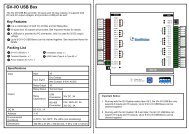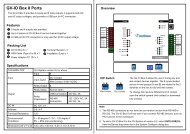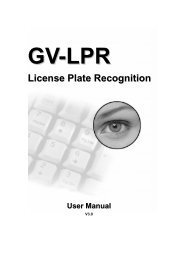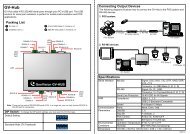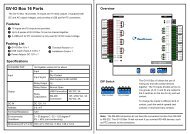GV-DSP LPR - Surveillance System, Security Cameras, and CCTV ...
GV-DSP LPR - Surveillance System, Security Cameras, and CCTV ...
GV-DSP LPR - Surveillance System, Security Cameras, and CCTV ...
Create successful ePaper yourself
Turn your PDF publications into a flip-book with our unique Google optimized e-Paper software.
<strong>GV</strong>-<strong>DSP</strong> <strong>LPR</strong>User's ManualBefore attempting to connect or operate this product,please read these instructions carefully <strong>and</strong> save this manual for future use.
© 2009 GeoVision, Inc. All rights reserved.Under the copyright laws, this manual may not be copied, in whole or in part,without the written consent of GeoVision.Every effort has been made to ensure that the information in this manual isaccurate. GeoVision is not responsible for printing or clerical errors.GeoVision, Inc.9F, No. 246, Sec. 1, Neihu Rd.,Neihu District, Taipei, TaiwanTel: +886-2-8797-8377Fax: +886-2-8797-8335http://www.geovision.com.twTrademarks used in this manual: GeoVision, the GeoVision logo <strong>and</strong> <strong>GV</strong>series products are trademarks of GeoVision, Inc. Windows <strong>and</strong> Windows XPare registered trademarks of Microsoft Corporation.December 2009
PrefaceWelcome to the <strong>GV</strong>-<strong>DSP</strong> <strong>LPR</strong> User’s Manual.The <strong>GV</strong>-<strong>DSP</strong> <strong>LPR</strong> has two models designed to meet different needs. Each model has itsown firmware that can only be used on the specific model. This Manual is designed for thefollowing models <strong>and</strong> firmware version:ModelFirmware Version<strong>GV</strong>-<strong>DSP</strong> <strong>LPR</strong> V1 1.26<strong>GV</strong>-<strong>DSP</strong> <strong>LPR</strong> V2 1.0This Manual provides an overview of the <strong>GV</strong>-<strong>DSP</strong> <strong>LPR</strong> <strong>and</strong> its accessories. Theinstructions will guide you through the installation <strong>and</strong> use of the <strong>GV</strong>-<strong>DSP</strong> <strong>LPR</strong> as well.i
4.2.2 Output Setting...........................................................................................284.3 Events & Alerts .....................................................................................................294.3.1 FTP ...........................................................................................................294.4 Network.................................................................................................................304.4.1 LAN...........................................................................................................304.4.2 UMTS........................................................................................................314.4.3 Advanced TCP/IP .....................................................................................324.4.4 IP Filter......................................................................................................344.5 Management.........................................................................................................354.5.1 Date & Time Setting..................................................................................354.5.2 Storage Settings .......................................................................................374.5.3 User Account ............................................................................................384.5.4 Log Information.........................................................................................394.5.5 Tools .........................................................................................................40Chapter 5 Advanced Applications .....................................415.1 Upgrading <strong>System</strong> Firmware ................................................................................415.1.1 Upgrading Firmware over LAN .................................................................425.1.2 Upgrading Firmware by Using the Utility...................................................425.2 Backing Up <strong>and</strong> Restoring Settings......................................................................455.3 Restoring to Factory Default Settings...................................................................47Chapter 6 The I/O Terminal Block ......................................486.1 <strong>GV</strong>-<strong>DSP</strong> <strong>LPR</strong> V1...................................................................................................486.2 <strong>GV</strong>-<strong>DSP</strong> <strong>LPR</strong> V2...................................................................................................506.2.1 I/O Port......................................................................................................506.2.2 RS-485/RS-232 Terminal Block................................................................52Specifications .........................................................................53iii
Recognition Engine VersionRecognition Engine Version<strong>GV</strong>-<strong>DSP</strong> <strong>LPR</strong> V1 of firmware version 1.26 <strong>and</strong> <strong>GV</strong>-<strong>DSP</strong> <strong>LPR</strong> V2 of firmware version 1.0 onlysupport the following versions of recognition engines:No. Country Engine Version No. Country Engine Version1 Arabia 20 Israel V31002 Australia V4030 21 Italy V40303 Austria V2000 22 Japan 4 Belgium V2000 23 Malaysia 5 Brazil V3100 24 Mexico V40306 Canada 25 Norway V20007 Chile V3200 26 Pol<strong>and</strong> V20008 China V3100 27 Portugal V31009 Columbia V2000 28 Serbia 10 Croatia 29 Slovenia 11 Cyprus V2000 30 South Africa V310012 Czech V3200 31 Spain V311013 France 32 Taiwan V402114 Germany V2000 33 Taiwan Moto V402115 Global V4030 33 Thail<strong>and</strong> 16 Guernsey V2000 34 Turkey 17 Hong Kong 35 UAE V200018 Hungary V2000 36 UK V403019 Irel<strong>and</strong> V2000 37 USA V31101
Chapter 1 IntroductionThe <strong>GV</strong>-<strong>DSP</strong> <strong>LPR</strong> is a Linux-based system built in a small box without a fan <strong>and</strong> hard drive.Integrating with a web server, the <strong>GV</strong>-<strong>DSP</strong> <strong>LPR</strong> can deliver live images <strong>and</strong> host its own website, as well as sending recognition results <strong>and</strong> captured images to the <strong>GV</strong>-<strong>LPR</strong> <strong>System</strong> <strong>and</strong><strong>GV</strong>-<strong>LPR</strong> Center. The <strong>GV</strong>-<strong>DSP</strong> <strong>LPR</strong> is beneficial for license plate recognition over longdistance <strong>and</strong> in an outdoor environment.1.1 Key Features• Non-PC based solution for 1 port traffic or mobile license plate recognition• Wide operating temperature range• Web-based configuration for image, security settings <strong>and</strong> firmware upgrade• Recognition triggered by video motion detection or sensor inputs• Compatible with <strong>GV</strong>-<strong>LPR</strong> <strong>System</strong> <strong>and</strong> <strong>GV</strong>-<strong>LPR</strong> Center• Digital watermark• Hardware watchdog• IP address filtering• UMTS• Recognition results, images <strong>and</strong> live videos compatible with other system through OCXSDK2
1Introduction1.2 Packing List1. AC Power Cord x 1 *2. Power Adaptor x 13. Wall Hook x 1 **4. Conical Anchor x 45. Screw x 46. I/O Cable with RJ-45 Connector x 1 **7. <strong>GV</strong>-<strong>LPR</strong> Software DVD x 18. <strong>GV</strong>-<strong>DSP</strong> <strong>LPR</strong> User’s Manual on Software DVD9. <strong>GV</strong>-<strong>LPR</strong> User’s Manual on Software DVD10. USB dongle for <strong>GV</strong>-<strong>LPR</strong> Software* Only supplied with <strong>GV</strong>-<strong>DSP</strong> <strong>LPR</strong> V1** Only supplied with <strong>GV</strong>-<strong>DSP</strong> <strong>LPR</strong> V21.3 <strong>System</strong> RequirementsThese are the requirements for the computer that displays the image or controls the<strong>GV</strong>-<strong>DSP</strong> <strong>LPR</strong>.• OS: Microsoft Windows 2000 / XP / 2003 / Vista• Web Browser: Internet Explorer V6.0 or later3
1.4 Physical DescriptionThis section identifies the various components of the <strong>GV</strong>-<strong>DSP</strong> <strong>LPR</strong>.1.4.1 Front View1.4.1.1 <strong>GV</strong>-<strong>DSP</strong> <strong>LPR</strong> V11 2 3 4 5 7 10 9 8 6Figure 1-1No. NameFunction1 Video In Connects a camera.2 TV-OutConnects an external monitor to output live videos <strong>and</strong> recognitionresults immediately. It is useful when you cannot access the<strong>GV</strong>-<strong>DSP</strong> <strong>LPR</strong> through the network.3 Microphone In Connects a microphone for audio input. (NOT functional now)4 Audio OutConnects a speaker or stereo device for audio output. (NOTfunctional now)5 SD Card Slot6 Reset Button7 Default ButtonInserts a Secure Digital (SD) card. The SD card is used for storingrecognition images, <strong>and</strong> backing up offline data when the connectionbetween <strong>GV</strong>-<strong>DSP</strong> <strong>LPR</strong> <strong>and</strong> <strong>GV</strong>-<strong>LPR</strong> <strong>System</strong> or the <strong>GV</strong>-<strong>LPR</strong> Centeris interrupted.Resets the unit <strong>and</strong> keeps all current configurations.When you press the Reset button, all three LED lights will be on.Wait until the Disk Full LED is off <strong>and</strong> Ready LED is on. Then yousuccessfully reset the unit.It resets all configurations to their factory settings. See 5.3 Restoringto Factory Default Settings.8 Power LED Indicates the power is supplied.9 Ready LED Indicates the unit is ready for connection.10 Disk Full LED Indicates the SD card or hard drive is full.4
1Introduction1.4.1.2 <strong>GV</strong>-<strong>DSP</strong> <strong>LPR</strong> V21 2 3 4 5 6Figure 1-2No. NameFunction1 Power LED Indicates the power is supplied.2 Ready LED Indicates the unit is ready for connection.3 Load Default ButtonIt resets all configurations to their factory settings. See 5.3 Restoringto Factory Default Settings.4 USB Port Connects a UMTS modem. See 4.4.2 UMTS Setting.5 Video In Connects a camera.6 TV-OutConnects an external monitor to output live videos <strong>and</strong> recognitionresults immediately. It is useful when you cannot access the<strong>GV</strong>-<strong>DSP</strong> <strong>LPR</strong> through the network.5
1.4.2 Rear View1.4.2.1 <strong>GV</strong>-<strong>DSP</strong> <strong>LPR</strong> V112 34Figure 1-3No. Name Function1 USB Port Connects a UMTS modem. See 4.4.2 UMTS Setting.2 Ethernet Port Connects a 10/100 Ethernet network.3 I/O Terminal BlockConnects digital inputs, relay outputs, RS-232 device <strong>and</strong>Wieg<strong>and</strong> device. See Chapter 6 The I/O Terminal Block.Note: Wieg<strong>and</strong> <strong>and</strong> RS-232 interface are NOT functional now.4 DC In 12V Connects the supplied power adaptor.6
1Introduction1.4.2.2 <strong>GV</strong>-<strong>DSP</strong> <strong>LPR</strong> V2Figure 1-4No. Name Function1 DC 12 In Connects the supplied power adaptor.2 Ethernet Port Connects a 10/100 Ethernet network.3RS-485 / RS-232Terminal BlockConnects RS-485 <strong>and</strong> RS-232 devices. See Chapter 6 TheI/O Terminal Block.Note: RS-485 <strong>and</strong> RS-232 interfaces are NOT functionalnow.4 I/O Port5 Mini SD Card SlotA port for digital inputs <strong>and</strong> relay outputs. Insert the suppliedI/O Cable with RJ-45 Connector to this port. See Chapter 6The I/O Terminal Block.Inserts a Mini Secure Digital (SD) card. The Mini SD card isused for storing recognition images, <strong>and</strong> backing up offlinedata when the connection between <strong>GV</strong>-<strong>DSP</strong> <strong>LPR</strong> <strong>and</strong><strong>GV</strong>-<strong>LPR</strong> <strong>System</strong> or the <strong>GV</strong>-<strong>LPR</strong> Center is interrupted.7
Chapter 2 Getting StartedThis section provides basic information to get the <strong>GV</strong>-<strong>DSP</strong> <strong>LPR</strong> working on the network.2.1 Installing on a NetworkThese instructions describe the basic connections to install the <strong>GV</strong>-<strong>DSP</strong> <strong>LPR</strong> on thenetwork. Here we use the <strong>GV</strong>-<strong>DSP</strong> <strong>LPR</strong> V1 as the example to demonstrate the steps.12 3Figure 2-11. Connect the video output of your camera to the BNC video input.2. Connect the hub or switch on the LAN to the unit’s 10/100 Mbps Ethernet port.3. Connect the power supply to the power input.4. Wait until both Power <strong>and</strong> Ready LEDs are on <strong>and</strong> then you can set the IP address forthe unit.2.2 Assigning an IP AddressDesigned for use on an Ethernet network, the <strong>GV</strong>-<strong>DSP</strong> <strong>LPR</strong> must be assigned an IPaddress to make it accessible.Note: The <strong>GV</strong>-<strong>DSP</strong> <strong>LPR</strong> has a default address of 192.168.0.230. The computer used toset the IP address must be under the same IP <strong>and</strong> subnet sequence assigned to the unit.8
2Getting Started1. Open your web browser, <strong>and</strong> type the default IP address http://192.168.0.230/2. In both Login <strong>and</strong> Password fields, type the default value admin. Click Apply.3. In the left menu, select Network <strong>and</strong> then LAN to begin the network settings.Figure 2-24. Select Static IP address. Type IP Address, Subnet Mask, Router/Gateway, PrimaryDNS <strong>and</strong> Secondary DNS in the Configure connection parameters section.5. Click Apply. The <strong>GV</strong>-<strong>DSP</strong> <strong>LPR</strong> is accessible by entering the assigned IP address onthe web browser.Important:• Dynamic IP Address, PPPoE <strong>and</strong> UMTS should only be enabled if you knowwhich IP address the <strong>GV</strong>-<strong>DSP</strong> <strong>LPR</strong> will get from the DHCP server or ISP.Otherwise you must use the Dynamic DNS service to obtain a domain namelinked to the <strong>GV</strong>-<strong>DSP</strong> <strong>LPR</strong>’s changing IP address first.For details on Dynamic IP Address <strong>and</strong> PPPoE settings, see 4.4.3 AdvancedTCP/IP.• If Dynamic IP Address, PPPoE or UMTS is enabled <strong>and</strong> you cannot access theunit, you may have to reset it to the factory default <strong>and</strong> then perform the networksettings again.To restore the factory settings, see the Default button in 1.4.1 Front View.9
2.3 Configuration BasicsOnce the camera is properly installed, these important features can be configured using thebrowser-based configuration page <strong>and</strong> are discussed in the following sections in thismanual:• Date <strong>and</strong> time adjustment: see 4.5.1 Date & Time Setting.• Login <strong>and</strong> privileged passwords: see 4.5.3 User Account.• Network gateway: see 4.4 Network.• Video attribute (Brightness, Contrast, Saturation <strong>and</strong> Hue): see 3.2.2 Adjustment ofVideo Attributes.• Video format, resolution <strong>and</strong> frame rate: see 4.1.1 Video Settings.10
3Accessing the <strong>GV</strong>-<strong>DSP</strong> <strong>LPR</strong>Chapter 3 Accessing the <strong>GV</strong>-<strong>DSP</strong> <strong>LPR</strong>Two types of users are allowed to log in the <strong>GV</strong>-<strong>DSP</strong> <strong>LPR</strong>: Administrator <strong>and</strong> Guest. TheAdministrator has unrestricted access to all system configurations, while the Guest has theaccess to live view <strong>and</strong> network status only.3.1 Accessing Your <strong>Surveillance</strong> Images <strong>and</strong> Recognition ResultsOnce installed, your <strong>GV</strong>-<strong>DSP</strong> <strong>LPR</strong> is accessible on the network. Follow these steps toaccess your surveillance images <strong>and</strong> recognition results:1. Start the Internet Explorer browser.2. Enter the IP address or domain name of the <strong>GV</strong>-<strong>DSP</strong> <strong>LPR</strong> in the Location/Addressfield of your browser.Figure 3-13. Enter a login name <strong>and</strong> password.• The default login name <strong>and</strong> password for Administrator are admin.• The default login name <strong>and</strong> password for Guest are guest.4. A video image, similar to the example on Figure 3-2, is now displayed in your browser.Note: To enable the updating of images in Internet Explorer, you must set your browserto allow ActiveX Controls <strong>and</strong> perform a once-only installation of GeoVision’s ActiveXcomponent onto your computer.11
3.2 Functions Featured on the Main PageThis section introduces the features of the Live View window <strong>and</strong> Network Status on themain page. The two features are accessible by both Administrator <strong>and</strong> Guest.Main Page of Guest Mode▼ Video <strong>and</strong> Motion► Live View▼ Network► StatusFigure 3-212
3Accessing the <strong>GV</strong>-<strong>DSP</strong> <strong>LPR</strong>3.2.1 The Live View Window18923456710Figure 3-3No. NameFunction1 Live View Displays live video.2 Play Starts the connection <strong>and</strong> plays live video.3 Stop Terminates the connection.4 Remote Config Adjusts video attributes of the live video.5 Snapshot Takes a snapshot of live video.6 File Save Records the live video <strong>and</strong> saves in .avi format.7 Firmware Upgrade Upgrades the firmware of <strong>GV</strong>-<strong>DSP</strong> <strong>LPR</strong>.8 Recognition Display Displays the recognition image.9 Number Display Displays the plate number.10 Record List Lists the dates <strong>and</strong> times of detection results.13
3.2.2 Adjustment of Video AttributesTo adjust video attributes of the live video, follow these steps:1. Click the Remote Config button (No. 4, Figure 3-3).2. Move the slide bars (Brightness, Contrast, Saturation <strong>and</strong> Hue) to adjust videoattributes. Only the Administrator is allowed to adjust the configurations.Figure 3-414
3Accessing the <strong>GV</strong>-<strong>DSP</strong> <strong>LPR</strong>3.2.3 Snapshot of a Live VideoTo take a snapshot of a live video, follow these steps:1. Click the Snapshot button (No. 5, Figure 3-3). The Snapshot window appears.2. Click the Print button to print out the displayed image. Or click the Save button to savethe image to the local computer.Figure 3-53.2.4 Video RecordingYou can record live video for a certain period of time to your local computer.1. Click the File Save button (No.6, Figure 3-3). The Save As dialog box appears.Figure 3-62. Specify Save in, type the File name, <strong>and</strong> click the Save button to start recording.3. To stop recording, click the Stop button (No.3, Figure 3-3).15
3.2.5 Firmware UpgradeThis window allows you to upgrade the firmware over LAN. For details, see Chapter 5.Figure 3-73.2.6 Network StatusTo view the network status, in the left menu, click Network <strong>and</strong> select Status.Figure 3-816
4Administrator ModeChapter 4 Administrator ModeThe Administrator can access the system configuration via the Internet. Four categories ofconfigurations are involved in the system configuration: Video <strong>and</strong> Motion, I/O Control,Network, <strong>and</strong> Management.▼ Video <strong>and</strong> Motion► Live View► Video Settings► Detection Mode► <strong>LPR</strong> Center► Recognition Engine Settings▼ I/O Control► Input Setting► Output Setting▼ Events <strong>and</strong> Alerts► FTP▼ Network► Status► LAN► UMTS► Advanced TCP/IP► IP Filtering▼ Management► Date <strong>and</strong> Time► Storage Settings► User Account► Log Information► Tools▼ LogoutFigure 4-117
4.1 Video <strong>and</strong> MotionThis section includes video settings <strong>and</strong> detection methods to activate license platerecognition.4.1.1 Video SettingsFigure 4-218
4Administrator Mode[Engine Setting] Select the country where you installed the system. The recognitionengine performs license plate recognition by country.[Video Signal Type] The <strong>GV</strong>-<strong>DSP</strong> <strong>LPR</strong> supports both NTSC <strong>and</strong> PAL video signals.Select either NTSC or PAL.There are several resolution <strong>and</strong> frame rates available. Note that 10 fps is only availablewhen the resolution is set to 360 x 240 (360 x 288).NTSCPAL720 x 480 720 x 576360 x 240 360 x 288Frame RateNTSC 1, 3, 5, 7, 10PAL 1, 3, 5, 8, 12• Overlay Text: Enter a text message that will be overlaid on live <strong>and</strong> captured images,e.g. company name.• Overlay Time: Select this option to display the time stamp on live <strong>and</strong> capturedimages.• Overlay Recognition Results: Select this option to display the recognition result onthe live <strong>and</strong> captured images.• Text Alignment: Select a position for the text, time stamp <strong>and</strong> recognition results toappear on live <strong>and</strong> captured images, e.g. down left, down right, top left or top right.[Video Saving Setting]• Save Image Size: Select the size of the captured image that is saved to the SD card.• Watermark: Enable the watermark overlay that appears on captured images. Notethat this feature is NOT functional now.[TV Output Port Setting] The unit allows the direct connection of an external monitor tooutput live images <strong>and</strong> recognition results immediately. When the unit is installed at theplace where the network is not accessible, the TV-Out port can be used for cameraadjustment to ensure the image of license plate is captured properly. Select the frame rate<strong>and</strong> text overlay for the TV output.19
4.1.2 Detection ModeYou can activate license plate recognition by motion detection or sensor triggers. Formotion detection, up to 8 detection areas can be defined; whenever vehicles cross thedefined detection areas, the license plate recognition will be activated.Figure 4-3[Detection Mode] From the drop-down list on top left, select the method to activatelicense plate recognition.• Disable: Deactivate recognition.• Motion (Stationary Camera): Activate recognition by motion detection. Select thismode if your camera is fixed at one place.• Motion (Mobile Camera): Activate recognition by motion detection. Select this optionif your camera is not fixed at one place or is installed on a vehicle.• Motion (Continuous Recognition): Activate round-the-clock recognition.20
4Administrator Mode• I/O: Activate recognition by input triggers. If this option is selected, choose whichinputs (Input 1 to Input 4) will trigger recognition in the I/O Mode Setting section. If the recognition is still repeating, it will notify after 1 second: Select thisoption to avoid multiple recognition results for the same license plate due to theposition of the camera. Enter the duration of a recognition result to be displayed ifthe next license plate recognized is the same as the previous one. Note that thisoption only works for detection mode of Motion (Stationary Camera), Motion(Mobile Camera), <strong>and</strong> Motion (Continuous Recognition). Output recognition result quickly: Select this option if you want to have a fasterrecognition result at the cost of the accuracy. This option is suitable for a largeamount of traffic <strong>and</strong> every frame received by the <strong>GV</strong>-<strong>DSP</strong> <strong>LPR</strong> will go throughrecognition process (approximately at the processing rate of 1 frame per second).[Motion Detection Setting]• Detected Sensitivity: Select the sensitivity level of motion detection from the dropdownlist. The default value is set to 5. The higher the value, the more sensitive thesystem is to the motion.• Detected Object Size: Select the value of the targeted object’s normal size. Thedefault value is set to 1. The higher the value, the bigger the object’s size is.[Recognition <strong>and</strong> Motion Area Setting] To configure the area of motion detection, firstclick Reset to clear the default setting. Then drag the mouse button to select an area ofthe image. You can define up to 8 areas to outline your detection areas. Every time whenan area is selected, you will be prompted for confirmation.1. Click Save to save the defined areas.2. Click Apply to take effect.For the related settings of input devices, see 4.2.1 Input Setting.21
4.1.3 <strong>LPR</strong> CenterWhen the alarm events of motion detection <strong>and</strong> sensor trigger occur, the <strong>GV</strong>-<strong>LPR</strong> Center,<strong>GV</strong>-<strong>LPR</strong> <strong>System</strong> or <strong>GV</strong>-DVR <strong>System</strong> can get alerts with recognition results <strong>and</strong> capturedimages.Figure 4-4[<strong>LPR</strong> Name Setting] Type a descriptive name for the <strong>GV</strong>-<strong>DSP</strong> <strong>LPR</strong>.[Period of Connection Checking] Set the time interval in seconds of each reconnectionattempt.[Connection Port Settings] Both of POS Port <strong>and</strong> POS ACK Port are used fortransmitting the recognition result to the <strong>GV</strong>-DVR <strong>System</strong>. The default port numbers are4000 <strong>and</strong> 3999 respectively. The <strong>LPR</strong> Live Center Port is used for displaying therecognition result on the live view. When you want to access more than one <strong>GV</strong>-<strong>DSP</strong> <strong>LPR</strong>on the browser screen, set different <strong>LPR</strong> Live Center Ports for each <strong>GV</strong>-<strong>DSP</strong> <strong>LPR</strong>;otherwise you cannot see the recognition result on the live view.22
4Administrator ModePOS Overlay Plate <strong>and</strong> Time: Select whether the recognition results will contain Plate ID<strong>and</strong> Time or only Plate ID when they are transmitted to the <strong>GV</strong>-DVR <strong>System</strong>.[Center Remote Control] Select outputs allowed to be triggered by the <strong>GV</strong>-<strong>LPR</strong> Center or<strong>GV</strong>-<strong>LPR</strong> <strong>System</strong> remotely.[Center IP Setting] Connect the <strong>GV</strong>-<strong>DSP</strong> <strong>LPR</strong> to the <strong>GV</strong>-<strong>LPR</strong> Center or <strong>GV</strong>-<strong>LPR</strong> <strong>System</strong>for central monitoring. The maximum of 4 <strong>GV</strong>-<strong>LPR</strong> Centers can be connected at one time.• Add New Center IP Address: Type the IP address of the <strong>GV</strong>-<strong>LPR</strong> Center or <strong>GV</strong>-<strong>LPR</strong><strong>System</strong> you want to enable connection. Then click Apply for connection.• Offline Backup: When disconnected from the <strong>GV</strong>-<strong>LPR</strong> Center or <strong>GV</strong>-<strong>LPR</strong> <strong>System</strong>, the<strong>GV</strong>-<strong>DSP</strong> <strong>LPR</strong> can store recognition data to the SD card. When the connectionrecovers, the <strong>GV</strong>-<strong>DSP</strong> <strong>LPR</strong> can immediately send the stored data to the <strong>GV</strong>-<strong>LPR</strong>Center or <strong>GV</strong>-<strong>LPR</strong> <strong>System</strong>. For the Offline Backup to work, you must select Enablesaving results on SD Card in Storage Settings (Figure 4-11) ahead.Note: The <strong>GV</strong>-DVR <strong>System</strong> refers to <strong>GV</strong>-<strong>System</strong> or <strong>GV</strong>-NVR.23
4.1.4 Recognition Engine SettingsYou can adjust the recognition engine to improve the recognition process <strong>and</strong> increase theaccuracy.Note this page is only available on the following engines: Australia, Brazil, Chile, China,Czech, Israel, Italy, Mexico, Portugal, South Africa, Spain, Taiwan, UK <strong>and</strong> USA.Figure 4-5[Recognition Engine Settings]• Recognition loop: Set the number of recognition the system will perform to the samelicense plate.24
4Administrator Mode• Maximum number of characters: Set the maximum number of characters allowed onthe license plate to activate the recognition process. If the number of characters exceedsthe limit, the system will not start the recognition.• Minimum number of characters: Set the minimum number of characters allowed onthe license plate to activate the recognition process. If the number of characters does notreach the minimum requirement, the system will not start the recognition.• Maximum height of characters: You can set the maximum height of characters on thelicense plate in pixels to activate the recognition process.• Minimum height of characters: Set the minimum height of characters on the licenseplate in pixels to activate the recognition process.• Maximum number of plates: Set the maximum number of plates to be recognizedsimultaneously.• Enable two row plates: This option can recognize two rows of characters on licenseplates. Note this option is only available on the Italy <strong>and</strong> UK recognition engines.• Fast Slope Detection Enable: This option can increase the recognition speed by 10 %but decrease the accuracy by 3%.• Slope Detection Enable: The license plate tilting in a horizontal direction can bedetected. Minimum angle of slope: Set the minimum tilt angle to be allowed to activate therecognition process. Maximum angle of slope: Set the maximum tilt angle to be allowed to activate therecognition process.• Slant Detection Enable: The license plate tilting in a vertical direction can be detected. Minimum angle of slant: Set the minimum tilt angle to be allowed to activate therecognition process. Maximum angle of slant: Set the maximum tilt angle to be allowed to activate therecognition process.• Special Plate Detection Enable: This option can recognize traditional Chinesecharacters. This option <strong>and</strong> the following suboptions are only available on the Taiwanrecognition engine. Maximum number of characters: Set the maximum number of special charactersallowed on the license plate to activate the recognition process. If the number ofcharacters exceeds the limit, the system will not start the recognition.25
Minimum number of characters: Set the minimum number of special charactersallowed on the license plate to activate the recognition process. If the number ofcharacters does not reach the minimum requirement, the system will not start therecognition. Moto Enable: Enable the recognition for motorcycle license plate. Alphabet Filter Enable: Select this option to filter out extraneous alphabeticalcharacters around the license plate <strong>and</strong> increase recognition accuracy. Digit Filter Enable: Select this option to filter out extraneous numerical charactersaround the license plate <strong>and</strong> increase recognition accuracy.The following options can be enabled to avoid misidentification of certain characters in somecountries.• I to 1 Enable: Always identify the character “I” as “1” (one).• 1 to I Enable: Always identify the character “1” as “I” (letter I).• 0 to O Enable: Always identify the character “0” as “O” (letter O).[Rule Setting] You can set up recognition rules to increase recognition accuracy. The rulecan only consist of letters A <strong>and</strong> D, <strong>and</strong> its length must equal that of the license plate number.Use “A” <strong>and</strong> “D” to represent one alphabetical character <strong>and</strong> one numerical character of yourlicense plate number respectively. For example, if the license plate is “ABC123” you can type“AAADDD” in one of the Rule fields. Up to 5 rules can be set.• (When rule settings are A) 0 to D: Always identify the letter “O” as letter “D”. This is thedefault setting. It is useful to avoid misidentification in some countries’ license plateswhich is hard to distinguish between letter “O” <strong>and</strong> letter “D”. Select this option to activatea concurrent condition with the rules that you have set. For instance, if the rule entered inthe field is “AADDD“, the recognition result will be “AD123” for license plate whichappears to be “A0123”• (When rule settings are A) 0 to O: Always identify the letter “O” as letter “O”. Select thisoption to activate a concurrent condition with the rules that you have set. For instance, ifthe rule entered in the field is “AAADDA“, the recognition result will be “IBZ02O” forlicense plate which appears to be “IBZ020”26
4Administrator Mode4.2 I/O ControlThe I/O terminal block on the rear panel of the <strong>GV</strong>-<strong>DSP</strong> <strong>LPR</strong> provides the interface fordigital inputs <strong>and</strong> relay outputs. For details on the I/O terminal block, see Chapter 6.4.2.1 Input SettingThe <strong>GV</strong>-<strong>DSP</strong> <strong>LPR</strong> can connect up to 4 input devices, whereas <strong>GV</strong>-<strong>DSP</strong> <strong>LPR</strong> V2 canconnect up to 2 input devices, e.g. sensors.Figure 4-6• Normal State: Set up the input state to trigger actions by selecting Open Circuit (N/O)or Grounded Circuit (N/C).• Latch Mode: Enable this option to have a momentary output alarm.• Trigger digital output relay: Select the output(s) to be triggered after the input isactivated.27
4.2.2 Output SettingThe <strong>GV</strong>-<strong>DSP</strong> <strong>LPR</strong> can connect up to 4 output devices, whereas <strong>GV</strong>-<strong>DSP</strong> <strong>LPR</strong> V2 canconnect up to 2 output devices, e.g. alarms.There are six output signals are available: N/O (Open Circuit), N/C (Grounded Circuit),N/O Toggle, N/C Toggle, N/O Pulse <strong>and</strong> N/C Pulse. Choose the one that mostly suits thedevice you are using. For Toggle output type, the output continues to be triggered until anew input trigger ends the output. For Pulse output type, the output is triggered for theamount of time you specify in the Trigger Pulse Mode for x Seconds field.Figure 4-728
4Administrator Mode4.3 Events & Alerts4.3.1 FTPThe <strong>GV</strong>-<strong>DSP</strong> <strong>LPR</strong> can act as a FTP server, sending its own captured images <strong>and</strong>overview images from <strong>GV</strong>-Video Server together to <strong>GV</strong>-<strong>LPR</strong> Center or <strong>GV</strong>-<strong>LPR</strong> <strong>System</strong>.Figure 4-8Follow the steps to build the connection among <strong>GV</strong>-<strong>DSP</strong> <strong>LPR</strong>, <strong>GV</strong>-Video Server <strong>and</strong> <strong>GV</strong>-<strong>LPR</strong> Center or <strong>GV</strong>-<strong>LPR</strong> <strong>System</strong>:1. On the <strong>GV</strong>-<strong>DSP</strong> <strong>LPR</strong>, select Enable ftp access to the <strong>LPR</strong> to act as a FTP server<strong>and</strong> click Apply. The default port is 21.2. There might be a time or a frame gap between the captured images from <strong>GV</strong>-<strong>DSP</strong><strong>LPR</strong> <strong>and</strong> the overview image from <strong>GV</strong>-Video Server. To ensure the two imagesmatch each other, you can set the Time Interval or Frame Interval.For example, the time difference between the captured image (<strong>GV</strong>-<strong>DSP</strong> <strong>LPR</strong>) <strong>and</strong> theoverview image (<strong>GV</strong>-Video Server) is 60 seconds. To prevent from any matchingerrors, setting 60 in the Time Interval field can ensure the images match each other atthe <strong>GV</strong>-<strong>LPR</strong> Center or <strong>GV</strong>-<strong>LPR</strong> <strong>System</strong>.3. To connect to <strong>GV</strong>-<strong>LPR</strong> Center or <strong>GV</strong>-<strong>LPR</strong> <strong>System</strong>, in the left menu (Figure 4-1), clickVideo <strong>and</strong> Motion, click <strong>LPR</strong> Center, <strong>and</strong> type the IP address of the <strong>GV</strong>-<strong>LPR</strong> Centeror <strong>GV</strong>-<strong>LPR</strong> <strong>System</strong> in the Add New Center IP Address field. For details, see 4.1.3<strong>LPR</strong> Center.4. At the <strong>GV</strong>-Video Server site, on the FTP setting page, enable the FTP function <strong>and</strong>type the IP address, User Name <strong>and</strong> Password to access the FTP server of the <strong>GV</strong>-<strong>DSP</strong> <strong>LPR</strong>. Make sure the port value is the same as that of the <strong>GV</strong>-<strong>DSP</strong> <strong>LPR</strong>.29
4.4 NetworkThe Network section includes some basic but important network configurations that enablethe <strong>GV</strong>-<strong>DSP</strong> <strong>LPR</strong> to be connected to a TCP/IP network.4.4.1 LANAccording to your network environment, select among Static IP, DHCP, PPPoE <strong>and</strong> UMTS.Figure 4-9[LAN Configuration]• Dynamic IP address: The network environment has a DHCP server. This optionshould only be enabled if you know which IP address the <strong>GV</strong>-<strong>DSP</strong> <strong>LPR</strong> will get fromthe DHCP server, or you have obtained a domain name from the DDNS serviceprovider.• Static IP address: Assign a static IP or fixed IP to the <strong>GV</strong>-<strong>DSP</strong> <strong>LPR</strong>. Type TCP/IP <strong>and</strong>DNS parameters of the unit in the Configure connection parameters section.• PPPoE: The Network environment is xDSL connection. Type the Username <strong>and</strong>Password provided by ISP to establish the connection. If you use the xDSLconnection with dynamic IP addresses, you must use the DDNS function to obtain adomain name linked to the changing IP address of the <strong>GV</strong>-<strong>DSP</strong> <strong>LPR</strong> first.30
4Administrator Mode[Configure connection parameters] Type the IP address, Subnet Mask, Router/Gateway,Primary DNS server <strong>and</strong> Secondary DNS server of the <strong>GV</strong>-<strong>DSP</strong> <strong>LPR</strong>.ParametersDefaultIP address 192.168.0.230Subnet Mask 255.255.255.0Router/Gateway 192.168.0.1Primary DNS server 192.168.0.1Secondary DNS server 192.168.0.2For details on the DDNS function (Dynamic DNS Server), see 4.3.2 Advanced TCP/IP.4.4.2 UMTSUMTS st<strong>and</strong>s for Universal Mobile Telephone <strong>System</strong>. UMTS is a third-generation (3G)broadb<strong>and</strong>, packet-based transmission of text, digitized voice, video, <strong>and</strong> multimedia atdata rates up to 2 megabits per second. UMTS offers a consistent set of services to mobilecomputer <strong>and</strong> phone users, no matter where they are located in the world.After an UMTS-compatible wireless device is attached to the USB port <strong>and</strong> the UMTSfunction is enabled, the <strong>GV</strong>-<strong>DSP</strong> <strong>LPR</strong> can have Internet access. Currently the <strong>GV</strong>-<strong>DSP</strong><strong>LPR</strong> only supports the wireless module for UMTS applications: Huawei E220 USB Modem(HSDA/UMTS/EDGE/GPRS/GSM).Figure 4-10To enable the UMTS service, type Username, Password, PIN number <strong>and</strong> APN (AccessPoint Name) that are provided by your network operator. If you use the UMTS connectionwith dynamic IP addresses, you must enable the DDNS function to obtain a domain namelinked to the changing IP address of the <strong>GV</strong>-<strong>DSP</strong> <strong>LPR</strong> first.31
4.4.3 Advanced TCP/IPThis section introduces the advanced TCP/IP settings, including DDNS Server, HTTP port,<strong>and</strong> streaming port.Figure 4-11[Dynamic DNS Server Settings] DDNS (Dynamic Domain Name <strong>System</strong>) provides aconvenient way of accessing the <strong>GV</strong>-<strong>DSP</strong> <strong>LPR</strong> when using a dynamic IP. DDNS assigns adomain name to the <strong>GV</strong>-<strong>DSP</strong> <strong>LPR</strong>, so that the Administrator does not need to go throughthe trouble of checking if the IP address assigned by DHCP Server or ISP (in xDSLconnection) has changed.Before enabling the DDNS function, the Administrator should apply for a host name fromthe DDNS service provider’s website. There are 2 providers listed in the <strong>GV</strong>-<strong>DSP</strong> <strong>LPR</strong>:GeoVision DDNS Server <strong>and</strong> DynDNS.org.32
4Administrator ModeTo enable the DDNS function:1. Enable: Enable the DDNS function.2. Service Provider: Select the DDNS service provider you have registered with.3. Host Name: Type the host name used to link to the <strong>GV</strong>-<strong>DSP</strong> <strong>LPR</strong>. For the users ofGeoVision DDNS Server, it is unnecessary to enter the host name. The system willdetect the host name automatically.4. User Name: Type the user name used to enable the service from the DDNS.5. Password: Type the password used to enable the service from the DDNS.6. Click Apply. The Update Time from the DDNS will be displayed.[HTTP Port Settings]The HTTP port enables connecting the <strong>GV</strong>-<strong>DSP</strong> <strong>LPR</strong> to the web. For security integration,the Administrator can hide the server from the general HTTP port by changing the defaultHTTP port of 80 to a different port number within the range of 1024 through 65535.[<strong>LPR</strong> Streaming Port Settings]The VSS port enables connecting the <strong>GV</strong>-<strong>DSP</strong> <strong>LPR</strong> to the <strong>GV</strong>-<strong>LPR</strong> Center or the <strong>GV</strong>-<strong>LPR</strong><strong>System</strong>. The default setting is 10000.33
4.4.4 IP FilterThe Administrator can set IP filtering to restrict access to the <strong>GV</strong>-<strong>DSP</strong> <strong>LPR</strong>.Figure 4-12To enable the IP Filter function:1. Enable IP Filtering: Enable the IP Filtering function.2. Filtered IP: Type the IP address you want to restrict the access.3. Action to take: Select the action of Allow or Deny to be taken for the IP address youhave specifed.4. Click Apply.34
4Administrator Mode4.5 ManagementThe Management section includes the settings of data <strong>and</strong> time, SD card <strong>and</strong> useraccount. Also you can view the firmware version <strong>and</strong> execute certain system operations.4.5.1 Date & Time SettingYou can set up the date <strong>and</strong> time appearing in the image’s caption.Figure 4-1335
[Date & Time on <strong>LPR</strong>] Display the current date <strong>and</strong> time on the <strong>GV</strong>-<strong>DSP</strong> <strong>LPR</strong>.[Time Zone] Set the time zone for local settings. Select Enable Daylight Saving Time toautomatically adjust the <strong>GV</strong>-<strong>DSP</strong> <strong>LPR</strong> for daylight saving time. Type the Start Time <strong>and</strong>End Time to enable the daylight saving function.[Synchronized with a Network Time Server] Use the NTP server to automaticallyupdate the date <strong>and</strong> time of the <strong>GV</strong>-<strong>DSP</strong> <strong>LPR</strong> every 24 hours. Type the host name or theIP address of the NTP server for connection.[Synchronized with your computer or modify manually] Manually change the date <strong>and</strong>time of the <strong>GV</strong>-<strong>DSP</strong> <strong>LPR</strong>. Or, synchronize the date <strong>and</strong> time of the <strong>GV</strong>-<strong>DSP</strong> <strong>LPR</strong> withthose of the local computer.36
4Administrator Mode4.5.2 Storage SettingsThe <strong>GV</strong>-<strong>DSP</strong> <strong>LPR</strong> has one SD card slot. You can store the recognition results or imagesto the SD card. The image is stored in the JPEG compressed format.Figure 4-14To add a SD card:1. Insert a SD card to the SD card slot.2. Click the Refresh button to detect the SD card. The total size, used size, free space<strong>and</strong> utilization of the SD card will be displayed. Note that it may take several secondsfor your web browser to update the information of the SD card.3. If you like to format the SD card or erase all data stored on it, click the Format button.To remove a SD card:1. Click the Remove button.2. When you are prompted to ensure the action, click Yes. The page will be refreshed<strong>and</strong> the displayed information of the will be cleaned.3. Remove the SD card from the SD card slot.Note: The captured images may be lost if you do not remove the SD card properly.37
[Storage Settings]• Enable saving results on SD Card: Enable this option to save the recognition resultsor images onto the SD card.• Enable recycling: If this option is checked, the system will overwrite the oldest storedfiles when the space of the SD card is lower than the specified space. If this option isnot checked, the system will stop recording when the specified space is reached.Note:1. The <strong>GV</strong>-<strong>DSP</strong> <strong>LPR</strong> doesn’t support SD High Capacity (SDHC) cards.2. The SD card of 1G capacity can save approximately 30,000 captured images of D1resolution, <strong>and</strong> 120,000 captured images of CIF resolution. The SD card of 4G capacitiescan save approximately 120,000 captured images of D1 resolution, <strong>and</strong> 480,000captured images of CIF resolution.4.5.3 User AccountThe <strong>GV</strong>-<strong>DSP</strong> <strong>LPR</strong> has two types of password protection: Guest password for restrictingunwanted users from accessing the <strong>GV</strong>-<strong>DSP</strong> <strong>LPR</strong>, <strong>and</strong> Administrator password forrestricting who can enter privileged comm<strong>and</strong>s.Default Guest login name <strong>and</strong> password are guest. Default Administrator login name <strong>and</strong>password are admin.Figure 4-1538
4Administrator Mode4.5.4 Log InformationThe log contains dump data that is used by service personnel for analyzing problems.Figure 4-1639
4.5.5 ToolsThis section allows you to execute certain system operations <strong>and</strong> view the firmwareversion.Figure 4-17[Firmware Version] This section displays the firmware version of the <strong>GV</strong>-<strong>DSP</strong> <strong>LPR</strong>.[<strong>System</strong> Settings] Clicking the Load Default button will make the <strong>GV</strong>-<strong>DSP</strong> <strong>LPR</strong> restorefactory default settings. The Ready LED on the front panel will turn off. Wait until theReady LED turns on <strong>and</strong> then you can re-log in the <strong>GV</strong>-<strong>DSP</strong> <strong>LPR</strong>.Note: After applying default settings, you will need to configure the <strong>GV</strong>-<strong>DSP</strong> <strong>LPR</strong>’snetwork settings again.[Reboot] Clicking the Reboot button will make the <strong>GV</strong>-<strong>DSP</strong> <strong>LPR</strong> perform software reset.The Ready LED on the front panel will turn off. Wait until the Ready LED turns on <strong>and</strong> thenyou can re-log in the <strong>GV</strong>-<strong>DSP</strong> <strong>LPR</strong>.40
5Advanced ApplicationsChapter 5 Advanced ApplicationsThis chapter introduces more advanced applications.5.1 Upgrading <strong>System</strong> FirmwareGeoVision will periodically release the updated firmware on the website. The new firmwarecan be simply loaded into the <strong>GV</strong>-<strong>DSP</strong> <strong>LPR</strong> over LAN or by using the IP Device Utilityincluded in the Software DVD.Important Notes before You StartBefore you start updating the firmware, please read these important notes:1. While the firmware is being updated,A. the power supply must not be interrupted, <strong>and</strong>B. do not unplug the Ethernet cable if the cable is the source of power supply (Powerover Ethernet or PoE supported).2. Do not turn the power off in 5 minutes after the firmware is updated.3. If you use the IP Device Utility for firmware upgrade, the computer used to upgradefirmware must be under the same IP <strong>and</strong> subnet sequence of the <strong>GV</strong>-<strong>DSP</strong> <strong>LPR</strong>.WARNING: The interruption of power supply during updating causes not only updatefailures but also damages to your <strong>GV</strong>-<strong>DSP</strong> <strong>LPR</strong>. In this case, please contact your salesrepresentative <strong>and</strong> send your device back to GeoVision for repair.41
5.1.1 Upgrading Firmware over LAN1. In the Live View window, click the Firmware Upgrade button (No. 7, Figure 3-3). Thisdialog box appears.Figure 5-12. Click the Browse button to locate the firmware file (.img) saved at your local computer.3. Click the Upgrade button to process the upgrade.5.1.2 Upgrading Firmware by Using the UtilityThe IP Device Utility provides a direct way to upgrade the firmware to multiple <strong>GV</strong>-<strong>DSP</strong><strong>LPR</strong>s. Note the computer used to upgrade firmware must be under the same IP <strong>and</strong>subnet sequence of the <strong>GV</strong>-<strong>DSP</strong> <strong>LPR</strong>.1. Insert the Software DVD, select IP Device Utility, <strong>and</strong> follow the onscreeninstructions to install the program.42
5Advanced Applications2. Double-click the <strong>GV</strong> IP Device Utility icon created on your desktop. This dialog boxappears.Figure 5-23. Click the Search button to locate the available <strong>GV</strong>-<strong>DSP</strong> <strong>LPR</strong>s on the same LAN.Or click the New button <strong>and</strong> assign the IP address to locate a <strong>GV</strong>-<strong>DSP</strong> <strong>LPR</strong> over theInternet. Or highlight one <strong>GV</strong>-<strong>DSP</strong> <strong>LPR</strong> in the list <strong>and</strong> click the Delete button toremove it.4. Double-click one <strong>GV</strong>-<strong>DSP</strong> LRP in the list. This dialog box appears.Figure 5-343
5. Click the Firmware Upgrade tab. This dialog box appears.Figure 5-46. Click the Browse button to locate the firmware file (.img) saved at your localcomputer.7. If you like to upgrade all the <strong>GV</strong>-<strong>DSP</strong> <strong>LPR</strong>s in the list, check Upgrade all devices.8. Type Password, <strong>and</strong> click Upgrade to process the upgrade.44
5Advanced Applications5.2 Backing Up <strong>and</strong> Restoring SettingsWith the IP Device Utility included in the Software DVD, you can back up theconfigurations in the <strong>GV</strong>-<strong>DSP</strong> <strong>LPR</strong>, <strong>and</strong> restore the backup data to the current unit orimport it to another unit.Backing Up the Settings1. Run IP Device Utility <strong>and</strong> locate the desired <strong>GV</strong>-<strong>DSP</strong> <strong>LPR</strong>. See Steps 1-3 in 5.1.2Upgrading Firmware by Using the Utility.2. Double-click the <strong>GV</strong>-<strong>DSP</strong> <strong>LPR</strong> in the list. Figure 5-3 appears.3. Click the Export Settings button. This dialog box appears.Figure 5-54. Click the Browse button to assign a file path.5. Type Password, <strong>and</strong> click Export Settings to save the backup file.45
Restoring the Settings1. In Figure 5-3, click the Import Settings tab. This dialog box appears.Figure 5-62. Click the Browse button to locate the backup file (.dat).3. Click Update Settings to start restoring.46
5Advanced Applications5.3 Restoring to Factory Default SettingsBetween the two models of <strong>GV</strong>-<strong>DSP</strong> <strong>LPR</strong>, the operation of restoring the <strong>GV</strong>-<strong>DSP</strong> <strong>LPR</strong> tooriginal default values can vary <strong>and</strong> the way the LEDs flash can also be different.To restore to default settings, use the Reset <strong>and</strong> Default buttons on the front panel of <strong>GV</strong>-<strong>DSP</strong> <strong>LPR</strong> V1, or the Load Default button on the front panel of <strong>GV</strong>-<strong>DSP</strong> <strong>LPR</strong> V2. For thelocation of these buttons see 1.6 Physical Description.Restoring <strong>GV</strong>-<strong>DSP</strong> <strong>LPR</strong> V1 to Default Settings1. Press <strong>and</strong> then release the Reset button immediately.2. Press <strong>and</strong> hold the Default button for about 30 seconds, during which all 3 LEDs firstturn on for 5 seconds, Ready <strong>and</strong> Disk Full/Fault LEDs then turn off, then Ready <strong>and</strong>Disk Full/Fault LEDs flash once <strong>and</strong> finally all 3 LEDs turn on again.3. Release the Default button. The process of loading default values is complete, <strong>and</strong> the<strong>GV</strong>-<strong>DSP</strong> <strong>LPR</strong> V1 starts rebooting itself with the 3 LEDs turning off.4. Wait until the Power <strong>and</strong> Ready LEDs turn on again. After this all the settings arereturned to default values.Restoring <strong>GV</strong>-<strong>DSP</strong> <strong>LPR</strong> V2 to Default Settings1. Unplug <strong>and</strong> plug the power cable to start.2. Press <strong>and</strong> hold the Load Default button until the Ready LED blinks. This may take upto 60 seconds. The Ready LED will blink twice.3. Release the Load Default button. The process of loading default values is complete,<strong>and</strong> the <strong>GV</strong>-<strong>DSP</strong> <strong>LPR</strong> V2 starts rebooting itself.4. Wait until the Ready LED turns on again. After this all the settings are returned todefault values.Note: Before the Ready LED is on again, do not unplug the power cable; otherwise theloading of default values will fail.47
Chapter 6 The I/O Terminal Block6.1 <strong>GV</strong>-<strong>DSP</strong> <strong>LPR</strong> V1The 16-pin terminal block, located on the rear panel, provides the interface to: four digitalinputs, four relay outputs, an RS-232 interface, a Wieg<strong>and</strong> interface <strong>and</strong> auxiliary power.The I/O terminal block can be used to develop applications for motion detection, eventalerts, access control <strong>and</strong> a variety of other functions.Note: RS-232 <strong>and</strong> Wieg<strong>and</strong> interfaces are NOT functional now.Pin AssignmentFigure 6-1The pin assignment for the terminal block is described in the table below.Pin Function Pin Function1 Relay Output 1 9 DC 5V Out for <strong>GV</strong>-Relay Module2 Digital Input 1 10 Ground3 Relay Output 2 11 RS-232 (TX)4 Digital Input 2 12 Wieg<strong>and</strong> D05 Relay Output 3 13 RS-232 (RX)6 Digital Input 3 14 Wieg<strong>and</strong> D17 Relay Output 4 15 Ground8 Digital Input 4 16 DC 12V Out for Wieg<strong>and</strong> Card Reader48
6The I/O Terminal BlockRelay OutputThe relay outputs on the terminal block can only drive a maximum load of 5 volts. Workingin conjunction with the <strong>GV</strong>-Relay V2 module, it can drive heavier loads. Refer to the figure<strong>and</strong> table below to connect the <strong>GV</strong>-Relay V2 module to the <strong>GV</strong>-<strong>DSP</strong> <strong>LPR</strong> V1.Output Devices 1-4Figure 6-2<strong>GV</strong>-Relay V2 I/O Terminal BlockDO 1 Pin 1DO 2 Pin 3DO 3 Pin 5DO 4 Pin 7+ 5V Pin 9Note that you don’t need to use the DC 5V connector on the <strong>GV</strong>-Relay V2 module forpower supply, since the power is supplied from the <strong>GV</strong>-<strong>DSP</strong> <strong>LPR</strong> V1.Note: The <strong>GV</strong>-Relay V2 module is an optional product.49
6.2 <strong>GV</strong>-<strong>DSP</strong> <strong>LPR</strong> V26.2.1 I/O PortOwing to the model size, <strong>GV</strong>-<strong>DSP</strong> <strong>LPR</strong> V2 provides the I/O Cable with RJ-45 Connectorfor the extensible connection to other I/O devices. A RJ-45 connector <strong>and</strong> a bundle ofshielded wires are on the each end of the cable.Strip the desired wires first, <strong>and</strong> connect the auxiliary devices with the right wiresaccording to the following pin assignment. Then insert the RJ-45 Connector to the I/O Porton <strong>GV</strong>-<strong>DSP</strong> <strong>LPR</strong> V2 (No. 4, Figure 1-4).Figure 6-3Pin AssignmentThe table below lists the pin assignment for the shielded wires of the I/O Cable with RJ-45Connector.Pin WireFunction1 Brown Digital Out 12 White with Brown Stripe Digital Out 23 White with Green Stripe Ground4 White with Blue Stripe Digital In 15 Blue Digital In 26 Green Ground7 Orange Weig<strong>and</strong> D08 White with Orange Stripe Weig<strong>and</strong> D1Note: The Weig<strong>and</strong> interface is NOT functional now.50
6The I/O Terminal BlockRelay OutputThe relay outputs on the terminal block can only drive a maximum load of 5 volts. Workingin conjunction with the <strong>GV</strong>-Relay V2 module, it can drive heavier loads. Refer to the figure<strong>and</strong> table below to connect the <strong>GV</strong>-Relay V2 module to the <strong>GV</strong>-<strong>DSP</strong> <strong>LPR</strong> V2.Figure 6-4<strong>GV</strong>-Relay V2DO 1DO 2COMWireBrownWhite with Brown StripeGreenNote: The <strong>GV</strong>-Relay V2 module is an optional product.51
6.2.2 RS-485/RS-232 Terminal BlockThe 6-pin terminal block, located on the rear panel, provides the RS-485 <strong>and</strong> RS-232interfaces.Note: RS-485 <strong>and</strong> RS-232 interfaces are NOT functional now.Figure 6-5PinFunction5VDC 5V OutTXRS-232 TX (Transmit)RXRX-232 RX (Receive)GGroundRS-485 + RS-485 +RS-485 - RS-485 -52
SpecificationsSpecificationsModel <strong>GV</strong>-<strong>DSP</strong> <strong>LPR</strong> V1 <strong>GV</strong>-<strong>DSP</strong> <strong>LPR</strong> V2Video Input/Output1 Video In, 1 TV OutAudio Input/Output 1 Audio In, 1 Audio Out NoneVideo CompressionGJPEGAudio Compression G.723Live ResolutionsLive Frame RateImage SettingD1, CIFNTSC 1, 3, 5, 7, 10PAL 1, 3, 5, 8, 12Brightness, Contrast, Saturation, Hue• Events triggered by motion detection or sensor inputsAlarm <strong>and</strong> EventManagement• Central monitoring by <strong>LPR</strong> Center• Relay outputs triggered by sensor inputs or remotely by <strong>LPR</strong>CenterConnectors• Video Input/TV Output:BNC ports• Audio Input/Output: Ministereo jacks• Ethernet: 10/100Base-T• USB: 2.0 (only for UMTS)• SD Card Slot: st<strong>and</strong>ardSD cards (Not supportSDHC cards)• Terminal Block: 4 DigitalInputs, 4 Relay Outputs, 1RS-232, 1 Weig<strong>and</strong>• Video Input/TV Output: BNCports• Audio Input: Mini stereojacks• Ethernet: 10/100Base-T• USB: 2.0 (only for UMTS)• Mini SD Card Slot: st<strong>and</strong>ardMini SD cards• I/O Port: 2 Digital Inputs, 2Relay Outputs, 1 Weig<strong>and</strong>• RS-485 / RS-232 TerminalBlock: RS-485 / RS-232interface<strong>Security</strong>InstallationIP address filteringWeb-based configuration53
ManagementMaintenanceProtocolFirmware upgrade through Web BrowserHTTP, TCP, UDP, DHCP, NTP, DDNSStorage SD Card Mini SD CardOperation Temperature -20 ~ 70°C (-4 ~ 158°F)-20 ~ 60°C (-4 ~ 140°F)Dimensions (W x D x H)174 x 145 x 40 (mm) /6.85 x 5.7 x 1.57 (in)123 x 106 x 25 (mm) /4.84 x 4.17 x 0.98 (in)Weight 0.75 (kg) / 1.65 (lb) 0.345 (kg) / 0.76 (lb)Country SupportAustralia, Austria, Belgium, Brazil, Chile, China, Columbia,Cyprus, Czech Republic, Germany, Guernsey, Hungary,Irel<strong>and</strong>, Israel, Italy, Mexico, Norway, Pol<strong>and</strong>, Portugal, SouthAfrica, Spain, Taiwan, UAE, UK, USANote: The RS-485, RS-232, <strong>and</strong> Weig<strong>and</strong> interfaces are NOT functional now.54