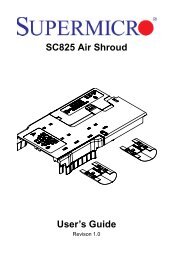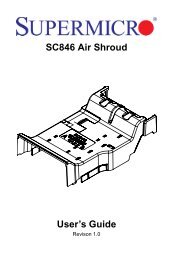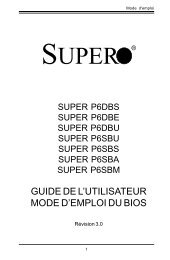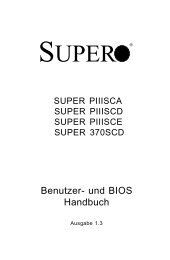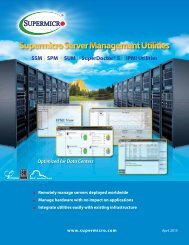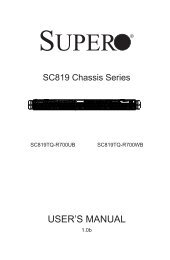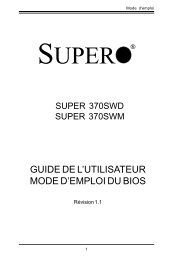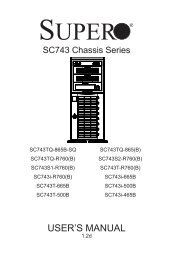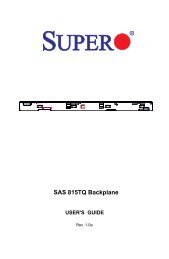Switch Web GUI Quick Configuration Guide for - Supermicro
Switch Web GUI Quick Configuration Guide for - Supermicro
Switch Web GUI Quick Configuration Guide for - Supermicro
Create successful ePaper yourself
Turn your PDF publications into a flip-book with our unique Google optimized e-Paper software.
<strong>Supermicro</strong> <strong>Switch</strong> <strong>Web</strong> <strong>GUI</strong> <strong>Quick</strong> <strong>Configuration</strong> <strong>Guide</strong>2.4 User AccountsThe default administrative user name <strong>for</strong> all <strong>Supermicro</strong> switches is ADMIN and the password <strong>for</strong>all these switches is also ADMIN. The password <strong>for</strong> this ADMIN user can be changed in the pageSystem Mgmt Management Security Local Users.New users can be created with different privilege levels. Fifteen is the highest privilege – it equalsthe ADMIN user. One is the lowest privilege – it only allows the user to view the configurations;the user may not modify them. The default privilege is at least one.Fig 4: User Accounts PageTo change the password <strong>for</strong> the ADMIN user, choose ADMIN <strong>for</strong> the User Name and type thenew password in the Password text box. Then make sure to set the Privilege as LEVEL_15 <strong>for</strong>an ADMIN user.Release: 1.0c 12 / 27