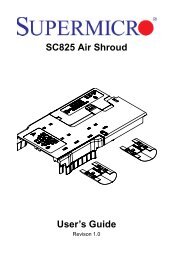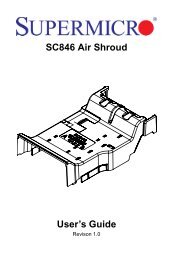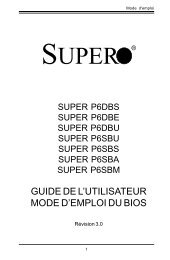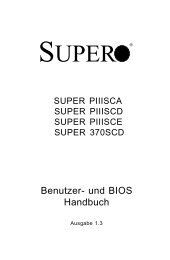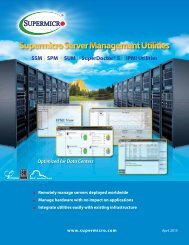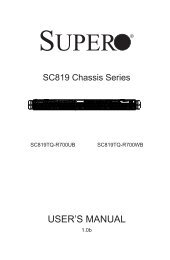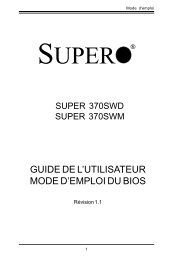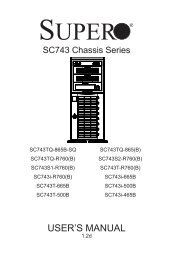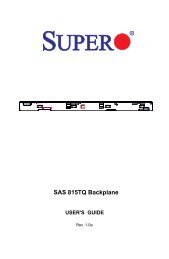Switch Web GUI Quick Configuration Guide for - Supermicro
Switch Web GUI Quick Configuration Guide for - Supermicro
Switch Web GUI Quick Configuration Guide for - Supermicro
Create successful ePaper yourself
Turn your PDF publications into a flip-book with our unique Google optimized e-Paper software.
<strong>Supermicro</strong> <strong>Switch</strong> <strong>Web</strong> <strong>GUI</strong> <strong>Quick</strong> <strong>Configuration</strong> <strong>Guide</strong>Note:1. Do not use the same switch ID <strong>for</strong> multiple switches on the stack.2. All switches in the stack can only be configured through the master switch.3. Make sure all stacked switches run the same version of firmware!4. Only the same switch models can be stacked together. For example, the SSE-G24-TG4 switchcan only be stacked with other SSE-G24-TG4 switches.5. Use the same stacking ports configuration across all the switches in stack. For example, if xg1and xg2 is used <strong>for</strong> stacking, all switches in the stack should have the same port numbers asstacking ports.2.8 Tracking Uplink FailureThe Uplink Failure Tracking Feature (ULFT) is useful <strong>for</strong> blade switches (SBM-GEM-X2C, SBM-GEM-X2C+, SBM-GEM-X3S+ and SBM-XEM-X10SM). This helps blade servers to move toredundant Ethernet ports in case any blade switch uplink fails.The user can configure one or more groups <strong>for</strong> ULFT. Each group can have one or more uplinksand one or more downstream ports.Link tracking can be configured from the Layer2 Mgmt Link Tracking page.Fig 8: Link Tracking PageRelease: 1.0c 16 / 27