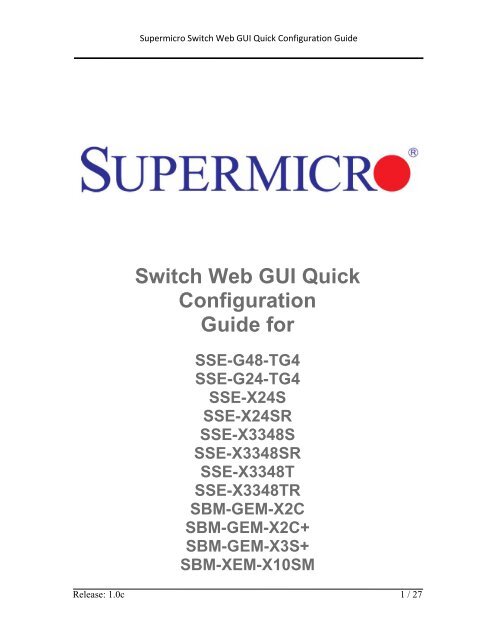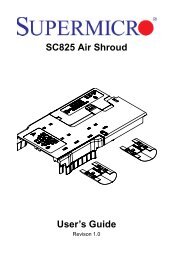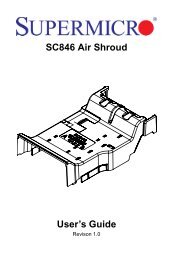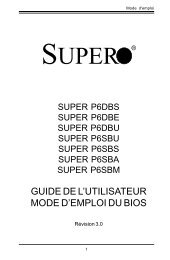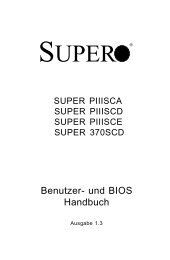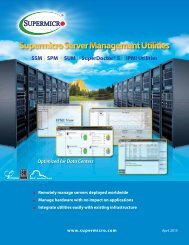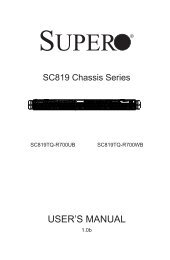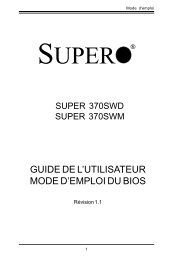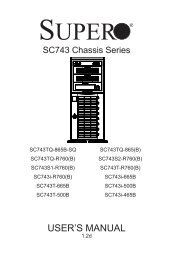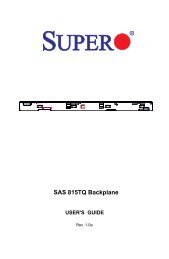Switch Web GUI Quick Configuration Guide for - Supermicro
Switch Web GUI Quick Configuration Guide for - Supermicro
Switch Web GUI Quick Configuration Guide for - Supermicro
You also want an ePaper? Increase the reach of your titles
YUMPU automatically turns print PDFs into web optimized ePapers that Google loves.
<strong>Supermicro</strong> <strong>Switch</strong> <strong>Web</strong> <strong>GUI</strong> <strong>Quick</strong> <strong>Configuration</strong> <strong>Guide</strong><strong>Switch</strong> <strong>Web</strong> <strong>GUI</strong> <strong>Quick</strong><strong>Configuration</strong><strong>Guide</strong> <strong>for</strong>SSE-G48-TG4SSE-G24-TG4SSE-X24SSSE-X24SRSSE-X3348SSSE-X3348SRSSE-X3348TSSE-X3348TRSBM-GEM-X2CSBM-GEM-X2C+SBM-GEM-X3S+SBM-XEM-X10SMRelease: 1.0c 1 / 27
<strong>Supermicro</strong> <strong>Switch</strong> <strong>Web</strong> <strong>GUI</strong> <strong>Quick</strong> <strong>Configuration</strong> <strong>Guide</strong>Release: 1.0c 2 / 27
<strong>Supermicro</strong> <strong>Switch</strong> <strong>Web</strong> <strong>GUI</strong> <strong>Quick</strong> <strong>Configuration</strong> <strong>Guide</strong>The in<strong>for</strong>mation in this User’s Manual has been carefully reviewed and is believed to be accurate. The vendor assumes no responsibility<strong>for</strong> any inaccuracies that may be contained in this document, makes no commitment to update or to keep current the in<strong>for</strong>mation in thismanual, or to notify any person or organization of the updates. Please Note: For the most up-to-date version of this manual, pleasesee our web site at www.supermicro.com.Super Micro Computer, Inc. ("<strong>Supermicro</strong>") reserves the right to make changes to the product described in this manual at any time andwithout notice. This product, including software and documentation, is the property of <strong>Supermicro</strong> and/or its licensors, and is supplied onlyunder a license. Any use or reproduction of this product is not allowed, except as expressly permitted by the terms of said license.IN NO EVENT WILL SUPERMICRO BE LIABLE FOR DIRECT, INDIRECT, SPECIAL, INCIDENTAL, SPECULATIVE ORCONSEQUENTIAL DAMAGES ARISING FROM THE USE OR INABILITY TO USE THIS PRODUCT OR DOCUMENTATION, EVEN IFADVISED OF THE POSSIBILITY OF SUCH DAMAGES. IN PARTICULAR, SUPERMICRO SHALL NOT HAVE LIABILITY FOR ANYHARDWARE, SOFTWARE, OR DATA STORED OR USED WITH THE PRODUCT, INCLUDING THE COSTS OF REPAIRING,REPLACING, INTEGRATING, INSTALLING OR RECOVERING SUCH HARDWARE, SOFTWARE, OR DATA.Any disputes arising between manufacturer and customer shall be governed by the laws of Santa Clara County in the State of Cali<strong>for</strong>nia,USA. The State of Cali<strong>for</strong>nia, County of Santa Clara shall be the exclusive venue <strong>for</strong> the resolution of any such disputes. Super Micro's totalliability <strong>for</strong> all claims will not exceed the price paid <strong>for</strong> the hardware product.Manual Revision 1.0cRelease Date: March 13, 2013Unless you request and receive written permission from SUPER MICRO COMPUTER, you may not copy any part of this document.Copyright © 2013 by SUPER MICRO COMPUTER INC.All rights reserved.Printed in the United States of AmericaRelease: 1.0c 3 / 27
<strong>Supermicro</strong> <strong>Switch</strong> <strong>Web</strong> <strong>GUI</strong> <strong>Quick</strong> <strong>Configuration</strong> <strong>Guide</strong>Contents1 Introduction ................................................................................................................. 52 Basic <strong>Configuration</strong>s ................................................................................................... 62.1 Login Page .......................................................................................................... 62.2 Home page .......................................................................................................... 62.2.1 Page Top Links ........................................................................................... 72.2.2 Page Top LED Display ............................................................................... 82.2.3 Left Side Tree ............................................................................................. 92.2.4 Middle <strong>Configuration</strong> Link Table ............................................................... 92.3 Management IP Address ................................................................................... 102.3.1 Changing the Management IP Address & Gateway ................................. 112.4 User Accounts ................................................................................................... 122.5 Interface MTU and Jumbo Frames ................................................................... 132.6 Interface Description ......................................................................................... 132.7 Stacking............................................................................................................. 152.8 Tracking Uplink Failure .................................................................................... 162.9 Saving <strong>Configuration</strong>s ...................................................................................... 182.10 Upgrading Firmware ......................................................................................... 192.11 Resetting to Factory Defaults............................................................................ 203 VLAN <strong>Configuration</strong>s .............................................................................................. 214 Link Aggregation ...................................................................................................... 234.1 Enabling LA Status ........................................................................................... 234.2 Creating a Port Channel .................................................................................... 244.3 Associating a Port Channel with Ports .............................................................. 264.4 Configuring Port Channel Parameters .............................................................. 27Release: 1.0c 4 / 27
<strong>Supermicro</strong> <strong>Switch</strong> <strong>Web</strong> <strong>GUI</strong> <strong>Quick</strong> <strong>Configuration</strong> <strong>Guide</strong>1 IntroductionThis document is designed to provide <strong>Supermicro</strong> switch users with the in<strong>for</strong>mation required toconfigure the basic functionalities on the switch through its <strong>Web</strong> graphical user interface (<strong>GUI</strong>).<strong>Supermicro</strong> <strong>Switch</strong> products can be configured through <strong>Web</strong> browsers like Internet Explorer orMozilla Firefox. To manage a switch through a web browser, type in the management IP addressin the web browser address bar. This will allow you to start accessing the switch. For example, ifthe management IP address of the switch is 192.168.100.102, the switch can be accessedthrough the <strong>Web</strong> browser by typing http://192.168.100.102 in the address bar of the webbrowser.Note:Most of the contents of this manual apply to these switch products:SSE-G48-TG4SSE-G24-TG4SSE-X24SSSE-X24SRSSE-X3348SSSE-X3348SRSSE-X3348TSSE-X3348TRSBM-GEM-X2CSBM-GEM-X2C+SBM-GEM-X3S+SBM-XEM-X10SMIn a few sections the contents differ <strong>for</strong> these products. In those specific places, the applicableproduct is clearly identified. So if any particular product is not mentioned, you can assume thatthe contents are valid <strong>for</strong> all six switch products.Release: 1.0c 5 / 27
<strong>Supermicro</strong> <strong>Switch</strong> <strong>Web</strong> <strong>GUI</strong> <strong>Quick</strong> <strong>Configuration</strong> <strong>Guide</strong>2 Basic <strong>Configuration</strong>s2.1 Login PageWhen you type the switch IP address into the browser, the following Login page appears.Fig 1: Login pageEnter the User Name and Password and click on the Login button. This User Name andPassword are both used <strong>for</strong> accessing the switch through the web <strong>for</strong> switch configuration. Theuser name and password entered are validated by the switch. The default user name is ADMINand the default password is ADMIN.2.2 Home pageThe Home page is displayed upon successful validation of the user name and password. Thispage presents links to configurations of all the features of the switch. It has the following maincomponents. Page Top Links Page Top LED Display Left Side TreeRelease: 1.0c 6 / 27
<strong>Supermicro</strong> <strong>Switch</strong> <strong>Web</strong> <strong>GUI</strong> <strong>Quick</strong> <strong>Configuration</strong> <strong>Guide</strong> Middle <strong>Configuration</strong> Links TableExcept <strong>for</strong> the Page Top LED Display section, the Home page is same <strong>for</strong> all the switch productsSSE-G48-TG4, SSE-G24-TG4, SSE-X24S, SSE-X24SR, SSE-X3348S, SSE-X3348SR, SSE-X3348T, SSE-X3348TR, SBM-GEM-X2C, SBM-GEM-X2C+, SBM-GEM-X3S+ and SBM-XEM-X10SM.2.2.1 Page Top LinksFig 2: Home PageThis section provides the following links: Refresh Support Help About LogoutThe Refresh link refreshes the contents of the page. Unlike the browser provided refresh button,this link refreshes only the contents of the section in the middle of the page which has active data.The Support link provides a link to the customer support group at <strong>Supermicro</strong>.The Help link provides context specific help text. This link opens a new help text page relevant tothe configuration page currently being displayed.The About link provides in<strong>for</strong>mation about the switch itself and the firmware versions supported.Release: 1.0c 7 / 27
<strong>Supermicro</strong> <strong>Switch</strong> <strong>Web</strong> <strong>GUI</strong> <strong>Quick</strong> <strong>Configuration</strong> <strong>Guide</strong>The Logout link provides a means of signing out of the management web application. It returns tothe login screen requesting a user name and password <strong>for</strong> login.2.2.2 Page Top LED DisplayThis part of the screen displays the port status of the switch. It displays Speed and Link status <strong>for</strong>every port. Since the number of ports is different in each of the switches, this displays a differentnumber of ports <strong>for</strong> each type of switch.For SSE-G48-TG4, it displays 48 Gigabit Ethernet ports and four 10-Gigabit Extreme Ethernetports.For SSE-G24-TG4, it displays 24 Gigabit Ethernet ports and four 10-Gb Extreme Ethernet ports.For SSE-X24S and SSE-X24SR, it displays 24 10-Gb Extreme Ethernet ports and one GigabitEthernet Port.For SSE-X3348S and SSE-X3348SR it displays two 1-Gb ports, 48 10-Gb Extreme Ethernetports and four 40-Gb (QX) Ethernet ports.For SSE-X3348T and SSE-X3348TR it displays two 1-Gb ports, 48 10-Gb Extreme Ethernet portsand four 40-Gb (QX) Ethernet ports.For SBM-GEM-X2C, it displays 16 Gigabit Ethernet ports and three 10-Gb Extreme Ethernetports.For SBM-GEM-X2C+, it displays 22 Gigabit Ethernet ports and three 10-Gb Extreme Ethernetports.For SBM-GEM-X3S+, it displays 24 Gigabit Ethernet ports and three 10-Gb Extreme Ethernetports.For SBM-XEM-X10SM, it displays 24 10-Gb Extreme Ethernet ports and one Gigabit Ethernetport.Note:Ex ports configured as stacking ports will not be displayed in this LED display. The link status ofstacking ports is displayed on the stacking pages.In stacking, a switch identifier will be displayed on top of this LED display. You can select thestack member switch of interest in order to view the LED display <strong>for</strong> that corresponding switch.Release: 1.0c 8 / 27
<strong>Supermicro</strong> <strong>Switch</strong> <strong>Web</strong> <strong>GUI</strong> <strong>Quick</strong> <strong>Configuration</strong> <strong>Guide</strong>2.2.3 Left Side TreeThe Left Side Tree display on the left side of the page provides quick access to configurationpages. This tree is organized based on the features supported in the switch. The main featuresare categorized as follows: System Management – System based configurations Layer 2 Management – Layer 2 Protocols including VLAN, RSTP, MSTP … Layer 3 Management – Layer 3 Protocols including – IP, RIP, OSPF …. Multicast Management – Multicast Protocols including IGMP, PIM … Statistics – Statistics and Counters <strong>for</strong> all the features.This tree is displayed on the left panel on all configuration pages. This allows you to choose anyconfiguration page directly without requiring a return to the home page.2.2.4 Middle <strong>Configuration</strong> Link TableThis section of the page displays a table of links to all major configurations. This table provideslinks similar to those of the Left Side Tree. The configuration links are categorized based onfeatures of switch.Release: 1.0c 9 / 27
<strong>Supermicro</strong> <strong>Switch</strong> <strong>Web</strong> <strong>GUI</strong> <strong>Quick</strong> <strong>Configuration</strong> <strong>Guide</strong>2.3 Management IP AddressNote: The default management IP address <strong>for</strong> all <strong>Supermicro</strong> switch products is:192.168.100.102.<strong>Switch</strong>SSE-G24-TG4SSE-G48-TG4SSE-X24SSSE-X24SRSSE-X3348SSSE-X3348SRSSE-X3348TSSE-X3348TRSBM-GEM-X2CSBM-GEM-X2C+SBM-GEM-X3S+SBM-XEM-X10SMManagement IP InterfaceThe management IP address is configured <strong>for</strong> VLAN 1. All front1-Gb ports and back 10Gb ports are configured as untaggedmember ports of VLAN 1 by default.You can connect to any of the front panel 1Gb ports or backpanel 10-Gb ports to manage the switch using the managementIP address.The management IP address is configured <strong>for</strong> a 1Gbmanagement Ethernet port. You can connect to thismanagement IP address through the 1-Gb Ethernet port.If you prefer to manage through the 10-Gb ports, then you canassign the desired management IP address to VLAN 1.Alternatively, you can create any layer 3 VLAN to manage theswitch through its 10-Gb ports.Blade switches can be managed with the default IP addressthrough the CMM Ethernet connection. The internalmanagement Ethernet ports of the blade switches areconnected with the CMM Ethernet ports internally.If you prefer to manage through the front panel Ethernet ports,then you can assign the desired management IP address toVLAN 1.Alternatively, you can create any layer 3 VLAN and manage theswitch through its front Ethernet ports.Release: 1.0c 10 / 27
<strong>Supermicro</strong> <strong>Switch</strong> <strong>Web</strong> <strong>GUI</strong> <strong>Quick</strong> <strong>Configuration</strong> <strong>Guide</strong>2.3.1 Changing the Management IP Address & GatewayThe management IP address and default gateway can be configured in the System Mgmt Management IP page.Fig 3: Management IP PageNote: IP Address Mode – For a static IP addresses use the Manual mode. To get an IP addressthrough DHCP, use the Dynamic mode. IP Address – Use this setting to configure the IP address <strong>for</strong> static manual mode. Subnet Mask – Use this setting to configure the subnet mask <strong>for</strong> the static manual mode. Default Mgmt Gateway – The default gateway can be configured only <strong>for</strong> the SBM-GEM-X2C, SBM-GEM-X2C+, SBM-GEM-X3S+, SBM-XEM-X10SM, SSE-X24S, SSE-X24SR,SSE-X3348S, SSE-X3348SR, SSE-X3348T and SSE-X3348TR switches.For the blade switches SBM-GEM-X2C, SBM-GEM-X2C+, SBM-GEM-X3S+ and SBM-XEM-X10SM the management IP address and default gateway can also be configured from the CMMmanagement interface.The management IP address and gateway of the switch are saved automatically into switchNVRAM. Hence it is not required to save configuration in order to save the management IP andgateway address.Release: 1.0c 11 / 27
<strong>Supermicro</strong> <strong>Switch</strong> <strong>Web</strong> <strong>GUI</strong> <strong>Quick</strong> <strong>Configuration</strong> <strong>Guide</strong>2.4 User AccountsThe default administrative user name <strong>for</strong> all <strong>Supermicro</strong> switches is ADMIN and the password <strong>for</strong>all these switches is also ADMIN. The password <strong>for</strong> this ADMIN user can be changed in the pageSystem Mgmt Management Security Local Users.New users can be created with different privilege levels. Fifteen is the highest privilege – it equalsthe ADMIN user. One is the lowest privilege – it only allows the user to view the configurations;the user may not modify them. The default privilege is at least one.Fig 4: User Accounts PageTo change the password <strong>for</strong> the ADMIN user, choose ADMIN <strong>for</strong> the User Name and type thenew password in the Password text box. Then make sure to set the Privilege as LEVEL_15 <strong>for</strong>an ADMIN user.Release: 1.0c 12 / 27
<strong>Supermicro</strong> <strong>Switch</strong> <strong>Web</strong> <strong>GUI</strong> <strong>Quick</strong> <strong>Configuration</strong> <strong>Guide</strong>2.5 Interface MTU and Jumbo FramesThe interface MTU can be changed in Layer2 Mgmt Port Manager Basic Settings page.The default MTU is 1500 bytes. The maximum MTU supported is 9202.The <strong>Supermicro</strong> switch MTU refers only to the layer 2 payload size. Hence the MTU of 9202means a total “in-wire” MTU of 9220 (14 bytes Ethernet Header plus 4 bytes FCS are added).To configure the MTU <strong>for</strong> any interface, the interface must be administratively brought down firstby changing the Admin State to Down.Fig 5: Interface MTU PageConfigure jumbo frame support by setting the MTU as 9200 bytes (or any other preferred jumboframe size up to 9202 bytes).Note:The check box on the first column needs to be checked <strong>for</strong> all of the interfaces that need to beconfigured. Multiple check boxes can be checked to configure more than one interface at a time.Use the Apply button at the end of the page to apply the changed configurations.2.6 Interface DescriptionRelease: 1.0c 13 / 27
<strong>Supermicro</strong> <strong>Switch</strong> <strong>Web</strong> <strong>GUI</strong> <strong>Quick</strong> <strong>Configuration</strong> <strong>Guide</strong>Interfaces can be given a description or name in text. This helps users to identify or rememberthe interface connections with other components on the network. The interface description can beconfigured in Layer2 Mgmt Port Manager Basic Settings page.Fig 6: Interface Description PageRelease: 1.0c 14 / 27
<strong>Supermicro</strong> <strong>Switch</strong> <strong>Web</strong> <strong>GUI</strong> <strong>Quick</strong> <strong>Configuration</strong> <strong>Guide</strong>2.7 StackingThe SSE-G24-TG4 and SSE-G48-TG4 switches support stacking of up to 16 switches. SBM-GEM-X2C, SBM-GEM-X2C+ support stacking of up to 8 switches.Stacking can be configured from the System Mgmt Stack Stack Settings page.Fig 7: Stacking PageIn the Ports field, list the stacking ports as comma separated without space characters. Stackingports are named as xg1, xg2, xg3 and xg4. So if you choose ports xg1 and xg2 as stackingports, configure the ports field as either “xg1,xg2” or as “xg1-2”.To connect switches in stacking mode follow the steps below:• Configure the stacking <strong>Switch</strong> ID, Ports, and Priority. Then Enable <strong>for</strong> Stacking in allswitches. Make sure to configure the priority as PM (preferred master) <strong>for</strong> the switch youintend to be master.• Connect the stacking ports through CX4 cables (stacking cable lengths must not exceed3 meters).• Restart all switches• Manage the stack through the master switch IP address.Release: 1.0c 15 / 27
<strong>Supermicro</strong> <strong>Switch</strong> <strong>Web</strong> <strong>GUI</strong> <strong>Quick</strong> <strong>Configuration</strong> <strong>Guide</strong>Note:1. Do not use the same switch ID <strong>for</strong> multiple switches on the stack.2. All switches in the stack can only be configured through the master switch.3. Make sure all stacked switches run the same version of firmware!4. Only the same switch models can be stacked together. For example, the SSE-G24-TG4 switchcan only be stacked with other SSE-G24-TG4 switches.5. Use the same stacking ports configuration across all the switches in stack. For example, if xg1and xg2 is used <strong>for</strong> stacking, all switches in the stack should have the same port numbers asstacking ports.2.8 Tracking Uplink FailureThe Uplink Failure Tracking Feature (ULFT) is useful <strong>for</strong> blade switches (SBM-GEM-X2C, SBM-GEM-X2C+, SBM-GEM-X3S+ and SBM-XEM-X10SM). This helps blade servers to move toredundant Ethernet ports in case any blade switch uplink fails.The user can configure one or more groups <strong>for</strong> ULFT. Each group can have one or more uplinksand one or more downstream ports.Link tracking can be configured from the Layer2 Mgmt Link Tracking page.Fig 8: Link Tracking PageRelease: 1.0c 16 / 27
<strong>Supermicro</strong> <strong>Switch</strong> <strong>Web</strong> <strong>GUI</strong> <strong>Quick</strong> <strong>Configuration</strong> <strong>Guide</strong>In the Upstream Interfaces field and Downstream Interfaces fields, list the ports as commaseparated without space characters. For example to choose ports gi0/1 to gi0/5 and gi0/10 asdownstream ports, configure the Downstream Interfaces field as “gi0/1-5,gi0/10”.For example if it is desired to bring down all fourteen ports from gi 0/1 to gi 0/14 when uplinkinterface gi 0/15 goes down, configure the following:Note:• Enable Link Status Tracking – Choose Enable and click on the Apply button on the leftpanel.• Configure the Group ID as 1• Configure the Upstream Interfaces as gi0/15• Configure the Downstream Interfaces as gi0/1-14• Click on the Add Group button.If more than one uplink port is configured, all downstream ports will be brought down only whenall upstream ports are down.Release: 1.0c 17 / 27
<strong>Supermicro</strong> <strong>Switch</strong> <strong>Web</strong> <strong>GUI</strong> <strong>Quick</strong> <strong>Configuration</strong> <strong>Guide</strong>2.9 Saving <strong>Configuration</strong>s<strong>Switch</strong> configurations can be saved on the System Mgmt File Management page.You can save a currently running switch configuration in one of three ways.Save Startup Config – This option saves the current running configuration in local flashwith the file name configured as “startup configuration” file. This configuration will beloaded automatically every time the switch reboots.Save Flash File – This option saves the current running configuration in local flash with auser-specified file name.Save Remotely – This option saves the current running configuration in a remote TFTPserver. For this option you will need to provide the IP address and file name of the TFTPserver.Fig 9: File Management PageRelease: 1.0c 18 / 27
<strong>Supermicro</strong> <strong>Switch</strong> <strong>Web</strong> <strong>GUI</strong> <strong>Quick</strong> <strong>Configuration</strong> <strong>Guide</strong>2.10 Upgrading Firmware<strong>Switch</strong> firmware can be upgraded in the System Mgmt Firmware Upgrade page.Flash Area – The default selection is Normal to upgrade firmware in normal flash area. Toupgrade firmware in the fallback flash area, choose Flash Area as the Fallback.File Name – Use the Browse button to select the switch firmware from local computer.When switches are in the stacking mode, it is only necessary to upgrade the firmware of oneswitch – firmware will be upgraded in all other stack members automatically.Fig 10: Firmware Upgrade PageRelease: 1.0c 19 / 27
<strong>Supermicro</strong> <strong>Switch</strong> <strong>Web</strong> <strong>GUI</strong> <strong>Quick</strong> <strong>Configuration</strong> <strong>Guide</strong>2.11 Resetting to Factory Defaults<strong>Supermicro</strong> switches can be reset to factory defaults in the System Mgmt System Settingspage.This page has a button that you can press to allow a “Reset To Factory Defaults”. This will clearall in<strong>for</strong>mation about switch configurations and local user accounts. Make sure to have allnecessary configurations backed up be<strong>for</strong>e doing “Reset To Factory Defaults” in externalcomputers. This reset requires a reboot of the switch.Fig 11: System Settings PageRelease: 1.0c 20 / 27
<strong>Supermicro</strong> <strong>Switch</strong> <strong>Web</strong> <strong>GUI</strong> <strong>Quick</strong> <strong>Configuration</strong> <strong>Guide</strong>3 VLAN <strong>Configuration</strong>sThe SSE-G24-TG4, SSE-G48-TG4, SBM-GEM-X2C, SBM-GEM-X2C+ and SBM-GEM-X3S+switches support 1024 static VLANs. The SSE-X24S, SSE-X24SR, SSE-X3348S,SSE-X3348SR, SSE-X3348T, SSE-X3348TR and SBM-XEM-X10SM switches support 4K staticVLANs.VLANs can be configured in Layer2 Mgmt VLAN Static VLANs page.Fig 12: VLAN PageIn the Member Ports, Untagged Ports, and Forbidden Ports fields, list the ports as commaseparated without space characters. While configuring continuous ports use “-“ <strong>for</strong> port ranges.For example to configure ports gi 0/1 to gi0/10 and gi0/15 and gi0/20 as member ports, enter theMember Ports field as “gi0/1-10,gi0/15,gi0/20”.The following parameters can be configured in this page.• VLAN ID - This is a VLAN identifier number. It is mandatory to set this parameter in orderto create a VLAN.• VLAN Name – Optional name or description to associate with this VLAN.Release: 1.0c 21 / 27
<strong>Supermicro</strong> <strong>Switch</strong> <strong>Web</strong> <strong>GUI</strong> <strong>Quick</strong> <strong>Configuration</strong> <strong>Guide</strong>• Member Ports – Provide all the member ports of this VLAN including tagged anduntagged member ports.• Untagged Ports – These are the member ports that need to be configured as untaggedports. If all the ports of this VLAN are untagged, member ports and untagged ports will besame.• Forbidden Ports – This is a list of any ports that need to <strong>for</strong>bidden from this VLAN.Note: PVID<strong>Supermicro</strong> switches associate all received untagged packets as destined <strong>for</strong> VLAN 1. Thishappens irrespective of the VLANs which are associated with the received ports. There<strong>for</strong>e if youneed untagged packets to be associated with a particular VLAN, it is necessary to configure apvid <strong>for</strong> those ports. The PVID can be configured in the Layer2 Mgmt VLAN Port Settingspage.Release: 1.0c 22 / 27
<strong>Supermicro</strong> <strong>Switch</strong> <strong>Web</strong> <strong>GUI</strong> <strong>Quick</strong> <strong>Configuration</strong> <strong>Guide</strong>4 Link Aggregation (LA)Link Aggregation (LA) is a method of combining multiple parallel physical connections into asingle logical connection(trunk), thus allowing increased bandwidth <strong>for</strong> a particular network pathbeyond what a single connection could sustain. By taking multiple LAN connections and treatingthem as a unified, aggregated link, practical benefits in many applications can be achieved. Forexample, link aggregation provides redundancy in case one of the links fails. Link Aggregationalso provides load balancing so that processing and communication activity is distributed acrossseveral links in a trunk ensuring that no single link is overwhelmed.Other terms often used to describe this Link Aggregation method include port trunking, linkbundling, bonding, or teaming. These umbrella terms encompass industry standards such asIEEE 802.1ax Link Aggregation Control Protocol (LACP) <strong>for</strong> wired Ethernet, or the previous IEEE802.3ad, as well as various proprietary solutions. In this manual we will also refer to a particulargroup of aggregated links as a Port Channel.<strong>Supermicro</strong> switches support both static link aggregation and dynamic link aggregation usingIEEE 802.3ad and LACP. Up to 24 Port Channels can be configured on an individual switch andeach Port Channel can contain up to 8 members.Configure port channel or link aggregation as follows:• Enable LA Status• Create a port channel• Associate the port channel you have created with the required ports• Configure any port-channel-specific parameters4.1 Enabling LA StatusLA status can be enabled in Layer2 Mgmt LA Basic Settings page.Release: 1.0c 23 / 27
<strong>Supermicro</strong> <strong>Switch</strong> <strong>Web</strong> <strong>GUI</strong> <strong>Quick</strong> <strong>Configuration</strong> <strong>Guide</strong>Fig 13: LA Status Page4.2 Creating a Port ChannelA port channel can be created in the Layer2 Mgmt LA Interface Settings page.Release: 1.0c 24 / 27
<strong>Supermicro</strong> <strong>Switch</strong> <strong>Web</strong> <strong>GUI</strong> <strong>Quick</strong> <strong>Configuration</strong> <strong>Guide</strong>Fig 14: Port Channel PageTo create any port channel, enter the Port Channel ID in the page-top dialog box and click Add.Release: 1.0c 25 / 27
<strong>Supermicro</strong> <strong>Switch</strong> <strong>Web</strong> <strong>GUI</strong> <strong>Quick</strong> <strong>Configuration</strong> <strong>Guide</strong>4.3 Associating a Port Channel with PortsOnce a port channel is created in the port channel page, it can be associated with the requiredphysical ports. This can be done in the Layer2 Mgmt LA Port Settings page.Configure Port Channel and Mode <strong>for</strong> the required physical ports.Use the mode “ON” <strong>for</strong> static port channels. Use the mode as “ACTIVE” or “PASSIVE” <strong>for</strong> LACPport channels.Fig 15: Port Channel Ports PageFor example to configure the ports gi 0/15 and gi 0/16 with static port channel 10, do the followingsteps.• Check the check box <strong>for</strong> the port gi 0/15 and gi 0/16.• Choose the port channel as po10 <strong>for</strong> both port gi 0/15 and gi 0/16.• Choose the mode as “On” <strong>for</strong> both ports gi 0/15 and gi 0/16.• Click on Apply button.Release: 1.0c 26 / 27
<strong>Supermicro</strong> <strong>Switch</strong> <strong>Web</strong> <strong>GUI</strong> <strong>Quick</strong> <strong>Configuration</strong> <strong>Guide</strong>4.4 Configuring Port Channel ParametersOnce a port channel is created and associated with the required ports, you can configure the portchannel parameters.If necessary configure the MTU of the port channel in the Port Channel page (Fig 14). The defaultvalue is 1500.If necessary configure the name or description of the port channel in the Port Channel page (Fig14).Make the port channel Admin Status as “UP” in the Port Channel page (Fig 14).Add the port channel to any required vlans in the VLAN page (Fig 12).Release: 1.0c 27 / 27