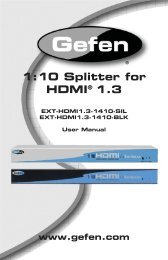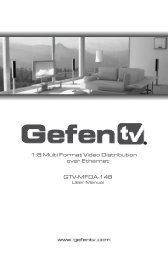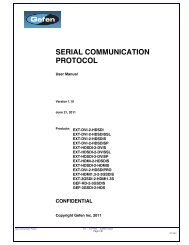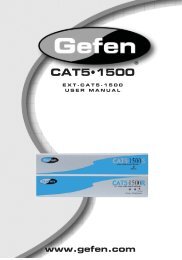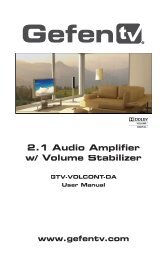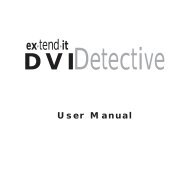10x4 DVI Dual Link Matrix - Gefen
10x4 DVI Dual Link Matrix - Gefen
10x4 DVI Dual Link Matrix - Gefen
Create successful ePaper yourself
Turn your PDF publications into a flip-book with our unique Google optimized e-Paper software.
<strong>10x4</strong> <strong>DVI</strong> <strong>Dual</strong> <strong>Link</strong> <strong>Matrix</strong>GEF-<strong>DVI</strong>-1044DLUser Manualwww.gefenpro.com
ASKING FOR ASSISTANCETechnical Support:Telephone (818) 772-9100(800) 545-6900Fax (818) 772-9120Technical Support Hours:8:00 AM - 5:00 PM Monday - Friday, Pacific TimeFor 24 / 7 support, see the back of the product for the support numberWrite To:<strong>Gefen</strong>, LLCc/o Customer Service20600 Nordhoff StChatsworth, CA 91311www.gefenpro.comsupport@gefenpro.comNotice<strong>Gefen</strong>, LLC reserves the right to make changes in the hardware, packaging, andany accompanying documentation without prior written notice.<strong>10x4</strong> <strong>DVI</strong> <strong>Dual</strong> <strong>Link</strong> <strong>Matrix</strong> is a trademark of <strong>Gefen</strong> LLC© 2011 <strong>Gefen</strong>, LLC. All rights reserved.All trademarks are the property of their respective owners.Rev A8
CONTENTS1 Introduction2 Operation Notes3 Features4 Front Panel Layout5 Front Panel Descriptions6 Back Panel Layout7 Back Panel Descriptions8 Connecting And Operating The <strong>10x4</strong> <strong>DVI</strong> <strong>Dual</strong> <strong>Link</strong> <strong>Matrix</strong>9 Front Panel Controls9 Routing a Source to One Monitor10 Routing a Source to Multiple Monitors at Once12 Masking Outputs13 Unmasking Outputs14 IR Remote Description15 IR Remote Installation16 IR Code Configuration17 EDID Management Feature18 RS-232 Serial Control18 Settings19 EDID Management24 IP Configuration28 General Functions31 Commands33 IP Control33 Manage EDID37 Masking38 Configuration39 Backup / Restore & Power Management40 Firmware Update42 Rack Mount Safety Information43 Specifications44 Warranty45 Licensing
INTRODUCTIONCongratulations on your purchase of the <strong>Gefen</strong>PRO <strong>10x4</strong> <strong>DVI</strong> <strong>Dual</strong> <strong>Link</strong> <strong>Matrix</strong>.Your complete satisfaction is very important to us.<strong>Gefen</strong>PROIn the realm of video distribution, certain features are invaluable in a commercialor broadcast environment. Accommodations such as a build-in power supplyand flat black rack-mount enclosures set <strong>Gefen</strong>PRO apart from our traditionalproducts. Complex distribution units allow for professional <strong>DVI</strong>, 3G-SDI, andHDMI signals to be routed and converted easily and seamlessly, while beingbacked up by a renowned and dependable technical support team. <strong>Gefen</strong> invitesyou to explore the <strong>Gefen</strong>PRO product line and hopes that you find the solutionthat fits your needs.The <strong>Gefen</strong>PRO <strong>10x4</strong> <strong>DVI</strong> <strong>Dual</strong> <strong>Link</strong> <strong>Matrix</strong>Simplify the process of routing up to 10 <strong>DVI</strong> sources to any of 4 <strong>DVI</strong> monitorswithout losing quality or resolution. The <strong>Gefen</strong>PRO <strong>10x4</strong> <strong>DVI</strong> <strong>Dual</strong> <strong>Link</strong> <strong>Matrix</strong>provides a simple, reliable, and highly effective method of streamlining anyinstallation using multiple sources and outputs, taking the hassle out of managingmultiple connections. Each <strong>DVI</strong> source is accessible at all times by any monitorusing the front-panel buttons, IR remote unit, built-in RS-232 or using IP control.How It WorksUsing the supplied <strong>DVI</strong> cables, connect 10 sources to the <strong>DVI</strong> input ports onthe <strong>Gefen</strong>PRO <strong>10x4</strong> <strong>DVI</strong> <strong>Dual</strong> <strong>Link</strong> <strong>Matrix</strong>. Connect the 4 <strong>DVI</strong> monitors to the<strong>DVI</strong> outputs on the <strong>Gefen</strong>PRO <strong>10x4</strong> <strong>DVI</strong> <strong>Dual</strong> <strong>Link</strong> <strong>Matrix</strong>. Plug in the powercord and power-on the <strong>Gefen</strong>PRO <strong>10x4</strong> <strong>DVI</strong> <strong>Dual</strong> <strong>Link</strong> <strong>Matrix</strong>. The connectedmonitors will show video according to the routing selection.NOTE: The <strong>Gefen</strong>PRO <strong>10x4</strong> <strong>DVI</strong> <strong>Dual</strong> <strong>Link</strong> <strong>Matrix</strong> only supports <strong>DVI</strong>-D. The <strong>DVI</strong>connectors on the <strong>10x4</strong> <strong>DVI</strong> <strong>Dual</strong> <strong>Link</strong> <strong>Matrix</strong> have all 29 pins.1
OPERATION NOTESREAD THESE NOTES BEFORE INSTALLING OROPERATING THE GEFENPRO 10X4 <strong>DVI</strong> DUAL LINK MATRIX• The <strong>10x4</strong> <strong>DVI</strong> <strong>Dual</strong> <strong>Link</strong> <strong>Matrix</strong> does not support HDCP content.• Make sure that a <strong>DVI</strong> monitor is powered and connected to one of the <strong>DVI</strong>outputs on the <strong>10x4</strong> <strong>DVI</strong> <strong>Dual</strong> <strong>Link</strong> <strong>Matrix</strong> before applying power. By default,the Local EDID is read from the connected monitor and is copied to all 10<strong>DVI</strong> inputs once the <strong>Matrix</strong> has been turned on. If a monitor is not detectedby the <strong>Matrix</strong> at power-on, a default (internal) EDID of 640x480 will be used.This functionality can be disabled using the Secure Local EDID functionthrough IP control. See page 36 for more information.• There is no internal scaling in the <strong>10x4</strong> <strong>DVI</strong> <strong>Dual</strong> <strong>Link</strong> <strong>Matrix</strong>. Each monitorattached to the <strong>Matrix</strong> must be able to display the resolutions output by thesource device(s). For maximum compatibility it is recommended that onlyone common resolution be used by each source device.• Advanced EDID features and IP configuration features are accessiblethrough the RS-232 serial command set.• Routing and EDID features can be accessed using a Web browser using thebuilt-in IP control.• IMPORTANT: If the unit is installed in a closed or multi-rack assembly, donot block the ventilation holes of the enclosure.2
FEATURESFeatures• Increases productivity• Supports 1080p Full HD at 120Hz and dual-link resolutions up to 3840 x2400 (WQUXGA)• Front panel control buttons for local switching• IP Control• Serial RS-232 interface for remote control via a computer or controlautomation devices• Discrete IR remote control• Advanced EDID management permits uploading of custom internal orexternal EDID settings• Supports DDWG standards for <strong>DVI</strong>• Internal power supply• Output masking command• Standby mode• Energy Star compliant• Grounding pin• IR Sensor• IR Extender• Power On/Off switch• Status LCD (shows routing status)• Rack mountablePackage Includes(1) <strong>Gefen</strong>PRO <strong>10x4</strong> <strong>DVI</strong> <strong>Dual</strong> <strong>Link</strong> <strong>Matrix</strong>(10) 6-foot <strong>DVI</strong> cable (M-M)(1) IR remote control unit(1) AC Power Cord(1) User Manual3
FRONT PANEL LAYOUTFront Panel123 44
FRONT PANEL DESCRIPTIONSFront Panel1 OFF ButtonUse this button to mask selected outputs. See page 12 for details.2 Input Selection Buttons (1 - 10)These buttons are used to select the input source.3 Output Selection Buttons (1 - 4)These buttons are used to select the output.4 Routing State IndicatorsThese LED indicators show the current routing state.5
BACK PANEL LAYOUTBack Panel4107 6 581 2 36
BACK PANEL DESCRIPTIONS1 AC 110/220V (50/60 Hz) Power Cable / ReceptacleConnect the included AC power cord from this receptacle to an availableelectrical outlet..2 Fuse DrawerEach power receptacle houses a fuse drawer. Within each fuse drawer are two(2) 250 V fuses. One fuse is active and the other is a spare.3 Power SwitchTurn the power ON or OFF using this switch. The switch will glow bright greenwhen the <strong>Matrix</strong> is turned ON.4 Grounding TerminalProvides a discharge path to ground in case a short circuit occurs between the“hot” lead of the power supply and the enclosure of the <strong>Matrix</strong>. The groundingwire should be attached from the grounding terminal to an approved groundpath.5 <strong>DVI</strong> Output Ports 1-4Connect <strong>DVI</strong> monitors to these ports.6 <strong>DVI</strong> Input Ports 1-10Connect <strong>DVI</strong> source devices to these ports.7 RS-232 Serial PortConnects to the RS-232 control device. The <strong>10x4</strong> <strong>DVI</strong> <strong>Dual</strong> <strong>Link</strong> <strong>Matrix</strong> may beswitched remotely using this port. See page 18 for more information.7
CONNECTING AND OPERATINGTHE 10X4 <strong>DVI</strong> DUAL LINK MATRIXHow to Connect the <strong>10x4</strong> <strong>DVI</strong> <strong>Dual</strong> <strong>Link</strong> <strong>Matrix</strong>1. Connect up to 10 <strong>DVI</strong> source devices to the <strong>DVI</strong> inputs on the rear panel ofthe <strong>10x4</strong> <strong>DVI</strong> <strong>Dual</strong> <strong>Link</strong> <strong>Matrix</strong> using the supplied <strong>DVI</strong> cables.2. Connect up to 4 <strong>DVI</strong> monitors to the <strong>DVI</strong> outputs on the rear panel of the<strong>10x4</strong> <strong>DVI</strong> <strong>Dual</strong> <strong>Link</strong> <strong>Matrix</strong> with user-supplied <strong>DVI</strong> cables.3. Connect the included AC power cable to the power receptacle on the rearpanel of the <strong>10x4</strong> <strong>DVI</strong> <strong>Dual</strong> <strong>Link</strong> <strong>Matrix</strong>. Connect the opposite end of thecable into an available electrical outlet.How to Operate the <strong>10x4</strong> <strong>DVI</strong> <strong>Dual</strong> <strong>Link</strong> <strong>Matrix</strong>The <strong>10x4</strong> <strong>DVI</strong> <strong>Dual</strong> <strong>Link</strong> <strong>Matrix</strong> offers a number of control options. The followingmethods can be used to control basic routing functions of the <strong>10x4</strong> <strong>DVI</strong> <strong>Dual</strong> <strong>Link</strong><strong>Matrix</strong>:1. Front Panel Control Buttons - Pages 9 and 132. IR Remote Control - Pages 14 and 163. RS-232 Serial Control - Pages 18 - 324. IP Control - Pages 33 - 39Wiring Diagram for the <strong>Gefen</strong>PRO 16x16 3GSDI <strong>Matrix</strong><strong>DVI</strong> DUAL LINK CABLERS-232 CABLEETHERNET CABLEEXT-<strong>DVI</strong>-1044DL-KB10X4 Remote PB (optional)10x<strong>Dual</strong>-<strong>Link</strong> <strong>DVI</strong>Sources<strong>Matrix</strong>IP ControlRS-232 Controller4x<strong>Dual</strong>-<strong>Link</strong> <strong>DVI</strong>DisplaysGEF-<strong>DVI</strong>-1044DLAttention: This product should always be connected to a groundedelectrical socket.8
CONNECTING AND OPERATINGTHE 10X4 <strong>DVI</strong> DUAL LINK MATRIXFront Panel ControlsThe <strong>Gefen</strong>PRO <strong>10x4</strong> <strong>DVI</strong> <strong>Dual</strong> <strong>Link</strong> <strong>Matrix</strong> uses an LED display that showsthe current routing status and is used to control the <strong>Matrix</strong>. When the unit ispowered, four (4) LEDs will indicate the current routing status:In the example above, all <strong>DVI</strong> sources have been routed to Output 1.The top row of ten (10) buttons correspond to each input on the <strong>Matrix</strong>. The fourbuttons on the left correspond to each of the outputs on the <strong>Matrix</strong> (see pages 4and 5).The <strong>Gefen</strong>PRO <strong>10x4</strong> <strong>DVI</strong> <strong>Dual</strong> <strong>Link</strong> <strong>Matrix</strong> can route a source to one monitor ata time or a source to multiple monitors at once. Routing a source to a monitor isa two-step process: The first step is to select the monitor (1-4) to which the sourcewill be routed. The second step is to select the source (1-10).Routing a Source to a MonitorExample 1:Route the source device connected to In 2 to the monitor connected to Out 1.1. Press the Output 1 button. The Ouput 1 button will glow blue, indicating thatit has been pressed.9
CONNECTING AND OPERATINGTHE 10X4 <strong>DVI</strong> DUAL LINK MATRIX2. Press the Input 2 button.The Input 2 button will glow blue momentarily and the LED will change from Input1 to Input 2.The Input 2 and for Output 1 buttons will turn off. The source connected to Input2 should now be displayed on the monitor connected to Output 1.Routing a Source to Multiple Monitors at OnceExample 2:Route the source device connected to In 3 to the monitors connected Out 2,Out3, and Out4.1. Press the buttons for Output 2, Output 3, and Output 4. Each button willglow blue, indicating that it has been pressed.10
CONNECTING AND OPERATINGTHE 10X4 <strong>DVI</strong> DUAL LINK MATRIX2. Press the button for Input 3.The button for Input 3 will glow blue momentarily and each LED will change fromInput 1 to Input 3.In the example above, Input 3 has been routed to Outputs 2, 3, and 4. From theprevious example (see page 9), Input 2 has been routed to Output 1.11
CONNECTING AND OPERATINGTHE 10X4 <strong>DVI</strong> DUAL LINK MATRIXMasking OutputsAny monitor can be blocked (masked) from displaying video. A single monitor ormultiple monitors can be masked at any one time.Example 1:Masking Output 2 and Output 3.1. Press the buttons for Output 2 and Output 3. Each button will glow blue,indicating that it has been pressed.2. Press the Off button, located at the far-left of the Input buttons.The Off button will glow blue momentarily.The buttons for Output 2 and Output 3 will turn off and video will not betransmitted to Output 2 and Output 3.12
CONNECTING AND OPERATINGTHE 10X4 <strong>DVI</strong> DUAL LINK MATRIXExample 1:Unmasking Output 2 and Output 3.Unmasking Outputs1. Press the buttons for Output 2 and Output 3. Each button will glow blue,indicating that it has been pressed.2. Press the Off button, located at the far-left of the Input buttons.The Off button will glow blue momentarily and the LED indicators for Output 2and Output 3 will glow blue.The Off, Output 2, and Output 3 buttons will turn off and video should now berestored to monitor 2 and monitor 3.13
IR REMOTE DESCRIPTIONRMT-16416IRRemote Control Unit121 Activity IndicatorThis LED will be activated momentarily each time a button is pressed.2 Display and Source Selection ButtonsThese buttons are used to select which source is routed to a monitor.Routing Sources using the Remote Control unitIssuing a routing command is a two step process. The first step is to select themonitor (1-4) to which the source will be routed. The second step is to select thesource (1-10).Example:Route the source device connected to In 6 to the monitor connected to Out 4.1. Press button 4 (Out 4) on the IR remote control unit.2. Press button 6 (In 6) on the IR remote control unit.The source connected to In 6 will be routed to the monitor connected to Out 4.14
IR REMOTE INSTALLATIONInstalling the IR Remote Control Battery1. Remove the battery cover on the back of the IR Remote Control unit.2. Insert the included battery into the open battery slot. The positive (+) side ofthe battery should be facing up.3. Replace the battery cover.The Remote Control unit ships with two batteries. One battery is required foroperation and the other battery is a spare.Battery SlotCAUTION: Risk of explosion if battery is replaced by an incorrect type.Dispose of used batteries according to the instructions.15
IR REMOTE CONFIGURATIONHow to Resolve IR Code ConflictsIn the event that IR commands from other remote controls interfere with thesupplied IR Remote Control unit, changing the IR channel on the IR RemoteControl unit will fix the problem. The IR Remote Control unit has a bank of DIPswitches used for setting the IR channel.The DIP switch bank is located underneath the battery cover.Remote Channel 0:DefaultRemote Channel 1:1 21 2Remote Channel 2:Remote Channel 3:1 21 2Exposed DIP Switchbank between thebattery chambers.It is important that the IR channel on the Remote Control unit, matches the IRchannel set on the <strong>10x4</strong> <strong>DVI</strong> <strong>Dual</strong> <strong>Link</strong> <strong>Matrix</strong>. For example, if both DIP switcheson the IR Remote Control unit are set to IR channel 0 (both DIP switches down),then the <strong>10x4</strong> <strong>DVI</strong> <strong>Dual</strong> <strong>Link</strong> <strong>Matrix</strong> must also be set to IR channel 0. See page30 on how to change the IR channel on the <strong>10x4</strong> <strong>DVI</strong> <strong>Dual</strong> <strong>Link</strong> <strong>Matrix</strong>.16
EDID MANAGEMENT FEATUREEDID. What is it and what is it used for?Under normal circumstances, a source device (digital and analog) will requireinformation about a connected device/display to assess what resolutionsand features are available. The source can then tailor its output to sendonly resolutions and features that are compatible with the attached device/display. This information is called EDID (Extended Display Information Data)and a source device can only accept and read one EDID from a connecteddevice/display. Likewise, the source an only output one resolution for use by aconnected device/display.Why is EDID so important with the <strong>10x4</strong> <strong>DVI</strong> <strong>Dual</strong> <strong>Link</strong> <strong>Matrix</strong>?The <strong>10x4</strong> <strong>DVI</strong> <strong>Dual</strong> <strong>Link</strong> <strong>Matrix</strong> is a complex piece of technology that replicatesand switches between multiple inputs and outputs. Each connected sourcedevice will require one EDID to read. EDID management is carefully handled bythe <strong>10x4</strong> <strong>DVI</strong> <strong>Dual</strong> <strong>Link</strong> <strong>Matrix</strong> to provide a single EDID for each source to read.What options do I have to manage the EDID in the <strong>10x4</strong> <strong>DVI</strong> <strong>Dual</strong> <strong>Link</strong><strong>Matrix</strong>?First, it is important to note that each source device can only output one video/audio signal type. This includes resolutions and timings. When multiple devices/displays are used, such as with the <strong>10x4</strong> <strong>DVI</strong> <strong>Dual</strong> <strong>Link</strong> <strong>Matrix</strong>, it is important touse devices/displays that have similar or compatible resolutions and features.This will ensure that the single video/audio signal produced by the source deviceis accepted by all of the connected output devices/displays.The user has the option, through utilization of the RS-232 serial interface, tochoose how the unit will manage the EDID from multiple <strong>DVI</strong> devices/displays.Therefore the user has some control over the resolutions and features that thesource devices will output. The <strong>10x4</strong> <strong>DVI</strong> <strong>Dual</strong> <strong>Link</strong> <strong>Matrix</strong> has a LOCAL EDIDmanagement mode that will control how the EDID information is handled.How do I change EDID modes in the <strong>10x4</strong> <strong>DVI</strong> <strong>Dual</strong> <strong>Link</strong> <strong>Matrix</strong>?EDID modes and IP configuration is managed via the RS-232 serialcommunications port. See page 18 for more information on the RS-232 serialcommunication features.17
RS-232 SERIAL CONTROLWhat features are available via the RS-232 serial communications port?The <strong>10x4</strong> <strong>DVI</strong> <strong>Dual</strong> <strong>Link</strong> <strong>Matrix</strong> Switcher can accept commands through the RS-232 serial communications port located on the rear panel. The current RS-232control features are:• Switching/routing of inputs to outputs without the IR remote control.• Managing the EDID bank and EDID that is loaded into the LOCAL EDID.• Upload new EDID’s to the EDID bank or directly to the LOCAL EDIDlocation.• Manage IP settings.How do I use these features?These features were initially intended for utilization by custom installers inautomated setups. However, these features can be tested and used by using anyWindows PC with a terminal program.What pins are used for communication with the <strong>10x4</strong> <strong>DVI</strong> <strong>Dual</strong> <strong>Link</strong> <strong>Matrix</strong>Switcher?Only pins 2 (Receive), 3 (Transmit), and 5 (Ground) are used for communication.A null-modem adapter should not be used with this product.5 4 3 2 11 2 3 4 59 8 7 66 7 8 9Only Pins 2 (RX), 3 (TX), and 5 (Ground) are used on the RS-232 serial interfaceRS-232 SettingsBits per second ............................................................................................ 19200Data bits ............................................................................................................... 8Parity ............................................................................................................. NoneStop bits ................................................................................................................1Flow Control .................................................................................................. None18
RS-232 SERIAL CONTROLRS-232 FeaturesRS-232 remote functions are used to control of this product’s features. Featuresinclude input to output routing, EDID storage, EDID management, etc. Thesefunctions are available only through the use of the serial port.Functions SyntaxThe syntax for each function is always the same:Character as the start flag → Function name → Space ( _ ) as function name endflag → Parameter 1 → Space → Parameter n → Carriage Return ( \r ) →Sample:#FunctionName_param1_param2_param3_param4...\rSyntax is NOT case sensitive.Function listEDID ManagementFunction#EDIDDSTOLO#EDIDDSTOBA#EDIDBATOLO#EDIDDETOLO#LOCKEDID#LOEDIDTOLO#PRLOEDID#PRDSEDID#PRBAEDID#PREDIDSTDescriptionRead downstream EDID and stores into a Local EDIDRead downstream EDID and stores in EDID BankRead downstream EDID and stores in any Local InputSets Local EDID to Default EDIDSecures Local EDIDLoad EDID file using serial port to one of the local memoriesRead Input Local EDID and sends to serial portRead downstream EDID and sends to serial portRead downstream EDID from bank and sends to serial portPrints EDID details19
RS-232 SERIAL CONTROL#EDIDDSTOLO FunctionThe #EDIDDSTOLO function reads the downstream EDID and stores it to a LocalEDID input.Syntax:#EDIDDSTOLO param1 param2 [param3...param9]Parameters:param1 A downstream monitor [1 - 4]param2 Input list [1 - 10]Notes:If param2 = 0, then the downstream EDID is stored to all 10 <strong>DVI</strong> inputs.Examples:#EDIDDSTOLO 2 1 2 3 4 5#EDIDDSTOLO 3 0inputs 1-5 use display 2 EDIDall inputs use display 3 EDID#EDIDDSTOBA FunctionThe #EDIDDSTOBA function reads the downstream EDID and stores it to aspecified EDID bank.Syntax:#EDIDDSTOBA param1 param2Parameters:param1 A downstream monitor [1 - 4]param2 EDID bank offset [1 - 5]20
RS-232 SERIAL CONTROL#EDIDBATOLO FunctionThe #EDIDBATOLO function reads the downstream EDID and stores it to anylocal input.Syntax:#EDIDBATOLO param1 param2 [param3...param9]Parameters:param1 EDID bank offset [1 - 5]param2 Input [1 - 10]Notes:If param2 = 0, then the EDID in the specified bank is copied to all eight inputs.#EDIDDETOLO FunctionThe #EDIDDETOLO function stores the Default EDID (640x480) in the specifiedLocal EDID inputs.Syntax:#EDIDDETOLO param1 param2 param3...param9param1 Input [1 - 10]Notes:If param1 = 0, then all 10 <strong>DVI</strong> inputs will be set to the Default EDID.21
RS-232 SERIAL CONTROL#LOCKEDID FunctionThe #LOCKEDID function secures the Local EDID and disables the automaticloading of the downstream EDID after the <strong>Matrix</strong> is powered on.Syntax:#LOCKEDID param1Parameters:param1 Input [0 - 1]ValueMeaning0 Disable1 Enable#LOEDIDTOLO FunctionThe #LOEDIDTOLO function loads an external EDID via RS-232 to any LocalEDID input bank.Syntax:#LOEDIDTOLO param1 param2 param3Parameters:param1 Input [1 - 10]param2 EDID size [1 - 2]ValueMeaning1 128 byte EDID2 256 byte EDIDparam3 eco [0 - 1]Notes:Set param1 to a value of 0 in order to specify all inputs. When using HyperTerminal,param3 must be set to 1.22
RS-232 SERIAL CONTROL#PRDSEDID FunctionThe #PRDSEDID function reads the downstream EDID and sends it to the serialport.Syntax:#PRDSEDID param1Parameters:param1 A downstream monitor [1 - 4]#PRLOEDID FunctionThe #PRLOEDID function reads the local EDID of a specified input and spools itto the serial port.Syntax:#PRLOEDID param1Parameters:param1 A specified Input [1 - 10]#PRBAEDID FunctionThe #PRBAEDID function reads the EDID file from the specified bank and sendsto serial port.Syntax:#PRBAEDID param1Parameters:param1 Input [1 - 5]23
RS-232 SERIAL CONTROL#PREDIDST FunctionThe #PREDIDST function reads the downstream EDID. This function displays atable containing details relating to the Local EDID and the monitor name.Syntax:#PRDSEDIDParameters:NoneIP ConfigurationFunction#PRWEBADD#RSTIP#SIPADD#SNETMASK#SGATEWAY#SPORTDescriptionDisplays the Web configurationSet IP configuration to defaultSpecifies a new IP addressSpecifies a new net maskSpecifies the new gatewaySpecifies a new port#PRWEBADD FunctionThe #PRWEBADD displays the IP address, net mask, gateway, MAC address,and port on the screen.Syntax:#PRWEBADDParameters:None24
RS-232 SERIAL CONTROL#RSTIP FunctionThe #RSTIP function sets the IP configuration to the default settings.Syntax:#RSTIPParameters:None#SIPADD FunctionThe #SIPADD function specifies a new IP address.Syntax:#SIPADD param1 param2 param3 param4Parameters:param1 IP address [0 - 255]param2 IP address [0 - 255]param3 IP address [0 - 255]param4 IP address [0 - 255]Notes:A reboot is required after the new IP address is set.25
RS-232 SERIAL CONTROL#SNETMASK FunctionThe #SNETMASK function specifies a new net mask.Syntax:#SNETMASK param1 param2 param3 param4Parameters:param1 IP address [0 - 255]param2 IP address [0 - 255]param3 IP address [0 - 255]param4 IP address [0 - 255]Notes:A reboot is required after the new IP address is set.#SGATEWAY FunctionSpecifies the new IP gateway.Syntax:#SGATEWAY param1 param2 param3 param4Parameters:param1 Gateway address [0 - 255]param2 Gateway address [0 - 255]param3 Gateway address [0 - 255]param4 Gateway address [0 - 255]Notes:A reboot is required after the gateway address has been assigned.26
RS-232 SERIAL CONTROL#SPORT FunctionSpecifies a new port.Syntax:#SPORT param1Parameters:param1 Port [0 - 255]Notes:A reboot is required after the gateway address has been assigned.#PRWEBADD FunctionPrints the current IP configuration on the screen.Syntax:#PRWEBADDParameters:NoneNotes:A reboot is required after the gateway address has been assigned.27
RS-232 SERIAL CONTROLGeneral FunctionsFunction#ACTIVEBOLO#FADEFAULT#LOCKPOWER#MASKOUT#RMTIRADD#STBYMODEDescriptionEnables the boot loaderSet matrix local and routing status to default settingsToggles the lock power stateBlanks selected outputsSet the remote IR channelSets the <strong>Matrix</strong> to Standby Mode#ACTIVEBOLO FunctionThe #ACTIVEBOLO function enables the boot loader allowing the <strong>Matrix</strong> to beupdated with firmware using RS-232.Syntax:#ACTIVEBOLOParameters:NoneNotes:The #ACTIVEBOLO command must be typed twice in order to activate the bootloader.#FADEFAULT FunctionThe #FADEFAULT function sets all Local EDIDs and routing settings to default.Syntax:#FADEFAULTParameters:None28
RS-232 SERIAL CONTROL#LOCKPOWER FunctionThe #LOCKPOWER enables/disables the power lock state. Enabling this featurewill store the 5V status for each input prior to shutting the unit down. This preservesthe 5V state when the <strong>Matrix</strong> is restarted.Syntax:#LOCKPOWER param1Parameters:param1 State [0 - 1]ValueMeaning0 Disable Power Lock1 Enable Power Lock#MASKOUT FunctionThe #MASKOUT function allows blanking or selected outputs.Syntax:#MASKOUT param1 param2Parameters:param1 Output [1 - 4]param2 Output [1 - 4]Notes:The current masking state will be lost if power is lost.29
RS-232 SERIAL CONTROL#RMTIRADD FunctionThe #RMTIRADD function set the remote IR channel.Syntax:#RMTIRADD param1Parameters:param1 IR channel [0 - 3]#STBYMODE FunctionThe #STBYMODE function disables / enables standby power mode.Syntax:#STBYMODE param1Parameters:param1 Disable / Enable [0 - 1]ValueMeaning0 Disable Standby Mode1 Enable Standby Mode30
RS-232 SERIAL CONTROLCommandsCommandRSMFDescriptionRouting commandRoutes a single input to all outputsReturns the current routing status of matrixToggle 5V fiber optic extender featureR CommandThe R command allows specific routing of inputs and outputs.Syntax:r param1 param2Parameters:param1 <strong>DVI</strong> Ouput [1 - 4]param2 <strong>DVI</strong> Input [1 - 10]S CommandThe S command routes a single input to all 10 <strong>DVI</strong> outputs.Syntax:s param1Parameters:param1 Input [1 - 10]Notes:Setting param1 to a value of 0 will place the matrix in one-to-one mode. Thismeans that Input 1 will be routed to Output 1, Input 2 will be routed to Output 2,and so on.31
RS-232 SERIAL CONTROLM CommandThe M command displays the current routing status of the matrix.Syntax:mParameters:NoneF CommandThe F command returns the state of pin 14 of the <strong>DVI</strong> inputs.Syntax:f param1 param2Parameters:param1 <strong>DVI</strong> input [1 - 10]param2 State [0 - 1]Notes:“High” is returned if +5V is enabled on the <strong>DVI</strong> input. “Low” is returned if +5V isdisabled on the <strong>DVI</strong> input.32
IP CONTROL - MANAGE EDIDMANAGE EDIDThe Manage EDID page is used to see the status of the EDID saved in the localstorage location for each input. This section has additional tabs for advancedEDID functions. These tabs are:• SET INPUT TO DEFAULT EDID• UPLOAD EDID (Future Implementation)• DOWNLOAD EDID (Future Implementation)• COPY EDID• EDID LOCK STATEThis page will automatically refresh every minute. However, at anytime theREFRESH button can be pressed to return the current status of the <strong>Matrix</strong>.33
IP CONTROL - MANAGE EDIDSET INPUT TO DEFAULT EDIDPressing the SET INPUT TO DEFAULT EDID button will display additionaloptions. The following page will open.On this page, local memory locations can be selected to receive the built-in EDIDstored in the <strong>10x4</strong> <strong>DVI</strong> <strong>Dual</strong> <strong>Link</strong> <strong>Matrix</strong>. To set an input’s local memory locationto the default EDID follow the steps below.1. Select any number of inputs by clicking on the desired checkboxes.2. Click on the Set Default EDID button to update the change(s).Note: After this command is complete the Web Interface will return to the VIEWMATRIX STATUS page.This page will automatically refresh every minute. However, the REFRESHbutton can be pressed at any time to return the current status of the <strong>Matrix</strong>.34
IP CONTROL - MANAGE EDIDCOPY EDIDPressing the COPY EDID button will display additional options. The followingpage will open.On this page, the user can select an EDID from either the local memory locations(Input) or from a monitor that is currently attached to any output and copy thatEDID to any other LOCAL memory location. This will permits control of whatEDID information will be passed to each source connected to the <strong>10x4</strong> <strong>DVI</strong> <strong>Dual</strong><strong>Link</strong> <strong>Matrix</strong>.To copy an EDID follow the steps below.1. Select an EDID from the Select Source to Copy from section. An EDID canbe selected from a monitor connected to one of the outputs or from an EDIDalready loaded into one of the local memory locations (Input). It should benoted that only one EDID can be selected for copying.2. Select the local memory locations that will receive the selected EDID underthe Select Input(s) to Copy to section. Mulitple local memory locations canbe specified during this step.3. Click on the Set EDID button to initiate the change(s).This page will automatically refresh every minute. However, at anytime theRefresh button can be pressed to refresh the status of the <strong>Matrix</strong>.NOTICE: UPLOAD EDID and DOWNLOAD EDID features are not supported atthe time of this writing.35
IP CONTROL - MANAGE EDIDEDID LOCK STATEThe <strong>10x4</strong> <strong>DVI</strong> <strong>Dual</strong> <strong>Link</strong> <strong>Matrix</strong> allows the Local EDID to be preserved after theunit has been powered off. Once enabled, this will function will prevent the <strong>10x4</strong><strong>DVI</strong> <strong>Dual</strong> <strong>Link</strong> <strong>Matrix</strong> from reading the EDID of a monitor, when the matrix ispowered on.The EDID Lock State can be enabled (ON) or disabled (OFF). The EDID LockState is used.1. Once the Local EDID has been stored, press the EDID LOCK STATE webbutton.2. Select the ON radio button from the dialog and press Update EDID LockState.The <strong>10x4</strong> <strong>DVI</strong> <strong>Dual</strong> <strong>Link</strong> <strong>Matrix</strong> can be powered-down and the Local EDID will bepreserved. To disable the EDID LOCK STATE feature, select the OFF radio buttonin the Web interface and press the Update EDID Lock State button. Once theEDID LOCK STATE has been disabled (OFF), the <strong>10x4</strong> <strong>DVI</strong> <strong>Dual</strong> <strong>Link</strong> <strong>Matrix</strong> willread and use the EDID of the monitor connected to the matrix.36
IP CONTROL - MASKINGMASKINGThe Masking page is used to hide an output from displaying any video. Fromthis page, all outputs can be set to “Active” or “Mask”. When an output is set to“Active”, it will function normally. When an output is set to “Mask”, it will not outputany video. To set the “Active” or “Mask” mode, follow the steps below.1. Select either “Active” or “Mask” for any number of desired outputs.2. Press the “Submit” button to initiate the change(s).After this command is complete the user will be returned to the Main Page.This page will automatically refresh every minute, however, at anytime the“Refresh” button can be pressed to refresh the status of the matrix.NOTE: All masked outputs will become active if the unit is power-cycled.37
IP CONTROL - CONFIGURATIONIP CONFIGURATIONThe IP Configuration page is used to set the IP settings that will be used toaccess the Web interface. The following items can be configured from this menu.• IP Address (Default: 192.168.0.70)• Subnet (Default: 255.255.255.0)• Gateway (192.168.0.1)• Port (Default: 80)To change these settings follow the steps below.1. Enter the desired network information into the fields provided.2. Press the “Save” button to initiate the change(s).Note: After this command is complete the user will be returned to the Main Page.Setting made on this page will not take effect until the unit is restarted. Pleasedisconnect power from the unit and reconnect power for changes to take effect.At anytime, the “Reset” button can be pressed to return the IP settings to theirdefaults.38
IP CONTROL - BACKUP/RESTORE & POWER MANAGEMENTBACKUP/RESTOREThe Backup/Restore page is used to backup and restore complete setupconfigurations.Note: This feature will be implemented in a future release.POWER MANAGEMENTThe Power Management page is used to set optional +5V power on an input topower specific optional devices. The current status of this feature for each inputcan be viewed on this page. To set this feature for each input follow the stepsbelow.1. Select the +5V option, either “On” or “Off” for each desired input.2. Click on the “Update” button to initiate the change(s).Note: After this command is complete the user will be returned to the Main Page.This page will automatically refresh every minute, however, at anytime the“Refresh” button can be pressed to refresh the status of the matrix.39
FIRMWARE UPDATEFIRMWARE UPDATE PROCEDURETo Begin the update procedure the unit’s Boot Loader must be activated. Toactivate the Boot Loader please follow the procedure below:If the unit is already powered on, the following RS-232 command can beused to activate the Boot Loader:1. Connect RS-232 cable to PC and activate the Hyper Terminal program.2. Type the command: #ACTIVEBOLO\r3. Re-type the command: #ACTIVEBOLO\rIf the unit is not powered on, follow the instructions below to activate theBoot Loader:1. Connect RS-232 cable to PC and activate the Hyper Terminal program.2. Make sure Hyperterminal is set to the following:a. Baud rate = 19200b. Stop bits = 1c. Data bits = 8d. Flow control = None3. Press the following three buttons on the front panel of the <strong>10x4</strong>simultaneously, while powering-on the unit:a. selectb. < (left cursor)c. > (right cursor)Once the Boot Loader is activated the following message should appear:<strong>DVI</strong><strong>10x4</strong> Boot Loading================== Main Menu ============================Download new program to the temporary memory -------- 1Copy new program to main memory --------------------- 2Execute the new program ----------------------------- 3=========================================================40
FIRMWARE UPDATEFollow the on-screen instructions to complete the firmware updateprocess:1. Press [1] on the computer keyboard to begin downloading program to thetemporary memory.2. A message will appear in Hyperterminal:Waiting for the file to be sent ... (press ‘a’ to abort)3. In Hyperterminal, click Transfer > Send File...4. Click Browse... and select the .BIN file to be uploaded (e.g. <strong>DVI</strong>10X4_uIP_4_80.bin)5. Select Ymodem for the protocol.6. Press Send on the Send File dialog box.7. A message will appear in Hyperterminal:Programming Completed Successfully!8. Press [2] on the computer keyboard to begin copying the program to mainmemory. The next massage will appear:Memory copy, please wait ........9. Wait until the copying process is finished. The next text will appear on thescreen:Memory copy, please wait ............ finished to copy10. Press [3] on the computer keyboard and the new program will be executed.41
RACK MOUNT SAFETY INFORMATIONa. Maximum recommended ambient temperature: 45 ˚Cb. Increase the air flow to maintain the temperature inside the rack.c. Install the product evenly to avoid mechanical overload.d. Connect an earthing wire between the an earthing stud and thegrounding pin on the chassis.42
SPECIFICATIONSVideo Amplifier Bandwidth ................................................... 165 MHz per channelSingle <strong>Link</strong> Range .................................................................................1920x1200<strong>Dual</strong> <strong>Link</strong> Range.....................................................................................3840x2400Input Video Signal ...............................................................................1.2 Volts p-pIR Extender...............................................................................3.5 mm Mini-StereoRS-232 Interface.............................................................................. DB-9 serial (F)<strong>DVI</strong> Connector .................................................. <strong>DVI</strong>-I, 29-pin, female (digital only)Power Supply.......................................................100 ~ 240 V AC (IEC Connector)Power Consumption .......................................................................90 Watts (max.)Operating Temperature...............................................0 ˚C ~ 45 ˚C / 32 ˚F ~ 104 ˚FStorage Temperature...............................................-20 ˚C ~ 60 ˚C / -4 ˚F ~ 140 ˚FRelative Humidity...............................................20% ~ 90% RH (no condensation)Dimensions ....................................................................17.25’’ W x 3.5” H x 12” DRack-mountable ............................................... 2U rack space, rack ears includedShipping Weight ...........................................................................................29 lbs.Certifications.............................................................UL (power supply), RoHS, CE43
WARRANTY<strong>Gefen</strong> warrants the equipment it manufactures to be free from defects in materialand workmanship.If equipment fails because of such defects and <strong>Gefen</strong> is notified within two (2)years from the date of shipment, <strong>Gefen</strong> will, at its option, repair or replace theequipment, provided that the equipment has not been subjected to mechanical,electrical, or other abuse or modifications. Equipment that fails under conditionsother than those covered will be repaired at the current price of parts and labor ineffect at the time of repair. Such repairs are warranted for ninety (90) days fromthe day of reshipment to the Buyer.This warranty is in lieu of all other warranties expressed or implied, includingwithout limitation, any implied warranty or merchantability or fitness for anyparticular purpose, all of which are expressly disclaimed.1. Proof of sale may be required in order to claim warranty.2. Customers outside the US are responsible for shipping charges to and from<strong>Gefen</strong>.3. Copper cables are limited to a 30 day warranty and cables must be in theiroriginal condition.The information in this manual has been carefully checked and is believed tobe accurate. However, <strong>Gefen</strong> assumes no responsibility for any inaccuraciesthat may be contained in this manual. In no event will <strong>Gefen</strong> be liable fordirect, indirect, special, incidental, or consequential damages resulting fromany defect or omission in this manual, even if advised of the possibility of suchdamages. The technical information contained herein regarding the features andspecifications is subject to change without notice.For the latest warranty coverage information, refer to the Warranty and ReturnPolicy under the Support section of the <strong>Gefen</strong> Web site at www.gefen.com.PRODUCT REGISTRATIONPlease register your product online by visiting the Register Product pageunder the Support section of the <strong>Gefen</strong> Web site.44
LICENSINGlwIP is licenced under the BSD licence:Copyright (c) 2001-2004 Swedish Institute of Computer Science.All rights reserved.Redistribution and use in source and binary forms, with or without modification,are permitted provided that the following conditions are met:1. Redistributions of source code must retain the above copyright notice, thislist of conditions and the following disclaimer.2. Redistributions in binary form must reproduce the above copyright notice,this list of conditions and the following disclaimer in the documentation and/or other materials provided with the distribution.3. The name of the author may not be used to endorse or promote productsderived from this software without specific prior written permission.THIS SOFTWARE IS PROVIDED BY THE AUTHOR ``AS IS’’ AND ANYEXPRESS OR IMPLIED WARRANTIES, INCLUDING, BUT NOT LIMITED TO,THE IMPLIED WARRANTIES OF MERCHANTABILITY AND FITNESS FORA PARTICULAR PURPOSE ARE DISCLAIMED. IN NO EVENT SHALL THEAUTHOR BE LIABLE FOR ANY DIRECT, INDIRECT, INCIDENTAL, SPECIAL,EXEMPLARY, OR CONSEQUENTIAL DAMAGES (INCLUDING, BUT NOTLIMITED TO, PROCUREMENT OF SUBSTITUTE GOODS OR SERVICES;LOSS OF USE, DATA, OR PROFITS; OR BUSINESS INTERRUPTION)HOWEVER CAUSED AND ON ANY THEORY OF LIABILITY, WHETHER INCONTRACT, STRICT LIABILITY, OR TORT (INCLUDING NEGLIGENCE OROTHERWISE) ARISING IN ANY WAY OUT OF THE USE OF THIS SOFTWARE,EVEN IF A<strong>DVI</strong>SED OF THE POSSIBILITY OF SUCH DAMAGE.45
Rev A820600 Nordhoff St., Chatsworth CA 913111-800-545-6900 818-772-9100 fax: 818-772-9120www.gefenpro.comsupport@gefenpro.comPb