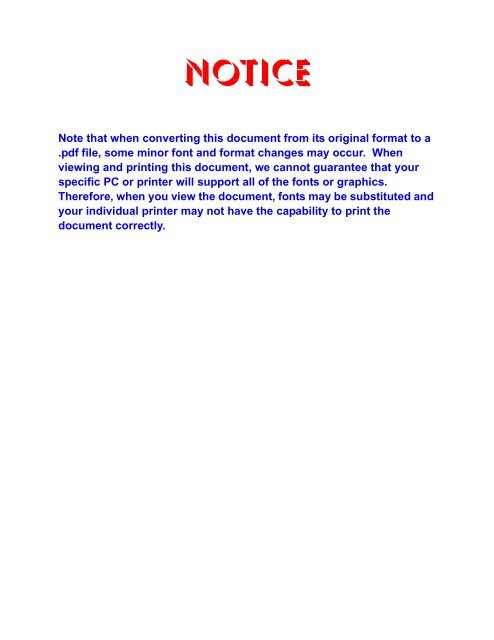Univerge sv8500/sv7000 dt730/710/330/310 quick start user guide
Univerge sv8500/sv7000 dt730/710/330/310 quick start user guide
Univerge sv8500/sv7000 dt730/710/330/310 quick start user guide
You also want an ePaper? Increase the reach of your titles
YUMPU automatically turns print PDFs into web optimized ePapers that Google loves.
NoticeNote that when converting this document from its original format to a.pdf file, some minor font and format changes may occur. Whenviewing and printing this document, we cannot guarantee that yourspecific PC or printer will support all of the fonts or graphics.Therefore, when you view the document, fonts may be substituted andyour individual printer may not have the capability to print thedocument correctly.
NDA-309901ISSUE 1.0DT730/DT<strong>710</strong>/DT<strong>330</strong>/DT<strong>310</strong>QUICK START USER GUIDENEC Infrontia CorporationApril 2009
LIABILITY DISCLAIMERNEC Infrontia Corporation reserves the right to change the specifications,functions, or features, at any time, without notice.NEC Infrontia Corporation has prepared this document for use by itsemployees and customers. The information contained herein is the propertyof NEC Infrontia Corporation and shall not be reproduced without priorwritten approval from NEC Infrontia Corporation. All brand names andproduct names on this document are trademarks or registered trademarks oftheir respective companies.Copyright 2008-2009
TABLE OF CONTENTSCALL FORWARDING - ALL CALLS ................................................. 35CALL FORWARDING - BUSY LINE ................................................ 36CALL FORWARDING - DON’T ANSWER ........................................ 37DO NOT DISTURB ........................................................................... 39PHONEBOOK ................................................................................... 39CALL HISTORY ................................................................................ 494.CALL HISTORY OPERATIONFOR DT730 SERIES .......................................................................... ... 54TO VIEW CALL HISTORY ................................................................. 54TO MAKE A CALL FROM CALL HISTORY ....................................... 55FOR DT<strong>330</strong> SERIES 56TO VIEW CALL HISTORY ................................................................. 56TO MAKE A CALL FROM CALL HISTORY ....................................... 59ii
1. INTRODUCTIONFACE LAYOUTITL-2E-1 (DT<strong>710</strong> Series)/DTL-2E-1 (DT<strong>310</strong> Series)179 [mm]1 2ABC3DEFRecallFeature225 [mm]4GHI5JKL6MNORedialAnswerConfMic7PQRS8TUV9WXYZDirectoryMessage0 #HOLD Transfer Speaker1
ITL-6DE-1 (DT<strong>710</strong> Series) DTL-6DE-1 (DT<strong>310</strong> Series)179 [mm]179 [mm]ExitHelpExitHelp1 2ABC45GHI JKL78PQRS TUV3DEF6MNO9WXYZRecallAnswerFeatureMicMenu225 [mm]1 2ABC4GHI7PQRS5JKL8TUV3DEF6MNO9WXYZRecallRedialAnswerDirectoryFeatureConfMicMessage225 [mm]0 #HOLD Transfer SpeakerRedial0 #HOLD Transfer Speaker2
ITL-12D-1 (DT730 Series)/DTL-12D-1 (DT<strong>330</strong> Series) ITL-24D-1 (DT730 Series)/DTL-24D-1 (DT<strong>330</strong> Series)179 [mm]ExitHelpExitHelp258 [mm]258 [mm]1 2ABC3DEF1 2ABC3DEFRecallFeature4GHI7PQRS5JKL8TUV6MNO9WXYZRecallAnswerFeatureMicMenu4GHI7PQRS5JKL8TUV6MNO9WXYZAnswerMicMenu0 #HOLD Transfer SpeakerRedial0 #HOLD Transfer SpeakerRedialSecurity button is onDT730 Series only.Security button is onDT730 Series only.3
ITL-32D-1 (DT730 Series)/DTL-32D-1 (DT<strong>330</strong> Series) ITL-8LD-1 (DT730 Series)/DTL-8LD-1 (DT<strong>330</strong> Series)205.8 [mm]179 [mm]ExitHelpExitHelp258 [mm]Scroll264 [mm]1 2ABC45GHI JKL3DEF6MNORecallAnswerFeatureMic1 2ABC45GHI JKL3DEF6MNORecallAnswerFeautre FeatureMic7PQRS8TUV9WXYZMenu7PQRS8TUV9WXYZMenu0 #0 #RedialRedialHOLD Transfer SpeakerHOLD Transfer SpeakerSecurity button is onDT730 Series only.Security button is onDT730 Series only.4
KEYS AND PARTS• KEYS AND PARTS ON ITL-24D-1Here, explanations are given by takingITL-24D-1 as an example.(1) (2)(1) Security Button (DT730 only)The <strong>user</strong> can prevent information leakage fromterminal by simple operation.(2) Call Indicator LampLamp at top corner of DT Series Display flasheswhen a call terminates to the terminal. Also, whenusing Voice Mail service, the Lamp lights steadilywhen a message has been left.(3)(4)(3) LCDLCD (Liquid Crystal Display) provides DT Seriesactivity information plus date, time and Soft KeyOperation.ExitHelp(5)(6)(7)(4) ExitTo exit from the Menu or Help mode and go backto the time display.1 2ABC3DEF456GHI JKL MNO789PQRS TUV WXYZ0 #RedialRecallAnswerFeatureMicMenu(8)(9)(10)(11)(12)(5) Soft KeysAny feature shown at the bottom of the LCD isavailable. The appropriate feature key is displayedon the screen according to the call handling process.(6) HelpExplanations of the Soft Keys can be called up onthe LCD by pressing this key.HOLD Transfer Speaker(13)(16) (15) (14)5
(7) Programmable KeysThese keys can be programmed as Flexible Linekey/Programmable Feature Key by TelephonyServer Administrator.When Telephony Server Administrator sets “One-Touch Speed Dial key” on the programmable keys,<strong>user</strong>s can assign any numbers (ex. Telephonenumber, etc.) to the key (up to 32 digits).* For the assignment of the keys, confirm to theTelephony Server Administrator.** When two telephone numbers are assigned onA side and B side of “One-Touch Speed Dial key”,<strong>user</strong> can switch the side by PAGE key (Soft key).(8) RecallPress key to finish the call and hear the dial tone.(9) FeatureUsed to activate any features as terminal setupfunctions, etc. and to program One-Touch SpeedDial Keys.(10)AnswerWhen LED on this key is lit, press key to answer awaiting call.(11) MicPress key to respond hands free. LED on this keylights during speakerphone operation.(12) MenuTo access the local menu of DT750, such as CallHistory, Directory or Terminal Setting.(13) CursorBy using this key, DT Series <strong>user</strong> can access tovarious features with simple operation.(a) Volume (UP) key(4-way Scroll UP key)(b) Redial key(4-way Scroll LEFT key)Details on Cursor key(d) Enter Key(c) Directory key(4-way Scroll RIGHT key)(a) Volume (DOWN) key(4-way Scroll DOWN key)(a) Up/Down( DOWN UP)Used to adjust LCD contrast, speaker/receiver volume,and ringer volume.• LCD Contrast:Press ( ) or ( ) key while idle.• Speaker/Receiver Volume:Press ( ) or ( ) key during conversation.• Ringer Volume:Press ( ) or ( ) key during ringing.(b) Redial(Last Number Call, Speed Calling-Station/Group)Press key to activate redial feature. Press redialand scroll back through numbers that have beendialed. When the desired number is displayed,press the or # key to activate dialing.Note: A-law Countries [Australia, Russia, Latin America,UK, Middle near East, other Asian nations]: #µ-law Countries [North America, Japan, HongKong, Taiwan]:6
(c) DirectoryPressing this key opens the Directory menu.(d) EnterDT<strong>330</strong>/DT730 Series has shortcut menu for frequently-usedfeatures. Use this key to display theshortcut menu (see SHORTCUT MENU) anddetermine the seleted item in the menu.Also, this key is used as cursor-movement key onthe Menu screen.UpDownLeftRightEnterMove the highlighted area one line upthe screen.Move the highlighted area one linedown the screen.Go back to the previous screen.Go to the screen which corresponds tothe highlighted menu item.Go to the screen which corresponds tothe highlighted menu item.(14)SpeakerControls the built-in speaker which can be used forHands Free dialing/monitoring.LED on key lights when key is active.* DT730/DT<strong>330</strong> support for full duplex hands-freemode. DT<strong>710</strong>/DT<strong>310</strong> are half duplex hands-freemode.(15)TransferAllows the station <strong>user</strong> to transfer established callsto another station, without attendant assistance.(16)HoldPress this key to place an internal or external callon hold.• THE OTHER KEYS AND PARTSRedial (only for DTL-2E-1, ITL-2E-1 and DTL-6DE-1)(Last Number Call, Speed Calling-Station/Group)Press key to activate redial feature. Press redialand scroll back through numbers that have beendialed.When the desired number is displayed,press the or # key to activate dialing.Note: A-law Countries [Australia, Russia, Latin America,UK, Middle near East, other Asian nations]: #µ-law Countries [North America, Japan, HongKong, Taiwan]:Conf (only for DTL-2E-1, ITL-2E-1 and DTL-6DE-1)Press key to establish a conversation. LED on keylights when key is active.Directory (only for DTL-2E-1, ITL-2E-1 and DTL-6DE-1)Press key to activate speed calling - system feature.7
GHIMessage (only for DTL-2E-1, ITL-2E-1 and DTL-6DE-1)Press key to access the voice mail system.Up/Down (only for DTL-2E-1, ITL-2E-1 and DTL-6DE-1)( DOWN UP)Used to adjust LCD contrast, speaker/receiver volume,and ringer volume.• LCD Contrast:Press ( ) or ( ) key while idle.• Speaker/Receiver Volume:Press ( ) or ( ) key during conversation.• Ringer Volume:Press ( ) or ( ) key during ringing.8LD Display (only for DTL-8LD-1/ITL-8LD-1)32 (8 keys x 4 pages) additional programmablekeys (Flexible Line/Programmable Feature key)are provided. Also, information set to each programmablekey is displayed on 8LD display. Forsetting of the programmable key, contact TelephonyServer Administrator.When Telephony Server Administrator sets “One-Touch Speed Dial key” on the programmable keys,<strong>user</strong>s can assign any numbers (ex. Telephonenumber, etc.) to the key (see TO ORIGINATE ACALL USING SPEED CALLING (ONE-TOUCHSPEED CALLING KEYS).(a) (b) (C) (b) (a)RACHELBENHANNAHJAMESScroll(a) IconStatus information on the Line key such as Calltermination, Call Hold or Busy can be indicated asfollowing Icons.FlashingUser StatusIconPattern•Idle No Icon -1234JULIAFDAFDNPaul* For the assignment of the keys, confirm to theTelephony Server Administrator.8
User Status• Call Hold(Individual Hold/Individual Hold onCall Park Group)• Call Hold(Other Party Hold/Other Party Hold onCall Park Group)• Recall (Individual Hold/ExclusiveCall Hold/Call Transfer/IndividualHold on Call Park Group)IconFlashingPatternBlink(c) Page Icon8LD display has four pages (8 programmable keysper page). Page Icon key indicates currently displayedpage. The <strong>user</strong> can switch the programmablekey display from page 1 to 4 by using Scrollkey.12Programmable Key1-8Programmable Key9-16Black background indicatescurrently displayed page.• Receiving an Incoming Call• During Conversation (IndividualUse)• Call Transfer• Conference• During Conversation (Other PartyUse)• Active Feature (Under a setting offeature key like a “Call Forwarding”)Steady Lit34.Note:Programmable Key17-24Programmable Key25-32Flashing indicates page withevent happening.The icon flashes during events such as call terminationto a line key or call back.(b) Programmable Key InformationProgrammable Key Information displays the followings.MaximumKeyDescription digits to bedisplayedLine Key- Name and Number information8 digits.One-TouchSpeed Dial Key- Speed Dial Name Information- Number Information8 digits.Feature Key - Feature Name 6 difits.9
Example: Page Turning by Scroll KeyKey No. 1Key No. 2Key No. 3Key No. 4Key No. 17Key No. 18Key No. 19Key No. 20Page 1RACHELBENHANNAH012345Switch PagePage 3PETERMICHAELPOWELLJAMES12341234ScrollLINDAFDAFDNPAULJULIAFlashingKey No. 5Key No. 6Key No. 6Key No. 8Press twice.IncomingCallKey No. 21Key No. 22Key No. 23Key No. 24ScrollPress Feature Key 22 on Page 3to answer incoming call.Note: For example, when an incoming call is terminatedto a line key on Page 3 while Page 1 is being displayedon the screen, the screen is not automaticallyswitched from Page 1 to page 3. The <strong>user</strong>must display Page 3 manually and then answer theincoming call.MENU KEYFrom the Menu key, the <strong>user</strong> can use variousapplication features such as Directory and CallHistory.To Display Menu ListPress Menu key while indicating the current time onLCD. The Menu List is displayed in LCD. Use CursorKey to select desired Menu Item.Main Menu for DT730 Series[Menu]123456#0HistoryDirectoryToolCall Func.SettingPresenceFavoriteConfigBackOK10
1234Menu ItemHistoryDirectoryToolCall Func.DescriptionTo view Call History. There are twotypes of Call History features. On theone hand, the history data is storedin the server (system) memory. Onthe other hand, the history data isstored in the memory of thetelephone (see 7.1FOR DT730SERIES).To use Directory features.There are thefollowing three types of directory features.• Personal Directory: Controlled by telephoneset.• Phonebook: Controlled by the system.For details, see PHONEBOOK in chapter3.• Corporate Directory: Controlled by theexternal XML server. For details, pleasecontact the system administrator.- Uses when accessing external XMLserver. For details, please contactthe system administrator.- Uses when sending/receivingInstant Message (Not used).Currently Not Used (grayed out).10Menu ItemToolConfigMain Menu for DT<strong>710</strong> Series1 Tool0 ConfigDescription- Uses when accessing external XMLserver. For details, please contact thesystem administrator.- Uses when sending/receiving InstantMessage (Not used).This item is used for Configurationsetting of DT Series. For details, pleasecontact the system administrator.Main Menu for DT<strong>330</strong> Series[Menu]1 Call History2 Directory3 SettingsBackBackOKOK56SettingPresenceTo control settings for ringingvolume, LCD display, and Music onHold.Currently Not Used (grayed out).#FavoriteCurrently Not Used (grayed out).0ConfigThis item is used for Configurationsetting of DT Series. For details,please contact the systemadministrator.11
Menu Item1 CallHistory2 Directory3Note:Note:SettingDescriptionTo view Call History. For details, see7.2FOR DT<strong>330</strong> SERIES.To use Phonebook function. Fordetails, see PHONEBOOK in Chapter5.To control settings for ringing volume,LCD display, and Music on Hold.DTL-6DE-1/ITL-2E-1/DTL-2E-1 does not haveMenu key.Unavailable Menu items are grayed out.SIMPLE OPERATION BY MENU KEYAND CURSOR KEYBy using Menu key and key, DT Series <strong>user</strong>can access Call History, Directory and terminalsettings with simple operation.As an example, the following operations showhow to access the Directory menu.9WXYZGHIAnswerMicMenuPress Menu key[Menu]1 Hisotry2 Directory3 ToolUp Down Back OK#SpeakerRedial[Directory]1 Personal2 SystemUp Down Back OKPress Directory key12
ICON DISPLAYThe LCD of DT730 Series/DT<strong>330</strong> Series displaysDesktop Icons which provide notification whenevents (such as missed call and voice mail)occur.SHORTCUT MENUAs shown in the figure below, DT730 Series/DT<strong>330</strong> Series has Shortcut Menu for frequentlyusedfeatures. The <strong>user</strong> can access to ShortcutMenu by pressing (Enter) key.Icon DisplayGHIAnswerMicPress Enter Key9WXYZMenuVM4:26 PM TUE 13 APR 2007MIC DND >>>#SpeakerRedial[Shortcut Menu]1 Missed Calls: 22 Voice Mail3 Receive IM1/2Back OKFeature Icon DescriptionMissed Call This icon appears when there isa missed call. Once the <strong>user</strong> haschecked the missed call, thisicon will disappear.Voice MailThis icon provides notification ofincoming Voice Mail. Once the<strong>user</strong> has checked the mail, thisicon will disappear.CursorThis icon indicates the currentlyavailable direction of the Cursorkey.DT<strong>710</strong> Series/DT<strong>310</strong> Series do not support the ShortcutMenu.Shortcut Menu includes the following features.Note:Unavailable Menu items are grayed out.EncryptionThis icon appears when theconversation is encrypted.13
Note: If two or more records exist, use or softkey to display the next/former records.Note: For unanswered incoming calls, will be displayedon the left of the name.Note:If the <strong>user</strong> makes/answers a call to/from the telephonenumber which is registered to PersonalDirectory, the corresponding name will be displayedas call history data.Press (Enter) key while displaying the log datafor the target telephone number on LCD.Note:While the log data is displayed, the <strong>user</strong> cannotmake a call by dialing a telephone number.15
This page is for your notes.This page is for your notes.16
2. BASIC OPERATIONThis chapter describes the following basicoperation of DT Series.• TO LOGIN• TO LOGOUT• TO MAKE AN EXTERNAL CALL• TO MAKE AN INTERNAL CALL• TO ANSWER AN EXTERNAL CALL• TO ANSWER AN INTERNAL CALL• TO HOLD A CALL• TO TRANSFER A CALL• SECURITY MODE• EMERGENCY CALL17
TO LOGINDT730/<strong>710</strong>TO LOGOUTDT730/<strong>710</strong>Note:This feature is only available for DT700 Series.When login mode is activated, the telephoneprompts for Login ID and Password.Login ID :-Password :Cancel Back Set OKEnter login code and press Set soft key.(Station number is used as the Login code.)Login ID :2000Password :Cancel Back Set OKEnter the password and press OK Soft key.Login ID :2000Password :*****Cancel Back Set OKIf the login code is accepted, display changes tonormal idle status.Press the preassigned Logout Feature Key on theterminal.Note:Note:Note:This feature is only available for DT700 Series.The soft key location is an example.Logout button is assigned by data setting at theECP (Enterprise Communication Platform).7:25 AM MON 18 JUL 2008MIC DND >>>“LOGOUT?” is displayed on the LCD of the terminal.LOGOUT ?7:25 AM MON 18 JUL 2008L-OUT >>>Press the Logout Feature Key on the terminalagain.7:25 AM MON 18 JUL 2008MIC DND >>>18
TO MAKE AN EXTERNAL CALLDT730/<strong>710</strong> DT<strong>330</strong>/<strong>310</strong>When dialed telephone number is registered in PersonalDirectory, the corresponding name informationwill be displayed on LCD of DT730 Series while youare hearing a ringback tone or are engaged in a conversation.According to the initial settings, the displaymay differ from the following examples. For more information,contact the system administrator.Note:Note:Personal Directory Name Display function isavailable only for DT730 Series.This section describes the Normal Dial Mode.Lift handset or pressSpeakerkey, receive dial tone.Station Numberof My Line313131:25 PM TUE 18 MAR 2008MIC DND >>>Dial the Central Office access code, e.g. 9.Dialed Code91:25 PM TUE 18 MAR 2008MIC DND >>>Use handset or MIC to <strong>start</strong> a conversation.Display indicates:(while in a conversation)• When dialed number is registered in Personal DirectoryNote:9XXXXXXXXX1:25 PM TUE 18 MAR 2008MIC >>>Name Informationregistered inPersonal DirectoryElapsed TimeDialed Code + NumberDialed Code+ Number00:05 9XXXXXX*TOM JONESMIC DND >>>In the above case, a maximum of eight digits ofthe number (including “*”) can be displayed. If thedialed number exceeds eight digits, “the firstseven digits of the number + *” or “the last sevendigits of the number + *” are displayed. For moreinformation, please contact the system administrator.• When dialed number is not registered in Personal DirectoryDial desired telephone number.(while hearing a ringback tone)19
Elapsed TimeDialed Code+ Number00:059XXXXXXXXXMIC DND >>>Note:My Line is an actual line that is directly associatedwith station number of the telephone. The<strong>user</strong> can make/answer a call via this line. Usually,My line is seized automatically only by liftingthe handset or pressing the Speaker key.20
TO MAKE AN INTERNAL CALLDT730/<strong>710</strong> DT<strong>330</strong>/<strong>310</strong>When dialed station number is registered in PersonalDirectory, the corresponding name information will bedisplayed on LCD of DT730 Series while you are hearinga ringback tone or are engaged in a conversation.According to the initial settings, the display may differfrom the following examples. For more information,contact the system administrator.Note:Note:Personal Directory Name Display function isavailable only for DT730 Series.This section describes the Normal Dial Mode.Lift handset or pressSpeakerkey, receive dial tone.BlinkStation Numberof My Line313131:25 PM TUE 18 MAR 2008MIC DND >>>Dial desired station number. Display indicates digitsdialed.(while hearing a ringback tone)• When dialed station number is registered in Personal DirectoryName Information registeredin Personal DirectoryDialed Station Number31314MARY HARRISMIC >>>• When dialed station number is not registered in PersonalDirectoryDialed Station Number313141:25 PM TUE 18 MAR 2008MIC >>>Use the handset or MIC to <strong>start</strong> a conversation.(while in a conversation)• When dialed station number is registered in Personal DirectoryName Informationregistered inPersonal DirectoryDialed Station Number31314MARY HARRISMIC DND >>>• When dialed station number is not registered in PersonalDirectory21
Dialed Station Number313141:25 PM TUE 18 MAR 2008MIC DND >>>Note:My Line is an actual line that is directly associatedwith station number of the telephone. The<strong>user</strong> can make/answer a call via this line. Usually,My line is seized automatically only by liftingthe handset or pressing the Speaker key.22
TO ANSWER AN EXTERNAL CALLDT730/<strong>710</strong> DT<strong>330</strong>/<strong>310</strong>When calling party telephone number is registered inPersonal Directory, the corresponding name informationwill be displayed on LCD of DT730 Sereis whileyou are hearing a ringing tone or are engaged in aconversation. According to the initial settings, the displaymay differ from the above example. For moreinformation, contact the system administrator.Note:Personal Directory Name Display function isavailable only for DT730 Series.You hear the ringing tone. Call indicator flashes redwhile hearing ring tone.• When calling party telephone number is registered in PersonalDirectoryName Information registeredin Personal DirectoryTOM JONESMIC DND >>>• When calling party telephone number is not registered inPersonal Directory01234567MIC DND >>>• When caller ID is not receivedCalling PartyTelephone NumberDDD 31:25 PM TUE 18 MAR 2008MIC DND >>>Press Answer key or touch the appropriate LineKey.Lift the handset to answer the call.(while in a conversation)• When calling party telephone number is registered in PersonalDirectoryName Informationregistered inPersonal DirectoryElapsedTime• When calling party telephone number is not registered inPersonal Directory• When caller ID is not receivedTrunkType00:05TOM JONESMIC DND >>>ElapsedTimeTrunkNumberCalling PartyTelephone Number00:0501234567MIC DND >>>23
ElapsedTimeTrunkTypeTrunkNumber00:05 DDD 31:25 PM TUE 18 MAR 2008MIC DND >>>Note:When an incoming call is terminated to My Lineof the telephone, the <strong>user</strong> can usually answer thecall only by lifting the handset or pressing theSpeaker Key.24
TO ANSWER AN INTERNAL CALLThe following procedure explains how to answer aninternal call routed to My Line of the telephone.When calling station number is registered in PersonalDirectory, the corresponding name information will bedisplayed on LCD of DT730 Series while you are hearinga ringing tone or are engaged in a conversation.According to the initial settings, the display may differfrom the above example. For more information, contactthe system administrator.Note:Personal Directory Name Display function isavailable only for DT730 Series.You hear the ringing tone. Call indicator flashes redwhile hearing ring tone.• When calling station number is registered in Personal DirectoryName Information registeredin Personal DirectoryCalling StationNumber31314MARY HARRISMIC >>>Press Answer key or touch the appropriate LineKey.Lift the handset to answer the call.(while in a conversation)• When calling station number is registered in Personal DirectoryName Informationregistered inPersonal DirectoryCalling StationNumber31314MARY HARRISMIC >>>• When calling station number is not registered in PersonalDirectoryCalling StationNumber1:25 PM TUE 18 MAR 200831314MIC >>>• When calling station number is not registered in PersonalDirectoryCalling StationNumber313141:25 PM TUE 18 MAR 2008MIC >>>.Note:When an incoming call is terminated to My Lineof the telephone, the <strong>user</strong> can usually answer thecall only by lifting the handset or pressing theSpeaker Key.25
TO HOLD A CALLDT730/<strong>710</strong> DT<strong>330</strong>/<strong>310</strong>Press HOLD key. Held line wink flashes.Held Station NumberTO TRANSFER A CALLDT730/<strong>710</strong> DT<strong>330</strong>/<strong>310</strong>After conversing, ask party to hold.Press Transfer key. Receive interrupted dial tone.Note:HOLD20011:25 PM TUE 18 MAR 2008MIC >>>If held line appears on other DT Series stations,the associated LED flashes red slowly.TRANSFER1:25 PM TUE 18 MAR 2008MIC >>>Dial destination station’s extension, hang up or waitfor answer.To RetrieveLift handset or pressSpeakerkey.Press held line. Use handset to converse.Note:If unansweredAny station with this line appearance can retrievethe call.After preprogrammed time, Automatic Recall is initiated.Visual and audible signal (rapid flash and ringburst) is sent to station that placed call on hold.Hold shows as a flashing green LED on your phone.The same line on other phones shows as a flashingred LED. Recall shows as a flashing green LED onyour phone and flashing red LED on other phones withthe same line.TRANSFER 20011:25 PM TUE 18 MAR 2008MIC >>>If transferring party hangs up, that station’s numberappears in the center of recipient’s display.Transferring stationTransferred stationor trunk numberTRANSFER 2000 DDD 31:25 PM TUE 18 MAR 2008MIC >>>26
SECURITY MODEDT730DT730 Series has the Security key whichprevents information leakage from terminal.While the terminal is locked, Security Lamplights up.Press or OK soft key to place DT700 Series inSecurity mode.When DT730 Series is placed in Security mode,Security Lamp lights red and the screen saver willbe activated.Security Lamp lights up.Press Security Key.Security lock will be released.Please input a password.Security LockBK Cancel OK• TO LOCK THE TELEPHONEBefore placing DT700 Series in Security mode,you can set a password.Press Security key key on DT730 Series. The followingmessage is displayed on LCD.Security Lock?CancelOK27
• TO UNLOCK THE TELEPHONEDisplay the Password Entry screen by either of thefollowing operations.• Press any key while the screen saver isactivated.• Press Security key while the screen saver isactivated.Security lock will be released.Please input a password.BKCancelOK28
Enter the password and then press or OK softkey. Security Lamp is extinguished and SecurityMode is canceled.Note:When the password entry ends in failure, the followingerror message is issued. In that case,press or OK soft key and then retry.EMERGENCY CALLDT730The <strong>user</strong> can make a call to a predeterminedemergency telephone number while thetelephone is locked (in Security mode). Thisfunction is available on the telephone withSecurity key.Password Error.Retry?Note:The <strong>user</strong> can make an emergency call to only thepredetermined number. For details on the settingof the emergency number, contact the systemadministrator.CancelOKLift the handset while the telephone is locked (thescreen saver is activated).Note:After a third attempt (if incorrect passwordentered three times), the following error messageis issued. Press or OK soft key. The telephonelocks up, and any key operation will bedisabled for 10 minutes. After 10 minutes, makea retry.Incorrect security codepassword entered.Note:Note:Dial Emergency Number OnlyUnlockEmergency call cannot be made with Speakerkey.When pressing Unlock soft key, the telephoneprompts for the Security mode cancellation password.OKDial an emergency telephone number by pressingdigit keys(0-9, *, #).29
Note:Note:Emergency telephone number needs to be set inadvance. For the setting of the emergency telephonenumbers, contact the system administrator.The <strong>user</strong> can make a call to only the predeterminednumber. When telephone numbers otherthan the predetermined emergency number aredialed, the following message appears (after afew seconds, the display goes back to "DialEmergency Number Only” screen ).Invalid Dial.911After a conversation, replace the handset. The LCDturns to time display. (Security mode is released.)30
3. FEATURE OPERATIONTO ORIGINATE A CALL USINGSELECTIVE DIALING (DYNAMICDIAL PAD, PRESET DIAL)orLift handset or pressSpeakerkey.Press the originating Line Key and lift handset.Dynamic Dial Pad DT730/<strong>710</strong> DT<strong>330</strong>/<strong>310</strong>Enter desired telephone number (Digit Keys 0-9, *,and #).LED onSpeakerkey lights and hear key touch tone.The dialed number appears on the top of LCD.Note: Originating call operation is cancelled by the followingSoft Key operation;- Press Exit key or Cancel Key.- Press Clear Key and cancel by one digit.Note: This feature cannot use on ITL-2E-1.20001:25 PM TUE 18 MAR 2008MIC >>>Note: Pressing the Speaker Key or going off-hook is notnecessary.Preset DialDT730/<strong>710</strong> DT<strong>330</strong>Enter desired telephone number(Digit Keys 0-9, *,and #).The dialed number appears on the top of LCD.Input Dial NumberClr2000Cnl31
TO ORIGINATE A CALL USINGSPEED CALLING (ONE-TOUCHSPEED CALLING KEYS)DT730/<strong>710</strong> DT<strong>330</strong>/<strong>310</strong>Press the desired One-Touch Speed Calling key,or pressSpeakerkey and One-Touch Speed Callingkey.To Program(Available only on DT Series with One-Touch SpeedCalling key.)Press Feature key.Press desired One-Touch Speed Calling key.Enter desired telephone number or feature accesscode on the keypad.Display indicates the digits dialed.Press Feature key again to save the number.Note: To program a pause, press the Recall key asany digit other than the first digit. (– displays onLCD.)Note: To program a Voice Call, press Transfer key afterdialing station number. (V displays on LCD.)Note: One-Touch Speed Calling key for feature access:One-Touch Speed Calling key may be used as afeature key by storing the feature access code.The features may be programmed on a systembasis by the Telephony Server Admin.Access codes may be stored in conjunction withtelephone numbers. For example, one button canbe programmed by the <strong>user</strong> to transfer to a certainextension.To VerifySPEED SET1:25 PM TUE 18 MAR 2008MIC DND >>>Press Feature key.Press desired One-Touch Speed Calling key.Display indicates digits programmed.Note: To program a hook switch for transfer or featureactivation, press Recall key as first digit. (! displayson LCD.)32
LCD Indication of 8LD DisplayPress the desired One-Touch Speed Calling keyand originate a call.Registered name will be displayed as follows. Forthe key to which no name information is registered,the character “SPD” will be displayed.When registering Name Information of One-touchSpeed Calling, the <strong>user</strong> can use uppercase alphabetic,uppercase European or lowercase Europeancharacters.The following tables show available characters forOne-Touch Speed Calling keys.ALPHABETIC CHARACTER (UPPERCASE)DIGITKEY 1 2 3 4 5 6 7 8 9 0 #1 A D G J M P T W 0 #B E H K N Q U X @ &C F I L O R V Y . (a d g j m S t Z , )b e h k n p u w ’ [c f i l o q v x : ]2 3 4 5 6 r 8 y ; !s z - ?7 9 /CHARACTERDIGITKEYCHARACTERNote:EUROPEAN CHARACTER (UPPERCASE)1 2 3 4 5 6 7 8 9 0 #. A D G J M P T W 0 #, B E H K N Q U X: C F I L O R V Y! À È Ì 5 Ñ S Ù Z? Á É Í Ò Ú 9- Â Ê Î Ó 7 Û+ Ã Ë Ï Ô Ü% Ä 3 4 Õ 8& Å Ö/ Æ Œ( Ç Ø) 2 6=¿¡1The shaded area indicates the characters whichcannot be entered.33
DIGITKEYCHARACTERNote:EUROPEAN CHARACTER (LOWERCASE) CONFERENCE1 2 3 4 5 6 7 8 9 0 #. a d g j m p t w 0 #, b e h k n q u x: c f i l o r v y! à è ì 5 ñ s ù z? á é í ò ú 9- â ê î ó 7 û+ ã ë ï ô ü% ä 3 4 õ 8& å ö/ æ œ( ç ø) 2 6=¿¡1The shaded area indicates the characters whichcannot be entered.With call in progress, ask party to hold.Press Transfer key, receive interrupted dial tone.Dial desired number.After call is answered, press Conf key. The LEDlights.Three-way conference is established.Note:The Conf key is accommodated on only DTL-2E-1, ITL-2E-1 and DTL-6DE-1. If using the teminalswithout Conf key, use a soft key or programablefeature key to which conference feature hasbeen assigned.Using Soft KeyDT730/<strong>710</strong> DT<strong>330</strong>/<strong>310</strong>CONF1:25 PM TUE 18 MAR 2008With a call in progress, press Transfer key and dialdesired number.After call is answered, press CONF Soft Key.Three-way conference is established.CONF1:25 PM TUE 18 MAR 2008MIC >>>If one party hang up, other two remain connected.Conf LED goes out.34
Using Soft KeyPress FDB Soft Key. Receive special dial tone.Dial destination; wait for service set tone.“FORWARD SET” is displayed; Call Forwarding –Busy Line is set.To Verify (Only For Terminal With LCD)Press FWD-BY.Display indicates the station number calls are forwardedto.Note:To CancelFORWARD SET1:25 PM TUE 18 MAR 2008MIC >>>Forwarding stationFORWARD 20001:25 PM TUE 18 MAR 2008With Soft Key operation, FDB flashes on the display.PressSpeakerkey. Receive dial tone. If cancelingfor another station, press MULTILINE APPEAR-ANCE.Press FWD-BY or dial “Call Forwarding – BusyLine” cancel code. Receive service set tone. LEDgoes out at your station (or the DT Series of themultiline station).PressSpeakerkey. Call Forwarding – Busy Line iscancelled.Using Soft KeyPress FDB Soft Key.Receive service set tone and “FORWARD CAN-CEL” is displayed.CALL FORWARDING - DON’T ANSWERTo SetFORWARD CANCEL1:25 PM TUE 18 MAR 2008FORWARD CANCEL1:25 PM TUE 18 MAR 2008MIC >>>DT730/<strong>710</strong> DT<strong>330</strong>/<strong>310</strong>PressSpeakerkey. Receive dial tone.If setting for another station, press MULTILINEAPPEARANCE.Press FWD-NA or dial “Call Forwarding – Don’tAnswer” access code. Receive special dial tone.Dial destination station or external telephone number.Receive service set tone.FWD-NA LED lights (at your station or at the DTSeries of the multiline station you are setting).PressSpeakerkey. Call Forwarding – Don’t Answeris set.37
Using Soft KeyForwardingstationFORWARD SET 20001:25 PM TUE 18 MAR 2008Press FDN Soft Key. Receive special dial tone.Dial destination; wait for service set tone.“FORWARD SET” is displayed; Call Forwarding –Don’t Answer is set.FORWARD SET1:25 PM TUE 18 MAR 2008MIC >>>To Verify (Only For Terminal With LCD)If verifying for another station, press MULTILINEAPPEARANCE while idle.Press FWD-NA.Display indicates the station number calls are forwardedto.Note:To CancelWith Soft Key operation, FDB flashes on the display.PressSpeakerkey. Receive dial tone. If cancelingfor another station, press MULTILINE APPEAR-ANCE.Press FWD-NA or dial "Call Forwarding - Don'tAnswer" cancel code. Receive service set tone.LED goes out at your station (or the DT Series ofthe multiline station).PressSpeakerkey. Call Forwarding – Don’t Answeris cancelled.FORWARD CANCEL1:25 PM TUE 18 MAR 2008ForwardingstationFORWARD 20001:25 PM TUE 18 MAR 2008Note:Call Forwarding for Busy Line and Don't Answermay be combined depending upon system programming.38
DO NOT DISTURBDT730/<strong>710</strong> DT<strong>330</strong>/<strong>310</strong>PHONEBOOKDT730/<strong>710</strong> DT<strong>330</strong>/<strong>310</strong>While Idle (On Hook)Press DND. LED lights.Note:To CancelPress DND. LED goes out.Using Soft KeyDND SET1:25 PM TUE 18 MAR 2008With Soft Key operation, "DND" flashes whenset.DND CANCEL1:25 PM TUE 18 MAR 2008Press flashing DND Soft Key.DND CANCELThere are two types of Phonebook features: LocalPhonebook and System Phonebook.Note:This feature is available for DT series with LCD.System PhonebookSystem Phonebook is used on a system basis. Thedata entry is made by the Telephony ServerAdministrator.Local PhonebookLocal Phonebook is used on a station basis. Up to 100entries are available per station. The <strong>user</strong> can makeentries with key operation from the telephone. Up to 32digits can be registered for each dial number. Up to 24characters can be registered for each name.• SYSTEM PHONEBOOKTo Search And Make A CallExample: To Search For “NEC BNET”.Note:MIC DND >>>DND must be programmed by the TelephonyServer Admin. on a Programmable feature key.STEP 1: Press Pbook soft key while Station is in Idlestate.1:25 PM TUE 18 MAR 2008Pbook MIC DND39
- OR -Note:Note:If Local Phonebook is enabled by the settingon the system side, go to STEP2.If Local Phonebook is disabled by the settingon the system side, go to STEP 3.Press Menu key to display the Menu screen.On the Menu screen, select 2 Directory.123HistoryDirectoryToolBack OKSelect an item on the menu screen in either ofthe following two ways.• Press an appropriate digit key.• Highlight a desired item and then pressor OK soft key.If Local Phonebook is enabled by the settingon the system side, go to STEP 2.If Local Phone is disabled, the displaychanges as follows. In that case, select 2System and go to STEP 3.1 Personal2 System3 CorporateBack OKThis feature cannot be activated from the Menukey on DT<strong>710</strong> Series (ITL-6DE-1).STEP 2: Press Sys soft key.STEP 3: Enter a name and then press or OK softkey to perform a search.Note:PhonebookLocal Sys CnlEx. To enter “NEC”:Press 6 key twice to enter “N”.Press 3 key four times to enter “E“.Press 2 key twice to enter “C“.Name:NECClrOK>>>If “>>>” soft Key is pressed on the above screen,the following soft keys appear. Pressing orEu-s/Eu-l soft key shifts characters betweenuppercase and lowercase.(Lower-case character)
Note:To move the cursor one space to the right, presskey or “” soft key onceSTEP 4: A result of the search is displayed. Pressor UP/DOWN soft key to scroll the result.Name: NECNEC ABIKOUP DOWNOKCnlSTEP 5: When “NEC BNET” appears, press ,or OK soft key.Name: NECNEC BNETUP DOWNOKCnlSTEP 6: The registered Phonebook data for “NECBNET” appears. From this screen, you canmake a call by going off-hook or pressingSpeakerkey.Note: More soft key appears in Phonebook data screenwhen the number of characters (name) or digits(telephone number) are exceeding displayable limit(Up to 17 characters or digits can be displayed at atime). If the name or telephone number exceeds thedisplayable limit, press or More soft key todisplay the last 17 characters/digits of the name/telephone number.Example:Name Suzuki Taro(JapanSumida) ¨ 24 charactersNumber: 01234567890123456789 ¨ 20 digitsNameNumber: Suzuki Taro(Japan: 01234567890123456More Cnl >>>(Display area)Name: Suzuki Taro(JapanSumida)Number: 01234567890123456789NameNumber: Taro(JapanSumida): 34567890123456789More Cnl >>>(Display area)Name: Suzuki Taro(JapanSumida)Number: 01234567890123456789Name: NEC BNETNumber: XXXXXXXXMoreCnl41
• LOCAL PHONEBOOKTo Add New DataExample:DT Series Station A registers “NEC” as new name andits Telephone Number.STEP 1: Press Pbook soft key orwhile Station is in Idle state.(Directory) keyPhonebookLocal Sys CnlSTEP 3: Local Phonebook screen appears. PressAdd soft key.- OR -Note:1:25 PM TUE 18 MAR 2008Pbook MIC DNDPress Menu key to display the Menu screen.On the Menu screen, select 2 Directory.123HistoryDirectoryToolBack OKSelect an item on the menu screen in either ofthe following two ways.• Press an appropriate digit key.• Highlight a desired item and then pressor OK soft key.Local PhonebookSrchAddCnlSTEP 4: Enter a name and then press or OK softkey.Ex. To enter “NEC”:Press 6 key twice to enter “N”.Press 3 key twice to enter “E“.Press 2 key three times to enter “C“.Add name:NEC ClrOK>>>STEP 2: Press Local soft key.42
Note:If “>>>” soft Key is pressed on the above screen,the following soft keys appear. Pressing orEu-s/Eu-l soft key shifts characters betweenuppercase and lowercase.(Lower-case character)
Note:Name:NECClrOK>>>If “>>>” soft Key is pressed on the above screen,the following soft keys appear. Pressing orEu-s/Eu-l soft key shifts characters betweenuppercase and lowercase.(Lower-case character)
To Edit An EntryExample:To Modify Name “Home” to “House” and TelephoneNumber “0123456789” to “0123456712”.STEP 1: Press >>> soft key while the target Phonebookdata is displayed.Name: HomeNumber: 0123456789More Pref CnlSTEP 2: Press EDIT soft key.Name: HomeNumber: 0123456789>STEP 3: The following name edit screen appears.Edit Name:Home ClrOK>>>STEP 4: Press or Clr soft key two times to erase“me”.STEP 5: Enter “use” by using digit keys. After the modificationhas completed, press or OK softkey.Press 8 key twice to enter “u”.Press 7 key four times to enter “s“.Press 3 key twice to enter “e“.Note:Edit Name:House ClrOK>>>If “>>>” soft Key is pressed on the above screen,the following soft keys appear. Pressing orEu-s/Eu-l soft key shifts characters betweenuppercase and lowercase.(Lower-case character)
STEP 7: Press or Clr soft key twice to erase “89”.Name: HouseNumber: 01234567Clr OKCnlSTEP 8: Enter “12” by pressing digit keys and thenpress or OK soft key.Name: NEC ABIKONumber: 0123456789> soft key while the target Phonebookdata is displayed.Name: NEC ABIKONumber: 0123456789More Prfi CnlPress DEL soft key.>>>To Add A Prefix To Telephone NumberThe procedure shown below is available in LocalPhonebook.Example:To add a prefix “0184” in front of telephone number“0123456789”Press Prfi Soft Key while the target Phonebookdata is displayed.46
Name: TakahashiNumber: 0123456789More Prfi Cnl>>>Enter a prefix (In this example, “0184” is entered)by using digit keys and press or OK Soft Key.Prefix Number InputNumber: 0184Clr OKCnlNote: To delete an entered digit , press or Clr softkey.The prefix is added in front of the telephone number.Once the prefix is added, Prfi Soft Key will disappear.Name: TakahashiNumber: 01840123456789MoreCnlNote: More soft key appears in Phonebook data screenwhen the number of characters (name) or digits(telephone number) are exceeding displayable limit(Up to 17 characters or digits can be displayed at atime). If the name or telephone number exceeds thedisplayable limit, press or More soft key todisplay the last 17 characters/digits of the name/telephone number.47
Available Characters In Local PhonebookThe following tables show available characters in LocalPhonebook.SP: Blank SpaceUPPERCASE CHARACTERDigitCode 1 2 3 4 5 6 7 8 9 0 #. A D G J M P T W SP #, B E H K N Q U X 0: C F I L O R V Y! À È Ì 5 Ñ S Ù Z? Á É Í Ò Ú 9- Â Ê Î Ó 7 Û+ Ã Ë Ï Ô Ü% Ä 3 4 Õ 8& Å Ö/ Æ Œ( Ç Ø) 2 6=¿¡1CharacterSP: Blank SpaceLOWERCASE CHARACTERDigitCode 1 2 3 4 5 6 7 8 9 0 #. a d g j m p t w SP #, b e h k n q u x 0: c f i l o r v y! à è ì 5 ñ s ù z? á é í ò ú 9: â ê î ó 7 û\ ä ë ï ô ü“ å 3 4 õ 8@ æ ö1 ç 62Character48
CALL HISTORYThere are two types of Call History features. On the onehand, the history data is stored in the system memory.On the other hand, the history data is stored in thememory of the telephone (see Section 4.CALLHISTORY OPERATION).The following describes the operating procedures forthe Call History feature which controlled by the system.This Call History feature can store up to 20 records. Ifexceeding 20 records, a record will be deleted in orderof occurrence. Also, this Call History feature can storeup to 32 digits of dial number and 16 characters ofname information per record.To View Call HistoryPress iCall soft key of Call History Feature keywhilethe currect time is displayed on LCD.- OR -DT730/<strong>710</strong> DT<strong>330</strong>/<strong>310</strong>5:25 PM TUE 26 FEB 2008iCall MIC DNDPress Menu key to display the Menu screen. On theMenu screen, select 1 History (for DT730Series)/ 1 Call History (for DT<strong>330</strong> Series) andthen press or OK soft key. (or press 1 key.)Note:This feature cannot be activated from the Menukey on DT<strong>710</strong> Series (ITL-6DE-1).The history data of the last received call is displayed.Note:If no history data is saved, "NO LIST" will be displayedon LCD.Press or soft key to display a desired historydata.Note:123HistoryDirectoryToolBack OK1:03 PM TUE 26 FEB 200831300Pbook >>>12:55 PM TUE 26 FEB 2008!!51500Pbook >>>Call History will display “!!” for an unansweredincoming call.To Make A Call From Call HistoryDisplay the history data of the target party.49
12:55 PM TUE 26 FEB 200851500Pbook >>>Go off-hook or pressSpeakerkey to make a call tothe displayed party.Note:Note:A maximum of 10 digits (0-9, * and #) can be setas a prefix.When prefix is added, up to 32 digits includingthe prefix can be sent as dial number.Note: To delete an entered character, press or Clrsoft key.Note:While the history data is displayed, the <strong>user</strong> cannotmake a call by dialing a telephone number.If the call history data has name information, thename is displayed as follows:To Make A Call With PrefixPress >>> soft key while the history data to whichyou want to add a prefix.1:03 PM TUE 26 FEB 200831300Pbook >>>Press Pref soft key.1:03 PM TUE 26 FEB 200831300> soft key while the history data which youwant to delete is displayed.1:03 PM TUE 26 FEB 200831300Pbook >>>50
Press DEL soft key.Note:If you want to exit from Call History, press ENDsoft key.To Add Call History Data To LocalPhonebookNote:1:03 PM TUE 26 FEB 200831300>Note:Note:Add name:NEC ABIKOClrOK >>>If name information is sotred on the call history,the name is displayed.If “>>>” soft Key is pressed on the above screen,the following soft keys appear. Pressing orEu-s/Eu-l soft key shifts characters betweenuppercase and lowercase.(Lower-case character)
This page is for your notes.This page is for your notes.52
4. CALL HISTORY OPERATIONThis chapter explains the Call History feature of DTSeries. By using Call History, the <strong>user</strong> can make a callwith simple operation.Note: The call history data that is stored in the memoryof each telephone cannot be added to Phonebook(both System Phonebook and Local Phonebook)controlled by the system.Call History feature allows the telephone to register upto 50 records (for DT730 Series)/10 records (for DT<strong>330</strong>Series) into its memory. If exceeding 50 records/10records, a record will be deleted in order of occurrence.FOR DT730 SERIES• TO VIEW CALL HISTORY• TO MAKE A CALL FROM CALL HISTORY• 7.2FOR DT<strong>330</strong> SERIESFOR DT<strong>330</strong> SERIES• TO VIEW CALL HISTORY• TO MAKE A CALL FROM CALL HISTORYNote: Register call history data to Personal Directory asnecessary. Call History data will be cleared whenpowering off the telephone. However, call historydata can be backed up to your PC.53
7.1 FOR DT730 SERIESTO VIEW CALL HISTORYSTEP 1: While indicating the current time on LCD,press Menu key to open the Menu screen.Note:DT730This feature is available for DT730 Series. DT<strong>710</strong>Series does not support this feature.The following are examples of LCD display ofDT730 Series.DT730 Series[Menu]1 History2 Directory3 ToolBackOK[Menu]1 History2 Directory3 Tool4 Call Func.5 Setting6 Presence# Favorite0 ConfigBackOKSTEP 3: Select a kind of calls.In this example, 3 Incoming is selected.Select an item by either of the following operations.• Touch panel operation• Highlight an item by using , and then press ,or OK soft key.• Press 3 key.STEP 2: Select1History.Select an item by either of the following operations.• Highlight an item by using , and then press ,or OK soft key.• Press 1 key.ItemMissedOutgoingIncomingDescriptionDisplay the history of unansweredincoming calls.Display the history of outgoing calls.Display the history of answered andunanswered incoming calls.54
STEP 4: The history data of the last received call isdisplayed.If two or more records exist, use or softkey to display the next/former records.Note: For unanswered incoming calls, will be displayedon the left of the name.Note: If the <strong>user</strong> makes/answers a call to/from the telephonenumber which is registered to PersonalDirectory, the corresponding name will be displayedas call history data.Note:Note:[History]1 Missed2 Outgoing3 Incoming4 Delete All[Incoming]1BackOK11/FEB/2008 (TUE) 10:00Ken Kobus7205BackOptionIf there is no history data, "No data" will be displayedon LCD.To go back to former menu (STEP 3), pressor Back soft key.TO MAKE A CALL FROM CALL HIS-TORYNote:DT730While the history data is displayed, the <strong>user</strong> cannotmake a call by dialing a telephone number.(CASE 1)STEP 1: Display call history data of a target telephonenumber (see TO VIEW CALL HISTORY).The following is an example when a history dataof Incoming Calls is displayed.[Incoming]211/FEB/2008 (TUE) 9:58Abe Kentaro7207BackOptionSTEP 2: Press key to make a call to the telephonenumber.(CASE 2)STEP 1: Display call history data of a target telephonenumber (see TO VIEW CALL HISTORY).The following is an example when a history dataof Incoming Calls is displayed.55
STEP 2: On the above screen, press Menu key or Optionsoft key to display the following SubMenu.STEP 3: To make a call, select 1 Call (by usingor pressing 1 key) and then press ,or OK soft key.Note:[Incoming]211/FEB/2008 (TUE) 9:58Abe KentaroTel: 7207SubMenu123CallDirectory AddPrefix4 Delete One5 Delete AllBackBackOptionOKWhen making a call from Call History, a prefixcan be added to the dial number. In that case,select 3 Prefix on the SubMenu (indicated atSTEP 2 of CASE 2) to display the Prefix screen.On the Prefix screen, choose a prefix to beadded to the dial number. Also, prefixes need tobe set in advance.7.2 FOR DT<strong>330</strong> SERIESTO VIEW CALL HISTORY• TO VIEW DATA OF INCOMING CALL/OUTGOING CALLSTEP 1: While indicating the current time on LCD,press Menu key to open the Menu screen.Note:This feature is DT730 Series and DT<strong>330</strong> Series.The following are examples of LCD displays ofDT730 Series and DT<strong>330</strong> Series.DT<strong>330</strong> Series[Menu]1 Call History2 DirectoryBack OKSTEP 2: Select 1 Call History.DT<strong>330</strong>Select an item by either of the following operations.• Highlight an item by using , and then press ,or OK soft key.• Press 1 key.56
[Menu]123STEP 3: Select a kind of calls.In this example, 1 Incoming Calls is selected.Select an item by either of the following operations.• Highlight an item by using , and then press ,or OK soft key.• Press 1 key..ItemIncoming CallsOutgoing CallsCall HistoryDirectorySettings[Call History]12BackOKDescriptionTo view the history of incoming calls.To view the history of outgoing calls.Incoming Calls: 3Outgoing Calls: 7Del BackOKIndicate thenumber ofcallsSTEP 4: The history data of the last received call isdisplayed. If name information of the callerexists, the name is displayed as follows:Note:There are two types of incoming call: AnsweredCall and Missed Call. When history data ofmissed calls is displayed on the screen,appears on the top line of the screen.STEP 5: To view the telephone number of the caller,press .Note: If two or more records exist, use to displaythe next/former records (or pressing an appropriatedigit key). For example, press “0” key to displaythe tenth record.Note:If no history data is saved, "No data" will be displayedon LCD.Note: To go back to name display, press key. Forthe telephone without the cursor key, switchingbetween “name” and “telephone number” cannotbe performed.Note:[Incoming Calls]01. 4 OCT 13:17Ken KobusDel[Incoming Calls]Back01. 4 OCT 13:1709012345678DelBackOKOKTo go back to former menu (STEP 3), pressBack soft key.57
Note:If the telephone number of the caller is notreceived (due to Caller ID blocking, public phoneor out of area, etc.), “Private” is displayed onLCD.• TO VIEW DATA OF MISSED CALLONLY[Shortcut]123Missed Calls : 2Voice Mail---------------------------BackOKSTEP 1: While indicating the current time on LCD,press key to open Shortcut screen.Note: When voice mail service is not used, “ 2 -----------” is displayed instead of “ 2 Voice Mail”.19:20 PM FRI 15 FEB 2008STEP 3: The history data of the last received call isdisplayed. If name information of the callerexists, the name is displayed as follows:Note: indicate that the telephone has received amissed call.indicate that the telephone has received avoice mail.[Incoming Calls]01. 4 OCT 13:17Ken KobusDelBackOKSTEP 2: Select 1 Missed Calls.Select an item by either of the following operations.• Highlight an item by using , and then press ,or OK soft key.• Press 1 key.Note: If two or more records exist, use key to displaythe next/former records (or pressing anappropriate digit key). For example, press “0” keyto display the tenth record.Note: To go back to former menu (STEP 3), pressBack soft key.Note:If the telephone number of the caller is notreceived (due to Caller ID blocking, public phoneor out of area, etc.), “Private” is displayed onLCD.58
TO MAKE A CALL FROM CALL HIS-TORYDT<strong>330</strong>STEP 1: Display the call history data of the target telephonenumber (see TO VIEW CALL HISTO-RY).The following is an example when the history dataof an incoming call is displayed.[Incoming Calls]01. 4 OCT 13:17Ken KobusDelBackOKSTEP 2: Press key while the history data for thetarget telephone number is displayed onLCD.Note:While the history data is displayed, the <strong>user</strong> cannotmake a call by dialing a telephone number.59
This page is for your notes.This page is for your notes.60
Printed in Japan0901-020