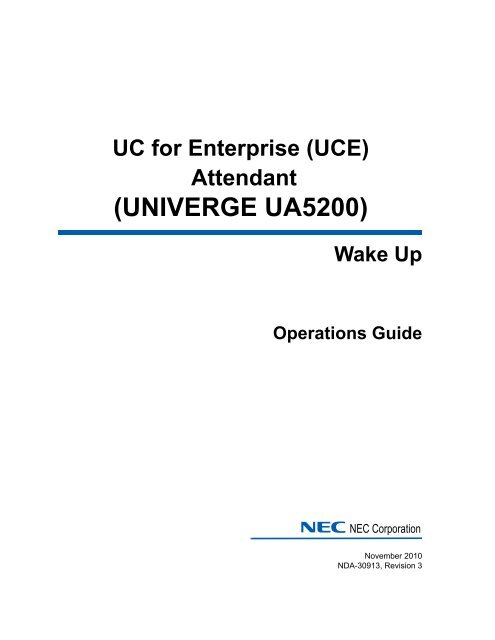UNIVERGE UA5200 - NEC Corporation of America
UNIVERGE UA5200 - NEC Corporation of America
UNIVERGE UA5200 - NEC Corporation of America
Create successful ePaper yourself
Turn your PDF publications into a flip-book with our unique Google optimized e-Paper software.
2-4 Installing <strong>UA5200</strong> Wake-UpFigure 2-4 Installation Complete dialog boxStep 5Click Finish to complete the installation. To Show the WindowsInstaller log, click the checkbox.UCE Attendant (<strong>UNIVERGE</strong> <strong>UA5200</strong>) Wake-Up Operations Guide - Revision 3
Installing <strong>UA5200</strong> Wake-Up 2-5Installing <strong>UA5200</strong> Wake-Up ServiceWake-Up Service is a Windows service used to interface between thePBX and <strong>UA5200</strong> clients for guest room wake-ups. The service allows<strong>UA5200</strong> clients to set and/or cancel guest room or suite wake-ups. Thisservice is for hospitality based customers.Listed below is an overview <strong>of</strong> the Wake-Up Service features:• responsible for synchronizing the time between <strong>UA5200</strong> clients,<strong>UA5200</strong> server, and the SQL Server with PBX time• responsible for setting/canceling guest wake-ups in the PBX forrequests from <strong>UA5200</strong> clients• responsible for updating the <strong>UA5200</strong> database for wake-ups set orcanceled from external sources• notifies <strong>UA5200</strong> clients for missed wake-ups via Application MessagingService (AMS)• records all failed wake-up calls that are notified by the PBXUse the following steps to install the <strong>UA5200</strong> Wake-Up Service s<strong>of</strong>tware.Step 1Step 2Place the UCE DVD into the computer’s DVD-ROM drive. On mostcomputers, setup will automatically start when the DVD is loaded. IfAutorun is not enabled on the computer, do the following:—After placing the UCE CD into the computer’s DVD-ROM drive, openWindows Explorer and double-click the DVD-ROM drive icon.—In the DVD-ROM file list, double-click the Setup.exe file.Select <strong>UA5200</strong> Wake-Up Service. A preparing to Install screen displaysbriefly (Figure 2-5), then a Welcome dialog box displays (Figure 2-6).Figure 2-5 Preparing to Install screenUCE Attendant (<strong>UNIVERGE</strong> <strong>UA5200</strong>) Wake-Up Operations Guide - Revision 3
2-6 Installing <strong>UA5200</strong> Wake-UpFigure 2-6 Welcome dialog boxStep 3 Click Next. A License Agreement dialog box displays (Figure 2-7).Figure 2-7 License Agreement dialog boxStep 4Read the license agreement in the list box and select I accept the termsin the license agreement.Click Next to continue with the installation. AChoose Destination Location dialog box displays (Figure 2-8).UCE Attendant (<strong>UNIVERGE</strong> <strong>UA5200</strong>) Wake-Up Operations Guide - Revision 3
Installing <strong>UA5200</strong> Wake-Up 2-7Figure 2-8 Choose Destination Location dialog boxStep 5Do one <strong>of</strong> the following:Figure 2-9 User Name/Password dialog box—To install to the default folder, click Next.—To select a different location, click Change and then select a differentlocation. A User Name/Password dialog box displays (Figure 2-9).Step 6Enter your user name in the User name field. The User name format isdomain\User name or User name if the account is on the localmachine. This User name must have administrator rights on the targetmachine.UCE Attendant (<strong>UNIVERGE</strong> <strong>UA5200</strong>) Wake-Up Operations Guide - Revision 3
2-8 Installing <strong>UA5200</strong> Wake-UpStep 7Enter the password associated with this user name in the Passwordfield and click Next. Figure 2-10 displays.Figure 2-10 Ready to Install dialog boxStep 8Click Install. After all files are copied, an Installation Complete dialog boxdisplays (Figure 2-11).Figure 2-11 Installation Complete dialog boxStep 9Click Finish to complete the installation. To Show the WindowsInstaller log, click the checkbox.UCE Attendant (<strong>UNIVERGE</strong> <strong>UA5200</strong>) Wake-Up Operations Guide - Revision 3
3-13Configuring <strong>UA5200</strong> Wake-Up andWake-Up ServicesChapter TopicsYou must log in to the OW5000 Administrator in order to configure the<strong>UA5200</strong> Wake-Up application. Refer to the UC for Enterprise (UCE)Application Platform (<strong>UNIVERGE</strong> OW5000) Configuration Guide forinformation on how to log on to the OW5000 Administrator. When youhave finished configuring the application, you can either log out or justclose your browser.You must have Wake-Up Administrator rights to configure the Wake-Upoptions.• Configuring Guest Retention Days• Configuring Wake-Up• Configuring Wake-Up ServicesConfiguring Guest Retention DaysThis option is to set the number <strong>of</strong> days a guest will remain in thedatabase after the guest has checked out before the guest and anyrelated wake-up information will be removed.Log on to the OW5000 Administrator program. Once you are logged into OW5000 Administrator, follow this path to configure the guestretention days: OW5000 > Scheduler and then select the GuestPurge tab. A Guest Purge dialog box displays (Figure 3-1).UCE Attendant (<strong>UNIVERGE</strong> <strong>UA5200</strong>) Wake-Up Operations Guide - Revision 3
3-2 Configuring <strong>UA5200</strong> Wake-Up and Wake-Up ServicesFigure 3-1 Guest Purge dialog boxStep 1Step 2Step 3Step 4Enter a description for the guest purge record in the Description field.Enter the number <strong>of</strong> days the guest records will be kept In the RetentionDays field. A value <strong>of</strong> 1 through 365 must be entered.The Enabled check box turns Guest Purge on or <strong>of</strong>f. Check theEnabled box to allow the purging <strong>of</strong> guest records. Leave the box blankto keep checked-out guests in the directory indefinitely.To purge the records on a recurring basis, select Recurring from theRecurring Type drop-down list and proceed to Step 8. To purge therecords one time, select One Time from the Recurring Type drop-downlist and proceed to Step 5.NOTEIf One Time is selected, the section Schedule Time becomes available for dataentry. If Recurring is selected, the Recurrence Pattern section becomes availablefor data entry.UCE Attendant (<strong>UNIVERGE</strong> <strong>UA5200</strong>) Wake-Up Operations Guide - Revision 3
Configuring <strong>UA5200</strong> Wake-Up and Wake-Up Services 3-3Step 5Step 6Step 7Step 8In the Schedule Time section, enter the Start Date by clicking on theCalender icon.Enter the Start Time.Click Apply to save the Guest Purge Schedule.In the Recurrence Section, select Daily, Weekly, or Monthly toschedule how <strong>of</strong>ten guest purge will occur.REFERENCEThe remainder <strong>of</strong> the Recurrence Pattern options change depending on how <strong>of</strong>ten theguest purge is scheduled to occur. Refer to Table 3-1 for field descriptions and valuesfor each type <strong>of</strong> recurrence.Step 9Step 10Complete the appropriate fields that correspond to the RecurrencePattern selected. Refer to Table 3-1 for details on available fields.Click Apply.Table 3-1 Guest Purge Field DescriptionsRecurrence Field DescriptionEvery ____________ days A numeric value between 1 and 366indicating the recurrence rate for theguest purge.For example, a value <strong>of</strong> 2 wouldmean every 2 days.DailyStart DateStart TimeEnd ByNo End DateThe date the guest purge begins.Use the Calender icon to open aCalender to select the date.The time the guest purge begins.Enable this field to set the date theguest purge recurrence stops. Usethe Calender icon to open a Calenderto select the date.Enable this field to continue thedefined guest purge recurrenceschedule indefinitely.UCE Attendant (<strong>UNIVERGE</strong> <strong>UA5200</strong>) Wake-Up Operations Guide - Revision 3
3-4 Configuring <strong>UA5200</strong> Wake-Up and Wake-Up ServicesRecurrence Field DescriptionRecur every _________weeks on: A numeric value between 1 and 52indicating how many weeks betweenguest purge.Weekly• Sunday• Monday• Tuesday• Wednesday• Thursday•Friday•SaturdayStart DateStart TimeEnd ByNo End DateCheck the radio button for the day <strong>of</strong>the week the guest purge will occur.At least one day must be selected.The date the guest purge begins.Use the Calender icon to open aCalender to select the date.The time the guest purge begins.Enable this field to set the date theguest purge recurrence stops. Usethe Calender icon to open a Calenderto select the date.Enable this field to continue thedefined guest purge recurrenceschedule indefinitely.UCE Attendant (<strong>UNIVERGE</strong> <strong>UA5200</strong>) Wake-Up Operations Guide - Revision 3
Configuring <strong>UA5200</strong> Wake-Up and Wake-Up Services 3-5Recurrence Field DescriptionMonthlyDay_____<strong>of</strong> every ____ month(s)The <strong>of</strong> every month(s).Start DateNumeric value between 1 and 31 forDay and 1 and 12 for month.Checking this radio button and fillingin the fields determines on what daythe guest purge occurs and howmany months between each purge.Fields that determine the Day andWeek <strong>of</strong> the guest purge and thenumber <strong>of</strong> months between guestpurges.The date the guest purge begins.Use the Calender icon to open aCalender to select the date.Start TimeThe time the guest purge begins.End ByNo End DateEnable this field to set the date theguest purge recurrence stops. Usethe Calender icon to open a Calenderto select the date.Enable this field to continue thedefined guest purge recurrenceschedule indefinitely.Configuring Wake-UpThe following configuration options and steps are described in thissection.• Missed Notification• Hotel PBX• Settings• ReportsYou must have Wake-Up Administrator privileges to view all the options above. AWake-Up User can only view the Reports option.NOTEUCE Attendant (<strong>UNIVERGE</strong> <strong>UA5200</strong>) Wake-Up Operations Guide - Revision 3
3-6 Configuring <strong>UA5200</strong> Wake-Up and Wake-Up ServicesMissed NotificationMissed Notifications provides a way for an administrator to configure contacts to bedisplayed to the attendants as optional numbers to dial when processing missedwake-ups.Follow the steps below to configure the Wake-Up Missed Notificationoption.Step 1Log on to the OW5000 Administrator program. Once you are logged in toOW5000 Administrator, follow this path to open the <strong>UA5200</strong> Wake-Upmissed notification options: <strong>UA5200</strong> > Guest Link > Hotel PBX. AMissed Notification dialog box displays (Figure 3-2).Figure 3-2 Missed Notification dialog boxStep 2Click Add New Missed Contact Notification. An Add New MissedContact Notification dialog box displays (Figure 3-3).Figure 3-3 Add New Missed Wake-up Notification dialog boxStep 3Step 4Enter a name for the Contact Label.Select a PBX from the drop-down list.UCE Attendant (<strong>UNIVERGE</strong> <strong>UA5200</strong>) Wake-Up Operations Guide - Revision 3
Configuring <strong>UA5200</strong> Wake-Up and Wake-Up Services 3-7Step 5Step 6The Search field is used to search for an extension. All extensions thatexist for the selected PBX displays.Select an extension from the grid, or type an extension in the Extensionfield.If you type an extension in the Extension field, the extension must exist.NOTEStep 7Do one <strong>of</strong> the following:—Click Apply to save the information without exiting the dialog box.—Click Done to save the information and exit the dialog box.—Click Cancel to close the dialog box without saving the information.Hotel PBXThe Hotel PBX page is used to link Organizations <strong>of</strong> type Hotel to a PBX.This mapping is required for Property Management System (PMS) andGuest Link to be able to correctly create guest room extensions underthe correct Hotel and PBX during a data download into the OW5000database.To assign a PBX to a Hotel, follow the steps below:Step 1Log on to the OW5000 Administrator program. Once you are logged in toOW5000 Administrator, follow this path to open the <strong>UA5200</strong> Wake-Upmissed notification options: <strong>UA5200</strong> > Guest Link > Hotel PBX. A HotelPBX Assignment dialog box displays (Figure 3-4).Figure 3-4 Hotel PBX Assignment dialog boxStep 2Click Assign PBX to Hotel to add an entry. Figure 3-5 displays.UCE Attendant (<strong>UNIVERGE</strong> <strong>UA5200</strong>) Wake-Up Operations Guide - Revision 3
3-8 Configuring <strong>UA5200</strong> Wake-Up and Wake-Up ServicesFigure 3-5 Assign PBX to Hotel dialog boxStep 3Step 4Select the Name from the drop-down list.Select the PBX from the drop-down list.Step 5 To edit an entry, click the Pencil icon. To delete an entry, click theTrashcanicon.Step 6Do one <strong>of</strong> the following:—Click Apply to save the information without exiting the dialog box.—Click Done to save the information and exit the dialog box.—Click Cancel to close the dialog box without saving the information.SettingsTo configure the Wake-Up Settings, follow the steps below:Step 1Log on to the OW5000 Administrator program. Once you are logged in toOW5000 Administrator, follow this path to open the <strong>UA5200</strong> Wake-Upmissed notification options: <strong>UA5200</strong> > Wake-Up > Settings. A Settingsdialog box displays (Figure 3-6).UCE Attendant (<strong>UNIVERGE</strong> <strong>UA5200</strong>) Wake-Up Operations Guide - Revision 3
Configuring <strong>UA5200</strong> Wake-Up and Wake-Up Services 3-9Figure 3-6 Settings dialog boxStep 2 Enter the desired values in the fields as described in Table 3-2.Table 3-2 Wake-Up SettingsCommandsStarting Wake-Up TimeAllow SnoozeMax Snooze IntervalMax Number <strong>of</strong> SnoozesDefault Snooze IntervalLock Default IntervalDescriptionsSets the default time when adding a new Wake-Up.Disables or enables the Snooze Call section in theclient.Populates the interval option for minutes apart.The drop list is pre-populated with options from 5minimum to a maximum <strong>of</strong> 30 minutes, at 5 minuteintervals.The drop-down list contains the possible values <strong>of</strong>1 to 5.Select the default value to be selected on add newsnooze in the client.The drop list is pre-populated with options from 5minimum to a maximum <strong>of</strong> 25 minutes, at 5 minuteintervals.Makes the minutes apart drop-down list on theclient read only.This is a yes/no option.UCE Attendant (<strong>UNIVERGE</strong> <strong>UA5200</strong>) Wake-Up Operations Guide - Revision 3
3-10 Configuring <strong>UA5200</strong> Wake-Up and Wake-Up ServicesStep 3Click Apply to save the changes in the database or Cancel to exit thedialog box without saving the changes.You must log out and then log back in before you can view the new settings.NOTEReportsYou can use the Wake-Up Reports option to generate various reports about past,present, and future wake up requests. Wake-Up reports are especially beneficial ifa guest complains <strong>of</strong> a missed wake-up call.Historical data about a guest's wake-up should stay in the database until the guestentry is deleted. When a guest is removed then all prior wake-up history can beremoved.Follow the steps below to display a Reports page.Step 1Log on to the OW5000 Administrator program. Once you are logged in toOW5000 Administrator, follow this path to open the <strong>UA5200</strong> Wake-Upconfiguration options: <strong>UA5200</strong> > Wake-Up > Reports. A Reports Pagedialog box displays (Figure 3-7).Figure 3-7 Reports Configuration dialog boxStep 2Step 3Select one <strong>of</strong> the filtering options from the drop-down list beforegenerating the report. The default is All.—by status <strong>of</strong> wake-up (all, pending, scheduled, completed, missed)—by time granular to 1 hour—by location (room number)Click Generate Reports. A Reports Page dialog box displays (Figure 3-8).UCE Attendant (<strong>UNIVERGE</strong> <strong>UA5200</strong>) Wake-Up Operations Guide - Revision 3
Configuring <strong>UA5200</strong> Wake-Up and Wake-Up Services 3-11Figure 3-8 Reports Page dialog boxThe reports page displays the guest name at the top <strong>of</strong> the report. Foreach wake-up event, the following information displays:Step 4—Guest Name - name <strong>of</strong> the guest—Room # - guest’s room number—Extension - room’s extension—Status - status <strong>of</strong> wake-up—Wake Up Date and Time - time the wake-up is/was scheduled—Guest Group - group name associated with the guestClick Print to print the report.UCE Attendant (<strong>UNIVERGE</strong> <strong>UA5200</strong>) Wake-Up Operations Guide - Revision 3
3-12 Configuring <strong>UA5200</strong> Wake-Up and Wake-Up ServicesConfiguring Wake-Up ServicesThe Wake-Up Service connects directly to the PBXs it is configured to, inorder to communicate with OAI. Follow the steps below to configure theWake-Up Services PBX Settings.The following topics are included in this section:• PBX Settings• Settings• Guest Extension Monitor StatusPBX SettingsStep 1Log on to the OW5000 Administrator program. Once you are logged in toOW5000 Administrator, follow this path to open the <strong>UA5200</strong> Wake-Upconfiguration options: <strong>UA5200</strong> > Wake-Up Service. Figure 3-9 displays.Figure 3-9 Wake-Up Service OptionsStep 2 Selecting PBX Settings displays Figure 3-10.UCE Attendant (<strong>UNIVERGE</strong> <strong>UA5200</strong>) Wake-Up Operations Guide - Revision 3
Configuring <strong>UA5200</strong> Wake-Up and Wake-Up Services 3-13Figure 3-10 PBX Settings dialog boxValues in gray are read-only values assigned at the time the PBX wasconfigured for use with the OW5000 Platform. Changes to these valuescan only be made by modifying the global PBX configuration from theOW5000 Platform in the navigation pane. Such changes will effect everyapplication using that PBX. To specifically modify the PBX settings usedonly by Wake-Up, use the following steps:Step 3Step 4Select the desired PBX from the PBX drop-down list.Verify the desired value for Port.This field specifies the TCP/IP port number that the application useswhen connecting to the PBX. Use the following port values for the PBX inuse:—NEAX 2400 IMS External IP PBX ports range from 1024 to 1039. Eachapplication that connects to the PBX must use a different port number.—NEAX 2000 IPS PBX, NEAX 2400 IMS Internal IP PBX, and<strong>UNIVERGE</strong> SV7000 ports are always 60030.UCE Attendant (<strong>UNIVERGE</strong> <strong>UA5200</strong>) Wake-Up Operations Guide - Revision 3
3-14 Configuring <strong>UA5200</strong> Wake-Up and Wake-Up ServicesStep 5Verify the value for Force Port.This field has the following settings:—Yes specifies that the application uses the same port each time it runs.This should be selected to avoid problems with clearing Dtermdisplays and monitoring equipment.—No specifies that the application will retry one <strong>of</strong> the other portnumbers when the application fails to connect to the PBX because theport may be in use by another application. This setting has no effectwhen the PBX Type is NEAX 2400 IMS Internal IP, <strong>UNIVERGE</strong>SV7000, and NEAX 2000 IPS.You should normally select Yes for the Force Port field.Step 6Verify the setting for Heartbeat.This field has the following settings:—Yes specifies that the application checks approximately every 20seconds to make sure the PBX connection is still alive andoperational.—No specifies that the application will not check the PBX connection.You should normally select Yes for the Heartbeat field.Step 7Step 8Step 9Step 10Check the Selected checkbox if you would like <strong>UA5200</strong> Wake-Up toattempt to connect to this PBX the next time it is restarted.Select the amount <strong>of</strong> time from the Incremental Retry Delay drop-downlist to specify how long the application waits before attempting toreconnect to the PBX after the connection is lost.Select the amount <strong>of</strong> time from the Max Retry Delay drop-down list tospecify the maximum amount <strong>of</strong> time the application waits betweenattempts to reconnect to the PBX after the connection is lost.Click Apply to save the changes or Cancel to exit the dialog box withoutsaving the changes.UCE Attendant (<strong>UNIVERGE</strong> <strong>UA5200</strong>) Wake-Up Operations Guide - Revision 3
Configuring <strong>UA5200</strong> Wake-Up and Wake-Up Services 3-15SettingsFollow this path to turn on Voice Platform Guest Link in order to get guestdata from the PBX: <strong>UA5200</strong> > Wake-Up-Service > Settings. SelectingSettings displays the Wake-Up Service Settings page. (Figure 3-11).From here, VIP Wake-Ups and Voice Platform Guest Link can beaccessed.Hotel PBXs must be configured before configuring the Settings option.NOTEFigure 3-11 Wake-Up Service SettingsConfiguring Wake-Up SettingsPerform the following steps to configure Wake-Up settings.Step 1Step 2Click on > next to the desired PBX to display the current settings.Click on the Pencil icon to edit the current settings for the selected PBX.Figure 3-12 displays.Figure 3-12 VIP Wake-UpsStep 3Click on one <strong>of</strong> the following VIP Wake-Up settings:—Turn on VIP Wake-Ups for VIP GuestsStep 4—Turn on VIP Wake-Ups for all Guests—Turn <strong>of</strong>f VIP Wake-Ups for all GuestsClick Apply.UCE Attendant (<strong>UNIVERGE</strong> <strong>UA5200</strong>) Wake-Up Operations Guide - Revision 3
3-16 Configuring <strong>UA5200</strong> Wake-Up and Wake-Up ServicesUCE Attendant (<strong>UNIVERGE</strong> <strong>UA5200</strong>) Wake-Up Operations Guide - Revision 3
Configuring <strong>UA5200</strong> Wake-Up and Wake-Up Services 3-17Wake-Up Service Settings is also where Voice Platform Guest Link isturned on to get guest data from the PBX. To enable Guest Link Basic,perform the following steps.Step 1Step 2Step 3Step 4Click on > next to the desired PBX to display the current settings.Click on the Pencil icon to edit the current settings for the selected PBX.Check Voice Platform Guest Link.Click Apply.NOTENOTEIf there was a PMS Site configured and marked as Active, it will be made inactive asboth Guest Link Basic and a PMS cannot be enabled at the same time. See Figure 3-13Modifying the VIP Wake-Up settings or changing the Voice Platform Guest Linksetting will require a restart <strong>of</strong> the <strong>UA5200</strong> Wake-Up Service application and mayrequire matching changes to Wake-up related PBX programming, as described inChapter 5, "NEAX 2400 Commands" on page 5-2.Figure 3-13 Voice Platform Guest Link MessageGuest Extension Monitor StatusSelecting Settings displays a Room Extension Failed Monitor Status dialog box.Figure 3-14 Room Extension Failed Monitor Status dialog boxStep 1Step 2Select the desired Filter: PBX: option from the drop-down list.Select the Number (Contains, Ends With, Equals, or Starts With) fromthe drop-down list, enter the value, and click Search.UCE Attendant (<strong>UNIVERGE</strong> <strong>UA5200</strong>) Wake-Up Operations Guide - Revision 3
3-18 Configuring <strong>UA5200</strong> Wake-Up and Wake-Up ServicesUCE Attendant (<strong>UNIVERGE</strong> <strong>UA5200</strong>) Wake-Up Operations Guide - Revision 3
4-14Installing and Using the <strong>UA5200</strong>Wake-Up ViewerChapter TopicsThis chapter provides step-by-step procedures to install and use the<strong>UA5200</strong> Wake-Up Viewer. This s<strong>of</strong>tware allows a user to view and printreal-time wake-up activity from any machine that has the applicationinstalled. This application replaces the need to physically walk to theprinter connected to the PBX and retrieve the latest output to review.Descriptions and procedures are found in the following sections <strong>of</strong> thischapter.• Installing <strong>UA5200</strong> Wake-Up Viewer• Using the <strong>UA5200</strong> Wake-Up ViewerInstalling <strong>UA5200</strong> Wake-Up ViewerThis section details step-by-step instructions for installing the <strong>UA5200</strong>Wake-Up Viewer.Use the following steps to install the <strong>UA5200</strong> Wake-Up Viewer s<strong>of</strong>tware.Step 1Step 2Place the UCE DVD into the computer’s DVD-ROM drive. On mostcomputers, setup will automatically start when the DVD is loaded. IfAutorun is not enabled on the computer, do the following:—After placing the UCE DVD into the computer’s DVD-ROM drive, openWindows Explorer and double-click the DVD-ROM drive icon.—In the DVD-ROM file list, double-click the Setup.exe file. A <strong>UA5200</strong>Installation Menu displays.Select <strong>UA5200</strong> Wake-Up Viewer. A preparing to install dialog boxdisplays briefly and then a Wake-Up Viewer Welcome dialog boxdisplays (Figure 4-1).UCE Attendant (<strong>UNIVERGE</strong> <strong>UA5200</strong>) Wake-Up Operations Guide - Revision 3
4-2 Installing and Using the <strong>UA5200</strong> Wake-Up ViewerFigure 4-1 Wake-Up Viewer Welcome dialog boxStep 3 Click Next. A License Agreement dialog box displays (Figure 4-2).Figure 4-2 License Agreement dialog boxStep 4Click I accept the terms <strong>of</strong> the license agreement and then click Next.A Destination Folder dialog box displays (Figure 4-3).UCE Attendant (<strong>UNIVERGE</strong> <strong>UA5200</strong>) Wake-Up Operations Guide - Revision 3
Installing and Using the <strong>UA5200</strong> Wake-Up Viewer 4-3Figure 4-3 Destination Folder dialog boxStep 5Click Next to install to this folder or click Change to install to a differentfolder. A Server Information dialog box displays (Figure 4-4).Figure 4-4 Server Information dialog boxStep 6Enter the OW5000 Server machine name in the Server Name field.UCE Attendant (<strong>UNIVERGE</strong> <strong>UA5200</strong>) Wake-Up Operations Guide - Revision 3
4-4 Installing and Using the <strong>UA5200</strong> Wake-Up ViewerStep 7Enter the Server Port number. The default listening port <strong>of</strong> 5690 is usedby a service on the OW5000 Server. Changing this port is notrecommended unless a network conflict is occurring. This information is used by Wake-Up Viewer to retrieve the databaseconnection string and to log information to a common log file on theOW5000 Server.If the Server Name is already filled in, it means that, at one time, another <strong>UA5200</strong>application was installed. The previous value entered is supplied for convenience.NOTEA Ready to Install dialog box displays (Figure 4-5).Figure 4-5 Ready to Install dialog boxStep 8Click Install. After all files are copied, an Installation Complete dialog boxdisplays (Figure 4-6).UCE Attendant (<strong>UNIVERGE</strong> <strong>UA5200</strong>) Wake-Up Operations Guide - Revision 3
Installing and Using the <strong>UA5200</strong> Wake-Up Viewer 4-5Figure 4-6 Installation Complete dialog boxStep 9Click Finish to complete the installation. To Show the WindowsInstaller log, click the checkbox.Using the <strong>UA5200</strong> Wake-Up ViewerWake-Up Viewer uses the same login interface as the <strong>UA5200</strong> Client.After logging in, the activity log will be blank. Wake-Up Viewer will notdisplay events that were logged prior to starting Wake-Up Viewer. Assoon as a wake-up event occurs that causes the PBX to send notificationto the Wake-Up Service, the event is written to the database and thenreflected in the activity log in Wake-Up Viewer.The Wake-Up Viewer application keeps track <strong>of</strong> the timestamp <strong>of</strong> thefirst message and continues to buffer wake-up messages until theRetain Last time has been reached. At this point, as new data arrives,the oldest will be purged. Modifying the Retain Last time threshold doesnot affect the current data in the display screen. If the retention time isreduced and the time threshold is not passed, new data will begin tobump <strong>of</strong>f old data.After installation, log on to the <strong>UA5200</strong> Wake-Up Viewer. A Wake-UpViewer Login dialog box displays (Figure 4-7).UCE Attendant (<strong>UNIVERGE</strong> <strong>UA5200</strong>) Wake-Up Operations Guide - Revision 3
4-6 Installing and Using the <strong>UA5200</strong> Wake-Up ViewerFigure 4-7 Wake-Up Viewer Login dialog boxStep 1Enter your User ID.User ID is assigned to a user with Wake-Up applications security authorization.Options are Wake-Up Admin or Wake-Up Operator.NOTEStep 2Step 3Enter the Password <strong>of</strong> the user account.Click OK. A Wake-Up Viewer—Activity Log displays listing all wake-upevents as sent to the <strong>UA5200</strong> by the PBX (Figure 4-8).UCE Attendant (<strong>UNIVERGE</strong> <strong>UA5200</strong>) Wake-Up Operations Guide - Revision 3
Installing and Using the <strong>UA5200</strong> Wake-Up Viewer 4-7Figure 4-8 Wake-Up Viewer—Activity Log—Current Time - time <strong>of</strong> the generated report—Event - name <strong>of</strong> the event—Event Time - time the wake-up was scheduled—Extn - extension <strong>of</strong> the room—Originator - name <strong>of</strong> the person generating the wake up call—Room # - guest’s room number—Guest Name - name <strong>of</strong> the guest—Notes - any notes associated with the eventTable 4-1 Wake-Up Viewer optionsRetain LastAuto ScrollCtrl+FPrintClearSpecifies how much data to keep in the activitylog before the maximum size is reached and theoldest data is removed.If checked, the scroll bar remains at the bottomand displays the most recent entry as new eventsarrive and are added to the activity log.Allows the text to be searched. You can alsosearch by right-clicking in the activity log.Allows you to select a local printer or browse fora network printer and print the contents <strong>of</strong> theactivity log screen.Clears the activity log.UCE Attendant (<strong>UNIVERGE</strong> <strong>UA5200</strong>) Wake-Up Operations Guide - Revision 3
4-8 Installing and Using the <strong>UA5200</strong> Wake-Up ViewerUCE Attendant (<strong>UNIVERGE</strong> <strong>UA5200</strong>) Wake-Up Operations Guide - Revision 3
5-15NEAX Command AssignmentsThis guide assumes that data settings that affect the operation <strong>of</strong> all OAIs<strong>of</strong>tware on a system-wide basis have already been assigned on theNEAX 2400. Such settings include, for instance, system index valuesand assignment <strong>of</strong> Interface I/O Port Data in the Interface Processor(IP). For more information about the system data settings and about the<strong>UA5200</strong> settings discussed in this section, refer to the followingtechnical manuals for the specific NEAX system in use:• OAI System Manual• Command Manual• Job Specification• Feature Programming Manual• System Manual Chapter TopicsThe following topics are included in this chapter.• NEAX 2400 CommandsSystem Limitations:IMPORTANTReporting Off-Hook Alarms in the system operates the same as it does with theSN716 console.UC for Enterprise (UCE) Attendant (<strong>UNIVERGE</strong> <strong>UA5200</strong>) Operations Guide - Revision 7
5-2 NEAX Command AssignmentsNEAX 2400 CommandsUse the NEAX 2400 Maintenance Administration Terminal (MAT) to enterthese commands.NEAX Command Assignments Required Settings for <strong>UA5200</strong> Wake-UpASYD SYS1Index 79 Bit 6 (Enable OAI/ACD)0Index 160 Bit 0 (Enable Hotel/Motel features)1Index 241 Bit 2 (Enable SMFN Notifications)1Index 241 Bit 7 (Enable SSFN Notifications)1AHSYIndex 551 Bit 7 (Automatic SSFN for non-VIP Wake-Up1 message)UC for Enterprise (UCE) Attendant (<strong>UNIVERGE</strong> <strong>UA5200</strong>) Operations Guide - Revision 7
NEAX Command Assignments 5-3NEAX Command Assignments Required Settings for <strong>UA5200</strong> VIPWake-UpASYD SYS1Index 79 Bit 6 (Enable OAI/ACD)0Index 160 Bit 0 (Enable Hotel/Motel features)1Index 165 Bit 4 (Enable VIP Wake-Up features)1Index 241 Bit 2 (Enable SMFN Notifications)1Index 241 Bit 7 (Enable SSFN Notifications)1AHSYIndex 100 Bit 1 & 0 (Sets the number <strong>of</strong> wake-up retries.Required for VIP Wake-Up to have anautomatic wake-up sent if the Wake-UpOperator does not handle a VIP Wake-Upnotification)0 & 1 (Bit 1 = 0, Bit 0 = 1)Index 551 Bit 6 (Automatic SSFN for VIP Wake-Up1 message)Index 551 Bit 7 (Automatic SSFN for non-VIP Wake-Up1 message)AHSY VIP Behavior ChoicesIndex 184 Bit 7 & 6 (VIP Wake-up for VIP guests only.0 & 0 VIP flag controlled by PMS)Index 184 7 & 6 (VIP Wake-Up on for all guests)1 & 1Index 165 Bit 4 (Disable VIP Wake-Up feature. Normal0 wake-up behavior for all guests)UC for Enterprise (UCE) Attendant (<strong>UNIVERGE</strong> <strong>UA5200</strong>) Operations Guide - Revision 7
5-4 NEAX Command AssignmentsNEAX Command Assignments for Recommended PBX Wake-UpSettingsASYD SYS1Index 172 Bit 4 (Play an announcement if VIP Wake-Up1 becomes an automatic wake-up)AHSYIndex 77 Bit 0 (Wake-up time indication on a quest1 Dterm display)Index 77 Bit 1 (DND indication on a guest Dterm1 display)Index 77 Bit 2 (RC indication on a guest Dterm0 display (No))Index 77 Bit 3 (2nd wake-up indication on a guest0 Dterm display (No))Index 163 Bit 7 & 6 (Number <strong>of</strong> PBX generated wake-up0 & 0 retry attempts when guest station isbusy (three))Index 188 Bit 3 (Ringing for suite room wake-up call0 (ring all phones))Index 551 Bit 0 (Automatic SSFN for 1st, 2nd and0 GRP WU set by PMS (Yes))Index 551 Bit 5 (Automatic SSFN for GRP formation0 set/cancel by PMS (Yes))UC for Enterprise (UCE) Attendant (<strong>UNIVERGE</strong> <strong>UA5200</strong>) Operations Guide - Revision 7
6-16Troubleshooting Wake-UpsFor problems with VIP or non-VIP wake-ups occurring, verify the PBXsettings are correct for the desired behavior and verify the OW5000Settings for VIP wake-ups match the PBX programming options.Modifying the VIP settings in OW5000 Administrator will require a restart <strong>of</strong> the<strong>UA5200</strong> Wake-Up Service.NOTEIf wake-ups are still not occurring as expected, review the GuestExtension Monitor Status page in OW5000 Administrator. If a guestextension monitoring is failing, VIP wake-ups handled by <strong>UA5200</strong> willnot be possible.UC for Enterprise (UCE) Attendant (<strong>UNIVERGE</strong> <strong>UA5200</strong>) Operations Guide - Revision 7
6-2 Troubleshooting Wake-UpsUC for Enterprise (UCE) Attendant (<strong>UNIVERGE</strong> <strong>UA5200</strong>) Operations Guide - Revision 7
For additional information or support on this <strong>NEC</strong> <strong>Corporation</strong>product, contact your <strong>NEC</strong> <strong>Corporation</strong> representative.
<strong>NEC</strong> <strong>NEC</strong> <strong>Corporation</strong>UCE Attendant (<strong>UNIVERGE</strong> <strong>UA5200</strong>) Wake-UpOperations GuideNDA-30913, Revision 3