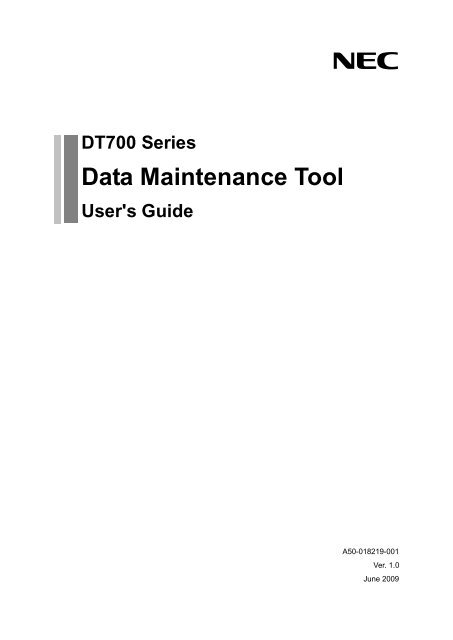Data Maintenance Tool for DT700 Series - NEC Corporation of ...
Data Maintenance Tool for DT700 Series - NEC Corporation of ...
Data Maintenance Tool for DT700 Series - NEC Corporation of ...
You also want an ePaper? Increase the reach of your titles
YUMPU automatically turns print PDFs into web optimized ePapers that Google loves.
<strong>DT700</strong> <strong>Series</strong><br />
<strong>Data</strong> <strong>Maintenance</strong> <strong>Tool</strong><br />
User's Guide<br />
A50-018219-001<br />
Ver. 1.0<br />
June 2009
• Notice<br />
(1) In<strong>for</strong>mation in this guide is subject to change without notice.<br />
(2) If you find any unclear or incorrect description or lack <strong>of</strong> in<strong>for</strong>mation, please contact us.<br />
(3) <strong>NEC</strong> Infrontia <strong>Corporation</strong> is not responsible <strong>for</strong> any direct or indirect damage caused by a defect in this<br />
guide.<br />
(4) <strong>NEC</strong> Infrontia <strong>Corporation</strong> is not responsible <strong>for</strong> any solely economic loss such as damages due to a loss <strong>of</strong><br />
communication caused by any failure/error/trouble <strong>of</strong> this product or any external factor in power outage.<br />
Micros<strong>of</strong>t and Windows are registered trademarks <strong>of</strong> Micros<strong>of</strong>t <strong>Corporation</strong> in the United States and/or other<br />
countries.<br />
© <strong>NEC</strong> Infrontia <strong>Corporation</strong> 2009<br />
The content <strong>of</strong> this guide shall not be copied or altered without the prior written permission <strong>of</strong> <strong>NEC</strong> Infrontia<br />
<strong>Corporation</strong>.<br />
I
Contents<br />
1 Preface ................................................................................................ 1<br />
1.1 Overview .................................................................................................... 1<br />
2 Operating Environment ..................................................................... 3<br />
3 Notes ................................................................................................... 3<br />
3.1 Model ......................................................................................................... 3<br />
3.2 Usage Restrictions ................................................................................... 3<br />
4 Be<strong>for</strong>e Use .......................................................................................... 4<br />
4.1 Installing <strong>Maintenance</strong> <strong>Tool</strong> ..................................................................... 4<br />
4.2 Uninstalling <strong>Maintenance</strong> <strong>Tool</strong> ................................................................ 6<br />
5 <strong>Tool</strong> Manager ...................................................................................... 7<br />
5.1 Start and Termination ............................................................................... 7<br />
5.1.1 Starting <strong>Tool</strong> Manager ..........................................................................7<br />
5.1.2 Terminating <strong>Tool</strong> Manager ....................................................................7<br />
5.2 Screen Description ................................................................................... 8<br />
6 <strong>Data</strong> <strong>Maintenance</strong> <strong>Tool</strong> ...................................................................... 9<br />
6.1 How to Back Up <strong>Data</strong> <strong>for</strong> Terminal (Telephone) ..................................... 9<br />
6.2 How to Restore Backup <strong>Data</strong> <strong>of</strong> the Terminal (Telephone).................. 14<br />
6.3 How to Download Hold Music to the Terminal (Telephone) ................ 18<br />
6.4 How to Download Ringer Tone to the Terminal (Telephone) ............... 29<br />
6.4.1 How to Adjust the Volume <strong>of</strong> an Audio File to Be Downloaded .......31<br />
6.5 How to Download Wallpapers to the Terminal (Telephone)................. 32<br />
6.5.1 Picture File Formats Supported by This <strong>Tool</strong> ...................................43<br />
Appendix I: Error Messages ................................................................. 44<br />
II
1 Preface<br />
Thank you <strong>for</strong> using our "<strong>DT700</strong> <strong>Series</strong> <strong>Data</strong> <strong>Maintenance</strong> <strong>Tool</strong>" (hereinafter referred to as<br />
"<strong>Maintenance</strong> <strong>Tool</strong>").<br />
<strong>Maintenance</strong> <strong>Tool</strong> provides functions to back up and restore <strong>DT700</strong> <strong>Series</strong> terminal (telephone)<br />
data. It can be used to download hold music, ringer tones and wallpapers from a PC to a <strong>DT700</strong><br />
over a local area network.<br />
1.1 Overview<br />
<strong>Maintenance</strong> <strong>Tool</strong> is composed <strong>of</strong> <strong>Tool</strong> Manager and <strong>Data</strong> <strong>Maintenance</strong> <strong>Tool</strong>.<br />
These components have the following functions respectively:<br />
[<strong>Tool</strong> Manager]<br />
・ Activate <strong>Data</strong> <strong>Maintenance</strong> <strong>Tool</strong>.<br />
[<strong>Data</strong> <strong>Maintenance</strong> <strong>Tool</strong>]<br />
・ Back up data in terminal (telephone).<br />
・ Restore backup data <strong>of</strong> terminal (telephone).<br />
・ Download hold music to terminal (telephone).<br />
・ Download ringer tones to terminal (telephone).<br />
・ Download wallpapers to terminal (telephone).
Back up data<br />
Download hold music/ringer tone<br />
Restore data<br />
Download wallpaper<br />
The specifications and designs <strong>of</strong> the product are subject to change <strong>for</strong> improvement without<br />
prior notice.<br />
2
2 Operating Environment<br />
The following table shows the operating environment <strong>of</strong> the <strong>Maintenance</strong> <strong>Tool</strong>:<br />
OS Version Windows XP Pr<strong>of</strong>essional with SP2 or later, Windows Vista Business<br />
Language Japanese, English<br />
3 Notes<br />
3.1 Model<br />
• <strong>Maintenance</strong> <strong>Tool</strong> is dedicated to the <strong>DT700</strong> series.<br />
3.2 Usage Restrictions<br />
• Installing <strong>Maintenance</strong> <strong>Tool</strong> requires administrative privileges.<br />
• <strong>Maintenance</strong> <strong>Tool</strong> cannot be used with "<strong>DT700</strong> <strong>Series</strong> Web Programming" simultaneously.<br />
<strong>Maintenance</strong> <strong>Tool</strong> may not function normally on a PC on which another tftp server<br />
application is running.<br />
• PCs, where screen resolution is set to other than "Normal Size (96 DPI)", may be unable to<br />
display screens normally. You can check screen resolution (DPI setting) from screen<br />
properties.<br />
3
4 Be<strong>for</strong>e Use<br />
4.1 Installing <strong>Maintenance</strong> <strong>Tool</strong><br />
Install <strong>Maintenance</strong> <strong>Tool</strong> on your PC.<br />
Confirm the PC environment, and start the setup.<br />
Step 1: Double-click "setup.bat” <strong>of</strong> <strong>Data</strong> <strong>Maintenance</strong> <strong>Tool</strong> <strong>for</strong> <strong>DT700</strong> <strong>Series</strong>.<br />
When "Welcome to the <strong>Data</strong> <strong>Maintenance</strong> <strong>Tool</strong> <strong>for</strong> <strong>DT700</strong> <strong>Series</strong> Setup Wizard"<br />
screen appears, follow the on-screen instructions to install.<br />
4
If "Micros<strong>of</strong>t .NET Framework 2.0" or "Visual C++ Runtime Library (x86)" is not installed<br />
on the PC in which you want to install <strong>Maintenance</strong> <strong>Tool</strong>, the following screen appears<br />
during installation <strong>of</strong> <strong>Maintenance</strong> <strong>Tool</strong>.<br />
Proceed with installation according to the instructions on the screen.<br />
(1) Micros<strong>of</strong>t .NET Framework 2.0<br />
(2) Visual C++ Runtime Library (x86) ver.2.0.50727.42<br />
5
4.2 Uninstalling <strong>Maintenance</strong> <strong>Tool</strong><br />
Uninstall <strong>Maintenance</strong> <strong>Tool</strong> by the following procedure.<br />
Step 1: Open the Windows Control Panel and select Add or Remove Programs.<br />
Step 2: Select "<strong>Data</strong> <strong>Maintenance</strong> <strong>Tool</strong> <strong>for</strong> <strong>DT700</strong> <strong>Series</strong>", and click [Change] button.<br />
Step 3: Follow the on-screen instructions to delete the program.<br />
After uninstallation, the folder in which <strong>Maintenance</strong> <strong>Tool</strong> was installed or its files may still<br />
remain. In this case, manually delete the folder and its files.<br />
6
5 <strong>Tool</strong> Manager<br />
The <strong>Tool</strong> Manager provides tool in<strong>for</strong>mation, status in<strong>for</strong>mation and an interface <strong>for</strong><br />
per<strong>for</strong>ming <strong>Data</strong> <strong>Maintenance</strong> functions. This section describes how to start and stop <strong>Tool</strong><br />
Manager and describes the <strong>Tool</strong> Manager screen.<br />
5.1 Start and Termination<br />
5.1.1 Starting <strong>Tool</strong> Manager<br />
There are two ways to start <strong>Tool</strong> Manager.<br />
1. Start <strong>Tool</strong> Manager by double-clicking the [<strong>Tool</strong> Manager <strong>for</strong> <strong>DT700</strong> <strong>Series</strong>] icon.<br />
2. Start <strong>Tool</strong> Manager from the start menu <strong>of</strong> Windows by clicking [Start] -> [All Programs]<br />
-> [<strong>NEC</strong>] -> [<strong>Maintenance</strong> <strong>Tool</strong> <strong>for</strong> <strong>DT700</strong> <strong>Series</strong>] -> [<strong>Tool</strong> Manager <strong>for</strong> <strong>DT700</strong> <strong>Series</strong>].<br />
5.1.2 Terminating <strong>Tool</strong> Manager<br />
There are two ways to terminate <strong>Tool</strong> Manager.<br />
1. Click the [Exit] button located at the bottom right <strong>of</strong> the screen.<br />
When the termination confirmation appears, click the [OK] button to terminate <strong>Tool</strong><br />
Manager.<br />
2. Click the [×] button located at the top right <strong>of</strong> the screen.<br />
When the termination confirmation appears, click the [OK] button to terminate <strong>Tool</strong><br />
Manager.<br />
7
5.2 Screen Description<br />
<strong>Tool</strong> in<strong>for</strong>mation<br />
Status in<strong>for</strong>mation<br />
<strong>Tool</strong> startup buttons<br />
[EXIT] button<br />
<strong>Tool</strong> in<strong>for</strong>mation<br />
Status in<strong>for</strong>mation<br />
<strong>Tool</strong> startup buttons<br />
[Backup <strong>Data</strong>]<br />
[Restore <strong>Data</strong>]<br />
[Hold music download]<br />
[Ringer tone download]<br />
[Wallpaper download]<br />
[EXIT] button<br />
Displays the tool name, version, and copyright.<br />
Displays the current tool startup status.<br />
Starts each function <strong>of</strong> <strong>Data</strong> <strong>Maintenance</strong> <strong>Tool</strong>.<br />
Starts the data backup function.<br />
Starts the data restore function.<br />
Starts the hold music download function.<br />
Starts the ringer tone download function.<br />
Starts the wallpaper download function.<br />
Terminates <strong>Tool</strong> Manager.<br />
8
6 <strong>Data</strong> <strong>Maintenance</strong> <strong>Tool</strong><br />
This section describes how to use <strong>Data</strong> <strong>Maintenance</strong> <strong>Tool</strong> functions.<br />
6.1 How to Back Up <strong>Data</strong> <strong>for</strong> Terminal (Telephone)<br />
You can back up data <strong>for</strong> terminal (telephone). The data that can be backed up depends on<br />
the terminal (telephone) model as shown below:<br />
DT750 DT730 DT710<br />
User Setting ○ ○ ○<br />
Hold music ○ ○ ○<br />
Ringer tone 1 ○ ○ ×<br />
Ringer tone 2 ○ ○ ×<br />
Ringer tone 3 ○ ○ ×<br />
Wallpaper ○ × ×<br />
To back up data:<br />
Step 1: Click the [Backup <strong>Data</strong>] button on <strong>Tool</strong> Manager.<br />
Click<br />
9
The status in<strong>for</strong>mation changes to<br />
"Backup <strong>Data</strong> is working."<br />
All the buttons on <strong>Tool</strong> Manager are<br />
disabled.<br />
The <strong>Data</strong> backup screen<br />
appears.<br />
Step 2: Click the folder icon on the <strong>Data</strong> backup screen.<br />
Step 3: Select a folder to save the backup data, and click the [OK] button.<br />
10
Backup files are saved as "Personal<strong>Data</strong>_yyyymmddhhmmss.tgz".<br />
It is recommended that you create a folder <strong>for</strong> each terminal to easily<br />
find the source terminal.<br />
You can create a new<br />
folder.<br />
Step 4: Click the [Backup (Terminal -> PC)] button.<br />
The path <strong>of</strong> the selected<br />
directory is displayed.<br />
11
Step 5: Set every item on the Upload screen, and click the [Run] button.<br />
Specified Terminal<br />
Specify the telephone number or IP address <strong>of</strong> the terminal (telephone) to obtain<br />
data.<br />
When a telephone number is used, the PC and terminal (telephone) must be<br />
on the same network segment.<br />
User authentication<br />
Specify an ID and password to log in to the terminal (telephone).<br />
ID: USER<br />
Password: 0000 (Default)<br />
Network setting <strong>of</strong> this computer<br />
Select the IP address <strong>of</strong> the PC on which this tool is running.<br />
Step 6: The following screen appears after the [Run] button is clicked.<br />
12
If the upload succeeds<br />
PC side<br />
The backup file name <strong>of</strong> the uploaded file is displayed.<br />
Click the [OK] button to close the screen.<br />
Terminal (telephone) side<br />
"Upload Complete!" is displayed on the screen.<br />
Press the [Exit] s<strong>of</strong>t key located below the display to close the screen.<br />
If the upload fails<br />
PC side<br />
An error message appears.<br />
Click the [OK] button to close the screen.<br />
* Some displayed messages vary depending on the error.<br />
For details, see attached “Appendix I: Error Messages.”<br />
Terminal (telephone) side<br />
"Upload Failed" is displayed on the screen.<br />
Press the [Exit] s<strong>of</strong>t key located below the display to close the screen.<br />
13
6.2 How to Restore Backup <strong>Data</strong> <strong>of</strong> the Terminal (Telephone)<br />
To restore backup data to the terminal (telephone), follow the steps below.<br />
• Do not restore data that has been backed up <strong>for</strong> another terminal model. (Example:<br />
Restoring data backed up <strong>for</strong> a DT730 to a DT750.)<br />
For data to be backed up, see "6.1 How to Back Up <strong>Data</strong> <strong>for</strong> Terminal (Telephone)."<br />
Step 1: Click the [Restore <strong>Data</strong>] button on <strong>Tool</strong> Manager.<br />
Click<br />
The status in<strong>for</strong>mation changes<br />
to "Restore <strong>Data</strong> is working."<br />
All the buttons on <strong>Tool</strong> Manager are<br />
disabled.<br />
The <strong>Data</strong> restore screen appears.<br />
14
Step 2: Click the folder icon on the <strong>Data</strong> restore screen.<br />
Step 3: Select the backup data to be restored.<br />
Step 4: Click the [Restore (PC -> Terminal)] button.<br />
The path <strong>of</strong> the selected<br />
file is displayed.<br />
15
Step 5: Set every item on the Download screen, and click the [Run] button.<br />
Specified Terminal<br />
Specify the telephone number or IP address <strong>of</strong> the terminal (telephone) to which<br />
the data is uploaded.<br />
When a telephone number is used, the PC and terminal (telephone) must be<br />
on the same network segment.<br />
User authentication<br />
Specify an ID and password to log in to the terminal (telephone).<br />
ID: USER<br />
Password: 0000 (Default)<br />
Network setting <strong>of</strong> this computer<br />
Select the IP address <strong>of</strong> the PC on which this tool is running.<br />
Step 6: The following screen appears after the [Run] button is clicked.<br />
When download is cancelled, the file transfer to the terminal may be<br />
completed and then the file may be updated depending on the timing.<br />
16
If the download succeeds<br />
PC side<br />
A message appears indicating that the download was completed successfully.<br />
Click the [OK] button to close the screen.<br />
Terminal (telephone) side<br />
"Download Complete!" is displayed on the screen.<br />
Press the [Exit] s<strong>of</strong>t key located below the display to close the screen.<br />
If the download fails<br />
PC side<br />
An error message appears.<br />
Click the [OK] button to close the screen.<br />
* Some displayed messages vary depending on the error.<br />
For details, see attached “Appendix I: Error Messages.”<br />
Terminal (telephone) side<br />
"Download Failed" is displayed on the screen.<br />
Press the [Exit] s<strong>of</strong>t key located below the display to close the screen.<br />
17
6.3 How to Download Hold Music to the Terminal (Telephone)<br />
The instructions below explain how to download hold music to the terminal (telephone).<br />
Step 1: Click the [Hold music download] button on <strong>Tool</strong> Manager.<br />
Click.<br />
The status in<strong>for</strong>mation changes to<br />
"Hold music download is working."<br />
All the buttons on <strong>Tool</strong> Manager are<br />
disabled.<br />
The Download <strong>of</strong> Hold<br />
Music screen appears.<br />
18
Step 2: Click the folder icon.<br />
Step 3: Select an audio file to be downloaded to the terminal (telephone) as the hold music.<br />
19
With optimization, convert an audio file that cannot be played into a <strong>for</strong>mat playable<br />
on the terminal.<br />
The path <strong>of</strong> the selected<br />
audio file is displayed.<br />
The property in<strong>for</strong>mation on the<br />
selected audio file is displayed.<br />
Suggestion message<br />
<strong>for</strong> optimization<br />
With optimization by this tool, you can convert audio files <strong>of</strong> "PCM" or "u-Law" <strong>for</strong>mat into<br />
an audio file playable by the terminal. Wave sounds such as "ADPCM" are not supported.<br />
20
The following in<strong>for</strong>mation is displayed as the property in<strong>for</strong>mation:<br />
File <strong>for</strong>mat<br />
File size<br />
Bitrate<br />
Audio sample size<br />
Channel<br />
Audio sample rate<br />
Audio <strong>for</strong>mat<br />
Time<br />
Add data<br />
* Not displayed when no addition in<strong>for</strong>mation is available.<br />
Copyright in<strong>for</strong>mation<br />
The following in<strong>for</strong>mation is displayed if there are appropriate.<br />
* Not displayed when no copyright in<strong>for</strong>mation is available.<br />
- Archival Location - Dots Per Inch - Product<br />
- Artist - Engineer - Subject<br />
- Commissioned - Genre - S<strong>of</strong>tware<br />
- Comments - Keywords - Sharpness<br />
- Copyright - Lightness - Source<br />
- Creation date - Medium - Source Form<br />
- Cropped - Name - Technician<br />
- Dimensions - Palette Setting<br />
21
Explanation about suggestion messages <strong>for</strong> optimization<br />
• When an audio file whose <strong>for</strong>mat (u-Law 8.000kHz 8 bit monaural, 32 seconds or less<br />
playback time, and file without copyright in<strong>for</strong>mation and addition in<strong>for</strong>mation) is<br />
supported by the terminal (telephone) is selected, the following message is displayed:<br />
"The appointed voice file is enabled to use telephone."<br />
For audio files provided <strong>for</strong> the terminal (telephone), no optimization is necessary.<br />
Go to Step 5.<br />
If you create an audio file <strong>of</strong> the <strong>for</strong>mat supported by the terminal (telephone), it is<br />
recommended to adjust the volume with optimization.<br />
• When the audio file can be converted into an audio file playable by the terminal<br />
(telephone), the following message is displayed:<br />
"The appointed voice file has the following problems.<br />
Please click an optimization button, in order to solve a problem."<br />
In addition, the following details are displayed in red.<br />
“Since the <strong>for</strong>mat does not support telephone, it is unable to play back.”<br />
[Cause]<br />
The <strong>for</strong>mat is not "u-Law 8.000kHz 8 bit monaural".<br />
[Optimization process]<br />
The <strong>for</strong>mat is converted into "u-Law 8.000kHz 8 bit monaural".<br />
"Play back time is over the longest play back time <strong>of</strong> telephone."<br />
[Cause]<br />
The playback time <strong>of</strong> the audio file exceeds 32 seconds.<br />
[Optimization process]<br />
The playback time is shortened to 32 seconds.<br />
"Since copyright in<strong>for</strong>mation is added, it may be normally not play back on<br />
the telephone."<br />
[Cause]<br />
The copyright in<strong>for</strong>mation is attached to the audio file.<br />
[Optimization process]<br />
The copyright in<strong>for</strong>mation is deleted.<br />
22
"Since there is addition in<strong>for</strong>mation, it is not normally play back on the telephone."<br />
[Cause]<br />
The addition in<strong>for</strong>mation is attached to the audio file.<br />
[Optimization process]<br />
The addition in<strong>for</strong>mation is deleted.<br />
• When the audio file cannot be converted into an audio file playable by the terminal<br />
(telephone), the following message is displayed:<br />
In addition, the following details are displayed in red.<br />
"In order to download to telephone, please change into the following audio <strong>for</strong>mat."<br />
"Correspondence audio <strong>for</strong>mat: PCM/u-Law"<br />
[Cause]<br />
The audio <strong>for</strong>mat is not supported.<br />
(This message is displayed when the audio <strong>for</strong>mat such as "ADPCM" is<br />
selected.<br />
[Optimization process]<br />
None<br />
* Optimization cannot be per<strong>for</strong>med since the <strong>for</strong>mat is not supported by<br />
this tool.<br />
Select the file whose audio <strong>for</strong>mat is "PCM" or "u-Law" <strong>for</strong>mat.<br />
23
Step 4: Click the [Optimization] button.<br />
The sound quality may be different from the original audio after<br />
optimization since the audio <strong>for</strong>mat may be converted.<br />
This tool adjusts the volume to a level appropriate <strong>for</strong> the use <strong>of</strong> the<br />
terminal when the [Optimization] button is clicked.<br />
For how to adjust the volume, see “6.4.1 How to Adjust the Volume<br />
<strong>of</strong> an Audio File to Be Downloaded."<br />
24
Status after the [Optimization] button is clicked<br />
Property in<strong>for</strong>mation after<br />
optimization<br />
Message to notify<br />
completion <strong>of</strong> optimization<br />
You can check the optimized audio be<strong>for</strong>e downloading it.<br />
The original audio file is<br />
played.<br />
The audio file after<br />
optimization is played.<br />
Note that the volume may be heard differently when the same audio file is<br />
played on a PC or terminal.<br />
25
Step 5: Click the [Download (PC -> Terminal)] button.<br />
26
Step 6: Set every item on the Download screen, and click the [Run] button.<br />
Specified Terminal<br />
Specify the extension number or IP address <strong>of</strong> the terminal (telephone) whose<br />
audio file is to be sent.<br />
When a telephone number is used, the PC and terminal (telephone) must be<br />
on the same network segment.<br />
User authentication<br />
Specify an ID and password to log in to the terminal (telephone).<br />
ID: USER<br />
Password: 0000 (Default)<br />
Network setting <strong>of</strong> this computer<br />
Select the IP address <strong>of</strong> the PC on which this tool is running.<br />
Step 7: The following screen appears after the [Run] button is clicked.<br />
When download is cancelled, the file transfer to the terminal may be<br />
completed and then the file may be updated depending on the timing.<br />
27
If the download succeeds<br />
PC side<br />
A message appears indicating that the download was completed successfully.<br />
Click the [OK] button to close the screen.<br />
Terminal (telephone) side<br />
"Download Complete!" is displayed on the screen.<br />
Press the [Exit] s<strong>of</strong>t key located below the display to close the screen.<br />
You can check the hold music downloaded to the terminal by playing it on the terminal.<br />
Step 1: Press the [Menu] button on the terminal.<br />
Step 2: Select [Setting] -> [User Setting] -> [Talk] -> [Hold Music].<br />
Step 3: Select [Download].<br />
* If the volume is not appropriate, see “6.4.1 How to Adjust the Volume <strong>of</strong> an Audio<br />
File to Be Downloaded."<br />
If the download fails<br />
PC side<br />
An error message appears.<br />
Click the [OK] button to close the screen.<br />
* Some displayed messages vary depending on the error.<br />
For details, see attached “Appendix I: Error Messages.”<br />
Terminal (telephone) side<br />
"Download Failed" is displayed on the screen.<br />
Press the [Exit] s<strong>of</strong>t key located below the display to close the screen.<br />
28
6.4 How to Download Ringer Tone to the Terminal (Telephone)<br />
You can download a ringer tone to the terminal (telephone).<br />
Step 1: Click the [Ringer tone download] button on <strong>Tool</strong> Manager.<br />
Click.<br />
The status in<strong>for</strong>mation changes to<br />
"Ringer tone download is working."<br />
All the buttons on <strong>Tool</strong> Manager are<br />
disabled.<br />
The Download <strong>of</strong> Ringer<br />
tone screen appears.<br />
29
Step 2: Click on the [Download type] box, and select a ringer tone you want to download<br />
from 1 to 3.<br />
For subsequent operations, see Step 2 and after in “6.3 How to Download Hold Music to<br />
the Terminal.”<br />
On the terminal, you can play and hear the ringer tone downloaded to the terminal.<br />
Step 1: Press the [Menu] button on the terminal.<br />
Step 2: Select [Setting] -> [User Setting] -> [Incoming Call] -> [Ringer tone] -><br />
[External Call].<br />
Step 3: Select "Download 1".<br />
* Select "Download 2" when "Ringer tone 2" has been downloaded.<br />
Select "Download 3" when "Ringer tone 3" has been downloaded.<br />
* If the volume is not appropriate, see “6.4.1 How to Adjust the Volume <strong>of</strong> an Audio<br />
File to Be Downloaded."<br />
30
6.4.1 How to Adjust the Volume <strong>of</strong> an Audio File to Be Downloaded<br />
On the "Download <strong>of</strong> Hold music" or "Download <strong>of</strong> Ringer tone" screen, you can adjust the<br />
volume <strong>of</strong> an audio file to be downloaded.<br />
Step1: Set your desired value in the [Volume] field in the lower left part <strong>of</strong> the screen<br />
(using the [↑] (up-arrow) and [↓] (down-arrow) buttons, or by direct input), and click<br />
the [Optimization] button.<br />
Set a value from -100<br />
to 100.<br />
The audio file adjusted to the standard volume level is re-adjusted by the specified<br />
quantity. You can specify it in the range <strong>of</strong> -100dB to 100dB (decibels).<br />
For example, if "-5" is specified, the volume <strong>of</strong> the audio file is decreased by -5dB.<br />
If an invalid value is specified <strong>for</strong> volume adjustment, the optimization<br />
fails with an error message "Invalid range <strong>of</strong> volume."<br />
31
6.5 How to Download Wallpapers to the Terminal (Telephone)<br />
You can use the following steps to download wallpapers to the terminal (telephone).<br />
Step 1: Click the [Wallpaper download] button on <strong>Tool</strong> Manager.<br />
Click<br />
The status in<strong>for</strong>mation changes<br />
to "Wallpaper download is<br />
working."<br />
All the buttons on <strong>Tool</strong> Manager are<br />
disabled.<br />
The Wallpaper Download<br />
screen appears.<br />
32
Step 2: Click the folder icon.<br />
Step 3: Specify the picture file that you want to download to the terminal (telephone) as<br />
wallpaper.<br />
Selectable file <strong>for</strong>mats are BMP file (bmp, dib), JPEG files (jpeg, jpg, jpe, jfif, jif, jfi),<br />
GIF file (gif), and PNG file (png).<br />
33
Status after the picture file is specified<br />
The name and folder path <strong>of</strong><br />
the specified file is displayed.<br />
The property in<strong>for</strong>mation <strong>of</strong> the<br />
specified file is displayed.<br />
The picture image <strong>of</strong> the specified file is<br />
displayed.<br />
The screen size <strong>of</strong> the terminal (telephone) is<br />
displayed by a dotted frame.<br />
Suggestion message <strong>for</strong><br />
optimization<br />
If "The appointed picture file can be normally displayed on the telephone." is displayed as the<br />
suggestion message <strong>for</strong> optimization, proceed to Step 5 because you can download the<br />
picture file as is to the terminal (telephone) and use it.<br />
Optimization enables you to convert even the picture files that cannot be displayed by the<br />
terminal (telephone) to a <strong>for</strong>mat in which they can be displayed by the terminal (telephone).<br />
Per<strong>for</strong>m optimization in Step 4.<br />
For the file <strong>for</strong>mats that can be converted to picture files that can be displayed<br />
on the terminal (telephone) via optimization, see "6.5.1 Picture File Formats<br />
Supported by This <strong>Tool</strong>."<br />
34
Property in<strong>for</strong>mation items to be displayed depend on the file <strong>for</strong>mats shown<br />
in the table below.<br />
File Format BMP JPEG GIF PNG<br />
Property<br />
File File File File<br />
In<strong>for</strong>mation<br />
File <strong>for</strong>mat ○ ○ ○ ○<br />
File size ○ ○ ○ ○<br />
Width ○ ○ ○ ○<br />
Height ○ ○ ○ ○<br />
Bit depth ○ ○ ○ ○<br />
<strong>Data</strong> storage <strong>for</strong>mat ○ - - -<br />
Drawing <strong>for</strong>mat - ○ - -<br />
Color type - ○ - -<br />
Transparency - - - ○<br />
[Explanation <strong>of</strong> each item]<br />
File <strong>for</strong>mat … Format <strong>of</strong> specified file (e.g., BMP, JPEG)<br />
File size … Size <strong>of</strong> specified file (byte)<br />
Width … Picture width (pixel)<br />
Height … Picture height (pixel)<br />
Bit depth … Depth <strong>of</strong> bit (bit)<br />
<strong>Data</strong> storage <strong>for</strong>mat … Storage <strong>for</strong>mat <strong>of</strong> picture data<br />
(Bottom up/Top down)<br />
Drawing <strong>for</strong>mat … Drawing <strong>for</strong>mat <strong>of</strong> pictures<br />
(Baseline/Progressive)<br />
Color type … Display color element (RGB/CMYK/YCCK, etc.)<br />
Transparency … Transparent/nontransparent<br />
35
Explanation about suggestion messages <strong>for</strong> optimization<br />
●If a picture file that can be displayed by the terminal (telephone) is specified, the<br />
following message is displayed:<br />
"The appointed picture file can be normally displayed on the telephone."<br />
* The picture files that can be displayed by the terminal (telephone) are those which<br />
meet the following conditions:<br />
・Files whose <strong>for</strong>mats can be displayed by the terminal (telephone)<br />
(File <strong>for</strong>mats marked by ◦ in "6.5.1 Picture File Formats Supported by This<br />
<strong>Tool</strong>")<br />
・Files where the picture size is less than or equal to the screen size (240 pixels x<br />
320 pixels)<br />
●If a picture file that can be displayed by the terminal (telephone) via optimization is<br />
specified, the following message is displayed:<br />
"The appointed picture file has the following problems. Please click an optimization<br />
button, in order to solve the problems."<br />
The following details <strong>of</strong> the problems are also displayed in red.<br />
“The part <strong>of</strong> picture which over the dotted line, is Not displayed on the telephone.”<br />
[Cause]<br />
The picture file exceeds the screen size (240 pixels x 320 pixels) <strong>of</strong> the<br />
telephone.<br />
[Optimization process]<br />
The portions outside the dotted frame displayed in the picture image are<br />
deleted.<br />
“The picture data storage <strong>for</strong>m as Top down cannot be displayed on the telephone.”<br />
[Cause]<br />
The data storage <strong>for</strong>mat <strong>of</strong> the bitmap picture file is Top down.<br />
[Optimization process]<br />
The data storage <strong>for</strong>mat is converted to Bottom up.<br />
“Bit depth is 32bit or more cannot be displayed on the telephone.”<br />
[Cause]<br />
The bit depth <strong>of</strong> the bitmap picture file is greater than or equal to 32 bits.<br />
[Optimization process]<br />
The bit depth is converted to 24 bits.<br />
36
“The drawing <strong>for</strong>m <strong>of</strong> Progressive cannot be displayed on the telephone.”<br />
[Cause]<br />
The drawing <strong>for</strong>mat <strong>of</strong> the JPEG picture file is Progressive.<br />
[Optimization process]<br />
The drawing <strong>for</strong>mat is converted to Baseline.<br />
“The color type <strong>for</strong> CMYK or YCCK cannot be displayed on the telephone.”<br />
[Cause]<br />
The color type <strong>of</strong> the JPEG picture file is CMYK or YCCK.<br />
[Optimization process]<br />
The color type is converted to YCbCr.<br />
“The picture file with Transparent in<strong>for</strong>mation cannot be displayed on the telephone.”<br />
[Cause]<br />
Transparent in<strong>for</strong>mation is added to the PNG picture file.<br />
[Optimization process]<br />
Transparent in<strong>for</strong>mation is deleted.<br />
●If a file that cannot be optimized is specified, the following message is displayed:<br />
"This picture file was not downloadable."<br />
[Cause]<br />
The file <strong>for</strong>mat is not supported or the file is corrupted.<br />
[Response]<br />
Specify a picture file <strong>of</strong> a file <strong>for</strong>mat supported by this tool. For detail on<br />
supported picture files, see "6.5.1 Picture File Formats Supported by This<br />
<strong>Tool</strong>."<br />
37
Step 4: Click the [Optimization] button.<br />
38
Status after the [Optimization] button is clicked<br />
Property in<strong>for</strong>mation after<br />
optimization is displayed.<br />
The picture image after<br />
optimization is displayed.<br />
Optimization completion<br />
message<br />
If the screen size is optimized, the part outside the dotted frame is cut with reference to the original picture.<br />
The black part outside the dotted frame displayed after the picture image is optimized is not included in the<br />
optimized picture image.<br />
If a picture with transmittance 100% is used, the transparent part becomes black in the tool and telephone. If a<br />
picture whose transmittance is less than 100% is used, transparency becomes invalid.<br />
Windows picture and FAX viewer<br />
This tool or telephone<br />
Transmittance<br />
100%<br />
Transparent<br />
part<br />
Transparent<br />
part<br />
Transmittance<br />
less than<br />
100%<br />
Transparent<br />
part<br />
Transparent<br />
part<br />
39
Step 5: Click the [Download(PC -> Terminal)] button.<br />
Step 6: Set each item on the Download screen and click the [Run] button.<br />
40
Specified Terminal<br />
Specify the telephone number or IP address <strong>of</strong> the terminal (telephone) to send<br />
the voice file.<br />
When a telephone number is used, the PC and terminal (telephone)<br />
must be on the same network segment.<br />
User authentication<br />
Specify an ID and password to log in to the terminal (telephone).<br />
ID: USER<br />
Password: 0000 (initial value)<br />
Network setting <strong>of</strong> this computer<br />
Select the IP address <strong>of</strong> the PC on which this tool is running.<br />
Step 7: The following screen appears after the [Run] button is clicked.<br />
Even if you click the Cancel button during downloading, file transfer to the<br />
terminal (telephone) may be completed and the file may be updated,<br />
depending on the timing.<br />
If the download succeeds<br />
PC side<br />
The above message is displayed showing successful download.<br />
Click the [OK] button to close the screen.<br />
Terminal (telephone) side<br />
"Download Complete!" is displayed on the screen.<br />
Click the [Exit] s<strong>of</strong>t key located below the display and check that the wallpaper<br />
downloaded to the terminal (telephone) is displayed on the Home screen.<br />
41
Displaying the wallpaper downloaded to the terminal (telephone) requires the<br />
following settings:<br />
Step 1: Click the [Menu] button on the terminal (telephone).<br />
Step 2: Open the screen [Setting] -> [User Setting] -> [Screen Setting] -><br />
[Other Setting] -> [Wallpaper].<br />
Step 3: Move the cursor to [Download].<br />
Step 4: Click [Accept] button.<br />
If the download fails<br />
PC side<br />
The above error message appears.<br />
Click the [OK] button to close the screen.<br />
* Some displayed messages vary depending on the error.<br />
For details, see attached “Appendix I: Error Messages.”<br />
Terminal (telephone) side<br />
"Download Failed!" is displayed on the screen.<br />
Click the [Exit] s<strong>of</strong>t key located below the display to close the screen.<br />
42
6.5.1 Picture File Formats Supported by This <strong>Tool</strong><br />
○…The picture file can be downloaded to the terminal (telephone) without being optimized.<br />
Δ…The picture file can be downloaded to the terminal (telephone) by optimizing it.<br />
×… The picture file is not supported, so it cannot be downloaded to the terminal (telephone).<br />
File Type Format Type Bit Depth Availability<br />
JFI 24 ○<br />
JFIF 24 ○<br />
JIF 24 ○<br />
Format type<br />
JPE 24 ○<br />
JPG 24 ○<br />
JPEG 24 ○<br />
JPEG 2000 24 ×<br />
JPEG-LS(Lossless) 24 ×<br />
JPEG<br />
<strong>for</strong>mat<br />
Drawing<br />
JPEG XR 36 ×<br />
Baseline - ○<br />
Progressive - Δ<br />
Color type<br />
RGB 24 ○<br />
CMYK 24 Δ<br />
YCCK 24 Δ<br />
YCbCr 24 ○<br />
YUV 24 ○<br />
Grayscale 8 ○<br />
BMP<br />
<strong>for</strong>mat<br />
<strong>Data</strong> storage<br />
Top down<br />
Bottom up<br />
2,4,8,24 Δ<br />
32 Δ<br />
2,4,8,24 ○<br />
32 Δ<br />
GIF<br />
Animation<br />
Without animation 8 ○<br />
With animation 8 ×<br />
Index color<br />
1,2,4,8 ○<br />
Transparent<br />
Δ<br />
Color type<br />
Grayscale<br />
2,4,8,16,32 ○<br />
Transparent<br />
Δ<br />
PNG<br />
True color<br />
24,48 ○<br />
Transparent<br />
Δ<br />
Animation<br />
APNG 24,48 ×<br />
MNG ×<br />
43
Appendix I: Error Messages<br />
■Setting-related<br />
Message There is invalid parameter.<br />
Explanation Some items are not yet entered on the Upload or Download screen.<br />
Check if the following items are correctly entered:<br />
・Telephone number or IP address selected in "Specified Terminal (Telephone)"<br />
Response<br />
・ID set in "User authentication"<br />
・Password set in "User authentication"<br />
Message<br />
Explanation<br />
Response<br />
There is invalid network setting.<br />
The terminal (telephone) with the IP address specified in "Specified Terminal (Telephone)" and the<br />
PC with the IP address specified in "Network setting <strong>of</strong> this computer" cannot communicate with the<br />
network.<br />
Check if the terminal (telephone) with the IP address specified in "Specified Terminal (Telephone)"<br />
and the PC with the IP address specified in "Network setting <strong>of</strong> this computer" can communicate<br />
with the network.<br />
■Connection-related<br />
Message<br />
Can not find specified telephone. Connection will be closed.<br />
Explanation The terminal (telephone) with the specified extension number was not found.<br />
Check the following:<br />
・Does the terminal (telephone) with the extension number specified in "Specified Terminal<br />
(Telephone)" really exist<br />
Response<br />
・Are you logging in to the terminal (telephone) in Web programming If so, log out.<br />
・If the Menu screen is displayed, close it.<br />
・Is the application <strong>of</strong> the terminal (telephone) (local IPM port) set to 3530<br />
Message<br />
There is duplicate telephone. Connection will be closed.<br />
Explanation Several terminals (telephones) with the specified extension number were found.<br />
Response<br />
Contact your system administrator.<br />
Message<br />
There is authentication error. Connection will be closed.<br />
Explanation An attempt to log in to the terminal (telephone) failed.<br />
Check the following:<br />
Response ・Check if the ID or password specified in "User authentication" on the Download or Upload screen is<br />
correct.<br />
Message<br />
There is connection error. Connection will be closed.<br />
Explanation There is no response from the terminal (telephone).<br />
Check the following:<br />
・Is this terminal (telephone) a model supported by <strong>Maintenance</strong> <strong>Tool</strong><br />
・Is the IP address specified in "Specified Terminal (Telephone)" correct (There is no terminal<br />
Response<br />
(telephone) with the specified IP address)<br />
・Is the application <strong>of</strong> the terminal (telephone) (local IPM port) set to 3530<br />
・Is the security setting (Web programming) <strong>of</strong> the terminal (telephone) enabled<br />
Message<br />
Can not proceed, because there is active connection. Please wait <strong>for</strong> a while.<br />
Explanation Communication with the terminal (telephone) is now terminating.<br />
Response<br />
Wait <strong>for</strong> a while and then retry.<br />
44
Message<br />
Explanation<br />
Response<br />
There is session error. Connection will be closed.<br />
An attempt to acquire session in<strong>for</strong>mation (communication ID) with the target terminal (telephone)<br />
has failed.<br />
Check the following:<br />
・When you are logging in to the terminal (telephone) in Web programming, log out.<br />
・If the Menu screen <strong>of</strong> the terminal (telephone) is displayed, switch it to the Standby screen.<br />
Message<br />
There is session timeout. Connection will be closed.<br />
Explanation A timeout occurred during communication with the terminal (telephone).<br />
Response<br />
Check the following and then retry:<br />
・Are the terminal (telephone) and PC connected via the network (The network connection may<br />
have been disconnected during communication.)<br />
・Is the network line congested<br />
Message<br />
There is undefined HTTP error. Connection will be closed.<br />
Explanation An error occurred during HTTP communication.<br />
Response<br />
Check the following:<br />
・Is the IP address specified in "Specified Terminal (Telephone)" correct (The IP address <strong>of</strong> a device<br />
that is not a terminal (telephone) may have been specified.)<br />
・If this error still occurs despite this response, restart the tool and then retry.<br />
■Directory folder-related<br />
Message<br />
Explanation<br />
Response<br />
Can not make temporary directory.<br />
An attempt to create a work directory used to exchange data with the terminal (telephone) has<br />
failed.<br />
Check the following:<br />
・Does the drive where the tool is installed have free space <strong>of</strong> at least 10 megabytes<br />
Message<br />
Can not make temporary file.<br />
Explanation An attempt to create the file to be sent to the terminal (telephone) has failed.<br />
Response<br />
Check the following:<br />
・Does the drive where the tool is installed have free space <strong>of</strong> at least 10 megabytes<br />
Message<br />
Folder access error occurred.<br />
Explanation An attempt to access the specified folder during data backup has failed.<br />
Response<br />
Check the following:<br />
・Does the specified folder exist<br />
・Does the drive where the tool is installed have free space <strong>of</strong> at least 10 megabytes<br />
Message<br />
Failed to save backup.<br />
Explanation An attempt to save a backup file during data backup has failed.<br />
Response<br />
Check if the drive where the tool is installed has free space <strong>of</strong> at least 10 megabytes, wait <strong>for</strong> awhile,<br />
and then retry.<br />
45
■Terminal (telephone) error-related<br />
Message<br />
There is error notification from telephone, that means "Download is failed."<br />
Explanation An error message was sent from the terminal (telephone) during the download.<br />
Response<br />
The file specified <strong>for</strong> the download may be incorrect or may have been corrupted.<br />
Message<br />
There is error notification from telephone, that means "Backup is failed."<br />
Explanation An error message was sent from the terminal (telephone) during the backup.<br />
Response<br />
If this error cannot be corrected, contact the distributor.<br />
Message<br />
There is error notification from telephone.<br />
Explanation An error notification was received from the terminal (telephone).<br />
Response<br />
Wait <strong>for</strong> a while and then retry.<br />
■<strong>Tool</strong>-related<br />
Message It is not corresponded in the specified telephone.<br />
Explanation The model <strong>of</strong> the specified terminal (telephone) does not support the executed function.<br />
Response<br />
Executable functions depend on a terminal (telephone) model. For details, refer to the manual.<br />
Message<br />
This voice file cannot be optimized.<br />
Explanation An attempt to convert the voice file <strong>for</strong>mat has failed.<br />
Response<br />
The specified voice file may have been corrupted.<br />
Message This voice file was not downloadable.<br />
Explanation An attempt to read the specified voice file has failed.<br />
Response The specified voice file may have been corrupted.<br />
Message This picture file was not downloadable.<br />
Explanation An attempt to read the specified picture file has failed.<br />
Response The specified picture file may have been corrupted.<br />
Message <strong>Tool</strong> manager starting error. This tool is not able to run more than one.<br />
Explanation An attempt was made to start <strong>Tool</strong> Manager several times.<br />
Response Check if <strong>Tool</strong> Manager was started several times.<br />
Message The application illegally started. Please start from a <strong>Tool</strong> manager.<br />
Explanation The tool was started illegally.<br />
Response Start the tool from <strong>Tool</strong> Manager.<br />
46
Message <strong>Tool</strong> starting error<br />
Explanation An attempt to start each tool has failed.<br />
Response The <strong>Data</strong> <strong>Maintenance</strong> <strong>Tool</strong> may have been destroyed. Repair or reinstall the tool.<br />
47
<strong>DT700</strong> <strong>Series</strong><br />
<strong>Data</strong> <strong>Maintenance</strong> <strong>Tool</strong><br />
User's Guide<br />
The specifications and designs <strong>of</strong> the product are subject to change <strong>for</strong> improvement without<br />
notice.<br />
<strong>NEC</strong> Infrontia <strong>Corporation</strong><br />
A50-018219-001 Ver. 1.0<br />
June 2009