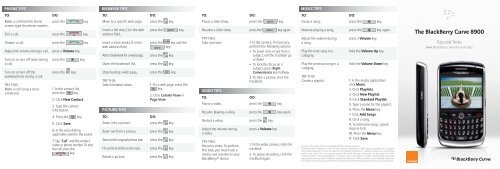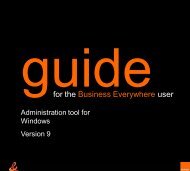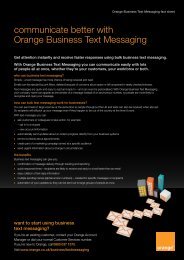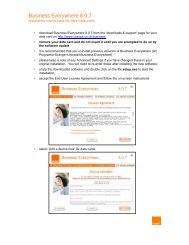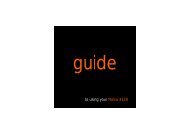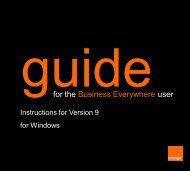how to guide - Orange BlackBerry Curve 8900 phones tips tricks
how to guide - Orange BlackBerry Curve 8900 phones tips tricks
how to guide - Orange BlackBerry Curve 8900 phones tips tricks
You also want an ePaper? Increase the reach of your titles
YUMPU automatically turns print PDFs into web optimized ePapers that Google loves.
PHONE TIPSBROWSER TIPSMUSIC TIPSTO:Make a call from the Homescreen, type the phone number,End a call,Answer a call,Adjust the volume during a call,Turn on or turn off mute duringa call,Turn on or turn off thespeakerphone during a call,TRY THIS:Make a call using a voicecommand.DO:press thepress thepress thepress a Volume key.press thepress thekey.key.key.key.key.1. In the contact list,press the key.2. Click New Contact.3. Type the contactinformation.4. Press the key.5. Click Save.6. In the voice dialingapplication, wait for the sound.7. Say “Call” and the contactname or phone number. To endthe call, press thekey.TO:Move <strong>to</strong> a specific web page,Insert a full s<strong>to</strong>p (.) in the webaddress field,Insert a slash mark (/) in theweb address field,Add a bookmark for a web page,Open the bookmark list,S<strong>to</strong>p loading a web page,TRY THIS:Switch browser views.PICTURE TIPSTO:Zoom in <strong>to</strong> a picture,Zoom out from a picture,Zoom <strong>to</strong> the original picture size,Fit a picture <strong>to</strong> the screen size,Rotate a picture,DO:press thepress thepress thepress thepress thepress thekey.key.key and thekey.key.key.key.1. On a web page, press thekey.2. Click Column View orPage View.DO:press thepress thepress thepress thepress thekey.key.key.key.key.TO:Pause a slide s<strong>how</strong>,Resume a slide s<strong>how</strong>,TRY THIS:Take a picture.VIDEO TIPSTO:Pause a video,Resume playing a video,Restart a video,Adjust the volume duringa video,TRY THIS:Record a video. To performthis task, you must have amedia card inserted in your<strong>BlackBerry</strong>® device.DO:press thepress thekey.key again.1. In the camera, if necessary,perform the following actions:• To zoom in <strong>to</strong> or out from asubject, roll the trackball upor down• To lock the focus on asubject, press RightConvenience key halfway2. To take a picture, click thetrackball.DO:press thepress thepress thekey.press a Volume key.key.key again.1. In the video camera, click thetrackball.2. To pause recording, click thetrackball again.TO:Pause a song,Resume playing a song,Adjust the volume duringa song,Play the next song in acategory,Play the previous song in acategory,TRY THIS:Create a playlist.DO:press thepress thepress a Volume key.key.key again.hold the Volume Up key.hold the Volume Down key.1. In the media application,click Music.2. Click Playlists.3. Click New Playlist.4. Click Standard Playlist.5. Type a name for the playlist.6. Press the Menu key.7. Click Add Songs.8. Click a song.9. To add more songs, repeatsteps 6 <strong>to</strong> 8.10. Press the Menu key.11. Click Save.For more information, please vist www.blackberry.com/uk/curve/<strong>tips</strong>©2008 Research In Motion Limited. All rights reserved. <strong>BlackBerry</strong>®, RIM®, Research In Motion®, SureType®and related trademarks, names and logos are the property of Research In Motion Limited and are registeredand/or used in the U.S. and countries around the world. All other trademarks are the property of theirrespective owners. This documentation is provided “as is” and without condition, endorsement, guarantee,representation or warranty, or liability of any kind by Research In Motion Limited and its affiliated companies,all of which are expressly disclaimed <strong>to</strong> the maximum extent permitted by applicable law in your jurisdiction.The <strong>BlackBerry</strong> <strong>Curve</strong> <strong>8900</strong>Tips and Trickswww.blackberry.com/uk/curve/<strong>tips</strong>
WELCOME TO BLACKBERRY!TYPING TIPSMESSAGE TIPSORGANIZER TIPSThe <strong>BlackBerry</strong> <strong>Curve</strong> <strong>8900</strong>Lock keyLock the deviceTrackballMenu keyLeft ConveniencekeyOpen the voice dialingapplicationSend keyAlt keyType the alternatecharacter on a keyLeft Shift keyCapitalise lettersSymbol keyOpen the symbol listRight Shift keyCapitalise lettersKey GuideMute keyPlay/pause a media fileMute a callHold <strong>to</strong> enable standby modeHeadset JackVolume keysAdjust the volumeEscape keyRight ConveniencekeyOpen the cameraAu<strong>to</strong>focusTake a pictureMicro-USB portEnd/Power keyBackspace/DeletekeyEnter keySpeakerphone keyTurn on/off thespeakerphone during a callThank you for choosing a <strong>BlackBerry</strong>® <strong>Curve</strong> <strong>8900</strong> smartphone!To set up your device, complete the following tasks. See the GettingStarted Guide that came with your device or click Help on yourdevice for step-by-step instructions for your device.• Insert the SIM card• Insert the battery• Charge the battery• Complete the setup wizardHOME SCREEN TIPSTO:Open the application list fromthe Home screen,Return <strong>to</strong> the Home screen,Lock the keyboard,Unlock the keyboard,Lock the device,Unlock the device,DO:press thepress thekey.press the Lock key.key.press the Lock key again.create a password. Onthe Home screen or in theapplication list, click Options.Click Password. Change thePassword field <strong>to</strong> Enabled.press the Lock key again.Enter your password. Pressthe key.TO:Capitalise a letter,Type the alternate characteron a key,Type a symbol,Type an accented or specialcharacter,Turn on NUM lock,Turn off NUM lock,DO:hold the letter key until thecapitalised letter appears orpress the key and theletter key.press the key and thecharacter key. For example, <strong>to</strong>type a question mark (?), pressthe key and the key.press the key. Type theletter that appears below thesymbol.hold the letter key and roll thetrackball <strong>to</strong> the left or right.Release the letter key when theaccented or special characterappears.For example:<strong>to</strong> type ü, hold the key androll the trackball <strong>to</strong> the leftuntil ü appears.hold thekey.press thekey and the Leftkey.TO:Compose a message from amessage list,Reply <strong>to</strong> a message,Reply <strong>to</strong> all,Forward a message,Move <strong>to</strong> the <strong>to</strong>p of amessage list,Move <strong>to</strong> the bot<strong>to</strong>m of amessage list,TRY THIS:Copy text from a messageand paste it in<strong>to</strong> anotherapplication.DO:press thepress thepress thepress thepress thepress thekey.key.key.key.key.key.1. In a message, place thecursor before the text you want<strong>to</strong> copy.2. Press the key and roll thetrackball.3. Press the key.4. Click Copy.5. Place the cursor where youwant <strong>to</strong> paste the text.6. Press the key.7. Click Paste.TO:Search for a contact list,Call a highlighted contact orphone number,Move <strong>to</strong> the next day, week, ormonth in the calendar,Move <strong>to</strong> the previous day, week,or month in the calendar,Change the status of task inthe task list,TRY THIS:Assign a ring <strong>to</strong>ne <strong>to</strong> a contact.DO:type in the contact name orinitials separated by a space.press thepress thepress thekey.key.key and thekey.highlight a task. Press thekey.1. In the contact list, highlighta contact.2. Press the key.3. Click Edit.4. Press the key.5. Click Add Cus<strong>to</strong>m RingTone.6. Set a ring <strong>to</strong>ne.7. Press the key.8. Click Save.