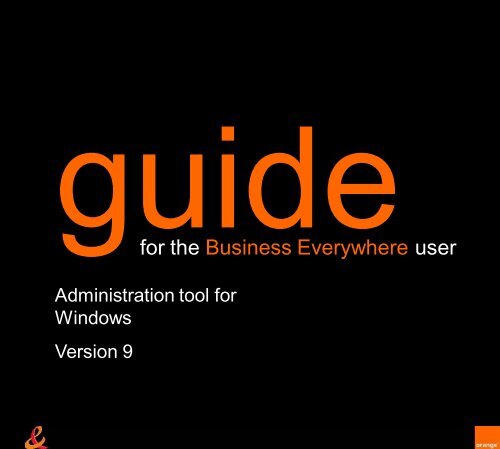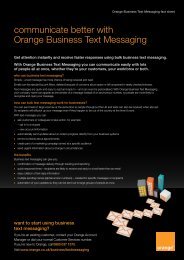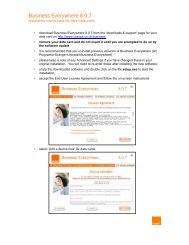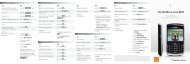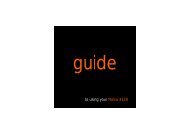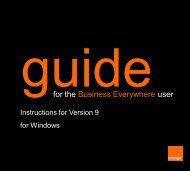user guide for IT managers - Orange
user guide for IT managers - Orange
user guide for IT managers - Orange
- No tags were found...
Create successful ePaper yourself
Turn your PDF publications into a flip-book with our unique Google optimized e-Paper software.
<strong>guide</strong><strong>for</strong> the Business Everywhere <strong>user</strong>Administration tool <strong>for</strong>WindowsVersion 9
1. IntroductionThe Business Everywhere administration tool allows you topersonalise your company’s connection kit to control staffand budgets. It gives you:• one-click intranet access• controlled internet access• seamless integration with WiFi• personalisation• tariff usage alertsThe whole package is „MSI compliant‟, letting you use your owntools to deploy the software – quickly, silently and mostimportant of all, remotely.Business Everywhere | <strong>user</strong> <strong>guide</strong>3
2. Recommended configurationYour computer should have the following features• Operating system:• 32-bit Windows XP (SP3)• 32-bit or 64-bit Windows Vista (SP1 and SP2)• 32-bit and 64-bit versions of Windows 7• Microsoft .NET 2.0 Framework or better• Internet Browser• 1 GHz Processor• 40 MB available space on hard driveBusiness Everywhere | <strong>user</strong> <strong>guide</strong>4
3. Tool installation and start-upTo install the Business Everywhere administration tool, pleaselaunch the «BusinessEverywhereAdministrationTool.exe»installation program.• Follow the on-screen instructions to install the BusinessEverywhere administration tool• The Business Everywhere administration tool contains all the filesneeded to generate a personalised kit• No additional download is necessary• When a new version of the Business Everywhere kit is availableyou must use the new Business Everywhere administration toolrelated to this version of the kit• To replace an old version of the Business Everywhereadministration tool you must uninstall this old version and theninstall the new version• Once installed, you can launch the Business Everywhereadministration tool by using the Start > Programs > BusinessEverywhere administration tool menuBusiness Everywhere | <strong>user</strong> <strong>guide</strong>5
4. Configure your connection kit• Once the application has been started, the files required <strong>for</strong> thecreation of a kit are first loaded into the memory, then theconfiguration screen will appear• The settings which may be configured are grouped by category• The menu on the left provides direct access to each categoryof settingsBusiness Everywhere | <strong>user</strong> <strong>guide</strong>6
4.1 Kit type3G+ / Wi-Fi Configuration :• Select “3G+ / <strong>Orange</strong> wifi access + <strong>Orange</strong> wifi accesspartners” when opting to display the mobile broadband networksas well as <strong>Orange</strong> and partner Wi-Fi networks in the kit• Select “3G+ / <strong>Orange</strong> wifi access” when choosing the network todisplay the mobile broadband networks as well as <strong>Orange</strong> Wi-Finetworks in the kit• Select “3G+ Only” when choosing the network to display only themobile broadband networksBusiness Everywhere | <strong>user</strong> <strong>guide</strong>7
4.1 Kit typeConnection type• Select “Internet” to create a kit without connection to the intranetthrough the kit• Select “Internet and intranet” to activate the internet connectionas well as the intranet connection, incorporating a Data VPNsolution and/or private VPN client• Select “Intranet” to activate only the intranet connection,incorporating a Data VPN solution and/or VPN client.• If you selected either “Internet and intranet” or “Intranet“options, the Secured Networks category becomes available sothat you can configure your company network(s)Business Everywhere | <strong>user</strong> <strong>guide</strong>8
4.2 Support windowThe support window shows how you can contact your customerservice. This window also resents your MSISDN details, which your<strong>Orange</strong> contact person will ask <strong>for</strong>.The Business Everywhereadministration tool allowsyou to modify all of this in<strong>for</strong>mation byusing a rich text editor.Business Everywhere | <strong>user</strong> <strong>guide</strong>9
4.3 Secured networksIntranet profiles• Create several intranet profiles using the “+” tab to configureconnections to several corporate networks through Virtual PrivateNetworks or dedicated APN• Each intranet profile has a name, which will be displayed in theconnection kit main window when connected to that network• Duplicate or delete an intranet profile using the “Duplicate ” or the“Delete” buttonBusiness Everywhere | <strong>user</strong> <strong>guide</strong>10
4.3 Secured networksCommand lines <strong>for</strong> the public Virtual Private Network(VPN)• Activate and setup a VPN connection available <strong>for</strong> each network(3G+, Wi-Fi) , using the Public VPN group of the intranet profiletab• Choose the script or executable file necessary <strong>for</strong> VPN connectionstart-up. If necessary, add the arguments required to execute it• The same applies <strong>for</strong> the script to stop the VPN connectionBusiness Everywhere | <strong>user</strong> <strong>guide</strong>11
4.3 Secured networksOn a kit set up with “Internet and intranet” and the securednetwork in<strong>for</strong>mation, the <strong>user</strong> has the option to switch from theInternet to Intranet and vice versa. Example:• Start up the VPN on the existing Internet connection to switch toIntranet connection• Stop the VPN on Intranet connection to switch to the InternetSelect internet Surf Switch to intranetSelect an intranet profile Surf Swtich to InternetBusiness Everywhere | <strong>user</strong> <strong>guide</strong>12
4.3 Secured networksIntranet target• The Intranet target allows the kit to determine whether the PC hasaccess to the Intranet. This is an optional setting and may beactivated by using the Intranet target group of the intranet profiletab• It is possible to monitor theIntranet connection either byusing a ping on an IPaddress (IPv4 <strong>for</strong>mat), orresolving a URL on thecorporate DNS server. Pleasechoose a target only accessiblethrough the Intranet• If you choose not to activatethis function by un-checking“Intranet target” , theconnection kit will not beable to display precisein<strong>for</strong>mation on the status of the connection to the corporatenetwork (the “VPN launched” connection status will be displayed)• You can also choose to split the number of ping or DNS testrequests across several IP or URL addresses by generatingdifferent kit configurationsBusiness Everywhere | <strong>user</strong> <strong>guide</strong>13
4.3 Secured networksDedicated APNYou can activate and setup adedicated APN <strong>for</strong> each intranetprofile, using the DedicatedAPN group of the intranetprofile tab.• A dedicated APN must have aname• A login and a password valid<strong>for</strong> all end-<strong>user</strong>s can be set <strong>for</strong>this dedicated APN byactivating and setting the loginand password• Or else you can choose toprompt the end-<strong>user</strong> to enterhis credentials when he tries toconnect to the private APNBusiness Everywhere | <strong>user</strong> <strong>guide</strong>14
4.3 Secured networksDedicated APN• It is possible to set the corporateDNS servers to use <strong>for</strong> thisdedicated APN connection• It is possible to set a corporateproxy to use <strong>for</strong> this dedicatedAPN connection• It is possible to use a VPN clientover the dedicated APNconnection, in order to furthersecure the data exchanged.Activate it and set it up by usingthe corresponding groupBusiness Everywhere | <strong>user</strong> <strong>guide</strong>15
4.4 Alert thresholdsAlert thresholds may be set in terms of volume <strong>for</strong> mobileconnections and in terms of time <strong>for</strong> partner Wi-Fi connections.The <strong>user</strong> will be warned when 80% and 100% of the threshold isreached.• National and Roaming (international) 3G connections:• Determine your alert threshold in termsof the MB of total data volumeexchanged• Select “No threshold” if you do notwish to have an alert threshold• Partner Wi-Fi connections:• Define the alert threshold in termsof minutes of total connection timeto partner Hotspots• Select “No threshold” if you do not wishto have an alert threshold• You can choose the day on which counters are reset to zero.Business Everywhere | <strong>user</strong> <strong>guide</strong>16
5. Save a configuration profile•The “Save configuration” button makes it possible to save anyupdated settings <strong>for</strong> the Business Everywhere administration tool•This ensures that it will be easy to re-apply these settings on a futureversion of the connection kit•The settings are saved in *.itm <strong>for</strong>matNew configuration.itmBusiness Everywhere | <strong>user</strong> <strong>guide</strong>17
6. Load a configuration profileOnce your configuration profile has been saved in *.itm <strong>for</strong>mat, itis possible to reuse the file as desired, including with futureversions of the Business Everywhere administration tool.• Use the “load configuration” button and choose a *.itm file toapply this profile• If the Business Everywhere administration tool does not start,double-click on the *.itm file to launch the Business Everywhereadministration tool and apply this profileBusiness Everywhere | <strong>user</strong> <strong>guide</strong>18
7. Generate your personalised kitWhen all the settings <strong>for</strong> the Business Everywhere administrationtool have been configured, use the “Generate” button to create aconnection kit installation package with these settings.•You can customise the name of the installation package (msi file).•The connection kit generated in this way is ready to be installed onyour company‟s workstationsBusiness Everywhere | <strong>user</strong> <strong>guide</strong>19
8. Silent installation of the kitYou want to deploy silently the kit to your fleet ofWindows workstations not equipped with anyBusiness Everywhere kit.• You must download from the <strong>Orange</strong> web site an installationpackage called "AllDeviceInstaller" which contains all the driversof the 3G+ dongles supported by the Business Everywhereconnection kit• Please contact your <strong>Orange</strong> customer service if you have trouble todownload this package• You must first silently install this driver package on each workstationby using the following command in an MS-DOS window:msiexec /I \AllDeviceInstaller.msi /qn• Then you must silently install the customised kit created with theadministration tool on each workstation by using the followingcommand in an MS-DOS window:msiexec /I \.msi/qn• With Windows Vista and 7, it is necessary to open the MS-DOSwindow in Administrator modeBusiness Everywhere | <strong>user</strong> <strong>guide</strong> 20
8. Silent installation of the kit• If the licence is not offered and subsequently validated oninstallation, a window displaying the licence is displayed when thekit is launched• If the <strong>user</strong> refuses the licence, the kit won‟t launch and the licencewill again be displayed the next time the kit is started up• Each workstation <strong>user</strong> must validate the licence• The Update and Text message modules are always triggered butcannot be used if the kit is not startedBusiness Everywhere | <strong>user</strong> <strong>guide</strong>21
9. Migration from previous version (v8) to v9You want to migrate from previous version of theBusiness Everywhere kit (v8) to the v9 version <strong>for</strong>your fleet of Windows workstations.• You must silently uninstall the previous version of the kit (v8) byusing the following command in an MS-DOS window:\.exe /u /s• You must download an installation package called"AllDeviceInstaller" which contains all the drivers of the 3G+dongles supported by the Business Everywhere connection kit• You must silently install this driver package on each workstation byusing the following command in an MS-DOS window:msiexec /I \AllDeviceInstaller.msi /qn• Then you must silently install the customised kit created with theadministration tool on each workstation by using the followingcommand in an MS-DOS window:msiexec /I \.msi/qnBusiness Everywhere | <strong>user</strong> <strong>guide</strong> 22
10. Silent upgradeYou want to migrate from previous v9 version of theBusiness Everywhere kit to a newer v9 version <strong>for</strong>your fleet of Windows workstations.• If you want to deploy new 3G+ dongles not supported by theprevious v9 version of the kit you must silently uninstall the previousversion of the device drivers installation package by using thefollowing command in an MS-DOS window:msiexec /x \AllDeviceInstaller.msi /qn• Then you must silently uninstall the previous v9 installed on eachworkstation by using the following command in an MS-DOSwindow:msiexec /x\.msi/qnBusiness Everywhere | <strong>user</strong> <strong>guide</strong>23
10. Silent upgrade• You must download the new version of installation package called"AllDeviceInstaller" which contains all the drivers of the 3G+dongles supported by the Business Everywhere connection kit• You must silently install this new driver package on eachworkstation by using the following command in an MS-DOSwindow:msiexec/I \AllDeviceInstaller.msi /qn• Then you must silently install the new customised kit created withthe administration tool on each workstation by using the followingcommand in an MS-DOS window:msiexec /I\.msi/qn• With Windows Vista and 7, it is necessary to open the MS-DOSwindow in Administrator modeBusiness Everywhere | <strong>user</strong> <strong>guide</strong>24
11. Silent uninstall of the kit• You must silently uninstall the device drivers package installed oneach workstation by using the following command in an MS-DOSwindow:msiexec /x \AllDeviceInstaller.msi /qn• Then you must silently uninstall the connection kit installed on eachworkstation by using the following command in an MS-DOSwindow:msiexec /x \.msi/qnBusiness Everywhere | <strong>user</strong> <strong>guide</strong>25
12. Installation of the 3G+ dongles drivers• You must download the installation package called"AllDeviceInstaller" which contains all the drivers of the donglessupported by the Business Everywhere connection kit to install thedrivers <strong>for</strong> the devices• This package includes the drivers <strong>for</strong> the following devices• Huawei E173• Huawei E367• Huawei E881e• Huawei E1752• Option Icon 225• Option Icon 505• Option Icon 515• ZTE MF192• If you want to deploy the ZTE MF636, you must download aspecific installation package <strong>for</strong> this dongle called the“MF636preinstaller” . This package must be installed be<strong>for</strong>e the“Alldeviceinstaller” package to install silently and remotely thedrivers <strong>for</strong> the ZTE MF636 dongleBusiness Everywhere | <strong>user</strong> <strong>guide</strong>26
13. Deployment <strong>for</strong> 3G+ equipped laptopsYou want to deploy silently the kit to your fleet ofWindows workstations equipped with 3G+embedded modules.• In this particular case, you don‟t need to deploy the"AllDeviceInstaller" package which is dedicated to 3G+ dongles• You must download an installation package <strong>for</strong> the model of laptopyou want to deploy which contains the drivers of the 3G+ modem ofthe laptop supported by the Business Everywhere connection kit.• Please contact your <strong>Orange</strong> customer service if you have trouble todownload this package• All the other tasks are the same as the ones <strong>for</strong> the deployment ofthe kit with 3G+ donglesBusiness Everywhere | <strong>user</strong> <strong>guide</strong>27
13. Deployment <strong>for</strong> 3G+ equipped laptops• The kit is compatible with the following 3G+ embedded laptops• ASUS UL30• Dell E4300, 5400, 6400, 6420• HP 4320, 4520, 4530s• Lenovo X200, T420, T510• Panasonic CF19• Sony IRX4860, VAIO X1• Toshiba A10, A10MG, M10, A600, R600, Portégé R830Business Everywhere | <strong>user</strong> <strong>guide</strong>28