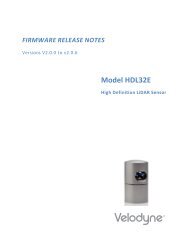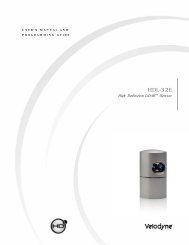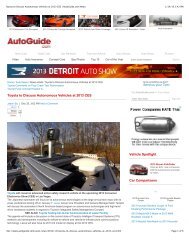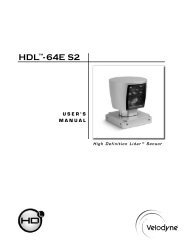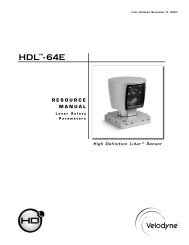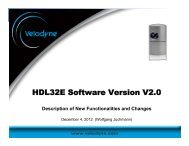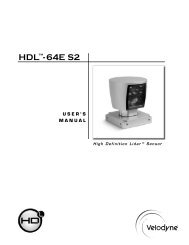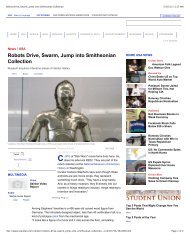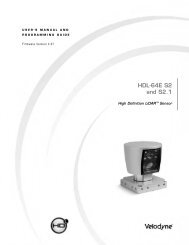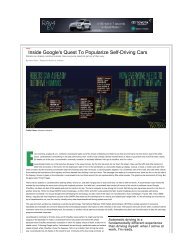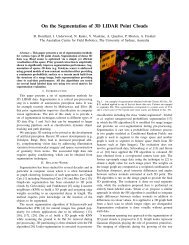usaGe<strong>HDL</strong>-<strong>64E</strong> <strong>S2</strong> User’s ManualPacket format and status byte for GPS time stampingThe 6 extra bytes at the end of the <strong>HDL</strong>- <strong>64E</strong> data packet are used to report GPS timing and synchronization data. For every packet, the last6 bytes are formatted as follows:4 bytes: 32 bit unsigned integer time stamp. This value represents microseconds from the top of the hour to the first laser firingin the packet.1 byte: 8 bit ASCII status character as described in Appendix E.1 byte: 8 bit data as described in Appendix E.Within the GPS status byte, there are 4 GPS status indicators:0: no GPS connection.A: both PPS and GPS command have signal.V: only GPS command signal, no PPS.P: only PPS signal, no GPS time command.Time Stamping Accuracy RulesThe following rules and subsequent accuracy apply for GPS time stamping:1. If the GPS isn’t connected (GPS Status 0), the <strong>HDL</strong>- <strong>64E</strong> starts running on its own clock starting at midnight Jan 1 2000. Expecta drift of about 5 seconds per day under this method. This date and time data is reflected in the H, M, S, D, N, and Y data values.Also note that the <strong>HDL</strong>- <strong>64E</strong> clock does not correct for leap years.2. When the GPS is connected, the H, M, S, D, N, and Y data values are obtained from the $GPRMC NMEA record. GPS timesynching runs in one of two modes:a. The GPS has an internal clock that runs for several weeks that will be used first. The accuracy is as good as theGPS device employed.b. When the GPS achieves lock, the <strong>HDL</strong> -<strong>64E</strong> clock will then be within +/-50µs of the correct time at all times.3. If the GPS is then disconnected, the <strong>HDL</strong>- <strong>64E</strong> will continue to run on its own clock and be subject to a drift of approximately5 seconds per day.Laser Firing Sequence and TimingIf the GPS timestamp feature is employed, it may be useful to determine the exact firing time for each laser so as to properly time-align the<strong>HDL</strong>- <strong>64E</strong> point cloud with other data sources.The upper block and lower block collect distance points simultaneously, with each block issuing one laser pulse at a time. That is, eachupper block laser fires in sequence and in unison with a laser from the lower block.Lasers are numbered sequentially starting with 0 for the first lower block laser to 31 for the last lower block laser; and 32 for the first upperblock laser to 63 for the last upper block laser. For example, laser 32 fires simultaneously with laser 0, laser 33 fires with laser 1, and so on.The <strong>HDL</strong>- <strong>64E</strong> has an equal number of upper and lower block returns. Hence, when interpreting the delay table, each sequential pair ofdata blocks represents the upper and lower block respectively. Each upper and lower block data pair in the Ethernet packet has the samedelay value.The first firing of a laser pair occurs 419.3 µs after the issuance of the fire command. Six firings of each block takes 139 µs and then thecollected data is transmitted. It takes 100 µs to transmit the entire 1248 byte Ethernet packet. This is equal to 12.48 Bytes/µs and0.080128 µs/Byte.[ 13 ]
usaGe<strong>HDL</strong>-<strong>64E</strong> <strong>S2</strong> User’s ManualA timing table, shown in Appendix H, shows how much time elapses between the actual capturing of a distance point and when that point isoutput from the device. By registering the event of the Ethernet data capture, you can calculate back in time the exact time at which anyparticular distance point was captured.fIrMWare uPdateFrom time to time <strong>Velodyne</strong> may issue firmware updates. To update the <strong>HDL</strong>- <strong>64E</strong>’s firmware follow the steps below.1. Obtain the update file from <strong>Velodyne</strong>.2. Connect the wiring harness RS-232 cable to a standard Windows compatible PC or laptop serial port.3. Power up the <strong>HDL</strong> unit.4. Execute the update file; the screen below appears.5. Select the appropriate COM port and Click Update.Figure 5. <strong>HDL</strong> software update screen capture.6. The firmware is uploaded and check summed before it is applied to the flash memory inside the <strong>HDL</strong>- <strong>64E</strong>. If the checksum iscorrupted, no update occurs. This protects the <strong>HDL</strong> unit in the event of power or data loss during the update.• If the update is successful, the unit begins to spin down for a few seconds and then powers back up with thenew firmware running.• If the update is not successful, try the update several times before seeking assistance from <strong>Velodyne</strong>.[ 14 ]