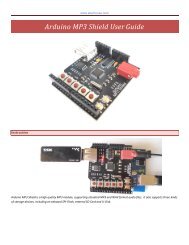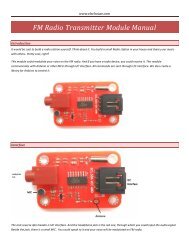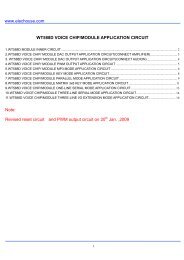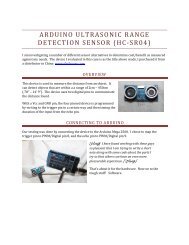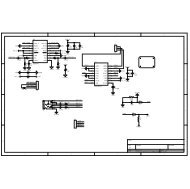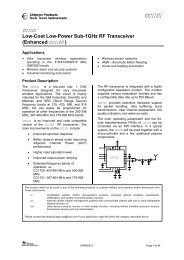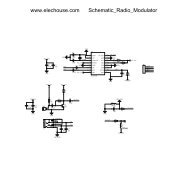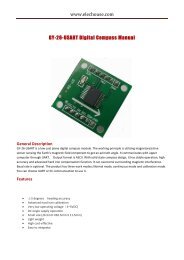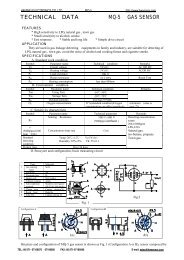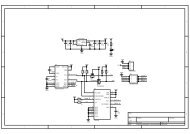EHB Serial Bluetooth.pdf - Elechouse
EHB Serial Bluetooth.pdf - Elechouse
EHB Serial Bluetooth.pdf - Elechouse
- No tags were found...
You also want an ePaper? Increase the reach of your titles
YUMPU automatically turns print PDFs into web optimized ePapers that Google loves.
<strong>EHB</strong> <strong>Serial</strong> <strong>Bluetooth</strong>www.elechouse.com<strong>EHB</strong> <strong>Serial</strong> <strong>Bluetooth</strong>—<strong>Bluetooth</strong> to UART TTL 3.3V & 5VAbandoning the boring communication wire is a dream for most elec fans, thismodel—<strong>EHB</strong> <strong>Serial</strong> <strong>Bluetooth</strong>—is designed for this purpose. Using it, you caneasy establish a wireless UART/RS232 communication between your devices,needing no comprehension of how it works.The basic model in this serial bluetooth, is <strong>Bluetooth</strong> L6, you candownload its manual in www.elechouse.com.The same with L6, this serial bluetooth can be configured as master orslave my user themselves. For different power supply, this serial bluetooth isdesigned with a switch to choose 3.3V or 5V DC for power, compatible to mostmicrocontroller system.Product & OutlineWhen shipping, the header is not soldered on the board, but is shipped together with themodel, thus the user can determine the best arrangement of it themselves. Normally, threekinds of header are provided in the package, as in pictures below.<strong>Elechouse</strong> Technique Documents, All Right Reserved.1
<strong>EHB</strong> <strong>Serial</strong> <strong>Bluetooth</strong>www.elechouse.com2.54mm Straight HeaderRight Angle HeaderThe <strong>Serial</strong> <strong>Bluetooth</strong> board is shipped in protective anti-static package.The board must not be subject to high electrostatic potentials. General practicefor working with static sensitive devices should be applied when working withthis board.Product Specifications Rate: 2.1Mbps(Max)/160 kbps(Asynchronous);1Mbps(Max)(Synchronous) Support profiles: <strong>Bluetooth</strong> serial port (master & slave) Power Supply: +3.3V DC 50mA OR +5V DC 50mA Operating temperature: -20 ~ +55 degree Celsius.Default Configuration1. <strong>Serial</strong> Port: 9600, N, 8,12. Pairing code: 1234Configure the ModelThe <strong>Serial</strong> <strong>Bluetooth</strong> must be configured before normal usage. First, it must be connected to acomputer through a USB to UART model. Of course, you can configure your device by yourown microcontroller, such as 51 and AVR, etc. As a demo, we use a USB to UART model toconfigure this <strong>Serial</strong> <strong>Bluetooth</strong>.Before connect the <strong>Serial</strong> <strong>Bluetooth</strong> to the USB to UART model, push the right switch to“AT” position, and left switch to “5V” position, which are labeled in the back of the board. Then,connect them as in the picture below, note that TXD of <strong>Serial</strong> <strong>Bluetooth</strong> is connected to RXD ofUSB to UART model. At last, plug the USB to UART model to your laptop.<strong>Elechouse</strong> Technique Documents, All Right Reserved.2
<strong>EHB</strong> <strong>Serial</strong> <strong>Bluetooth</strong>www.elechouse.comFind out the virtual COM port of the USB to UART, and then open a serial monitor. As ademo, Arduino <strong>Serial</strong> Monitor is used for configuration. Do some setting of the serial monitor.[Set the baud rate 38400 bits/s; choose “Both NL & CR” in the check box (NL: newline; CR: CarriageReturn). Others default setting by Arduino: 8 data bits, 1 stop bit, no parity bit, no Flow Control (you don’tneed to set them yourself, and you cannot see these configuration).]Under the instruction of basic AT commands, you can easily configure the <strong>Serial</strong><strong>Bluetooth</strong> yourself.Basic AT commandsOne characteristic of this <strong>Serial</strong> <strong>Bluetooth</strong> is that any model can be configured as master orslave, so you do not need to tag labels on them for distinguishing.Typically, if you want to establish communication between two models, you have toconfigure one model as master and another slave, and then configure them both the same<strong>Elechouse</strong> Technique Documents, All Right Reserved.3
<strong>EHB</strong> <strong>Serial</strong> <strong>Bluetooth</strong>www.elechouse.combaud rate, the same format, and the same match password. Here are some basic ATcommands and configuration demo for user.Master or Slave set and queryCommand Parameters Responseset AT+ROLE=(num) num: “0” for slave, “1” for master OKquery AT+ROLE? NULL +ROLE=numPress the button “send”, you will see the corresponding response. If not, please check yourschematic.UART set and queryCommand Parameters Responseset AT+UART=(rate),(num1),(num2) rate: 4800, 9600, 19200, 38400, 57600,OK115200, 230400, 460800, 921600, 1382400(any one of these would be OK).num1: Stop bits. “0” for 1 stop bit; and “1”for 2 stop bits.num2: Parity. “0” for none; “1” for oddparity; “2” for even parity.query AT+ROLE? NULL +UART=(rate),(num1),(num2)<strong>Elechouse</strong> Technique Documents, All Right Reserved.4
<strong>EHB</strong> <strong>Serial</strong> <strong>Bluetooth</strong>www.elechouse.comName set and queryAT+NAME=(name)AT+NAME?Name set and query have the same method to configure the model with above two AT commands.Matching password set and queryAT+PSWD=(password)AT+PSWD?Matching password set and query have the same method to configure the model with above two ATcommands. Two pieces of <strong>Serial</strong> <strong>Bluetooth</strong> must be set the same password if they are intended tocommunicate with each other.Other AT commands, please refer to related document.TipsWhen using your own microcontrollers or other serial monitor to configure the <strong>Serial</strong> <strong>Bluetooth</strong>, pleaseNOTE: 1), the AT command is an ASCII format; 2), add a newline character and a carriage returncharacter at the end of each AT command. Since these two characters always cannot been seen, this isa common mistake when using AT command.Match and communicateConfigure one <strong>Serial</strong> <strong>Bluetooth</strong> model as master, and another as slave. Make sure the UART formatand the matching passwords are the same. Follow these steps to realize the amazing wirelesstransparent UART/RS232 communication!1. Power off the two pieces of <strong>Serial</strong> bluetooth.2. Push the right switch to the other side of “AT” position; push the left switch to choose the rightpower supply voltage.3. Power on them and they will match with each other automatically.4. Have fun with the transparent communication!<strong>Elechouse</strong> Technique Documents, All Right Reserved.5
<strong>EHB</strong> <strong>Serial</strong> <strong>Bluetooth</strong>www.elechouse.comDisclaimer and RevisionsThe information in this document may change without notice.Revision HistoryRev. Date Author DescriptionA Apr. 22 nd , 2011 Leon John Initial versionB Oct. 25 th , 2011 Wilson Shen Default setting added<strong>Elechouse</strong> Technique Documents, All Right Reserved.6