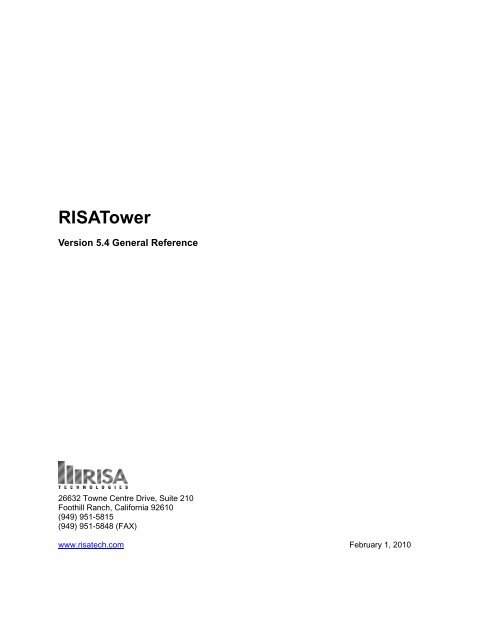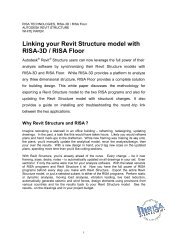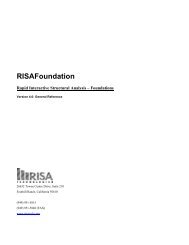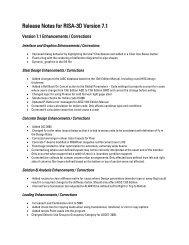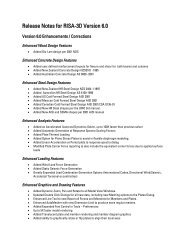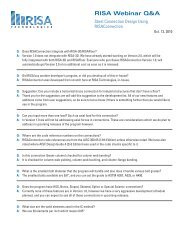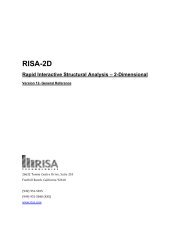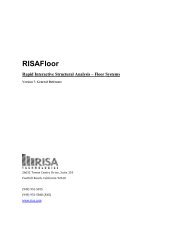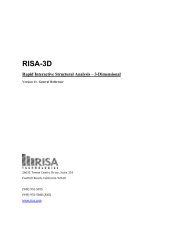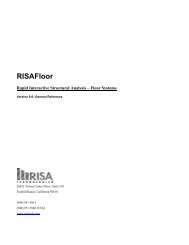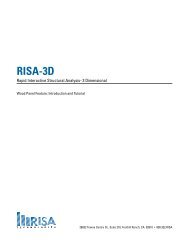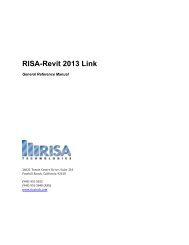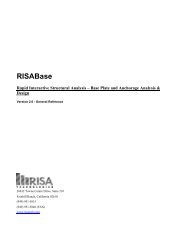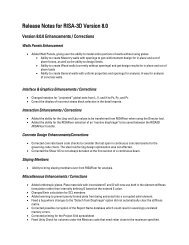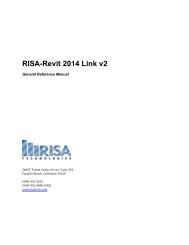RISATower 4.5 General Reference - RISA Technologies
RISATower 4.5 General Reference - RISA Technologies
RISATower 4.5 General Reference - RISA Technologies
- No tags were found...
Create successful ePaper yourself
Turn your PDF publications into a flip-book with our unique Google optimized e-Paper software.
<strong><strong>RISA</strong>Tower</strong>Version 5.4 <strong>General</strong> <strong>Reference</strong>26632 Towne Centre Drive, Suite 210Foothill Ranch, California 92610(949) 951-5815(949) 951-5848 (FAX)www.risatech.com February 1, 2010
Copyright 2010 by <strong>RISA</strong> <strong>Technologies</strong>, LLC. All rights reserved.No portion of the contents of this publication may be reproduced or transmitted in any meanswithout the express written permission of <strong>RISA</strong> <strong>Technologies</strong>, LLC.We have done our best to ensure that the material found in this publication is both useful andaccurate. However, please be aware that errors may exist in this publication, and that <strong>RISA</strong><strong>Technologies</strong>, LLC makes no guarantees concerning accuracy of the information found here or inthe use to which it may be put.
Contents<strong><strong>RISA</strong>Tower</strong> ..................................................................................................................................................... iContentsiOverview 7Introduction ................................................................................................................................................... 7Data Entry ......................................................................................................................................... 8Output Reports .................................................................................................................................. 8Current Limitations ...................................................................................................................................... 8Installing and Configuring 10Minimum System Requirements ................................................................................................................ 10Windows NT 4.0, Windows 2000, Windows XP, Windows Vista ................................................. 10Installing The Program ............................................................................................................................... 10Un-Installing The Program ........................................................................................................................ 10Readme.txt ................................................................................................................................................... 11Technical Support ....................................................................................................................................... 11Licensing ...................................................................................................................................................... 12License Agreement ......................................................................................................................... 12Configuring <strong><strong>RISA</strong>Tower</strong> ............................................................................................................................ 14Project Settings ............................................................................................................................... 14User Information ............................................................................................................................. 15Display and Printing........................................................................................................................ 16US Customary & SI Metric Units ................................................................................................... 18Keyboard Definitions 21Description ................................................................................................................................................... 21Editing Tower Data 23Summary ...................................................................................................................................................... 23Code Data ..................................................................................................................................................... 23Design Code .................................................................................................................................... 23Design Mode ................................................................................................................................... 24Other Design Options ...................................................................................................................... 24Ice Requirements............................................................................................................................. 25Thermal ........................................................................................................................................... 25Miscellaneous ................................................................................................................................. 25Wind Requirements ......................................................................................................................... 25CAN-S37-01 Input .......................................................................................................................... 27Save As Default .............................................................................................................................. 28<strong>General</strong> Options ........................................................................................................................................... 29Cantilevered Poles........................................................................................................................... 32Tension Only Systems .................................................................................................................... 33Critical Rotation Reports ................................................................................................................ 33Girt Offsets ...................................................................................................................................... 33Foundation Stiffness ....................................................................................................................... 33Wind Directions .............................................................................................................................. 34Geometry Data ............................................................................................................................................. 34<strong>General</strong> Tower Data ........................................................................................................................ 34<strong><strong>RISA</strong>Tower</strong> 5.4 <strong>General</strong> <strong>Reference</strong>Contents • i
Generating Latticed Pole Data ........................................................................................................ 38Generating Circular Pole Data ........................................................................................................ 54Generating Tapered Pole Data ........................................................................................................ 54Generating Base Tower Data .......................................................................................................... 55Advanced Data ............................................................................................................................................. 72Summary ......................................................................................................................................... 72Area Adjustment Factors ................................................................................................................ 72Irregular Projected Area Adjustment Factors (Ratios): ................................................................... 72Flat IPA on Legs ............................................................................................................................. 72Weight Adjustment Factor .............................................................................................................. 73Pressure Adjustment Factor ............................................................................................................ 73K Factors ......................................................................................................................................... 73Connection Data .............................................................................................................................. 75Diagonal Offsets ............................................................................................................................. 75Guy Data ...................................................................................................................................................... 77Guy Data Entry ............................................................................................................................... 77Discrete Load Data ...................................................................................................................................... 89Summary ......................................................................................................................................... 89Discrete Load Data.......................................................................................................................... 89User Load Data ............................................................................................................................................ 94Summary ......................................................................................................................................... 95User Load Data ............................................................................................................................... 95Feed Tower Data ......................................................................................................................................... 96Summary ......................................................................................................................................... 96Feed Tower Data ............................................................................................................................. 96Antenna Pole Data ....................................................................................................................................... 97Pole Properties ................................................................................................................................ 97Pole Forces ...................................................................................................................................... 97Beacon Forces ................................................................................................................................. 98Force-Couple ................................................................................................................................... 98Feed Line Load Data ................................................................................................................................... 99Summary ......................................................................................................................................... 99Feed Line Load Data ....................................................................................................................... 99Dish Data .................................................................................................................................................... 107Summary ....................................................................................................................................... 108Dish Data ...................................................................................................................................... 108Foundation Data ........................................................................................................................................ 112Summary ....................................................................................................................................... 112Cost Data .................................................................................................................................................... 113Summary ....................................................................................................................................... 113Candelabra Data ....................................................................................................................................... 113Summary ....................................................................................................................................... 114Viewing Reports 116Report Options .......................................................................................................................................... 116Input Data...................................................................................................................................... 116Running the Solution 119Summary .................................................................................................................................................... 119Self-Supporting Towers ................................................................................................................ 119Guyed Towers ............................................................................................................................... 120Editing Section Databases 121Adding, Editing and Viewing Sections .................................................................................................... 121ii • Contents<strong><strong>RISA</strong>Tower</strong> 5.4 <strong>General</strong> <strong>Reference</strong>
Steel Shapes .................................................................................................................................. 122Synchronizing Databases .......................................................................................................................... 132Editing Material Databases 137Adding, Editing and Viewing Material Grades ...................................................................................... 137Editing Component Databases 140Adding, Editing and Viewing Sections .................................................................................................... 140Feed Line Shapes .......................................................................................................................... 141Dish Shapes ................................................................................................................................... 141Appurtenance Shapes .................................................................................................................... 142Assemblies .................................................................................................................................... 142Geometry View 145Summary .................................................................................................................................................... 145Sending Plots To Clients Electronically ........................................................................................ 145Using The Pop-Up Menu .............................................................................................................. 145The Geometry View Toolbar ........................................................................................................ 147The Overview Window ................................................................................................................. 147Material Take-off View 149Summary .................................................................................................................................................... 149Adding In User Defined Notes ...................................................................................................... 149Plot Plan View 151Summary .................................................................................................................................................... 151Leg Compression View 153Summary .................................................................................................................................................... 153Mast Shear & Moment View 155Summary .................................................................................................................................................... 155Specifying A Load Combination .................................................................................................. 155Deflection View 157Summary .................................................................................................................................................... 157Specifying A Load Combination .................................................................................................. 157Guy Anchor View 159Summary .................................................................................................................................................... 159Specifying A Load Combination And Guy Anchor Location ....................................................... 159Feedline View 161Distribution View ...................................................................................................................................... 161Changing The Elevations Of The View ........................................................................................ 161Plan View ................................................................................................................................................... 162Stress Distribution View 165Summary .................................................................................................................................................... 165<strong><strong>RISA</strong>Tower</strong> 5.4 <strong>General</strong> <strong>Reference</strong>Contents • iii
Changing The Elevations Of The View ........................................................................................ 165Press/Ice View 167Summary .................................................................................................................................................... 167Foundation View 169Summary .................................................................................................................................................... 169Monopole Base Plates ................................................................................................................... 169Integration with <strong>RISA</strong>-3D 171Export to <strong>RISA</strong>-3D .................................................................................................................................... 171Overview ....................................................................................................................................... 171Model File ..................................................................................................................................... 172Section Sets Naming Convention ................................................................................................. 172Export To Other Programs 173Summary .................................................................................................................................................... 173AutoCad DXF ............................................................................................................................... 173SDNF ............................................................................................................................................ 173ASCII Cost Output ........................................................................................................................ 174<strong><strong>RISA</strong>Tower</strong> Viewer 175Sending Files To Clients ............................................................................................................................ 175List of Necessary Files .................................................................................................................. 175Candelabra Editing and Import 177Before you begin ........................................................................................................................................ 177Summary .................................................................................................................................................... 177Using the Candelabra Editor .................................................................................................................... 177Step-by-step instructions: Method 1 ............................................................................................. 178Step-by-step instructions: Method 2 ............................................................................................. 181Attaching Guys to Candelabra ...................................................................................................... 184Modeling candelabras in <strong>RISA</strong>-3D .......................................................................................................... 187Method 1: Attached to the tower model ........................................................................................ 187Method 2: Attached to the horizontal axis .................................................................................... 203Pedestal Definition ..................................................................................................................................... 206Triangular Candelabra ............................................................................................................................. 207Continuous Members .................................................................................................................... 207Pedestal ......................................................................................................................................... 208Candelabra Leg ............................................................................................................................ 209Candelabra Loads ......................................................................................................................... 209Candelabra Section Sets ........................................................................................................................... 210Technical Appendix 215Rules of Thumb ......................................................................................................................................... 215Some Useful Facts ...................................................................................................................................... 216Three Sided Tower Equations ....................................................................................................... 216Four Sided Tower Equations ......................................................................................................... 216Modeler Rules ............................................................................................................................................ 217Non-Linear Analysis ................................................................................................................................. 219Feedline Stacking ....................................................................................................................................... 220iv • Contents<strong><strong>RISA</strong>Tower</strong> 5.4 <strong>General</strong> <strong>Reference</strong>
Projection of Discrete Appurtenance Areas ............................................................................................ 222How the Modeler Calculates the Guy Anchor Location ........................................................................ 223How K-Factors Are Applied ..................................................................................................................... 223Diagonal Members ........................................................................................................................ 223K-Brace Horizontals ..................................................................................................................... 224Auto-Calculation of K-Factors ................................................................................................................. 225Solid Round Members .................................................................................................................. 225Single Angle Members .................................................................................................................. 225Leg Connections ........................................................................................................................................ 226Design of Grouted Pipe ............................................................................................................................. 229Mast Stability Index .................................................................................................................................. 230Calculation of Combined Stress Ratios in Latticed Masts ............................................................ 230Troubleshooting 233Program Cannot Find Databases ............................................................................................................. 233Modifying The RESTRICT.INI File ........................................................................................................ 233Restricting Database Access ......................................................................................................... 233Changing The <strong><strong>RISA</strong>Tower</strong> Header in Printed Reports ................................................................. 233Frequently Asked Questions ..................................................................................................................... 233Question 1 ..................................................................................................................................... 233Question 2 ..................................................................................................................................... 234Question 3 ..................................................................................................................................... 234Question 4 ..................................................................................................................................... 234Question 5 ..................................................................................................................................... 234Question 6 ..................................................................................................................................... 234Question 7 ..................................................................................................................................... 234Question 8 ..................................................................................................................................... 235Question 9 ..................................................................................................................................... 235Question 10 ................................................................................................................................... 235Index 237<strong><strong>RISA</strong>Tower</strong> 5.4 <strong>General</strong> <strong>Reference</strong>Contents • v
OverviewIntroduction<strong><strong>RISA</strong>Tower</strong> is a general-purpose modeling, analysis, and design programcreated specifically for communications towers using the RS-222, RS-222-A,RS-222-B, EIA-222-C, EIA-222-D, EIA-222-E, TIA/EIA-222-F or TIA-222-GStandards, as well as the Canadian CSA-S37-01 Standard. The program will:• Automatically generate nodes and elements for a subsequent finiteelement analysis (FEA) for standard tower types including selfsupportingtowers, guyed towers and monopoles.• Automatically determine the pressure coefficients, wind pressures, iceloads and resulting forces on the tower.• Allow entry of dishes, feedlines, discrete loads (loads fromappurtenances) and user defined loads anywhere on the tower.• Generate guy cables at varying radii and guy anchor elevations.• Allow for an optional inner feedline support tower.• Allow for an upper-latticed pole structure.• Allow for a separate antenna pole structure placed upon the top of thetower.• Analyze only, check specified member cross-sections, or design thelowest weight structure.• Automatically calculate shielding of feedlines.• Allow for calculation of center of pressure due to offset feedlines.• Automatically calculate K-factors for solid round and single anglemembers.• Check or design bolts in tower members.The types of towers that can be analyzed are:• Three or four sided guyed tower.• Three or four sided self-supporting tower.• Ground mounted monopoles• Three or four sided guyed monopolesThe types of antenna sections (latticed poles) that can be added to the tower are:• Three sided latticed pole.• Four sided latticed pole.<strong><strong>RISA</strong>Tower</strong> 5.4 <strong>General</strong> <strong>Reference</strong> 0B605BOverview • 7
• Round Stepped PolesData EntryOutput Reports• Tapered Poles (Round, 18, 16,12 and 8 sided)The designer specifies the geometry and loads on the tower through a series ofeasy to use spreadsheets. Units can be either US Customary or SI Metric.Additionally, individual units can be specified as to type (lb or kips) andprecision (number of significant digits to display). US length units may also bedisplayed in architectural (12’-6 5/8”) style.The program generates extensive reports in Microsoft Rich Text Format (RTF).Reports may be viewed directly within Microsoft Word or with the optionalMicrosoft Word Viewer (information available here:http://support.microsoft.com/kb/891090 )There are also several graphical display screens which help to show the outputin a more concise and easy to understand format. They include:• Material list view showing member sizes, weights, and graphicaldisplay of the tower section with reactions and tables of user definedcomponents. User defined notes may also be added to this view.• Plot plan showing boundary of tower and acreage required for 15’clearance.• Leg compression plots also displaying the leg compression and tensioncapacity of the tower.• Mast shear and moment plots.• Tower deflections, tilt and twist.• Guy anchor plots showing guy forces and guy anchor reactions (forguyed towers only).• Feedline plot. Displays feedlines in each of the faces of the tower.• Stress plot. Graphically displays the stress condition of members ineach face of the tower.Current Limitations• Specialty appurtenances such as candelabra mounts can only be enteredas user defined or discrete loads. A candelabra editor is currently underdevelopment.• When horizontals on the tower are used for climbing purposes, theprogram does not check the 250 lb climbing load provision of 222-F.• Feedline forces are applied along with mast forces to leg members andare not applied directly to tower horizontals. When significant bendingis introduced in the horizontal members, then you must check thiscondition manually.• Highly non-linear towers that are too flexible, severely overstressed(buckling), or torsionally unstable may not be able to be analyzed by<strong><strong>RISA</strong>Tower</strong>.• Wind loads are applied to the tower legs and leg nodes. Wind pressureis not directly applied to horizontal and diagonal members. This is doneto better conform to the manner in which most towers have beendesigned in the United States.8 • Overview <strong><strong>RISA</strong>Tower</strong> 5.4 <strong>General</strong> <strong>Reference</strong>
• Check of gusset plate and flange plate welds are not performed in theprogram.• Monopole anchor bolt checking currently only does steel strength anddoes not include concrete breakout strength.• Drilled pier (caisson) design is currently under development but not yetimplemented.<strong><strong>RISA</strong>Tower</strong> 5.4 <strong>General</strong> <strong>Reference</strong> 0B605BOverview • 9
Installing and ConfiguringWindows NT 4.0,Windows 2000,Windows XP,Windows VistaMinimum System RequirementsFor monopoles and self-supporting towers:Processor:Intel Pentium III or better, 450 MHz minimumRam Memory: 128 Mb minimum, 256 Mb recommendedDisk Space:100 Mb free for data files.Screen Resolution: 800x600, 256 colors, 1024x768 recommended.Printer:8 1/2x11 bwFor guyed towers:Processor:Intel Pentium III or better, 1.5 GHz minimumRam Memory: 512 Mb minimumDisk Space:100 Mb free for data files.Screen Resolution: 1024x768 recommended, 32 bit color (True Color).Printer:8 1/2x11 bw minimum, 11x17 color recommendedThe display should be set to display Normal Fonts (do not use Large Fonts asthey may distort some of the graphics images).Installing The ProgramPlease refer to the following documents, distributed with this Manual, fordetailed instructions on <strong><strong>RISA</strong>Tower</strong> stand-alone and network installations,respectively:“<strong>RISA</strong> Installation Instructions”, and“<strong>RISA</strong> Network Installations”.These instructions may also be downloaded from:http://www.risatech.com/s_licensing.htmlUn-Installing The ProgramTo un-install the program, go to the Windows Control Panel and chooseAdd/Remove Programs. Then select <strong><strong>RISA</strong>Tower</strong>. All files, registry entries andicons that were installed will be removed. Any files that were created after theprogram was installed will not be removed and will have to be manuallyremoved through Windows Explorer.10 • Installing and Configuring <strong><strong>RISA</strong>Tower</strong> 5.4 <strong>General</strong> <strong>Reference</strong>
Readme.txtThe program contains a readme.txt file that contains a listing of all of the currentenhancements, bug fixes, changes, etc. for the program. You may view this fileby clicking on Help->About <strong><strong>RISA</strong>Tower</strong> and clicking the readme button.Technical SupportBefore contacting technical support, please verify the version number of theprogram you are running. This may be found by clicking on Help|About in themain menu. The About dialog box contains a button which, when pressed, willdisplay the current Readme.txt file. This file contains information aboutchanges, enhancements and bug fixes.Technical support is usually handled via email. Send your questions tosupport@risatech.com. You may do this directly from within the <strong><strong>RISA</strong>Tower</strong>program using the File|Send menu command. This command will attach yourcurrent model file directly to the email. Note that some non-Microsoftcompatible mail systems may not work using this method and you will have tomanually attach the model file to the email.Technical questions may also be faxed to 949.951.5848.Technical support is also available via phone at 949.951.5815. Hours are from 8a.m. to 4:30 p.m. PST.Technical support questions should be limited to the use of the program. Shouldyou have specific questions about the EIA standard or designing towers ingeneral, we will try to direct you to other <strong><strong>RISA</strong>Tower</strong> users who may beavailable to consult with you.<strong><strong>RISA</strong>Tower</strong> 5.4 <strong>General</strong> <strong>Reference</strong> 1B606BInstalling and Configuring • 11
Licensing<strong><strong>RISA</strong>Tower</strong> technical support and program updates are licensed on a yearlyrenewal basis.The license is available on a single use basis (each computer is licensed), a 3-, 5-or 10-user network basis. The program is available with a hardware lock (USBdongle).License AgreementEND-USER LICENSE AGREEMENT FOR <strong>RISA</strong> TECHNOLOGIES®, LLCSOFTWARE:The <strong><strong>RISA</strong>Tower</strong> software product (SOFTWARE PRODUCT) includescomputer software, the associated media, any printed materials, and anyelectronic documentation. By installing, copying or otherwise using theSOFTWARE PRODUCT, you agree to be bound by the terms of this agreement.If you do not agree with the terms of this agreement <strong>RISA</strong> <strong>Technologies</strong>, LLC isunwilling to license the SOFTWARE PRODUCT to you. In such event youmust delete any installations and destroy any copies of the SOFTWAREPRODUCT and return the SOFTWARE PRODUCT to <strong>RISA</strong> <strong>Technologies</strong>,LLC within 30 days of purchase for a full refund.Copyright 2010 by <strong>RISA</strong> <strong>Technologies</strong>, LLC. All rights reserved. TheSOFTWARE PRODUCT is protected by United States copyright laws andvarious international treaties. All rights not specifically granted under thisagreement are reserved by <strong>RISA</strong> TECHNOLOGIES, LLC.1.SOFTWARE LICENSE. The SOFTWARE PRODUCT is licensed, not sold.All right, title and interest is and remains vested in <strong>RISA</strong> TECHNOLOGIES,LLC. You may not rent, lease, or lend the SOFTWARE PRODUCT. You arespecifically granted a license to the use of this program on no more than oneCPU at any given time. The Network Version of the SOFTWARE PRODUCTis licensed for simultaneous use on a certain maximum number of networkstations that varies on a per license basis. As part of the license to use theSOFTWARE PRODUCT, the program user acknowledges the reading,understanding and acceptance of all terms of this agreement. The SOFTWAREPRODUCT may not be reviewed, compared or evaluated in any manner in anypublication without expressed written consent of <strong>RISA</strong> <strong>Technologies</strong>, LLC.You may not disassemble, decompile, reverse engineer or modify in any way theSOFTWARE PRODUCT. If the SOFTWARE PRODUCT was purchased at adiscounted price for educational purposes it may in no event be used forprofessional design purposes. The terms of this license agreement are binding inperpetuity.2.DISCLAIMER. We intend that the information contained in the SOFTWAREPRODUCT be accurate and reliable, but it is entirely the responsibility of theprogram user to verify the accuracy and applicability of any results obtainedfrom the SOFTWARE PRODUCT. The SOFTWARE PRODUCT is intendedfor use by professional engineers and architects who possess an understandingof structural mechanics. In no event will <strong>RISA</strong> <strong>Technologies</strong>, LLC or itsofficers be liable to anyone for any damages, including any lost profits, lost12 • Installing and Configuring <strong><strong>RISA</strong>Tower</strong> 5.4 <strong>General</strong> <strong>Reference</strong>
savings or lost data. In no event will <strong>RISA</strong> <strong>Technologies</strong>, LLC or its officers beliable for incidental, special, punitive or consequential damages or professionalmalpractice arising out of or in connection with the usage of the SOFTWAREPRODUCT, even if <strong>RISA</strong> <strong>Technologies</strong>, LLC or its officers have been advisedof or should be aware of the possibility of such damages. <strong>RISA</strong>TECHNOLOGIES, LLC' entire liability shall be limited to the purchase price ofthe SOFTWARE PRODUCT.3.LIMITED WARRANTY. <strong>RISA</strong> <strong>Technologies</strong>, LLC warrants that theSOFTWARE PRODUCT will operate but does not warrant that theSOFTWARE PRODUCT will operate error free or without interruption. <strong>RISA</strong><strong>Technologies</strong>, LLC sole obligation and your exclusive remedy under thiswarranty will be to receive software support from <strong>RISA</strong> <strong>Technologies</strong>, LLC viatelephone, e-mail or fax. <strong>RISA</strong> <strong>Technologies</strong>, LLC shall only be obligated toprovide support for the most recent version of the SOFTWARE PRODUCT. Ifyour version of the SOFTWARE PRODUCT is not the most recent version<strong>RISA</strong> <strong>Technologies</strong>, LLC shall have no obligation to provide support in anyform. Except as stated above the SOFTWARE PRODUCT is provided withoutwarranty, express or implied, including without limitation the implied warrantiesof merchantability and fitness for a particular purpose.4.PROTECTION DEVICE. In the event the SOFTWARE PRODUCT requiresthe use of a PROTECTION DEVICE to operate, you are specifically prohibitedfrom attempting to bypass the functionality of the PROTECTION DEVICE byany means. If the PROTECTION DEVICE becomes broken or inoperable itshould be returned to <strong>RISA</strong> TECHNOLOGIES, LLC for a replacement. Thereplacement will not be provided if <strong>RISA</strong> TECHNOLOGIES, LLC can notaffirm that the broken PROTECTION DEVICE was originally provided by<strong>RISA</strong> TECHNOLOGIES, LLC for use with the SOFTWARE PRODUCT. Alost or stolen PROTECTION DEVICE will not be replaced by <strong>RISA</strong>TECHNOLOGIES, LLC.5.TERMINATION. <strong>RISA</strong> TECHNOLOGIES, LLC may terminate your right touse the SOFTWARE PRODUCT if you fail to comply with the terms andconditions of this agreement. In such event you must delete any installationsand destroy any copies of the SOFTWARE PRODUCT and promptly return theSOFTWARE PRODUCT to <strong>RISA</strong> <strong>Technologies</strong>, LLC.6.CHOICE OF LAW. By entering into this Agreement in accordance withParagraph 1, above, you have agreed to the exclusive jurisdiction of the Stateand Federal courts of the State of California, USA for resolution of any disputeyou have relating to the SOFTWARE PRODUCT or related goods and servicesprovided by <strong>RISA</strong> <strong>Technologies</strong>, LLC. All disputes therefore shall be resolvedin accordance with the laws of the State of California, USA and all parties to thisAgreement expressly agree to exclusive jurisdiction within the State ofCalifornia, USA. No choice of law rules of any jurisdiction apply."<strong>RISA</strong>" as applied to structural engineering software is a trademark of <strong>RISA</strong><strong>Technologies</strong>, LLC.<strong><strong>RISA</strong>Tower</strong> 5.4 <strong>General</strong> <strong>Reference</strong> 1B606BInstalling and Configuring • 13
Project SettingsConfiguring <strong><strong>RISA</strong>Tower</strong>Once <strong><strong>RISA</strong>Tower</strong> has successfully been installed, you should configure theprogram. Click on File|Settings.JobProjectClient NameSystem of UnitsDesign Standard SeriesEnter a description for the job.Enter a description for the project. This could also be used for a project number.Enter the client’s name.Choose from US Customary Units or SI Metric Units. You can select USCustomary for entering data and then you can change to SI Metric and your datawill be automatically converted. When switching from one system to another,you may notice some slight round off due the conversion.Currently <strong><strong>RISA</strong>Tower</strong> supports the US and Canadian tower design standards.Selection of the specific standard series (ANSI/TIA/EIA or CSA S37) enablesrelevant data entry fields of the Tower Input pages.14 • Installing and Configuring <strong><strong>RISA</strong>Tower</strong> 5.4 <strong>General</strong> <strong>Reference</strong>
File LocationPathnames<strong><strong>RISA</strong>Tower</strong> makes use of two customizable pathnames. The first is the locationwhere temporary files can be created and deleted when no longer required. Thisdefaults to the c:\temp or to whatever the environment label TEMP or TMP isset to in the operating system.The second pathname is the location where database files can be located. Theseare ordinarily located in sub-directories beneath the DBASE directory located inthe <strong><strong>RISA</strong>Tower</strong> installation directory. The databases are created in layereddirectories each representing a specific type of database. For example, the steeldatabases are located in the DBASE\STEEL directory and appurtenances arelocated in the DBASE\MISCL\APPURT directory. The pathname to be enteredis the root path that contains the DBASE directory. When databases are to beshared on a network, you will probably want to specify the complete networkpath to the root directory for the DBASE sub-directory (but not including theDBASE directory).A browse button is situated just to the right of each of these pathnames. Click onthe button and the following browse dialog box appears.User Information<strong><strong>RISA</strong>Tower</strong> 5.4 <strong>General</strong> <strong>Reference</strong> 1B606BInstalling and Configuring • 15
Corporate LogoLogo BitmapUser settings are inserted into drawing title blocks and report headings. Most ofthese items are self-explanatory.The corporate logo should be kept short, say no more than 24 characters. Thelogo is placed below the logo bitmap in drawing title blocks. The logo can beleft blank.<strong><strong>RISA</strong>Tower</strong> makes use of two bitmaps in drawing title blocks. There is a blackbackground bitmap for viewing on the screen and a white background bitmapfor printed drawings. The bitmap filenames must have a B (for black) and W(for white) appended to their names. As an example, the program defaults to alogo bitmap name of ABCLogo. You will find two files, ABCLogob.bmp andABCLogow.bmp in the installation directory. You may use these two bitmapfiles as a basis for creating your own company bitmap.Please try and keep the overall size of the bitmap approximately the same as theccilogo bitmap or it may not display properly in the title block.Display and Printing16 • Installing and Configuring <strong><strong>RISA</strong>Tower</strong> 5.4 <strong>General</strong> <strong>Reference</strong>
<strong><strong>RISA</strong>Tower</strong> makes use of .RTF files (Word compatible) to print reports. Printersettings control how reports are formatted.Printed Page Layout• Enable Page Headings. When checked, reports will have a title blockplaced at the top of each page.• Adjust Left Edge For Binding. When checked, the left edge is indentedto accommodate punched paper.• Adjust For Double-Sided Printing. When checked, a gutter is created sothat pages are alternately adjusted book style.• Top and Bottom Margin. Set the amount that the margin should have.Please note that some printers may override these values with their ownminimum values.• When Microsoft Word is installed, then check the Use MS Word forOutput. Otherwise, you may install the Microsoft Word Viewer(information available here: http://support.microsoft.com/kb/891090 ).Features• Automatically Check For Updates. This setting controls theUpdate Auto-Notification feature of <strong><strong>RISA</strong>Tower</strong>. When a specificnotification frequency is set here, the program will query <strong>RISA</strong>’s serverto obtain the most recent version number of the software. No otherinformation is sent to or received from the server.<strong><strong>RISA</strong>Tower</strong> 5.4 <strong>General</strong> <strong>Reference</strong> 1B606BInstalling and Configuring • 17
If an update is available, the user will be notified by a pop-up messagebox containing the new version information, as well as instructions fordownloading the software.This feature may be entirely disabled by unselecting its checkbox.• Play Sounds. When checked, <strong><strong>RISA</strong>Tower</strong> will play music for certaincritical events, namely start-up, shutdown, end of analysis run andcritical errors.• Enable Candelabra Data Entry. When checked, the Tower Inputtabs will include Candelabra. Please refer to the Candelabra inputinstructions elsewhere in this Manual.Preferences• Print In Color. When checked, various graphics reports in full color.• Play Sounds. When checked, <strong><strong>RISA</strong>Tower</strong> will play music for certaincritical events, namely start-up, shutdown, end of analysis run andcritical errors.• Enable Wizards. Not currently used in <strong><strong>RISA</strong>Tower</strong>.• Use White Background. When checked, the graphics views aredisplayed with a white background instead of the customary black.• Tower Input buttons in top right corner. When checked, the OK,Cancel, Apply and Help buttons are placed in the upper right corner ofthe Tower Input screen. This configuration is desirable for certainscreen resolutions.• Perform File Save Exery n Minutes. When checked, <strong><strong>RISA</strong>Tower</strong>will automatically save your file at the specified interval.US Customary & SIMetric Units18 • Installing and Configuring <strong><strong>RISA</strong>Tower</strong> 5.4 <strong>General</strong> <strong>Reference</strong>
These two dialogs allow you to determine what type of unit you wish to use andhow many decimal places (precision) you want to see printed.<strong><strong>RISA</strong>Tower</strong> 5.4 <strong>General</strong> <strong>Reference</strong> 1B606BInstalling and Configuring • 19
Use ArchitecturalNotationMake These Settingsthe DefaultAvailable only in US Customary units. When checked, length units aredisplayed in feet and inches (10’ 5-7/8”) instead of decimal notation.Units settings are stored within each job that you do. When checked, these unitssettings will be the default whenever a new job is created. Previously createdjobs are not affected.20 • Installing and Configuring <strong><strong>RISA</strong>Tower</strong> 5.4 <strong>General</strong> <strong>Reference</strong>
Keyboard DefinitionsThe right mouse toolbarbutton appears asDescriptionCertain key combinations may be used as shortcuts within <strong><strong>RISA</strong>Tower</strong>.Additionally the right mouse button performs certain actions within views andspreadsheets. See the description of each view for details on mouse actions.When your mouse does not have a right button, you may use the right mousetoolbar button.The following keyboard shortcuts are defined:Ctrl+C Copy currently selected item (or spreadsheet row) to theClipboard. When copying a spreadsheet row, you must clickon the row number and highlight the entire row.Ctrl+XCtrl+VCtrl+NCtrl+OCtrl+SCtrl+PF1F3F4Ctrl+F3F8F8F9Cut currently selected item (or spreadsheet row) to theClipboard. When cutting a spreadsheet row, you must click onthe row number and highlight the entire row.Paste contents currently on the clipboard in the current item(or spreadsheet row). When pasting to a spreadsheet row, youmust click on the row number and highlight the entire row towhich you are pasting.Open a New tower using the default tower configuration.Open an existing tower.Save the current tower.Print hardcopy of the current view.HelpUsed only in the latticed pole or main tower spreadsheets. Thiskey will “split” multiple selected rows.Used only in the feedline, discrete, dish and user loadsspreadsheets. This key will toggle between “disabled” and“enabled” status when there are multiple selected rows. Thisallows for rapid “what-if” scenarios.Used only in the latticed pole or main tower spreadsheets. Thiskey will “combine” multiple selected rows.When used in the latticed pole or main tower spreadsheets,this key will toggle the spreadsheet to full window size.Edit tower geometry. Also used in the geometry spreadsheetsto switch between full screen mode and normal mode.View printed reports in Microsoft Word.<strong><strong>RISA</strong>Tower</strong> 5.4 <strong>General</strong> <strong>Reference</strong> 2B607BKeyboard Definitions • 21
F10F11F12InsertRun the current tower to solution.View CHRONOS Finite Element input dataView CHRONOS Finite Element input and solution dataInserts and copies a row in a spreadsheet to the row below.22 • Keyboard Definitions <strong><strong>RISA</strong>Tower</strong> 5.4 <strong>General</strong> <strong>Reference</strong>
Editing Tower DataSummaryEntering and editing tower geometry data consists of 12 dialogs all containedwithin a single property sheet. This command is available through theEdit | Tower Data menu command, the F8 key or pressingCode Dataon the toolbar.Design CodeStandard locale selection is available on the Project page of the File | Settingsscreen.The current US Standard choices are:• RS-222 (1959). Wind pressures are described by wind “zones”, A,30,35,40 psf), B (40,48,55 psf), or C (50,60,70 psf).• RS-222-A (1966). Wind pressures are described by wind “zones”, A,30,35,40 psf), B (40,48,55 psf), or C (50,60,70 psf).• RS-222-B (1972). Wind pressures are described by wind “zones”, A,30,35,50 psf), B (40,48,65 psf), or C (50,60,85 psf).<strong><strong>RISA</strong>Tower</strong> 5.4 <strong>General</strong> <strong>Reference</strong> 3B608BEditing Tower Data • 23
• EIA-222-C (1976). Wind pressures are described by wind “zones”, A,30,35,50 psf), B (40,48,65 psf), or C (50,60,85 psf).• TIA/EIA-222-D (1987). This standard followed C for the UnitedStates. The D standard introduced monopoles, but design was referredto the ANSI/NEMA TT 1-1983 standard. The standard introducedmany of the equations that are now contained in the current 222-Fstandard.• TIA/EIA-222-E (1991). This standard followed D for the UnitedStates. The E standard introduced wind coefficients for poles; however,increased factors for step bolts were left up to the designer in afootnote. The standard is otherwise very similar to the current 222-Fstandard.• TIA/EIA-222-F (1996). This standard is still used in many jurisdictionsis the United States. Increased wind coefficients for step bolts on poleswere made mandatory. The 222-F code uses the AISC ASD 9 th Editionsteel code for structural design.• ANSI/TIA-222-G (2006). The load requirements of this standard arebased on ASCE 7-02, “Minimum Design Loads for Buildings andOther Structures”, and its design criteria are derived from AISC-LRFD-99, “Load and Resistance Factor Design Specification for StructuralSteel Buildings” and ACI 318-05, “Building Code Requirements forStructural Concrete”.The current Canadian Standard available is:• CSA-S37-01 (2001). The wind loading in this standard, expressed as areference velocity pressure, is specified as the 30-year return periodmean hourly wind pressure at 10 m above ground level. Member designprovisions are generally based on the CSA-S16.1 Standard.Design ModeOther Design Options<strong><strong>RISA</strong>Tower</strong> can be run in one of three modes:• Analysis Only. No steel design or checking is performed. The outputwill consist of forces, moments and deflections only.• Check Sections. The sections that are described in the TowerGeometry data screen are stress checked.• Cyclic Design. The program will run an analysis using the sectionsdescribed in the Tower Geometry data screen. The program will offer anumber of different choices based upon least cost and allow you toupdate you design choices. The program will then cycle throughanother analysis and design phase. This process is repeated until youare satisfied with the results or if the change in weight is less than 3%.• Consider Moments - Legs. When checked, bending moments in thelegs will be included in the combined stress checks during steel design.Most existing towers were not design for bending moment.• Consider Moments - Horizontals. When checked, bendingmoments in horizontal members (except for inner bracing) will beincluded in the combined stress checks during steel design. Mostexisting towers were not design for bending moment.• Consider Moments - Diagonals. When checked, bending momentsin the diagonals will be included in the combined stress checks during24 • Editing Tower Data <strong><strong>RISA</strong>Tower</strong> 5.4 <strong>General</strong> <strong>Reference</strong>
Ice Requirementssteel design. Most existing towers were not design for bendingmoment.• Use Moment Magnification. When checked, moment magnificationwill be considered using the familiar form: C M /(1-f a /F’ e ). C M will becalculated considering the tower as braced. Moment magnification canonly be considered when one or more of the "Consider Moments"options are enabled.• Use Code Stress Ratios. When checked, the program willautomatically determine the appropriate allowable stress ratio from theEIA-222-C, EIA-222-D, or TIA/EIA-222-F standards. When thisoption is not checked, then you may enter your own values for the maintower and antenna (upper tower, or latticed pole) sections. The uppertower stress ratio will not be multiplied by the .80 factor for groundmounted latticed poles, since there is not any main supporting tower.• Use Code Safety Factor For Guys. When checked, the programwill automatically determine the appropriate allowable stress ratio fromthe EIA-222-C, EIA-222-D, or TIA/EIA-222-F standard. When thisoption is not checked, then you may enter your own value. This optionis applicable only to guyed towers.• Use Bitmap Checks. <strong><strong>RISA</strong>Tower</strong> will ordinarily apply a checkmarkin steel design reports to sections that are OK and red X’s when NG.When not checked, <strong><strong>RISA</strong>Tower</strong> will not print these special symbols.Regardless, the program will print stress ratios that are overstressed in ared bold font.This section allows you to enter the ice thickness and ice density. When thesevalues are set to zero, then the program will make no allowance for ice.Ice thickness may be escalated with height. The program will assume a base icethickness that you specify. The thickness will increase will height using the iceescalation formula in the Commentary of ASCE 7-98. ASCE 7 also contains anice thickness map of the United States.ThermalThis section allows you to enter the temperature drop from the time that thetower is erected relative to the temperature when the ice is to be applied to thetower. For example, if the tower was erected at 70 degrees F and the ice came onthe structure at 10 degrees, the drop would be 60 degrees F.MiscellaneousThis category encompasses items various such as grout strength.• Grout f'c. Specify the grout strength for grout-filled pipe.• Default Bolt Grade. Specify the default grade to use for allconnections when the Reset Bolt Data button is pressed. Individualbolt grades may be specified on the Advanced and Guy data entrysheets.• Min. Bolt Edge Dist. Normally the minimum bolt edge distance isconsidered to be 1.5 bolt diameters. However, may towers aremanufactured with a much larger edge distance (1 to 1.5 inches). Thisbecomes important when only a single bolt is used in the line of force.Wind Requirements<strong><strong>RISA</strong>Tower</strong> 5.4 <strong>General</strong> <strong>Reference</strong> 3B608BEditing Tower Data • 25
Wind pressures are ordinarily determined at the mid-point of every towersection (usually 20 feet in length).On guyed towers, you may specify alternate methods to calculating the windpressures:• Every Section. The default, wind pressures are calculated using themid-elevation of each section. This yields the most accurate windpressure pattern.• Between Guy Levels. This is the maximum spacing that the EIAstandard allows.• User Defined Points. You may define a list of points, separated witha comma, between which you want to have the pressure calculated. Thepoints should be kept to less than or equal to the spacing between theguy levels.The following example will illustrate how these different options affect the windforce.Example: Section length is 20 feet with the bottom of the section at elevation110 and the top at elevation 130. Guy levels are at elevation 60, 121 and 181.User defined points at 35,70,105,140 and 175. Wind velocity is 100 mph.Assume that G H = 1 and A E = 40 sq. ft. for the 20 foot section.Every SectionDirectly use midheightof panelBetween GuyLevelsMid-height of panelfalls in second guyspaceUser DefinedPointsMid-height of panelfalls in fourth userspace"z" Height (130+110)/2=120 (121+61)/2=91 (140+105)/2=122.5K z 1.446 1.336 1.454q z 37.0 34.2 37.2F 37x40=1480 34.2*40=1368 37.2*40=1488Regardless of the option that you choose, <strong><strong>RISA</strong>Tower</strong> will apply a uniformpressure over each section of the tower.The EIA standard places limitations upon the maximum length of sectionover which a uniform pressure can be applied. <strong><strong>RISA</strong>Tower</strong> does not checkthis requirement and it is the responsibility of the user to break the towerinto sections small enough to satisfy the EIA standard.Non-guyed towers will always use the Every Section option.Other wind requirements include:• Use State/County Lookup. This option will enable the State andCounty list boxes from which you can obtain the design wind speedbased upon the county listing. This option only pertains when using adesign code that uses wind speed rather than pressure.The program uses two different databases for data retrieval: under TIA-222-G the wind speed values are based on the three-second gust, forearlier codes they are based on the fastest-mile reference speed.26 • Editing Tower Data <strong><strong>RISA</strong>Tower</strong> 5.4 <strong>General</strong> <strong>Reference</strong>
• Wind Zone. This item becomes active when using the EIA-222-Cstandard. Enter the wind zone, either A (30, 35,50 psf), B (40.48.65psf), or C (50,60,85 psf). EIA-222-C uses wind pressures instead ofwind velocity and therefore wind speed input will be disabled.• Wind Multiplier. This item becomes active when using the EIA-222-C standard. The multiplier will modify the basic wind pressure derivedfrom the wind zone.• Wind Multiplier, Ice. This item becomes active when using the EIA-222-C standard. The multiplier will modify the basic wind pressurederived from the wind zone for the ice condition.• Wind Speed. Enter the wind speed, wind speed in combination withice, and the service load wind speed. Service load wind speed is usuallytaken as 50 mph for calculating deflections. Since the TIA standardallows a .75 factor on wind force in combination with ice, the windspeed with ice is typically .8666 (usually rounded to .87) times thewind speed without ice.• Always Use Max Kz. Ordinarily Kz is a calculated value. Whenchecked, the EIA maximum value for Kz will be used. This situationmay occur when a tower manufacturer is designing for roof-mountedunits where they want to design for the worst-case scenario.• Use Special Wind Profile. EIA-222-F is based upon the ASCE 7-93, Exposure C wind profile. In certain regions of the country, a morestringent wind requirement is needed. When checked, choose thedesired standard from the list provided: ASCE 7-88, ASCE 7-93,ASCE 7-95, ASCE 7-98, Cook County (Chicago), Illinois, Wisconsin53 or the City of Chicago. You may also want to override the value forGh (or have <strong><strong>RISA</strong>Tower</strong> calculate it for you), the importance factor I,and the exposure category. Please note that ASCE 7-88 and ASCE 7-93as well as EIA-222-F use the "fastest mile" wind speed, and ASCE 7-95 and ASCE 7-98 use "3 second gust" wind speed. When switchingbetween these standards, be sure to enter the correct wind speed fromthe wind speed maps contained in each standard.CAN-S37-01InputSwitching to the Canadian S37 Standard Series on the Project page of the File |Settings screen enables entry of S37-specific data. The following input isavailable:• <strong>Reference</strong> Velocity Pressure. 30-year return mean hourly value, at10 m above ground level. Min. 300 Pa.• Always Use Max. Ce. The Height Factor Ce depends on the heightof a tower section above grade. For projects where the ultimate locationof the tower cannot be determined, using the maximum value providesa conservative way of accounting for all possible constructionscenarios.• Reliability Class. Settings for class I, II, and III, corresponding toImportance Factors γ of 1.0, 0.9, and 0.8, respectively.• Serviceability Factor. Reflects the annual permissible signaldegradation. If not specified in project requirements, it should be takenas 1.0.<strong><strong>RISA</strong>Tower</strong> 5.4 <strong>General</strong> <strong>Reference</strong> 3B608BEditing Tower Data • 27
Save As DefaultWhen you want to save this tower configuration as the default, then check thisbox. The default will be generated whenever you use File|New. The defaulttower is saved in the Defaults directory.28 • Editing Tower Data <strong><strong>RISA</strong>Tower</strong> 5.4 <strong>General</strong> <strong>Reference</strong>
<strong>General</strong> OptionsThese settings include:• Distribute Leg Loads As Uniform. <strong><strong>RISA</strong>Tower</strong> calculates thepercentage that the legs are of the total section gross area. The non-legloads are ordinarily distributed as nodal loads at the point wherediagonals intersect the legs, and the leg portion of the wind is appliedas uniform load. When checked all section wind loads are applied asuniform load on the legs.• Assume Legs Pinned. Normally, legs are modeled just as they arebuilt, as continuous members. When checked, the program will pin thelegs members where feasible. Note that some continuity may berequired for stability. In addition, when diagonal offsets are specified,this feature will automatically be ignored since continuity is required toresist the secondary moment generated from diagonal offsets.• Assume Rigid Index Plate. Index plates provide a load transferinterface between tower sections of different sizes. When the indexplate is assumed rigid, all node points on that surface are joined by arigid-body relationship. As an alternative, the program will provide stiffframing members to provide the load transfer mechanism. Note that insome rare cases, very stiff members may create an ill-conditionedstiffness matrix, which may fail to solve.• Use Clear Spans For Wind Area. Normally <strong><strong>RISA</strong>Tower</strong> will usethe center-to-center length between nodal coordinate points todetermine wind areas. When a tower has large diameter legs, this willresult in an overly conservative calculation for wind area for membersthat frame into the leg. When this option is checked, the program willadjust the wind areas to account for the actual clear span of members<strong><strong>RISA</strong>Tower</strong> 5.4 <strong>General</strong> <strong>Reference</strong> 3B608BEditing Tower Data • 29
that frame into the legs. This option will be ignored when connectionoffsets are specified. Note that the reports will still show the length asbeing the center-to-center dimension. Only the wind area is adjusted forthe clear span.• Use Clear Spans For Kl/r. Normally <strong><strong>RISA</strong>Tower</strong> will use thecenter-to-center length between nodal coordinate points to determineKl/r ratios. When a tower has large diameter legs, this will result in anoverly conservative calculation for Kl/r for members that frame into theleg. When this option is checked, the program will adjust the Lu lengthto account for the actual clear span of members that frame into the legs.This option will be ignored when connection offsets are specified. Notethat the reports will still show the length as being the center-to-centerdimension. Only the Lu length is adjusted for the clear span.• Retension Guys To Initial Tension. In multi-level guyed towers,the initial tension in lower guys will be reduced as each subsequentlevel above it is stressed during construction. The result is that thelowest level of guys, which might have been specified to 10% initialtension, will only effectively have 8-9%. Check this if you want all ofthe guys to have full initial tension after all tensioning has taken place(re-tensioning).• Bypass Mast Stability Checks. Normally this option would onlybe used for guyed towers where buckling of the entire mast may occurbetween guy levels. Check this if you want to ignore (unconservative)the mast stability check. See the Technical Appendix for a derivation ofthis technique. The mast stability index will decrease the allowableaxial compression stress in the event that the overall stability of thetower is more critical than the individual element stability. This optionalso controls whether or not axial buckling will be check for poles, bothcantilevered, latticed poles and ground-mounted monopoles.• Use Dish Azimuth Coefficients. When checked, the program willcalculate the drag coefficients based upon the angle that the windvector makes with the dish aiming azimuth. When not checked, or ifthe offset setting is None, the program will use the worst casecoefficients, which assumes that the dish is always aimed into the wind.• Project Wind Area of Appurtenances. When checked, theprogram will project the front and side areas of discrete appurtenanceson to the plane of the wind. The program will use the techniqueoutlined in the Technical Appendix to project the area front and sideareas. When projection is turned off, or if the appurtenance has anoffset setting of None, then the greater of the front or side face area willbe used for all wind directions. Note that this differs from version 1.0,which only used the front face area for all wind directions.• Automatic Torque Arm Areas. When checked, the program willautomatically calculate the CaAa of torque arms in guyed towers.Otherwise, you must enter the torque arm CaAa into the DiscreteAppurtenance spread sheet. When not checked, you must manuallycalculate the torque arm area and enter it as a discrete load.• Treat Feedline Bundles As Cylindrical. When checked, theprogram will calculate feedline bundle area as the lesser of the sum ofthe individual line areas or a cylinder that encompasses the entirebundle. This option is ignored when the code is set to TIA-222-G. See30 • Editing Tower Data <strong><strong>RISA</strong>Tower</strong> 5.4 <strong>General</strong> <strong>Reference</strong>
the technical appendix for a discussion on how the feedline bundleareas are calculated.• Use ASCE 10 X-Brace Ly Rules. When checked, the program willuse the L1+.5L2 for out-of-plane buckling of X-bracing in accordancewith Figure of the TIA Standard and the ASCE 10 Standard. When thisoption is not checked, the program uses the assumption, based uponrecent research, that the out-of-plane is braced at the cross over point.• Calculate Forces in Supporting Bracing Members. Whenchecked, the program will calculate redundant bracing forces to be aminimum of 1.5% (1.5% - 2.5% under TIA-222-G) of the force in thesupported member.• Ignore Redundant Bracing in FEA. Most redundant bracing isoriginally designed to brace main members in the tower and is notdesigned to otherwise participate as full structural members. Whenchecked, the redundant members will not transmit forces from the mainmembers except for the calculated bracing force if Calculate RedundantBracing Forces option is checked.• Consider Feedline Torque. When checked, the program will allowfor offsetting feedlines within the tower face. The program will thencalculate an equivalent center of pressure for each section of the tower.Refer to the Feed Line Load Data chapter for information on how thisis accomplished.• SR Sleeve Bolts Resist Compression. When checked, bolts insolid round sleeve type leg connections will resist both compressionand tension. This is the default and is the way the PiRod connectionsare manufactured. When un-checked, the bolts will only resist tensionand will assume that the solid round resists compression throughbearing of the leg members.• All Leg Panels Have Same Allowable. This has been the defaultsince v1.0 of <strong><strong>RISA</strong>Tower</strong> was released. In this system, the largest panellength is used to establish a critical KL/r for all legs within the towersection. When this option is un-checked, then each leg member has it’sKL/r calculated using the actual length of the panel. Of course, theKL/r of the mast (for guyed towers) may control over either option.• Include Bolts In Member Capacity. When checked, the member’scapacity rating will reflect the bolt stress rating as well as the member’sown stress rating. When not checked, the bolt capacity is kept separate.• Leg Bolts Are At Top Of Section. When checked, leg flange orsleeve connections will be assumed to occur at the top of each section.When unchecked, the connection will be at the bottom of each section.• SR Members Concentric and/or Have Cut Ends. Solid roundmembers that have cut ends will have their K factors calculated in adifferent manner than members that are continuous and bent over(Table 4-5, TIA-222-G). When X-Bracing is used, members areconcentric at intersection point.• Secondary Horizontal Braces Leg. Secondary horizontalsordinarily are not considered to be able to brace leg members. Whenthe secondary horizontals are sufficiently triangulated to have thiscapability, then you may check this box.<strong><strong>RISA</strong>Tower</strong> 5.4 <strong>General</strong> <strong>Reference</strong> 3B608BEditing Tower Data • 31
Cantilevered Poles• Sort Capacity Reports By Component. Normally the capacityreports are sorted first by tower section number, then by component(leg, diagonal, etc.). This option will sort the capacity reports first bycomponent and then by tower section number.• Include Angle Block Shear Check. When checked, the programwill perform an approximate block shear capacity check for anglemembers using a single line of bolts. A standard minimum end distancewill be assumed along with a bolt spacing of 3 diameters. The tensionlength will be assumed to be the greater of the edge distance or thedepth of the member minus the usual gage length.• Use Diamond Inner Bracing. This option pertains to four sidedtowers only. When checked, the program will install diamond patterninner bracing at top and bottom girt locations. Otherwise, the programwill generate an X pattern unless the tower bracing type is one of theK-brace types.• Triangulate Diamond Inner Bracing. This option pertains to foursided towers only. When this option and the Use Diamond InnerBracing options are checked, the diamond pattern inner bracing willhave an additional member that triangulates the diamond pattern.• Add IBC .6D+W Combination. When checked, the program willcreate additional load combinations for the IBC 2000 load combinationof 60% Dead + Wind. This combination was included to IBC toaccount for uplift and overturning resistance This option would mostlikely not be used for guyed towers.• Print Carrier/Notes. When checked, the program will create printedreports and material take-off plots that contain the Carrier/Notes thatyou have entered on the Feedline, Discrete and Dish spreadsheets.• Create CHRONOS Reports. When checked, the program willenable the creation of CHRONOS FEA reports, which can be accessedthrough the File menu. Leaving this option unchecked will result infaster analysis runs since the FEA program will not be forced intocreating formatted FEA reports.K-Factor. Enter the K-factor that will apply to top mounted latticed poles orground mounted poles. This only applies when mast stability checks are used. P-delta non-linear analysis should always be used for poles. In this case, a value ofK=1 over the entire pole height might be considered.A strict interpretation of the TIA standard regarding monopoles would have theK-factor set to 0, the Bypass Mast Stability checked, and Include Shear-TorsionInteraction un-checked. The TIA standard considers local buckling only formonopoles as long as a non-linear analysis is performed.Always Use Sub-Critical Flow. When poles contain a substantial amount ofappurtenances, or if the pole is being strengthened by welding stiffeners to theoutside of the pole, super-critical flow may not be achievable. In these cases,you can force the program to use the C F for sub-critical flow by checking thebox.Include Shear-Torsion Interaction. When checked, the combination ofaxial, bending, shear and torsion will be included in design checks formonopoles. Otherwise, only AISC axial and bending checks will be madeA strict interpretation of the TIA standard regarding monopoles would have theK-factor set to 0, the Bypass Mast Stability checked, and Include Shear-Torsion32 • Editing Tower Data <strong><strong>RISA</strong>Tower</strong> 5.4 <strong>General</strong> <strong>Reference</strong>
Tension OnlySystemsCritical RotationReportsGirt OffsetsFoundation StiffnessInteraction is un-checked. The TIA standard considers local buckling only formonopoles as long as a non-linear analysis is performed.Print Pole Stresses At Increments. When checked, the stress tables will becreated at increments along each pole section. When this option is not checked,then only the maximum stress in the section will be printed.Use Top Mounted Sockets. Ordinarily, pole sockets are supported at thebottom of the pole socket. When checked, the pole will be supported at the topof the socket where the pole penetrates the tower index plate.Specify the amount, usually in inches, that the tension-only members will betightened. A common take-up value would be 1/32 to 1/16 inch, although mostusers will probably want to keep this value blank (0). Take-up imparts a prestressingforce into the tension-only diagonals and is used only in combinationwith TX-Bracing (tension-only X bracing).Critical rotation reports will print out the deflection, tilt, twist and radius ofcurvature at all dish, user load, and discrete loading points. Radius of curvatureis calculated using three points on the tower. The distance between these pointsis known as the sampling distance. A number between 5 and 10 feet is usuallyspecified.This is the default amount that the girts are offset from the end of each section,usually from 1 to 12 inches. This distance will only be applied where sectionsare joined to another section that also has a girt at that location and you have leftthe girt offset (specified on the Geometry spreadsheet) as 0. There are separateentries for the latticed pole portion and the main tower portion. The actualoffsets can be adjusted when entering the section information.Offset Girt At Foundation. Usually the bottom girt at the foundation is notoffset since there isn't any section below it. Check this box so that the bottomgirt at the foundation will be offset.Foundations are usually assumed rigid, that is they cannot settle or displaceunder load. When the tower or guy foundations are attached to a flexiblefoundation, and the stiffness of the foundation can be determined, then the usermay enter both a vertical and/or horizontal stiffness for the foundation. Stiffnessis ignored when a value of 0 is entered in the field.The stiffness of a spread footing can be approximated by using the modulus ofsub-grade reaction, k s . The stiffness would be BxLxk s where B is the width andL is the length of the footing. The table below, taken from Bowles, shows sometypical values:Soilk s , kcfLoose sand 30-100Medium dense sand 60-500Dense sand 400-800Clayey medium dense sand 200-500Silty, medium dense sand 150-300Clay, q u
Wind DirectionsCalculating the stiffness of a drilled pier (caisson) is difficult as it is a functionof skin friction, end bearing and stiffness of the concrete pier as a column. Pileprograms that can determine the vertical deflection can be used to evaluate k.The stiffness is the vertical load applied divided by the vertical deflection.Basic 3. The program will use only three directions of wind. Wind normal(azimuth 0), wind 60 (azimuth 180) and wind 90 (azimuth 90). These areequivalent to the directions used in version 1.0 of <strong><strong>RISA</strong>Tower</strong>. When usingdiagonal up bracing schemes, you should also consider wind 270 since thisdirection would produce the worst case for diagonal compression.All. The program will analyze all possible directions of wind as required by theEIA/TIA Standard. This option will result in the longest analysis time.Custom. Using this option, you may specify which directions of wind that youwish to analyze.Suppress Generation of Pattern Loading. This option pertains only toinput for TIA-222-G. When checked, the program applies uninterrupted windloads. As each load pattern is part of a separate load combination, using thisoption reduces the analysis and design time and may be useful at the preliminarystage.Geometry Data<strong>General</strong> Tower DataThe general tower data needs to be entered before entering section-by-sectioninformation. The tower is made up of a base (main) tower and an optionalupper-latticed pole tower. You may also have an upper-latticed pole towerwithout a base tower. This would be the case if you had a ground-mounted pole(pipe section). Inner feed towers (tower sections running inside of the maintower which support their own feed lines) are entered in the Feed Tower Datasection.34 • Editing Tower Data <strong><strong>RISA</strong>Tower</strong> 5.4 <strong>General</strong> <strong>Reference</strong>
Tower TypeSome of the basic types of towers are shown below.Wind Azimuth 180Guy ALeg AWind 90Face AFace BLeg CLeg BGuy CFace CGuy BWind Azimuth 0 (Normal)Corner & Starmount Guyed & Self SupporterLeg ALeg BFace BWind 90Face AFace CLeg DFace DLeg CWind 45Wind 0 (Nor mal)Square Tower<strong><strong>RISA</strong>Tower</strong> 5.4 <strong>General</strong> <strong>Reference</strong> 3B608BEditing Tower Data • 35
Guy AWind Azimuth 180Guy BLeg AWind 90Face AFace BLeg CLeg BFace CWind Azimuth 0 (Normal)Guy CFace GuyedChoose one of the following types for the base (main) tower:• 3 Sided Guyed Tower A 3-sided tower with one or more levels ofguys. The face width may vary but most guyed towers have a constantface width.• 4 Sided Guyed Tower A 4-sided tower with one or more levels ofguys. The face width may vary but most guyed towers have a constantface width.• 3 Sided Tower A freestanding 3-sided tower. The face width mayvary, usually getting wider toward the base of the tower.• 4 Sided Tower A freestanding 4-sided tower. The face width mayvary, usually getting wider toward the base of the tower.For ground mounted poles, choose 3 sided or 4 sided depending on how manyfaces you want to have for locating dishes and feed lines. For monopoles that areto be reinforced with guys, choose 3 or 4-sided guyed tower as the base towertype.Latticed Pole TypeLatticed pole are usually meant for antenna mount and are situated on top of thebase tower. Choose one of the following types for the upper tower:• 3 Sided Tower A 3-sided tower of constant face width.• 4 Sided Tower A 4-sided tower of constant face width.36 • Editing Tower Data <strong><strong>RISA</strong>Tower</strong> 5.4 <strong>General</strong> <strong>Reference</strong>
Overall HeightElevation of BaseBase TypeTaper HeightI-Beam Pivot DistTower Face WidthBase Face WidthLatticed Pole WidthConstant Slope• Pole A circular pipe section that may be stepped to differing facewidths.• Tapered Pole. A tapered multi-faceted pipe of 8,12,16, or 18 sides.Enter the height of the tower from the base to the top. This should not beconfused with the elevation of the top of the tower.Enter the elevation of the base of the tower above grade. For example, if a towerwere built upon the roof of a 200 foot building, the elevation would be 200 feet.Enter the type of base that the tower is to have. All base types are torsionallyfixed.• I-Beam The legs extend down to an I-beam base that pivots on a singlepoint support. No overturning moment fixity is assumed; however, thebased will be torsionally fixed to account for pin friction.• I-Beam Free The legs extend down to an I-beam base that pivots on asingle point support and the pin will be torsionally free to rotate.• Taper The bottom section of the tower will taper to a single pointsupport. No overturning moment fixity is assumed; however, the basedwill be torsionally fixed to account for pin friction.• Taper Free The bottom section of the tower will taper to a singlepoint support and the pin will be torsionally free to rotate.• None The legs of the tower extend to the ground and are assumed tobe pinned for moment.Tapered bases have very little shear resistance and, as a result, a guyed toweranalysis may diverge during solution. Should this happen, you should trychanging the base type to I-Beam with a tower base width of 12 inches.Enter the section length for a Taper or Taper Free base. Not applicable to anyother base type.Enter the distance from the I-beam base to the pivot point. This is applicable toguyed towers with I-beam bases only. The overall height of the tower includesthe pivot distance.Enter the face width for top of the base (main) tower. When there is a latticedpole on top of the base tower, the face width must be large enough toaccommodate the lattice pole without the latticed pole extending over the sidesof the base tower. The face width is the center-to-center (centroidal axis) of theleg member.Enter the face width for the bottom of the tower. When the base face width isnot equal to the tower face width, the tower will have beveled (tapered) sides.The face width is the center-to-center (centroidal axis) of the leg member.Enter the face width for the latticed pole. A latticed pole (not applicable tocircular poles) always has a constant face width. When there is a base towerbelow the latticed pole, the face width must be small enough to fit within thewidth of the base tower. The face width is the center-to-center (centroidal axis)of the leg member.When the base tower has a constant slope (bevel) you may check this box andthe program will automatically calculate the face width of each section.Autocalc Gh<strong><strong>RISA</strong>Tower</strong> 5.4 <strong>General</strong> <strong>Reference</strong> 3B608BEditing Tower Data • 37
Enter pre-defined GhvaluesPole is ground mountedHeight for User GhGust Effect Factor Cg(CSA-S37)Has Index PlateGenerating LatticedPole DataWhen checked the value of Gh will be automatically calculated from the overallheight of the tower or the height of the base tower when the top tower is a pole.When not checked, you may enter your own height from which to calculate Ghor enter pre-calculated values of Gh.Available only under TIA-222-G. This option allows users to set the gust effectfactor Gh to any pre-calculated value, separately for the base tower and theupper structure, if present. Different tower components will have the “BaseTower” or “Upper Structure” Gh value applied in accordance with the followingrules:Items entered in lower spreadsheet - Base TowerItems entered in upper spreadsheet - Upper StructureMonopoles (upper spreadsheet) - Upper StructureAntennas entered on Antenna Pole page - Upper StructureWhen checked, the pole structure will be designed using the gust effect factorGh applicable to monopoles for tubular structures. Otherwise, the Gh iscalculated for the value in the "Height for User Gh" box, or arbitrary values ofGh are used if the "Enter pre-defined Gh values" option is selected.Applicable only when Autocalc Gh or Enter pre-defined Gh values (TIA-222-G only) are not checked. Gh will be calculated from this height. Note theGh is calculated using the height of the structure, not the elevation of the top ofthe structure when mounted on a roof top.The Cg factor modifies the wind pressure to account for 3-5s wind velocityspikes and dynamic effects. It is independent of the height of the structure.Use default Cg values. Gust Effect Factors are taken as 2.0 for latticestructures and 2.5 for pole structures. Cg for the lower and upper spreadsheetswill be set to 2.0 if both define lattice structures. If the upper spreadsheet definesa pole upper structure or the tower is a monopole, the Cg for the upper structurewill be set to 2.5.Enter pre-defined Cg values. In some circumstances the user may wish tomodify the default Cg values (e.g., for pole structures meeting the requirementsof Clause 4.6.2 of CSA-S37-01). The custom Cg values may be enteredseparately for the Base Tower and the Upper Structure (or monopole).An index plate is a steel plate or a grillage of beams that form a platform whenthe top tower does not have the same width as the base tower and the samenumber of legs. When not checked, the top face width of the tower is set to bethe latticed pole width and will taper down to the tower face width one sectiondown. Under TIA-222-G this option automatically sets the Gh for the upperstructure to 1.35 (tubular) or 1.1 (lattice).Creating a latticed pole is accomplished by using a spreadsheet for data entry.The latticed pole is assumed to be a constant width as described in Latticed PoleWidth. To delete any row, you may click on the row number and hit the deletekey. Inserting a row below the current is done in the same manner except thatyou key the insert key. When a row is inserted, the current row is copied downto the newly inserted row. Deleting or inserting multiple rows may beaccomplished by clicking and dragging the mouse up or down, or by using theshift or ctrl keys in combination with the left mouse button. Copying, cuttingand pasting may be accomplished by selecting the row and then using Ctrl+C (tocopy), Ctrl+X (to cut) and Ctrl+V (to paste). The F8 function key can be used totoggle between the normal spreadsheet size and a window-maximized size.38 • Editing Tower Data <strong><strong>RISA</strong>Tower</strong> 5.4 <strong>General</strong> <strong>Reference</strong>
When there is no latticed pole on the structure, then leave all the rows blank inthis spreadsheet control.The entire spreadsheet is wider than the screen allows. You must use thehorizontal scroll bar found at the bottom of the spreadsheet control to scroll tothe right and enter additional information.Latticed Pole HeightAbove BaseThis column is read-only and is calculated by the program as you enter insection data.Number of SectionsSplitting SectionsCombining SectionsDatabaseAssembly NameSection LengthLattice Pole DiagonalSpacingEnter the number of sections that are to be identical. The design program willdesign all of the sections on this row of the spreadsheet to satisfy the worst-casemember. In other words, all diagonals in all of the sections described by this rowwill be designed or checked with the same member size.When you entered more than one for the number of sections, and later want tocreate individual sections, then right click anywhere in the row and the programwill split the section into multiple sections. For example, if you had entered 5 –20 foot sections and you choose to split the row, the program will reenter 5separate rows with the number of sections set to 1 each with a 20 foot length.You may also split multiple rows. First select the rows you want to split byclicking on the row numbers using Shift, Ctrl or dragging the mouse to highlightthe rows. Then hit the F3 special function key. All of the highlighted rows willthen be split.You may also split a section into sub-panels. Just as in splitting multiplesections, first select the row, the right click. Only sections that do not contain k-braced ends and mid girts may be split into sub-panels.When you have several identical rows that you would like to combine into asingle row, select the rows you wish to combine by using Shift, Ctrl or draggingthe mouse to highlight the rows. Then hit the CTRL+F3 special function key.All of the highlighted rows will then be combined into a single row.When you had previously created a database of pre-configured tower assembliesand you want to pull an assembly from a database, then choose the databasefrom the list. Leave the database name blank if you want to manually enter thetower section geometry.When you had previously created a database of pre-configured tower assembliesand you want to pull an assembly from a database, then choose the properdatabase and then choose an assembly from the list shown. Leave the assemblyname blank if you want to manually enter the tower section geometry.Enter the length of the section. In the United States, this is usually 20 feet.<strong><strong>RISA</strong>Tower</strong> 5.4 <strong>General</strong> <strong>Reference</strong> 3B608BEditing Tower Data • 39
Diagonal SpacingDiagonalLattice Pole BracingTypes40 • Editing Tower Data <strong><strong>RISA</strong>Tower</strong> 5.4 <strong>General</strong> <strong>Reference</strong>
DiagonalSpacingDiagonal UpZ-BraceDiagonal Dow nHorizontalX-Brace (Stitch Plate)CX-Brace (No Stitch Plate)TX-Brace (Tension Only)SecondaryHorizontalHorizontalCX, TX-Brace with Secondary HorizontalDiagonalSpacingK-Brace RightK-Brace Left<strong><strong>RISA</strong>Tower</strong> 5.4 <strong>General</strong> <strong>Reference</strong> 3B608BEditing Tower Data • 41
K-Brace DownTK-Brace Down (Tension-Only)K-Brace UpTK-Brace Up (Tension-Only)DiagonalSpacingHorizontalSecondaryHorizontalDiam ondDouble K42 • Editing Tower Data <strong><strong>RISA</strong>Tower</strong> 5.4 <strong>General</strong> <strong>Reference</strong>
Z - Rohn 65M - BracingDiagonalSpacing/2DiagonalSpacingDiagonalSpacingFace A Face C Face BGtasis (Andrew) M 46 DoubleSlope - Bracing<strong><strong>RISA</strong>Tower</strong> 5.4 <strong>General</strong> <strong>Reference</strong> 3B608BEditing Tower Data • 43
RedundantVerticalDiagonalSpacingRedundantSub-HorizontalK1 DownK1 Up (Oppos ite)K2 Dow nK2 Up (Opposite)RedundantSub-HorizontalK3 DownK3 Up (Opposite)K4 Similar (4 Panels)K3A DownK4 Up (Opposite)K4A Down Sim ilar (4 Panels )Redundant Sub-HorizontalRedundant DiagonalRedundant Sub-DiagonalRedundant HorizontalK1B Down44 • Editing Tower Data <strong><strong>RISA</strong>Tower</strong> 5.4 <strong>General</strong> <strong>Reference</strong>
Se condaryHorizontalDiagonalSpacingDouble K1 DownDouble K2 DownDouble K3, K3A, K4, K4ASimilarSub DiagonalWorking PointRed SubDiagonalOptional RedVerticalOptional Red SubHorizontalRe d Diag 2DiagonalSpacingRe d Horiz 2Re d Diag 1Re d Horiz 1DiagonalCranked K Bracing<strong><strong>RISA</strong>Tower</strong> 5.4 <strong>General</strong> <strong>Reference</strong> 3B608BEditing Tower Data • 45
Red SubDiagonalOptional RedVerticalSub DiagonalWorking PointRedundant SubHorizontalRe d Diag 3Re d Horiz 3Red Diag 2DiagonalSpacingRed Horiz 2Red Diag 1Re d Horiz 1DiagonalCranked K2 Bracing46 • Editing Tower Data <strong><strong>RISA</strong>Tower</strong> 5.4 <strong>General</strong> <strong>Reference</strong>
Red SubDiagonalOptional RedVerticalSub DiagonalWorking PointRedundant SubHorizontalRe d Diag 3Red Horiz 3Re d Diag 2DiagonalSpacingRed Horiz 2Re d Diag 1Re d Horiz 1DiagonalPortal BracingHip Member<strong><strong>RISA</strong>Tower</strong> 5.4 <strong>General</strong> <strong>Reference</strong> 3B608BEditing Tower Data • 47
Hip Diagonal MemberLattice Pole Has K-Brace End PanelsThe Z-Brace and Z-Rohn 65 types are special forms of diagonal up bracing. Thediagonal type, size and grade in these types will automatically be copied to thehorizontal type, size and grade. Z-Rohn 65 also will have the diagonalinformation copied to the top and bottom girt information.Some manufacturers place a half-panel of k-bracing at the ends of each section.This is known as k-brace end panels. Enter Yes if there are K-braced end panelsin the section, otherwise No.K-Brace EndPanelK-Brace End Panel48 • Editing Tower Data <strong><strong>RISA</strong>Tower</strong> 5.4 <strong>General</strong> <strong>Reference</strong>
Lattice Pole HasHorizontalsHorizontals can be of the following types:• Guy Pull-Off. Specified in the Guy Data spreadsheet, these occur atpoints where guys or torque arms meet the tower.• Top or Bottom Girt. These horizontals occur at the far ends of thetower section.• Mid Girt. Some tower manufacturers break up their sections in subsections,placing a mid-girt at the end of each sub-section.• Horizontal. The main horizontal members that are in the sectioneverywhere except at the far ends.• Secondary Horizontal. Used for step members and for auxiliaryhorizontals used for reducing tower leg bracing distances (KL) whenused with the Secondary Horizontal Braces Leg Option.Horizontal types higher in the hierarchy will over ride horizontals that are lowerin the hierarchy. For instance, a girt will always replace a horizontal, and a guypull-off will over ride any other horizontal type.Top GirtGuy Pull-OffMid-GirtSecondary HorizontalHorizontalBottom GirtEnter the type of horizontals to be generated:• No. Horizontals are not generated for diamond and double-k bracingtypes as shown by dashed line in the bracing type figure. See BracingType.<strong><strong>RISA</strong>Tower</strong> 5.4 <strong>General</strong> <strong>Reference</strong> 3B608BEditing Tower Data • 49
• Yes. Horizontals (secondary horizontal size) are generated fordiamond. Double-K, X, CX and TX bracing types are shown by dashedlines in the bracing type figure. See Bracing Type.• Yes+Steps. Steps (secondary horizontal size) are generated in thefront face only. TX and CX bracing do not allow for steps since thediagonals bypass one another. Horizontals are generated in all faces.HorizontalStep = Se condaryHorizontal• Steps. Steps (secondary horizontal size) are generated in the front faceonly. TX and CX bracing do not allow for steps since the diagonalsbypass one another. See Bracing Type.HorizontalStep = Se condaryHorizontalLeg TypeSelect the steel shape type for the leg members. Choices are limited to thoseshapes that are installed with the application. Standard types are angles, doubleangles, channels, solid rounds and pipe.50 • Editing Tower Data <strong><strong>RISA</strong>Tower</strong> 5.4 <strong>General</strong> <strong>Reference</strong>
Leg SizeLeg GradeDiagonal TypeDiagonal SizeDiagonal GradeTop Girt OffsetBottom Girt OffsetTop Girt TypeTop Girt SizeTop Girt GradeBottom Girt TypeBottom Girt SizeBottom Girt GradeNumber of Mid GirtsMid Girt TypeMid Girt SizeMid Girt GradeHorizontal TypeSelect a size for the steel leg member from the choices found in the list box. Youmay add or restrict which shapes by using the Database Editor.Enter the grade for the leg steel. Common values are A36 or A572-50.Select the steel shape type for the diagonal members. Choices are limited tothose shapes that are installed with the application. Standard types are angles,double angles, channels, solid rounds and pipe.Select a size for the steel diagonal member from the choices found in the listbox. You may add or restrict which shapes by using the Database Editor.A special type of framing is generated when the diagonal size is left blank. AVierendeel frame will be created between the leg and horizontal members in thesection.Enter the grade for the diagonal steel. Common values are A36 or A572-50.Enter the amount that the top girt will be offset. The offset can be important inthe checking of leg bolts. Please refer to the Technical Appendix.Enter the amount that the bottom girt will be offset. The offset can be importantin the checking of leg bolts. Please refer to the Technical Appendix.Top and bottom girts occur only at the far ends of each section. They are offsetfrom the ends by the amount of the Girt Offset. See Girt Offsets.Select the steel shape type for the top and bottom girt members. Choices arelimited to those shapes that are installed with the application. Standard types areangles, double angles, channels, solid rounds and pipe.Select a size for the steel top girt member from the choices found in the list box.You may add or restrict which shapes by using the Database Editor. When thereis no top girt members, just leave the field blank. An exception occurs at thevery top of the tower where a girt is required. When the girt is left blank in thisinstance, a girt the same size as the diagonal will be inserted automatically.Enter the grade for the top girt. Common values are A36 or A572-50.Top and bottom girts occur only at the far ends of each section. They are offsetfrom the ends by the amount of the Girt Offset. See Girt Offsets.Select the steel shape type for the top and bottom girt members. Choices arelimited to those shapes that are installed with the application. Standard types areangles, double angles, channels, solid rounds and pipe.Select a size for the steel bottom girt member from the choices found in the listbox. You may add or restrict which shapes by using the Database Editor. Whenthere is no bottom girt members, just leave the field blank.Enter the grade for the bottom girt. Common values are A36 or A572-50.Mid girts occur evenly spaced between the top and bottom girts. When thenumber is set to zero, it is assumed that there are no mid girts.Select the steel shape type for the mid girt members. Choices are limited tothose shapes that are installed with the application. Standard types are angles,double angles, channels, solid rounds and pipe.Select a size for the steel mid girt member from the choices found in the list box.You may add or restrict which shapes by using the Database Editor. When thereare no mid girt members, just leave the field blank.Enter the grade for the mid girts. Common values are A36 or A572-50.<strong><strong>RISA</strong>Tower</strong> 5.4 <strong>General</strong> <strong>Reference</strong> 3B608BEditing Tower Data • 51
Select the steel shape type for the horizontal members. Choices are limited tothose shapes that are installed with the application. Standard types are angles,double angles, channels, solid rounds and pipe.Horizontal SizeHorizontal GradeSecondary HorizontalTypeSecondary HorizontalSizeSecondary HorizontalGradeInner Bracing TypeInner Bracing SizeInner Bracing GradeRedundant BracingTypeRedundant BracingGradeRedundant HorizontalTypeRedundant HorizontalSize (1-4)Select a size for the steel horizontal member from the choices found in the listbox. You may add or restrict which shapes by using the Database Editor. Whenthere are no horizontal members, just leave the field blank.Enter the grade for the horizontals. Common values are A36 or A572-50.Select the steel shape type for the secondary horizontal members. Choices arelimited to those shapes that are installed with the application. Standard types areangles, double angles, channels, solid rounds and pipe.Select a size for the steel secondary horizontal member from the choices foundin the list box. You may add or restrict which shapes by using the DatabaseEditor. When there are no secondary members, just leave the field blank.Secondary horizontals are used in Diamond, Double K, X, CX and TX bracingtypes. These members are assumed not to be triangulated and therefore do nothave sufficient strength to brace leg members unless the Secondary HorizontalBraces Leg Option is used.Enter the grade for the secondary horizontals. Common values are A36 or A572-50.Select the steel shape type for the inner bracing members. Choices are limited tothose shapes that are installed with the application. Standard types are angles,double angles, channels, solid rounds and pipe.Select a size for the steel inner bracing member from the choices found in thelist box. You may add or restrict which shapes by using the Database Editor.When there is no inner bracing members, just leave the field blank.Enter the grade for the inner bracing steel. Inner bracing consists of supportingmembers in the horizontal plane. Common values are A36 or A572-50.Select the steel shape type for the redundant bracing members. Choices arelimited to those shapes that are installed with the application. Standard types areangles, double angles, channels, solid rounds and pipe. Redundant members aredesigned for 1.5% of the axial compressive load in the member, which theredundant braces.Enter the grade stress for the redundant bracing steel. Common values are A36or A572-50. Redundant bracing consists of supporting members in K1, K2, K3,K2A, K3A, K4, K4A, Cranked K and Portal bracing types.Select the steel shape type for the redundant horizontal bracing members.Choices are limited to those shapes that are installed with the application.Standard types are angles, double angles, channels, solid rounds and pipe.Redundant members are designed for the force in the brace or 1.5% of the axialcompressive load in the member that the redundant braces.Select a size for the steel redundant horizontal bracing members from thechoices found in the list box. You may add or restrict which shapes by using theDatabase Editor. Redundant bracing consists of supporting members in K1, K2,K3, K4, K2A, K3A, K4A, Cranked K and Portal bracing types.In the K1 bracing type, the redundant horizontal may be left blank, leaving onlythe diagonal as the brace. This is a common situation in Andrew self-supportingtowers. The braces are numbered 1 through 4 beginning at the bottom of thepanel.52 • Editing Tower Data <strong><strong>RISA</strong>Tower</strong> 5.4 <strong>General</strong> <strong>Reference</strong>
Redundant DiagonalTypeRedundant DiagonalSize (1-4)Redundant SubDiagonal TypeRedundant SubDiagonal SizeRedundant SubDiagonal Working PointRedundant Sub-Horizontal TypeRedundant Sub-Horizontal SizeRedundant VerticalTypeRedundant Vertical SizeRedundant Hip TypeRedundant Hip Size (1-4)Select the steel shape type for the redundant diagonal bracing members. Choicesare limited to those shapes that are installed with the application. Standard typesare angles, double angles, channels, solid rounds and pipe. Redundant membersare designed for the force in the brace or 1.5% of the axial compressive load inthe member that the redundant braces.Select a size for the steel redundant diagonal bracing members from the choicesfound in the list box. You may add or restrict which shapes by using theDatabase Editor. Redundant bracing consists of supporting members in K1, K2,K3, K4, K2A K3A, K4A, Cranked K and Portal bracing types. The braces arenumbered 1 through 4 beginning at the bottom of the panel.Select the steel shape type for the redundant sub diagonal bracing members.This type is only used in Cranked K or Portal bracing schemes. Choices arelimited to those shapes that are installed with the application. Standard types areangles, double angles, channels, solid rounds and pipe.Select a size for the steel redundant sib diagonal bracing members from thechoices found in the list box. This type is only used in Cranked K or Portalbracing schemes. You may add or restrict which shapes by using the DatabaseEditor.This is only used in Cranked K or Portal bracing schemes. Enter the fraction ofthe face width where the main diagonal and sub-diagonal meet.Select the steel shape type for the redundant sub-horizontal bracing members.Choices are limited to those shapes that are installed with the application.Standard types are angles, double angles, channels, solid rounds and pipe.Redundant members are designed for the force in the brace or 1.5% of the axialcompressive load in the member that the redundant braces.Select a size for the steel redundant sub-horizontal bracing members from thechoices found in the list box. You may add or restrict which shapes by using theDatabase Editor. Redundant bracing consists of supporting members in K1, K2,K3, K4, K2A K3A, K4A, Cranked K and Portal bracing types.Select the steel shape type for the redundant vertical bracing members. Choicesare limited to those shapes that are installed with the application. Standard typesare angles, double angles, channels, solid rounds and pipe. Redundant membersare designed for the force in the brace or 1.5% of the axial compressive load inthe member that the redundant braces.Select a size for the steel redundant vertical bracing members from the choicesfound in the list box. You may add or restrict which shapes by using theDatabase Editor. Redundant vertical bracing consists of supporting members inK-Down, Double-K, K1, K2, K3, K4, K2A K3A, K4A, Cranked K and Portalbracing types. A redundant vertical cannot exist at the same time a redundantsub-horizontal exists.Select the steel shape type for the redundant hip bracing members. Choices arelimited to those shapes that are installed with the application. Standard types areangles, double angles, channels, solid rounds and pipe. Redundant members aredesigned for the force in the brace or 1.5% of the axial compressive load in themember that the redundant braces.Select a size for the steel redundant hip bracing members from the choices foundin the list box. Hip bracing is horizontal bracing that runs between the redundanthorizontals on each adjacent face of the tower. You may add or restrict whichshapes by using the Database Editor. Redundant bracing consists of supportingmembers in K1, K2, K3, K4, K2A K3A, K4A, Cranked K and Portal bracingtypes. When the hip size is left blank, the main diagonal in the panel will be<strong><strong>RISA</strong>Tower</strong> 5.4 <strong>General</strong> <strong>Reference</strong> 3B608BEditing Tower Data • 53
Redundant HipDiagonal SizeAdding A Latticed PoleTo A Tower ThatPreviously Had NoneGenerating CircularPole Dataunbraced for the entire length about its y-axis. The braces are numbered 1through 4 beginning at the bottom of the panel.Select a size for the steel redundant hip diagonal bracing members from thechoices found in the list box. Hip diagonal bracing is lacing that runs betweenthe redundant hips and the main diagonals on the adjacent faces of the tower.You may add or restrict which shapes by using the Database Editor. Redundantbracing consists of supporting members in K2, K3, K4, K2A K3A, K4A,Cranked K and Portal bracing types.Follow these steps to add a latticed pole to a tower that did not have onepreviously:• Change the over height of the tower to account for the pole height.After doing this, you will notice that the program has added sections tothe bottom of the base tower to account for this change in height.Ignore this for now.• Choose the latticed pole type• Enter the latticed pole face width• Go to the latticed pole spreadsheet control and enter your data. As youenter the number of sections and section length, you will notice that theprogram will automatically delete any sections at the base of the towerthat it previously had created.• When you entered the pole properly, you should see no new sections atthe base of the main tower.• To delete the entire latticed pole and start over again, select all of thespreadsheet rows in the latticed pole section. Then hit the delete key.Section LengthPole TypePole SizePole GradeSocket LengthGenerating TaperedPole DataCreate a circular pole by selecting Pole as a latticed pole type. Poles areassumed to be a circular pipe. The spreadsheet control will change as shownabove.Enter the length of the section. In the United States, this is usually 20 feet.Enter the type of section, either Pipe or Arbitrary. An arbitrary section allowsthe modeling of reinforced sections.Select a size for the steel pole member from the choices found in the list box.Enter the grade for the pole steel. A common value is A180-45. The –45indicates that the yield stress if 45 ksi.The socket is only valid for the bottom section. The socket length is the amountthat the pole is extended down into the base tower. Ground mounted poles haveno bottom socket length. Likewise, if the socket length is left blank, and there isa base tower, an index plate will be provided automatically at the top of the basetower.54 • Editing Tower Data <strong><strong>RISA</strong>Tower</strong> 5.4 <strong>General</strong> <strong>Reference</strong>
Section LengthSplice LengthNumber of SidesTop DiameterBottom DiameterWall ThicknessBend RadiusPole GradeGenerating BaseTower DataCreate a tapered pole by selecting Tapered Pole as a latticed pole type.Tapered poles currently can only be checked. They cannot be designed from adatabase of shapes. Tapered poles are can be 18, 16,12 or 8 sided. Thespreadsheet control will change as shown above.Enter the length of the section. Sections usually come in approximately 40'lengths.The splice length is defined to be the amount of the pipe that is telescoped overthe section below it. This is usually between 1.5 to 2 times the diameter of thepole.Select the number of sides the pipe has, 18, 16, 12 or 8.Enter the diameter (across the flats) of the pipe at the top most pipe of thesection. The top diameter is entered only for the top section and is automaticallycalculated for all other sections.Enter the diameter (across the flats) of the pipe at the bottom most pipe of thesection.Enter the wall thickness of the pipe. The program assumes a constant wallthickness is each section.Enter the bend radius (usually about 4 times the wall thickness) of the pipe. Theradius pertains only to 16-sided pipe.Enter the grade for the pole steel. A common value is A572-65. The –65indicates that the yield stress is 65 ksi.Creating a base tower is accomplished by using a spreadsheet for data entry. Todelete any row, you may click on the row number and hit the delete key.Inserting a row below the current is done in the same manner except that youkey the insert key. When a row is inserted, the current row is copied down to thenewly inserted row. Deleting or inserting multiple rows may be accomplished byclicking and dragging the mouse up or down, or by using the shift or ctrl keys incombination with the left mouse button. Copying, cutting and pasting may beaccomplished by selecting the row and then using Ctrl+C (to copy), Ctrl+X (tocut) and Ctrl+V (to paste). The F8 function key can be used to toggle betweenthe normal spreadsheet size and a window-maximized size.When there is no base tower on the structure, then leave all the rows blank inthis spreadsheet control.The entire spreadsheet is wider than the screen allows. You must use thehorizontal scroll bar found at the bottom of the spreadsheet control to scroll tothe right and enter additional information.<strong><strong>RISA</strong>Tower</strong> 5.4 <strong>General</strong> <strong>Reference</strong> 3B608BEditing Tower Data • 55
Tower Height AboveBaseNumber of SectionsSplitting SectionsCombining SectionsDatabaseAssembly NameSection LengthThis column is read-only and is calculated by the program as you enter insection data.Enter the number of sections that are to be identical. The design program willdesign all of the sections on this row of the spreadsheet to satisfy the worst-casemember. In other words, all diagonals in all of the sections described by this rowwill be designed or checked with the same member size.When you entered more than one for the number of sections, and later want tocreate individual sections, then right click anywhere in the row and the programwill split the section into multiple sections. For example, if you had entered 5 –20 foot sections and you choose to split the row, the program will generate 5separate rows with the number of sections set to 1 each with a 20 foot length.You may also split multiple rows. First select the rows you want to split byclicking on the row numbers using Shift, Ctrl or dragging the mouse to highlightthe rows. Then hit the F3 special function key. All of the highlighted rows willthen be split.You may also split a section into sub-panels. Just as in splitting multiplesections, first select the row, the right click. Only sections that do not contain k-braced ends and mid girts may be split into sub-panels.When you have several identical rows that you would like to combine into asingle row, select the rows you wish to combine by using Shift, Ctrl or draggingthe mouse to highlight the rows. Then hit the CTRL+F3 special function key.All of the highlighted rows will then be combined into a single row.When you had previously created a database of pre-configured tower assembliesand you want to pull an assembly from a database, then choose the databasefrom the list. Leave the database name blank if you want to manually enter thetower section geometry.When you had previously created a database of pre-configured tower assembliesand you want to pull an assembly from a database, then choose the properdatabase and then choose an assembly from the list shown. Leave the assemblyname blank if you want to manually enter the tower section geometry.Enter the length of the section. In the United States, this is usually 20 feet.Face WidthEnter the face width at the top of the section.Diagonal Spacing56 • Editing Tower Data <strong><strong>RISA</strong>Tower</strong> 5.4 <strong>General</strong> <strong>Reference</strong>
Diagonal SpacingDiagonalBracing Type<strong><strong>RISA</strong>Tower</strong> 5.4 <strong>General</strong> <strong>Reference</strong> 3B608BEditing Tower Data • 57
DiagonalSpacingDiagonal UpZ-BraceDiagonal Dow nHorizontalX-Brace (Stitch Plate)CX-Brace (No Stitch Plate)TX-Brace (Tension Only)SecondaryHorizontalHorizontalCX, TX-Brace with Secondary HorizontalDiagonalSpacingK-Brace RightK-Brace Left58 • Editing Tower Data <strong><strong>RISA</strong>Tower</strong> 5.4 <strong>General</strong> <strong>Reference</strong>
K-Brace DownTK-Brace Down (Tension Only)K-Brace UpTK-Brace Up (Tension Only)DiagonalSpacingHorizontalSecondaryHorizontalDiam ondDouble KDiagonalSpacingZ - Rohn 65M - Bracing<strong><strong>RISA</strong>Tower</strong> 5.4 <strong>General</strong> <strong>Reference</strong> 3B608BEditing Tower Data • 59
DiagonalSpacing/2DiagonalSpacingFace A Face C Face BGtasis (Andrew) M 46 DoubleSlope - BracingRedundantVerticalDiagonalSpacingRedundantSub-HorizontalK1 DownK1 Up (Opposite)K2 Dow nK2 Up (Opposite)RedundantSub-HorizontalK3 DownK3 Up (Opposite)K4 Similar (4 Panels)K3A DownK4 Up (Opposite)K4A Down Sim ilar (4 Pane ls)60 • Editing Tower Data <strong><strong>RISA</strong>Tower</strong> 5.4 <strong>General</strong> <strong>Reference</strong>
Redundant Sub-HorizontalRedundant DiagonalRedundant Sub-DiagonalRedundant HorizontalK1B DownSe condaryHorizontalDiagonalSpacingDouble K1 DownDouble K2 DownDouble K3, K3A, K4, K4ASimilar<strong><strong>RISA</strong>Tower</strong> 5.4 <strong>General</strong> <strong>Reference</strong> 3B608BEditing Tower Data • 61
Sub DiagonalWorking PointRed SubDiagonalOptional RedVerticalOptional Red SubHorizontalRe d Diag 2DiagonalSpacingRe d Horiz 2Re d Diag 1Re d Horiz 1DiagonalCranked K Bracing62 • Editing Tower Data <strong><strong>RISA</strong>Tower</strong> 5.4 <strong>General</strong> <strong>Reference</strong>
Red SubDiagonalOptional RedVerticalSub DiagonalWorking PointRedundant SubHorizontalRe d Diag 3Re d Horiz 3Red Diag 2DiagonalSpacingRed Horiz 2Red Diag 1Re d Horiz 1DiagonalCranked K2 Bracing<strong><strong>RISA</strong>Tower</strong> 5.4 <strong>General</strong> <strong>Reference</strong> 3B608BEditing Tower Data • 63
Red SubDiagonalOptional RedVerticalSub DiagonalWorking PointRedundant SubHorizontalRe d Diag 3Re d Horiz 3Re d Diag 2DiagonalSpacingRed Horiz 2Re d Diag 1Re d Horiz 1DiagonalPortal BracingHipMember64 • Editing Tower Data <strong><strong>RISA</strong>Tower</strong> 5.4 <strong>General</strong> <strong>Reference</strong>
Hip Diagonal MemberFace BevelHas K-Brace EndPanelsThe Z-Brace and Z-Rohn 65 types are special forms of diagonal up bracing. Thediagonal type, size and grade in these types will automatically be copied to thehorizontal type, size and grade. Z-Rohn 65 also will have the diagonalinformation copied to the top and bottom girt information.This is a read-only column and is automatically calculated by the program usingthe top face width of each row and the distance between the sections.Enter Yes if there are K-braced end panels in the section, otherwise No.<strong><strong>RISA</strong>Tower</strong> 5.4 <strong>General</strong> <strong>Reference</strong> 3B608BEditing Tower Data • 65
K-Brace EndPanelK-Brace End PanelHas HorizontalsHorizontals can be of the following types:• Guy Pull-Off. Specified in the Guy Data spreadsheet, these occur atpoints where guys or torque arms meet the tower.• Top or Bottom Girt. These horizontals occur at the far ends of thetower section.• Mid Girt. Some tower manufacturers break up their sections in subsections,placing a mid-girt at the end of each sub-section.• Horizontal. The main horizontal members that are in the sectioneverywhere except at the far ends.• Secondary Horizontal. Used for step members and for auxiliaryhorizontals used reducing tower leg bracing distances (KL) when usedwith the Secondary Horizontal Braces Leg Option.Horizontal types higher in the hierarchy will over ride horizontals that are lowerin the hierarchy. For instance, a girt will always replace a horizontal, and a guypull-off will over ride any other horizontal type.66 • Editing Tower Data <strong><strong>RISA</strong>Tower</strong> 5.4 <strong>General</strong> <strong>Reference</strong>
Top GirtGuy Pull-OffMid-GirtSecondary HorizontalHorizontalBottom GirtEnter the type of horizontals to be generated:• No. Horizontals are not generated.• Yes. Horizontals (horizontal size) are generated. Secondary horizontalswill also be generated if the secondary horizontal size is stipulated fordiamond. Double-K, X, CX and TX bracing types are shown by dashedlines in the bracing type figure. See Bracing Type.• Yes+Steps. Steps (secondary horizontal size) are generated in thefront face only from the leg to the diagonal member for all bracingtypes where a diagonal passes through the midpoint of the panel. Otherhorizontals are generated as for the Yes option.<strong><strong>RISA</strong>Tower</strong> 5.4 <strong>General</strong> <strong>Reference</strong> 3B608BEditing Tower Data • 67
HorizontalStep = Se condaryHorizontal• Steps. Steps (secondary horizontal size) are generated in the front faceonly from the leg to the diagonal member for all bracing types where adiagonal passes through the midpoint of the panel. Horizontals(horizontal size) are generated in the front face only.HorizontalStep = Se condaryHorizontalLeg TypeLeg SizeLeg GradeDiagonal TypeSelect the steel shape type for the leg members. Choices are limited to thoseshapes that are installed with the application. Standard types are angles, doubleangles, channels, solid rounds and pipe.Select a size for the steel leg member from the choices found in the list box. Youmay add or restrict which shapes by using the Database Editor.Enter the grade for the leg steel. Common values are A36 or A572-50.Select the steel shape type for the diagonal members. Choices are limited tothose shapes that are installed with the application. Standard types are angles,double angles, channels, solid rounds and pipe.68 • Editing Tower Data <strong><strong>RISA</strong>Tower</strong> 5.4 <strong>General</strong> <strong>Reference</strong>
Diagonal SizeDiagonal GradeTop Girt OffsetBottom Girt OffsetTop Girt TypeTop Girt SizeTop Girt GradeBottom Girt TypeBottom Girt SizeBottom Girt GradeNumber of Mid GirtsMid Girt TypeMid Girt SizeMid Girt GradeHorizontal TypeHorizontal SizeHorizontal GradeSelect a size for the steel diagonal member from the choices found in the listbox. You may add or restrict which shapes by using the Database Editor.A special type of framing is generated when the diagonal size is left blank. AVierendeel frame will be created between the leg and horizontal members in thesection.Enter the grade for the diagonal steel. Common values are A36 or A572-50.Enter the amount that the top girt will be offset.Enter the amount that the bottom girt will be offset.Top and bottom girts occur only at the far ends of each section. They are offsetfrom the ends by the amount of the Girt Offset. SeeGirt Offsets.Select the steel shape type for the top and bottom girt members. Choices arelimited to those shapes that are installed with the application. Standard types areangles, double angles, channels, solid rounds and pipe.Select a size for the steel top girt member from the choices found in the list box.You may add or restrict which shapes by using the Database Editor. When thereis no top girt members, just leave the field blank. An exception occurs at thevery top of the tower where a girt is required. When the girt is left blank in thisinstance, a girt the same size as the diagonal will be inserted automatically.Enter the grade for the top girt. Common values are A36 or A572-50.Top and bottom girts occur only at the far ends of each section. They are offsetfrom the ends by the amount of the Girt Offset. See Girt Offsets.Select the steel shape type for the top and bottom girt members. Choices arelimited to those shapes that are installed with the application. Standard types areangles, double angles, channels, solid rounds and pipe.Select a size for the steel bottom girt member from the choices found in the listbox. You may add or restrict which shapes by using the Database Editor. Whenthere is no bottom girt members, just leave the field blank.Enter the grade for the bottom girt. Common values are A36 or A572-50.Mid girts occur evenly spaced between the top and bottom girts. When thenumber is set to zero, it is assumed that there are no mid girts.Select the steel shape type for the mid girt members. Choices are limited tothose shapes that are installed with the application. Standard types are angles,double angles, channels, solid rounds and pipe.Select a size for the steel mid girt member from the choices found in the list box.You may add or restrict which shapes by using the Database Editor. When thereare no mid girt members, just leave the field blank.Enter the grade for the mid girts. Common values are A36 or A572-50.Select the steel shape type for the horizontal members. Choices are limited tothose shapes that are installed with the application. Standard types are angles,double angles, channels, solid rounds and pipe.Select a size for the steel horizontal member from the choices found in the listbox. You may add or restrict which shapes by using the Database Editor. Whenthere are no horizontal members, just leave the field blank.Enter the grade for the horizontals. Common values are A36 or A572-50.<strong><strong>RISA</strong>Tower</strong> 5.4 <strong>General</strong> <strong>Reference</strong> 3B608BEditing Tower Data • 69
Secondary HorizontalTypeSecondary HorizontalSizeSecondary HorizontalGradeInner Bracing TypeInner Bracing SizeInner Bracing GradeRedundant BracingTypeRedundant BracingGradeRedundant HorizontalSize (1-4)Redundant DiagonalTypeRedundant DiagonalSize (1-4)Redundant SubDiagonal TypeSelect the steel shape type for the secondary horizontal members. Choices arelimited to those shapes that are installed with the application. Standard types areangles, double angles, channels, solid rounds and pipe.Select a size for the steel secondary horizontal member from the choices foundin the list box. You may add or restrict which shapes by using the DatabaseEditor. When there are no secondary members, just leave the field blank.Secondary horizontals are used in Diamond, Double K, X, CX and TX bracingtypes. These members are assumed not to be triangulated and therefore do nothave sufficient strength to brace leg members.Enter the grade for the secondary horizontals. Common values are A36 or A572-50.Select the steel shape type for the inner bracing members. Choices are limited tothose shapes that are installed with the application. Standard types are angles,double angles, channels, solid rounds and pipe.Select a size for the steel inner bracing member from the choices found in thelist box. You may add or restrict which shapes by using the Database Editor.When there is no inner bracing members, just leave the field blank.Enter the grade for the inner bracing steel. Inner bracing consists of supportingmembers in the horizontal plane. Common values are A36 or A572-50.Select the steel shape type for the redundant bracing members. Choices arelimited to those shapes that are installed with the application. Standard types areangles, double angles, channels, solid rounds and pipe. Redundant members aredesigned for the force in the brace or 1.5% of the axial compressive load in themember that the redundant braces.Enter the grade for the redundant bracing steel. Redundant bracing consists ofsupporting members in K1, K2, K3, K4, K2A, K3A, K4A, Cranked K and Portalbracing types. Common values are A36 or A572-50.Select a size for the steel redundant horizontal bracing members from thechoices found in the list box. You may add or restrict which shapes by using theDatabase Editor. Redundant bracing consists of supporting members in K1, K2,K3, K4, K2A, K3A, K4A, Cranked K and Portal bracing types.In the K1 bracing type, the redundant horizontal may be left blank, leaving onlythe diagonal as the brace. This is a common situation in Andrew self-supportingtowers. The braces are numbered 1 through 4 beginning at the bottom of thepanel.Select the steel shape type for the redundant diagonal bracing members. Choicesare limited to those shapes that are installed with the application. Standard typesare angles, double angles, channels, solid rounds and pipe. Redundant membersare designed for the force in the brace or 1.5% of the axial compressive load inthe member that the redundant braces.Select a size for the steel redundant diagonal bracing members from the choicesfound in the list box. You may add or restrict which shapes by using theDatabase Editor. Redundant bracing consists of supporting members in K1, K2,K3, K4, K2A, K3A, K4A, Cranked K and Portal bracing types. The braces arenumbered 1 through 4 beginning at the bottom of the panel.Select the steel shape type for the redundant sub diagonal bracing members.This type is only used in Cranked K or Portal bracing schemes. Choices arelimited to those shapes that are installed with the application. Standard types areangles, double angles, channels, solid rounds and pipe.70 • Editing Tower Data <strong><strong>RISA</strong>Tower</strong> 5.4 <strong>General</strong> <strong>Reference</strong>
Redundant SubDiagonal SizeRedundant SubDiagonal Working PointRedundant Sub-Horizontal TypeRedundant Sub-Horizontal SizeRedundant VerticalTypeRedundant Vertical SizeRedundant Hip Size (1-4)Redundant HipDiagonal SizeSelect a size for the steel redundant sib diagonal bracing members from thechoices found in the list box. This type is only used in Cranked K or Portalbracing schemes. You may add or restrict which shapes by using the DatabaseEditor.This is only used in Cranked K or Portal bracing schemes. Enter the fraction ofthe face width where the main diagonal and sub-diagonal meet.Select the steel shape type for the redundant sub-horizontal bracing members.Choices are limited to those shapes that are installed with the application.Standard types are angles, double angles, channels, solid rounds and pipe.Redundant members are designed for the force in the brace or 1.5% of the axialcompressive load in the member that the redundant braces.Select a size for the steel redundant sub-horizontal bracing members from thechoices found in the list box. You may add or restrict which shapes by using theDatabase Editor. Redundant bracing consists of supporting members in K1, K2,K3, K4, K2A K3A, K4A, Cranked K and Portal bracing types.Select the steel shape type for the redundant vertical bracing members. Choicesare limited to those shapes that are installed with the application. Standard typesare angles, double angles, channels, solid rounds and pipe. Redundant membersare designed for the force in the brace or 1.5% of the axial compressive load inthe member that the redundant braces.Select a size for the steel redundant vertical bracing members from the choicesfound in the list box. You may add or restrict which shapes by using theDatabase Editor. Redundant vertical bracing consists of supporting members inK-Down, Double-K, K1, K2, K3, K4, K2A K3A, K4A, Cranked K and Portalbracing types. A redundant vertical cannot exist at the same time a redundantsub-horizontal exists.Select a size for the steel redundant hip bracing members from the choices foundin the list box. Hip bracing is horizontal bracing that runs between the redundanthorizontals on each adjacent face of the tower. You may add or restrict whichshapes by using the Database Editor. Redundant bracing consists of supportingmembers in K1, K2, K3, K3A, K4 , K4A, Cranked K and Portal bracing types.When the hip size is left blank, the main diagonal in the panel will be unbracedfor the entire length about its y-axis. The braces are numbered 1 through 4beginning at the bottom of the panel.Select a size for the steel redundant hip diagonal bracing members from thechoices found in the list box. Hip diagonal bracing is lacing that runs betweenthe redundant hips and the main diagonals on the adjacent faces of the tower.You may add or restrict which shapes by using the Database Editor. Redundantbracing consists of supporting members in K2, K3, K4, K2A K3A, K4A,Cranked K and Portal bracing types.<strong><strong>RISA</strong>Tower</strong> 5.4 <strong>General</strong> <strong>Reference</strong> 3B608BEditing Tower Data • 71
Advanced DataSummarySection Height AboveBaseAdvanced data allows the user to specify additional information about eachsection beyond the scope of the Tower Geometry entry tab.This is a read-only field and is generated at the time that you created yoursection information. See Geometry Data.Area AdjustmentFactorsAdjustment Factor FaceAfAdjustment Factor FaceAr<strong><strong>RISA</strong>Tower</strong> automatically calculates the area of flats from the member sizes.However, this area may need to be adjusted for items such as gusset plates, liftlugs, ladders, etc. This factor is a multiplier times the Af of the structuralmembers, not including feed lines treated as Af. It is assumed the same for allfaces.<strong><strong>RISA</strong>Tower</strong> automatically calculates the area of rounds from the member sizes.However, this area may need to be adjusted. This factor is a multiplier times theAr of the structural members, not including feed lines treated as Ar. It isassumed the same for all faces.Irregular ProjectedArea AdjustmentFactors (Ratios):Round IPA on PolesFlat IPA on PolesRound IPA on LegsFlat IPA on LegsFlat IPA on HorizontalsAvailable under TIA-222-G Standard only. These settings allow to include inthe model areas of miscellaneous irregular parts (e.g., step bolts) that are notaccounted for in the Geometry input, and which are directly attached to thestructural members of the tower.Unlike the input for the Area Adjustment Factors (see above), the IrregularProjected Area factors specify areas that are subject to automatic reduction inaccordance with TIA-222-G (2.6.9.1.1, Table 2-7). In addition, the IPA has animpact on the value of the Effective Projected Area of round components withineach tower section (including monopole sections) for which it is entered. The72 • Editing Tower Data <strong><strong>RISA</strong>Tower</strong> 5.4 <strong>General</strong> <strong>Reference</strong>
Round IPA onHorizontalsFlat IPA on DiagonalsRound IPA onDiagonalsprogram will automatically adjust the Cf values for monopoles and the Rr valuesfor lattice round members.The input is provided separately for IPAs of flat and round attachments. Thoseareas are then added, if applicable, to the areas of flat and/or roundappurtenances with appropriate Ca coefficients.Any component areas entered via the Area Adjustment Factors should not beduplicated here.Weight AdjustmentFactorWeight MultiplierThis factor will be multiplied times the self-weight of the structural members todetermine the section weight. This factor is supplied to take into account theweight of gusset plates not entered as gusset area, ladders, galvanizing, etc.Pressure AdjustmentFactorWind PressureMultiplierAny nonnegative value (including zero) may be specified. The Multipliermodifies pressures applied to all tower components, for all wind directions,within a section(s) for which it is defined. For the User Forces and Antenna Poleinput categories, the multiplier modifies the EPA-derived forces only (i.e.,“CaAc Shear” and “Pole CaAa”, respectively).K FactorsAuto-Calc Single AngleK-FactorsAuto-Calc Solid RoundK-FactorsK LegsK Truss-LegsK X-Brace DiagonalsK factors are the effective column buckling length factor as defined in the AISCstandard. Users should also refer to ASCE 10-97 for determining the appropriateK factors for single angle compression members. The ASCE formulae take intoaccount normal framing eccentricities.When checked, the program will automatically calculate an appropriate K-factorfor single angle members as well as the x-axis of double angle members withinthe section. See the Technical Appendix for more information.When checked, the program will automatically calculate an appropriate K-factorfor solid round members within the section. See the Technical Appendix formore information.The effective length factor, K, for the leg can be set by the user. This factor ismultiplied times each panel length to determine KL/r, which in turn determinesthe allowable axial stress on the leg. For example, if a 20 foot section has 4panels and K=1.2, then L would be equal to 5 feet and KL=6 feet (1.2x5). Thisfactor is ignored for monopoles.Three entries allow you to control the K factor for the individual leg panelmember (usually a solid round leg member) within the truss-leg, as well as anyX-braced diagonal members and Z-braced diagonal members. There is aseparate set of three entries for tower legs as well as for tower inner memberswhen truss-legs are used for horizontal or diagonal members.The effective length factors, K, for the diagonal bracing can be set by the user.This factor is multiplied times the unbraced length to determine KL/r that in turndetermines the allowable axial stress on the diagonals. X-brace diagonals areassumed to be connected to one another. They are assumed to have a bolt orwelded stitch plate where the x-bracing crosses at the mid-point. Lu is therefore<strong><strong>RISA</strong>Tower</strong> 5.4 <strong>General</strong> <strong>Reference</strong> 3B608BEditing Tower Data • 73
K K-Brace DiagonalsK Single DiagonalsK GirtsK Horizontals,Secondary HorizontalsK Inner BracingK RedundantHorizontalsK Redundant DiagonalsK Redundant SubDiagonalsK Redundant Hips½ the total diagonal distance. CX and TX bracing is assumed not to be interconnectedand Lu is there the total diagonal distance. Therefore, KL for X-bracediagonals with a K=1 would be ½ the diagonal distance and KL for TX bracingwith K=1 would the full diagonal distance.The effective length factor, K x and K y , for the K-brace diagonals (K-brace up,down, TK-brace up, down, K-brace left, right, double-K and diamond) can beset by the user. This factor is multiplied times the diagonal length to determineKL/r, which in turn determines the allowable axial stress on the diagonal. Whenusing K1, K2, K3, K3A, K4 and K4A bracing types, the program automaticallyassumes the unbraced length as being the distance between the redundant braces.K-brace left and right, when there is no horizontal specified, is known asstaggered bracing. The K factor for this situation should be 2 since the diagonalis not capable of bracing the leg. When you forget to enter a K factor greaterthan 1 in this situation, the program will automatically double the K factor thatis input.The effective length factor, K x and K y , for the single brace diagonals (diagonalup, down) can be set by the user. This factor is multiplied times the diagonallength to determine KL/r, which in turn determines the allowable axial stress onthe diagonal.The effective length factor, K x and K y , for the girts and mid-girts can be set bythe user. This factor is multiplied times the horizontal length to determine KL/r,which in turn determines the allowable axial stress on the member.For horizontal members that support K-braces, it is assumed that the out-ofplaneunbraced length is the leg-to-leg distance if inner bracing is not provided.When inner bracing is provided, the unbraced length is the one-half the leg-toleglength.The effective length factor, K x and K y , for the horizontals (horizontals andsecondary horizontals, guy pull-offs) can be set by the user. This factor ismultiplied times the horizontal length to determine KL/r, which in turndetermines the allowable axial stress on the member.For horizontal members that support K-braces, it is assumed that the out-ofplaneunbraced length is the leg-to-leg distance if inner bracing is not provided.When inner bracing is provided, the unbraced length is the one-half the leg-toleglength.The effective length factor, K x and K y , for inner bracing (bracing in thehorizontal plane that supports K-bracing in the out-of-plane direction) can be setby the user. This factor is multiplied times the length to determine KL/r, whichin turn determines the allowable axial stress on the member.The effective length factor, K, for redundant horizontals, can be set by the user.This factor is multiplied times the length to determine KL/r, which in turndetermines the allowable axial stress on the member.The effective length factor, K, for redundant diagonals, can be set by the user.This factor is multiplied times the length to determine KL/r, which in turndetermines the allowable axial stress on the member.The effective length factor, K, for redundant sub diagonals, can be set by theuser. This factor is multiplied times the length to determine KL/r, which in turndetermines the allowable axial stress on the member.The effective length factor, K, for redundant hips, can be set by the user. Thisfactor is multiplied times the length to determine KL/r, which in turn determinesthe allowable axial stress on the member.74 • Editing Tower Data <strong><strong>RISA</strong>Tower</strong> 5.4 <strong>General</strong> <strong>Reference</strong>
Connection DataDouble Angle StitchBolt At Mid-PointDouble Angle StitchBolt SpacingTension Area Net WidthDeductTension U-FactorGusset Plate AreaGusset Plate ThicknessLeg Connection TypeBolt GradeBolt SizeNumber of BoltsDiagonal OffsetsWhen checked, the program will automatically calculate Kl/r of double anglesassuming a bolt at the mid-point of each span using the equation specified inEIA 222-F section 3.1.3 and setting the "a" value to this distance. When leftunchecked, the actual distance may be specified. A separate box for diagonaland horizontal members is provided.Specify the distance between bolts that ties the two angles together. This alsoapplies to quad angles if they are used. Kl/r of double angles is then calculatedusing the equation specified in EIA 222-F section 3.1.3 and setting the "a" valueto this spacing. A separate entry for diagonal and horizontal members isprovided.Bolted towers that have members that are in tension must use the net area tocalculate the tension stress. Enter the net width of the member that should besubtracted to account for bolt holes. For leg angle members, the value isassumed to be the deduction for each connected leg of the angle. For non-legangle members, the deduction is for one connected leg of the angle. When thevalue is set to 0, the value will be calculated automatically from the bolt holesize + 1/16".The AISC specification requires that the net area calculation include a U-factor.See Chapter B3 of the AISC 9 th Edition.Enter the total area of flat gusset plate area in one face of the section. When eachface has a different plate area, then use the face that has the greatest gusset area.The gusset plate area will not be factored by the Af adjustment factor or theweight adjustment multiplier. The program will use this value to calculate thevalue of Af for the gusset plates. This area will be treated as a structural elementwith regards to wind area.Enter the thickness of the gusset plates used in the section. The program will usethis value to calculate the gusset weight as well as the edge ice thickness on theplate and bolt bearing stresses.Legs can be connected with bolts in tension (flange plate connection) or indouble shear (sleeve DS type connection) or in single shear (sleeve SS typeconnection).Flange connections are commonly found in towers that have pipe or solid roundleg members, although some tower manufacturers, such as PiRod, use sleevetype connections for their solid round leg towers. Sleeve connections can takeboth axial compression and tension whereas flange connections only withstandtension forces.Each section of the tower may have a different bolt grade. Choose from the listof available grades shown in the drop down list.Enter the nominal diameter of the bolt that is used.Enter the number of bolts used in the connection at each end of the member.When the member is a leg, then enter the number of bolts per leg. Should theconnection is welded, enter zero. In design mode, the number entered isconsidered to be the minimum number of bolts to be used. The number of boltsper leg in a sleeve type is the total number of bolts on both sides of the splice.Therefore one-half of the bolts are transmitting the force to the leg. Theexception is the solid round (PiRod) type sleeve, where all of the bolts willtransmit the force.Offsets allow the user to model situations where the working points of thediagonals fall outside of the working points of the legs as illustrated below.<strong><strong>RISA</strong>Tower</strong> 5.4 <strong>General</strong> <strong>Reference</strong> 3B608BEditing Tower Data • 75
Offsets usually occur because of interference with various framing members orwhen gusset plates are used. The default offset is zero, which assumes that legs,horizontals and diagonals intersect at a common working point. When offsetsare introduced, the length of the diagonal is assumed to be reduced by theamount of the offsets. It assumed that offsets are always to the inside of thetower, in other words, diagonals never extend over the leg to the outside of thetower. Offsets are assumed the same for all diagonals in the section.Node Point(Commonworkingpoint)Verti.OffsetDiagonalHoriz. OffsetDiagonal OffsetsVert. OffsetHoriz. OffsetK-Brace Offset76 • Editing Tower Data <strong><strong>RISA</strong>Tower</strong> 5.4 <strong>General</strong> <strong>Reference</strong>
Diagonal Vertical andHorizontal Offset TopEnter the amount of offset at the top of the diagonal members.Diagonal Vertical andHorizontal OffsetBottomK-Brace Vertical andHorizontal Offset TopEnter the amount of offset at the bottom of the diagonal members.Enter the amount of offset at the top of the diagonal members of a K-brace.K-Brace Vertical andHorizontal OffsetBottomEnter the amount of offset at the bottom of the diagonal members of a K-brace.Guy DataHeight Above BaseGuy Data EntryTo delete any row, you may click on the row number and hit the delete key.Inserting a row below the current is done in the same manner except that youkey the insert key. When a row is inserted, the current row is copied down to thenewly inserted row. Deleting or inserting multiple rows may be accomplished byclicking and dragging the mouse up or down, or by using the shift or ctrl keys incombination with the left mouse button. Copying, cutting and pasting may beaccomplished by selecting the row and then using Ctrl+C (to copy), Ctrl+X (tocut) and Ctrl+V (to paste).Enter the height above the base (not to be confused with the elevation) where theguy is to be mounted. When the height you indicate is within 2” of a locationwhere a diagonal occurs, then the modeler will adjust the height to the nearestdiagonal location. This adjustment is performed so that extremely smallelements are not generated and so that the guy forces can be adequatelydistributed into the tower. This adjustment only occurs when the model is<strong><strong>RISA</strong>Tower</strong> 5.4 <strong>General</strong> <strong>Reference</strong> 3B608BEditing Tower Data • 77
Mount Typeregenerated after you click OK. Note that if you specify a location more than 2”from a diagonal location, then the guy will be positioned exactly at the pointspecified. Diagonal legs of torque arms are always adjusted in this manner.Guy ALeg ALeg CFace AFace BLeg BGuy CFace CGuy BCorner MountedGuy ALeg ALeg CFace AFace BGuy BLeg BGuy is mounted to pull-offor girt. Member must bestrong enough to resistthe guy forces.Face CGuy CStrap Mounted78 • Editing Tower Data <strong><strong>RISA</strong>Tower</strong> 5.4 <strong>General</strong> <strong>Reference</strong>
Leg AFace AFace BLeg CLeg BFace CTorque-Arm (Starmount) MountedLeg AFace AFace BLeg CLeg BFace CTorque-Arm Corner Mounted<strong><strong>RISA</strong>Tower</strong> 5.4 <strong>General</strong> <strong>Reference</strong> 3B608BEditing Tower Data • 79
Leg AFace AFace BLeg CLeg BFace CTorque-Arm Corner Flare MountedGuy AGuy BLeg AFace AFace BLeg CLeg BFace CGuy CFace Mounted80 • Editing Tower Data <strong><strong>RISA</strong>Tower</strong> 5.4 <strong>General</strong> <strong>Reference</strong>
Guy AFace BGuy BWind 90Face AFace CGuy DFace DGuy CWind 45Wind 0Square Corner Mounted Guyed TowerGuy BGuy AFace BWind 90Face AFace CFace DGuy CGuy DWind 45Wind 0Square Face Mounted Guyed TowerGuy GradeAuto Correct HeightChoose the guy type, EHS, BS or UHS. Choices are limited to those shapes thatare installed with the application.When checked, the guy height will automatically be changed (after the model isregenerated) to correspond to a location where a diagonal intersects a legmember. When unchecked, the guy is positioned at the height entered, unless theguy is within 6 inches of a diagonal-leg intersection, in which case it will be<strong><strong>RISA</strong>Tower</strong> 5.4 <strong>General</strong> <strong>Reference</strong> 3B608BEditing Tower Data • 81
All Guys IdenticalGuy SizePer Cent Initial TensionAnchor AzimuthAdjustmentAnchor RadiusAnchor ElevationEnd Fitting EfficiencyAuto-Calc Solid RoundK-FactorsTorque Arm Styleadjusted to the intersection point. When a torque arm is used, then the bottomlegs of the torque arm are always auto corrected.When checked, all data entered for Guy A will be replicated automatically to allother guys in that spreadsheet row.Select a size for the steel guys from the choices found in the list box. You mayadd or restrict which sizes by using the Database Editor. A guy may beeliminated by leaving the size blank.Enter the initial tension for each of the three guys as a percentage of thebreaking strength of the guy. This number is usually 10% but may vary whendifferent drop elevations are used.Normally, the guys are placed at a 120-degree angle of separation from oneanother. You can adjust the placement of the degree by specifying an adjustmentangle from these positions. Enter a number, between –60 and +60 degrees,specified in a clockwise direction, to adjust the position of the guy. For cornerand torque-corner mounted guys, the angle is measured about the guyattachment point. All other mounts assume that angle is measured about thecentroid of the tower.Enter the radius from the centroid of the tower to each of the three guy anchorpoints.Enter the elevation for each of the three guy anchor points. When the anchor isbelow the elevation for the base of the tower, you may enter a negative (-)elevation.The breaking load of a guy wire may be achievable when the end fitting or takeupdevice on the guy has a lower rated breaking strength than for the guy wireitself. Enter a %, between 75 and 100, which accounts for any reduction inbreaking load attributable to the end fittings of the guy wire.When checked, the program will automatically calculate an appropriate K-factorfor solid round members within the section. See the Technical Appendix formore information.There are four styles of torque-arms as shown below. The modeler willautomatically attempt to position the torque arm so that it connects to adiagonal-leg connection point with an angle of approximately 30 degrees. Whenthe modeler does not find a diagonal location, then it will adjust the angle until itdoes find an appropriate diagonal location.82 • Editing Tower Data <strong><strong>RISA</strong>Tower</strong> 5.4 <strong>General</strong> <strong>Reference</strong>
Top Guy Pull OffBottom Guy Pull OffWing StyleBat Ear Style<strong><strong>RISA</strong>Tower</strong> 5.4 <strong>General</strong> <strong>Reference</strong> 3B608BEditing Tower Data • 83
Dog-Ear StyleChannel (Cantilever) StyleTorque Arm SpreadEnter the face width of the torque arm. This is defined as the "tip-to-tip"dimension of the torque arm.84 • Editing Tower Data <strong><strong>RISA</strong>Tower</strong> 5.4 <strong>General</strong> <strong>Reference</strong>
Torque-arm spreadTorque Arm Leg AngleEnter the approximate angle that the torque arm support leg makes with thehorizontal plane. The modeler will update the field when the tower isregenerated. This field does not apply to channel type torque arms.LegAngleLegAngleTorque Arm LegAngleTorque Arm TypeTorque Arm SizeTorque Arm GradeTorque Arm K FactorSelect the steel shape type for the torque arm members. Choices are limited tothose shapes that are installed with the application. Standard types are angles,double angles, channels, solid rounds and pipe.Select a size for the steel torque arm member from the choices found in the listbox. You may add or restrict which shapes by using the Database Editor.Enter the grade for the torque arm steel. Common values are A36 ksi or A572-50.<strong><strong>RISA</strong>Tower</strong> 5.4 <strong>General</strong> <strong>Reference</strong> 3B608BEditing Tower Data • 85
Enter the buckling length K factor for the torque arm. Larger torque arms willusually contain interior bracing which will reduce the arm buckling length.Torque Arm Bolt SizeNumber Torque ArmBoltsTension Area Net WidthDeduct Torque ArmTension U-FactorTorque ArmPull Off TypeTop and Bottom PullOff SizePull Off GradeIs Strapping?Enter the nominal diameter of the bolt that is used.Enter the number of bolts used in the connection. When the connection iswelded, enter zero. In design mode, the number entered is considered to be theminimum number of bolts to be used.Towers that have bolted members that are in tension must use the net area tocalculate the tension stress. Enter the net width of the member that should besubtracted to account for bolt holes. For angle members, the value is assumed tobe the deduction for one connected leg of the angle. When the value is set to 0,the value will be calculated automatically from the bolt hole size + 1/16".The AISC specification requires that the net area calculation include a U-factor.See Chapter B3 of the AISC 9 th Edition.Select the steel shape type for the guy pull off members. Choices are limited tothose shapes that are installed with the application. Standard types are flat bars,angles, double angles, channels, solid rounds and pipe. Guy pull offs alwayssupersede any girts or horizontals that you had specified elsewhere.Select a size for the steel guy pull off member from the choices found in the listbox. You may add or restrict which shapes by using the Database Editor. Thebottom guy pull off is only applicable for torque arm mount types.Enter the grade for the guy pull off steel. Common values are A36 ksi or A572-50.Guy pull offs are heavy horizontal members that help distribute the concentratedforces from the guy to the tower. Some manufacturers substitute a heavierhorizontal member at the guy locations while others "strap" an additionalhorizontal piece around the outside while leaving the normal horizontal in place.StrapHorizontalNormal HorizontalNo StrappingWith Strapping86 • Editing Tower Data <strong><strong>RISA</strong>Tower</strong> 5.4 <strong>General</strong> <strong>Reference</strong>
Upper GuyDiagonalGuy Pull-OffUpper GuyDiagonalPull Off K FactorsEnter the buckling length K factors, Kx, Ky, for the pull off.Pull Off Bolt SizeEnter the nominal diameter of the bolt that is used.Number Pull Off BoltsTension Area Net WidthDeduct Pull OffTension U-Factor PullOffGuy Diagonal TypeEnter the number of bolts used in the connection. When the connection iswelded, enter zero. In design mode, the number entered is considered to be theminimum number of bolts to be used.Towers that have bolted members that are in tension must use the net area tocalculate the tension stress. Enter the net width of the member that should besubtracted to account for bolt holes. For angle members, the value is assumed tobe the deduction for one connected leg of the angle. When the value is set to 0,the value will be calculated automatically from the bolt hole size + 1/16".The AISC specification requires that the net area calculation include a U-factor.See Chapter B3 of the AISC 9 th Edition.Guy diagonals are heavy diagonal members that help distribute the concentratedforces from the guy to the tower. The guy diagonals may be one panel above theguy location and/or one panel below the guy location. When a torque arm isspecified, the upper and lower diagonals occur at both points on the tower where<strong><strong>RISA</strong>Tower</strong> 5.4 <strong>General</strong> <strong>Reference</strong> 3B608BEditing Tower Data • 87
Upper Guy DiagonalSizeLower Guy DiagonalSizeGuy Diagonal GradeGuy Diagonal K Factorsthe torque arm meets the leg members. Select the steel shape type for the guydiagonal members. Choices are limited to those shapes that are installed with theapplication. Standard types are flat bars, angles, double angles, channels, solidrounds and pipe. Guy diagonals always supersede any diagonals you hadspecified elsewhere.Select a size for the upper steel guy diagonal member from the choices found inthe list box. Leave this field blank if there is no need for an upper guy diagonal.The guy diagonal supersedes any other diagonal previously specified on thetower input spreadsheets. You may add or restrict which shapes by using theDatabase Editor.Select a size for the lower steel guy diagonal member from the choices found inthe list box. Leave this field blank if there is no need for a lower guy diagonal.The guy diagonal supersedes any other diagonal previously specified on thetower input spreadsheets. You may add or restrict which shapes by using theDatabase Editor.Enter the grade for the guy diagonal steel. Common values are A36 ksi or A572-50.Enter the buckling length K factors, Kx, Ky, for the guy diagonals.Guy Diagonal Bolt SizeNumber Guy DiagonalBoltsTension Area Net WidthDeduct Guy DiagonalTension U-Factor GuyDiagonalEnter the nominal diameter of the bolt that is used.Enter the number of bolts used in the connection. When the connection iswelded, enter zero. In design mode, the number entered is considered to be theminimum number of bolts to be used.Towers that have bolted members that are in tension must use the net area tocalculate the tension stress. Enter the net width of the member that should besubtracted to account for bolt holes. For angle members, the value is assumed tobe the deduction for one connected leg of the angle. When the value is set to 0,the value will be calculated automatically from the bolt hole size + 1/16".The AISC specification requires that the net area calculation include a U-factor.See Chapter B3 of the AISC 9 th Edition.# InsulatorsInsulator LengthInsulator DiameterInsulator WeightEnter the number of guy insulators (if any) that are present on the guy.Enter the length of the guy insulator. This field may be left blank if there aren'tany guy insulators.<strong><strong>RISA</strong>Tower</strong> calculates an equivalent wind area and equivalent ice weight andarea by assuming that the insulator is an idealized cylinder. Enter the diameterthat will approximate the wind area of the insulator.Enter the weight of each insulator. <strong><strong>RISA</strong>Tower</strong> will calculate an equivalentuniform weight for the combination of guy and insulators.88 • Editing Tower Data <strong><strong>RISA</strong>Tower</strong> 5.4 <strong>General</strong> <strong>Reference</strong>
Discrete Load DataSummaryDiscrete Load DataDatabaseDescriptionTo delete any row, you may click on the row number and hit the delete key.Inserting a row below the current is done in the same manner except that youkey the insert key. When a row is inserted, the current row is copied down to thenewly inserted row.Deleting or inserting multiple rows may be accomplished by clicking anddragging the mouse up or down, or by using the shift or ctrl keys in combinationwith the left mouse button.Copying, cutting and pasting may be accomplished by selecting the row andthen using Ctrl+C (to copy), Ctrl+X (to cut) and Ctrl+V (to paste).Descriptions that begin with an "*" will be assumed to be a comment.Creating “what-if” scenarios is accomplished by disabling (turning off) orenabling (turning on) selected rows. This is done by selecting the row or rows tobe toggled on or off, and then using the F4 function key (for multiple rows) orusing the right mouse button (single row).Discrete loads are forces being applied to the tower by appurtenances such asladders, platforms, feedline bundles, specialized dishes, etc. They can either beconcentrated at a point (same starting and ending height) or distributed over adistance as in the case of a feedline bundle.Discrete loads are entered through a spreadsheet control. You may create alibrary of pre-defined appurtenances using the Database editor. SeeAppurtenance Shapes. When entering discrete loads <strong><strong>RISA</strong>Tower</strong> will not allowyou to have a load that overlaps both the lower and upper towers. This is donebecause the towers may have different number of faces.You may choose from a list of pre-defined appurtenance databases by using thedrop-down list arrow.When you chose a database name, you may then choose from a list of predefinedappurtenances by using the drop-down list arrow or you may simplytype in a description if this is a custom appurtenance. Leaving the field blankwill delete the entire discrete load entry.<strong><strong>RISA</strong>Tower</strong> 5.4 <strong>General</strong> <strong>Reference</strong> 3B608BEditing Tower Data • 89
Note/CarrierGraphic Symbol# AppurtenancesFace or LegOffset TypeThis field can be entered to track which carrier is assigned to this appurtenance.Graphic symbols allow you to draw a symbolic representation of theappurtenance on the Material Take-off view (E-1). When you choose ,then no symbol will be added to the view. will take data from thespecified appurtenance database to draw the symbol. When data is not available,then the program will try to ascertain from the description what type of symbolto apply (i.e. "platform", or "stand-off"). Otherwise choose from the list of predefinedsymbols.Enter the number of appurtenances at this location. As an example, if you have 3antennas at this location, enter the number 3 or use the spin button to specify 3.Choose the face or leg letter to which the appurtenance will be attached. Forface and leg locations see Tower Type.Offset FromCentroid-LegOffset FromCentroid-FaceStand-Off Leftfor Face AOffset FromFaceLoad Offset TypesOffsetFrom LegThe types of offsets are:• None. The appurtenance is assumed to be at the centroid of the tower.Appurtenances that have no offset will not have their areas projected onto the plane of the wind. Rather, the larger of the front face area or sideface area will be used for all wind directions.• From Leg. The appurtenance is mounted on the leg radiating out fromthe centroid and the distances are measured from the leg of the tower.• From Face. The appurtenance is mounted at the midpoint of the faceof the tower and the distances are measured from the face of the tower.• From Centroid-Leg. The appurtenance is mounted on the legradiating out from the centroid with the offset measured from thecentroid of the tower.• From Centroid-Face. The appurtenance is mounted at the midpointof the face of the tower with the offset measured from the centroid ofthe tower.• Stand-Off Left. The appurtenance is mounted on a stand-off that isparallel to the face specified. Left is the left side of the face as you areviewing the face from the centroid of the tower looking outward.90 • Editing Tower Data <strong><strong>RISA</strong>Tower</strong> 5.4 <strong>General</strong> <strong>Reference</strong>
• Stand-Off Right. The appurtenance is mounted on a stand-off that isparallel to the face specified. Right is the right side of the face as youare viewing the face from the centroid of the tower looking outward.Offset DistancesAzimuth Adjustment• Horizontal Offset. Enter the distance along a line from the centroidof the tower passing through the face or leg (depending upon the offsettype). This offset is ignored for the None offset type. The offset isalways positive and is assume to be radiating outward from the tower.• Lateral Offset. Enter the distance transverse to the horizontal offsetline. The value is clockwise positive right (+) or left (-). This valuecould be used to laterally position an antenna on a frame or boom gate.• Vertical Offset. Enter the distance, above (+) or below (-) to thecenter of pressure of the appurtenance. When the antenna is mounted sothat the center of pressure is at the appurtenance elevation specified,then the vertical offset is zero.Normally the appurtenance will be assumed to be aiming in a directionradiating outward from the tower. This angle is the amount that the angleneeds to be adjusted for the particular antenna mount. This would normallyonly apply to a direction specific type of appurtenance, such as a microwavedish. Cell antennas normal would have a 0 angle adjustment. The angle ismeasured positive (+) in a clockwise direction.AzimuthAdjustment+Azimuth+ LateralHorizontalOffset DistancesOffset FaceLaterial offset is + to the right whenviewing from the centroid of the tower<strong><strong>RISA</strong>Tower</strong> 5.4 <strong>General</strong> <strong>Reference</strong> 3B608BEditing Tower Data • 91
+ Lateral AzimuthAdjustmentHorizontal+AzimuthOffset DistancesOffset LegLaterial offset is + to the right whenviewing from the centroid of the towerAzimuthAdjustment+Azimuth+ LateralHorizontalHorizontalFace C - Stand Off RightFace C - Stand Off Left+ LateralAzimuthAdjustmentOffset DistancesOffset Stand-OffLaterial offset is + to the right whenviewing from the centroid of the towerStart Height AboveBaseEnter the starting height for the appurtenance. The start may be above or belowthe ending height. When the force is concentrated at a point, the starting and92 • Editing Tower Data <strong><strong>RISA</strong>Tower</strong> 5.4 <strong>General</strong> <strong>Reference</strong>
End Height Above BaseShielding Factor Ka –no IceShielding Factor Ka –with IceAutoCalc KaCaAa FrontCaAa Sideending heights should be the same. Concentrated forces may be placed abovethe top of the tower. Uniform forces will be truncated at the top of the tower.Enter the ending height for the appurtenance. The end may be above or belowthe starting height. When the force is concentrated at a point, the starting andending heights should be the same. Concentrated forces may be placed abovethe top of the tower. Uniform forces will be truncated at the top of the tower.Enter a user-calculated value of Ka for no-ice loading condition. The value willbe used by the program for all sections of the structure where the appurtenanceis present. This option is available under TIA-222-G only.Enter a user-calculated value of Ka for ice loading condition. The value will beused by the program for all sections of the structure where the appurtenance ispresent. This option is available under TIA-222-G only.Select this option to have the program calculate Ka value automatically. It isassumed that the appurtenance is entirely within the face zone (TIA-222-G,Figure 2-3) or inside the cross section of the tower, and that subcritical flow isconsidered. For all other appurtenance locations/flow conditions, the Ka valuemust be set manually. This option is available under TIA-222-G only.Enter the value for the total CaAa on the front face of the appurtenance withoutice and with ice. For distributed loads, <strong><strong>RISA</strong>Tower</strong> will take this total CaAa anddivide it by the distance over which the load extends. When the load has anoffset, the load will be projected in the direction of the wind vector.Ice values require the entry of ½", 1",2" and 4" ice. When the values for 1", 2"and 4" are unknown, enter the value for ½" and the other values will beautomatically extrapolated.Enter the value for the total CaAa on the side face of the appurtenance withoutice and with ice. When the appurtenance is circular, enter the same value as forthe front face. A thin plate would have a value of 0 for the side face values. Fordistributed loads, <strong><strong>RISA</strong>Tower</strong> will take this total CaAa and divide it by thedistance over which the load extends. When the load has an offset, the load willbe projected in the direction of the wind vector.Ice values require the entry of ½", 1", 2" and 4" ice. When the values for 1", 2"and 4" are unknown, enter the value for ½" and the other values will beautomatically extrapolated.<strong><strong>RISA</strong>Tower</strong> 5.4 <strong>General</strong> <strong>Reference</strong> 3B608BEditing Tower Data • 93
CaAa Side(Tangential)CaAa Front(Normal)Front and Side FacesWeightEnter the value for the total weight without ice and with ice. For distributedloads, <strong><strong>RISA</strong>Tower</strong> will take this total weight and divide it by the distance overwhich the load extends. Ice values require the entry of ½", 1", 2" and 4" ice.When the values for 1", 2" and 4" are unknown, enter the value for ½" and theother values will be automatically extrapolated.User Load DataTo delete any row, you may click on the row number and hit the delete key.Inserting a row below the current row is done in the same manner except thatyou use the insert key. When a row is inserted, the current row is copied down tothe newly inserted row.Deleting or inserting multiple rows may be accomplished by clicking anddragging the mouse up or down, or by using the shift or ctrl keys in combinationwith the left mouse button.94 • Editing Tower Data <strong><strong>RISA</strong>Tower</strong> 5.4 <strong>General</strong> <strong>Reference</strong>
SummaryCopying, cutting and pasting may be accomplished by selecting the row andthen using Ctrl+C (to copy), Ctrl+X (to cut) and Ctrl+V (to paste).Descriptions that begin with an "*" will be assumed to be a comment.Creating “what-if” scenarios is accomplished by disabling (turning off) orenabling (turning on) selected rows. This is done by selecting the row or rows tobe toggled on or off, and then using the F4 function key (for multiple rows) orusing the right mouse button (single row).+Azimuth+FxOffset+FzUser Load ConventionUser Load DataUser loads are entered directly as concentrated forces anywhere on the tower.The position of the load is described by an azimuth angle and an offset distance.The azimuth angle is measure clockwise positive from the vertical in plan (-Zglobal axis). The offset is the radial distance from the centroid of the tower.User loads are entered through a spreadsheet control.DescriptionHeight Above BaseOffset DistanceAzimuth AngleFx, FzWeightShearEnter a description for the user load. Leaving the field blank will delete theentire user load entry.Enter the height for the load. The height may be above the top of the tower.Enter the radial offset. For poles, the offset is always measured from the centerof the pole.Enter the azimuth angle. This number can be either positive (+) or negative (-).Some towers may be subjected to forces that are constant regardless of the winddirection. Loran tower arrays, for example, will have cable drapes betweenmultiple towers. The cable tensions result in forces that are independent of thewind direction. These constant forces will be treated as dead loads along withthe weight force.Enter the weight of the user loadFor each wind load case, enter either the CaAc for the load or the force of theload. When a force is entered the program will zero out CaAc. The shear load isalways assumed to act in the direction of the wind.<strong><strong>RISA</strong>Tower</strong> 5.4 <strong>General</strong> <strong>Reference</strong> 3B608BEditing Tower Data • 95
Feed Tower DataTo delete any row, you may click on the row number and hit the delete key.Inserting a row below the current is done in the same manner except that youkey the insert key. When a row is inserted, the current row is copied down to thenewly inserted row. Deleting or inserting multiple rows may be accomplished byclicking and dragging the mouse up or down, or by using the shift or ctrl keys incombination with the left mouse button. Copying, cutting and pasting may beaccomplished by selecting the row and then using Ctrl+C (to copy), Ctrl+X (tocut) and Ctrl+V (to paste).SummaryFeed Tower DataA feed tower is a small inner tower that runs up the center of the lower tower. Itis intended to provide a means of running feed lines or ladders up the tower. Thefeed tower is attached to the main tower with cables at every section. When thefeed tower does not extend to the ground, a grillage of supporting elements isgenerated at the base of the feed tower. The tower is treated as an arbitrarymember rather than as a complete tower within itself. The supporting membersare treated as an index plate and neither the feed tower nor the supportingmembers are not designed or checked. However, the forces on the tower will beprinted out in the reports under the Maximum Forces table. Feed tower loads arecalculated separate from the main tower and applied only to the feed toweritself.Feed tower data are entered through a spreadsheet control.DescriptionStart Height AboveBaseEnd Height Above BaseTower Moment ofInertiaEnter a description for the row. Leaving the field blank will delete the entireentry.Enter the starting height for the feed tower section. The start may be above orbelow the ending height.Enter the ending height for the feed tower section. The end may be above orbelow the starting height.Enter the moment of inertia of the tower section.96 • Editing Tower Data <strong><strong>RISA</strong>Tower</strong> 5.4 <strong>General</strong> <strong>Reference</strong>
Number of SectionsBetween SupportCable GradeCable SizeCaAaWeightOrdinarily, cable supports occur at every section. However, when the tower issplit into panels, the supports may need to be positioned further apart than ateach section.Choose the cable type, EHS, BS, or UHS. Choices are limited to those shapesthat are installed with the application. Feed tower cables are given a minimalinitial tension of 1.5%.Select a size for the steel cables from the choices found in the list box. You mayadd or restrict which sizes by using the Database Editor. Feed tower cables aregiven a minimal initial tension of 1.5%.Enter the value for CaAa per unit length of the feed tower without ice and withice.Enter the value for the weight per unit length of the feed tower without ice andwith ice.Antenna Pole DataAntenna poles are mounted above the main tower and latticed pole tower. Thepole may have a beacon attached to the top of the pole. The antenna pole datamay be entered in one of three ways:• Force-Couple. Forces are pre-calculated by the user and entereddirectly into the program.• Pole Forces. The antenna pole geometry is entered and any loads onthe pole are entered as forces.Pole PropertiesPole ForcesWeight• Pole CaAa. The antenna pole geometry is entered and any loads onthe pole are entered as exposed wind area.Pole properties consist of the pole length, the pole moment of inertia, I x and I y ,and the pole modulus of elasticity (Young’s modulus, E).Enter the value for the weight per unit length of the pole without ice and withice.<strong><strong>RISA</strong>Tower</strong> 5.4 <strong>General</strong> <strong>Reference</strong> 3B608BEditing Tower Data • 97
WindCaAaBeacon ForcesBeacon LengthWeightWindCaAaForce-CoupleEnter the value for the wind force per unit length of the pole without ice, withice, and for service conditions. The option is only available if you specified PoleForces.Enter the value for the exposed wind area per unit length of the pole without iceand with ice. The option is only available if you specified Pole CaAa.Enter the diameter or height of the beacon.Enter the value for the weight of the beacon without ice and with ice.Enter the value for the wind force of the beacon without ice and with ice. Theoption is only available if you specified Pole Forces.Enter the value for the exposed wind area of the beacon without ice and with ice.The option is only available if you specified Pole CaAa.The optional force-couple information is provided for those towers that mighthave a special upper tower configuration that is not modeled within <strong><strong>RISA</strong>Tower</strong>but from which there are vertical forces, shears, and overturning moments. Theshear and moment entered are always assumed to be acting in the direction ofthe wind for any particular load case. The force-couple is always applied to thevery top of the entire tower structure.98 • Editing Tower Data <strong><strong>RISA</strong>Tower</strong> 5.4 <strong>General</strong> <strong>Reference</strong>
Feed Line Load DataSummaryFeed Line Load DataTo delete any row, you may click on the row number and hit the delete key.Inserting a row below the current is done in the same manner except that youkey the insert key. When a row is inserted, the current row is copied down to thenewly inserted row.Deleting or inserting multiple rows may be accomplished by clicking anddragging the mouse up or down, or by using the shift or ctrl keys in combinationwith the left mouse button.Copying, cutting and pasting may be accomplished by selecting the row andthen using Ctrl+C (to copy), Ctrl+X (to cut) and Ctrl+V (to paste).Descriptions that begin with an "*" will be assumed to be a comment.Creating “what-if” scenarios is accomplished by disabling (turning off) orenabling (turning on) selected rows. This is done by selecting the row or rows tobe toggled on or off, and then using the F4 function key (for multiple rows) orusing the right mouse button (single row).This sheet is used for entering linear appurtenances and feed lines. Feed lines,also known as coax cables, are conduits for carrying electrical signals to thevarious antennae, dishes etc. located on the tower.Please note that any feed line grouping considerations, such as number andconfiguration of lines, cluster treatment, etc. are applied separately to feed linesentered in each spreadsheet row. Therefore, feed lines from different input rowswill not be combined for calculations of cluster EPA’s, even if they are specifiedfor identical elevations and faces of the tower.Feed line loads are entered through a spreadsheet control. To delete a row youmay leave the description blank, or you may select one or more rows using themouse and then hitting the delete key. You may create a library of pre-definedfeed lines using the Database editor. See Feed Line Shapes. When entering feedline loads <strong><strong>RISA</strong>Tower</strong> will not allow you to have a load that overlaps both thelower and upper towers. This is done because the towers may have differentnumber of faces.<strong><strong>RISA</strong>Tower</strong> 5.4 <strong>General</strong> <strong>Reference</strong> 3B608BEditing Tower Data • 99
DatabaseDescriptionNote/Carrier# FeedlinesFaceComponent Type(lattice towers)You may choose from a list of pre-defined feed line databases by using the dropdownlist arrow.When you chose a database name, you may then choose from a list of predefinedfeed lines by using the drop-down list arrow or you may simply type ina description if this is a custom feed line. Leaving the field blank will delete theentire feed line entry.This field can be entered to track which carrier is assigned to this feed line.Enter the total number of feed lines at this location. As an example, if you have3 feed lines at this location, enter the number 3 or use the spin button to specify3.Choose the face letter to which the feed line will be attached. For face locationssee Tower Type. Assigning a face is only valid when treating the linearappurtenance as a structural component (Ar or Af).The TIA/EIA standard allows feed line attached to the face to be considered inthe calculation for area of structural shapes. When they are not attached to theface, they must be treated as appurtenances. <strong><strong>RISA</strong>Tower</strong> allows the user tocontrol this behavior by defining the following types for use in EIA section2.3.2:• Ar (CfAe). Treated as a structural round member. The feed line mustbe in the face. This option is not available under TIA-222-G.• Af (CfAe). Treated as a structural flat member. The feed line must bein the face. This option is not available under TIA-222-G.• Ar (CaAa). Treated as an appurtenance in the face but entered usingthe diameter of the line rather than as an area. Ca is automatically set to1.2 when calculating the CaAa area under all codes except TIA-222-G.For 222-G, the Ca value is set as follows:- when all feed lines are placed in a single row, Ca is determinedbased on Table 2-8,- when feed lines are placed in a cluster, the Ca value is assumed tobe 1.2 if the group is treated as a sum of individual lines, and 1.5,if the feed lines are represented by an equivalent rectangularappurtenance.• Af (CaAa). Treated as an appurtenance in the face but entered usingthe width of the line rather than as an area. This option is only availableunder TIA-222-G. Ca value is set as follows:- when all feed lines are placed in a single row, Ca is determinedbased on Table 2-8,- when feed lines are placed in a cluster, the Ca value is assumed tobe 2.0 if the group is treated as a sum of individual lines, and 1.5,if the feed lines are represented by an equivalent rectangularappurtenance.• Ar (Leg). Treated as a structural round member. The feed line must bein the face near the leg specified. The area is distributed to bothadjacent faces of the tower. This option is not available under TIA-222-G.• Af (Leg). Treated as a structural flat member. The feed line must be inthe face near the leg specified. The area is distributed to both adjacentfaces of the tower. This option is not available under TIA-222-G.100 • Editing Tower Data <strong><strong>RISA</strong>Tower</strong> 5.4 <strong>General</strong> <strong>Reference</strong>
• CaAa (In Face). Treated as an appurtenance that is in the face andsubject to the 2.0 Ag limitation rule. Example: 1.58" diameter roundfeed line would be 1.58 * 1.2 / 12 = .158 ft 2 /ft (without ice). In the faceusually means that the appurtenance is within the projected width of theface and no farther than 12" or the face width /5 (whichever is greater)from the face of the tower.• CaAa (Out Of Face). Treated as an appurtenance that is not in theface and therefore not subject to the 2.0 Ag limitation rule. Example:1.58" diameter round feed line would be 1.58 * 1.2 / 12 = .158 ft 2 /ft(without ice).• Truss-Leg. The feed lines are assumed to run up the truss legs of thetower. This option is not available under TIA-222-G.EligibleareaDefinition of “In the face” (TIA/EIA-222-F and earlier)Component Type(monopoles)Feed lines attached to monopole surfaces are treated as appurtenances. Feedlines placed inside monopoles add to the weight of the structure only (concentriclocation assumed). The following types are available:• CaAa (Out Of Face). Treated as an appurtenance that is entirelyexternal to the structure. No shielding effects exist, and feed lineprojected areas are not affected by the presence of the monopole. Theprojected area of the line is entered directly as its CaAa value.• Surface Ar (CaAa). Treated as a round linear appurtenance attachedto the surface of the pole. For TIA-222-G the EPA is calculated basedon the Feed Line Cluster Treatment column setting. For otherstandards the projected area is based on the total area of all feed linesspecified with the force coefficient taken as 1.2.• Surface Af (CaAa). As above, but treated as a flat linearappurtenance.• Inside Pole. This option will zero out the CaAa fields and will insurethat the weight of the line with ice is identical to the weight without ice.<strong><strong>RISA</strong>Tower</strong> 5.4 <strong>General</strong> <strong>Reference</strong> 3B608BEditing Tower Data • 101
Feed Line ClusterTreatment(lattice towers)This input option is available under TIA-222-G for feed lines type Ar (CaAa)and Af (CaAa) only.For calculation of the projected area, lines mounted in groups may be treatedindividually or as equivalent appurtenances (2.6.9.5). For each row of input theuser needs to specify how feed lines entered in that row are treated. Theavailable choices are:• Individual Lines . EPA for each line is calculated using values fromTable 2-8 of the Standard. The calculated total EPA for the row isconstant for all wind directions and equal to the sum of EPAs of allfeed lines entered in that row. If, for ice conditions, the ice bridges thegaps between the feed lines, a rectangular bundle is assumed with theCa of 1.5. The EPA of that bundle is constant for all wind directionsand based on the maximum dimensions (height x plan sectiondiagonal).The weight is calculated using the actual number of feed lines. For iceconditions, the additional weight of ice is either the weight of the solidice block (ref. Fig. 2-12 of the Standard) or the total weight of ice onindividual feed lines, depending on whether or not ice bridging occurs.• Rectangular Appurtenance. EPA is calculated for an equivalentrectangular appurtenance with the Ca of 1.5 (for no ice and iceconditions). The normal and transverse sides of the equivalentappurtenance are determined from values entered for the feed linediameter, spacing, and number of rows and columns. The EPAcalculation considers orientation of the equivalent appurtenance facesto wind directions for each load case.The weight is calculated using the actual number of feed lines. For iceconditions, the additional weight of ice is either the weight of the solidice block (ref. Fig. 2-12 of the Standard) or the total weight of ice onindividual feed lines, depending on whether or not ice bridging occurs.• Automatic Individual Line or Rectangular Appurtenance. Theprogram will calculate both the Individual Lines and RectangularAppurtenance EPAs and automatically select the smaller EPA value foreach wind direction.• Round Appurtenance. EPA is calculated for an equivalent roundappurtenance with the Ca of 1.2 (1.5 for ice conditions). The EPA isbased on the entered value of Round Cluster Dia. The quantity,individual diameter, and spacing of feed lines are ignored for the EPAcalculation.The weight is calculated using the actual number of feed lines. For iceconditions, the additional weight of ice is the smaller value of the solidice block (ref. Fig. 2-12 of the Standard) and total ice on individualfeed lines.Feed Line ClusterTreatment(monopoles)This input option is available under TIA-222-G for monopole feed lines typeSurface Ar (CaAa) and Surface Af (CaAa) only.For calculation of the EPA, the program will consider either all lines that areexposed to the wind or only those lines that are located outside of the shadow ofthe pole, for any given wind direction. Weight calculations (including ice, ifapplicable) include all feed lines specified. For each row of input the user needs102 • Editing Tower Data <strong><strong>RISA</strong>Tower</strong> 5.4 <strong>General</strong> <strong>Reference</strong>
to specify how feed lines entered in that row are treated. The available choicesare:• Individual Lines . This option is often overly conservative. Althoughthe program will ignore areas of feed lines that are on the leeward sideof the pole, all feed lines in front of it will be included. The Ca used tocalculate the EPA is 1.2 and 2.0 for Surface Ar (CaAa) and SurfaceAf (CaAa) feed line types, respectively. Ice accumulation without icebridging effects is considered.• Side Projected Area. The program will calculate the EPA of linesprotruding outside of the pole contour. If lines are attached to the polewith an offset, the resulting increase of the area will also be included.The Ca value used is 1.5.Allow ShieldingCheck mark if the linear appurtenance can shield the steel in the face of thetower. This would typically require that the feed lines be within 2 diameters ofthe face of the tower. This option allows applies to feed lines considered as Ar ,Af, or Ar (CaAa).Object must be within 2D of face for full shieldingStart Height AboveBaseEnter the starting height for the feed line. The start may be above or below theending height.End Height Above BaseEnter the ending height for the feed line. The end may be above or below thestarting height. Feed lines extend above the top of the tower will be truncated.When there is an upper-latticed pole on top of a main tower, the feed lines willbe truncated at the index plate. This is done because the upper pole may have adifferent number of faces than the main tower.Perimeter Offset Start(monopoles only)Perimeter Offset Start and Perimeter Offset End indicate the location of thefeed line group in plan, along pole's circumference, within a sector (A, B, C, orD). The values for the Start and the End are equal to the ratios of the poleperimeter arcs occupied by the feed lines to the sector's arc length (1/3 or 1/4 ofthe pole perimeter). The arcs start at the center of the sector, and the Start/Endvalues are positive for locations clockwise from the center. The Start/Endvalues are also equal to the ratios of corresponding angular dimensions. Refer tothe diagram below for further details.<strong><strong>RISA</strong>Tower</strong> 5.4 <strong>General</strong> <strong>Reference</strong> 3B608BEditing Tower Data • 103
Perimeter Offset End(monopoles only)See Perimeter Offset Start above.Perimeter Offsets for monopole feed lines.Data entry for feed lines located in Sector C:Center of Sector C arc: Pt. 1Start Offset:from Pt. 1 to Pt. 2 (S12)End Offset:from Pt. 1 to Pt.3 (S13)Sector C arc: from B to C (SBC)Enter Offsets as ratios:Perimeter Offset Start: S12 / SBC (-ve)Perimeter Offset End: S13 / SBC (+ve)Alternatively:Perimeter Offset Start: α / 120° (-ve)Perimeter Offset End: β / 120° (+ve)Face OffsetThis option will only appear when you have chosen the option to ConsiderFeedline Torque on the Options sheet. This face offset determines the cleardistance from the centerline of the face of the tower to the outside edge of thefeed line. When the distance is negative (-), the feed line is positioned to the104 • Editing Tower Data <strong><strong>RISA</strong>Tower</strong> 5.4 <strong>General</strong> <strong>Reference</strong>
inside of the tower face. When it is set to 0 or a positive number, it is positionedto the outside of the tower face. Feed lines assumed mounted to a leg, such asCaAa (Out of Face), Ar (Leg), Af (Leg) and Truss-Leg, cannot have a faceoffset.NegativeFace OffsetPositve FaceOffsetLateral Offset (Frac ofFace Width)This option will only appear when you have chosen the option to ConsiderFeedline Torque on the Options sheet. Feedline ladders will often parallel thetower legs. Since the legs are not vertical on self-supporting towers, the lateraloffset is entered as a fraction of the face width of the tower. The default location(0) is the center of the face for most feedline types. Offsets are lateral and canrange from -.5 (to the left of center) up to +.5 (to the right of center). A value of.5 would position the feedline at the leg location. The fraction is multiplied bythe face width of the tower when calculating the equivalent center of pressure.The value is positive to the right when looking from the centroid of the towerout toward the face where the feedlines are positioned.For feedline types Ar (Leg), Af (Leg) and CaAa (Out of Face), the lateral offsetis considered to be from the leg in a direction radiating from the centroid of thetower. The fraction in these cases is always positive originating from the leg. Ar(Leg) and Af (Leg) types are positioned to the inside of the tower while theCaAa (Out of Face) type is positioned to the outside of the tower. Truss legfeedlines are always considered to be located at the centroid of the truss leg.Inside Pole types cannot be offset.<strong><strong>RISA</strong>Tower</strong> 5.4 <strong>General</strong> <strong>Reference</strong> 3B608BEditing Tower Data • 105
-.33.400.000+.33Feedline Face BLateral OffsetFeedline CaAa Out ofFace Leg ANumber Per RowClear SpacingRow Clear SpacingThis entry will usually default to the total number of lines. Many times feedlines are stacked in multiple rows. For instance, if there are 11 feed lines, 4 inthe first row, 4 in the second row and 3 in the third row, then there are two fullrows and one partial. In this case, you would enter the value of 4 lines per row.The program will then calculate the necessary shielding and total ice weightchecking to see if the bundle becomes solid with ice.Enter the clear distance that separates the feed lines along the face of the tower.When there is more than one row of feedline (stacked), then enter the cleardistance that separates the rows of lines.RowClearSpacingIce PerimeterClearSpacingFeed Line StackingRound Cluster Dia.Available under TIA-222-G only. This number is used for the calculation ofEPA of feed lines treated as round equivalent appurtenances. It is the no-iceouter diameter of the cluster, increased by 2 x ice thickness for ice condition(ref. Figure 2-12 in the Standard). The Feed Line Cluster Treatment must beset to Round Appurtenance to enable data entry in this column.106 • Editing Tower Data <strong><strong>RISA</strong>Tower</strong> 5.4 <strong>General</strong> <strong>Reference</strong>
Shielding Factor Ka –no IceShielding Factor Ka –with IceAutoCalc KaCaAaWeightEnter a user-calculated value of Ka for no-ice loading condition. The value willbe used by the program for all sections of the structure where the feed line ispresent. This option is available under TIA-222-G only.Enter a user-calculated value of Ka for ice loading condition. The value will beused by the program for all sections of the structure where the feed line ispresent. This option is available under TIA-222-G only.Select this option to have the program calculate Ka value for all tower sectionswhere the feed line is present. It is assumed that the feed line is entirely withinthe face zone (TIA-222-G, Figure 2-3) or inside the cross section of the tower.For all other feed line locations, the Ka value must be set manually. This optionis available under TIA-222-G only.For feedlines treated as CaAa in the face or out of the face, enter the value forthe CaAa per unit distance on the specified face of the appurtenance without iceand with ice.Ice values require the entry of ½", 1", 2" and 4" ice. When the values for 1", 2"and 4" are unknown, enter the value for ½" and the other values will beautomatically extrapolated.Feedlines that run inside of monopoles should have their CaAa set to 0.Enter the value for the weight per unit distance without ice and with ice. Icevalues require the entry of ½", 1", 2" and 4" ice. When the values for 1", 2" and4" are unknown, enter the value for ½" and the other values will beautomatically extrapolated. Feedlines that run inside of monopoles should havethe weight with ice set to be the same as the weight without ice.Dish DataTo delete any row, you may click on the row number and hit the delete key.<strong><strong>RISA</strong>Tower</strong> 5.4 <strong>General</strong> <strong>Reference</strong> 3B608BEditing Tower Data • 107
SummaryDish DataDatabaseDescriptionNote/Carrier# DishesFace or LegOffset TypeInserting a row below the current is done in the same manner except that youkey the insert key. When a row is inserted, the current row is copied down to thenewly inserted row.Deleting or inserting multiple rows may be accomplished by clicking anddragging the mouse up or down, or by using the shift or ctrl keys in combinationwith the left mouse button.Copying, cutting and pasting may be accomplished by selecting the row andthen using Ctrl+C (to copy), Ctrl+X (to cut) and Ctrl+V (to paste).Descriptions that begin with an "*" will be assumed to be a comment.Creating “what-if” scenarios is accomplished by disabling (turning off) orenabling (turning on) selected rows. This is done by selecting the row or rows tobe toggled on or off, and then using the F4 function key (for multiple rows) orusing the right mouse button (single row).Dishes may be directed to any azimuth. The azimuth will be ignored if the offsetis set to None or if the Use Dish Coefficients option is turned off.Dishes are entered through a spreadsheet control. To delete a row you may leavethe description blank, or you may select one or more rows using the mouse andthen hitting the delete key. You may create a library of pre-defined dishes usingthe Database editor. See Dish Shapes.You may choose from a list of pre-defined dish databases by using the dropdownlist arrow.When you chose a database name, you may then choose from a list of predefineddishes by using the drop-down list arrow or you may simply type in adescription if this is a custom dish. Leaving the field blank will delete the entiredish entry.This field can be used to track which carrier is assigned to this dish.Enter the number of dishes at this location. As an example, if you have 3 dishesat this location, enter the number 3 or use the spin button to specify 3.Choose the face or leg letter to which the dish will be attached. For face and leglocations see Tower Type.Offset FromCentroid - LegOffset FromCentroid -FaceStand -Off Leftfor Face AOffsetFrom LegOffset FromFaceLoad Offset Types108 • Editing Tower Data <strong><strong>RISA</strong>Tower</strong> 5.4 <strong>General</strong> <strong>Reference</strong>
The types of offset are:• None. The appurtenance is assumed to be at the centroid of the towerwithout any azimuth adjustment.• From Leg. The appurtenance is mounted on the leg radiating out fromthe centroid.• From Face. The appurtenance is mounted at the midpoint of the faceof the tower.• From Centroid-Leg. The appurtenance is mounted on the legradiating out from the centroid with the offset measured from thecentroid of the tower.• From Centroid-Face. The appurtenance is mounted at the midpointof the face of the tower with the offset measured from the centroid ofthe tower.• Stand-Off Left. The appurtenance is mounted on a stand-off that isparallel to the face specified. Left is the left side of the face as you areviewing the face from the centroid of the tower looking outward.• Stand-Off Right. The appurtenance is mounted on a stand-off that isparallel to the face specified. Right is the right side of the face as youare viewing the face from the centroid of the tower looking outward.Offset Distance• Horizontal Offset. Enter the distance along a line from the centroidof the tower passing through the face or leg (depending upon the offsettype). This offset is ignored for the None offset type. The offset isalways positive and is assume to be radiating outward from the tower.• Lateral Offset. Enter the distance transverse to the horizontal offsetline. The value is clockwise positive right (+) or left (-). This valuecould be used to laterally position a dish on the mount.• Vertical Offset. Enter the distance, above (+) or below (-) to thecenter of pressure of the dish. When the dish is mounted so that thecenter of pressure is at the mount elevation specified, then the verticaloffset is zero.<strong><strong>RISA</strong>Tower</strong> 5.4 <strong>General</strong> <strong>Reference</strong> 3B608BEditing Tower Data • 109
AzimuthAdjustment+Azimuth+ LateralHorizontalOffset DistancesOffset FaceLaterial offset is + to the right whenviewing from the centroid of the tower+ Lateral AzimuthAdjustmentHorizontal+AzimuthOffset DistancesOffset LegLaterial offset is + to the right whenviewing from the centroid of the tower110 • Editing Tower Data <strong><strong>RISA</strong>Tower</strong> 5.4 <strong>General</strong> <strong>Reference</strong>
+AzimuthAzimuthAdjustmentHorizontalHorizontalFace C - Stand Off RightAzimuthAdjustmentFace C - Stand Off LeftOffset DistancesOffset Stand-OffLaterial offset is + to the right whenviewing from the centroid of the towerAzimuth Adjustment3 dB Beam WidthHeight Above BaseOutside Aperture AreaOutside DiameterWeightNormally the dish will be assumed to be aiming in a direction radiating outwardfrom the tower. This angle is the amount that the angle needs to be adjusted forthe particular dish aiming direction. The angle is positive clockwise.Parabolic antennas and reflectors have a 3 dB beam width at 2Θ at half-power(HP). Table C of 222-F contains allowable twist and sway values for dishes.When a value is entered in this field, the program will print out an allowablevalue from Table C in the critical deflections table. Leave the value 0 if you donot desire any check of the twist and sway.Enter the height for the dish. The height may be above the top of the tower.Enter the area of the dish. When you leave this field blank, then the programwill later calculate the area from the diameter.Enter the diameter of the dish. When you leave this field blank, then theprogram will later calculate the diameter from the area assuming a circular dish.Enter the value for the weight without ice and with ice. Ice values require theentry of ½", 1", 2" and 4" ice. When the values for 1", 2" and 4" are unknown,enter the value for ½" and the other values will be automatically extrapolated.<strong><strong>RISA</strong>Tower</strong> 5.4 <strong>General</strong> <strong>Reference</strong> 3B608BEditing Tower Data • 111
Foundation DataSummaryBase Plate Is SquareGroutedAnchor Bolt GradeAnchor Bolt SizeNumber of BoltsEmbedment Length28 Day Strength, f’cGrout SpaceBase Plate GradeBolt Circle DiameterThe foundation sheet enables entry of monopole base plate data. The base platewill be checked or designed (if Design Mode is set to Cyclic Design) wheneverthe plate thickness and bolt circle values are non-zero.Square base plates are rare and usually have only enough space to accommodate4 or 8 bolts. When this box is unchecked, the base plate will be either polygonal(for tapered polygonal monopoles) or circular (for round poles).When a base plate does not have grout under the base plate, the bolts will beassumed to take all compression and tension loads directly. When the groutspace exceeds the height of a heavy hex nut and one anchor bolt diameter, thenbending stress in the bolts will also be included (AASHTO procedure). Groutedbase plates are analyzed using the procedure contained in common pressurevessel handbooks.Enter the grade for the anchor bolts.Enter the nominal diameter for the anchor bolts.Enter the number of bolts. This number may be limited by the standard spacinglimitations for bolts (3 diameters). Square base plates will have the boltsclustered into four groups separated by the standard bolt spacing for the givenbolt diameter.Enter the embedment length. This value is currently not used but will eventuallybe used in calculating pull out strength and development to pier reinforcing bars.Enter the grout strength (if grouted) or the concrete strength (not grouted andwith a grout space of 0). This will determine the allowable bearing pressure(.7f’c).Enter the distance from the bottom of the base plate to the pier surface.Enter the material grade for the base plate.112 • Editing Tower Data <strong><strong>RISA</strong>Tower</strong> 5.4 <strong>General</strong> <strong>Reference</strong>
Outer Diameter/WidthInner Diameter/WidthClipped CornerBase Plate TypeBolts Per StiffenerStiffener ThicknessStiffener HeightEnter the diameter around which the bolts will be spaced. Square base plateswill have four or eight bolts placed in the corners of the plate. The bolt circlewill be checked for minimum clearance to the shell.Enter the outside diameter for the base plate. This will be check for consistencywith the bolt circle diameter.Enter the inner diameter. The value cannot be greater than 1/8” larger than theshell diameter.Some square base plates have “clipped” corners to reduce the size of the baseplate. Enter the dimension from the corner of the plate to the clipped corner.Choose from either plain or stiffened. Stiffened base plate will have gussets.Base plate with anchor bolt chairs are rare and are not supported.Enter either one (a stiffener between each bolt) or two (a stiffener every otherbolt).Enter the thickness of the stiffener.Enter the height of the stiffener.Cost DataSummary<strong><strong>RISA</strong>Tower</strong> uses rudimentary cost data to calculate estimates of tower cost.Candelabra Data<strong><strong>RISA</strong>Tower</strong> 5.4 <strong>General</strong> <strong>Reference</strong> 3B608BEditing Tower Data • 113
SummaryRefer to Candelabra Editing and Import chapter elsewhere in this Manual formore information on this feature as well as detailed instructions on candelabrainput file creation.Import File NameEnter the name and full path of the candelabra file. You may navigate to thelocation of the file by clicking beside the file name field.Arm TypeAvailable choices are 3-sided candelabra and 1-sided T-arm.Platform Top AboveTower BaseDetermines the attachment height of the candelabra. Enter the distance betweenthe tower base and the top of the candelabra platform.Self-Weight MultiplierThis factor will be multiplied times the self-weight of the structural members todetermine the section weight. This factor is supplied to take into account theweight of gusset plates not entered as gusset area, ladders, galvanizing, etc.Total CaAa No IceEnter the aggregate value of projected areas of all components of the candelabra,excluding struts, for no ice conditions. <strong><strong>RISA</strong>Tower</strong> will generate appropriatewind loads based on that total CaAa value, in the direction of the wind, andapply them as uniformly distributed to all structural members, excluding struts.The projected area of the candelabra is assumed constant for all wind directions.Total CaAa IceAs above, for ice conditions.Strut CaAa No IceEnter the aggregate value of projected areas of all candelabra struts, for no iceconditions. <strong><strong>RISA</strong>Tower</strong> will generate appropriate wind loads based on that totalCaAa value, in the direction of the wind, and apply them as uniformlydistributed to all struts.The projected area of the struts is assumed constant for all wind directions.114 • Editing Tower Data <strong><strong>RISA</strong>Tower</strong> 5.4 <strong>General</strong> <strong>Reference</strong>
Strut CaAa IceAs above, for ice conditions.Antenna Pole ForcesEnter antenna reactions at candelabra mounting points as concentrated forcesand moments. The direction of the forces and the plane of the moments (exceptfor Vertical and Torque) are set automatically by the program based on the winddirection. A, B, and C labels designate individual arms, (+) and (-) indicate thetop and the bottom of the candelabra, respectively. The values need to beentered separately for No Ice and Ice conditions.<strong><strong>RISA</strong>Tower</strong> 5.4 <strong>General</strong> <strong>Reference</strong> 3B608BEditing Tower Data • 115
Viewing ReportsReport Options<strong><strong>RISA</strong>Tower</strong> uses Microsoft .RTF (Rich Text Format) files for all reports. Whenyou have Microsoft Word 97 or 2000 installed on your system, you may viewreports directly by choosing the Use MS Word in the Settings dialog. SeeDisplay and Printing Settings. When you do not have MS Word, you must usethe Microsoft Word Viewer (information available here:http://support.microsoft.com/kb/891090 ).Input DataUser InputOptionsGuy ForcesGuy TensioningMast PressuresMast ForcesAppurtenancePressuresForce TotalsThis option echoes tower geometry and load data as entered by the user.This option will print a table showing the user defined options that were enabledfor this analysis.This option echoes the guy forces that were calculated by <strong><strong>RISA</strong>Tower</strong>. Thistable can be used to determine if the guy tensions as input are in equilibrium orif there is an imbalance.This option echoes the guy tensioning table that will output initial tensions atvarious stressing temperatures.This option prints out a table of mast data such as round and flat areas, grossarea, and wind pressures for each section of the tower.This option prints out a table of mast data such as the total force bydirectionality for each section of the tower. An equivalent uniform load is alsoprinted.This option prints out a table of appurtenance data and the pressures for eachsection of the tower.116 • Viewing Reports <strong><strong>RISA</strong>Tower</strong> 5.4 <strong>General</strong> <strong>Reference</strong>
Element MapWind DetailsSolution ResultsCapacity TablesEstimated Cost DataThis option prints out a table showing a summary of the calculated forces on thetower. Since these forces are calculated prior to an actual analysis, they give anindependent check of the force totals that will be printed in the reactionsummary.This options will print out the actual underlying element numbers per sectionthat are used in the CHRONOS FEA analysis engine.Should you need to determine how <strong><strong>RISA</strong>Tower</strong> has determined the forces onvarious components of the tower then you should check these boxes. Note thatthe output will be for all directions of wind that have been chosen and cantherefore be quite extensive. It is recommended that these options only be usedwhen necessary.• Maximum Forces. Maximum component forces are listed section bysection.• Reactions. Tower foundations are listed.• Deflections. Tower sway, tilt, twist and radius of curvature are listed.• Stress Checks. Results of the stress analysis are listed.Three options are available for viewing capacity data:• No Capacity Output. No data is printed.• Capacity Summary. Only a summary of the tower capacities isprinted.• Capacity Details. A detailed report is generated for tower capacities.Three options are available for viewing cost data:• No Cost Output. No data is printed.• Cost Summary. Only a summary of the tower cost is printed.• Cost Details. A detailed report is generated for tower costs.<strong><strong>RISA</strong>Tower</strong> 5.4 <strong>General</strong> <strong>Reference</strong> 4B609BViewing Reports • 117
Running the SolutionSelf-SupportingTowersSummaryUse P-delta AnalysisSolution ControlParametersAnalyzing and designing self-supporting towers may be accomplished witheither a linear or non-linear (P-delta) analysis. Monopoles, slender towers,towers that contain tension-only bracing, and towers that contain feed towers,must perform a P-delta analysis.Check this option is if you want to run a non-linear analysis. Self-supportingtowers that have a height to base width ratio of 15 or greater should use a p-deltaanalysis. Monopoles always will use p-delta analysis.These parameters are used for performing P-delta analysis runs. Some commonguidance is provided later in this manual. See Rules of Thumb.The solution convergence tolerance controls how accurate the final solution willbe. Typically, a value of .001 will yield good results for monopoles and normalself-supporting towers. A value of .00015 may be needed for towers withtension-only systems. The program will usually take twice as long to solve for atolerance of .00015 as it would for a tolerance of .001.The minimum stiffness, power term and maximum stiffness needs someexplanation. For self-supporting towers, these parameters seldom need to beused and usually can be left blank. For very flexible towers that will notconverge, these parameters can be entered. A general discussion of non-linearanalysis can be found in the Appendix. See Non-Linear Analysis.<strong><strong>RISA</strong>Tower</strong> 5.4 <strong>General</strong> <strong>Reference</strong> 5B610BRunning the Solution • 119
Guyed TowersSolution ControlParametersGuyed towers always use P-delta analysis due to the non-linear behavior ofcable structures.These parameters are used for performing P-delta analysis runs. Some commonguidance is provided later in this manual. See Rules of Thumb.The solution convergence tolerance controls how accurate the final solution willbe. For preliminary designs, a value of .0005 could be used, while for finaldesigns .00015-.0003 should be used.The minimum stiffness, power term and maximum stiffness needs someexplanation. For guyed towers, these parameters usually need to be used. Ageneral discussion of non-linear analysis can be found in the Appendix. SeeNon-Linear Analysis.120 • Running the Solution <strong><strong>RISA</strong>Tower</strong> 5.4 <strong>General</strong> <strong>Reference</strong>
Editing Section DatabasesAdding, Editing and Viewing SectionsThe database manager will enable the user to add sections, edit existing sectionsor disable sections as desired. The manager always backs up the database file toa file with a .bak extension. The database files are ASCII and are located in theDBASE/STEEL sub-directory. When you have made changes to the databases,then you should copy the database files to a backup sub-directory beforeinstalling an update to <strong><strong>RISA</strong>Tower</strong>. After installation of an update, then copyback your changed database files. This insures that the update will not overwriteany database files that you have changed.<strong><strong>RISA</strong>Tower</strong> 5.4 <strong>General</strong> <strong>Reference</strong> 6B611BEditing Section Databases • 121
Adding A SectionCopying A SectionChanging StatusDeleting SectionsEditing SectionsViewing SectionsAllow EditingSteel ShapesArbitrary SectionsClick on the Add button and enter the data for the new shape.Select one or more sections from the list box. Click on Copy. The program willask for the new name under which to put the copy. This is useful if you arecreating a section that is very close to an existing section.Sections that are active are check marked. To disable sections from appearing in<strong><strong>RISA</strong>Tower</strong>, first select those section that are to be disabled, then click onStatus. Reverse the process to re-enable the sections.Select one or more sections from the list box. Click on Delete. Deletingsections is a permanent process and cannot be undone unless you click onCancel.Select one or more sections from the list box. Click on Edit. Editing sections isa permanent process and cannot be undone unless you click on Cancel.Select one or more sections from the list box. Click on View.You can flag a database as non-editable by un-checking the Allow Editingcheckbox. The only functionality that this provides is that the Edit button will beunavailable.You must enter values for Area, Ix, Iy and J. Cw (warping constant) may be leftblank if warping is not to be considered. SFy and SFx (shear deflection formfactors = Area/Shear Area) may be left if shear deflection is to be neglected.QaQs is a stress reduction factor. Allowable stresses will be a maximum of .60 xFy x QaQs in bending and axial. Allowable shear will be .4 x Fy over 2/3 of thearea. A modulus of elasticity may be specified to accommodate compositeshapes such as concrete-filled pipe. Note that if an arbitrary shape is used as aleg member, the local Y-axis will be oriented radiating from the centroid of thetower.Solid Round Sections122 • Editing Section Databases <strong><strong>RISA</strong>Tower</strong> 5.4 <strong>General</strong> <strong>Reference</strong>
Flat Bar Section<strong><strong>RISA</strong>Tower</strong> 5.4 <strong>General</strong> <strong>Reference</strong> 6B611BEditing Section Databases • 123
PipeTubes124 • Editing Section Databases <strong><strong>RISA</strong>Tower</strong> 5.4 <strong>General</strong> <strong>Reference</strong>
Single AngleDouble Angle<strong><strong>RISA</strong>Tower</strong> 5.4 <strong>General</strong> <strong>Reference</strong> 6B611BEditing Section Databases • 125
Quad AngleSchifflerized Angle60 AnglePlease refer to 60 Angle.Also know as a Schifflerzied Angle.126 • Editing Section Databases <strong><strong>RISA</strong>Tower</strong> 5.4 <strong>General</strong> <strong>Reference</strong>
60 Degree Bent PlateChannel<strong><strong>RISA</strong>Tower</strong> 5.4 <strong>General</strong> <strong>Reference</strong> 6B611BEditing Section Databases • 127
Double ChannelWide Flange128 • Editing Section Databases <strong><strong>RISA</strong>Tower</strong> 5.4 <strong>General</strong> <strong>Reference</strong>
Truss-LegTruss-legs usually have a k-braced panel at each end of the section. This isknown as the k-brace distance. The diagonal spacing is for the full bays (panels)in between the k-braced ends. The number of full bays is the number of z-bracedor x-braced panels. Note that for K-brace right type of panels, the diagonalspacing is the distance that one diagonal spans vertically between the legs andtherefore the number of bays is the number of diagonals. The inner size is thediameter of the diagonal members.<strong><strong>RISA</strong>Tower</strong> 5.4 <strong>General</strong> <strong>Reference</strong> 6B611BEditing Section Databases • 129
EHS CableBS CableB.S. is the breaking strength of the cable.130 • Editing Section Databases <strong><strong>RISA</strong>Tower</strong> 5.4 <strong>General</strong> <strong>Reference</strong>
B.S. is the breaking strength of the cable.UHS Cable<strong><strong>RISA</strong>Tower</strong> 5.4 <strong>General</strong> <strong>Reference</strong> 6B611BEditing Section Databases • 131
B.S. is the breaking strength of the cable.Synchronizing DatabasesThe <strong><strong>RISA</strong>Tower</strong> databases are located in the following sub-directories locatedwithin the installation directory.DBASE\ The root directory for the databasesSTEEL\ Main sub-directory for steel section databasesARSPACE.ARC Arbitrary shapesANGLE.ARCSingle angle shapesEQANGLE.ARC Equal leg single angle shapesBPL60.ARC60 degree bent plate shapesCABLEBS.ARC Bridge strand guy wiresCABLEEHS.ARC Extra Heavy Strength guy wires132 • Editing Section Databases <strong><strong>RISA</strong>Tower</strong> 5.4 <strong>General</strong> <strong>Reference</strong>
CABLEUHS.ARCCHANNEL.ARCDBLANGLE.ARCEQDBLANGLE.ARCDBLCHANNEL.ARCFLATBAR.ARCQDANGLE.ARCSCHIF.ARFTRUSSLEG.ARCTUBE.ARCWFLANGE.ARCPIPE.ARCUltra Heavy Strength guy wiresChannel shapesDouble angle shapesEqual leg double angle shapesDouble channel shapesBar shapesQuad angle shapes60 angle (Schifflerized) shapesTruss-leg shapesRectangular tube shapesWide flange shapesPipe shapesMISCL\ Main sub-directory for appurtenances, dishes, etc.Each of the following sub-directories contain user-defined database files:APPURT\ Appurtenance sub-directoryASSEMBLY\ Tower assembly sub-directoryDISH\ Dish sub-directoryFEEDLINE\ Feedline sub-directoryThe MASTER database directory is the current root directory for the DBASEsystem of directories. It is set in the File | Settings Database Files (RootDirectory) dialog.The REMOTE database is one or more directories that also contain a DBASEsystem of directories. They can reside on the same machine, on a differentmachine on a local area network (LAN) or a wide area network (WAN). Theremote database(s) may contain changes that other offices or users have addedor changed to the standard databases that are supplied with <strong><strong>RISA</strong>Tower</strong>. Thesecommonly would be databases of dishes and appurtenances.To synchronize the various databases, use the Database | Synchronize menuitem. The following dialog will allow you enter the remote database rootdirectories you wish to synchronize.<strong><strong>RISA</strong>Tower</strong> 5.4 <strong>General</strong> <strong>Reference</strong> 6B611BEditing Section Databases • 133
To enter data in the list box, you may type in the name of the directory, orchoose the Add Directory toolbar button and click on the Browse button. Onceyou have added all of the directories you wish to synchronize, click theSynchronize button.When you use the Preview Changes button, the program will create a report ofwhat synchronization actions will be accomplished when the synchronizationprocess is actually carried out. No changes to the databases are carried outduring the Preview process.When you use the Synchronize button, the synchronize process automaticallycreates backup copies of all files that will be changed. The backup file namecontains a time and date stamp in the event that a database needs to be rolledback to a previous version.All events during the synchronize process are records in a file names synclog.txtlocated in the <strong><strong>RISA</strong>Tower</strong> installation directory.The synchronize action will process files in the following order.1. Process each remote database to the master database. When the filedoes not exist on the master, it is copied. When the file does exist and isdifferent from the master, then each section will be analyzed foradditions or changes. When a section in a database has different valuesbetween the remote and master, then the program will ask you if youwant to update the master file.2. Once the master has been updated from all of the remote databases,then all of the database files will be copied to each remote database inturn.A problem may arise when you synchronize multiple office databases and eachhas entered the same section with different values. For instance, each office mayhave created a database for a Decibel DBH44H antenna. Each may have given itthe same name, but entered different values for CaAa or weight. When thesection already exists in the "master" database, then <strong><strong>RISA</strong>Tower</strong> will first ask ifyou want to overwrite the master value with the remote value. When134 • Editing Section Databases <strong><strong>RISA</strong>Tower</strong> 5.4 <strong>General</strong> <strong>Reference</strong>
overwriting, <strong><strong>RISA</strong>Tower</strong> processes the databases in the order you specified, thevalue that will govern during synchronization would be the values in the lastdatabase specified.When you routinely receive <strong><strong>RISA</strong>Tower</strong> model files through e-mail from remoteoffices, then <strong><strong>RISA</strong>Tower</strong> automatically adds sections to your databases. Whenthe section already exists, then the values contained within the model will notoverwrite the values in the current database.When you do not have a WAN link to your remote offices and you still want tosynchronize your offices, have the remote office e-mail you a copy of theirdatabases and copy them into the UPDATE\DBASE system of directories thatresides in the installation directory of <strong><strong>RISA</strong>Tower</strong>. Be certain the databases arein the correct sub-directories. Then start <strong><strong>RISA</strong>Tower</strong>. The UPDATE directory isa unique database set of files that will automatically be updated whenever youstart <strong><strong>RISA</strong>Tower</strong>. The files update is one-way to the master only. The databasefiles in the UPDATE directories are deleted after the auto-synchronization iscomplete. You can then copy your databases and return them via email to theremote office.The View Sync Log button will bring up a report on the actions that were takenduring the synchronization process. Note that whenever <strong><strong>RISA</strong>Tower</strong> opens anexisting model file, the embedded steel shapes within the model file areautomatically synchronized to the databases. This allows for portability shouldthe model file be sent electronically. Any changes to the databases due to thisprocess will also be noted in the sync log.<strong><strong>RISA</strong>Tower</strong> 5.4 <strong>General</strong> <strong>Reference</strong> 6B611BEditing Section Databases • 135
Editing Material DatabasesAdding, Editing and Viewing MaterialGradesThe Editor may be accessed by selecting Database -> Materials from the topprogram menu.The following databases are available:• Member Steel (default view)• Member Custom<strong><strong>RISA</strong>Tower</strong> 5.4 <strong>General</strong> <strong>Reference</strong> 7B612BEditing Material Databases • 137
• Bolt Steel• Bolt CustomMember Steel and Bolt Steel databases include lists of standard grades thatcannot be deleted or modified. However, users may add their own grades to bothSteel and Custom databases. Those grades may be modified or deleted asneeded.To define a new material, click the Add button of the Editor to bring up therelevant dialog box, and enter material properties:• Member• Bolt138 • Editing Component Databases <strong><strong>RISA</strong>Tower</strong> 5.4 <strong>General</strong> <strong>Reference</strong>
Please note that any user-defined materials (in either Steel or Custom categories)used in a model will not be available if the model is opened in <strong><strong>RISA</strong>Tower</strong>version 5.0 or earlier. The member and bolt material grades will be substitutedby A36 and A325N, respectively, as the earlier versions of the program use alimited (built-in) set of materials.<strong><strong>RISA</strong>Tower</strong> 5.4 <strong>General</strong> <strong>Reference</strong> 7B612BEditing Material Databases • 139
Editing Component DatabasesAdding, Editing and Viewing SectionsThe database manager will enable the user to add sections, edit existing sectionsor disable sections as desired. The manager always backs up the database file toa file with a .bak extension. The database files are ASCII and are located in theDBASE/ sub-directory. You can add additional shapes to the databases that aresupplied and they will be preserved when installing program updates. However,shapes that come standard with the program will be re-written to their originalvalues during each update. Therefore, if you want to change a value for anoriginal shape, you should use the “copy” feature and rename the shape. Thiswill insure that the changed shape will remain after an update is performed.140 • Editing Component Databases <strong><strong>RISA</strong>Tower</strong> 5.4 <strong>General</strong> <strong>Reference</strong>
The database manager will allow you to create and maintain multiple componentdatabase files using the File menu. This is convenient for grouping componentssuch as feedlines and dishes by manufacturer’s name. Options under the Filemenu are• New Creates a new empty database with the temporary name of“unnamed”. You must use the File Save As command to rename thefile before saving it.• Open Opens an existing database from a list. When only one databasefile exists then it is opened immediately.• File Save As Saves the current database file under a different name.• Close Closes and saves the current database file.• Print Prints out a listing of all of the sections in the current database.• Search Allows you to search for a name or part of a name when youare not sure which database might contain a certain shape.• Delete Displays a list of databases from which you can choose whichfile to delete. You cannot delete a database that is currently open forediting.Feed Line ShapesDish Shapes<strong><strong>RISA</strong>Tower</strong> 5.4 <strong>General</strong> <strong>Reference</strong> 8B613BEditing Component Databases • 141
AppurtenanceShapesAssemblies142 • Editing Component Databases <strong><strong>RISA</strong>Tower</strong> 5.4 <strong>General</strong> <strong>Reference</strong>
Assemblies are pre-constructed tower sections. Creating libraries of standardtower sections will save considerable time when entering latticed pole and maintower sections when generating the geometry of the tower.All of the data items correspond to items described in the Geometry Data andAdvanced Data sections of this manual.<strong><strong>RISA</strong>Tower</strong> 5.4 <strong>General</strong> <strong>Reference</strong> 8B613BEditing Component Databases • 143
Geometry ViewSummarySending Plots ToClients ElectronicallyUsing The Pop-UpMenuThe Geometry View is the main view for determining if <strong><strong>RISA</strong>Tower</strong> hasgenerated the tower properly. You will ordinarily want to zoom in to checkframing styles and girt locations. To make a hardcopy of the view you can usethe File|Print, File|Print Preview or the printer toolbar button.Any of the graphics views and reports within <strong><strong>RISA</strong>Tower</strong> may be printed to afile and sent electronically to other offices or clients. This can be accomplishedwith Adobe Acrobat PDF Writer or Adobe Distiller. Once either of theseprograms is installed, you can create a .PDF file by choosing the PDF Writer orDistiller as the current printer device. All of the screen graphics and reports willthen be written to an Adobe PDF file. We suggest that the graphics be printed toan 11x17 landscape PDF file for ease of viewing. PDF files can be combinedwith your own reports and secured with a password. The PDF files can then bee-mailed to others and viewed with Adobe's free Acrobat Reader program. Seethe Adobe Web site for more information. (See http://www.adobe.com/)<strong><strong>RISA</strong>Tower</strong> 5.4 <strong>General</strong> <strong>Reference</strong> 9B614BGeometry View • 145
Using the right mouse button or the right mouse tool button (The GeometryView Toolbar), you may alter how the geometry is displayed.When you are in Zoom-Normal mode then you may use the pop-up menu to:• Zoom in on the center of the tower by 25%.• Zoom out on the center of the tower by 25%.• Zoom in on a point by 25%.• Zoom out on a point by 25%.• Zoom in on a rectangular.Zoom-Fit always fits the tower into the view.Other actions you can perform:• Set the Pan command to show instant panning or to only pan after thepan is complete.• Set the bearing (angle about the vertical axis that the user is viewing thetower) to a specified amount.• Set the elevation (angle above the ground line that the user is viewingthe tower) to a specified amount.• Rotate left, right, up or down in 5-degree increments.• Show the finite element numbers and member sizes.• Show the XYZ axes.• Show deformed geometry. Available only when a solution is available.Once deformed geometry is turned you may turn it off again bychoosing None for a load combination to display.• Show the shapes and orientations of the various members.• Set the font size for displaying element numbers and member sizes.146 • Geometry View <strong><strong>RISA</strong>Tower</strong> 5.4 <strong>General</strong> <strong>Reference</strong>
The Geometry ViewToolbar• Show the Overview Window. This window allows you to view theentire tower when you have zoomed within the main view. The zoomregion is displayed with the overview window as a rectangular withdashed lines.The toolbar buttons, from left to right, perform the following actions:• Zoom in.• Zoom out.• Zoom in 25% at a selected point.• Zoom out 25% at a selected point• Rotate to the left by 5 degrees (bearing angle is shown on the statusbar).• Rotate to the right by 5 degrees.• Rotate up by 5 degrees (elevation angle is shown on the status bar).• Rotate down by 5 degrees.• Right mouse click tool button (for those who do not have a right mousebutton).The rotate buttons may be clicked several times in rapid succession before theprogram will update the view.The OverviewWindowPosition the mouse cursor anywhere within the Geometry View and click theright mouse button or the right mouse tool bar button. From the pop-up menuselect the Overview Window. The overview window always displays thecomplete structure and indicates a zoom rectangle to illustrate your current view.<strong><strong>RISA</strong>Tower</strong> 5.4 <strong>General</strong> <strong>Reference</strong> 9B614BGeometry View • 147
Once the overview window is displayed, you may click anywhere within thezoom rectangle and “drag” the zoom window to a new position. The maingeometry view will be updated to the new position.148 • Geometry View <strong><strong>RISA</strong>Tower</strong> 5.4 <strong>General</strong> <strong>Reference</strong>
Material Take-off ViewSummaryAdding In UserDefined NotesThis view shows a general engineering summary of the tower. This includes asection-by-section material list on the left side, a graphic depiction of the tower,a brief plan view, tables of appurtenances and notes. In addition, if a solutionhas been run, reactions and maximum guy anchor forces will also be displayed.<strong><strong>RISA</strong>Tower</strong> 5.4 <strong>General</strong> <strong>Reference</strong> 10B615BMaterial Take-off View • 149
The program predefines certain notes. When there is room, you can add yourown notes to the drawing. Simply right click with your mouse, or click on theright mouse toolbar button, and the following dialog box will appear. Each linerepresents a separate note. When you have run the analysis, the tower capacitycan optionally be included as a note.The Display Appurtenance Graphics check box allows you to turn on oroff the plotting of graphic symbols that you defined on the Discrete spreadsheet.Dishes are automatically given graphic symbols and will also be plotted.150 • Material Take-off View <strong><strong>RISA</strong>Tower</strong> 5.4 <strong>General</strong> <strong>Reference</strong>
Plot Plan ViewSummaryThe plot plan shows a plan view of the tower complete with a 15-foot boundaryto account for foundations. The total acreage is calculated and shown at the topof the drawing.<strong><strong>RISA</strong>Tower</strong> 5.4 <strong>General</strong> <strong>Reference</strong> 11B616BPlot Plan View • 151
Leg Compression ViewSummaryThe leg compression view shows both the maximum tension (left half) andmaximum compression (right half) forces in the legs. In addition, if a design orcheck was run, the leg capacity in tension and compression will be drawn in abold line.<strong><strong>RISA</strong>Tower</strong> 5.4 <strong>General</strong> <strong>Reference</strong> 12B617BLeg Compression View • 153
Mast Shear & Moment ViewSummarySpecifying A LoadCombinationThe mast shear and moment view displays a graph of the maximum mast shearand a graph of maximum mast moment for each section in the tower.By default, the maximum shears and moments are shown. To show a specificload combination, click with the right mouse button or click on the right mousetoolbar button. Choose a load combination from those shown and click OK.<strong><strong>RISA</strong>Tower</strong> 5.4 <strong>General</strong> <strong>Reference</strong> 13B618BMast Shear & Moment View • 155
Deflection ViewSummarySpecifying A LoadCombinationThe deflection view displays graphs of deflection, tilt and twist. The deflectionis the vector sum of the x and z displacements. The tilt angle is the angle themast rotates over from the vertical plane. The twist angle is the torsional angleor rotation.By default, the maximum deflections and rotations are shown. To show aspecific load combination, click with the right mouse button or click on the rightmouse toolbar button. Choose a load combination from those shown and clickOK.<strong><strong>RISA</strong>Tower</strong> 5.4 <strong>General</strong> <strong>Reference</strong> 14B619BDeflection View • 157
Guy Anchor ViewSummarySpecifying A LoadCombination AndGuy Anchor LocationBy default, the maximum guy tensions and anchor forces are shown for the mostcritical guy anchor block. To show a specific load combination and guy anchorlocation, click with the right mouse button or click on the right mouse toolbarbutton. Choose an anchor location and load combination from those shown andclick OK. If you choose Worst for the anchor location, the program willdetermine which anchor location has the maximum guy tension. When usingMaximums for load combinations, note that the tangential force may come froma different load combination than for the vertical and horizontal guy componentsand may therefore appear not to be in equilibrium.<strong><strong>RISA</strong>Tower</strong> 5.4 <strong>General</strong> <strong>Reference</strong> 15B620BGuy Anchor View • 159
Feedline ViewDistribution ViewChanging TheElevations Of TheViewThe feedline distribution (default) view graphically displays the locations offeedlines on each face of the tower.Zoom OutMove UpZoom InMove DownBy default, the view shows the entire height of the tower. You may zoom in orout by either using the zoom toolbar or by using the right mouse button.Using the right mouse button or the right mouse toolbar button, you can changethe minimum and maximum elevations to be displayed within the view.<strong><strong>RISA</strong>Tower</strong> 5.4 <strong>General</strong> <strong>Reference</strong> 16B621BFeedline View • 161
Plan ViewThe feedline plan view graphically displays the locations of feedlines at the basesection of the tower. This view is only available when the Consider FeedlineTorque option has been chosen.Using the right mouse button or the right mouse toolbar button, you can changethe plot mode to Plan, Plan by Elev or Distribution. The elevations to plot aredisregarded in the plan view since it only plots the feedlines at the base of thetower. The elevations can be used in the Plan By Elev view since this will plotfeedlines at various points where the feedlines start and stop.162 • Feedline View <strong><strong>RISA</strong>Tower</strong> 5.4 <strong>General</strong> <strong>Reference</strong>
<strong><strong>RISA</strong>Tower</strong> 5.4 <strong>General</strong> <strong>Reference</strong> 16B621BFeedline View • 163
Stress Distribution ViewSummaryChanging TheElevations Of TheViewThe stress distribution view will graphically show the stress state of the mainframing members of the tower. This view will only be available after a stresscheck or design is performed.Zoom OutMove UpZoom InMove DownBy default, the view shows the entire height of the tower. You may zoom in orout by either using the zoom toolbar or by using the right mouse button.Using the right mouse button or the right mouse toolbar button, you can changethe minimum and maximum elevations to be displayed within the view.<strong><strong>RISA</strong>Tower</strong> 5.4 <strong>General</strong> <strong>Reference</strong> 17B622BStress Distribution View • 165
166 • Stress Distribution View <strong><strong>RISA</strong>Tower</strong> 5.4 <strong>General</strong> <strong>Reference</strong>
Press/Ice ViewSummaryThe Press/Ice view shows the distribution of wind pressures and ice thicknessesthroughout the height of the tower.<strong><strong>RISA</strong>Tower</strong> 5.4 <strong>General</strong> <strong>Reference</strong> 18B623BPress/Ice View • 167
Foundation ViewSummaryMonopole BasePlatesThe foundation view is available for monopole base plates. The view showsboth a plan and an elevation view of the base plate and anchor bolts. Futureenhancements to the foundation view will include drilled pier details and soilprofiles.Monopoles will have the base plate shown in both plan and elevation viewswhenever the base plate thickness and bolt circle values are non-zero.<strong><strong>RISA</strong>Tower</strong> 5.4 <strong>General</strong> <strong>Reference</strong> 19B624BFoundation View • 169
Integration with <strong>RISA</strong>-3DExport to <strong>RISA</strong>-3DOverview<strong><strong>RISA</strong>Tower</strong> models may be opened in <strong>RISA</strong>-3D. This feature provides greatlyenhanced analysis and design capabilities. The exported file includes allgeometry, section property, and loading data.In <strong>RISA</strong>-3D tower models may be freely modified to simulate variety of projectconditions, such as individual member deterioration, local reinforcing,adding/removing components, etc. In addition, seismic analysis is also available.<strong>RISA</strong>-3D state-of-the-art graphical modeling tools allow visual data input andmodel manipulation.Model transfer is initiated by clicking on the <strong>RISA</strong>-3D toolbar button:or by selecting File | Open Current Model in <strong>RISA</strong>-3D:This creates the <strong>RISA</strong>-3D file of the tower model and launches the program (ifnot already running).<strong><strong>RISA</strong>Tower</strong> 5.4 <strong>General</strong> <strong>Reference</strong> 20B625BIntegration with <strong>RISA</strong>-3D • 171
Model File<strong><strong>RISA</strong>Tower</strong> models, once transferred to <strong>RISA</strong>-3D are stored in the RT3 fileformat. These files may be opened by <strong>RISA</strong>-3D v.7.01 and greater, provided theworkstation has a current <strong><strong>RISA</strong>Tower</strong> license as well.The RT3 file contains all geometry and loading information from the originaltower model. Structural member shapes are exported as their <strong>RISA</strong>-3Dcounterparts. In cases where there is no corresponding <strong>RISA</strong>-3D shape (e.g.,“double channel”) the members are exported as <strong>General</strong> Shapes. Cross-sectionalproperties of the original shapes are preserved, however.Section SetsNaming ConventionAll members are assigned to specific section sets. There are section sets createdfor each member type (i.e., Leg, Horizontal, Diagonal, etc.). The name of eachsection set is unique and derived from the member’s type and its location withinthe tower. For instance, diagonals in section T5 of the base tower will belong tosection set TWR_DIAG_T5, and top girts in section L1 of the upper tower toANT_TOP_GIRT_L1.Exported setting for structural steel design specification in <strong>RISA</strong>-3D depends onthe original model’s tower design code. AISC ASD 9 th Edition Specification isselected for TIA/EIA-222-F and earlier revisions, and AISC LRFD 3 rd Edition isselected for TIA-222-G revision.All load cases and load combinations are exported. Since <strong><strong>RISA</strong>Tower</strong> has oneP-delta flag for all load combinations, that setting is used for all loadcombinations in <strong>RISA</strong>-3D.Currently it is not possible to create a <strong><strong>RISA</strong>Tower</strong> model from an RT3 file (i.e.,import data from <strong>RISA</strong>-3D to <strong><strong>RISA</strong>Tower</strong>).172 • 20B625BIntegration with <strong>RISA</strong>-3D <strong><strong>RISA</strong>Tower</strong> 5.4 <strong>General</strong> <strong>Reference</strong>
Export To Other ProgramsAutoCad DXFSDNFSummaryThis export option will create a full 3-D ASCII DXF (Data eXchange Format)for AutoCad. Note that <strong><strong>RISA</strong>Tower</strong> uses the Y-axis as vertical so you will haveto perform a rotation within AutoCad to gain the proper orientation.Layers are created as follows:• Layer 0 Line drawing of the structure.• Layer 1 Node numbers.• Layer 2 Element numbers.• Layer 3 Property type descriptions.The default drawing has all layers turned on. To view only the structure, turn offall layers except layer 1.The text size is set to 100 inches. This may be too large for smaller towers. Youcan do a global text size change within AutoCad to make the text size smaller.Text that appears backwards is actually plotted on a back face of the tower.When you rotate the drawing so that the rear face is in front, the 3D text shouldappear normal.SDNF (Structural Steel Detailing Neutral File) is used for EDI (Electronic DataInterface) between structural engineering programs and fabricators. Version 3.0of SDNF is implemented in <strong><strong>RISA</strong>Tower</strong>. Currently only Packet 00 and Packet10 are written but eventually Packet 30 (member end reactions) will also beimplemented. The greatest problem in exchanging data is in the member shapedescriptions as the naming convention is not universal. As an example, considera pipe with a designation ROHN 2 STD that fabricators would not understandbut is the same as PIPE2SCH40. Other problems arise because towers make useof special section such as bent plate legs, truss legs, 60 degree angles(Schifflerized), arbitrary shapes and double channels none of which aresupported at the fabrication software end. A shape-mapping file (SMF) isincorporated in the DBASE\ STEEL\directory. The name of the file isSTEEL.SMF. You may edit this file with a text editor to map a property nameinto a fabricator supported section name. The format of the each line in the fileis:“<strong><strong>RISA</strong>Tower</strong> name string” “Fabricator name string”As an example:"ROHN TS1.5x11 ga" "TUBE_1.5_O.D.X.12""ROHN TS1.5x16 ga" "TUBE_1.5_O.D.X.058""ROHN 1.5 STD" "PIPE1-1/2SCH40""ROHN 2 STD" "PIPE2SCH40""ROHN 2 X-STR" "PIPE2SCH80"<strong><strong>RISA</strong>Tower</strong> 5.4 <strong>General</strong> <strong>Reference</strong> 21B626BExport To Other Programs • 173
The name of the section must begin with a “ and end with a “ so that spaces maybe included in the name string.<strong><strong>RISA</strong>Tower</strong> will automatically convert some property shape names if instructedto do so. If you choose the option to capitalize all characters, then minor caseletters will automatically be capitalized. If you choose the option to condensespaces with ‘-‘, then members that have spaces will have the spaces converted to“-“ (e.g. L2 1/2x2 1/2x1/4 is converted to L2-1/2X2-1/2X1/4).Most steel detailing software will also require you to create a SDNF conversionfile to further translate the profile names into the detailing software system’sparticular profile names. Steel detailing software, such as X-Steel, have amandatory requirement that all profile names that are being imported in theSDNF file also must appear in the conversion file or else the member will beignored.ASCII Cost OutputThis export option will take the cost output of <strong><strong>RISA</strong>Tower</strong> (a complete run anddesign or check must have been completed) and export it to a comma-delimitedfile. This file can then be imported into spreadsheet programs such as Excel.174 • Export To Other Programs <strong><strong>RISA</strong>Tower</strong> 5.4 <strong>General</strong> <strong>Reference</strong>
<strong><strong>RISA</strong>Tower</strong> ViewerList of NecessaryFilesSending Files To ClientsYour clients can view your model files and, if the necessary files are sent to theclient, they can also view the solution plots and output from the <strong><strong>RISA</strong>Tower</strong>program. The client may obtain a free copy of the <strong><strong>RISA</strong>Tower</strong> Viewer programfrom the http://www.risatech.com/risatower.asp website.File NameXXXXX.eriOptional Files[LOGO]b.bmp Corporate logo bitmap black background[LOGO]w.bmp Corporate log bitmap white backgroundSolution FilesXXXXX.eri.CACT.binXXXXX.eri.CAPFILE.binXXXXX.eri.COMBS.binXXXXX.eri.DISP.binXXXXX.eri.DITWIST.binXXXXX.eri.GUYTENS.binXXXXX.eri.LEGC.binXXXXX.eri.PDDIS.binXXXXX.eri.RLEGS.binXXXXX.eri.RSUMZP.binXXXXX.eri.VMCAP.binXXXXX.eri.VMMASTX.binXXXXX.eri.struct.idxXXXXX.eri.struct.outXXXXX.eri.out.rtfThe model file (.eri) is required for viewing the basic tower. When you want theclient to have the ability to view solution plots, then the solution files must alsobe set to the client.The <strong><strong>RISA</strong>Tower</strong> viewer program does not allow the client to change the modelinformation. The client must copy the corporate logo files to the directory where<strong><strong>RISA</strong>Tower</strong> resides. All model and solution files can be stored at any locationon the client’s computer. Logo files are optional. Should the logo bitmap filesnot be sent to the client, the corporate logo will appear blank.<strong><strong>RISA</strong>Tower</strong> 5.4 <strong>General</strong> <strong>Reference</strong> 22B627B<strong><strong>RISA</strong>Tower</strong> Viewer • 175
Candelabra Editing and ImportBefore you beginCandelabra import page is disabled by default. To change that setting, go to File Settings and select the Display and Printing tab. Under Features make surethat the Enable Candelabra Data Entry box is checked. Click OK.Summary<strong><strong>RISA</strong>Tower</strong> can analyze and design tower models with candelabras. Candelabracreation and/or editing is done in <strong>RISA</strong>-3D, which provides state-of-the-artgraphical modeling tools.The ability to export <strong><strong>RISA</strong>Tower</strong> models to <strong>RISA</strong>-3D allows to use the basetower as a reference for easy definition of candelabra geometry and its towerattachment points. The candelabra structure geometry may then be imported intoa <strong><strong>RISA</strong>Tower</strong> model. Additional information, such as height above base andloads, are specified in <strong><strong>RISA</strong>Tower</strong> on the Candelabra input screen.In the finite element analysis of the aggregate model full interaction betweencandelabra and base tower members is assumed. Loads applied to the candelabra(except for candelabra structural members’ self-weight) are generated basedentirely on projected areas and antenna forces entered by the user on thecandelabra data input page (i.e., the program currently does not calculateprojected areas from individual members geometry data).The candelabra geometry information is stored in an external file (extension rt3or r3d). This file must always be available when a tower model that was definedwith the candelabra is being opened.It is also possible to import the old-style candelabra files (extension .txt). <strong>RISA</strong><strong>Technologies</strong> does not support those files, however. We recommend that thosecandelabra models be converted to .rt3 files by exporting the tower with the oldstylecandelabra attached to <strong>RISA</strong>-3D, deleting two of the three candelabraarms, editing the third arm if needed, and saving the file in the .rt3 format. Thesesteps are very similar to those described in Method 1 below.Using the Candelabra EditorOnly one arm of a candelabra must be defined in <strong>RISA</strong>-3D. When thecandelabra is imported, this one arm will be replicated to every side of the<strong><strong>RISA</strong>Tower</strong> model. If the candelabra model in <strong>RISA</strong>-3D comprises all threearms (for example, the model was exported from <strong><strong>RISA</strong>Tower</strong> with thecandelabra attached), it is necessary to delete two of the arms before saving thecandelabra file for importing it into <strong><strong>RISA</strong>Tower</strong>.<strong><strong>RISA</strong>Tower</strong> 5.4 <strong>General</strong> <strong>Reference</strong> 23B628BCandelabra Editing and Import • 177
The candelabra arm must be symmetrical about a vertical longitudinal plane(coincident with the arm’s longitudinal axis).There are two ways to model candelabras in <strong>RISA</strong>-3D:Method 1: Opening a <strong><strong>RISA</strong>Tower</strong> model in <strong>RISA</strong>-3D and attachingthe candelabra to it.Method 2: Creating the candelabra as an entirely new model in<strong>RISA</strong>-3DStep-by-stepinstructions: Method 1This is the simpler and less error-prone method of the two. We recommendusing it whenever possible.• Create a model of the base structure (without candelabra) in<strong><strong>RISA</strong>Tower</strong>.• Export the model to <strong>RISA</strong>-3D by hitting the button located in thetoolbar at the top of the window.• In <strong>RISA</strong>-3D, model ONLY ONE ARM of the candelabra (on one faceof the tower only).Important: Please refer to the “Modeling Candelabras in <strong>RISA</strong>-3D :Method 1” section of this documentation for further instructions.178 • Technical Appendix <strong><strong>RISA</strong>Tower</strong> 5.4 <strong>General</strong> <strong>Reference</strong>
• Save the candelabra file. This file has an “rt3” extension and is savedby default in the same directory where your <strong><strong>RISA</strong>Tower</strong> fileresides.• Go back to <strong><strong>RISA</strong>Tower</strong>. If you have closed <strong><strong>RISA</strong>Tower</strong> already at thispoint, start the application again and open the model of the basestructure (previously exported to <strong>RISA</strong>-3D).• Go to the Tower Data input screen by selecting Edit Tower Datafrom the main menu or by clicking thebutton in the toolbar.• Select the Candelabra tab. If this tab is not available, refer to thesubsection “Before you begin” at the start of this Candelabra Editingand Import chapter.<strong><strong>RISA</strong>Tower</strong> 5.4 <strong>General</strong> <strong>Reference</strong> 23B628BCandelabra Editing and Import • 179
• Click the button as highlighted below and select the .rt3candelabra file, previously saved by <strong>RISA</strong>-3D.• Fill in the rest of the information for the candelabra and click OK. Thecandelabra (if modeled correctly) will attach to the <strong><strong>RISA</strong>Tower</strong> basestructure. The input for “Platform Top Above Tower Base” height willdetermine the location of the candelabra on the tower.180 • Technical Appendix <strong><strong>RISA</strong>Tower</strong> 5.4 <strong>General</strong> <strong>Reference</strong>
Step-by-stepinstructions: Method 2May be used when the base structure <strong><strong>RISA</strong>Tower</strong> model is not available orcannot be exported to <strong>RISA</strong>-3D. The candelabra is defined entirely within the<strong>RISA</strong>-3D environment, assuming that the global vertical axis of the programcoincides with the plane of one of the base tower faces. Please note that certaincharacteristics of the candelabra structure and the tower (horizontal and verticaldistances between points of attachment) must match to ensure successfulcandelabra import in <strong><strong>RISA</strong>Tower</strong>.• Start <strong>RISA</strong>-3D.• Model ONLY ONE ARM of the candelabra using program axes asreference for member definition.Important: Please refer to the “Modeling Candelabras in <strong>RISA</strong>-3D :Method 2” section of this documentation for further instructions.• Save the file in the default <strong>RISA</strong>-3D format “r3d”.<strong><strong>RISA</strong>Tower</strong> 5.4 <strong>General</strong> <strong>Reference</strong> 23B628BCandelabra Editing and Import • 181
• In <strong><strong>RISA</strong>Tower</strong>, open the model that should receive the candelabra. Goto the Tower Data input screen by selecting Edit Tower Data fromthe main menu or by clicking thebutton in the toolbar.• Select the Candelabra tab. If this tab is not available, refer to thesubsection “Before you begin” at the start of this Candelabra Editingand Import chapter.• Click the button as highlighted below to bring up the candelabrafile selection dialog box.182 • Technical Appendix <strong><strong>RISA</strong>Tower</strong> 5.4 <strong>General</strong> <strong>Reference</strong>
• In the “Select File” dialog box, set “Files of type:” option to “<strong>RISA</strong>-3DData Files (*.r3d)”, navigate to the location of the candelabra file,select it, and click OK.• Fill in the rest of the information for the candelabra and click OK. Thecandelabra (if modeled correctly) will attach to the <strong><strong>RISA</strong>Tower</strong> basestructure. The input for “Height Of Candelabra Platform Top AboveBase Of Tower” will determine the location of the candelabra on thetower.<strong><strong>RISA</strong>Tower</strong> 5.4 <strong>General</strong> <strong>Reference</strong> 23B628BCandelabra Editing and Import • 183
Attaching Guys toCandelabraThis is done in <strong><strong>RISA</strong>Tower</strong> AFTER a candelabra has been imported. Guy cablesalways attach to either the top or the bottom node of the candelabra leg member.• Go to Edit Tower Data in the main menu or click the button.• Select the Guys tab. The entries for existing guys will already be in thespreadsheet.• Start a new guy definition by entering the mounting “Height AboveBase”. If the number entered does not exactly match the height of anend of the candelabra leg, the guy will snap to the nearest leg end (topor bottom).184 • Technical Appendix <strong><strong>RISA</strong>Tower</strong> 5.4 <strong>General</strong> <strong>Reference</strong>
• Next, select the mount type. There are 3 candelabra mount typesavailable:1. CandelabraGuys connect to candelabra legs on both left and rightsides:2. Candelabra Corner LGuys connect to the left sides only:<strong><strong>RISA</strong>Tower</strong> 5.4 <strong>General</strong> <strong>Reference</strong> 23B628BCandelabra Editing and Import • 185
3. Candelabra Corner RGuys connect to the right sides only:• Fill in the rest of the guy information and click OK.186 • Technical Appendix <strong><strong>RISA</strong>Tower</strong> 5.4 <strong>General</strong> <strong>Reference</strong>
Modeling candelabras in <strong>RISA</strong>-3DThis tutorial describes how an example candelabra model is created using <strong>RISA</strong>-3D graphical tools. Please refer to the documentation of <strong>RISA</strong>-3D for detailedexplanation of its features and extensive instructions on how to use it.Method 1: Attached tothe tower modelThe first step is to export the base tower model from <strong><strong>RISA</strong>Tower</strong> to <strong>RISA</strong>-3D.Make sure that you have your specific tower model visible in the main windowof <strong>RISA</strong>-3D. In this tutorial, the default tower, generated when File New isselected in <strong><strong>RISA</strong>Tower</strong>, is used as an example.1. Zoom into the part of the tower where you want the candelabraconnected to by using the mouse scroll wheel.2. We want to model the top side of the candelabra first. To assist in“drawing” the candelabra, the grid feature of <strong>RISA</strong>-3D can be used. Todo this, select Insert Grid<strong><strong>RISA</strong>Tower</strong> 5.4 <strong>General</strong> <strong>Reference</strong> 23B628BCandelabra Editing and Import • 187
3. Check the box that says “Click on a location to relocate Origin” to beable to choose the starting point of your grid.4. The “top” side of the candelabra is on a horizontal plane, thereforechange “Grid Plane” to “XZ”.Note: If the y-axis is not your vertical axis, choose another verticalplane, consistent with the orientation of the axes.188 • Technical Appendix <strong><strong>RISA</strong>Tower</strong> 5.4 <strong>General</strong> <strong>Reference</strong>
5. To fill the “Rectangular Grid Increments” section, first determine whatthe “Face Width” of your tower is by going to <strong><strong>RISA</strong>Tower</strong> and with thesame tower model open, select Edit Tower Data Geometry.Divide the face width into a suitable number of segments – they willrepresent the size of your grid increment. In our case the Face Width is2.5ft and it has been divided into 10 segments 0.25ft each.“10@0.25” and “30@0.25” are entered in the first lines of “X- Axis”and “Z-Axis”, respectively. This can be interpreted as “10segments at 0.25ft in the x-direction and 30 segments at 0.25ft inthe z-direction”. There are more segments in the z-direction because wewant a candelabra that is longer than it is wide. When finished, the“Drawing Grids” dialog will look like the following:<strong><strong>RISA</strong>Tower</strong> 5.4 <strong>General</strong> <strong>Reference</strong> 23B628BCandelabra Editing and Import • 189
6. Click OK and the cursor will change to . Select the following jointof the tower:7. Before you start the actual candelabra model, <strong>RISA</strong>-3D needs to knowthat what you are about to draw is a candelabra member. When thecandelabra file is later imported by <strong><strong>RISA</strong>Tower</strong>, only membersdesignated as such will be transferred and attached to the tower model.<strong>RISA</strong>-3D keeps track of different classes of members using the conceptof a Section Set. This feature allows users to define a section templatethat may be used repeatedly, eliminating the need to re-enter memberproperties for identical shapes in multiple locations within a model. Formore information refer to <strong>RISA</strong>-3D User Guide.Section Set property will identify members as candelabra members of aspecific type (e.g., primary horizontal, candelabra leg, etc.). See the“Candelabra Section Sets” table in this Chapter for more informationbefore proceeding further.190 • Technical Appendix <strong><strong>RISA</strong>Tower</strong> 5.4 <strong>General</strong> <strong>Reference</strong>
8. To set up the section sets, go to Spreadsheets Section Sets. Aspreadsheet that is already filled will appear:9. Scroll to the bottom of the spreadsheet and hit Enter. This will add aline to the bottom. Enter Section Sets that you will use for yourcandelabra model. Refer to the “Candelabra Section Sets” table forsection set names. Alternatively, you may enter all listed section setsand use only the ones you need, which is what this tutorial will do.In addition to the section set names, only the selected columns(see below) need to be entered in the spreadsheet. The remainingcells may be left at their default values.10. Close the spreadsheet when done.<strong><strong>RISA</strong>Tower</strong> 5.4 <strong>General</strong> <strong>Reference</strong> 23B628BCandelabra Editing and Import • 191
11. Now we are ready to actually draw the candelabra. Click thebutton in <strong>RISA</strong>-3D and the Graphic Editing Toolbar will be enabled.12. Click the button in the Graphic Editing Toolbar and select Assigna Section Set radio button. This is where you choose the section set forthe member that you would like to draw. We will start with the PrimaryChord so choose “CNDPRICHOR”.192 • Technical Appendix <strong><strong>RISA</strong>Tower</strong> 5.4 <strong>General</strong> <strong>Reference</strong>
13. The cursor will now look like this , indicating that the program isready to draw a new member. With the grids present it is easy to drawthe members. Note that the cursor snaps to the closest joint or gridwhen you hover the cursor close to them.14. The following series of screenshots will illustrate the whole process ofdrawing the example candelabra. Note that at certain points, the gridswill be moved to different locations to assist the drawing of memberson other planes.With the draw cursor still active, draw the followingmembers. To “lift up” the drawing cursor to draw a memberthat is not connected to the previous one, right-click once andthen continue drawing. Right-click twice when done.Click again, select “CNDPRIHORZ”, and draw thefollowing members:<strong><strong>RISA</strong>Tower</strong> 5.4 <strong>General</strong> <strong>Reference</strong> 23B628BCandelabra Editing and Import • 193
Click again, select “CNDPRILAT”, and draw thefollowing members:Click again, select “CNDSECCHOR”, and draw thefollowing members:Click again, select “CNDSECHORZ”, and draw thefollowing members:194 • Technical Appendix <strong><strong>RISA</strong>Tower</strong> 5.4 <strong>General</strong> <strong>Reference</strong>
Clickmembers:again, select “CNDSECLAT”, and draw the followingClick again, select “CNDPEDCHOR”, and draw thefollowing members:<strong><strong>RISA</strong>Tower</strong> 5.4 <strong>General</strong> <strong>Reference</strong> 23B628BCandelabra Editing and Import • 195
15. We now have to replicate this “top” portion of the candelabra to createthe “bottom” portion.Method A:Select Insert Grid and check the “Click on location to relocateOrigin” checkbox and with the “Rectangular Grid Increments” same asbefore, click OK. Select the following joint as the new origin of thegrid:With the grid at the level of the “bottom”, repeat the steps that wereused before to draw the top side of the candelabra.Method B:Make sure that only the candelabra portion of the structure is selected.If any other members of the tower are selected do the following:Unselect everything by hitting Ctrl+U. The whole structureincluding the candelabra will now be drawn with solid grey lines.Re-select the candelabra members only:Press the and the buttons to change the view to the XZplane (birds-eye view, assuming global Y axis is vertical), andplace the model in the center of the screen.196 • Technical Appendix <strong><strong>RISA</strong>Tower</strong> 5.4 <strong>General</strong> <strong>Reference</strong>
Click thebelow:button and enclose candelabra members as shownThere will be a few more candelabra members that are connectedto the tower and are not selected yet. Click the button anddrag a line across the remaining members:With only the candelabra selected and the rest of the tower unselected,go to Modify Copy… in the main menu. In this example the depth ofthe candelabra is 3’-4”, therefore “-3.3333” is entered into the first lineof the vertical axis input field (Y-axis input field). This instructs theprogram to replicate the selected joints and members 3.3333ft belowthe existing. Click Apply.<strong><strong>RISA</strong>Tower</strong> 5.4 <strong>General</strong> <strong>Reference</strong> 23B628BCandelabra Editing and Import • 197
Click the and buttons and zoom into the candelabra to seethe results. The model should now look like this (grid turned off):198 • Technical Appendix <strong><strong>RISA</strong>Tower</strong> 5.4 <strong>General</strong> <strong>Reference</strong>
16. Draw the following vertical and diagonal members:<strong><strong>RISA</strong>Tower</strong> 5.4 <strong>General</strong> <strong>Reference</strong> 23B628BCandelabra Editing and Import • 199
17. Click the button located in the Graphic Editing Toolbar and clickthe “Snap To Options” tab. Check the boxes for “Quarter Points” andclick OK. Your cursor will not only snap to joints now but also tomembers at quarter point intervals. This enables you to draw thefollowing members by snapping to half-length points of verticals andhorizontals:200 • Technical Appendix <strong><strong>RISA</strong>Tower</strong> 5.4 <strong>General</strong> <strong>Reference</strong>
18. Next, draw candelabra legs, as shown below. Candelabra guy cablesattach automatically to end nodes of legs. Please refer to section“Attaching Guys to Candelabra” for more information.<strong><strong>RISA</strong>Tower</strong> 5.4 <strong>General</strong> <strong>Reference</strong> 23B628BCandelabra Editing and Import • 201
19. This example includes sets of two cross brace members (upper andlower level) spanning between adjacent candelabra arms.Since we create only one candelabra arm, the braces cannot bemodeled connected at both ends. However, because of symmetry,it is sufficient to include in your <strong>RISA</strong>-3D model only one set ofcross braces attached to the appropriate nodes of the modeled armand leave the other ends unattached {“floating”).<strong><strong>RISA</strong>Tower</strong> import mechanism inserts cross braces betweencorresponding nodes on adjacent arms based on that information. Forthis reason, the length and orientation of the cross braces in your <strong>RISA</strong>-3D candelabra model do not matter, since they will be re-generated.The braces may be attached to either side of the arm. The “floating”ends will require joints to temporarily connect to. This may beaccomplished by inserting a grid in an arbitrary plane and snapping toany two points on it.202 • Technical Appendix <strong><strong>RISA</strong>Tower</strong> 5.4 <strong>General</strong> <strong>Reference</strong>
20. The candelabra model is complete now. Save the file (in rt3 format) forimporting into <strong><strong>RISA</strong>Tower</strong> model later. You may exit <strong>RISA</strong>-3D.Method 2: Attached tothe horizontal axisThe candelabra arm is so located that the nodes attaching to the base tower arein one of the global vertical planes (XY or YZ, if Y is the vertical axis), and oneof the horizontal axes is the axis of symmetry of the arm.The height at which the model is set up in <strong>RISA</strong>-3D does not matter, since<strong><strong>RISA</strong>Tower</strong> candelabra import function uses the “Height Of CandelabraPlatform Top Above Base Of Tower” value entered on the Candelabra inputscreen.<strong><strong>RISA</strong>Tower</strong> 5.4 <strong>General</strong> <strong>Reference</strong> 23B628BCandelabra Editing and Import • 203
The possible configurations are as follows:1. Attachment nodes in XY plane, facing (+) Z direction:2. Attachment nodes in YZ plane, facing (+) X direction:204 • Technical Appendix <strong><strong>RISA</strong>Tower</strong> 5.4 <strong>General</strong> <strong>Reference</strong>
3. Attachment nodes in XY plane, facing (-) Z direction:4. Attachment nodes in YZ plane, facing (-) X direction:In this method, the candelabra file is generated as a new <strong>RISA</strong>-3D project – nomodel export from <strong><strong>RISA</strong>Tower</strong> is assumed. This Please refer to <strong>RISA</strong>-3Ddocumentation for detailed modeling instructions.<strong><strong>RISA</strong>Tower</strong> 5.4 <strong>General</strong> <strong>Reference</strong> 23B628BCandelabra Editing and Import • 205
Pedestal DefinitionImportant: Once the candelabra arm is created in <strong>RISA</strong>-3D, it is necessary toidentify the point of application of loads specified on the Candelabra inputscreen in <strong><strong>RISA</strong>Tower</strong>. This is accomplished by defining the candelabra arm’spedestal as a set of master and slave joints. The master joint needs to be locatedcentrally within the area delineated by the pedestal horizontal members andcorner slave joints, as shown below:Candelabra forces defined on the Candelabra input page are applied to the topand/or bottom master joints.206 • Technical Appendix <strong><strong>RISA</strong>Tower</strong> 5.4 <strong>General</strong> <strong>Reference</strong>
Triangular CandelabraTriangular candelabras are modeled the same way as other candelabras, butthere are a few additional items that need to be considered.The figure below shows an example of a triangular candelabra model in <strong>RISA</strong>-3D ready for import into <strong><strong>RISA</strong>Tower</strong>. This is, as before, one third segment ofthe actual candelabra structure:Once the <strong>RISA</strong>-3D model shown above is imported into <strong><strong>RISA</strong>Tower</strong>, theprogram will generate the balance of the candelabra members:Continuous MembersIf a member spans between adjacent segments of the candelabra, in <strong>RISA</strong>-3Dcreate only half lengths of those members. They should be attached to the<strong><strong>RISA</strong>Tower</strong> 5.4 <strong>General</strong> <strong>Reference</strong> 23B628BCandelabra Editing and Import • 207
appropriate nodes of the <strong>RISA</strong>-3D segment and terminated at their mid-points(located on the boundary with the adjacent segment):Please note that the candelabra segment that you are modeling will be repeatedaround the tower. Consequently, the half-length members will also be repeatedand joined at their mid-points to form full members.PedestalIf a pedestal point in your candelabra is centrally located within an areadelineated by members from two segments of your candelabra, place thepedestal point where it would be if all candelabra segments were present. Slavethe corner nodes that delineate the pedestal area to this pedestal point.The figure below shows where the pedestal points are in a <strong>RISA</strong>-3D model of atriangular candelabra segment:208 • Technical Appendix <strong><strong>RISA</strong>Tower</strong> 5.4 <strong>General</strong> <strong>Reference</strong>
Candelabra LegIf a candelabra leg is shared between two candelabra segments, create only oneof the shared candelabra legs and it will be repeated in the tower accordingly.Candelabra LoadsFor regular candelabras, the pedestal points (A, B, or C) are associated withtower faces to which the corresponding arms are attached.In triangular candelabras, pedestal points are located between faces. Theconvention that <strong><strong>RISA</strong>Tower</strong> uses is that a pedestal point is associated with aface that is located on the clockwise side of the point.<strong><strong>RISA</strong>Tower</strong> 5.4 <strong>General</strong> <strong>Reference</strong> 23B628BCandelabra Editing and Import • 209
Candelabra Section SetsImportant: Please note that candelabra Section Set Names used must beentered exactly as below. Otherwise <strong><strong>RISA</strong>Tower</strong> will not recognize themcorrectly and the candelabra import will fail.TypeCandelabra LegCandelabra GuyVerticalCandelabra CrossBracePrimaryChordHorizontalVerticalLateralDiagonalInnerSecondaryChordHorizontalVerticalLateralDiagonalInnerPedestalChordHorizontalVerticalLateralDiagonalInner<strong>RISA</strong>-3DSection SetNameCNDLEGCNDGUYVERTCNDCRSBRACCNDPRICHORCNDPRIHORZCNDPRIVERTCNDPRILATCNDPRIDIAGCNDPRIINNRCNDSECCHORCNDSECHORZCNDSECVERTCNDSECLATCNDSECDIAGCNDSECINNRCNDPEDCHORCNDPEDHORZCNDPEDVERTCNDPEDLATCNDPEDDIAGCNDPEDINNRCandelabra Section Sets are limited to the following shapes:Wide FlangeTubePipeChannelAngleDouble AngleFlat Bar210 • Technical Appendix <strong><strong>RISA</strong>Tower</strong> 5.4 <strong>General</strong> <strong>Reference</strong>
Solid Round<strong><strong>RISA</strong>Tower</strong> 5.4 <strong>General</strong> <strong>Reference</strong> 23B628BCandelabra Editing and Import • 211
Examples below illustrate use of candelabra Section Sets:CANDELABRA 1:212 • Technical Appendix <strong><strong>RISA</strong>Tower</strong> 5.4 <strong>General</strong> <strong>Reference</strong>
CANDELABRA 2:<strong><strong>RISA</strong>Tower</strong> 5.4 <strong>General</strong> <strong>Reference</strong> 23B628BCandelabra Editing and Import • 213
214 • Technical Appendix <strong><strong>RISA</strong>Tower</strong> 5.4 <strong>General</strong> <strong>Reference</strong>
Technical AppendixRules of ThumbThe following “Rules of Thumb” are provided for general guidance in selectingsolution parameters. When a P-delta solution does not converge, then thestructure may be too flexible to come to a stable solution. Check yourconfiguration. When the configuration looks good, you may try to increase theminimum stiffness up to a maximum value of 100.<strong><strong>RISA</strong>Tower</strong> "Rules of Thumb"Self-SupportingTowersGuyed TowersLinear AnalysisP-Delta AnalysisNo Special ConditionsMaximum Cycles 200Convergence Tolerance .001Minimum Stiffness 0 (monopoles andSST w/o redundantbracing)25-300 (SSTw/redundant bracing)Maximum Stiffness 0Power Term 0Maximum Cycles 500.0001 (HtHt1000’)5 (Ht1000’)Maximum Stiffness 3000Power Term 3Notes:• For guyed towers that fail to converge, double the convergencetolerance and set the minimum stiffness to between 15 and 100. Whenthe tower still fails to converge, and you are using an X-Brace bracingpattern, change the pattern to CX-Brace and adjust your diagonal k-factors to 0.5 on the Advanced page.• For p-delta runs where the “Power Term” is used, do not set themaximum stiffness term to 0 or to a value higher than 10000.<strong><strong>RISA</strong>Tower</strong> 5.4 <strong>General</strong> <strong>Reference</strong> 24B629BTechnical Appendix • 215
Some Useful FactsTAeHgcphBn = number of panelsA =HnB − TK =ne = T +Kp = T + K × 2....etc.Three Sided TowerEquationsFour Sided TowerEquationsh =hg =nH+( B − )2 T312c = ( e + p)+ 4A+2h =hg =nH+222 K( B − )2 T223216 • Technical Appendix <strong><strong>RISA</strong>Tower</strong> 5.4 <strong>General</strong> <strong>Reference</strong>
1c =+22 2 2( e + p) + 4AKTAeJpBMember HierarchySpecial Note About K-Brace DownsAngle of RollJ = A×e( e + p)Modeler RulesThe model follows the following generation hierarchy:• Girts supersede any horizontal that was generated.• Guy pull offs supersede any girt or horizontal that was generated.• Guy diagonals supersede any diagonal that was generated.When the top most section has only a single K-brace down panel, both thehorizontal member and the girt size must be entered, but the girt will be useddue to the member hierarchy rules. In single panel sections where the girt size isleft blank, the horizontal size will be used.The program will automatically calculate the "angle of roll" or gamma rotationsuch that members will be properly oriented.For members that are symmetric, such as pipe, solid round or truss-legs, theangle of roll is left as 0.All other types are oriented as follows:• Leg members have their principal axes oriented point at the centroid ofthe tower.• Horizontal and diagonal members are oriented such that their verticalplane is the same as the plane of the face of the tower.• Single angle members are rolled an additional 180 degrees such that thevertical leg (which normally points vertically with 0 roll) will point<strong><strong>RISA</strong>Tower</strong> 5.4 <strong>General</strong> <strong>Reference</strong> 24B629BTechnical Appendix • 217
Wind AreaAngle DesignationsDetermining Pcrit ForTower SectionsMonopolesdownward, as is the usual practice in tower design. This allows rx andry to remain as intended.The wind area of members is established using the vertical height of each typeof member section.Single, double, and quad angle sections are referenced by their vertical leg first,and then the horizontal leg. For double and quad angles, a third parameter, theback-to-back dimension, is used. Double and quad angles without a back-tobackdimension will be exempt from the stitch bolt spacing reduction inequivalent kl/r required by the TIA standard.To properly check mast stability, the program uses the following rules:• For guyed towers, Lu is the distance between guys with a K factor of1.0. The program determines a value for Pcrit based upon the KL and Iof the entire mast section. The moment of inertia of the tower is takenas .95 times the actual moment of inertia to account for shear effects.• For free-standing main towers, mast stability is not checked.• For towers with upper latticed poles, Lu is the distance from the top ofthe main tower to the top of the upper tower. K is specified by the userand is usually between 1 and 2. When a p-delta analysis is used, alower value may be considered. The program determines a value forPcrit based upon the KL/r of the entire mast section or the individualleg section, whichever is greater.For ground-mounted poles, the TIA Standard ignores buckling and therefore Kcan be set to 0 and mast stability turned off. To run a monopole to strict TIAstandard methods, turn off the Include Shear-Torsion Interaction and the MastStability criteria and set the mast stability K factor to 0. This will enforce theTIA criterion that Fa=Fb due to local buckling only. The TIA Standard requiresa P-Delta analysis for all monopoles, the logic being that if the P-Delta analysisdoes not converge, the pole has buckled.The program will calculate the section modulus, I/c and user the square root ofthe sum of the squares of Mx, Mz to determine the bending stress..Orientation of MembersThe default orientation of members and their local axes is as shown in the AISCManual of Steel Construction.For leg members the following rules apply:• Single angles, 60 bent plate angles, and 60 degree (Schifflerized)angles, the member is orientated so that the principal axis through theheel of the angle is along a line extending from the centroid of thetower.• Solid rounds and pipes are not subject to any modification since theyare symmetrical.• All other shapes are orientated so that their local y-axis points outwardalong a line extending from the centroid of the tower.For all other members (diagonals, horizontals, girts, etc.), their local y-axes areoriented in the plane of the face of the tower. Single angle members areadditionally rotated 180 degrees so that the vertical leg points downward alongthe plane of the face.218 • Technical Appendix <strong><strong>RISA</strong>Tower</strong> 5.4 <strong>General</strong> <strong>Reference</strong>
How Top and BottomGirts Are GeneratedWhen a section has a bottom girt and the section below it has a top girt, bothgirts are modeled with an offset distance as entered by the user.Offset DistanceWhen a section has a bottom girt and the section below it does not have a girt,then the girt is modeled without any offset.At the very top of the tower and the base of the tower, the girt is modeledwithout any offset.Non-Linear AnalysisFor ordinary structures, a non-linear analysis can be accomplished by use ofstandard Newton-Raphson incremental solution techniques. This technique canbe described as follows:1. Establish local coordinates by use of global displacement {D}.2. Compute element deformations and compute element nodal d.o.f. {d}in local coordinates.3. Establish element stiffness [k] and forces {r}=-[k]{d}, both in localcoordinates.4. Transform [k] and {r} to global coordinates.5. Repeat steps 1 thru 4 for all other elements and assemble arrays[K]=Σ[k] and {R r }= Σ{r}. Matrix [K] is the complete structure stiffnessarray in the structure’s current configuration.6. Compute an unbalance of loads {ΔR} as the vector of applied loadsplus forces {R}.7. Solve the structural equations [K]{ΔD}={ΔR} for displacementincrements {ΔD}.8. Add increments {ΔD} to the global displacements {D} accumulated inpreceding iterations. This gives the updated estimate of the equilibriumconfiguration.9. Test for convergence. When not satisfied, return to step 1.In structures that contain highly non-linear elements such as cables, the basicNewton-Raphson method may not converge toward a stable solution and either aload increment or under-relaxation approach must be employed. This allows thestructure to slowly approach the correct solution geometry without displacing somuch that a solution cannot be achieved.Under-relaxation can be visualized as inserting artificial springs at each degreeof freedom in the system. Such springs remove energy from the system and musttherefore be kept small enough so as not to adversely affect the accuracy of thesolution. The springs can be gradually reduced during each cycle until they are<strong><strong>RISA</strong>Tower</strong> 5.4 <strong>General</strong> <strong>Reference</strong> 24B629BTechnical Appendix • 219
no longer of any consequence. The spring stiffness that is added during eachcycle can be expressed as:KSimaxspring = +nWhere:S max Maximum stiffnessS min Minimum residual stiffnessn Under-relaxation power termGraphically this can be shown to be:SminSmaxKSmin0 10 20 30 40Cycle, nFeedline StackingWhen feedlines are stacked or bundled, and the lines are treated as structuralelements, Ar or Af, then the projection of the area can be accomplished in one oftwo ways.The first approach is the classical approach that many designers have assumed inthat the feedline area, like other structural areas, is projected on to the face of thetower regardless of the direction of wind. Since the lines are stacked one abovethe other, only one row is exposed to the wind (TIA 222-F definition of Ar andAf, Section 2.3.5.1).220 • Technical Appendix <strong><strong>RISA</strong>Tower</strong> 5.4 <strong>General</strong> <strong>Reference</strong>
ClearSpacingClearSpacingProjection On To The FaceProjected width is 4 x diaMany other designers believe that the straight projection method is notconservative enough since wind striking the bundle at an angle will tend to see asolid mass of coax. In this method the projected width is the lesser of the sum ofthe individual widths of all the lines or a circle that encompasses the entirebundle. The encompassing circle will not control if the lines are widely spacedin which event the width is the sum of the diameters of the individual lines willcontrol.ClearSpacingClearSpacingDEncompassing CylinderProjected width is lesser of 8 x dia or DIn the above examples, if a 20’ of coax with diameter of 2” is stacked with aclear spacing is 1”, the projected area method will result in an area of4x2x240/144=13.333 square feet while the encompassing cylinder method willresult in 8x2x240/144=26.666 but not greater than 11.487x240/144=19.144square feet. The encompassing cylinder method results in a 43.5% increase instructural area, Ar, compared to the straight projection method.<strong><strong>RISA</strong>Tower</strong> 5.4 <strong>General</strong> <strong>Reference</strong> 24B629BTechnical Appendix • 221
When ice completely closes the clear space between lines, then the area istreated as a flat (Af) with one line are of round (Ar).Projection of Discrete AppurtenanceAreasWhen wind projection is enabled, the program will determine normal andtangential wind forces acting on the front and side areas. When the front andsides are equal, the projection will be equivalent to a round object (allprojections being equal).FsFaFa=Gh*qz*CaAfront*cos αCaAfrontFs=Gh*qz*CaAside*sin ααCaAsideDirection of WindThe values of Fa and Fs are then transformed into the global X and Z axes of thetower structure.FFZX22( CAAfront× cos α + CAA × sin α )( C A − C A ) × cos α × sinα= GH× qZ×side= GH× qZ×A side A frontThe equation for F Z is remarkably similar to equation 2.5-9 in the ASCEpublication "Guidelines for Transmission Line Structural Loading" used by thetransmission tower industry. That equation is:222 • Technical Appendix <strong><strong>RISA</strong>Tower</strong> 5.4 <strong>General</strong> <strong>Reference</strong>
F = .00256 × G × V22( C A × cos α + C A × sin α )flmlt2ft× (1 + 0.2 × sinmt22α) ×How the Modeler Calculates the GuyAnchor LocationThe guy azimuth adjustment angle is normally referred about the centroid of thetower. In certain situations, such as corner mounting or torque-arm cornermounting, the angle is referred to the guy attachment point. The location of theguy anchor is then located as follows.+AzimuthAnchor radius, rCalculatedangle, αdRequired guy azimuthattachment angle, βDiagonal Members( 180 − β )− ⎛ sin × dα = β − sin 1⎜⎝ rHow K-Factors Are Applied⎞⎟⎠Diagonal members are best illustrated when used in redundant bracing schemes,such as K3 down. K x if always applied to the segment length of the member(length between redundant horizontals or between the end of the member andthe redundant horizontal).For redundant bracing schemes, K y is more complex. When the user enters a hipmember, the K y is applied to the same length as K x . When a hip member is notpresent then the user-supplied value of K y is multiplied times the number ofsegments in the diagonal (e.g. times 2 for a K1 down, times 4 for a K3 down)such that the KL would be the entire length of the diagonal member in the outof-planedirection. Now let us say that the hip bracing was not entered and thereis an out-of-plane brace only at the mid-point of the diagonal. A value of K y =.5<strong><strong>RISA</strong>Tower</strong> 5.4 <strong>General</strong> <strong>Reference</strong> 24B629BTechnical Appendix • 223
K-Brace Horizontals(for a K3 down) would therefore have to be entered such that the resulting value(.5 x 4 = 2 x the segment length) would be one-half of the entire diagonal length.For X-braced schemes, K x and K y are both applied to the segment length (thedistance from the leg to the cross-over point). When you wish to observe theold-style ASCE (EIA-222 Table 4) rules for multiple span angles, L1+.5L2, thena value of 1.5 would be entered for K about both axes.Since the KL is usually applied to the distance between centers of boltedconnection groups, an adjusted value of K to account for connection distancecan also be considered such that the correct KL is a result.K x if always applied to the segment length of the member (length betweendiagonal and the leg.K y is more complex. When the user enters inner bracing, the K y is applied to thesame length as K x . When inner bracing is not present then the user-suppliedvalue of K y is multiplied times two (2) such that the KL would be the entire legto-legdimension.As an example, if inner bracing was not entered and you wanted to have out-ofplanebracing at the quarter points, enter a value of K y =.25 (.25 x 2 = .5 timesthe segment length). When inner bracing had been entered and you wanted tohave out-of-plane bracing at the quarter point, then enter a value of K y =.5 (nomultiplier, the .5 is applied directly to the segment length).Since the KL is usually applied to the distance between centers of boltedconnection groups, an adjusted value of K to account for connection distancecan also be considered such that the correct KL is a result.224 • Technical Appendix <strong><strong>RISA</strong>Tower</strong> 5.4 <strong>General</strong> <strong>Reference</strong>
Solid RoundMembersAuto-Calculation of K-FactorsWhen the option to automatically calculate K-factors for solid round members ischosen, the K values are calculated as shown in the table below (Table 4-3 TIA-222-G).MemberTypeEccentricity L/r < 80 80 ≤ L / r ≤ 120 L/r > 120Single Bracing Cut member K=1.0Cross BracingBent MemberRods Cut & ConcentricPositioned on theircenter intersection (&welded)Rods layed over &welded at centerintersectionK=1.1K=1.0( )0.3K = . 7 + 120 − L40 r0.3K = . 8 + 120 − L40 r( )( )0.25K = .75 + 120 − L40 rK=1.1 0.2K = . 9 + ( 120 − L )40rK=.70K=.80K=.75K=.90Single AngleMembersThe length, L, used to calculate L/r is taken as being the elements segmentlength (i.e. length of x-bracing from leg to cross-over point). When you hadsupplied a value for Kx or Ky to account for sub-bracing, then the L value is K xx L and K y x L. The resulting K value is then multiplied by the user suppliedvalue of K to come up with an appropriate value. When the user supplied K isset to 1, then the resulting calculated value of K is used directly.<strong><strong>RISA</strong>Tower</strong> always assumes that cross bracing (X-bracing) is layed over. CXbracingand K-bracing end braces are treated as bent single bracing.When the option to automatically calculate K-factors for single angle membersis chosen, the K values are calculated using the six curves as found in Table 4 ofthe TIA-222-F standard (taken from the ASCE 10 standard). Double angles,about their x-axis, will also have K values calculated in this manner.The ends of the angle are considered partially restrained when the number ofbolts is greater than one (1). Intermediate points, for angles that have more thanone segments such as X-bracing or K-bracing, are considered unrestrained.When the member has the number of bolts set to zero (0) and the net widthdeduct set to zero (0), then the member is considered to be welded and partiallyrestrained.Members are always considered eccentric at the ends of the members. X-bracingis considered concentric at the mid-point where the member is continuous.Slenderness Condition KL/r < 120 Concentric both ends K = 1. 0Eccentric one end30K = . 75 +L / r( )<strong><strong>RISA</strong>Tower</strong> 5.4 <strong>General</strong> <strong>Reference</strong> 24B629BTechnical Appendix • 225
Eccentric both endsK= . 50 +L/r >= 120 No end restraint K = 1. 0Partial restraint one endPartial restraint both endsKK= . 762 += . 615 +60/( L r)28.6( L / r)46.2( L / r)The length, L, used to calculate L/r is taken as being the elements segmentlength (i.e. length of x-bracing from leg to cross-over point). When you hadsupplied a value for Kx or Ky to account for sub-bracing, then the L value is K xx L and K y x L. The resulting K value is then multiplied by the user suppliedvalue of K to come up with an appropriate value. When the user supplied K isset to 1, then the resulting calculated value of K is used directly.Additionally, if you have specified a bolt size and number of bolts, then thelength is adjusted at each end as shown below:.53 diaedgedistanceAdjustmentWhen L/r is less than 120, the resulting K factor will be greater than 1.0. Whenthe L/r is greater than 120, the resulting K factor will be less than 1.0.Leg ConnectionsLegs in towers are usually spliced in the following two methods:226 • Technical Appendix <strong><strong>RISA</strong>Tower</strong> 5.4 <strong>General</strong> <strong>Reference</strong>
No girt offsets requiredSection 2Section 1Splice at bottomof upper sectionSplice at top oflower sectionMethod 1Splices Occur At Mid-Panel<strong><strong>RISA</strong>Tower</strong> 5.4 <strong>General</strong> <strong>Reference</strong> 24B629BTechnical Appendix • 227
Girt offsets requiredSection 2Section 1Bottom girt offsetSplice with topand bottom girts- offset defaultsif not specifiedSplice without girts - usermust specify an offsetBolts at bottom of sectionMethod 2Splices Occur At End Of PanelThe following rules for properly determining leg bolt splice forces apply:• At a splice point, if there is a bottom girt from the section above and a topgirt from the section below (double girt), the splice is assumed to occurbetween the two girts. When the girt offsets are left as 0 initially, the defaultgirt offset will be applied to both; otherwise the girt offset you specify willbe used. The leg force used will be at the top or bottom of the section228 • Technical Appendix <strong><strong>RISA</strong>Tower</strong> 5.4 <strong>General</strong> <strong>Reference</strong>
depending on how the user checked the Leg Bolts Are at Top of Sectionoption.• Typical self-supporting towers do not have double girts but have the legspliced at mid-panel. Girt offsets should be left as 0 in this case. The splicewill be assumed in the top most leg panel if the user checked the Leg BoltsAre at Top of Section option; otherwise it will be assumed to occur in thebottom leg panel.• Non-typical towers that have a splice in between the end diagonals ofmating sections, but have either one or no horizontal members, must havean offset specified so that on of the diagonals is moved to make room forthe leg connection. When the user checked the Leg Bolts Are at Top ofSection option, then the top girt offset should be entered, otherwise thebottom girt offset should be specified. When the offset is left as 0, the splicewill be assumed to occur in the first leg panel as described above.Design of Grouted PipeThe design of grouted pipe is based upon the publication "A Specification forthe Design of Steel-Concrete Composite Columns" by Task Group 20 of theStructural Stability Research Council published in the AISC EngineeringJournal, Fourth Quarter, 1979 and upon the AISC Third Edition LRFDSpecification.Basically the technique uses a modified Fy and E for compression design. Forbending, a value of .75Fy on the steel section only is used (ASD). The radius ofgyration is also based upon the steel section acting alone. The modifications areas follows:Fmy= Fy+0.85 f 'E = 29000 + 0. 4EmcAAccsAAcs<strong><strong>RISA</strong>Tower</strong> 5.4 <strong>General</strong> <strong>Reference</strong> 24B629BTechnical Appendix • 229
Mast Stability IndexCalculation ofCombined StressRatios in LatticedMastsThe standard beam-column formula for stress:PMPfa =AMfb =Sand the corresponding equation for checking combined stresses:faFafb+ Fb≤ 1.0(Eq 1)In a solid beam-column these formulae are straight forward in that axial andbending stresses can be calculated directly from the axial force and momentapplied to the section.230 • Technical Appendix <strong><strong>RISA</strong>Tower</strong> 5.4 <strong>General</strong> <strong>Reference</strong>
In a latticed mast, however, leg axial stress is a result of both axial force andmoment.PBending stress in the leg is a secondary stress resulting from continuity of theleg member and is often neglected. As a result, the equation can be rewritten as:⎡ fa⎢⎣ Faaxialaxial+faFabendingbending⎤⎥ +⎦fbFbsec≤ 1.0(Eq 2)where:fa axial is the compressive stress component due to the axial forcein the mast.Fa axial is the allowable compressive stress considering mastbuckling (Kl/r mast) or leg segment buckling (Kl/r leg),whichever is less.<strong><strong>RISA</strong>Tower</strong> 5.4 <strong>General</strong> <strong>Reference</strong> 24B629BTechnical Appendix • 231
fa bending is the compressive stress component due to bending ofthe mast.Fa bending is the allowable compressive stress in the leg segmentdetermined from the Kl/r of the leg segment.fb sec is the bending stress from the secondary bending momentsin the leg due to continuity.Fb is the allowable bending stress in the leg segment.When the percentage of mast axial force to total axial force in the leg segment isρ,ρ =fa⎜⎛ faaxial+⎝axialfa⎟⎞bending⎠When fa bending is < 0 results in several cases that need to be considered. Note thatwhen ρ is < 0 or > 1 it indicates that the moment is producing total tension orreduction in compression in the member in which case ρ should be set to 0(stability is not a concern).We then can rewrite the stress equation as:⎡ ρ ∗ fa⎢⎣ Faaxialtotal( 1−ρ)∗ fatotal⎤ fb sec+⎥ +Fabending⎦ Fb≤ 1.0(Eq 3)Relating Eq 3 to Eq 1:faFatotalequivfb+ Fbsec≤ 1.0(Eq 4)WhereFaequiv=⎡⎢⎣ Fa1ρ 1+axial Fa( − ρ )bending⎤⎥⎦(Eq 5)A measure of how much the allowable compressive stress of the segment(Fa bending ) is reduced due to mast stability effects Fa bending to Fa equiv is:FaequivIndex = ≤ 1.0(Eq 6)Fabending232 • Technical Appendix <strong><strong>RISA</strong>Tower</strong> 5.4 <strong>General</strong> <strong>Reference</strong>
TroubleshootingRestricting DatabaseAccessProgram Cannot Find DatabasesThis is caused by having a shortcut to the program that does not specify thecorrect working directory. Make sure the working directory is the same directoryas is specified for the <strong><strong>RISA</strong>Tower</strong>.exe file.Modifying The RESTRICT.INI FileDuring start-up, <strong><strong>RISA</strong>Tower</strong> looks for a special file, restrict.ini, in the directorywhere <strong><strong>RISA</strong>Tower</strong>.exe is installed. This is an ordinary text file that you can editwith the Windows text editor, notepad. It contains several settings that allow youto customize the manner in which the program works. When the file does notexist, then the program will use default settings.Add a line:DbAdmin=mynamewhere myname is the name of the database administrator who will have theexclusive right to modify the database files. All other users will be restricted.The current user name in <strong><strong>RISA</strong>Tower</strong> is set in the File->Settings dialog. Whenmyname matches this name then the databases can be changed by myname.When the DbAdmin line is not found or if the restrict.ini file does not exists,then all users can edit the databases.Changing The<strong><strong>RISA</strong>Tower</strong> Header inPrinted ReportsQuestion 1When I try to useView|View Reportsnothing happens. Whatgives?Add a line:AppName=newnamewhere newname is the name you want to see in place of <strong><strong>RISA</strong>Tower</strong> in theheader of printed reports.When the AppName line is not found or if the restrict.ini file does not exists,then the name <strong><strong>RISA</strong>Tower</strong> will appear in the header of the printed reports.Frequently Asked QuestionsDo you have Microsoft Word installed on your system? When Yes, then go toFile|Settings then click on Printer Settings. Check the Use MS Word for Outputcheck box. When you don't have Word, then you need to download theMicrosoft Word Viewer (information available here:http://support.microsoft.com/kb/891090 ) and leave the Use MS Word forOutput unchecked.<strong><strong>RISA</strong>Tower</strong> 5.4 <strong>General</strong> <strong>Reference</strong> 25B630BTroubleshooting • 233
Question 2How do I view reports ifI don't have MicrosoftWord?You need to download the free Microsoft Word Viewer (information availablehere: http://support.microsoft.com/kb/891090 ). When you install it, the setupprogram may ask if you want to make Word View the default Word documentviewer. When you don't have Word installed on this system then enter "Yes",otherwise enter "No". When you are going to use the Word View, go toFile|Settings then click on Printer Settings. Make sure that the Use MS Word forOutput check box is not checked.Question 3The units that aredisplayed are not what Iwant to use. How do Ichange them?Question 4My length units aredisplayed inarchitectural style. Howdo I go to decimalformat?Go to File|Settings. On the Project Settings tab check either US Customary Unitsor SI Metric Units. When you need to change a specific unit, say Length, thengo to the US Customary Tab and choose the particular Length unit and theprecision (how many decimal places to show).Architectural units are only available in US Customary units style. Go toFile|Settings. On the US Customary Units tab, uncheck Use ArchitecturalNotation. When you never want architectural to appear on new jobs, then alsocheckmark the Make These US Settings The Default box and click OK.Question 5User Defined Forcesuse the terms azimuthangle and offset. Whatis meant by thoseterms?The azimuth angle is the number of degrees from North (-Z axis of the tower)measured in a clockwise direction. The offset is the distance from the centroid ofthe tower along the direction of the azimuth angle.Question 6I want to make mytower shorter andeliminate the top twosections, but when Ichange the towerheight, the bottom twosections get eliminated.Help!Before you change the tower elevation, highlight the two sections you want toeliminate. You do this by clicking on the row numbers in the grid. To selectmore than one, hold down the shift key and click on each one separately, ormerely drag the mouse from the first row number to the last one you want toselect. After selecting the rows you want to delete, hit the Delete key. The rowswill be eliminated and <strong><strong>RISA</strong>Tower</strong> will generate a new row at the bottom of thetower to make up for the lost height. Now enter the new tower height and thebottom row will automatically be deleted since it is no longer needed!Question 7When I copy and pastea spreadsheet controlrow I get garbage in thecells.You probably did not select and highlight the row before you pasted into it. Youneed to highlight the row you are copying from by clicking on the row number.Then key in Ctrl+C. This copies the row to the clipboard. Then go to the rowyou want to paste into and click on that row number and highlight it. Then keyin Ctrl+V and the entire row should be pasted from clipboard.234 • 25B630BTroubleshooting <strong><strong>RISA</strong>Tower</strong> 5.4 <strong>General</strong> <strong>Reference</strong>
Question 8When I View CHRONOSInput or Output the textappears in NotePad.How can I change toWordPad?Easy. Go to Start->Settings->Folder Options. Choose the File Types tab. Thenscroll down until you see Text Document (TXT extension). Click on TextDocument and press the Edit button. Next click on open under Actions: andthen press the Edit button. In the Application Used to Perform Action box pressBrowse and go to "C:\Program Files\Windows NT\Accessories\wordpad.exe"for Windows NT and "C:\Program Files\Accessories\wordpad.exe" forWindows 98. Then Click OK all the way out back to the Desktop.Question 9When I enter a latticedpole section the firstface width of the maintower always has thesame width as theupper tower. I want themain tower to have adifferent starting facewidth. How do I dothat?Question 10I have the hard lockversion of the programand when the programstarts up I get an errormessage “HASP drivertoo old”. What do I do?You have forgotten to check mark the “Has Index Plate” box. A tower withoutan index plate will be forced to have the same face width as the latticed polesection.This usually occurs if you prematurely exited the installation program before theHASP driver installation completed. Click on Start->Programs-><strong><strong>RISA</strong>Tower</strong>->HASP Driver Installation and re-install the HASP driver.<strong><strong>RISA</strong>Tower</strong> 5.4 <strong>General</strong> <strong>Reference</strong> 25B630BTroubleshooting • 235
Index## Appurtenances 90# Dishes 108# Feedlines 100# Insulators 88228 Day Strength, f'c 11233 dB Beam Width 111660 Angle 12660 Degree Bent Plate 127AAdding A Latticed Pole To A TowerThat Previously Had None 54Adding A Section 122Adding In User Defined Notes 150Adding, Editing and Viewing MaterialGrades 137Adding, Editing and Viewing Sections121, 140Adjustment Factor Face Af 72Adjustment Factor Face Ar 72Advanced Data 72All Guys Identical 82Allow Editing 122Allow Shielding 103Anchor Azimuth Adjustment 82Anchor Bolt Grade 112Anchor Bolt Size 112Anchor Elevation 82Anchor Radius 82Angle Designations 218Angle of Roll 217ANSI/TIA/EIA Standards 14Antenna Pole Data 97Antenna Pole Forces 115Appurtenance Pressures 116Appurtenance Shapes 142Arbitrary Sections 122Area Adjustment Factors 72Arm Type 114ASCII Cost Output 174Assemblies 143Assembly Name 39, 56Attaching Guys to Candelabra 184Auto Correct Height 81AutoCad DXF 173Autocalc Gh 38AutoCalc Ka 107Auto-Calc Single Angle K-Factors 73Auto-Calc Solid Round K-Factors 73,82Auto-Calculation of K-Factors 225Azimuth Adjustment 91, 111Azimuth Angle 95BBase Face Width 37Base Plate Grade 112Base Plate Is Square 112Base Plate Type 113Base Type 37Beacon Forces 98Beacon Length 98Before you begin 177Bend Radius 55Bolt Circle Diameter 113Bolt Grade 75Bolt Size 75Bolts Per Stiffener 113Bottom Diameter 55Bottom Girt Grade 51, 69Bottom Girt Offset 51, 69Bottom Girt Size 51, 69Bottom Girt Type 51, 69Bracing Type 58BS Cable 131<strong><strong>RISA</strong>Tower</strong> 5.4 <strong>General</strong> <strong>Reference</strong> 26B631BIndex • 237
CCaAa 97, 98, 107CaAa Front 93CaAa Side 93Cable Grade 97Cable Size 97Calculation of Combined Stress Ratiosin Latticed Masts 230Candelabra attached to the horizontalaxis 203Candelabra attached to the tower model187Candelabra Data 113Candelabra Editing and Import 177Candelabra instructionsMethod 1 178Method 2 181Candelabra Leg 209Candelabra Loads 209Candelabra Pedestal Definition 206Candelabra Section Sets 210CAN-S37-01 Input 27Cantilevered Poles 32Capacity Tables 117Cg Factor (CSA-S37) 38Changing Status 122Changing The Elevations Of The View161, 165Changing The ERI Tower Header inPrinted Reports 233Channel 128Clear Spacing 106Client Name 14Clipped Corner 113Code Data 23Combining Sections 39, 56Component Type (lattice towers) 100Component Type (monopoles) 101Configuring ERI Tower 14Connection Data 75Constant Slope 37Continuous Members 207Copying A Section 122Corporate Logo 16Cost Data 113Critical Rotation Reports 33CSA S37 Standards 14Current Limitations 8DData Entry 8Database 39, 56, 89, 100, 108Deflection View 157Deleting Sections 122Description 21, 89, 95, 96, 100, 108Design Code 23Design Mode 24Design of Grouted Pipe 229Design Standard Series 14Determining Pcrit For Tower Sections218Diagonal Grade 51, 69Diagonal Members 223Diagonal Offsets 75Diagonal Size 51, 69Diagonal Spacing 57Diagonal Type 51, 68Diagonal Vertical and Horizontal OffsetBottom 77Diagonal Vertical and Horizontal OffsetTop 77Discrete Load Data 89Dish Data 107, 108Dish Shapes 142Display Features 17Distribution View 161Double Angle 126Double Angle Stitch Bolt At Mid-Point75Double Angle Stitch Bolt Spacing 75Double Channel 128EEditing Component Databases 140Editing Material Databases 137Editing Section Databases 121Editing Sections 122Editing Tower Data 23EHS Cable 130Element Map 117Elevation of Base 37Embedment Length 112End Fitting Efficiency 82End Height Above Base 93, 96, 103Enter pre-defined Gh values 38Estimated Cost Data 117Export To Other Programs 173Export to <strong>RISA</strong>-3D 171FFace 100Face Bevel 65Face Offset 104Face or Leg 90, 108Face Width 56Feed Line Cluster Treatment (latticetowers) 102238 • 26B631BIndex <strong><strong>RISA</strong>Tower</strong> 5.4 <strong>General</strong> <strong>Reference</strong>
Feed Line Cluster Treatment(monopoles) 102Feed Line Load Data 99Feed Line Shapes 141Feed Tower Data 96Feedline Stacking 220Feedline View 161File Location Pathnames 15Flat Bar Section 124Flat IPA on Diagonals 73Flat IPA on Horizontals 72Flat IPA on Legs 72Flat IPA on Poles 72Force Totals 117Force-Couple 98Foundation Data 112Foundation Stiffness 33Foundation View 169Four Sided Tower Equations 216Frequently Asked Questions 233Fx, Fz 95G<strong>General</strong> Options 29<strong>General</strong> Tower Data 34Generating Base Tower Data 55Generating Circular Pole Data 54Generating Latticed Pole Data 38Generating Tapered Pole Data 55Geometry Data 34Geometry View 145Girt Offsets 33Graphic Symbol 90Grout Space 112Grouted 112Gusset Plate Area 75Gusset Plate Thickness 75Guy Anchor View 159Guy Data 77Guy Data Entry 77Guy Diagonal Bolt Size 88Guy Diagonal Grade 88Guy Diagonal K Factors 88Guy Diagonal Type 87Guy Forces 116Guy Grade 81Guy Size 82Guy Tensioning 116Guyed Towers 120HHas Horizontals 66Has Index Plate 38Has K-Brace End Panels 65Height Above Base 77, 95, 111Height for User Gh 38Horizontal Grade 52, 69Horizontal Size 52, 69Horizontal Type 52, 69How do I view reports if I don't haveMicrosoft Word? 234How K-Factors Are Applied 223How the Modeler Calculates the GuyAnchor Location 223How Top and Bottom Girts AreGenerated 219II have the hardlock version of theprogram and when the programstarts up I get an error message 235I want to make my tower shorter andeliminate the top two sections, butwhen I change the tower height,the bottom two sections geteliminated. Help! 234I-Beam Pivot Dist 37Ice Requirements 25Import File Name 114Inner Bracing Grade 52, 70Inner Bracing Size 52, 70Inner Bracing Type 52, 70Inner Diameter/Width 113Input Data 116Installing and Configuring 10Insulator Diameter 88Insulator Length 88Insulator Weight 88Integration with <strong>RISA</strong>-3D 171Introduction 7Irregular Projected Area AdjustmentFactors (Ratios) 72Is Strapping? 86JJob 14KK Factors 73K Girts 74K Horizontals, Secondary Horizontals74K Inner Bracing 74K K-Brace Diagonals 74K Legs 73K Redundant Diagonals 74K Redundant Hips 74<strong><strong>RISA</strong>Tower</strong> 5.4 <strong>General</strong> <strong>Reference</strong> 26B631BIndex • 239
K Redundant Horizontals 74K Redundant Sub Diagonals 74K Single Diagonals 74K Truss-Legs 73K X-Brace Diagonals 73K-Brace Horizontals 224K-Brace Vertical and Horizontal OffsetBottom 77K-Brace Vertical and Horizontal OffsetTop 77Keyboard Definitions 21LLateral Offset (Frac of Face Width) 105Lattice Pole Bracing Types 41Lattice Pole Diagonal Spacing 40Lattice Pole Has Horizontals 49Lattice Pole Has K-Brace End Panels 48Latticed Pole Height Above Base 39Latticed Pole Type 36Latticed Pole Width 37Leg Compression View 153Leg Connection Type 75Leg Connections 226Leg Grade 51, 68Leg Size 51, 68Leg Type 50, 68License Agreement 12Licensing 12List of Necessary Files 175Logo Bitmap 16Lower Guy Diagonal Size 88MMake These Settings the Default 20Mast Forces 116Mast Pressures 116Mast Shear & Moment View 155Mast Stability Index 230Material Take-off View 149Member Hierarchy 217Mid Girt Grade 51, 69Mid Girt Size 51, 69Mid Girt Type 51, 69Minimum System Requirements 10Miscellaneous 25Model File 172Modeler Rules 217Modeling candelabras in <strong>RISA</strong>-3D 187Modifying The RESTRICT.INI File 233Monopole Base Plates 169Monopoles 218Mount Type 78My length units are displayed inarchitectural style. How do I go todecimal format? 234NNon-Linear Analysis 219Note/Carrier 90, 100, 108Number Guy Diagonal Bolts 88Number of Bolts 75, 112Number of Mid Girts 51, 69Number of Sections 39, 56Number of Sections Between Support 97Number of Sides 55Number Per Row 106Number Pull Off Bolts 87Number Torque Arm Bolts 86OOffset Distance 95, 109Offset Distances 91Offset Type 90, 108Options 116Orientation of Members 218Other Design Options 24Outer Diameter/Width 113Output Reports 8Outside Aperture Area 111Outside Diameter 111Overall Height 37Overview 7, 171PPedestal Definition 208Per Cent Initial Tension 82Perimeter Offset End 104Perimeter Offset Start 103Pipe 124Plan View 162Platform Top Above Tower Base 114Plot Plan View 151Pole Forces 97Pole Grade 54, 55Pole is ground mounted 38Pole Properties 97Pole Size 54Pole Type 54Preferences 18Pressure Adjustment Factors 73Printed Page Layout 17Printer Settings 17Program Cannot Find Databases 233Project 14Project Settings 14240 • 26B631BIndex <strong><strong>RISA</strong>Tower</strong> 5.4 <strong>General</strong> <strong>Reference</strong>
Projection of Discrete AppurtenanceAreas 222Pull Off Bolt Size 87Pull Off Grade 86Pull Off K Factors 87Pull Off Type 86QQuad Angle 126Question 1 233Question 10 235Question 2 234Question 3 234Question 4 234Question 5 234Question 6 234Question 7 234Question 8 235Question 9 235RReadme.txt 11Redundant Bracing Grade 52, 70Redundant Bracing Type 52, 70Redundant Diagonal Size (1-4) 53, 70Redundant Diagonal Type 53, 70Redundant Hip Diagonal Size 54, 71Redundant Hip Size (1-4) 53, 71Redundant Hip Type 53Redundant Horizontal Size (1-4) 52, 70Redundant Horizontal Type 52Redundant Sub Diagonal Size 53, 71Redundant Sub Diagonal Type 53, 70Redundant Sub Diagonal Working Point53, 71Redundant Sub-Horizontal Size 53, 71Redundant Sub-Horizontal Type 53, 71Redundant Vertical Size 53, 71Redundant Vertical Type 53, 71Report Options 116Restricting Database Access 233<strong><strong>RISA</strong>Tower</strong> Viewer 175Round Cluster Dia. 106Round IPA on Diagonals 73Round IPA on Horizontals 73Round IPA on Legs 72Round IPA on Poles 72Row Clear Spacing 106Rules of Thumb 215Running the Solution 119SSave As Default 28Schifflerized Angle 126SDNF 173Secondary Horizontal Grade 52, 70Secondary Horizontal Size 52, 70Secondary Horizontal Type 52, 70Section Height Above Base 72Section Length 39, 54, 55, 56Section Sets Naming Convention 172Self-Supporting Towers 119Self-Weight Multiplier 114Sending Files To Clients 175Sending Plots To Clients Electronically145Shear 95Shielding Factor Ka – no Ice 107Shielding Factor Ka – with Ice 107Single Angle 125Single Angle Members 225Socket Length 54Solid Round Members 225Solid Round Sections 123Solution Control Parameters 119, 120Solution Results 117Some Useful Facts 216Special Note About K-Brace Downs 217Specifying A Load Combination 155,157Specifying A Load Combination AndGuy Anchor Location 159Splice Length 55Splitting Sections 39, 56Start Height Above Base 92, 96, 103Steel Shapes 122Stiffener Height 113Stiffener Thickness 113Stress Distribution View 165Strut CaAa Ice 115Strut CaAa No Ice 114Summary 23, 72, 89, 95, 96, 99, 108,112, 113, 114, 119, 145, 149, 151,153, 155, 157, 159, 165, 167, 169,173, 177Synchronizing Databases 132System of Units 14TTaper Height 37Technical Appendix 215Technical Support 11Tension Area Net Width Deduct 75Tension Area Net Width Deduct GuyDiagonal 88Tension Area Net Width Deduct PullOff 87<strong><strong>RISA</strong>Tower</strong> 5.4 <strong>General</strong> <strong>Reference</strong> 26B631BIndex • 241
Tension Area Net Width Deduct TorqueArm 86Tension Only Systems 33Tension U-Factor 75Tension U-Factor Guy Diagonal 88Tension U-Factor Pull Off 87Tension U-Factor Torque Arm 86The Geometry View Toolbar 147The Overview Window 147The units that are displayed are not whatI want to use. How do I changethem? 234Thermal 25Three Sided Tower Equations 216Top and Bottom Pull Off Size 86Top Diameter 55Top Girt Grade 51, 69Top Girt Offset 51, 69Top Girt Size 51, 69Top Girt Type 51, 69Torque Arm Bolt Size 86Torque Arm Grade 85Torque Arm K Factor 86Torque Arm Leg Angle 85Torque Arm Size 85Torque Arm Spread 84Torque Arm Style 82Torque Arm Type 85Total CaAa Ice 114Total CaAa No Ice 114Tower Face Width 37Tower Height Above Base 56Tower Moment of Inertia 96Tower Type 35Troubleshooting 233Truss-Leg 129Tubes 125UUHS Cable 132Un-Installing The Program 10Upper Guy Diagonal Size 88US Customary & SI Metric Units 19Use Architectural Notation 20Use P-delta Analysis 119User Defined Forces use the termsazimuth angle and offset. What ismeant by those terms? 234User Information 16User Input 116User Load Data 94, 95Using the Candelabra Editor 177Using The Pop-Up Menu 146VViewing Reports 116Viewing Sections 122WWall Thickness 55Weight 94, 95, 97, 98, 107, 111Weight Adjustment Factors 73Weight Multiplier 73When I copy and paste a spreadsheetcontrol row I get garbage in thecells. 234When I enter a latticed pole section thefirst face width of the main toweralways has the same width as theupper tower. I want the main towerto have a different starting facewidth. How do I do that? 235When I try to use View|View Reportsnothing happens. What gives? 233When I View CHRONOS Input orOutput the text appears inNotePad. How can I change toWordPad? 235Wide Flange 129Wind 98Wind Area 218Wind Details 117Wind Directions 34Wind Pressure Multiplier 73Wind Requirements 26Windows NT 4.0, Windows 2000,Windows XP 10242 • 26B631BIndex <strong><strong>RISA</strong>Tower</strong> 5.4 <strong>General</strong> <strong>Reference</strong>