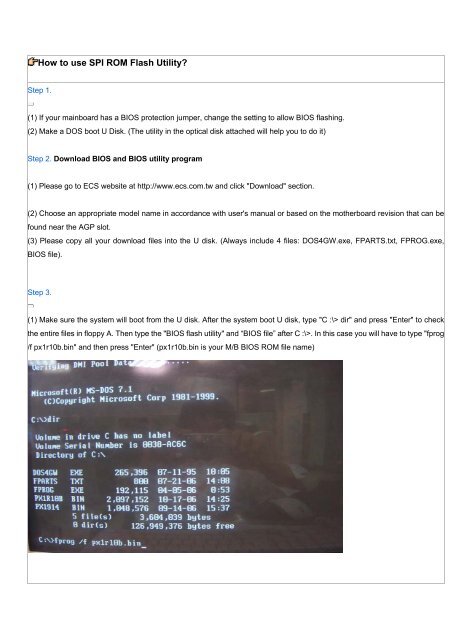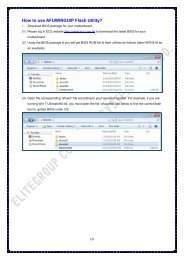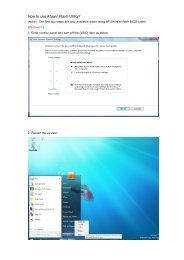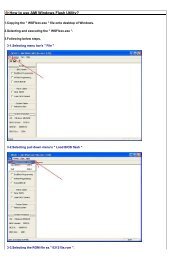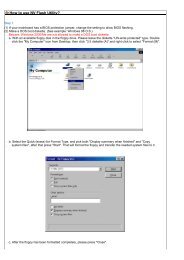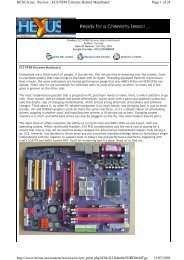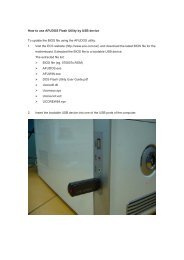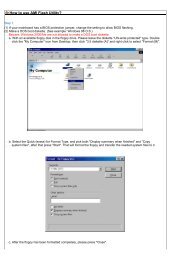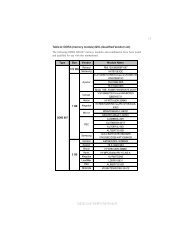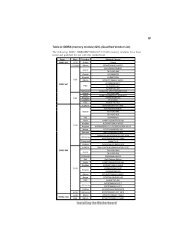Create successful ePaper yourself
Turn your PDF publications into a flip-book with our unique Google optimized e-Paper software.
<strong>How</strong> <strong>to</strong> <strong>use</strong> <strong>SPI</strong> <strong>ROM</strong> <strong>Flash</strong> <strong>Utility</strong>?<br />
Step 1.<br />
(1) If your mainboard has a BIOS protection jumper, change the setting <strong>to</strong> allow BIOS flashing.<br />
(2) Make a DOS boot U Disk. (The utility in the optical disk attached will help you <strong>to</strong> do it)<br />
Step 2. Download BIOS and BIOS utility program<br />
(1) Please go <strong>to</strong> <strong>ECS</strong> website at http://www.ecs.com.tw and click "Download" section.<br />
(2) Choose an appropriate model name in accordance with <strong>use</strong>r's manual or based on the motherboard revision that can be<br />
found near the AGP slot.<br />
(3) Please copy all your download files in<strong>to</strong> the U disk. (Always include 4 files: DOS4GW.exe, FPARTS.txt, FPROG.exe,<br />
BIOS file).<br />
Step 3.<br />
(1) Make sure the system will boot from the U disk. After the system boot U disk, type "C :\> dir" and press "Enter" <strong>to</strong> check<br />
the entire files in floppy A. Then type the "BIOS flash utility" and “BIOS file” after C :\>. In this case you will have <strong>to</strong> type "fprog<br />
/f px1r10b.bin" and then press "Enter" (px1r10b.bin is your M/B BIOS <strong>ROM</strong> file name)
(2) It will take around 1 minute for the utility <strong>to</strong> finish flashing your BIOS. Please restart your system after the BIOS flash<br />
completely as the screen below.<br />
Beware: Please do not turn off the system while you are upgrading BIOS. It will render your BIOS corrupted<br />
and system <strong>to</strong>tally inoperative.<br />
(3) When the BIOS flash is completed, you may restart the system.<br />
(4) If the BIOS file which you download from the web is 1M, you must add some parameters after the command of the<br />
flashing. You have <strong>to</strong> type “fprog /f px.bin1914 /address 0x100000 /length 1048576” and then press “Enter” (px1914.bin is<br />
your M/B BIOS <strong>ROM</strong> file name)
Step 4. Load BIOS defaults<br />
(1) Normally the system redetects all devices after BIOS has been upgraded. Therefore, we highly recommend reloading the<br />
BIOS defaults after BIOS has been upgraded. This important step resets everything after the flash.<br />
(2) The boot up screen will indicate your motherboard model and current BIOS version.<br />
(3) Press “Del” key <strong>to</strong> enter BIOS setup when system is booted up. Use the arrows <strong>to</strong> highlight the item "Load Optimized<br />
Defaults" and then press "Enter". System will ask "Load Optimized Defaults (Y/N)?" Press "Y" and "Enter" keys <strong>to</strong> confirm.
Then press [F10] key <strong>to</strong> save & exit setup.<br />
© 2006 Elitegroup Computer Systems. All Rights Reserved
<strong>How</strong> <strong>to</strong> <strong>use</strong> Win<strong>Flash</strong> <strong>Utility</strong>? (<strong>SPI</strong> <strong>ROM</strong>)<br />
Step 1.<br />
Execute Win<strong>Flash</strong>.exe in the Windows (98SE, ME, 2000 or XP). This utility has 5 files as below.<br />
Step 2.<br />
(1) Copy the BIOS file in<strong>to</strong> the Winflash folder. Then click the “Start” menu and choose the “run” item. The command window will<br />
come out. You can type “cmd” and click the “OK” but<strong>to</strong>n. The DOS command window under the Windows XP has been opened.
(2) Use the command <strong>to</strong> enter the Winflash folder. After that, type "C :\> dir" and press "Enter" <strong>to</strong> check the entire files in the<br />
folder. Then type the "BIOS flash utility" and “BIOS file” after C :\> Winflash (The “Winflash” is the folder which includes your<br />
Winflash utility and the BIOS file). In this case you will have <strong>to</strong> type "fprog /f px1r10b.bin" and then press "Enter"(px1r10b.bin is<br />
your M/B BIOS <strong>ROM</strong> file name).
It will take 1 minute for the utility <strong>to</strong> finish flashing your BIOS. Please restart your system after the BIOS flash completely as the<br />
screen below.<br />
Beware: Please do not turn off the system while you are upgrading BIOS. It will render your BIOS corrupted<br />
and system <strong>to</strong>tally inoperative.<br />
(3) When the BIOS flash is completed, you may restart the system.<br />
(4) If the BIOS file which you download from the web is 1M, you must add some parameters after the command of the flashing. You<br />
have <strong>to</strong> type “fprog /f px.bin1914 /address 0x100000 /length 1048576” and then press “Enter” (px1914.bin is your M/B BIOS <strong>ROM</strong><br />
file name)
Step 3. Load BIOS defaults<br />
(1) Normally the system redetects all devices after BIOS has been upgraded. Therefore, we highly recommend reloading the BIOS<br />
defaults after BIOS has been upgraded. This important step resets everything after the flash.<br />
(2) The boot up screen will indicate your motherboard model and current BIOS version. But there has some differences between<br />
the Winflash and flashing BIOS in DOS mode. The post screen can’t hold on when you restart your computer after you finished the<br />
Winflash.<br />
(3) Press “Del” key <strong>to</strong> enter BIOS setup when system is booted up. Use the arrows <strong>to</strong> highlight the item "Load Optimized Defaults"<br />
and then press "Enter". System will ask "Load Optimized Defaults (Y/N)?" Press "Y" and "Enter" keys <strong>to</strong> confirm.
Then press [F10] key <strong>to</strong> save & exit setup.<br />
© 2006 Elitegroup Computer Systems. All Rights Reserved