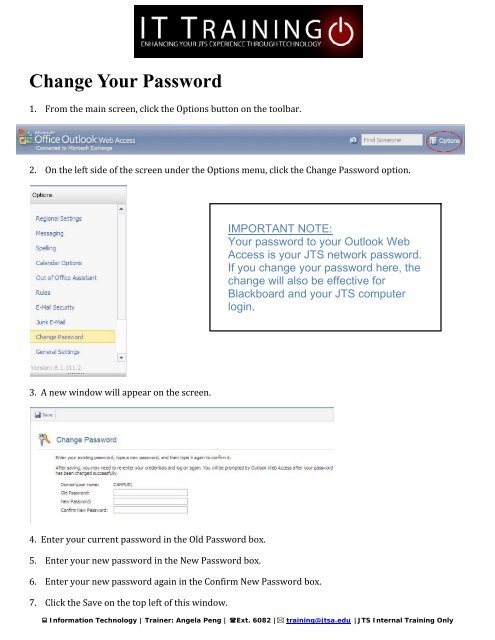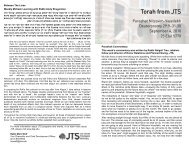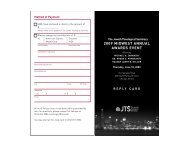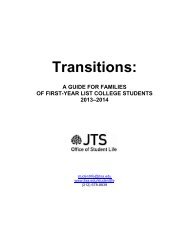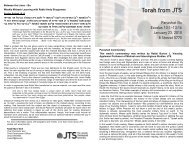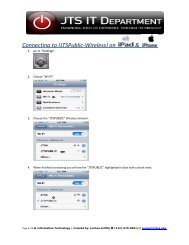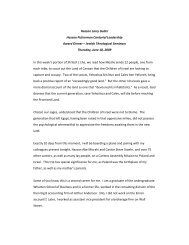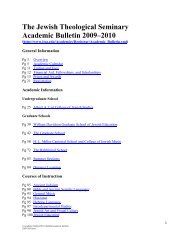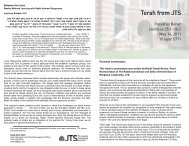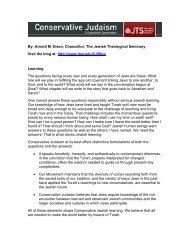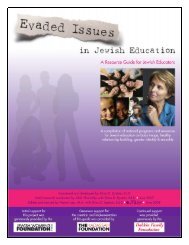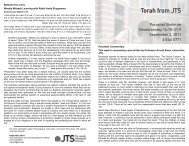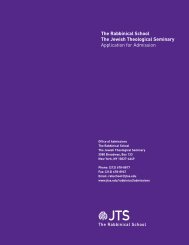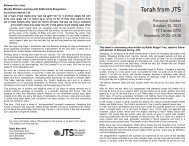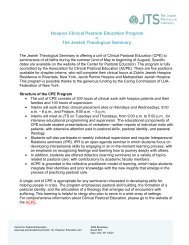You also want an ePaper? Increase the reach of your titles
YUMPU automatically turns print PDFs into web optimized ePapers that Google loves.
Change Your Password<br />
1. From the main screen, click the Options button on the toolbar.<br />
2. On the left side of the screen under the Options menu, click the Change Password option.<br />
3. A new window will appear on the screen.<br />
4. Enter your current password in the Old Password box.<br />
5. Enter your new password in the New Password box.<br />
6. Enter your new password again in the Confirm New Password box.<br />
7. Click the Save on the top left of this window.<br />
IMPORTANT NOTE:<br />
Your password to your <strong>Outlook</strong> <strong>Web</strong><br />
<strong>Access</strong> is your JTS network password.<br />
If you change your password here, the<br />
change will also be effective for<br />
Blackboard and your JTS computer<br />
login.<br />
� Information Technology | Trainer: Angela Peng | � Ext. 6082 |� training@jtsa.edu | JTS Internal Training Only