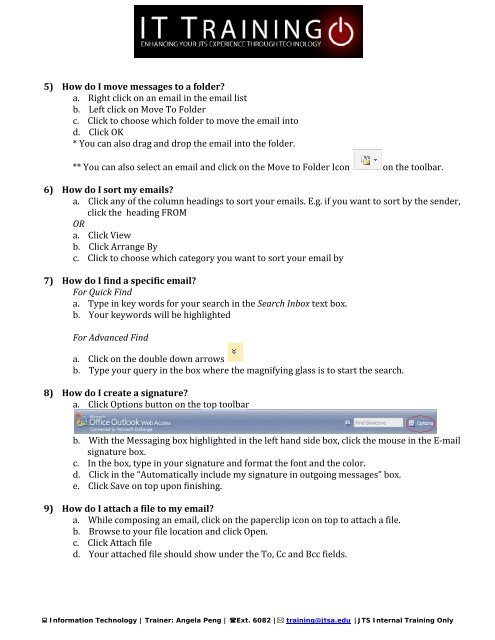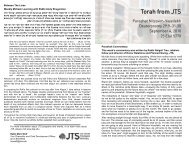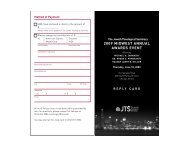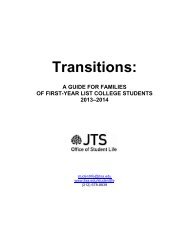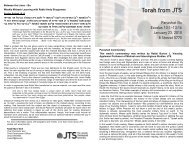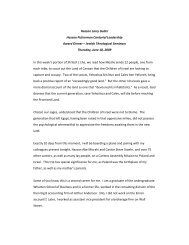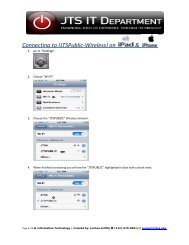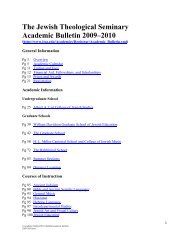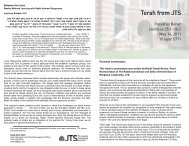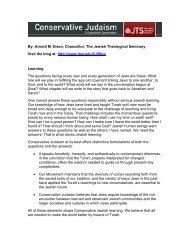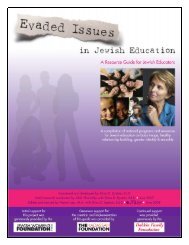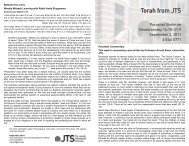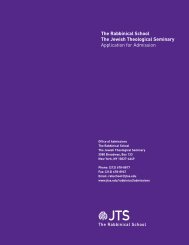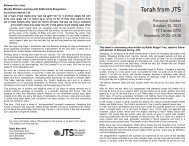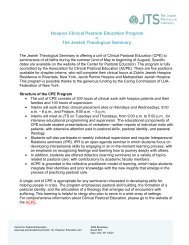Create successful ePaper yourself
Turn your PDF publications into a flip-book with our unique Google optimized e-Paper software.
5) How do I move messages to a folder?<br />
a. Right click on an email in the email list<br />
b. Left click on Move To Folder<br />
c. Click to choose which folder to move the email into<br />
d. Click OK<br />
* You can also drag and drop the email into the folder.<br />
** You can also select an email and click on the Move to Folder Icon on the toolbar.<br />
6) How do I sort my emails?<br />
a. Click any of the column headings to sort your emails. E.g. if you want to sort by the sender,<br />
click the heading<br />
FROM<br />
OR<br />
a. Click View<br />
b. Click Arrange By<br />
c. Click to choose which category you want to sort your email by<br />
7) How do I find a specific email?<br />
For Quick Find<br />
a.<br />
Type in key words for your search in<br />
the Search Inbox text box.<br />
b.<br />
Your keyword s will be highlighted<br />
For Advanced Find<br />
a. Click on the double down arrows<br />
b. Type your query in the box where the magnifying glass is to start the search.<br />
8) How do I create a signature?<br />
a. Click Options button on the top toolbar<br />
b. With the Messaging box highlighted in the left hand side box, click the<br />
mouse in the E‐mail<br />
signature box.<br />
c. In the box, type in your signature and format the font and the color.<br />
d. Click in the “Automatically include<br />
my signature in outgoing messages” box.<br />
e. Click Save on top upon finishing.<br />
9) How do I attach a file to my email?<br />
a. While composing an email, click on the paperclip<br />
icon on top to attach a file.<br />
b. Browse to your file location and click Open.<br />
c. Click Attach file<br />
d. Your attached file should show under the To, Cc and Bcc fields.<br />
� Information Technology | Trainer: Angela Peng | �Ext. 6082 |� training@jtsa.edu | JTS Internal Training Only