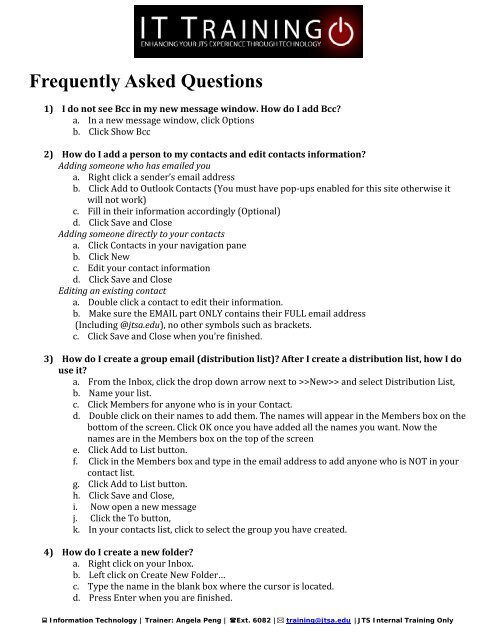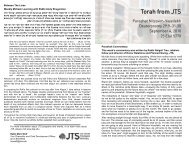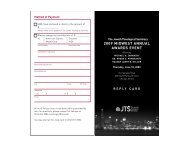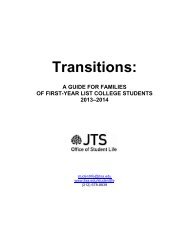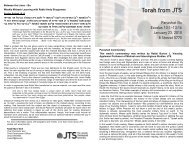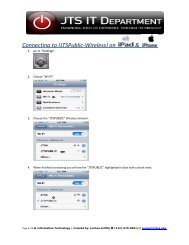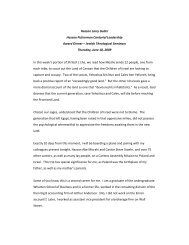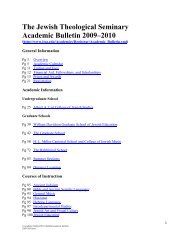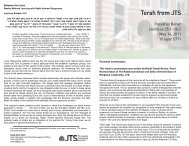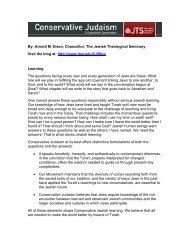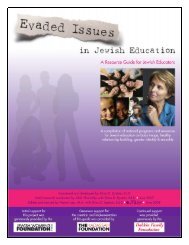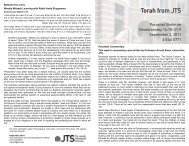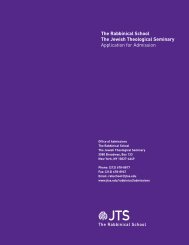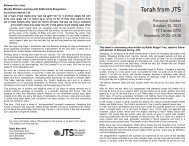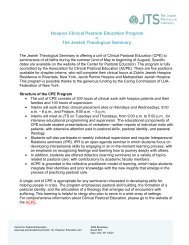Create successful ePaper yourself
Turn your PDF publications into a flip-book with our unique Google optimized e-Paper software.
Frequently Asked Questions<br />
1) I d o not see Bcc in my new message window. How do I add Bcc?<br />
a. In a new message<br />
window, click Options<br />
b. Click Show Bcc<br />
2) How do I add a person to my contacts and<br />
edit contacts information?<br />
Adding someone who has emailed you<br />
a. Right click a sender’s email address<br />
b. Click Add to <strong>Outlook</strong> Contacts (You must have pop‐ups<br />
enabled for this site otherwise it<br />
will not work)<br />
c. Fill in their information<br />
accordingly (Optional)<br />
d. Click Save and Close<br />
Adding someone directly<br />
to your contacts<br />
a. Click Contacts in your navigation<br />
pane<br />
b. Click New<br />
c. Edit your contact information<br />
d. Click Save and Close<br />
Editing an existing contact<br />
a. Double click a contact to edit their information.<br />
b. Make sure the EMAIL part ONLY contains their<br />
FULL email<br />
address<br />
(Including @jtsa.edu), no other symbols such as<br />
brackets.<br />
c. Click Save and Close when you’re finished.<br />
3) Ho w do I create a group email (distribution list)? After I create a distribution list, how I do<br />
use it?<br />
a. From the Inbox, click the drop down arrow next to >>New>> and select Distribution List,<br />
b. Name your list.<br />
c. Click Members for anyone who is in your Contact.<br />
d. Double click on their names to add them. The names will appear in the Members box on the<br />
bottom of the screen. Click<br />
OK once you have added all the names you want. Now the<br />
names are in the Members box on the top of the screen<br />
e. Click Add to List button.<br />
f. Click in the Members box and type in the email address to add anyone who is NOT in your<br />
contact list.<br />
g. Click Add to List button.<br />
h. Click Save and Close,<br />
i. Now open a new message<br />
j. Click the To button,<br />
k. In your contacts list, click to select the group you have created.<br />
4) How do I create a new folder?<br />
a. Right click on your Inbox.<br />
b. Left click on Create New Folder…<br />
c. Type the name in the blank box where<br />
the cursor is located.<br />
d. Press Enter when you are finished.<br />
� Information Technology | Trainer: Angela Peng | � Ext. 6082 |� training@jtsa.edu | JTS Internal Training Only