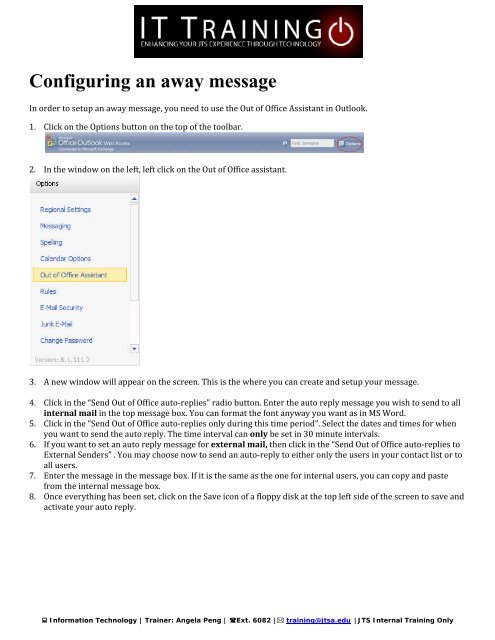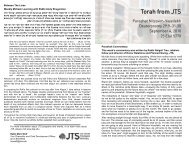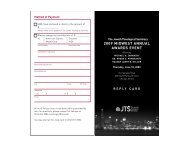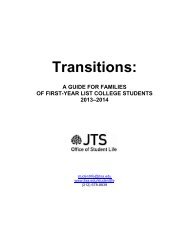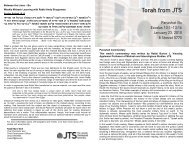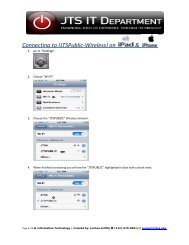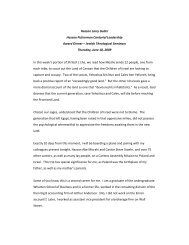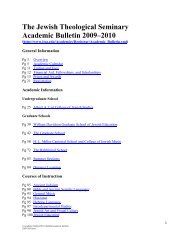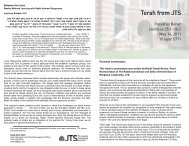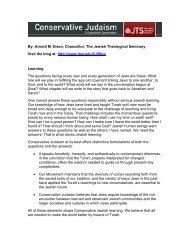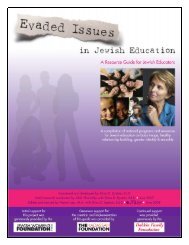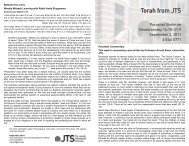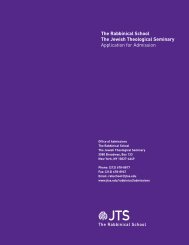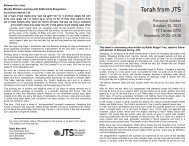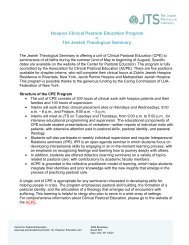You also want an ePaper? Increase the reach of your titles
YUMPU automatically turns print PDFs into web optimized ePapers that Google loves.
Configuring an away message<br />
In order to setup an away message, you need to use the Out<br />
of Office Assistant in <strong>Outlook</strong>.<br />
1. Click on the Options button on the top of the toolbar.<br />
2. In the window on the left, left click on the Out of Office assistant.<br />
3. A new window will appear on the screen. This is the where you can create and setup your message.<br />
4. Click in the “Send Out of Office auto‐replies” radio button. Enter the auto reply message you wish to send to all<br />
internal mail in the top message box. You can format the font anyway you want as in MS Word.<br />
5. Click in the “Send Out of Office auto‐replies o nly during this time period”. Select the dates and times for when<br />
you want to send the auto reply. The time interval can only be set in 30 minute intervals.<br />
6. If you want to set an auto reply message for external mail, then click in the “Send Out of Office auto‐replies to<br />
External Senders” . You may choose now to send an auto‐reply to either only the users in your contact list or to<br />
all users.<br />
7. Enter the message in the message box. If it is the same as the one for internal users, you can copy and paste<br />
from the internal message box.<br />
8. Once everything has been set, click on the Save icon of a floppy disk at the top left side of the screen to save and<br />
activate your auto reply.<br />
� Information Technology | Trainer: Angela Peng | �Ext. 6082 |� training@jtsa.edu | JTS Internal Training Only