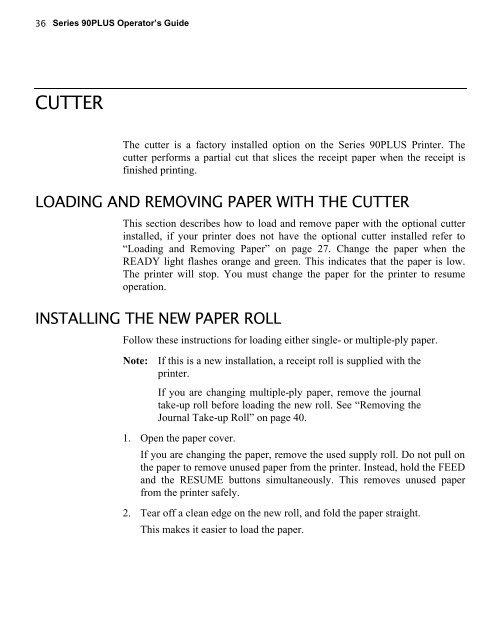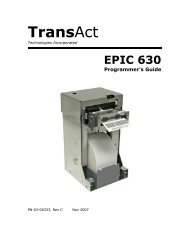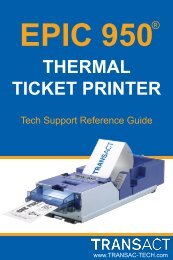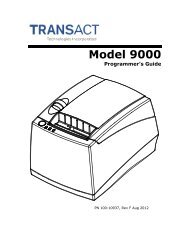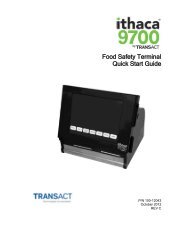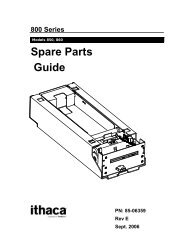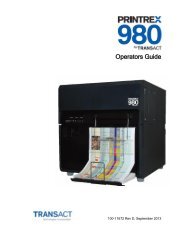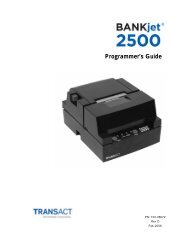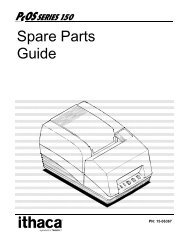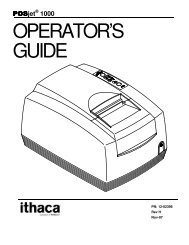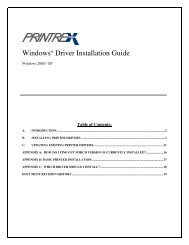Series 90 Operator's Guide - TransAct
Series 90 Operator's Guide - TransAct
Series 90 Operator's Guide - TransAct
You also want an ePaper? Increase the reach of your titles
YUMPU automatically turns print PDFs into web optimized ePapers that Google loves.
36<strong>Series</strong> <strong>90</strong>PLUS Operator’s <strong>Guide</strong>CUTTERThe cutter is a factory installed option on the <strong>Series</strong> <strong>90</strong>PLUS Printer. Thecutter performs a partial cut that slices the receipt paper when the receipt isfinished printing.LOADING AND REMOVING PAPER WITH THE CUTTERThis section describes how to load and remove paper with the optional cutterinstalled, if your printer does not have the optional cutter installed refer to“Loading and Removing Paper” on page 27. Change the paper when theREADY light flashes orange and green. This indicates that the paper is low.The printer will stop. You must change the paper for the printer to resumeoperation.INSTALLING THE NEW PAPER ROLLFollow these instructions for loading either single- or multiple-ply paper.Note: If this is a new installation, a receipt roll is supplied with theprinter.If you are changing multiple-ply paper, remove the journaltake-up roll before loading the new roll. See “Removing theJournal Take-up Roll” on page 40.1. Open the paper cover.If you are changing the paper, remove the used supply roll. Do not pull onthe paper to remove unused paper from the printer. Instead, hold the FEEDand the RESUME buttons simultaneously. This removes unused paperfrom the printer safely.2. Tear off a clean edge on the new roll, and fold the paper straight.This makes it easier to load the paper.