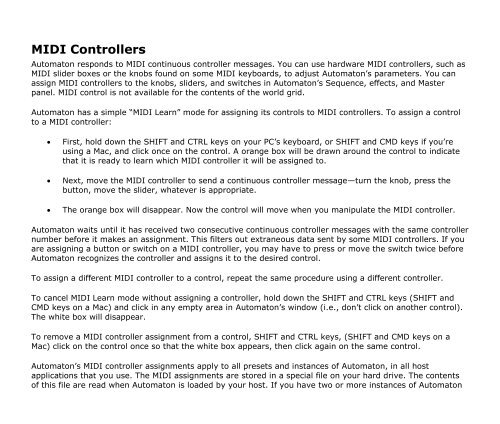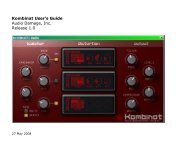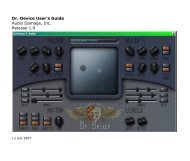You also want an ePaper? Increase the reach of your titles
YUMPU automatically turns print PDFs into web optimized ePapers that Google loves.
MIDI Controllers<strong>Automaton</strong> responds to MIDI continuous controller messages. You can use hardware MIDI controllers, such asMIDI slider boxes or the knobs found on some MIDI keyboards, to adjust <strong>Automaton</strong>’s parameters. You canassign MIDI controllers to the knobs, sliders, and switches in <strong>Automaton</strong>’s Sequence, effects, and Masterpanel. MIDI control is not available for the contents of the world grid.<strong>Automaton</strong> has a simple “MIDI Learn” mode for assigning its controls to MIDI controllers. To assign a controlto a MIDI controller:First, hold down the SHIFT and CTRL keys on your PC’s keyboard, or SHIFT and CMD keys if you’reusing a Mac, and click once on the control. A orange box will be drawn around the control to indicatethat it is ready to learn which MIDI controller it will be assigned to.Next, move the MIDI controller to send a continuous controller message—turn the knob, press thebutton, move the slider, whatever is appropriate.The orange box will disappear. Now the control will move when you manipulate the MIDI controller.<strong>Automaton</strong> waits until it has received two consecutive continuous controller messages with the same controllernumber before it makes an assignment. This filters out extraneous data sent by some MIDI controllers. If youare assigning a button or switch on a MIDI controller, you may have to press or move the switch twice before<strong>Automaton</strong> recognizes the controller and assigns it to the desired control.To assign a different MIDI controller to a control, repeat the same procedure using a different controller.To cancel MIDI Learn mode without assigning a controller, hold down the SHIFT and CTRL keys (SHIFT andCMD keys on a Mac) and click in any empty area in <strong>Automaton</strong>’s window (i.e., don’t click on another control).The white box will disappear.To remove a MIDI controller assignment from a control, SHIFT and CTRL keys, (SHIFT and CMD keys on aMac) click on the control once so that the white box appears, then click again on the same control.<strong>Automaton</strong>’s MIDI controller assignments apply to all presets and instances of <strong>Automaton</strong>, in all hostapplications that you use. The MIDI assignments are stored in a special file on your hard drive. The contentsof this file are read when <strong>Automaton</strong> is loaded by your host. If you have two or more instances of <strong>Automaton</strong>