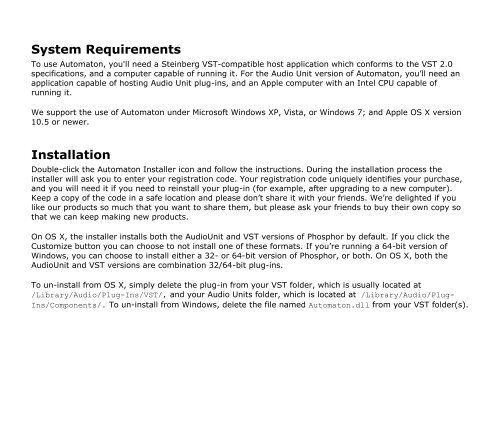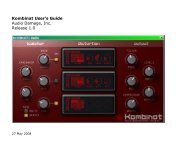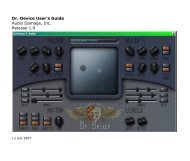een subjected to abnormal physical or electrical stress, misuse, negligence, or accident, or (d) is used inultrahazardous activities.DISCLAIMER. EXCEPT AS SPECIFIED IN THIS WARRANTY, ALL EXPRESS OR IMPLIED CONDITIONS,REPRESENTATIONS, AND WARRANTIES INCLUDING, WITHOUT LIMITATION, ANY IMPLIED WARRANTY OFMERCHANTABILITY, FITNESS FOR A PARTICULAR PURPOSE, NONINFRINGEMENT OR ARISING FROM ACOURSE OF DEALING, USAGE, OR TRADE PRACTICE, ARE HEREBY EXCLUDED TO THE EXTENT ALLOWED BYAPPLICABLE LAW.IN NO EVENT WILL AUDIO DAMAGE OR ITS SUPPLIERS BE LIABLE FOR ANY LOST REVENUE, PROFIT, ORDATA, OR FOR SPECIAL, INDIRECT, CONSEQUENTIAL, INCIDENTAL, OR PUNITIVE DAMAGES HOWEVERCAUSED AND REGARDLESS OF THE THEORY OF LIABILITY ARISING OUT OF THE USE OF OR INABILITY TOUSE THE SOFTWARE EVEN IF AUDIO DAMAGE OR ITS SUPPLIERS HAVE BEEN ADVISED OF THE POSSIBILITYOF SUCH DAMAGES. In no event shall <strong>Audio</strong> <strong>Damage</strong>'s or its suppliers' liability to Customer, whether incontract, tort (including negligence), or otherwise, exceed the price paid by Customer. The foregoinglimitations shall apply even if the above-stated warranty fails of its essential purpose. SOME STATES DO NOTALLOW LIMITATION OR EXCLUSION OF LIABILITY FOR CONSEQUENTIAL OR INCIDENTAL DAMAGES.The above warranty DOES NOT apply to any beta software, any software made available for testing ordemonstration purposes, any temporary software modules or any software for which <strong>Audio</strong> <strong>Damage</strong> does notreceive a license fee. All such software products are provided AS IS without any warranty whatsoever.This License is effective until terminated. Customer may terminate this License at any time by destroying allcopies of Software including any documentation. This License will terminate immediately without notice from<strong>Audio</strong> <strong>Damage</strong> if Customer fails to comply with any provision of this License. Upon termination, Customermust destroy all copies of Software.Software, including technical data, is subject to U.S. export control laws, including the U.S. ExportAdministration Act and its associated regulations, and may be subject to export or import regulations in othercountries. Customer agrees to comply strictly with all such regulations and acknowledges that it has theresponsibility to obtain licenses to export, re-export, or import Software.This License shall be governed by and construed in accordance with the laws of the State of Illinois, UnitedStates of America, as if performed wholly within the state and without giving effect to the principles of conflictof law. If any portion hereof is found to be void or unenforceable, the remaining provisions of this Licenseshall remain in full force and effect. This License constitutes the entire License between the parties withrespect to the use of the Software.
System RequirementsTo use <strong>Automaton</strong>, you'll need a Steinberg VST-compatible host application which conforms to the VST 2.0specifications, and a computer capable of running it. For the <strong>Audio</strong> Unit version of <strong>Automaton</strong>, you’ll need anapplication capable of hosting <strong>Audio</strong> Unit plug-ins, and an Apple computer with an Intel CPU capable ofrunning it.We support the use of <strong>Automaton</strong> under Microsoft Windows XP, Vista, or Windows 7; and Apple OS X version10.5 or newer.InstallationDouble-click the <strong>Automaton</strong> Installer icon and follow the instructions. During the installation process theinstaller will ask you to enter your registration code. Your registration code uniquely identifies your purchase,and you will need it if you need to reinstall your plug-in (for example, after upgrading to a new computer).Keep a copy of the code in a safe location and please don’t share it with your friends. We’re delighted if youlike our products so much that you want to share them, but please ask your friends to buy their own copy sothat we can keep making new products.On OS X, the installer installs both the <strong>Audio</strong>Unit and VST versions of Phosphor by default. If you click theCustomize button you can choose to not install one of these formats. If you’re running a 64-bit version ofWindows, you can choose to install either a 32- or 64-bit version of Phosphor, or both. On OS X, both the<strong>Audio</strong>Unit and VST versions are combination 32/64-bit plug-ins.To un-install from OS X, simply delete the plug-in from your VST folder, which is usually located at/Library/<strong>Audio</strong>/Plug-Ins/VST/, and your <strong>Audio</strong> Units folder, which is located at /Library/<strong>Audio</strong>/Plug-Ins/Components/. To un-install from Windows, delete the file named <strong>Automaton</strong>.dll from your VST folder(s).