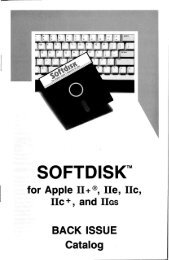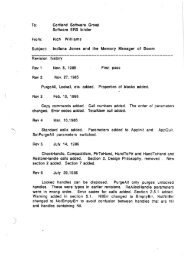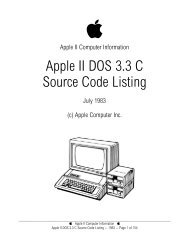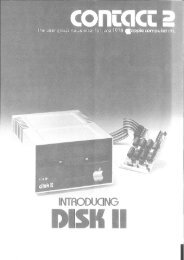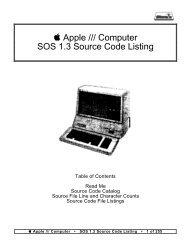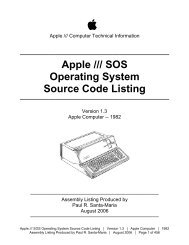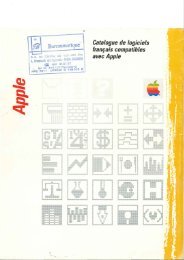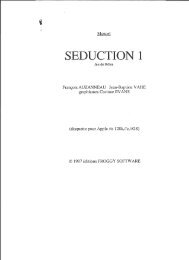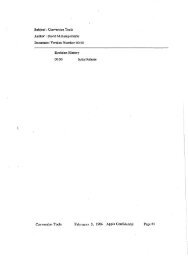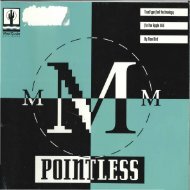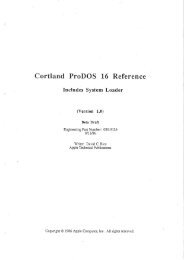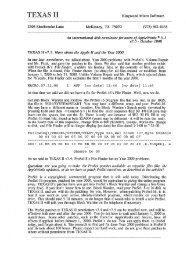You also want an ePaper? Increase the reach of your titles
YUMPU automatically turns print PDFs into web optimized ePapers that Google loves.
When you pause, Salvation lets you know how far along ithas gotten in the back-up process and gives you the followingoptions: resume backup, pause so you can do something else withyour IIGs, or cancel the whole operation. The Continue picks rightup where Salvation was when you paused, and the Cancel takesyou back to Salvation's Main Screen (Fig. 1). The Stop For Nowoption tells Salvation to get to a smart stopping point; it may benecessary for a few files to be written before stopping. Then, if youare backing up to floppy disks, Salvation will prompt you to insert aCatalog Disk. If you are backing up to a hard drive, Salvationautomatically writes the Catalog <strong>File</strong> to your disk at the samelocation as your backup files.Since tbe same prompt comes at the end of a full backupsession, let's presume that you've clicked the Continue button,and Salvation has read and written all the files.Finally, after Salvation writes the Catalog Disk, the finalbackup screen pops up....and you're finished! (See Fig. 11) At thispoint, you can click and drag the <strong>File</strong> option down to choose whatto do next. No matter what it is, though, you know that all the filesSalvation has backed up for you are safe.Figure 11I • <strong>File</strong> Edit Settings Bockup MocrosThe Catalog <strong>File</strong>When Salvation has finished all the read and writeoperations, the next step is to insert one more disk, the CatalogDisk, so that a special Catalog <strong>File</strong> can be written. (See Fig. 10)I • <strong>File</strong> Edit Settings Bockup Mocros<strong>File</strong>s remoining o=J-Insert CATALOG disk into 0 driveFigure 10( Pouse... )The Catalog <strong>File</strong> contains very important information,including the names and dates of all the volumes, folders, and filesthat have been backed up; when the backup was done; thedescriptive name you selected for the backup disks; and so on.When you're ready to restore the precious file data Salvationhas backed up-orwhen you've finished the other job you neededto do when you clicked the Pause button-Salvation will call for theCatalog Disk first, in order to know exactly how to handle all thefiles that have been written on the backup disks.Be sure to label the disk with your Catalog <strong>File</strong>. It's always thefirst one you will need when you want to restore data orcontinue a backup operation.