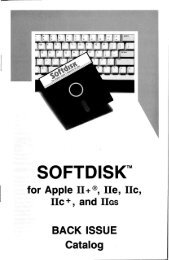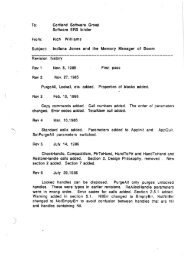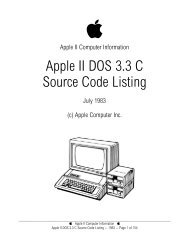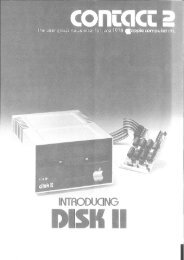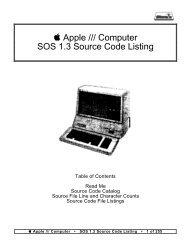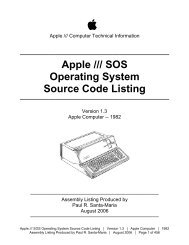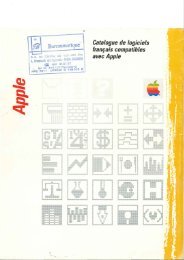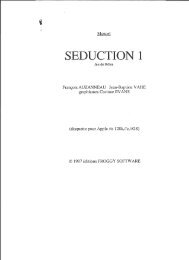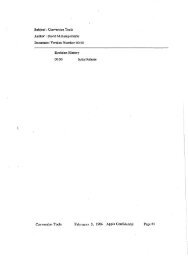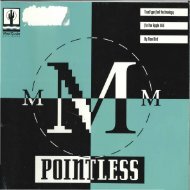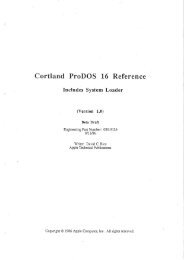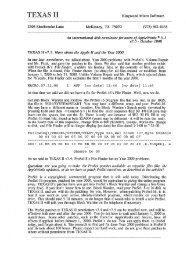You also want an ePaper? Increase the reach of your titles
YUMPU automatically turns print PDFs into web optimized ePapers that Google loves.
To select an entire volume.Either".Point and click once to highlight it, then eitherdouble click or click the Select button. To selectadditional volumes, repeat this procedure.Or."Point and click the Show Folders button to displayall the folders within the highlighted volume in 'tree'format, plus the file contents of any highlightedfolder. Click the Select button to select the contentsof all folders.Salvation also allows any parts of a volume or volumes tobe selected for backup.To select the entire file contents of an individual folder,Either."highlight the folder and double click or click the$elect button.Or".highlight the folder and use the Select All pul/downoption.To select anv individual file. highlight the filename anddouble click or click the Select button.To select individual files without de-selecting other filesand/or folders. hold down the Open-Apple (Command) buttonand point and click to highlight any additional file you want,then double click or click the Select button.To select anv two files and aI/ files in between. point andclick on the first file; then, while holding down the Shift button,point and click on the last file; then double click or click theSelect button.To define selection rules (based on file configuration) forfiles within a selected folder. click the Group Select button,and select the selection parameters you desire. <strong>File</strong>s selectedas a group may either replace any current group of selectedfiles or be added to the current selection group.. To undo volume. folder. and/or file selections at any time,highlight the selections and either double-click or click theUnSelect button.To advance to the next backup operation, click the Okay buttonwhen you are satisfied with your selections.To stop evervthing. click the Cancel button.Selecting the DestinationSalvation presents destination options for both floppydisks and GS/OS pathnames.To select a 3-112" drive, or a 5-1/4" drive. point and clickthe option of your choice.To select a GS/OS pathname, select the desired volumeand folder, then type in the desired destination pathname at theprompt.Beginning Backup OperationsSalvation allows you to print a hard copy record of thebackUp operation while it is being performed.To print a backup record. point and click Print BackupReport. Be sure your printer either is connected to the IIGS'printer serial port or is using a printer interface card in Slot 1.Tvpe in a name for the backUp disk set beforebeginning vour backup. This identifier will be written aspart of the backup session's catalog.To revise anv of the backup parameters. click RedoSelection.To initiate operations. click Begin Backup.To end the backup operation and return to the MainScreen, click Cancel.Throughout the backup operation, Salvation shows itsprogress in reading and writing files on the screen. You will beprompted to insert destination floppy disks whenever required.