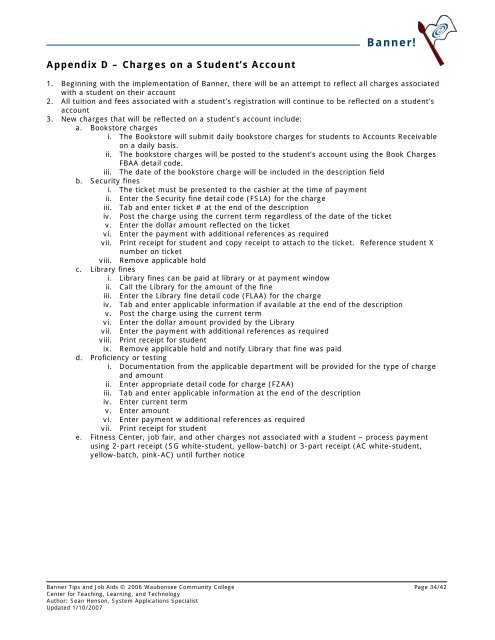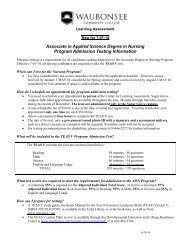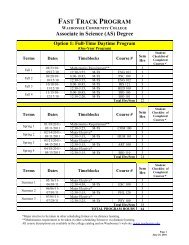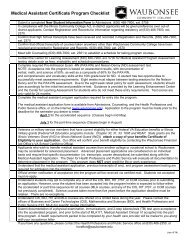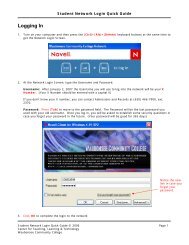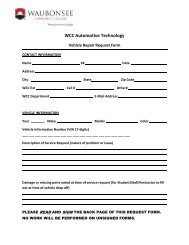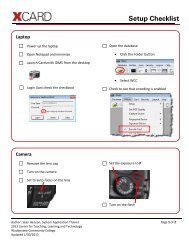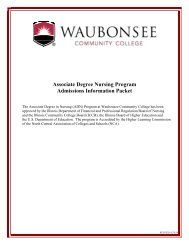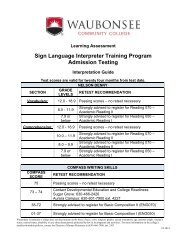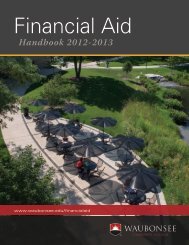Banner! - CTLT at Waubonsee Community College
Banner! - CTLT at Waubonsee Community College
Banner! - CTLT at Waubonsee Community College
Create successful ePaper yourself
Turn your PDF publications into a flip-book with our unique Google optimized e-Paper software.
<strong>Banner</strong>!Appendix D – Charges on a Student’s Account1. Beginning with the implement<strong>at</strong>ion of <strong>Banner</strong>, there will be an <strong>at</strong>tempt to reflect all charges associ<strong>at</strong>edwith a student on their account2. All tuition and fees associ<strong>at</strong>ed with a student’s registr<strong>at</strong>ion will continue to be reflected on a student’saccount3. New charges th<strong>at</strong> will be reflected on a student’s account include:a. Bookstore chargesi. The Bookstore will submit daily bookstore charges for students to Accounts Receivableon a daily basis.ii. The bookstore charges will be posted to the student’s account using the Book ChargesFBAA detail code.iii. The d<strong>at</strong>e of the bookstore charge will be included in the description fieldb. Security finesi. The ticket must be presented to the cashier <strong>at</strong> the time of paymentii. Enter the Security fine detail code (FSLA) for the chargeiii. Tab and enter ticket # <strong>at</strong> the end of the descriptioniv. Post the charge using the current term regardless of the d<strong>at</strong>e of the ticketv. Enter the dollar amount reflected on the ticketvi. Enter the payment with additional references as requiredvii. Print receipt for student and copy receipt to <strong>at</strong>tach to the ticket. Reference student Xnumber on ticketviii. Remove applicable holdc. Library finesi. Library fines can be paid <strong>at</strong> library or <strong>at</strong> payment windowii. Call the Library for the amount of the fineiii. Enter the Library fine detail code (FLAA) for the chargeiv. Tab and enter applicable inform<strong>at</strong>ion if available <strong>at</strong> the end of the descriptionv. Post the charge using the current termvi. Enter the dollar amount provided by the Libraryvii. Enter the payment with additional references as requiredviii. Print receipt for studentix. Remove applicable hold and notify Library th<strong>at</strong> fine was paidd. Proficiency or testingi. Document<strong>at</strong>ion from the applicable department will be provided for the type of chargeand amountii. Enter appropri<strong>at</strong>e detail code for charge (FZAA)iii. Tab and enter applicable inform<strong>at</strong>ion <strong>at</strong> the end of the descriptioniv. Enter current termv. Enter amountvi. Enter payment w additional references as requiredvii. Print receipt for studente. Fitness Center, job fair, and other charges not associ<strong>at</strong>ed with a student – process paymentusing 2-part receipt (SG white-student, yellow-b<strong>at</strong>ch) or 3-part receipt (AC white-student,yellow-b<strong>at</strong>ch, pink-AC) until further notice<strong>Banner</strong> Tips and Job Aids © 2006 <strong>Waubonsee</strong> <strong>Community</strong> <strong>College</strong> Page 34/42Center for Teaching, Learning, and TechnologyAuthor: Sean Henson, System Applic<strong>at</strong>ions SpecialistUpd<strong>at</strong>ed 1/10/2007