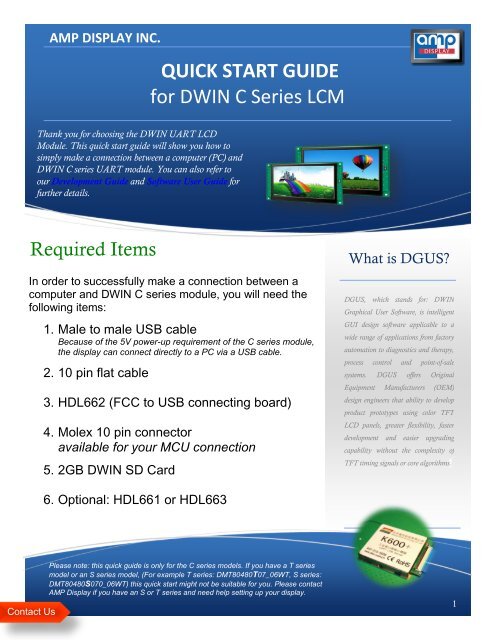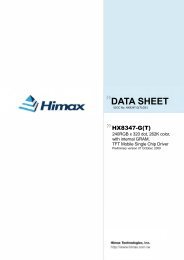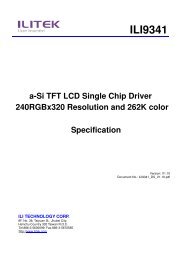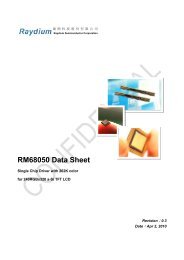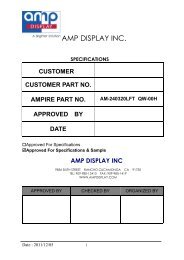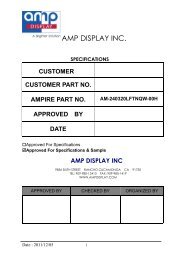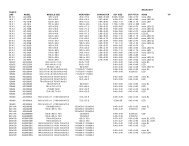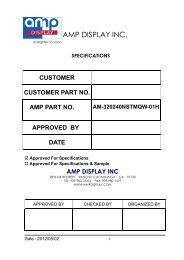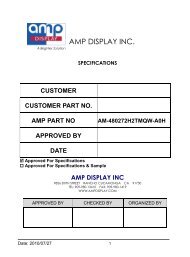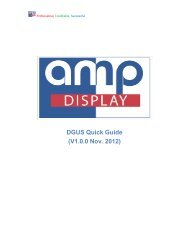QUICK START GUIDE for DWIN C Series LCM - Amp Displays
QUICK START GUIDE for DWIN C Series LCM - Amp Displays
QUICK START GUIDE for DWIN C Series LCM - Amp Displays
Create successful ePaper yourself
Turn your PDF publications into a flip-book with our unique Google optimized e-Paper software.
AMP DISPLAY INC.<strong>QUICK</strong> <strong>START</strong> <strong>GUIDE</strong><strong>for</strong> <strong>DWIN</strong> C <strong>Series</strong> <strong>LCM</strong>Thank you <strong>for</strong> choosing the <strong>DWIN</strong> UART LCDModule. This quick start guide will show you how tosimply make a connection between a computer (PC) and<strong>DWIN</strong> C series UART module. You can also refer toour Development Guide and Software User Guide <strong>for</strong>further details.Required ItemsIn order to successfully make a connection between acomputer and <strong>DWIN</strong> C series module, you will need thefollowing items:1. Male to male USB cableBecause of the 5V power-up requirement of the C series module,the display can connect directly to a PC via a USB cable.2. 10 pin flat cable3. HDL662 (FCC to USB connecting board)4. Molex 10 pin connectoravailable <strong>for</strong> your MCU connection5. 2GB <strong>DWIN</strong> SD CardWhat is DGUS?DGUS, which stands <strong>for</strong>: <strong>DWIN</strong>Graphical User Software, is intelligentGUI design software applicable to awide range of applications from factoryautomation to diagnostics and therapy,process control and point-of-salesystems. DGUS offers OriginalEquipment Manufacturers (OEM)design engineers that ability to developproduct prototypes using color TFTLCD panels, greater flexibility, fasterdevelopment and easier upgradingcapability without the complexity ofTFT timing signals or core algorithms.6. Optional: HDL661 or HDL663Contact UsPlease note: this quick guide is only <strong>for</strong> the C series models. If you have a T seriesmodel or an S series model, (For example T series: DMT80480T07_06WT, S series:DMT80480S070_06WT) this quick start might not be suitable <strong>for</strong> you. Please contactAMP Display if you have an S or T series and need help setting up your display.inf1
AMP Display Inc.InstructionsStep 1Make sure that the SD card is <strong>for</strong>matted to FAT32, andthe images are <strong>for</strong>matted to 24 bit BMP with numberingsequence from zero (<strong>for</strong> example: 00.bmp, 01.bmp,02.bmp, etc.)Note: Only kernel drivers that are K600+ can support DGUS. Please refer toDGUS Development Guide_V3.1.0 <strong>for</strong> more in<strong>for</strong>mation regarding DGUSworking principles. You can also obtain a copy of the DGUS software on theAMP Display website under the Download Center here (Please refer to theDGUS User Guide_V3.4.0 to guide you how to use DGUS software)Customers who are using Terminal Assistant V6.0, we have Quick GuideV1.0.0 to show you how to connect and some of the basic operations ofDGUS with picture illustrationsStep 2First connect the LCD module with HDL662 using10pin flat cable, then connect HDL662 to PC with USBcable.Assuming that your PC is turned on, your display module should lightup and automatically begin the <strong>DWIN</strong> demo slide show, in order toreference how easy it is to use this product. For more in<strong>for</strong>mationabout this demo slide show, please contact AMP salesrepresentatives.Why choose <strong>DWIN</strong>SD Cards?We strongly recommend <strong>DWIN</strong> SDcards to use along with <strong>DWIN</strong> <strong>LCM</strong>’s,because <strong>DWIN</strong> SD cards arespecifically used <strong>for</strong> industrialapplications and is equipped with SLCthat allows you to read-and-write10000 times as opposed to ordinary SDcards that only allow you to read-andwrite2000 times. Please note that the<strong>LCM</strong>’s specification sheet shouldindicate the SD card you will need:Standard SD card or TF card withadaptor sleeve. Please call or email yourAMP representative should you haveany questions.Contact UsHow it Works: Communicationbetween controller and <strong>DWIN</strong> DGUSThere are only five simple commands used during DGUSoperation <strong>for</strong> storage purposes with space from 0000H-6FFFH. User can write or read the data into *VP <strong>for</strong> datavariable adjustment without directly controlling thedisplay, while the display module will automaticallyAdadrecognize the corresponding variables that user want todisplay, based on the SP settings. For detailed commands,please refer to the Development Guide.Contact 。 UsFor example: Register Access Command 0x80Use this to switch to the fifth image: AA 5A 04 80 03 00AMP 05. Display Inc.9856 Sixth Street, Rancho AA 5A: Cucamonga, User Defined CA Frame 91730 HeaderTel: 909-980-1310 Fax: 909-980-1410 04: Data | length Email: info@ampdisplay.com(four bytes sent from 0x80 in eg)www.ampdisplay.com 80: Command <strong>for</strong> accessing control register 203: Register Address(*VP) 00 05: Image ID. 2SP: Stack Pointer is a storage address <strong>for</strong> filedescriptions where you can adjust such propertieslike character color, size, pixels etc. Descriptionfiles can be downloaded from Flash drive andstored in SP.VP: Variable Pointer is an address of variables <strong>for</strong>data which will be displayed or input.
AMP Display Inc.(Continued)Step 3AMP Display Inc. offers thenewest <strong>DWIN</strong> technology,the one stop solution(software and hardwarepackage) to your LCDmodule needs. Please clickhere <strong>for</strong> more in<strong>for</strong>mation about<strong>DWIN</strong> and the latest productofferings.Once you connected the USB to a PC, the PC willalert you to install a USB driver. Please go tohttp://ampdisplay.com/support.php to downloadXR21v1410 and start manual installation. OpenComputer>Properties>Device Manager>Port, thenright click to install and update the driver softwareoption by browsing the folder of XR21v1410.Though SD cards are capable of configuring the system file,some customers still need direct data communications <strong>for</strong>detecting commands that transferred between MCU and display,such as data availability of serial port, data checking bySSCOM32 etc. In order <strong>for</strong> data communication to take place,you have to install the driver XR21v1410 to operate HDL662. Ifyou have the HDL663, you will need both CP2102 andXR21v1410 drivers.Step 4If you have a problem, we gotthe solution. With over 10years of experience, AMPDisplay’s team of engineers andsales representatives are readyto assist and provide you asolution. Please call or email usat any time. An AMP Displayrepresentative will be able toassist within 24 hours.Step 4: The yellow sign in Device Manager willdisappear and a dialog box will show up to notifyyou that you’ve successfully completed theinstallation.Tips: Do not save the XR21v1410 folder to your desktopbecause there will not be an actual path <strong>for</strong> the OS to track. Also,make sure that you have installed the driver based on your OStype (x64 bit or x86bit)AdadContact UsAMP Display Inc.9856 Sixth Street, Rancho Cucamonga, CA 91730Tel: 909-980-1310 Fax: 909-980-1410 | Email: info@ampdisplay.comwww.ampdisplay.com 3