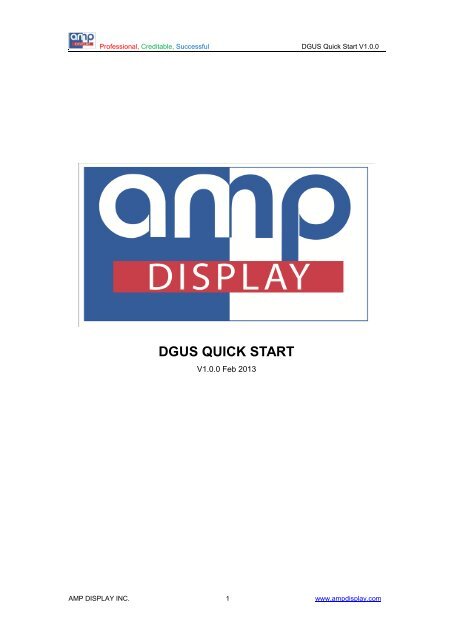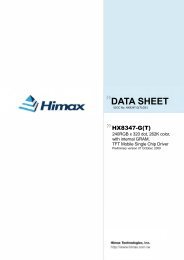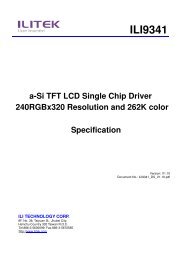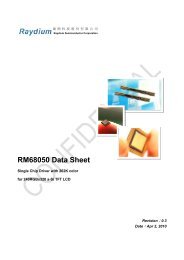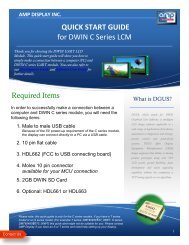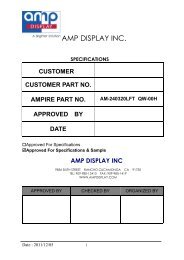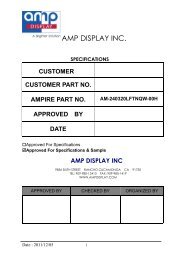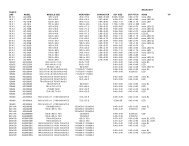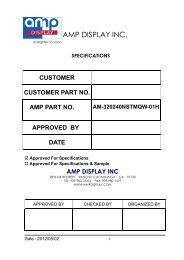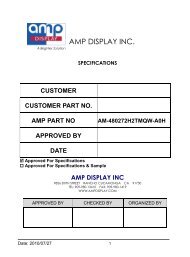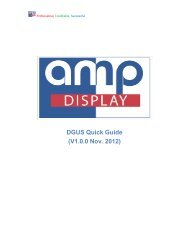You also want an ePaper? Increase the reach of your titles
YUMPU automatically turns print PDFs into web optimized ePapers that Google loves.
Professional, Creditable, Successful <strong>DGUS</strong> Quick Start V1.0.01. Introduction<strong>DGUS</strong> (DWIN Graphical User System) is a brand-new GUI software platform based onthe proprietary DWIN K600+ kernel, which was developed by DWIN Technology. Withthe DWIN system, GUI designs and developments for communicating with the user’s hostcan be achieved by utilizing the <strong>DGUS</strong>_SDK, DWIN Toolbox, which specializes in easyvisual interface and easy-use operation. <strong>DGUS</strong> eliminates complicated programmingtasks and lessens product development time.Framework of <strong>DGUS</strong> SystemAMP DISPLAY INC. 3 www.ampdisplay.com
Professional, Creditable, Successful <strong>DGUS</strong> Quick Start V1.0.02. What’s it in the Sample Kit?2.1 DWIN <strong>DGUS</strong> LCM2.2 PeripheralsConnection cables, connector, downloading board, SD cardAMP DISPLAY INC. 4 www.ampdisplay.com
Professional, Creditable, Successful <strong>DGUS</strong> Quick Start V1.0.02.3 Download <strong>DGUS</strong> Materials2.3.1 Software:<strong>DGUS</strong> Software V3.4: software to create interface configuration files. (Refer to <strong>DGUS</strong>Software User Guide)Link:http://www.ampdisplay.com/documents/pdf/03_<strong>DGUS</strong>_SDK%20Software%20V3.4.zipDWIN Toolbox: software to create icon files, ASCII font, and convert images.Link:http://www.ampdisplay.com/documents/pdf/Tool%20Box%20(June%202012).rarDWIN_OS Builder: programming software to develop DWIN OS platform.2.3.2 Documents:A. <strong>DGUS</strong> Quick Start: for customer who first use DWIN LCM.B. <strong>DGUS</strong> Software User Guide_V3.4: <strong>DGUS</strong> Software V3.4 operation introduction.Link: http://www.ampdisplay.com/documents/pdf/<strong>DGUS</strong>%20User%20Guide%20V3.4.pdfC. <strong>DGUS</strong> Development Guide: showing how to develop products with <strong>DGUS</strong> LCM.(This is the most important documentation when you program codes. Also, refer to <strong>DGUS</strong>Command Illustration)Link:http://www.ampdisplay.com/documents/pdf/06_<strong>DGUS</strong>%20Development%20Guide_V3.2.1.pdf<strong>DGUS</strong> Command Illustration: Illustrate <strong>DGUS</strong> commands to communicate withcustomer’shost.Link:http://www.ampdisplay.com/documents/pdf/06_<strong>DGUS</strong>%20Command%20Illustration.pdfDWIN OS_v1.0: DWIN OS programming guideSD card interface to download instructions: First time, you can try to download fewimages to the DWIN module via SD card.Link:http://www.ampdisplay.com/documents/pdf/08_SD%20card%20interface%20and%20application%20notes.pdfAMP DISPLAY INC. 5 www.ampdisplay.com
Professional, Creditable, Successful <strong>DGUS</strong> Quick Start V1.0.03 <strong>DGUS</strong> Quick Start3.1 Hardware RequirementsYou must have a PC to run <strong>DGUS</strong>_SDK and DWIN Toolbox and other developingsoftware. To run the software, .Net Framework 2.0 is needed.3.2 Connections3.2.1 Connect PC and <strong>DGUS</strong> LCM1) Connecting <strong>DGUS</strong> LCM to PC via DB9 serial port by 8Pin cable.2) Connecting <strong>DGUS</strong> LCM to PC by HDL661 and 8Pin cable.3) Connecting <strong>DGUS</strong> LCM to PC by HDL662 and 10Pin cable.AMP DISPLAY INC. 6 www.ampdisplay.com
Professional, Creditable, Successful <strong>DGUS</strong> Quick Start V1.0.03.2.2 Connect <strong>DGUS</strong> LCM and PC by Phoenix Connector3.3 PowerAs shown in the product specification, please supply the power in right range.3.4 Run-time Environment and USB Driver3.4.1 Run-time Environment.Net Framework 2.0 is needed and you can download it on our website. Please noticeyour OS Type and choose the right Type of package.Link: http://www.ampdisplay.com/documents/pdf/NetFx64.exe (For 32bit PC OS)http://www.ampdisplay.com/documents/pdf/dotnetfx.exe (For 64bit PC OS)3.4.2 USB DriverInstall USB driver to make sure you can debug the communication between <strong>DGUS</strong> LCMand PC via HDL661, HDL662 and HDL663.AMP DISPLAY INC. 7 www.ampdisplay.com
Professional, Creditable, Successful <strong>DGUS</strong> Quick Start V1.0.0Steps to install XR21V1410 driver (for HDL662):1) Download the driver file and unzip it.Link:http://www.ampdisplay.com/documents/pdf/XR21x141x-XP2KVista7-DriversOnly-Vers1.8.0.0.zip2) Computer Right button Manage3) Device Manager Ports Update Driver SoftwareAMP DISPLAY INC. 8 www.ampdisplay.com
Professional, Creditable, Successful <strong>DGUS</strong> Quick Start V1.0.04) Select the second method.5) Browse Select the path of driver file and click the right OS Type.6) Click ‘Next’ and complete the installation.AMP DISPLAY INC. 9 www.ampdisplay.com
Professional, Creditable, Successful <strong>DGUS</strong> Quick Start V1.0.0Steps to install CP210x driver (for HDL661 and HDL663):Download the driver file and click ‘Next’ to install.Link:http://www.ampdisplay.com/documents/pdf/CP210x_VCP_Win_XP_S2K3_Vista_7.exeAMP DISPLAY INC. 10www.ampdisplay.com
Professional, Creditable, Successful <strong>DGUS</strong> Quick Start V1.0.03.5 Install <strong>DGUS</strong>_SDKUnzip <strong>DGUS</strong>_SDK_V34.rar, and click <strong>DGUS</strong> ToolV3.4.exe to run it.(.net Framework 2.0 is required to run the software. Refer to Chapter 2.3)3.6 Start a New Project<strong>DGUS</strong>_SDK is for generating configuration files. The files should be placed into folder in SD card then downloaded into DWIN <strong>DGUS</strong> LCM.User may use any third-party Serial Connection Debugging Programs (e.g.: SSCOM32) todebug the communication between <strong>DGUS</strong> LCMs and PCs.Basic operation Description IllustrationProject starts.Click “New” to createa new project.Add / Deletepictures.Please notice thosepictures are only fordesigning. SD card isnecessary for imagesdownloading.Make sure that the SD card is formatted toFAT32, and the images are formatted to24 bit BMP with numbering sequence from zero(for example: 00.bmp, 01.bmp, 02.bmp, etc.)AMP DISPLAY INC. 11www.ampdisplay.com
Professional, Creditable, Successful <strong>DGUS</strong> Quick Start V1.0.0Add touchbuttons.Parameteradjustment of buttoncould be achieved byoperation in the right.Add variables.Parameteradjustment of buttoncould be achieved byoperation in the right.Save the settingsinto bin file.Click “Create Config.”and the bin file will becreated inDWIN_SET folder.System Settings.Click “SystemSetting” to adjustbaud rate, frameheader etc.AMP DISPLAY INC. 12www.ampdisplay.com
Professional, Creditable, Successful <strong>DGUS</strong> Quick Start V1.0.03.7 Development StepsStep 1: Planning of VariablesBasic principles of planning:VP should be arranged in continuous addresses for convenience to write and read.Overlap of VP and SP addresses should be avoided.Step 2: Interface DesignPictures, icons and fonts are generated by image processing software.Color palette should be 65K color (16-bit) to ensure the accordance of design and finaleffect.AMP DISPLAY INC. 13www.ampdisplay.com
Professional, Creditable, Successful <strong>DGUS</strong> Quick Start V1.0.0Step 3: Configuration of User InterfaceConfig. file for the touch logic and variable display are generated by <strong>DGUS</strong>_SDK.Step 4: Debugging & ModificationTesting and revising the interface by viewing effects on <strong>DGUS</strong> LCM. (Step 2 - 3)Connect serial port of <strong>DGUS</strong> LCM and user’s MCU, debugging.AMP DISPLAY INC. 14www.ampdisplay.com
Professional, Creditable, Successful <strong>DGUS</strong> Quick Start V1.0.0Step5: Confirm & FilingConfig. files, fonts, icon files, pictures and other files can be stored in SD cards for filingand mass production.There is only one way to upgrade the data into <strong>DGUS</strong> LCM and export the data that is bySD card. So for intellectual property of products, lock the SD port after downloading thedata.Please remember the password or <strong>DGUS</strong> LCM will be lockedpermanently.3.8 Firmware UpgradeMethod 1: via SD card.Upgrade your <strong>DGUS</strong> firmware by SD card is STRONGLY RECOMMENDED for V3.0 andhigher version. (Copy the <strong>DGUS</strong>_V*.BIN into DWIN_SET in root directory of SD card.)Method 2: via serial port.Refer to chapter 1.4 in <strong>DGUS</strong> Development Guide for more details.3.9 Check Firmware Version:A. Physically, connect <strong>DGUS</strong> LCM serial port and COM port on PC, and connect powerproperly.B. Open the SSCOM3.2 and make sure that "SendHEX" and "HexData" are ticked.C. Then write command in data input column: "Frame_Header (2 Bytes) 03 81 00 01"and press “SEND” button.D. Your computer will receive a feedback message like "Frame_Header (2 Bytes) 03 8100 XX". The number XX is the version number in BCD format. If it's 10, that meansV1.0, if 35, means V3.5.AMP DISPLAY INC. 15www.ampdisplay.com
Professional, Creditable, Successful <strong>DGUS</strong> Quick Start V1.0.0AMP DISPLAY INC. 16www.ampdisplay.com
4 FAQProfessional, Creditable, Successful <strong>DGUS</strong> Quick Start V1.0.04.1 Display AbnormallyA. firmware upgrading failed; please do it again as the steps refer to chapter 3.8.B. power supply is wrong (lower than minimum voltage, the LCM doesn’t work), refer toproduct specification and supply the right power.C. initial image is empty.D. driver mode been changed to a wrong value, connect us to achieve the right value andchange it back.E. wrong format of pictures, it should be 24-bit BMP.4.2 Touch screen CalibrationMethod 1: tap touch screen 20 times in 4 seconds in none-button area to activatecalibration mode.‣ Quickly tap the touch screen more than 20 times in 4 seconds.Note: do not click button area.‣ Click until a long beep from the buzzer.For the models without buzzer, user can time for 4 seconds or judge by if thevariables are refreshed.‣ Click particular position on touch screen to calibrate.‣ Calibration finished and back to the starting page.Method 2 (for V4.5 and higher version): write “TP_CORRECT” in CONFIG.TXT in rootdirectory of SD card to activate calibration made once.For V4.3 and higher version, touch screen calibration will be disabled when SD card isdisabled.4.3 Name Rules of Images and Font FilesPictures: picture ID + (optional) file name.BMP, e.g.: 00_starting page.BMP.Font files: font ID + (optional) file name.BIN/DZK/HZK, e.g.: 0_DWIN_ASC.HZK;32_ASCII_Arial.DZK. (HZK or DZK format both can be used.)For more details, please refer to <strong>DGUS</strong> Development Guide. (page 7)AMP DISPLAY INC. 17www.ampdisplay.com